Managing payroll is essential for all organizations, regardless of size, since it controls employee remuneration, including pay, bonuses, hours worked, and vacation time. It makes sure payments are precise and made on time, boosts morale, and guarantees labor rules are followed. Businesses can manage costs and create budgets more successfully with the aid of a well-organized system.
For the HR and accounting departments, managing payroll is an essential duty that guarantees the smooth operation of the company. Companies can handle employee payslips and tax payments with the use of effective payroll management, which also helps them keep proper records for tax payments. These procedures are streamlined by this technology, which also simplifies the payroll procedure as a whole.
The process of processing payroll involves several manual steps and is labor- and time-intensive. Businesses depend on reliable payroll service providers for comprehensive information management and customized reports to ensure accuracy and precision. The respect that employees have for a careful payroll team promotes responsibility and a positive workplace culture. A well-organized system will pay off in the long run in terms of efficiency and compliance because payroll administration is, in general, a crucial component of corporate operations.
Odoo 16 Payroll Module is one of the effective solutions to manage all of your employee payroll processes. The Payroll accounting module manages payroll processes that focus on managing employee salaries and also creates associated accounting entries.
Some features of the Module are,
* Provides a dashboard to provide payroll officials with a summary.
* Provide a URL for former workers to view their documents.
* Work entries for contracts can be based on scheduling, attendance, or planning.
* Provides Manager access permissions level, enabling them to see the contracts of the people on their team.
* The name of the produced payslip PDF file includes the month.
* Drop-down lists respond to key presses on the keyboard by jumping to the selected item.
* The name of the document in Sign is derived from the name of the signed file when a signature is requested.
We are going to explore the module platform's internal functioning in this blog post and the features offered by the Odoo 16.
Open the “Payroll” module from the Odoo 16 ERP Package.
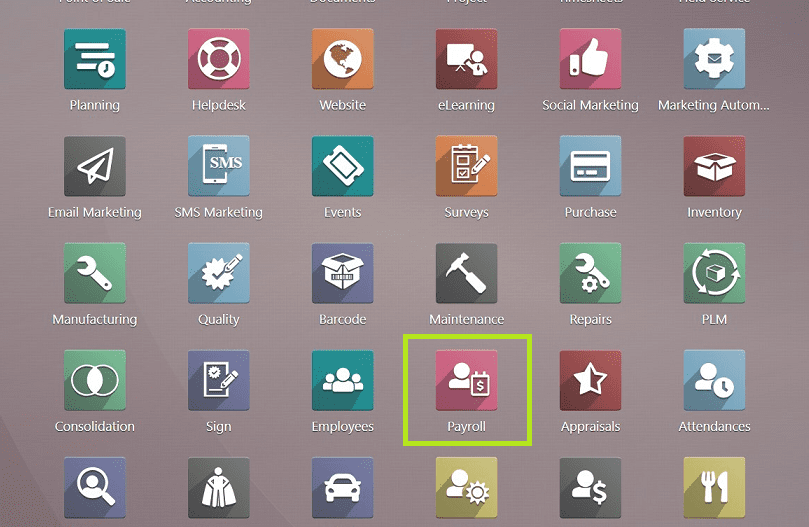
You will be sent to the payroll module homepage, which is the “Dashboard” menu window, as shown in the screenshot below.
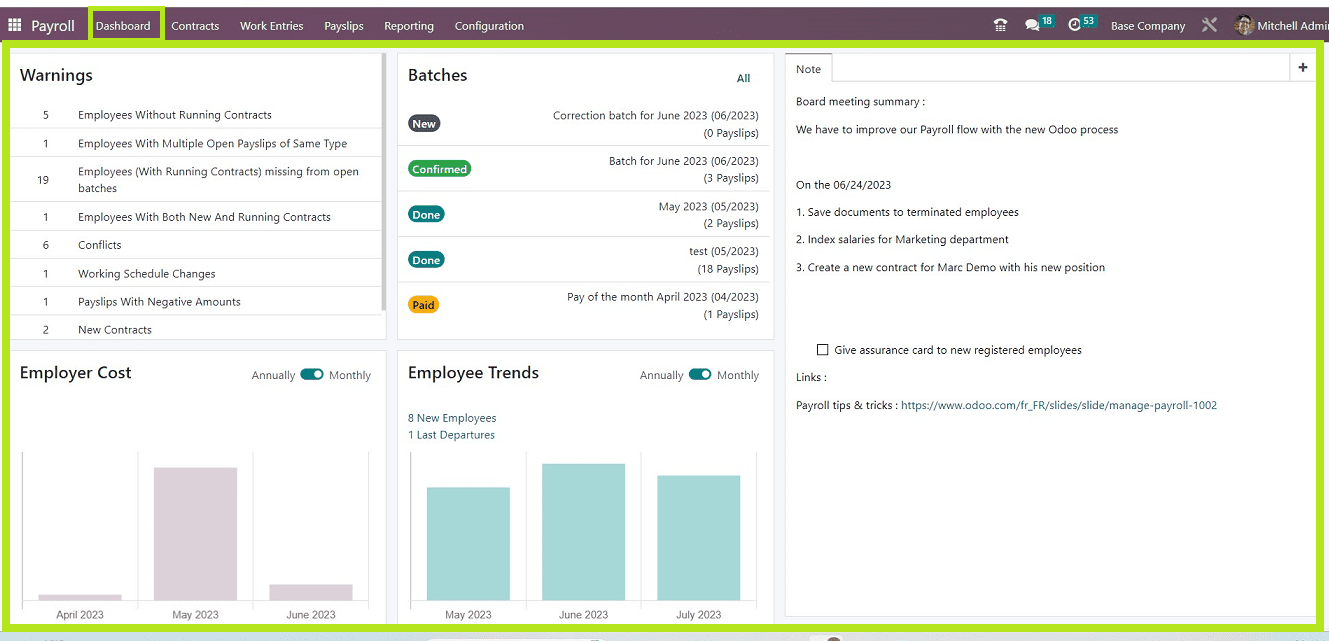
Dashboard Menu
Data about “Warnings,” “Batches,” “Notes,” “Employer Charges,” and ‘Employment Trends” are available in the Odoo 16 Payroll dashboard. In the “Batches” section, users can approve or generate new paystubs as well as the necessary employee contracts.
Users can add new notes and view more payroll flow summaries on the “Note” tab. Employer costs and trends may be assessed on a monthly or annual basis, making it simple to analyze employee wage counts using a graphical depiction.
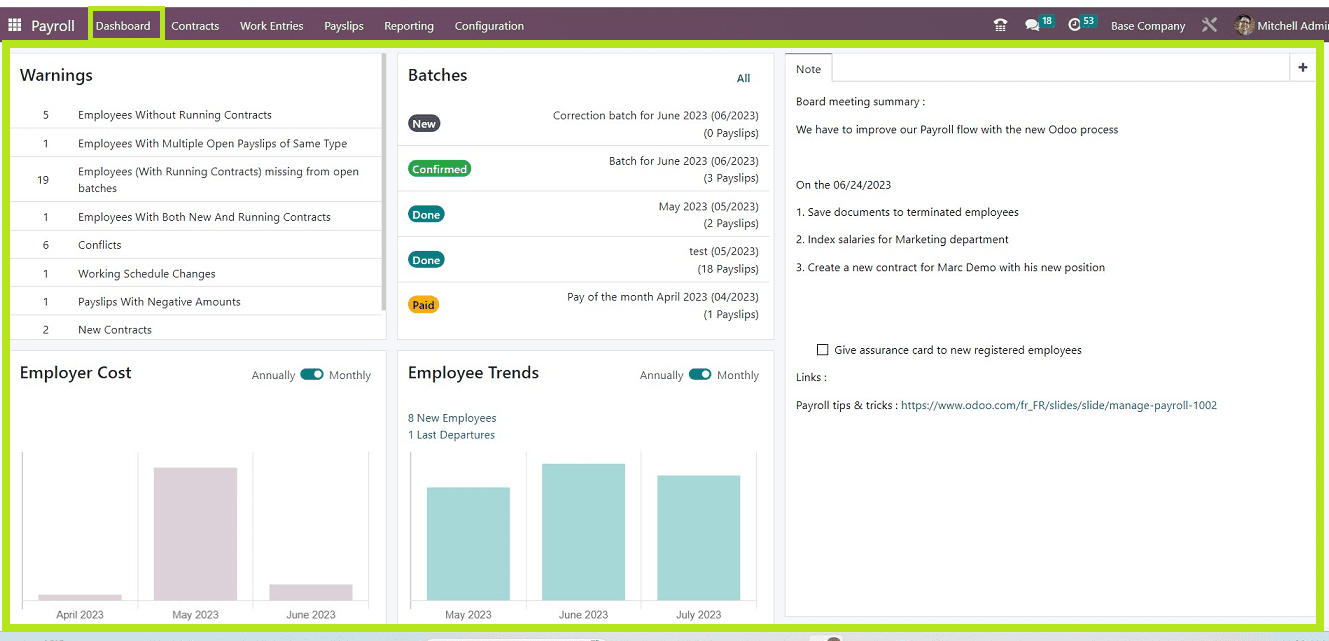
Contracts Menu
The “Contracts” menu is situated next to the Dashboard menu that contains three menu options such as “Employees,” “Contracts,” and “Salary Attachments.”
Employees
The list of employee contracts is accessible by choosing the “Employees” option from the Contracts page. Users may clearly view the most recent and active contracts for each employee. We may examine the employee's name, Start Date, Hire Date, Contract Name, and Status individually in the List view.

You can download the Excel file of all the active employee contracts in the payroll application using the “Export All” icon provided on the page.
Contracts
All of the contracts are shown on a dashboard via various Kanban cards. Additionally, it is simple to comprehend the state of each contract thanks to the sectional arrangements, which include New, Running, Expired, and Cancelled. You can view the Contract Name, Employee Name, Employee Post, and Amount of a contract from each Kanban card regarding that particular contract, as shown below.
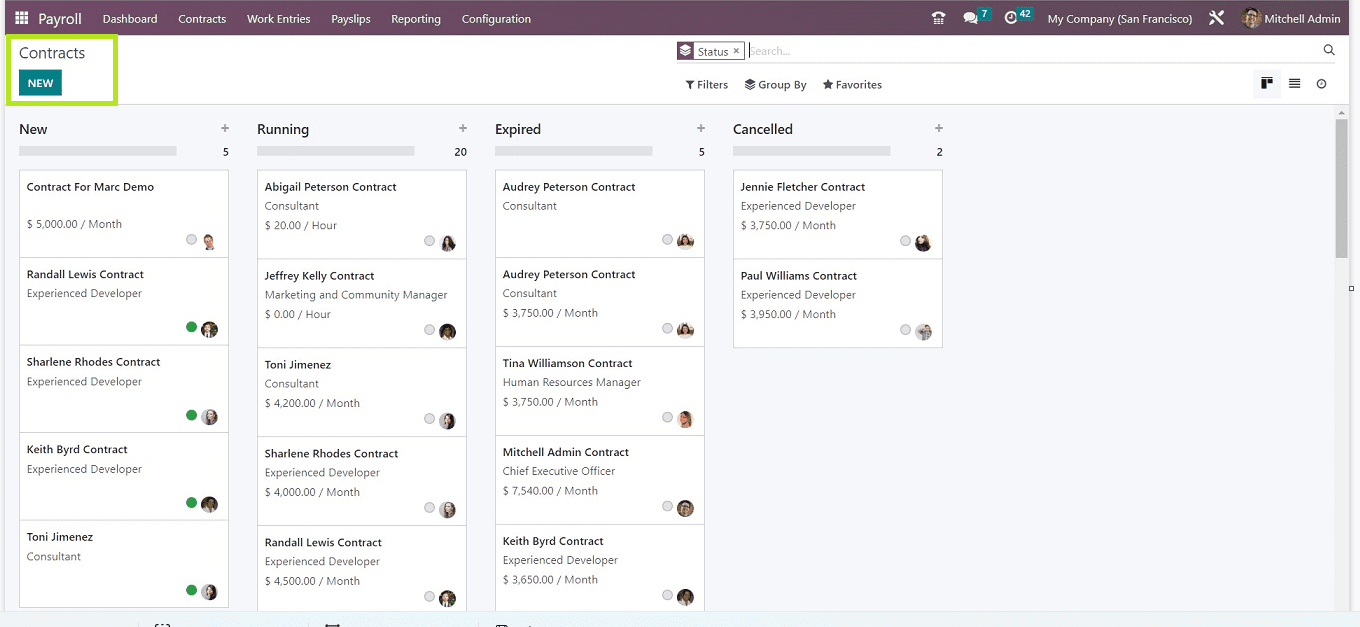
Creating a new contract is very easy using the “NEW” button.
Salary Attachments
By selecting the “Salary Attachments” option from the “Contracts” menu, we can get a list of all the salary attachments for each employee. Each pay attachment can be found with details on the Employee, the Description, the Type, the Monthly Amount, the Start Date, and the Status.
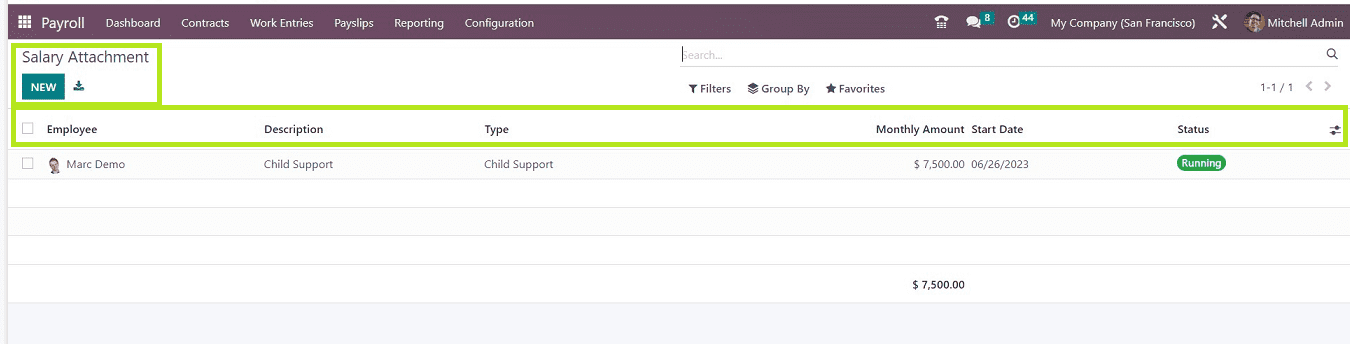
The “NEW” button can be used for creating new Salary Attachments.
Work Entries Menu
For an organization to manage real-time data, work entries are essential. They keep track of the hours that employees are scheduled to work and provide options for conflicts, work entries, and time off reports. In Odoo 16 Payroll, Three choices, including "Work Entries," "Conflicts," and "Time off to Reports," are available under the "Work Entries" menu in Odoo 16 Payroll.
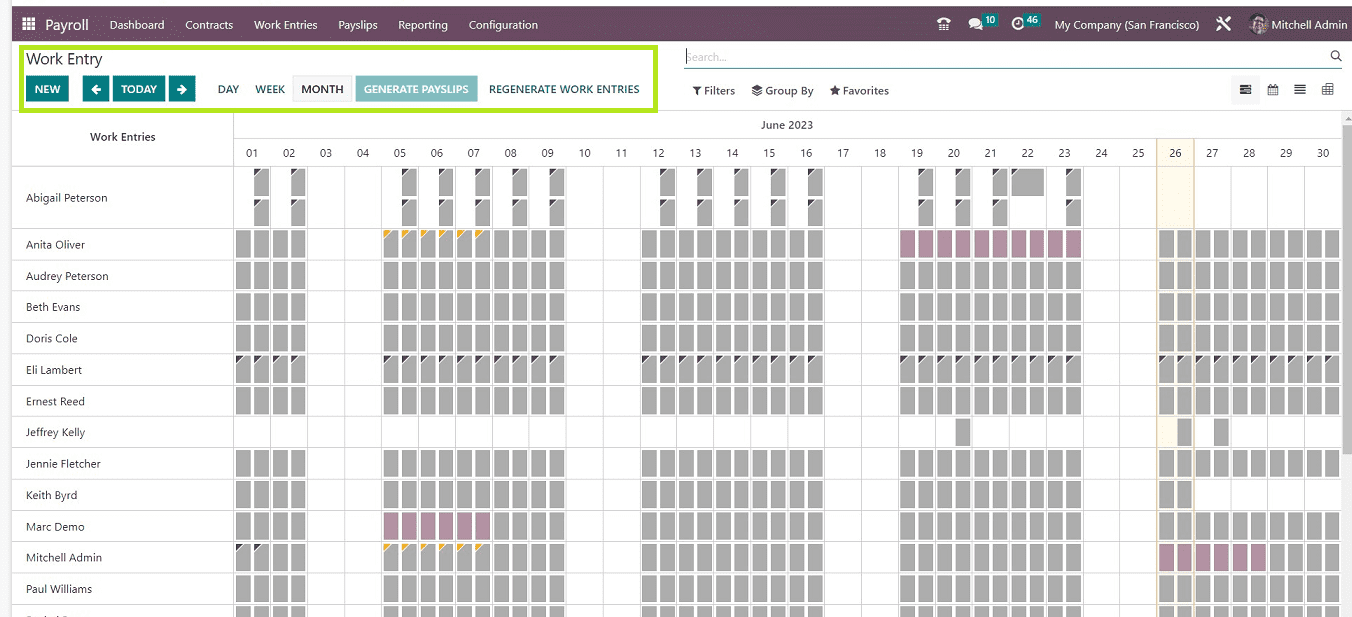
Once the “Work Entries'' option is selected from the “Work Entries” menu, each employee's work entry can be controlled rapidly. In the Gantt view, we can get a summary of each employee's work entries for a specific month. The employee job input may be sorted based on “DAY,” “MONTH,” and “WEEK.” You can sort the employee work entries based on different metrics using the “Filter,” “Group By,” and “Favorites'' options. Also, you can change the Gantt view into Calendar, List, and Pivot views by clicking on the respective icons provided in the upper right corner of the page. Click the “NEW” button on the Work Entry page to add a description to a new work entry in a new form, as you can see from the screenshot below.
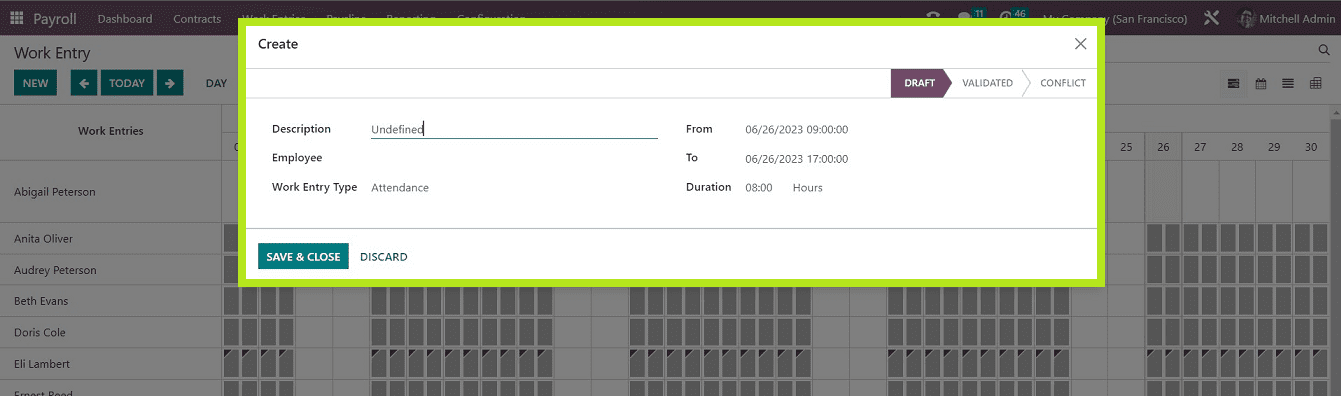
Conflicts
Users can explain the dispute between the work entries by selecting the “Conflicts’ option from the “Work Entries” tab. All disputes are organized on the work entries home page. The conflicting work entries are listed in the Work Entry window along with the employee's name, as shown below.

The user can see work entries that are not specified and have not been verified in the Gantt view's Work Entry page. After pressing the “REGENERATE WORK ENTRIES” button, work entries can be revised. Also, you can use the “NEW” button to create new work entries using the form as shown below.
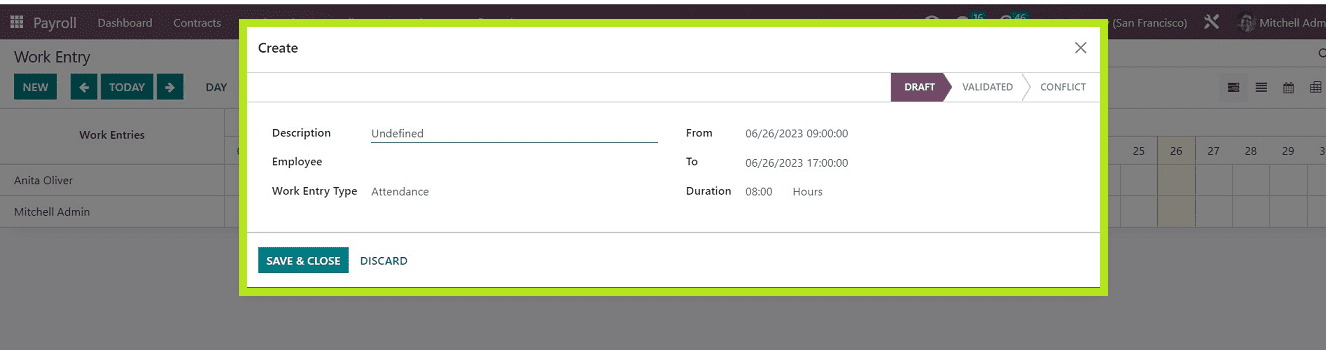
Time Off to Reports
A user can look up each employee's time of information by selecting the Time Off to Report option from the Work Entries tab. The Time Off window's List view allows you to examine every aspect of each employee's time off, including the name of the employee, the time off type, description, start date, end date, duration, status, and payslip state, as seen in the below image.
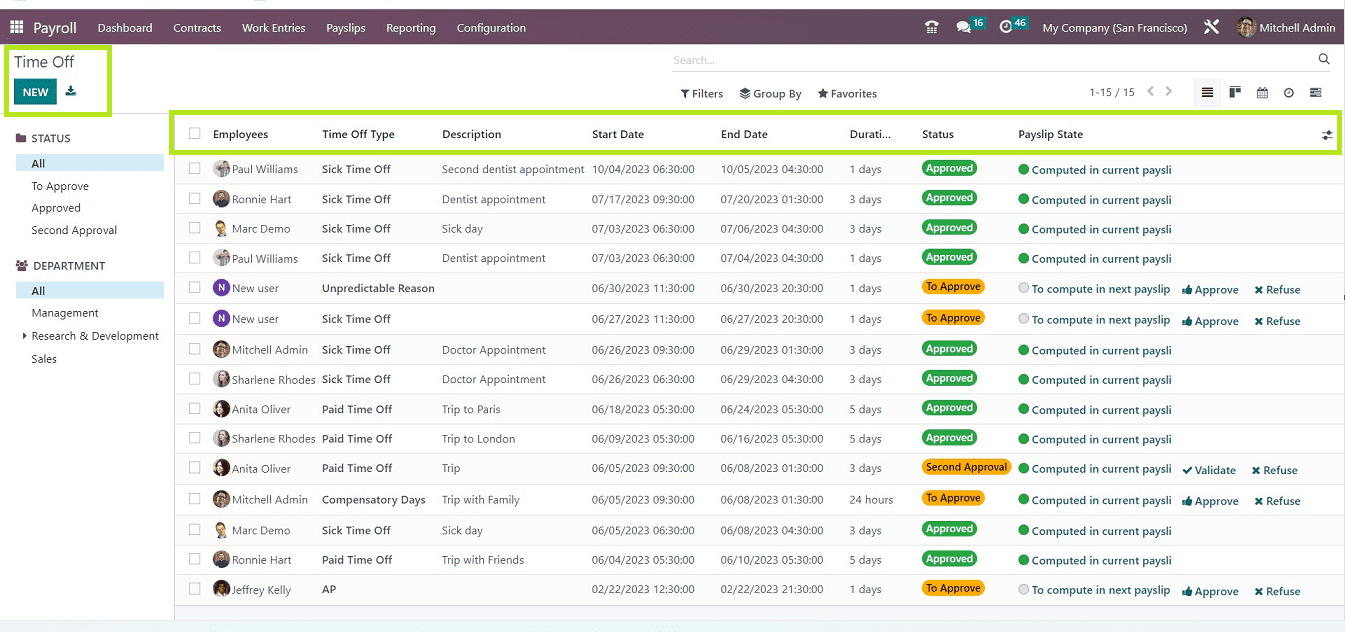
You can sort the employee details according to the different “STATUS” and “DEPARTMENT” sections provided on the left side of the screen, and various other sorting and filter options are available in the “Filter,” “Group By,” and “Favorites” options. To create a new Time Off using the configuration form shown below, click the "NEW" button.
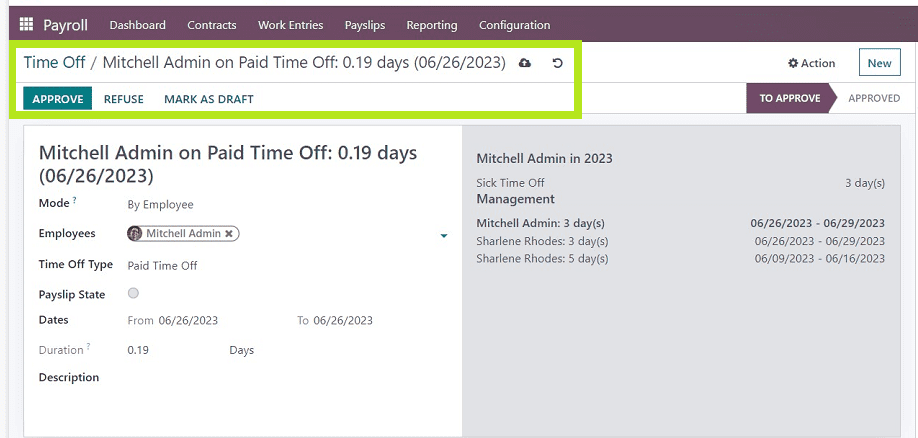
Payslips Menu
The Odoo system effectively controls a company's whole payroll application. After specifying employee payslips, you can write a contract with a wage structure. If a payslip was created, Odoo 16 helps you export it as a pdf. In the Odoo 16 software, we can now specify journal entries on accounts. Managing batches, payments, and all payslips is simple. There are three more choices under the "Payslips" menu: "To Pay," "All Payslips," and "Batches." Let's discuss them one by one.
To Pay
You can see the dashboard of all the payslips that are pending to pay from the “To Pay” menu page, as shown below.
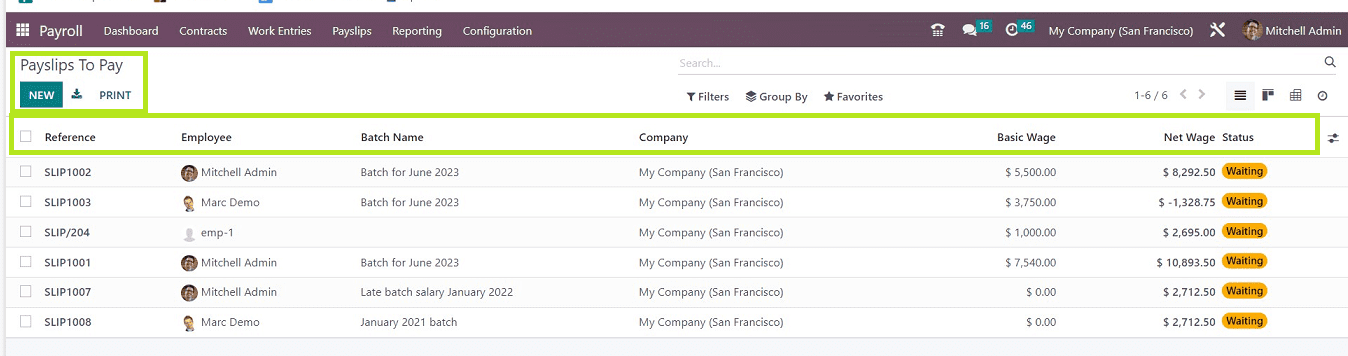
The arrangement of the "To Pay" payslips is as follows: Employee, Batch Name, Company, Basic Wage, Net Wage, and Status. The "Status" column in the payslip will allow you to see its current status. The “PRINT” option is available to print the payslip details, and you can download the details using the ‘Export All” button. The “NEW” button can be used for creating a new payslip using a form page, as shown below.
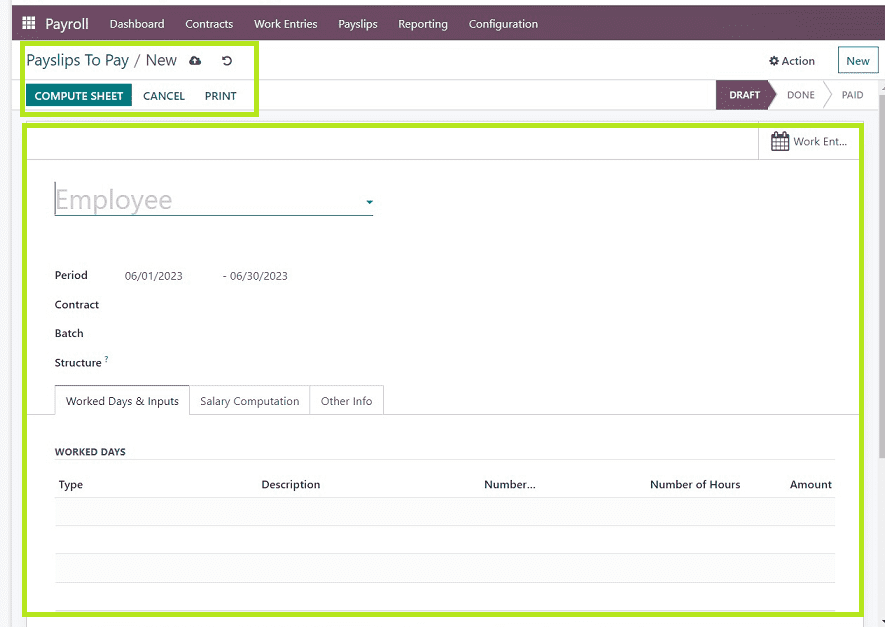
All Payslips
In the All Payslips box, you will find details about the payslips that were created for all employees. The "Payslips" menu should be selected, then choose "All Payslips." Here, the employee payslips are organized in a list as per the Reference, Employee, Batch name, Basic Wage, etc.
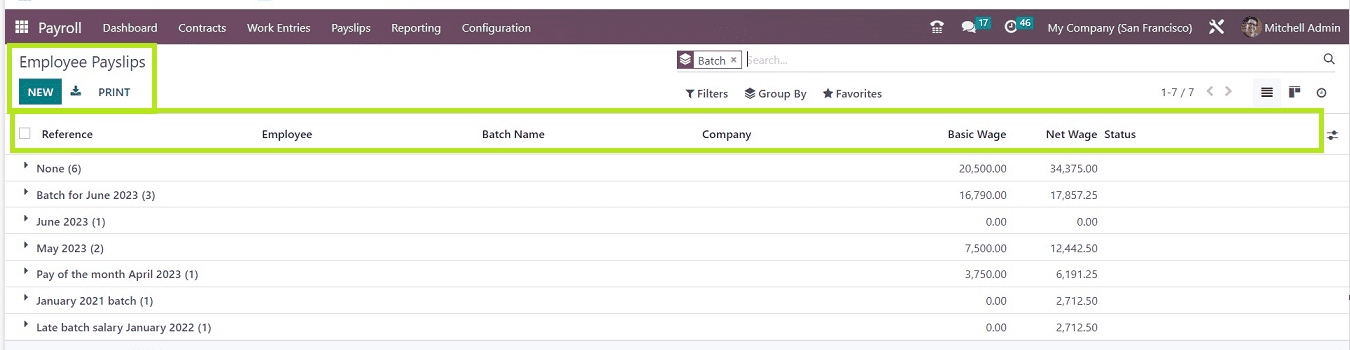
Use the “NEW” button to create a new employee payslip that will open a configuration form, as we have seen in the previous menu option called “To Pay.”
Batches
For improved payslip handling, users can organize and manage their payslips in batches. We can do this from the “Batches” option available in the “Payslips” menu. Data about each batch is defined in the Payslip Batches window. Name, Company, Date From, Status, and other information are included in this data.
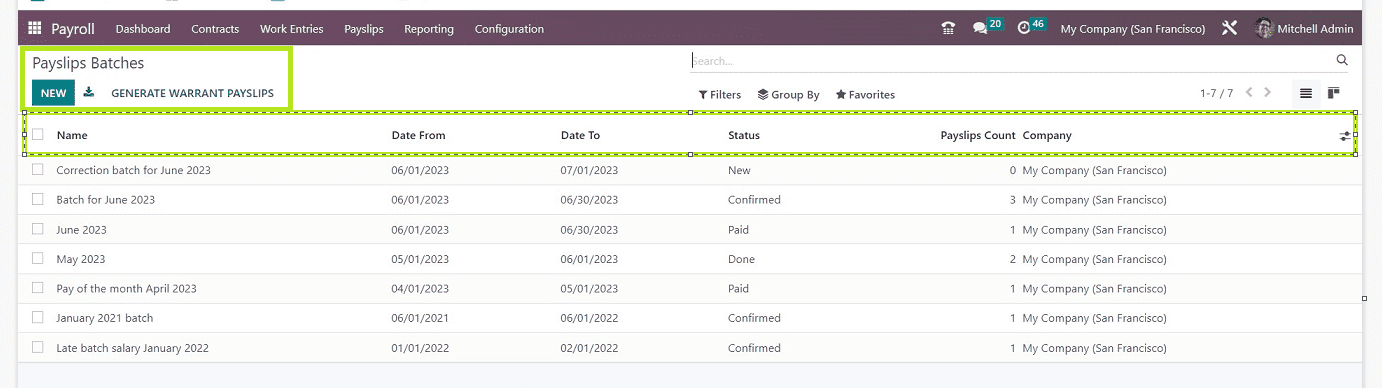
A new batch of payslip data can be created after selecting the “NEW” option in a form, as shown below.
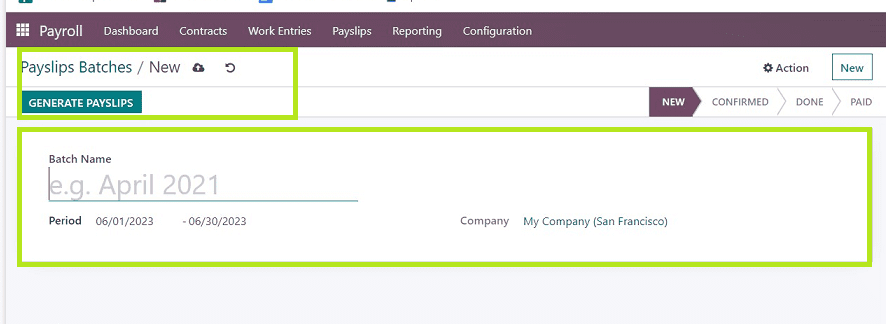
You can create and generate new payslips using this payslip batches configuration form.
Reporting
Users can manage and review their payroll expenditures using the data available in the “Reporting” section offered by the Odoo 16 Payroll platform. We are able to analyze the “Payroll,” “Work Entry,” and “Salary Attachment” reports from this reporting menu. And also, you can obtain reports with all the aspects of the Belgian localization that are specific to Belgium.
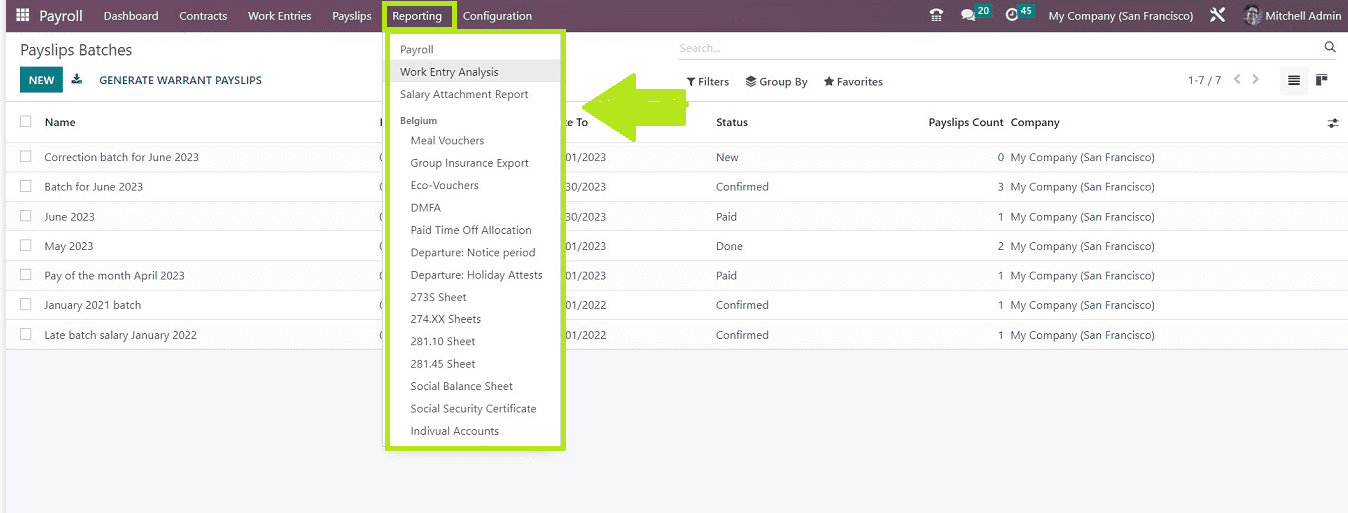
Payroll
Analysis of business payroll data is possible using the “Payroll” option in the “Reporting” tab. This report data is organized in a pivot view that includes “Payslip,” “Net Wage,” “Gross Wage,” “Days Of Paid Time,” and “Days of Unpaid Time.”
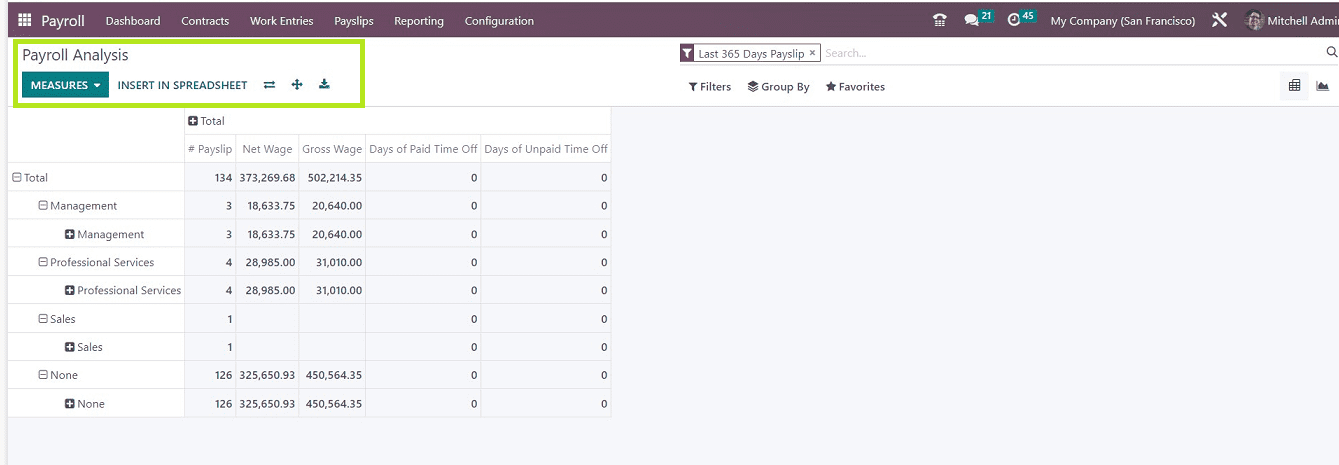
You can apply other values, such as Gross Wage, Work Days, Hours, Days of Unpaid Time Off, and Work Hours, by clicking the “MEASURES” icon. Users are able to change the report view into a graphical view by clicking the “Graph” icon provided on the page. Pie, Graph, and Line charts are just a few of the layouts available for viewing the graph.
Work Entry Analysis
The “Work Entry Analysis” option located in the “Reporting” menu can be accessed by the user to display the work entry report. You will see the analysis of the job entry based on “Attendance,” “Generic Time Off,” “Unpaid,” “Sick Time Off,” and “Paid Time Off.”, and more in the pivot table. Using the “MEASURES” button, it is simple to examine the job input according to measurements like a DAY or COUNT.
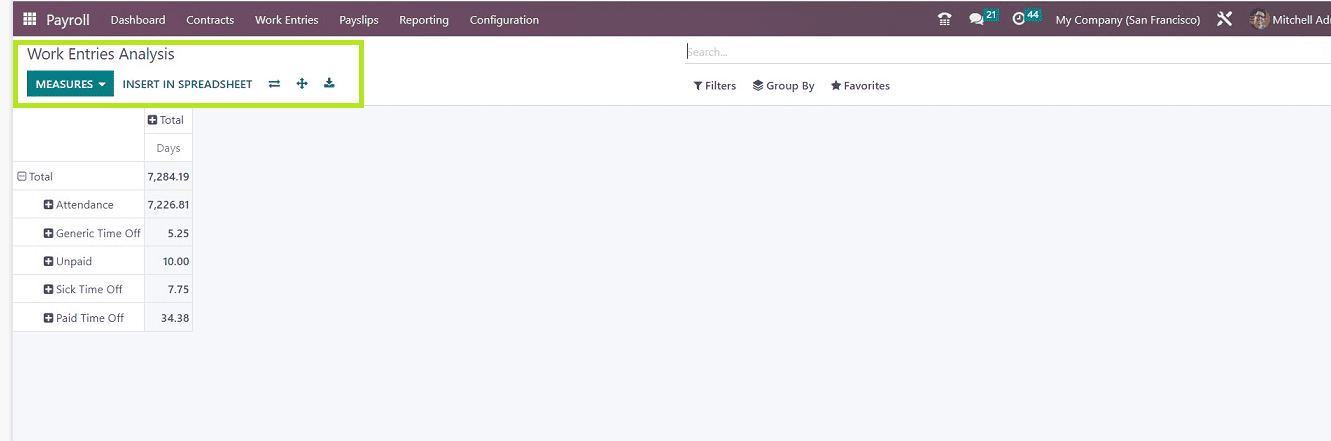
Salary Attachment Report
You can view the employee’s salary attachment reports from the “Reporting “ menu. Here report data is not available now. However, we can access the numerous report measures from the "MEASURES" option, which includes Assignment of Salary, Attachment of Salary, Child Support, and Count, as shown in the screenshot below.
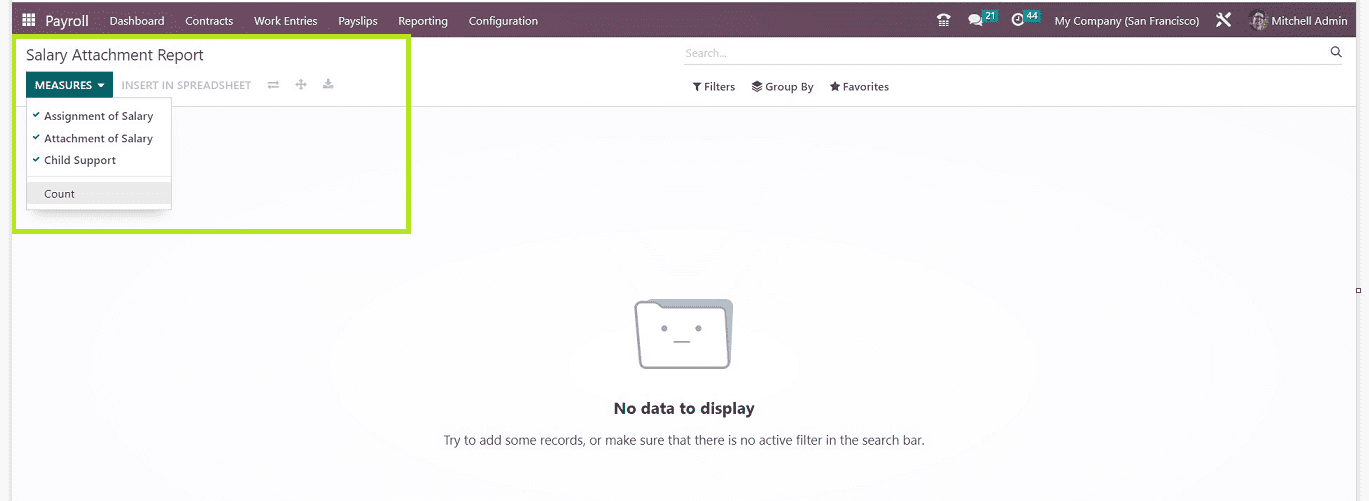
Belgium
In the “Belgium” section of the “Reporting” menu, we can see reports with all the aspects of the Belgian localization that, includes Meal vouchers, Group Insurance Export, Eco-Vouchers, DMFA, Paid Time Off Allocation, Departure: notice Period, 273S Sheet, and many more. We can view the reports that are created using the Belgian-specific version of taxes and accounting methods.
Configuration Menu
The “Configuration” menu of the Odoo 16 Payroll Module is a vast and comprehensive section that contains many settings options that include the common “Settings,” “Contracts,” “Work Entries,” “Salary,” “Salary package Configurator,” “Jobs,” and “Belgium.”

1. Settings
We can see the “Settings” window from the “Configuration” menu of the Odoo 16 Payroll Module. This settings page includes three settings tab sections, such as “Accounting,” “Belgian Localization,” and “Time Off.”
Accounting: we can set the “Payroll Entries” and “Payroll SEPA” options in this option.
Belgian Localization: we can enable the Belgian localization settings from this settings tab, which includes Belgian accounting entries, Taxes, Withholding Taxes Exemption, configuring ONSS codes, Company Information, and many more.
Time Off: This section can be used to enable the “Deferred Time Off” option.
2. Contracts
We can configure the “Contract Templates” and “Employment Types” in this section.
3. Work Entries
This section helps us to create and manage “Work Entry Types” and “Working Times.”
4. Salary
We can configure the “Structure Types,” “Structures,” “Rules,” “Rules Parameters,” and “Other Input Types.”
5. Salary Package Configurator
This section helps us to configure and manage the salary “Advantages,” ‘Personal Info,” and the “Resume.”
6. Jobs
We can create and manage various “Job Positions” from this configuration section.
7. Belgium
This settings option helps us to manage and configure the “DMFA: Work Locations” options.
In this blog post, we've seen a brief overview of the Odoo 16 Payroll Module. The "Payroll" module is a wide and encompassing platform to handle everything connected to employee salaries and payment processes, as you can see from this blog. Organizations can employ this application to handle their payroll operations without any issues since the module offers a variety of configurable choices to control every specific area of payroll activities.