Expenses that can be deducted in your bookkeeping result but not in your fiscal result are known as Disallowed Expenses. Therefore, by using Disallowed Expense Categories you can generate financial results in real-time and get periodic changes. There are mainly two reasons for the disallowance of any expenditure:
- Firstly, the tax amount that must be deducted from the total amount on certain expenditures is not deducted while the payment is made.
- The expenses which are being defined are not associated with the business or profession.
Some of the examples for Disallowed Expenses are :
- Insurance such as personal health insurance, life insurance, vehicle insurance
- Lost or stolen articles
- Damage to personal items such as vehicles, clothing, or other items
- Apps or software that was downloaded for personal devices.
So in order to setup Disallowed Expenses in Odoo, first of all, we have to install the Disallowed Expenses module from Apps.
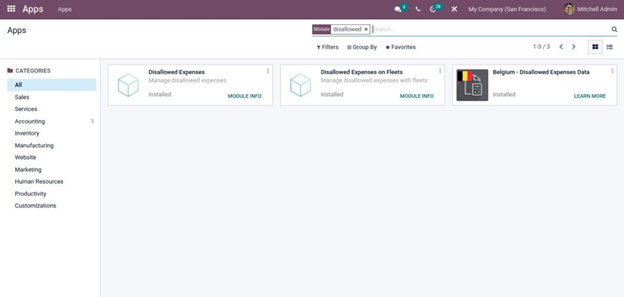
After installing this module, you can see the Disallowed Expenses Categories inside the Accounting module under configuration.
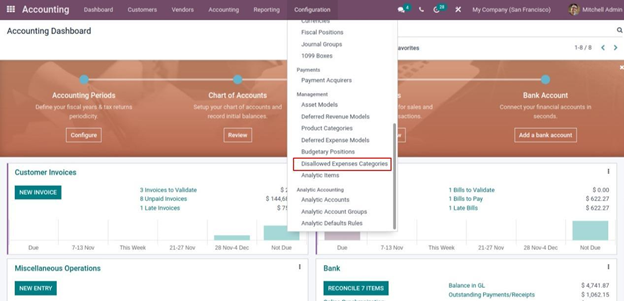
Then create a new Disallowed Expenses Category and fill in all the details such as Code, Name, if it is a Car Category, enable the checkbox Car Category and company if car category is checked that disallowed expense category must contain a car or vehicle connected while creating expense.
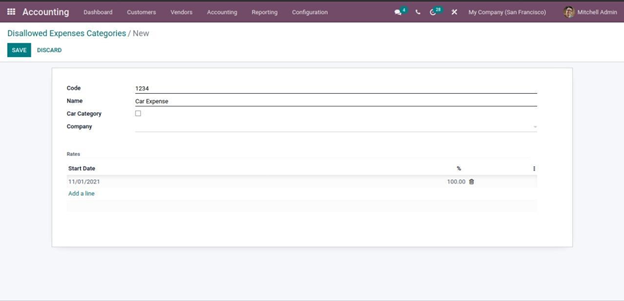
Inside the Rates tab fill in the Start Date, Rate in percentage, and Company.
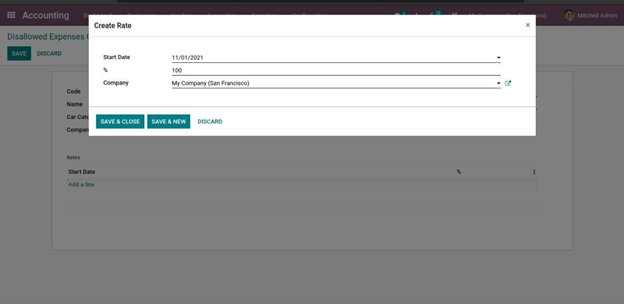
You can add multiple rates for various dates. So when a disallowed expense is calculated it will take the corresponding amount to the date mentioned.
Moreover, the Disallowed Expenses Category can be interlinked with an Expense Account which is defined in the Chart of Accounts. For that go to Chart of Accounts and choose the Expense Account, just click on the SETUP button, and in that window, you can see an option for selecting Disallowed Expenses. Further, you can add the defined Disallowed Expenses Category and it will be linked with the respective account.
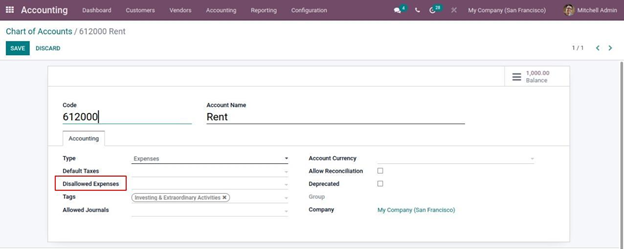
So when an expense is created with this account, the Disallowed Expense is calculated based on the disallowed expense category provided in the expense account.
Under the Reporting menu, we can see a new report, Disallowed Expenses.
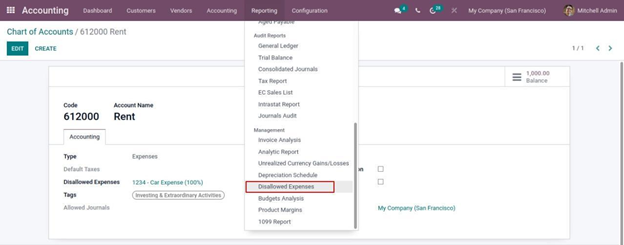
After creating the Disallowed Expenses category and linking it with the Expense Accounts (make sure that there are some journal entries), go to the Disallowed Expense report to examine all the outcomes of the expense categories.
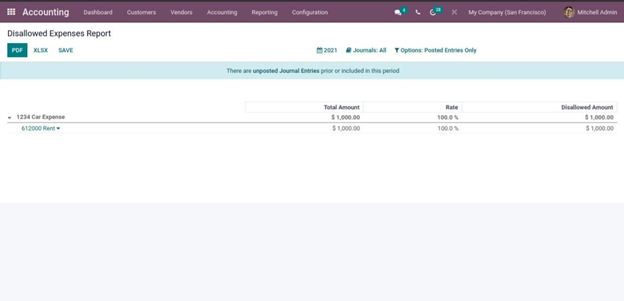
In order to get one sample entry for the corresponding Disallowed Expense Categories created, create one purchase bill with the account as our Expense Account and confirm it.
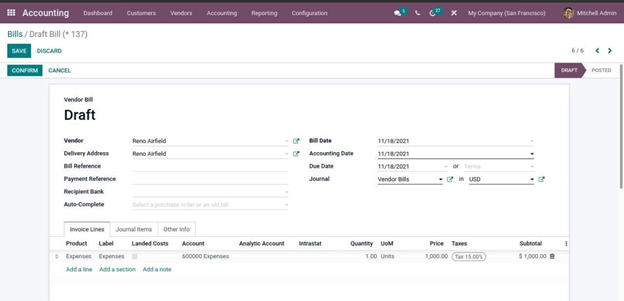
So the corresponding Disallowed Expense Report can be found in Reporting -> Disallowed Expenses. Here you can find the Disallowed Expense Category that has been defined and the one which is being linked to the Expense Account, unfold it to see General Ledger with the Journal Items.
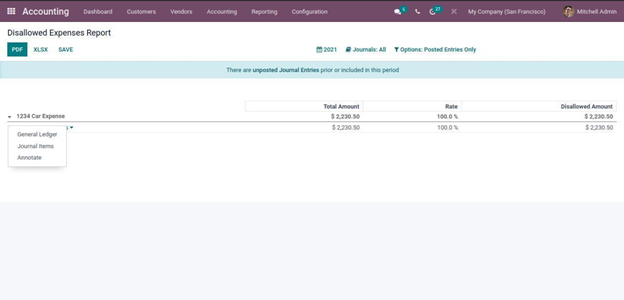

Link vehicle In Vendor Bills and Use it for Disallowed Expenses
In V15 of the Odoo platform, the Disallowed Expenses are integrated with the fleet module also. So, here in Odoo, you can make use of the Fleet module to just link the vehicle to the system.
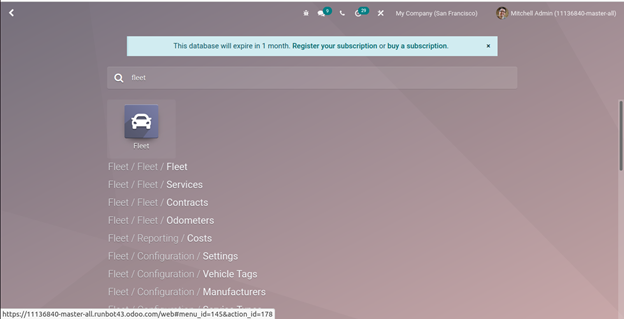
And one can use those vehicles inside Vendor Bills and use them for configuring Disallowed Expenses.
You have the option for selecting Disallowed Expenses Rate inside each vehicle in the Fleet module
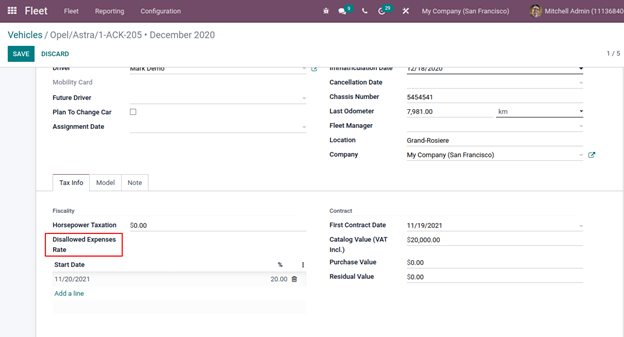
Then, under the Vendor Bills which have been defined, you can see the option for adding the vehicle
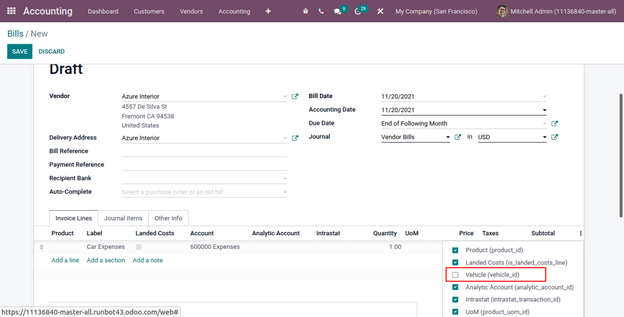
Now you can fill the bill with the details (the account should have Disallowed Expenses configured) and also choose the appropriate vehicle and confirm the bill.
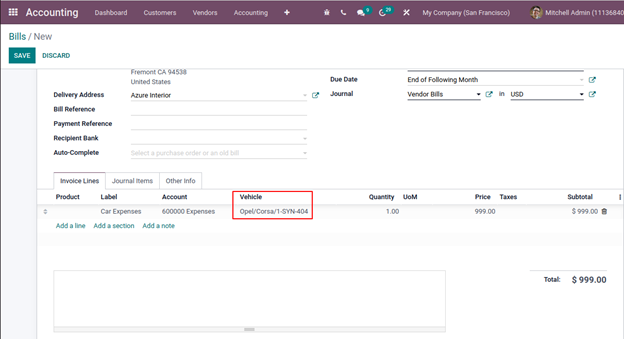
Now back to Reporting -> Disallowed Expenses, the corresponding Disallowed Expense Report can be found there.
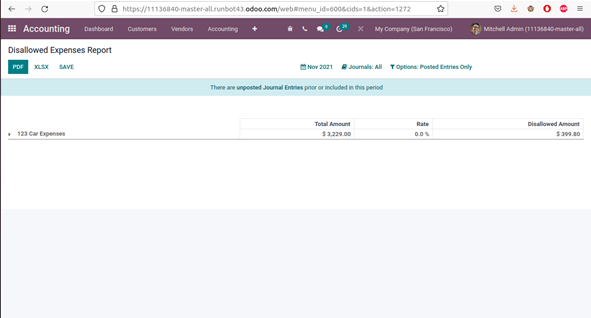
And when you can unfold this to get individual details. So, in the detailed section, you can find the Total Amount spent, the Rate of disallowed expense that we have mentioned while configuring the Disallowed Expenses rate inside the vehicle, and the Disallowed Amount which is the ‘Rate % of the Total Amount ‘
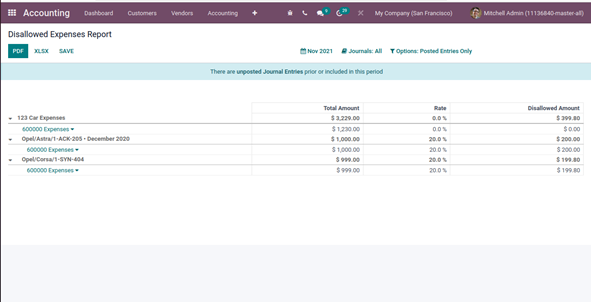
This is all about Disallowed Expenses in Odoo V15 and how it works.