It is extremely easy to manage Banking procedures with Odoo. You can carry out any operations related to banking proceedings from anywhere around the world. You can manage intricate Banking and Accounting procedures from multiple Bank accounts easily with the Support of the Odoo 15 Accounting module.
This blog will give you an idea of how to link and set up your Bank Account with the Odoo 15 Accounting module
Bank Statement management
Importing Bank statements to Odoo will help you to keep an active update on the financial movements in your bank account and you can compare them with the transactions registered in your accounting books. Bank Synchronisation will help you to automatically import your bank statements to Odoo. This method is way too easy to carry out and Odoo will ensure that no bank statement data is left out.
If you prefer not to use the Bank Synchronization method, there are other methods you can choose to enter the Bank statement manually or import the bank statement delivered by your bank.
Import Automatically
Odoo supports multiple advanced file formats for you to upload Bank statements. To import the Bank statement go to the module’s dashboard. From the Overview, section select your bank and click on the ‘Import statement’ button as shown below.
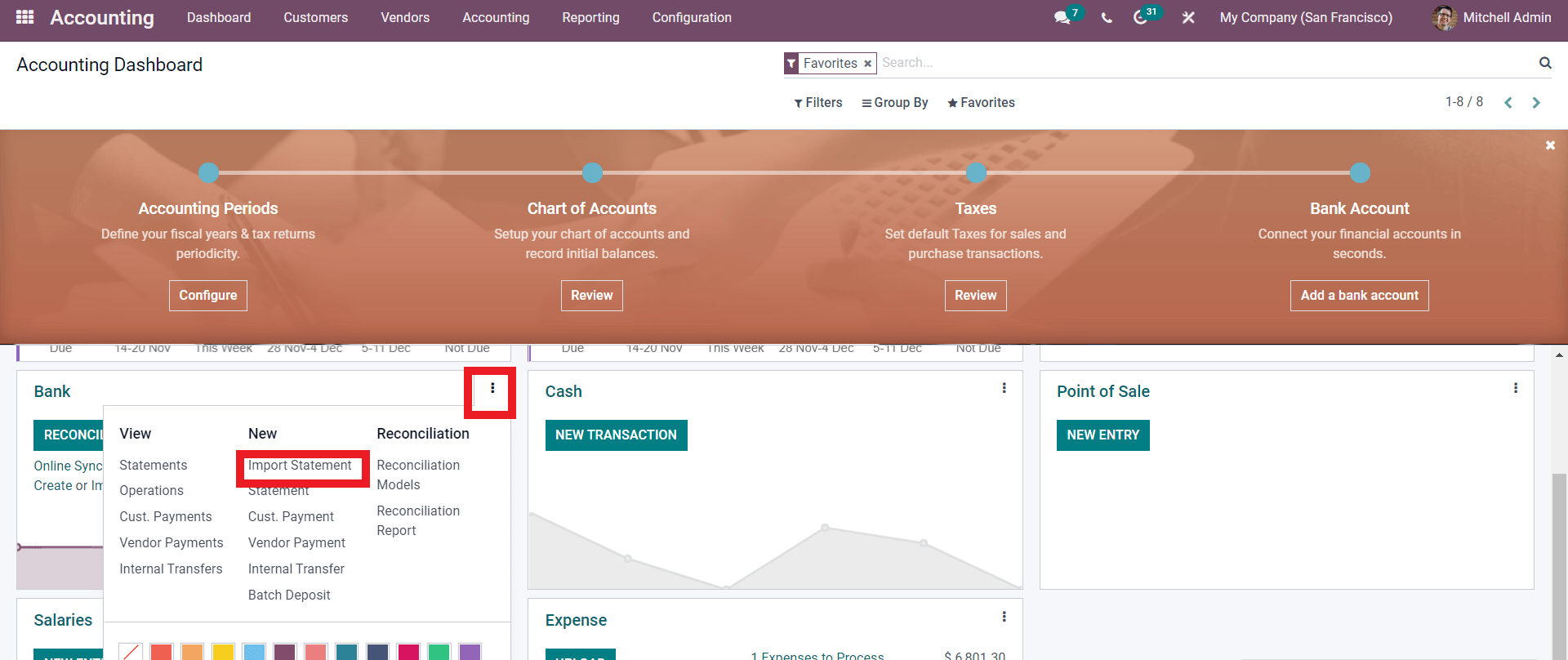
Click on the three buttons next to the Bank section and from the options select the Import statement and a tab will appear with the formats in which you can upload the bank statements as shown below.
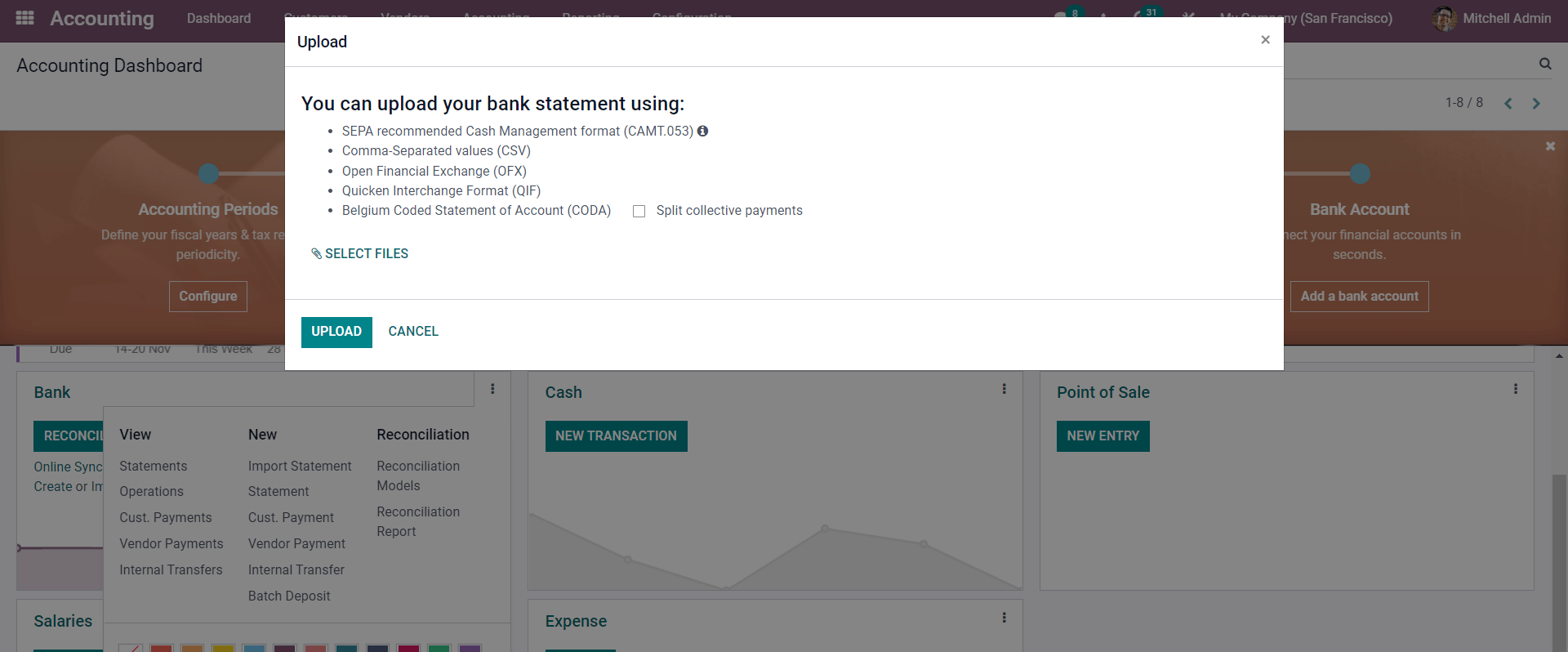
Select the files by clicking on the SELECT FILES button and upload the statements to Odoo using the UPLOAD button.
A new import widget will pop up as shown below to configure the file that you want to import.
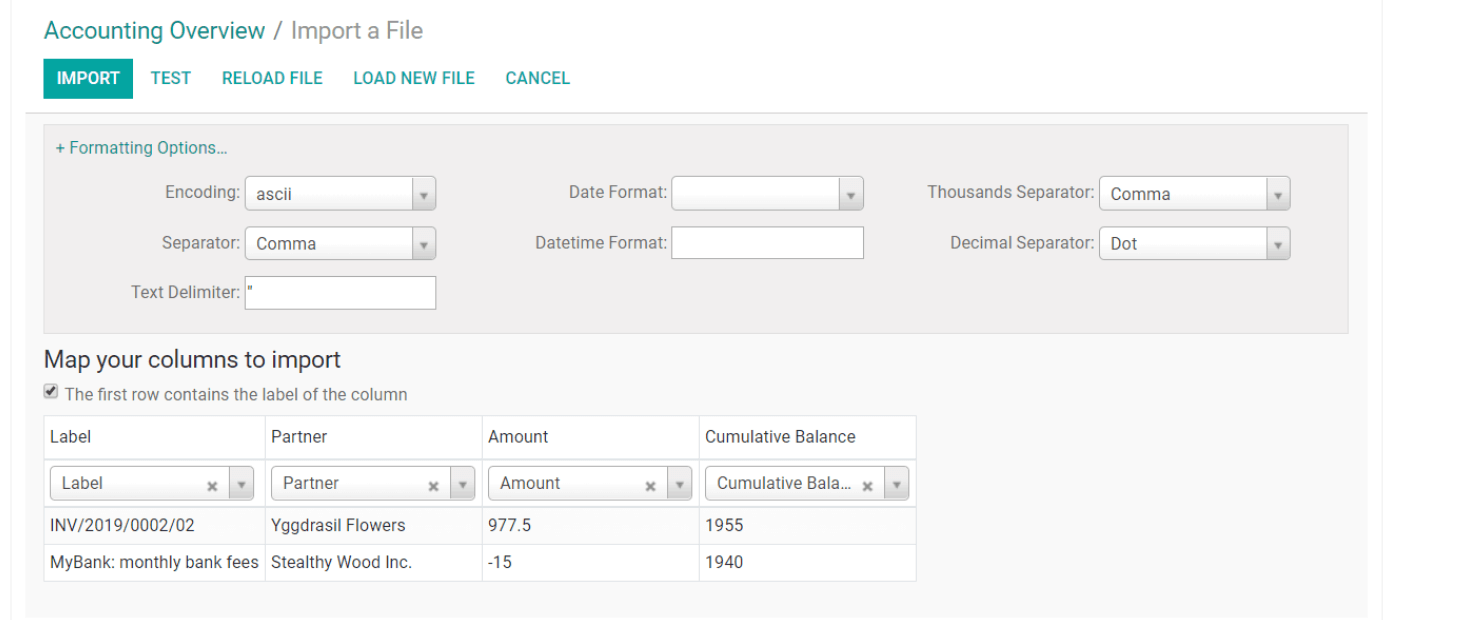
You can format the file using the Formatting options and you can also Map the columns to import the files. Select and configure the options to manage the statements easily. After the configuration on the file, you can Test the configurations by clicking on the TEST button. Click on the IMPORT button and the configured files will be imported.
Manual method
If you prefer the Manual method more you can Manually enter the Bank statements to Odoo. To do this go to BANK in your Accounting module dashboard Overview. Click on the dots to the side of the section and from the options under NEW click on Statements as shown below.
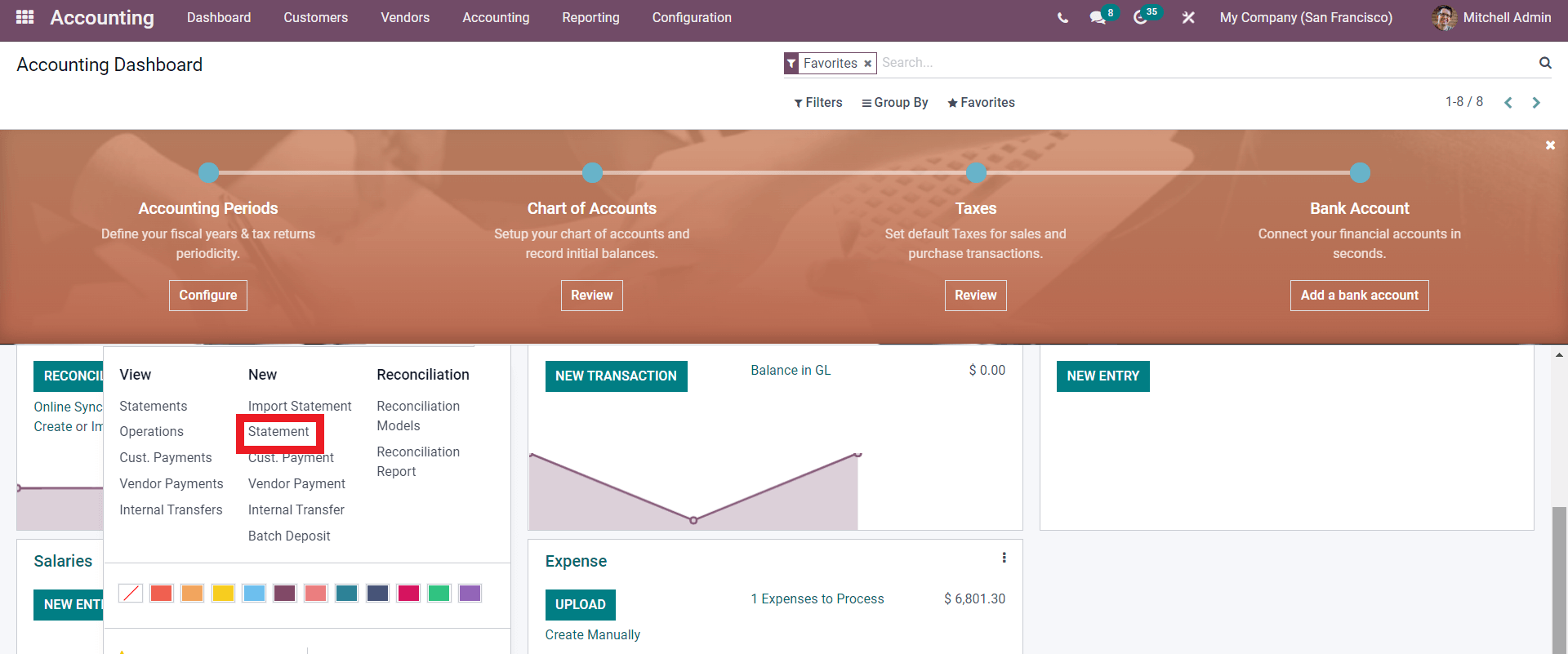
Click on the Statement button and a page will open up.
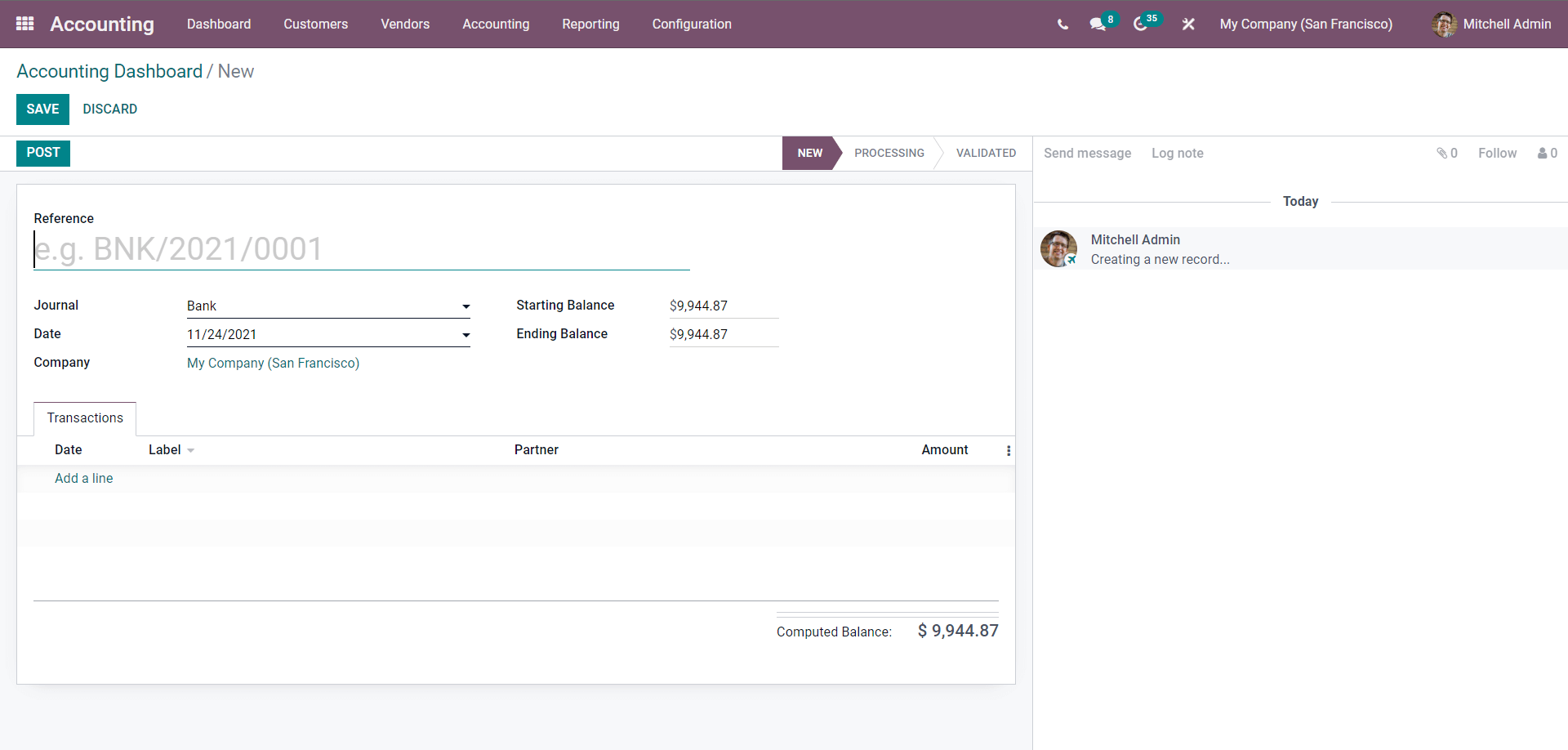
Enter the Reference number and choose the Journal as Bank, Date Starting Balance, and Ending Balance. In the Transactions section or tab, click on, ‘Add a line’ to enter the Statements.
Note that manually entering the Bank Statements is prone to error and make sure that you go through the data at least twice to ensure its accuracy as Odoo takes every single data into account.
Configuring and setting up
Odoo has the ability to Synchronize with your bank and import all of the data on the Bank statements automatically into your Odoo database. You can easily manage Banking after the Synchronization.
You can easily Synchronise your Bank with Odoo. Go to the Accounting module and from the configuration section click on Add a bank account which will give you a configuration tab with a list of Banks to which you can choose to add your account as shown below.
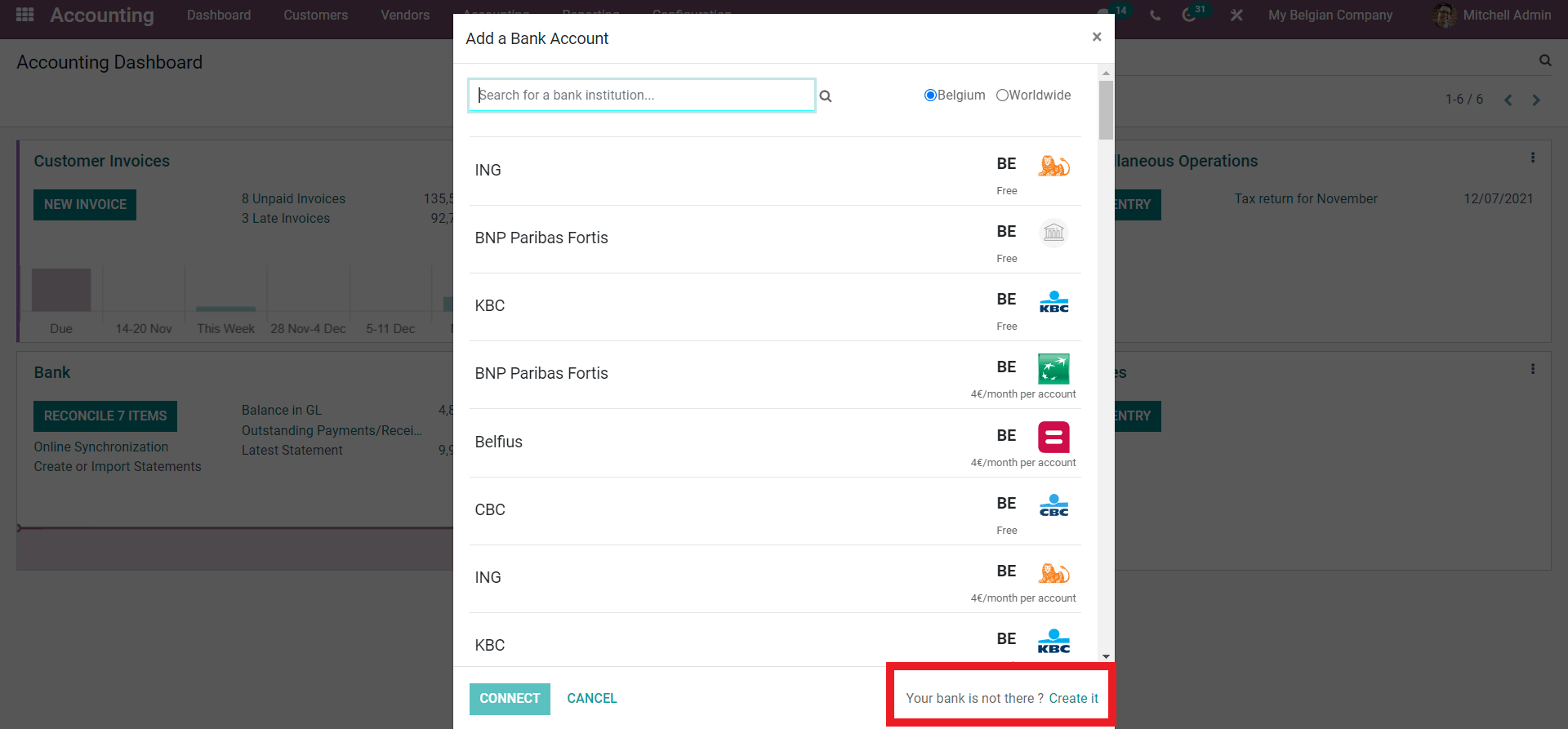
If you can’t find the bank from the list click on the Create It button to add your Bank to Odoo.
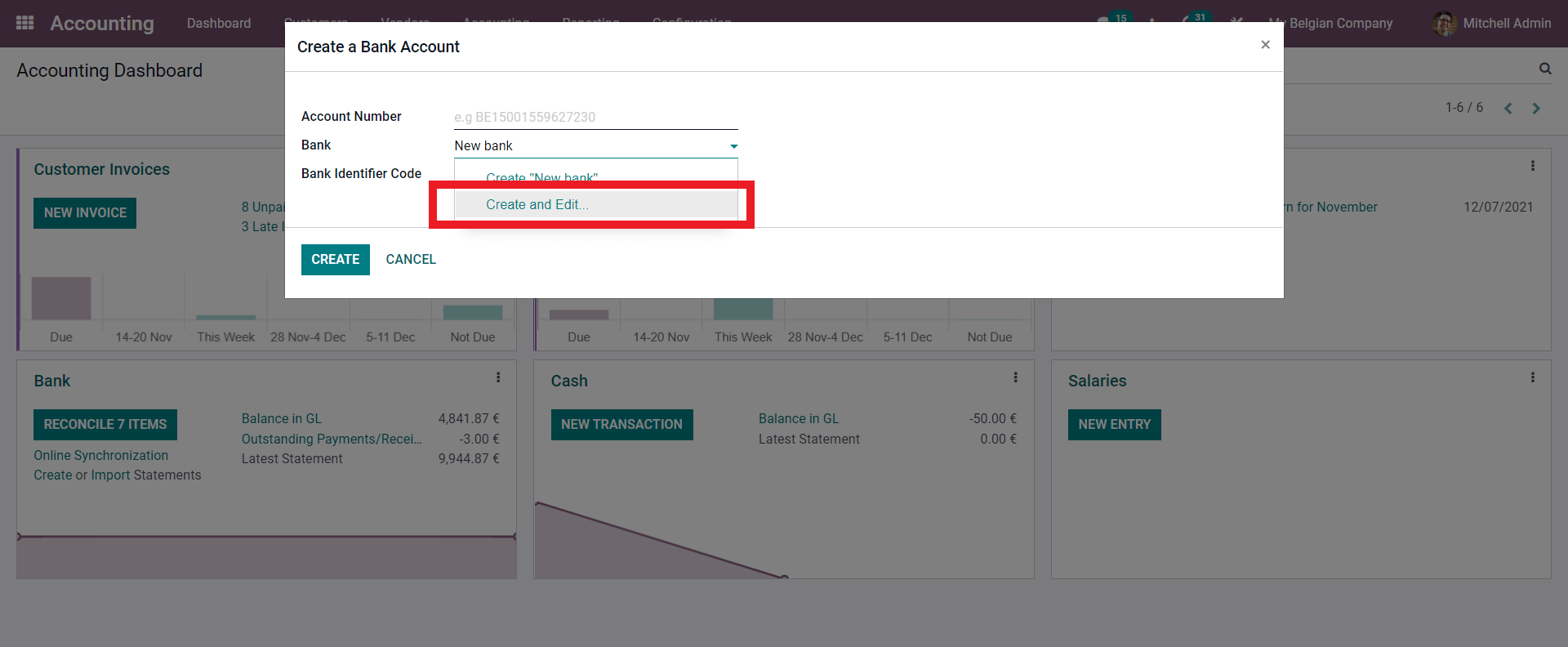
From the section, enter the name of your bank in the Bank section click on the Create and Edit button this will take you to a configuration tab to configure the new Bank as shown below.
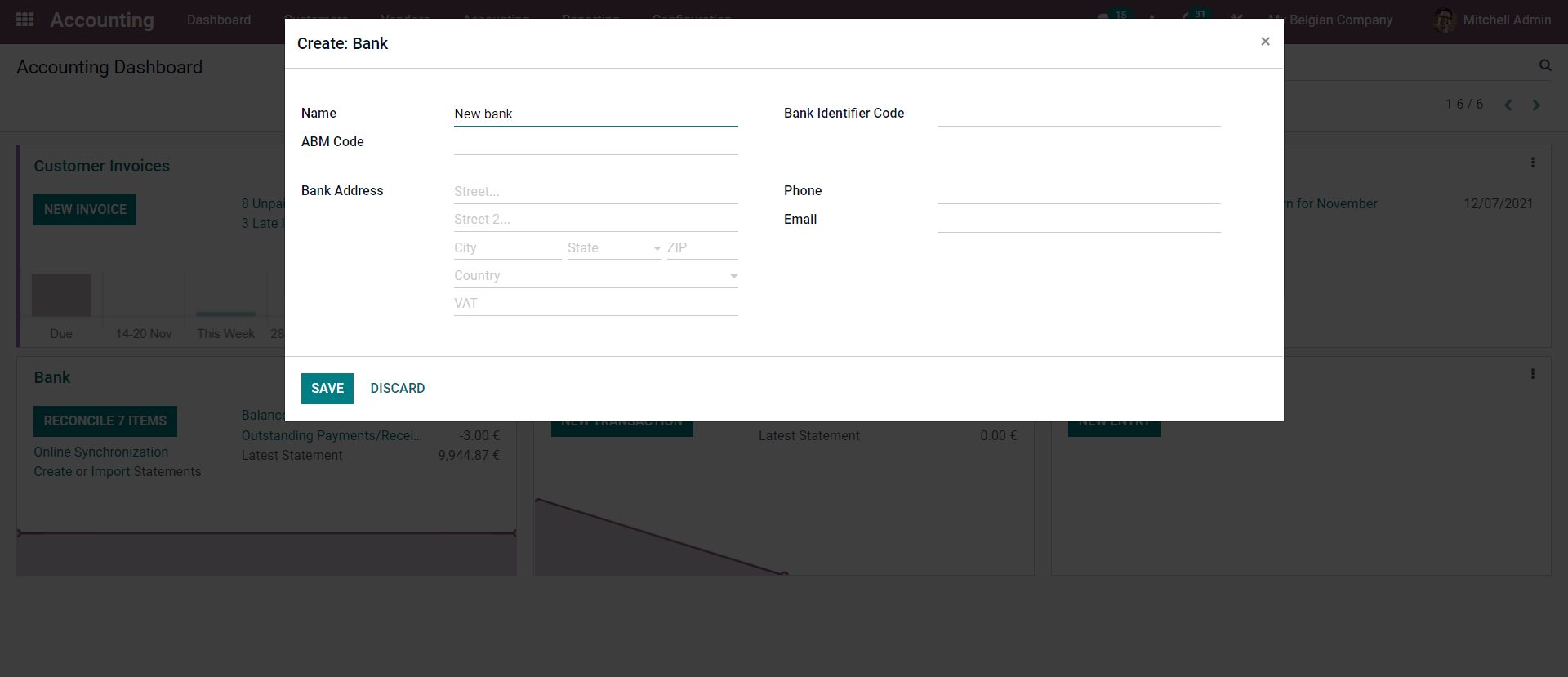
Configure the Bank and click on the SAVE button to save the Bank to your Odoo database. After the configurations, Odoo can be synchronized with your Bank and import all of the Bank statements. After the initial Synchronisation with the Bank, the Journals will be automatically synchronized every 12 hours which helps in real-time data management. And if you wish to synchronize journals below the 12-hour mark you can Synchronise it by using the Synchronise now button from the dashboard of the Accounting module as shown below.
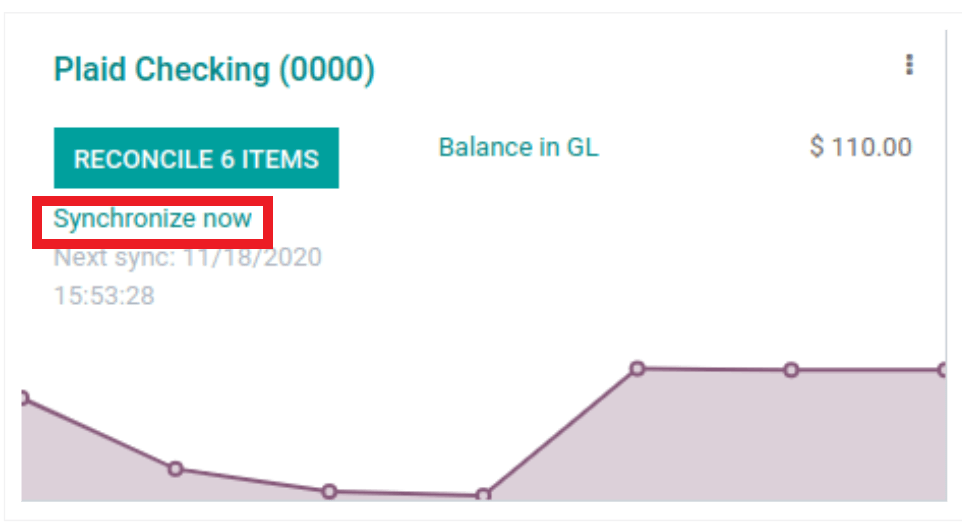
You can get real-time info on the synchronization process from the Bank section in the dashboard of the module. From the Section or block Click on it to Synchronize instantly. Or you can go to the Configuration tab from the Dashboard and select Online Synchronization which will take you to a configuration tab as shown below.
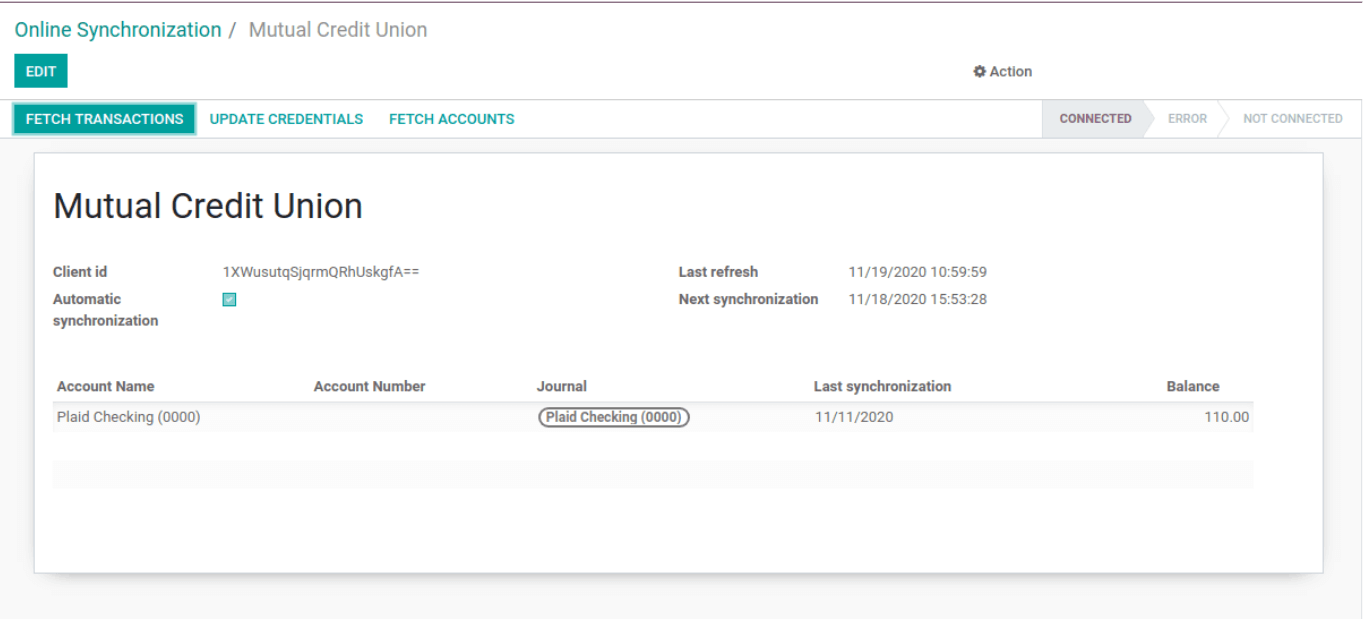
Click on the FETCH TRANSACTIONS button from the tab to synchronize. Bank synchronization plays a major role in efficient accounting management. As Odoo gives importance to even the minutest of the data you can easily analyze and have a complete overview of your bank account transactions easily without any data clutter or unnecessary mix-ups that can manipulate Accounting data and can cause huddles to proper business management without the support of Odoo. Maintaining the proper flow of Cash is necessary to keep the business running as cash is the fuel of business Odoo with its Accounting features makes sure that you have complete knowledge of your balances and payments at a single glance no matter how huge the transaction data is.
Real-time data gathering and managing of the Accounting module will help you to go through the updated information easily without any clutter. As Odoo is accessible due to the cloud-based infrastructure, you can manage the Accounting procedures easily from anywhere no matter how complex the Accounting operations are.
With Odoo you can easily manage and have a complete overview of the Bank feed and you can easily manage to have complete control over your data. You can easily manage the most complex of Bank statements easily with Odoo and with the support of real-time data updates from the Accounting module you can ensure that the cash flow in your business is proper and is not manipulated in any way.