Odoo the open ERP software is one of the leading flagships among ERP software platforms in the world. With its user-friendly interphase and the huge array of functionalities, Odoo has been the favorite among companies across the globe. Odoo’s integrated platform avails the beneficiaries to have a synchronized working of all the various departments in the company. Odoo also provisions high levels of scalability and customizability as well as supports third party application integration. All these features make Odoo the best tool available for managing your organization or enterprise.
As your enterprise moves forward in time, the employees change, new people get added to your workforce and people get transferred. So managing the users of your ERP is a crucial action in such points of change. In Odoo ERP, the main user can add and deactivate the users according to his/her need, anytime. This blog explains the steps to be taken to do add and/or deactivate users in your Odoo database.
How to Add a User
Go to Settings -> Users and Companies -> Users
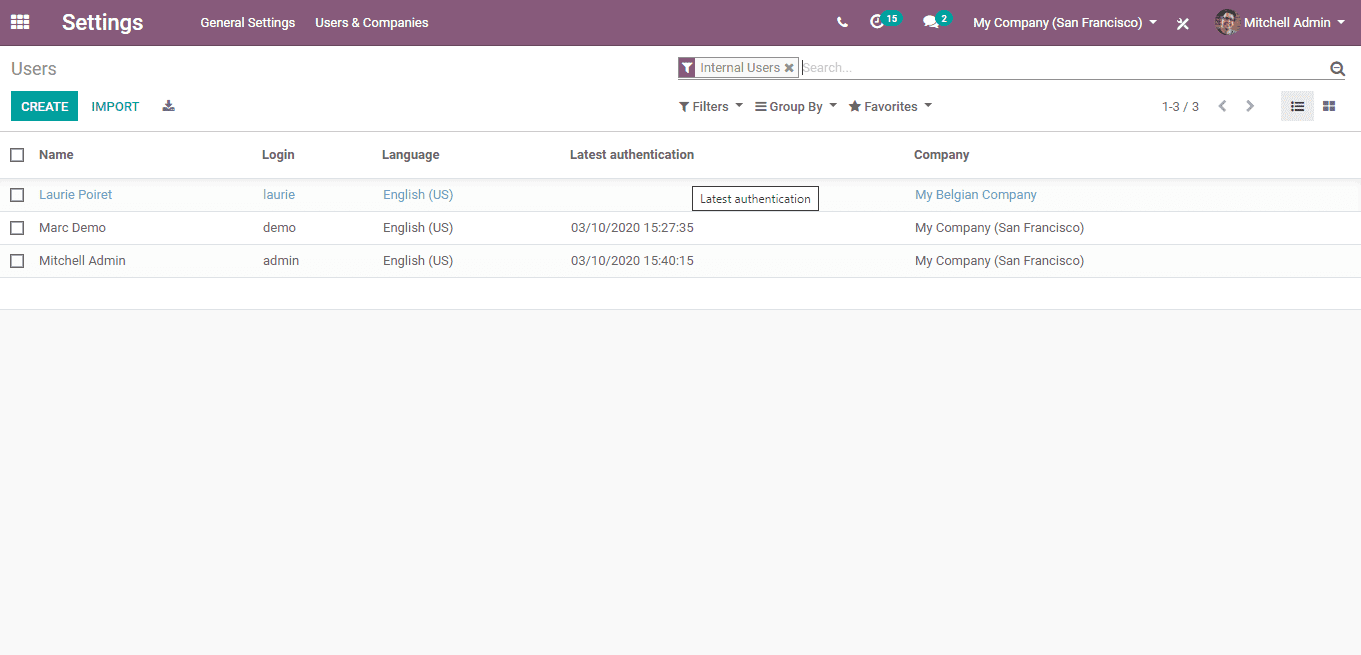
Here you can see all the users. In order to add a new user, just click the ‘CREATE’ button on the top left corner.
Provide the Name and company email of the user. Under the ‘Acess Rights’ tab, you can determine and give access to the user to the relevant applications. Every application has varying levels of rights. And once all the required details and actions are entered, click the ‘Save’ button to save it.
There is also another alternate and simple way to add a new user in Odoo. For that, just go to the ‘Dashboard’ of the settings module.
On the top left part of the ‘General Settings’ dashboard, you’ll see a field named ‘Invite New User’. You can directly invite a user by just entering the company email address in this field and clicking the ‘INVITE’ button. Just under the field, you can see the ‘Pending Invitations’ or email invitations yet to be confirmed.
When saved, an automatic email invitation containing the subscription link will be sent to the provided email address. To create a login, the user must accept the invitation. With each new user, the subscription fee will increase correspondingly under the Odoo/Open ERP Policy.
How To Deactivate a User
In order to deactivate a user;
Go to Settings -> Users and Companies -> Users and select the user you want to deactivate from the list.
After selecting the user click on the ‘Actions’ on the top of the form. Now a drop-down list will appear. From the list select the ‘Archive’ option. Once selected, the user becomes deactivated.
So that covers all the steps to add and/or deactivate users in Odoo 13.
Refer to our YouTube video on How to issue Access Rights in Odoo.