Effective schedule management and planning are much necessary for the smooth running of any business. A planning calendar will help you to schedule and organize the meetings and works of the company. Scheduling and organizing your calendar will help you to effortlessly execute the meetings and appointments. It is very important to maintain a good relationship with the customers. This can be achieved through meeting them, through the Calendar module you can make online appointments and ask queries to them regarding the meeting.
In this blog let us look at the benefits that Odoo 14 Calendar module has to offer in organizing and scheduling appointments and meetings.
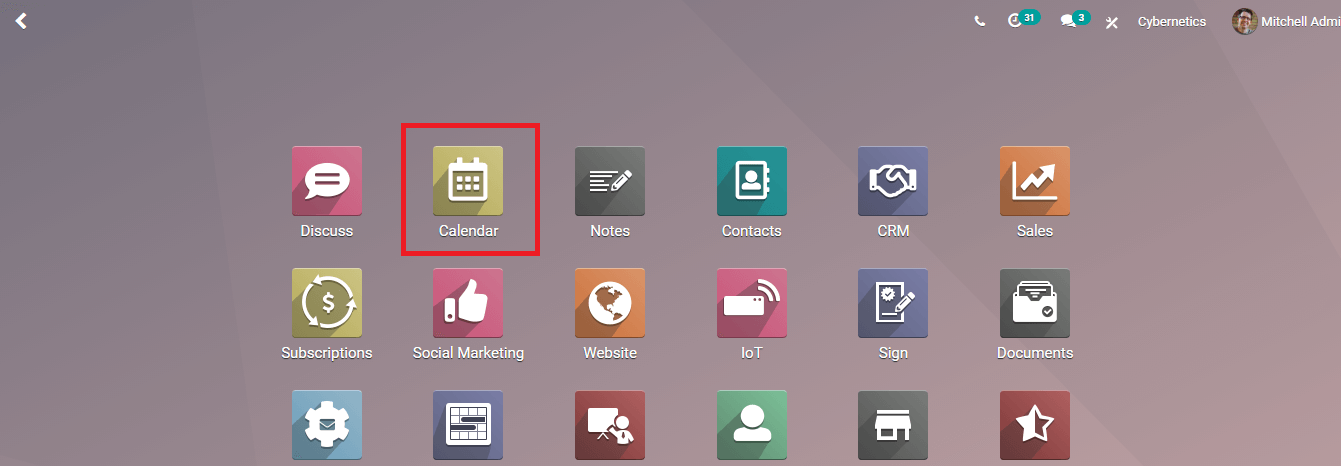
Calendar module
You can install the Calendar module from the Odoo Applications. Once installed you can view the module with other installed modules. By clicking the Calendar module you can view the meeting schedules in a calendar format. You can view the date and time of the scheduled meeting. From the dashboard, you can select any date from the calendar and the schedules of the date will appear on the screen. you can select the schedule of a day, week, month, or year.
Easy analysis
One of the main features of the Odoo Calendar module is that you can easily analyze all the schedules of your company. You can view the scheduled meetings of each day and specifying the time makes it very easy to analyze the schedules. You can get the details of the meetings by simply clicking on the scheduled meeting. With the help of Filters, you can view schedules of applied filters. Filters include My Meetings, Online Appointments, Date, and Archived. You can also make custom filters as per your needs.
Synchronizing with Google Calendar
You can synchronize your Odoo calendar with Google Calendar. By synchronizing your schedules with Google you can easily get notifications on your devices. You can sync by clicking on the SYNC WITH GOOGLE option, after giving permission for the configuration you will be redirected to the Calendar settings. To synchronize you need to enter the Client ID and Client Secret in the given fields. If you get any doubts regarding the synchronization you can view the tutorial by clicking on the Tutorial option. With this feature, you can control your calendar from two devices and make updates from both.
Synchronizing with Outlook
As synchronizing with google you can also synchronize your calendar with Outlook. By clicking the SYNC WITH OUTLOOK option you will be asked permission and will be redirected to your Microsoft outlook account. You can view your calendar schedule from both the outlook and module.
Creating Appointments
Creating appointments and meetings is very easy with the Odoo Calendar module. You can create them even from the Calendar module dashboard. By clicking on the time and date you need to make a meeting a pop-up will appear and you will have to enter the Summary of the meeting and click CREATE. The meeting will be added to the calendar. You can set the people that will be attending the meeting from the sidebar. The list of attendees will be displayed on the right side and you can select the persons that will be attending by ticking the corresponding check box. In the same way, you can also appoint the person responsible for conducting the meeting from the list of Responsible.
Online Appointments
You can create appointments online through the Odoo 14 Calendar module. By clicking the Online Appointments tab you can view the list of online appointments that have been created. To create a new online appointment you can press the CREATE button. In the displayed form page you will have to enter the details such as Type of the Appointment, Appointment Duration, Schedule Appointments at least how many hours before and not after how many days. You can enter how many hours before the appointment can be canceled in the given field. The timezone of the appointment, Reminders such as when and how the notification will be passed to the attendee, Location, Assignment Method, and details of the Available Employees.
The time and date slot of the scheduling appointment must be entered in the Slot section, specifying the Weekday and Starting hour of the appointment. Queries that you have to ask the attendee can be mentioned in the Questions section. You can provide the question and choose a question type such as single-line text, multi-line text, dropdown, radio, or checkboxes. You can also tick the box if you want the attendee to reply to your question with answers. You can add messages regarding the appointment. You can add the introduction of the appointment and the confirmation of the appointment can also be added.
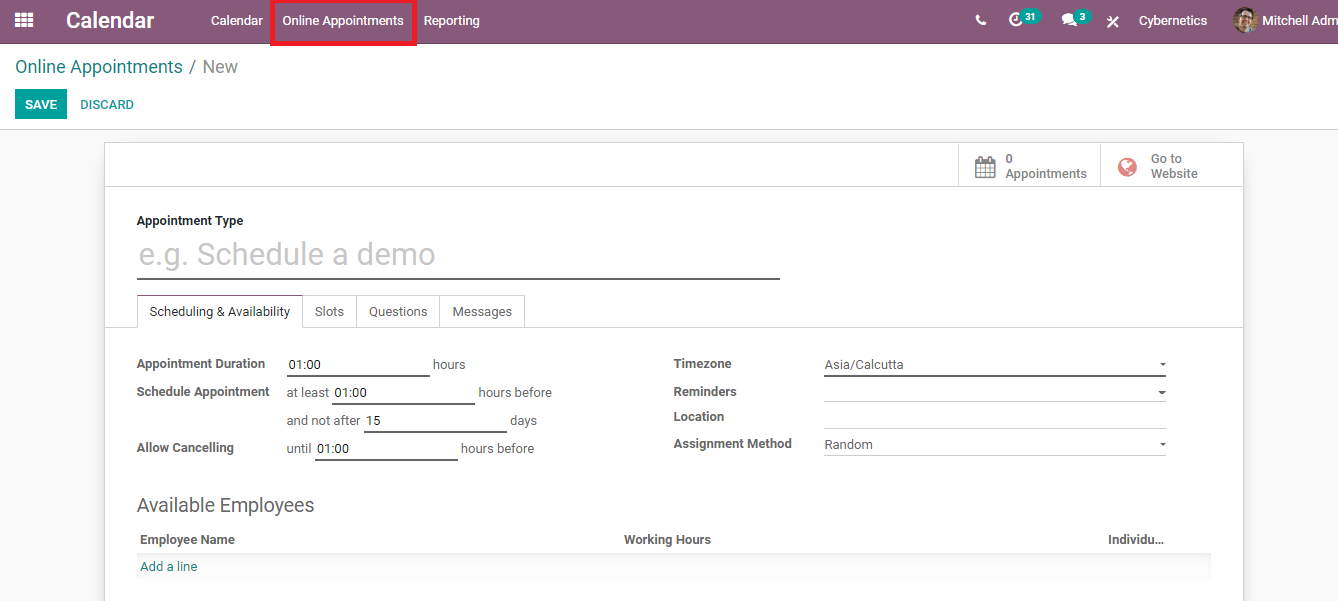
Avoid clashes
With the Odoo 14 Calendar module, you can avoid clashes that may occur while making schedules and appointments manually. Here you can see all the details of the schedules and the time they occur. With these details, you can schedule your appointments without getting clashed with other appointments. you will get notified when you make two appointments at the same time. This will reduce the error of clashing and saves time.
Generating Reports
Odoo 14 Calendar module can generate quantitative reports as well as analytical reports. From the Reporting tab, you can select the reports of Online Appointments and All Appointments. You can apply measures such as Document ID, Duration, and Count to view the statistics. You can view the statistical reports in Bar Chart, Line Chart, Pie Chart, and in Stack. The reports can also be seen in Graph, Kanban, and Calendar view.
The main purpose of keeping calendar management is to keep up with the schedules. Odoo 14 Calendar module helps you to set reminders with the attendees of the meeting as well as the organizers. Multiple meetings can be organized without having clashes with the responsible and the attendees. Odoo 14 Calendar modules help you to organize and schedule meetings and appointments with clients easily.