Proper scheduling and planning are necessary to manage employee relations as well as customer relations. This would require us to set meetings at scheduled times. Starting from monthly team meetings to client demos, every company has quite a lot at hand to schedule. The scheduling process can be hectic. Department wise meetings are also held to optimize the performance of the organization.
We sure cannot work without meetings. This is where we know that every single member is on the same page. Be it about the singular projects, financial assessment, marketing strategies, or customer support, we need to make sure that no one member is left out. Functioning together requires us to discuss, debate, and brainstorm in meetings, online or offline. Especially for teams like marketing, building marketing strategy works largely on brainstorming. All these make employee meetings an inevitable part of employee relations.
For customers, it is important that they scheduled meetings. Meetings are the common ground where both the company and the customer come to an agreement about their future relationship. Meetings are important to study the compatibility of both parties. It is important for a company to understand the needs of their clients and the other way around. Scheduling a meeting begins with a client demo. Monthly meetings are necessary to keep the bond going. It confirms to the clients that our services are delivering their needs.
At times when dealing with multiple meetings, we also have to make sure that the schedules do not clash. Especially for employees who are to represent their team in multiple meetings, avoiding clashes is very important. Manual clarification and tabulation require a lot of effort. Odoo app allows us to
1. Systemize appointments
2. Keep up with schedules
3. Set reminders for both organizers and attendees.
4. Avoid clashes
5. Easy analysis
Calendar Module
Apps> Calendar
Once we install the calendar module, we can access the calendar dashboard to see our daily activity planner as well as the activity schedule. The meeting attendees will be shown at the bottom corner along with the person responsible.
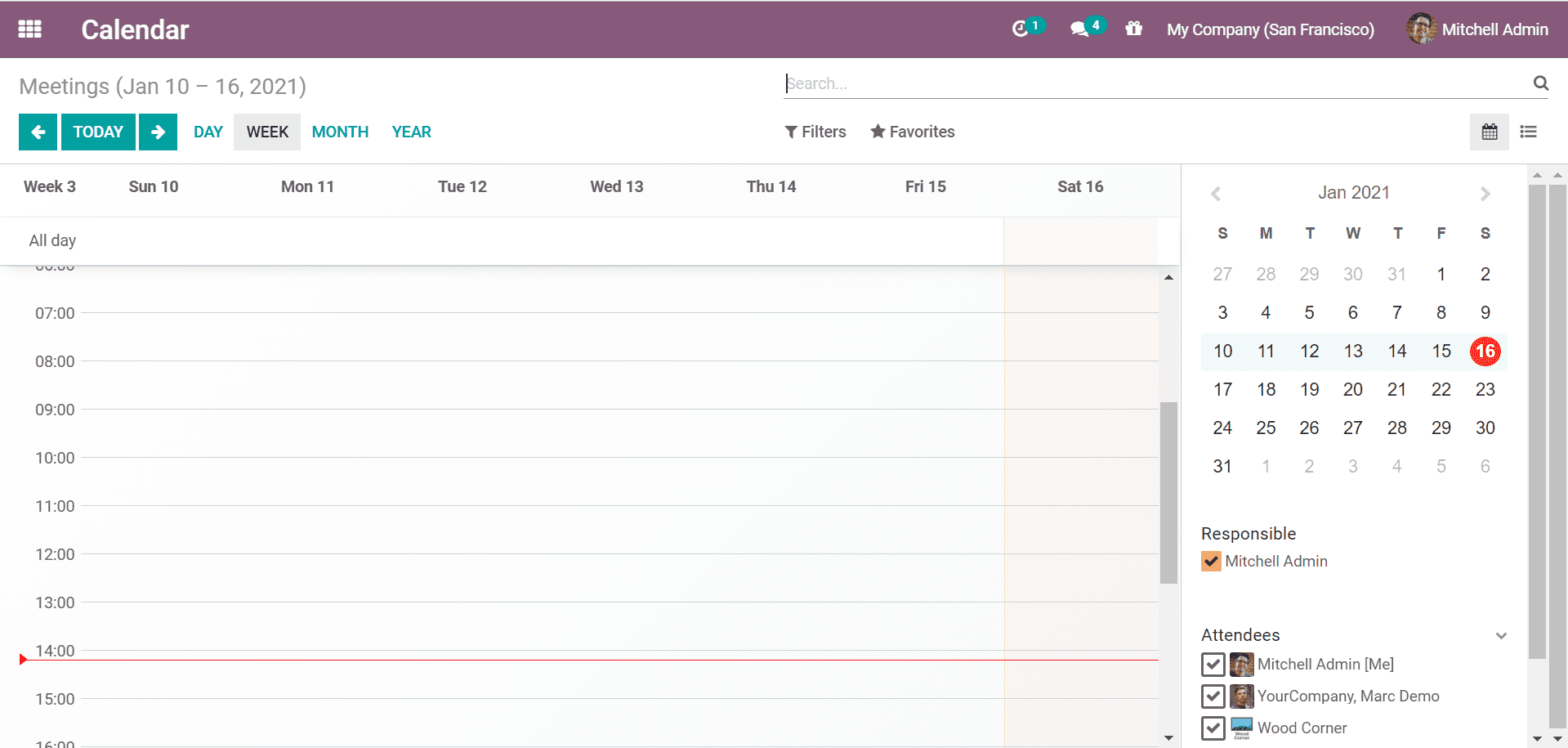
We can also select the display option as a month. This lets you see all the activities planned for the week.
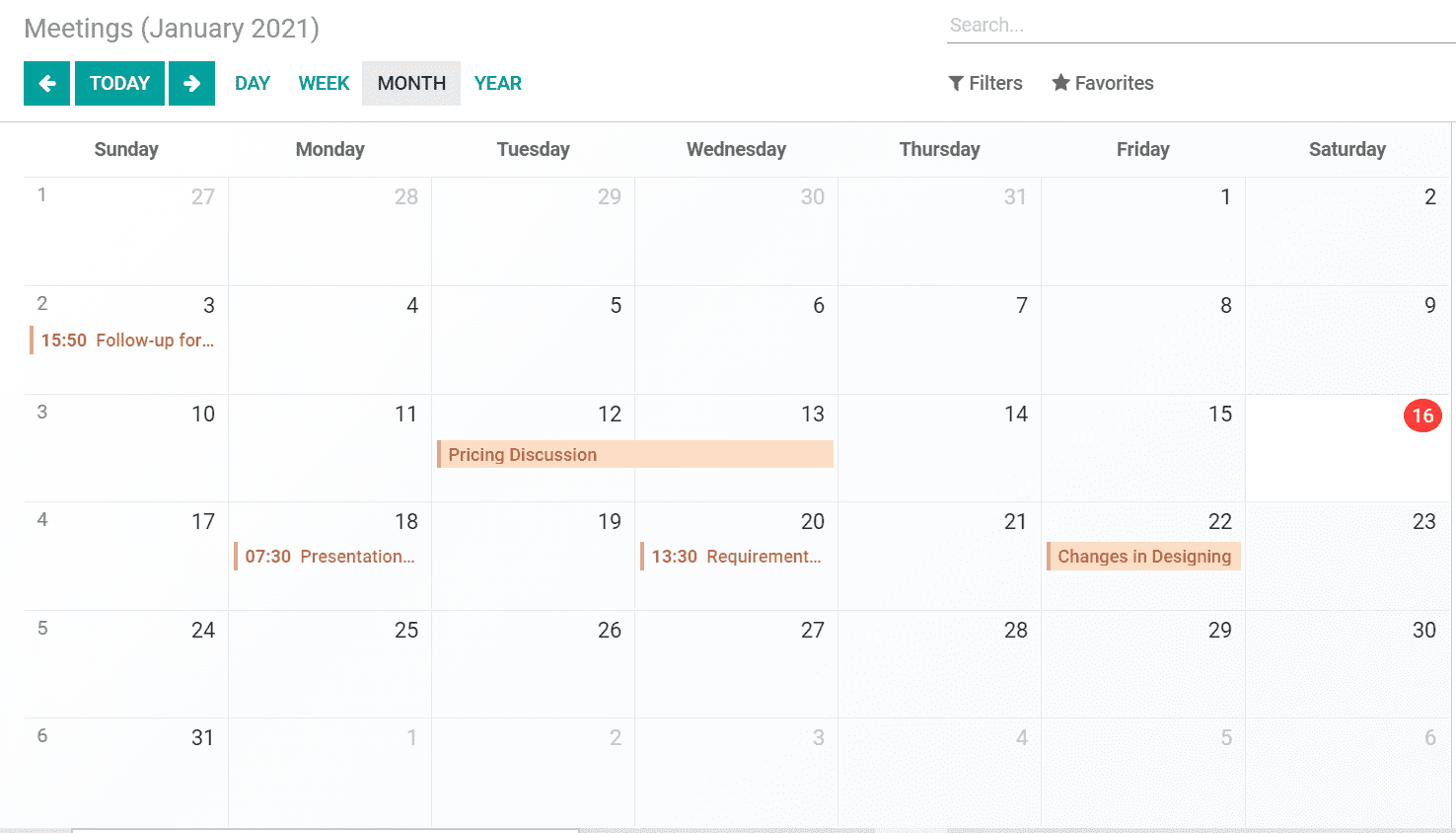
By selecting the respective meeting, we can view the details of the meeting. The quick view would also display if we need to make changes or attend to missing details. The NEEDS ACTION button would remind us to take the necessary action for the scheduled meeting.
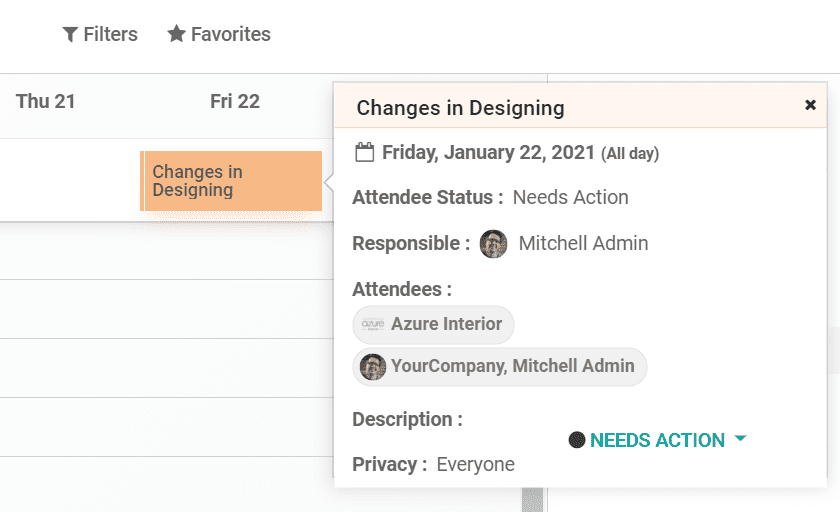
From the dashboard, we can also create a new meeting by clicking on the corresponding time of the particular day. A popup will appear on the screen to create the meeting. This shows the options to create and edit a meeting.
On choosing to create a meeting a different popup will appear. We can enter the details of the meeting to create it. All details including meeting title, attendees are so on are added here. Additionally, we will also have to set the time, duration, and other schedule-related details.
The meeting attendees can be added in the field below the meeting subject. We can add multiple attendees to the list.
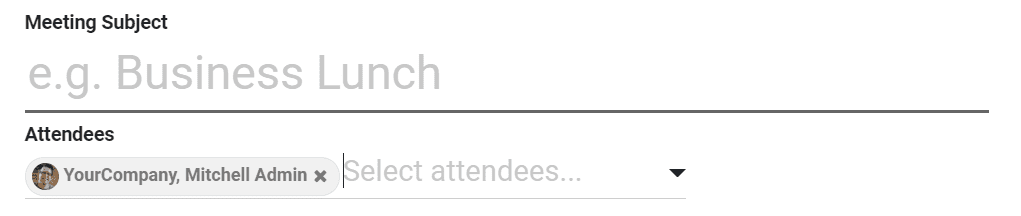
The time and duration of the created meeting will have to be entered under the meeting details tab. We can mark it for a particular time or all day. The meeting details can include the tags, reminders, and location. In the tags, we can select tags like an internal meeting, feedback meetings, and so on. We can also choose reminders as notification or email at a given time before the meeting. The meeting location can also be mentioned.
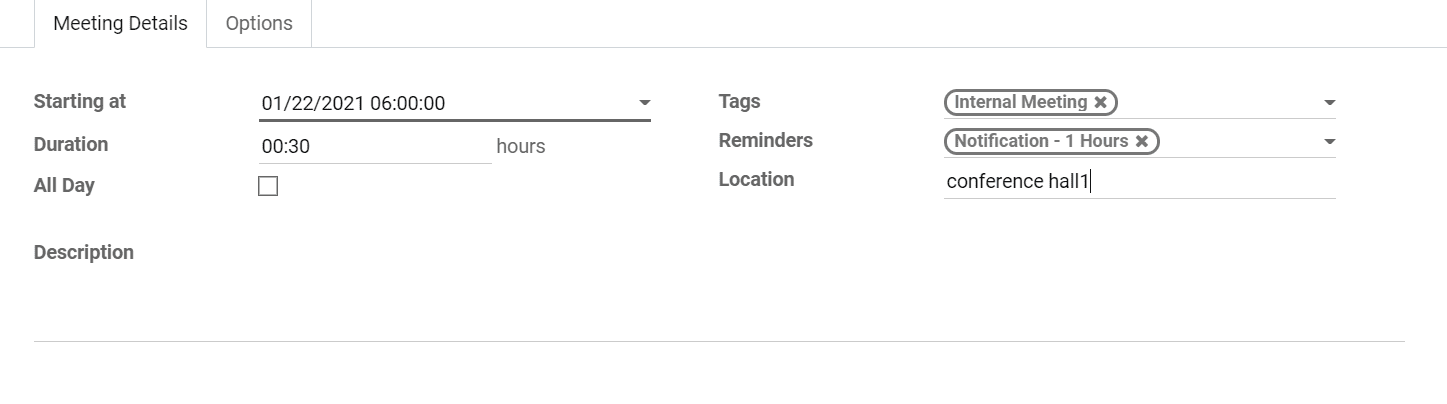
The meeting can also be set as recurrent. The Options tab provides the option to schedule the meeting weekly, monthly, or so on. We can also provide a number of repetitions for the meeting. This will be very useful for short term projects and contract projects.
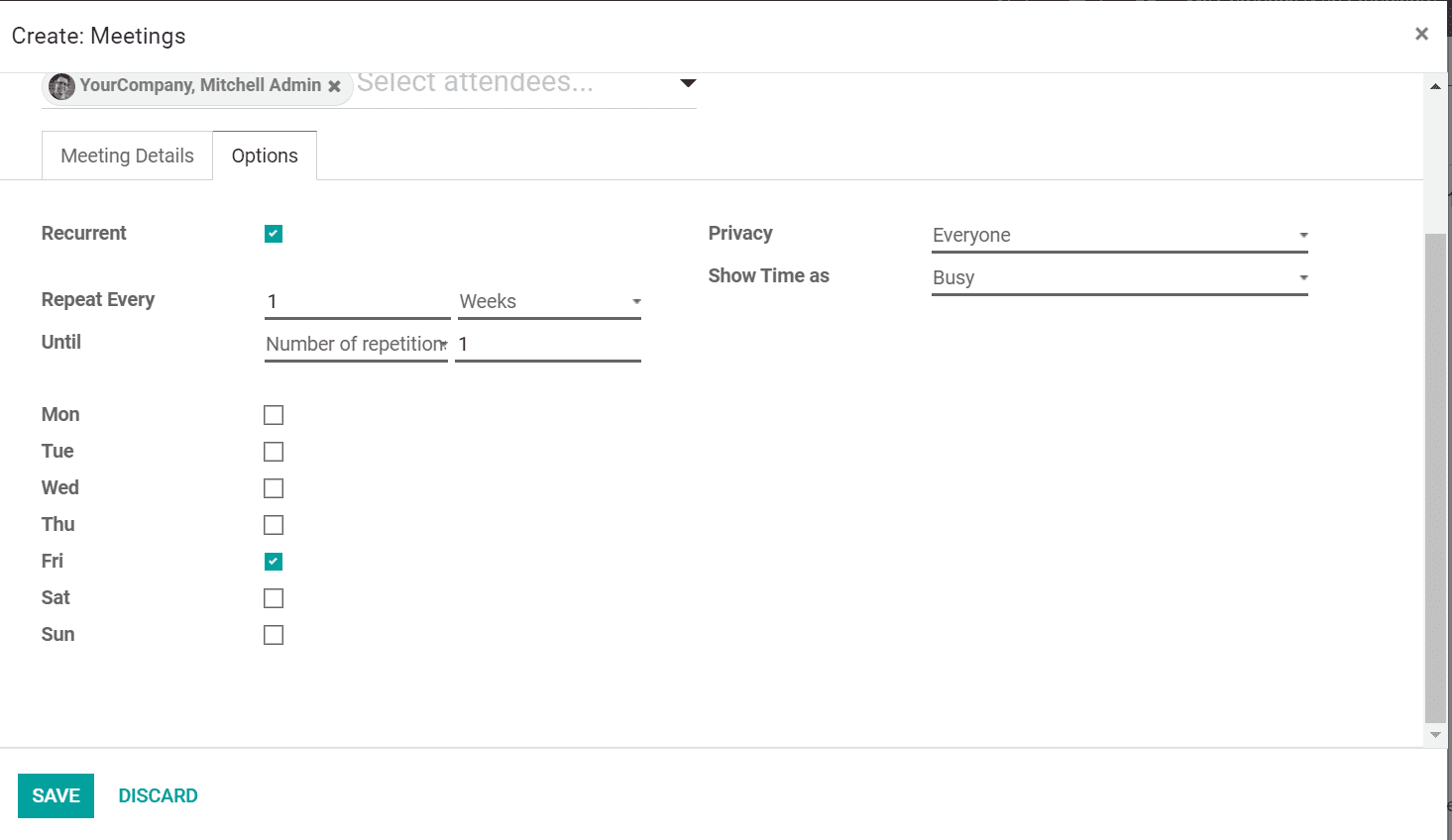
Online appointments
We can also integrate the calendar module with the Appointments module to schedule online appointments. This allows us to schedule meetings without clashing with other meetings. On installation, the calendar dashboard will display the online appointments. From the Calendar module, we can create online appointments with the employees and customers.
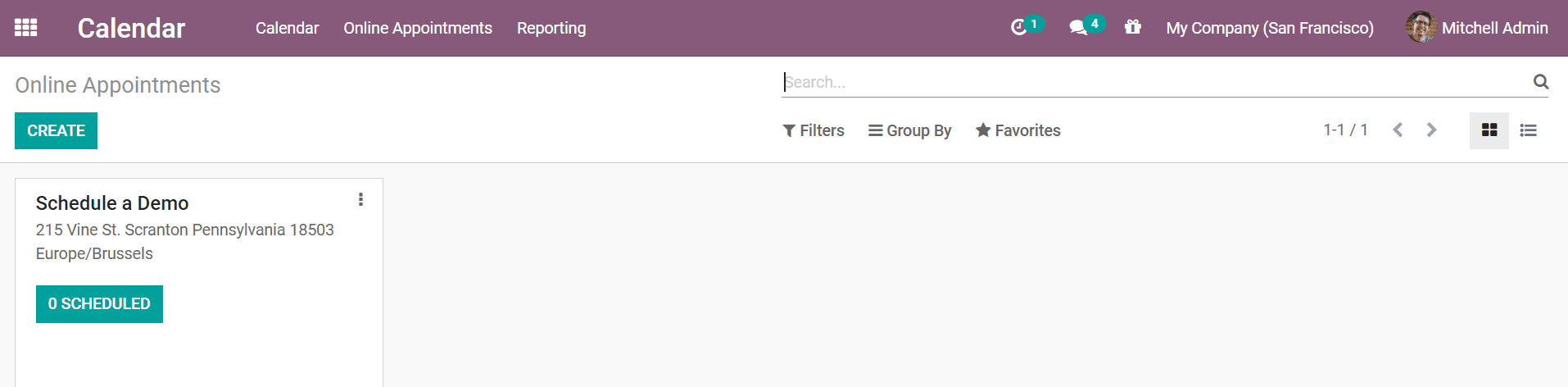
We can set the duration, cancellation time and so on while creating a new appointment. From the option below we can choose available employees. The assignment method for the appointment can be random or as chosen by the client.
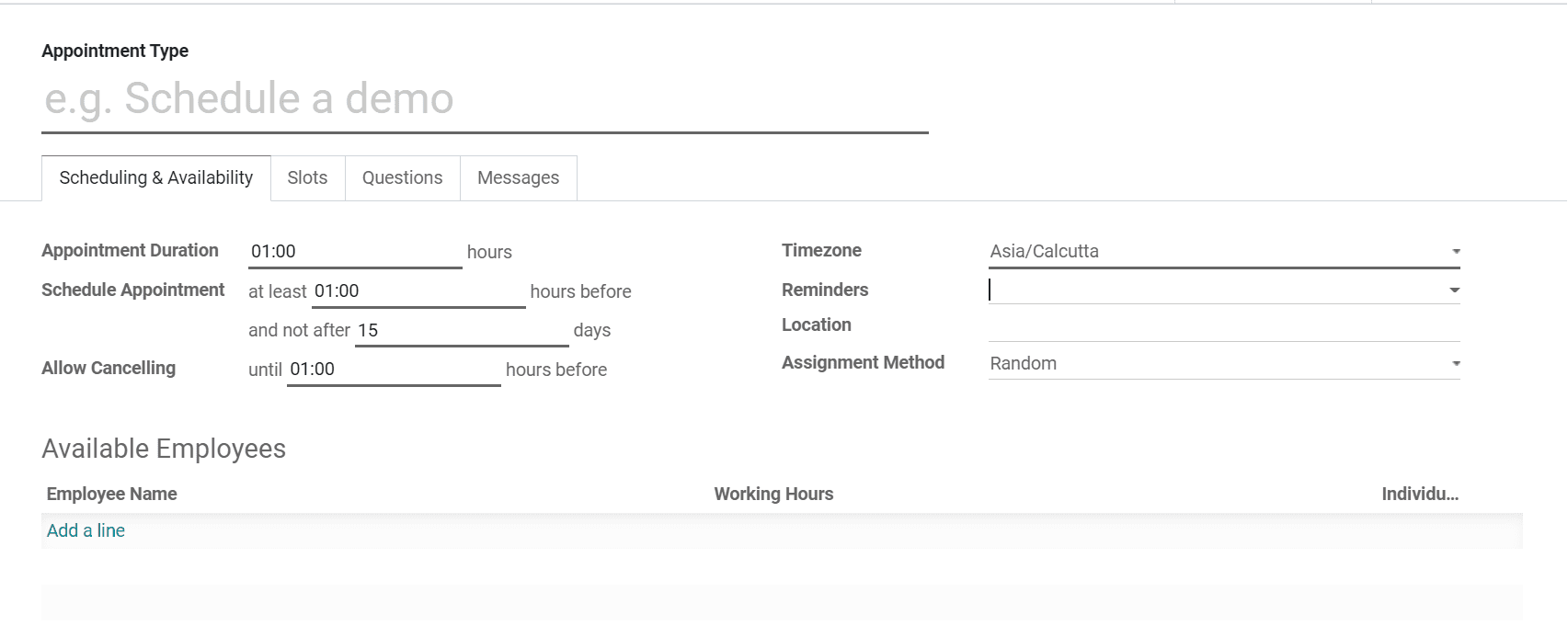
After scheduling the meeting and setting availability, we can add further details of the appointment. We can add the available slots with the day and time for helping the customer schedule the meeting.
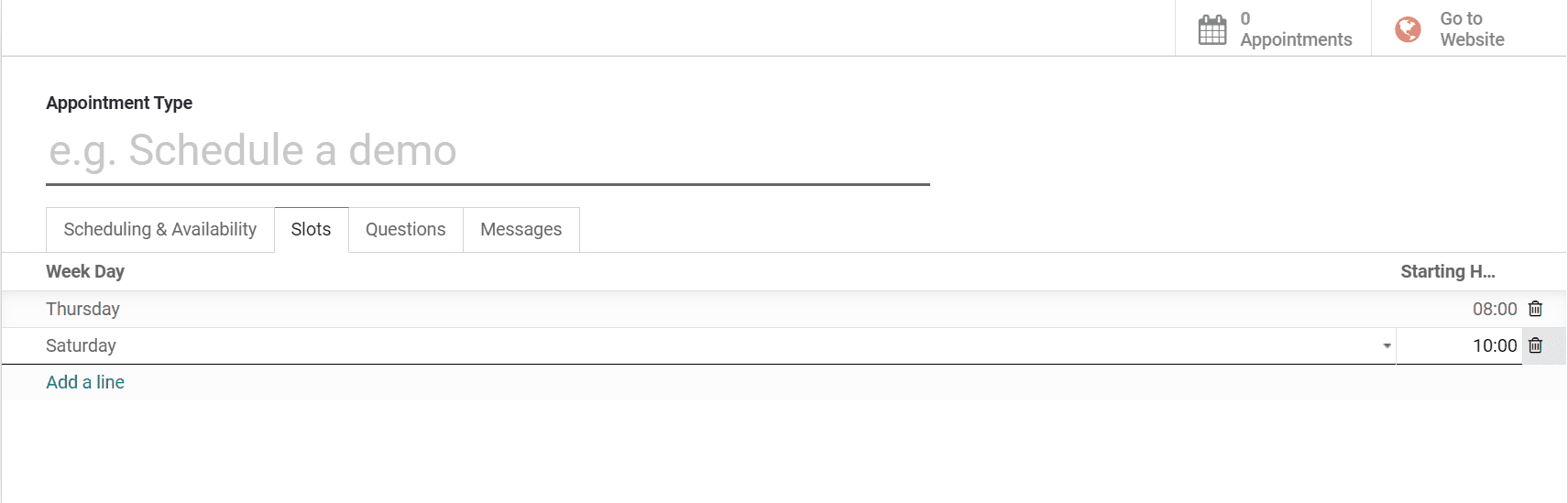
Once we add slots, we can also create questions to be added with reference to the appointment. It can be a text in a single line or multiple lines. You can either add single answers or multiple answers for the client to choose. The answer could be marked obligatory by checking the required answer.
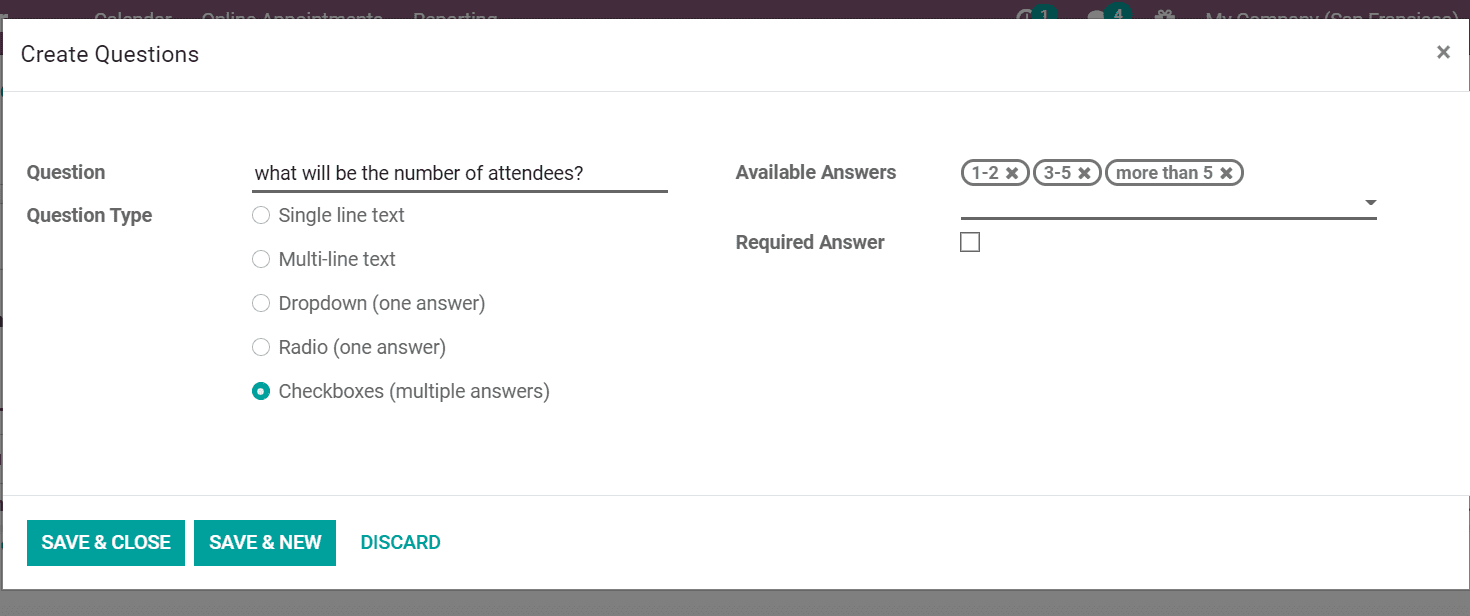
The messages tab allows us to give an appointment introduction. This gives an idea to the clients about what the meeting is about. A quick introduction will help the clients get an overview that will help them decide.
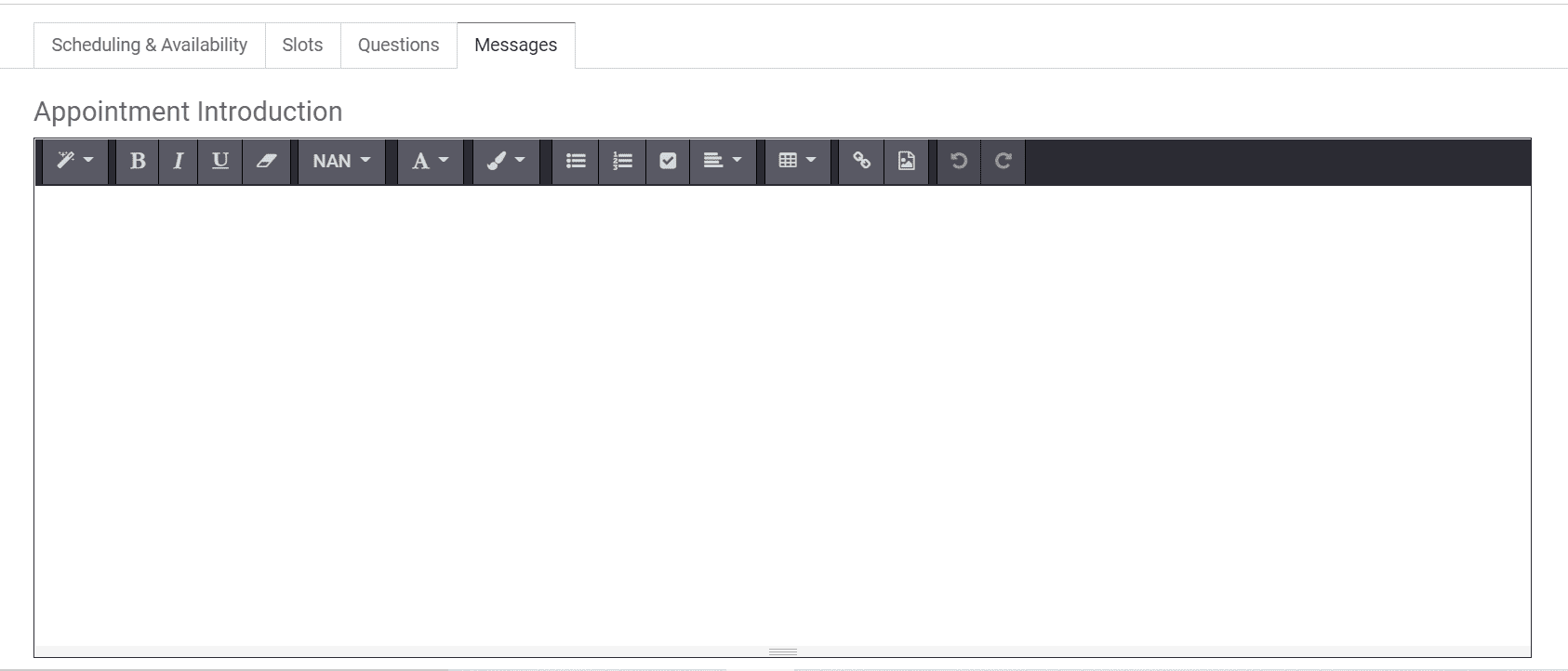
We can save the scheduled appointment once the details are all in place.
Reporting
The detailed charts of the appointments are accessible from the reporting menu. It has reports of both online appointments and all appointments. The reporting window will give quick glance analysis of the meetings that were scheduled in the calendar.
Google calendar integration
Go to Odoo Settings module> General Settings
From general settings, we can scroll down to find Integration. There will be an option to integrate Google Calendar, office 365 calendar, and other options. Check the Google Calendar box to integrate Odoo Calendar and appointments. The integration would require a client id and secret code.
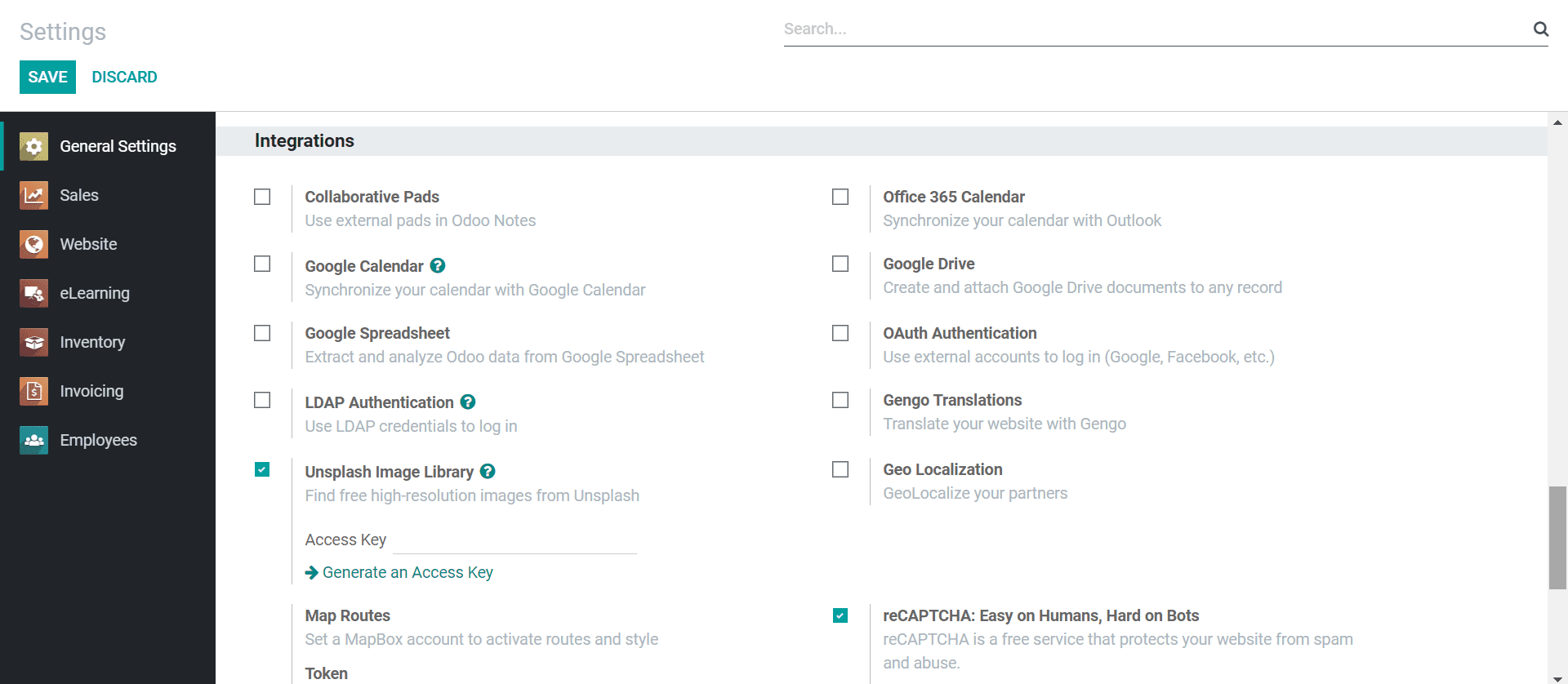
Once the integration is done multi-calendar management of your appointments would be possible.
The easy integration of the Odoo calendar with both the appointment module and google calendar will scheduling a piece of cake. It will be making sure that your appointments do not go unnoticed and missed.