Odoo can work integrated with Google calendar. The advantage is that you can see & manage your meetings from both Odoo and Google. Google Calendar lets you organize your schedule and share events with co-workers and friends. Synchronizing Google's Calendar with Odoo, it's easy to keep track of your daily schedule
Setup in Google
You need Google Calendar API Credentials to integrate Odoo with google. For this login with your Google account and go to Google API’s platform. Or visit https://console.developers.google.com/.
Create your project and select API services
1. If you are new to the Google API Platform. Create a New Project by clicking on the Create Project Button
2. Enter a Project Name and click Create
3. You have to enable the Google API, to do so navigate back to the Console Dashboard, and click Enable API:
4. In the menu on the left side, select the submenu Library (from menu APIs and Services) and click on 'Calendar API'.
5. Activate the Calendar API by clicking on the blue button 'Enable'.
6. When it's done, the Calendar API overview will be available
7. After successfully confirming that. You can obtain API credentials by clicking on Credentials in the left-hand navigation pane under API’s And Services
8. Click on the Create Credentials and select OAuth client ID from dropdown and
9. Select the Web application radio button and enter a Name in the specified column provided.
10. Set both Authorized Redirect URIs and Authorized JavaScript Origins to your hostname.
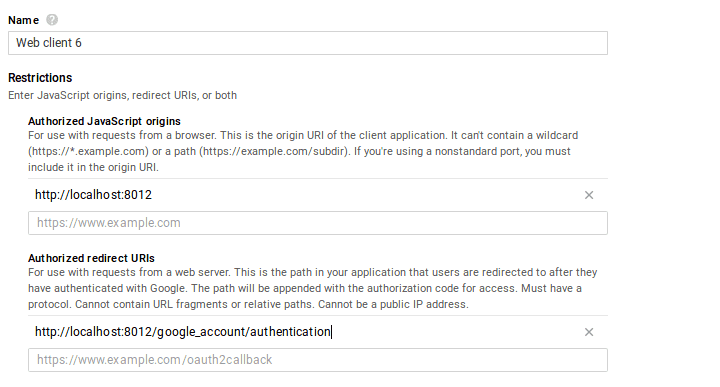
11. Now click on create button.
12. A pop-up will appear now, copy and save your Client ID and Client Secret from the popup.
13. You can also find your Client ID and Client Secret by returning to the Developer's Console ->Credentials and clicking the name of the app we just created.
Now add the credentials to your Odoo.
Setup Odoo
Install Google calendar from apps or go to settings and activate Google calendar.
Settings -> Google calendar,
Here you can see fields to add Client ID and Client Secret. Copy client id and client secret from Google API console and paste it here.
The setup is now ready. Open your Odoo Calendar and sync with Google. The first time you do it you are redirected to Google to authorize the connection. Once you have done it, click the sync button again. You can click it whenever you want to synchronize your calendar.