Employee Appraisal is the process in which the performance of the employee is calculated. Employee Appraisal programmes is a crucial process of a business, it helps in boosting the productivity of employees and thus improves the profit of the company. Employee Appraisal is an important factor to determine employee promotion and wage rise. To execute this process HR should take utmost care.
Odoo 14 ERP is the complete solution for your business. It helps in completing the appraisal process with its module Appraisal. They are very easy and user-friendly to use. The appraisal module helps to integrate and hold every detail related to the employee appraisal, this makes work easier.
In this blog, we will look at the steps to manage employee appraisal programmes.
First, you will have to install the Appraisal module from Apps.
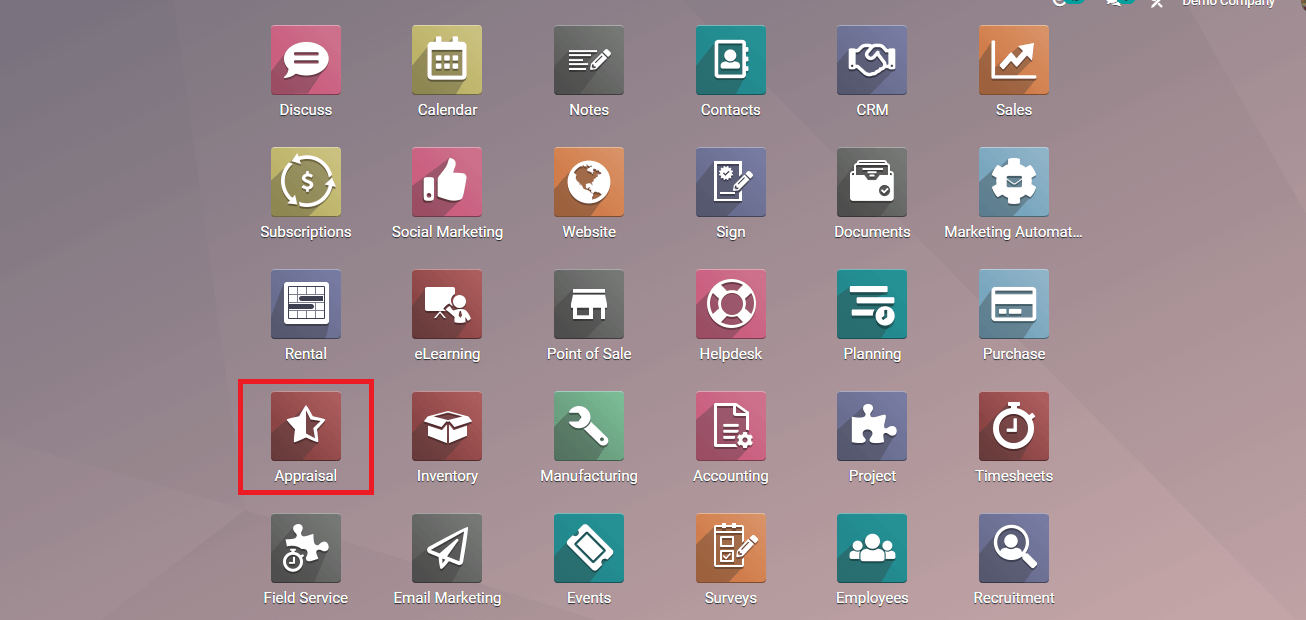
Employee candidatesup for appraisal procedure is listed inside the Appraisal module.
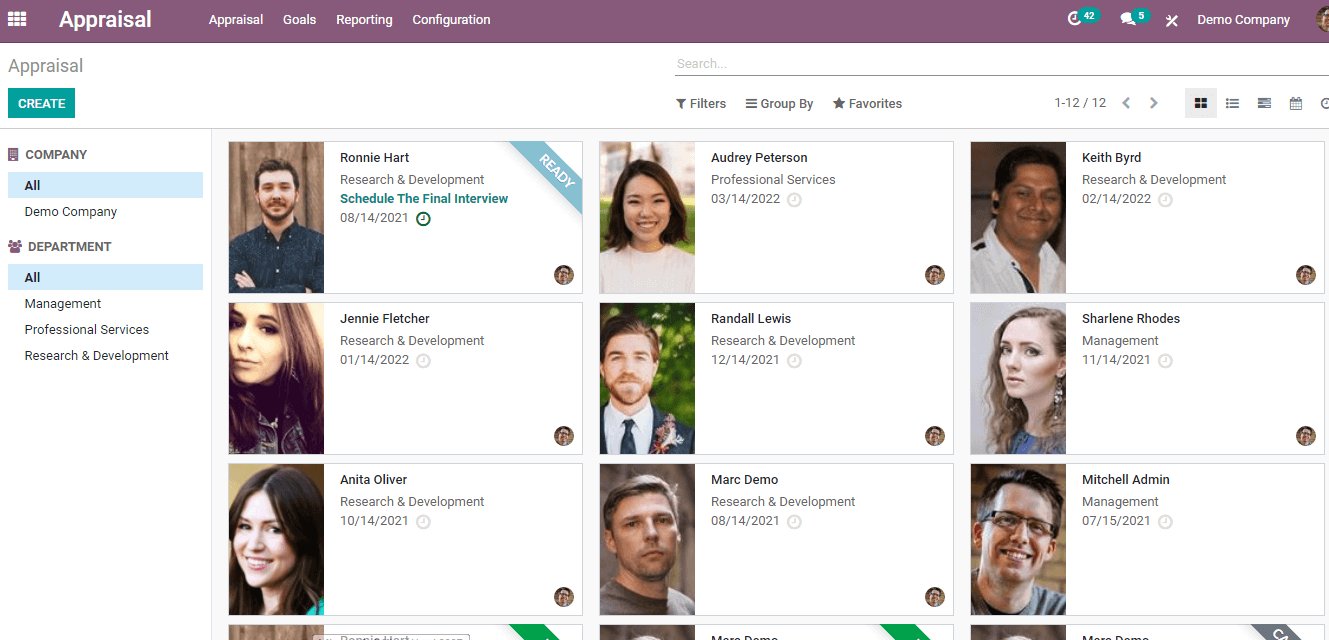
You can create a newappraisal by clicking on the CREATE button. You will have to fill out the formthat appears on the screen with details asked such as, Name of the employee,Manager of the employee, Appraisal Deadline, Job Position, and Company. Reviewsby managers is an integral part of appraisals so is peer review, in OdooAppraisal Employee feedback template and Manager Feedback template appearautomatically. From the taskbar you canselect the stages of appraisal, it can come under either To Confirm, Confirmedor Done stage. The new entry will be saved after clicking on the SAVE button.You can always make changes by clicking on the EDIT button.
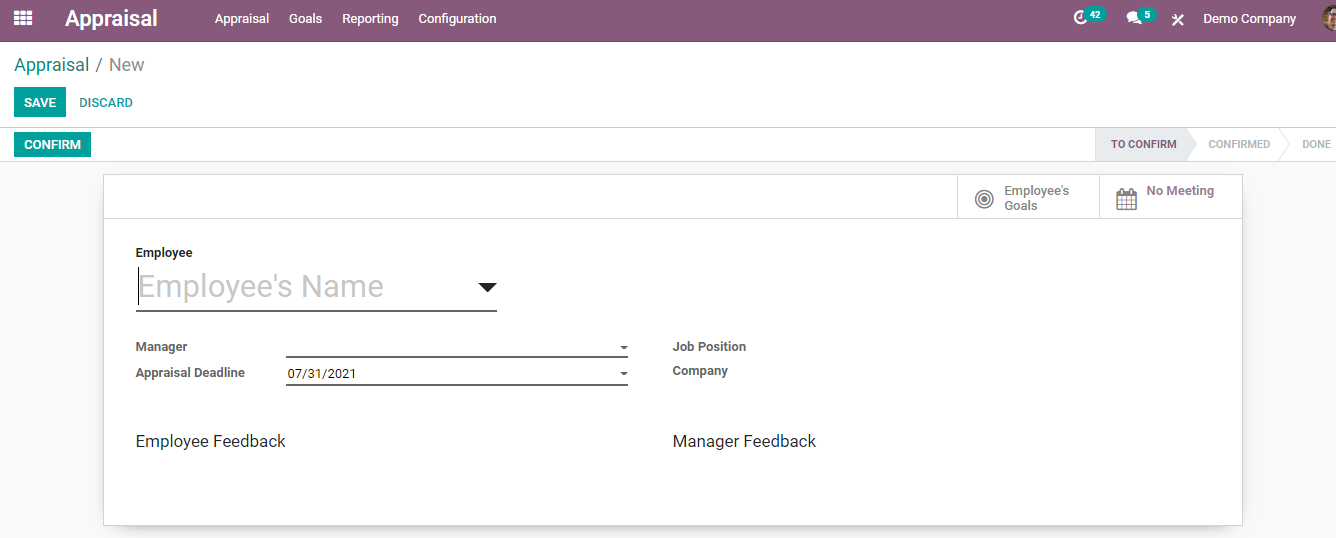
MANAGING GOALS
Click on the Goals tab to view all the goals allotted to the employees. You can view each and every goal assigned to the employee and also the progress percentage of achieving their goals. You can assign new goals to an employee by clicking on the CREATE button.
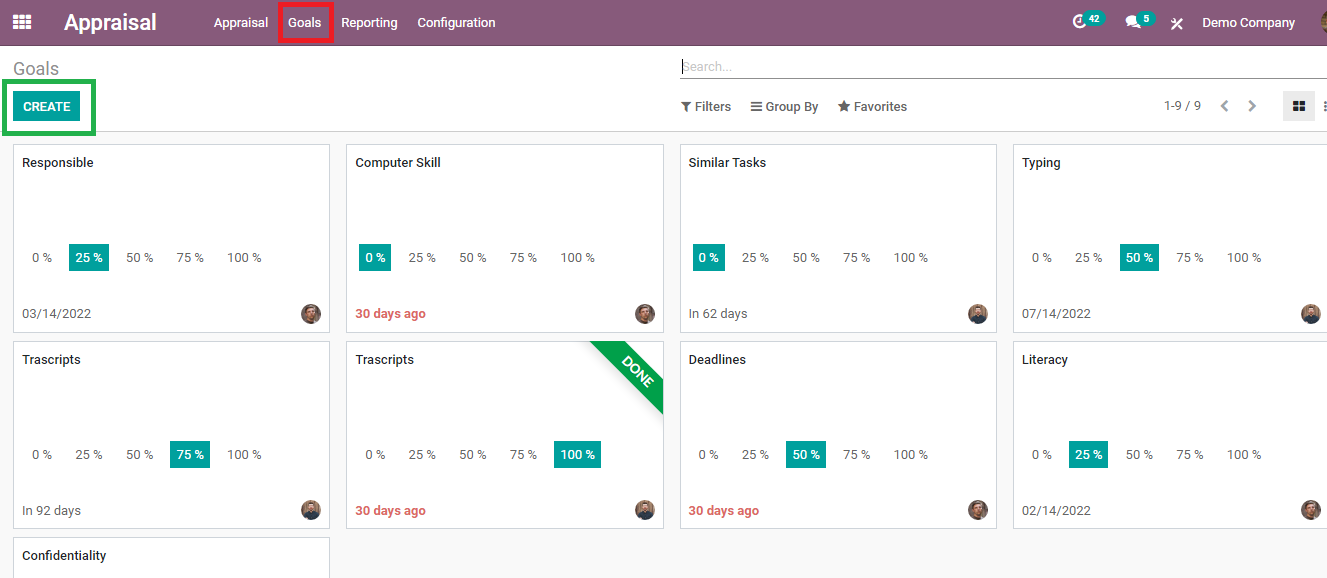
A form will appear. Youhave to add the name of the goal you want to assign, whom it is challenged by,deadline for completion of the assignment, progression percentage and detaileddescription of the goal. By selecting MARK AS DONE.
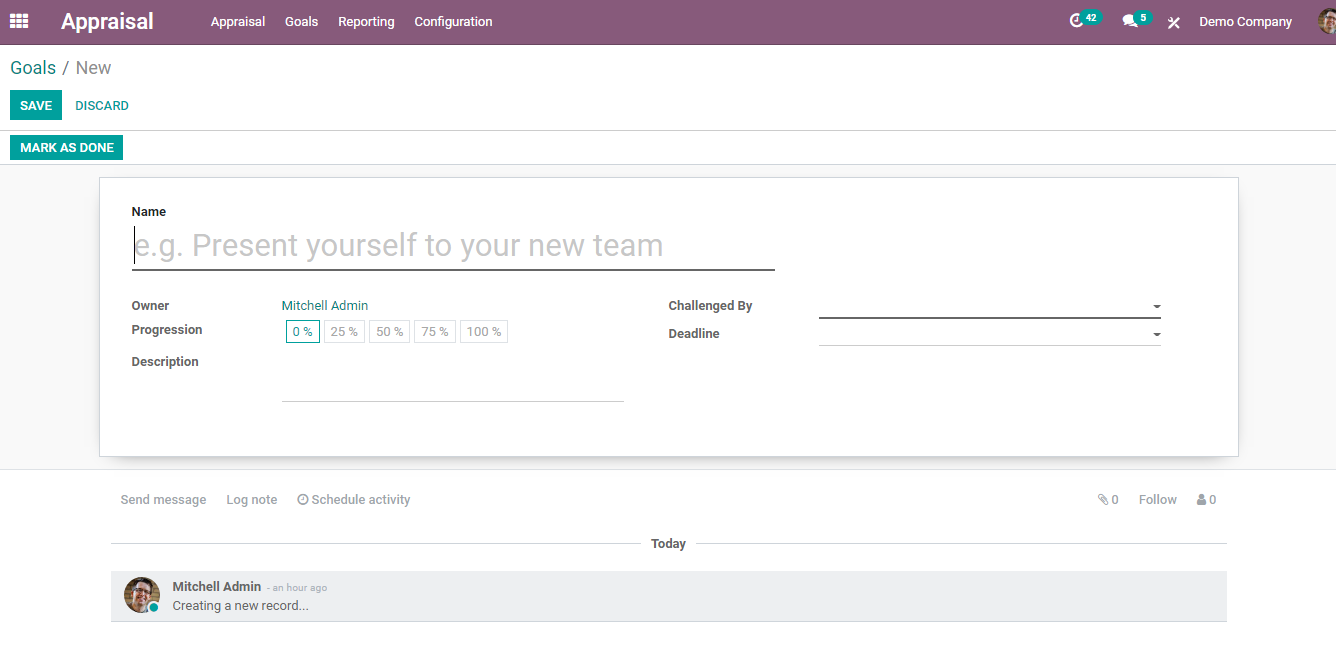
APPRAISAL ANALYSIS
You can view the analysis of every appraisal from the Reporting tab. You can select appraisal by applying filters. Appraisals can also be viewed as a yearly report, monthly, weekly or daily.
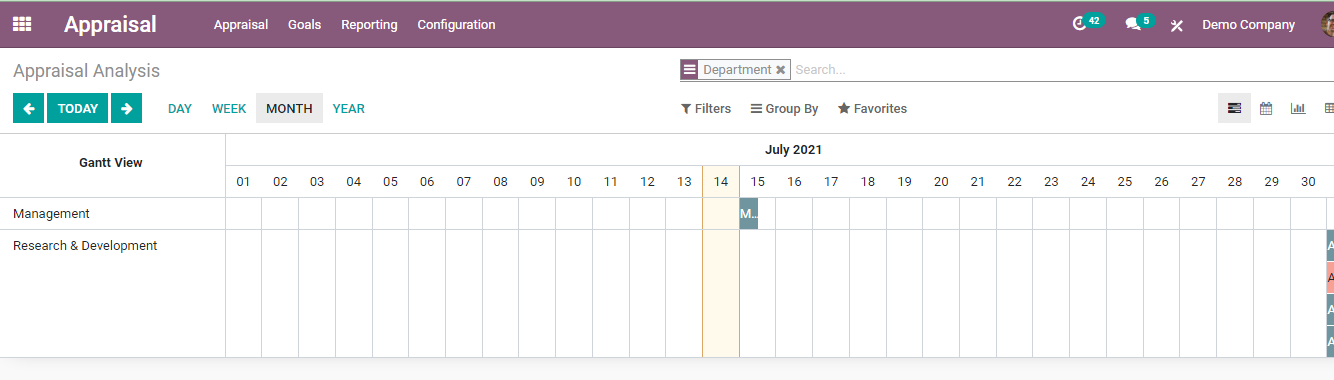
Details of the appraisaldisplays on the screen after selecting. These details include Employee Name,Department, Status, Created Date and Deadline.
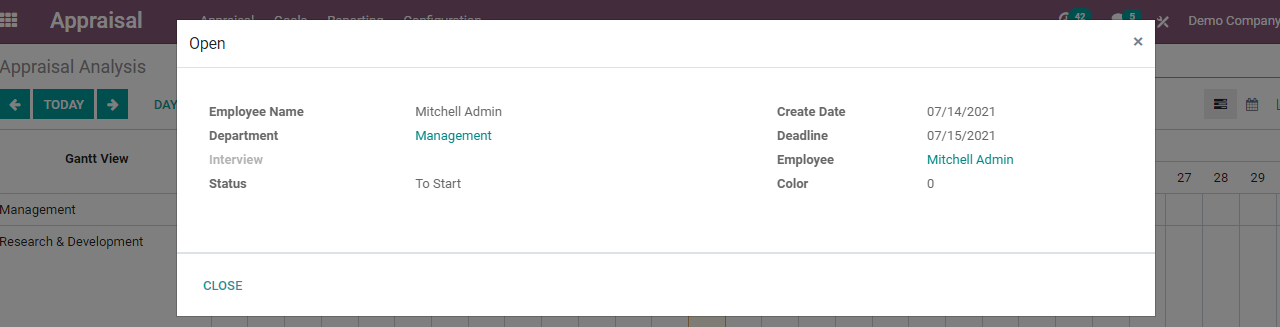
CONFIGURATION
1.SETTINGS
Go to Configuration > Settings. You will be redirected to the Settings page where you can configure appraisal settings .
APPRAISAL PLANS
From settings you can create appraisal plans or alter existing plans by clicking on the Appraisal Plans option.
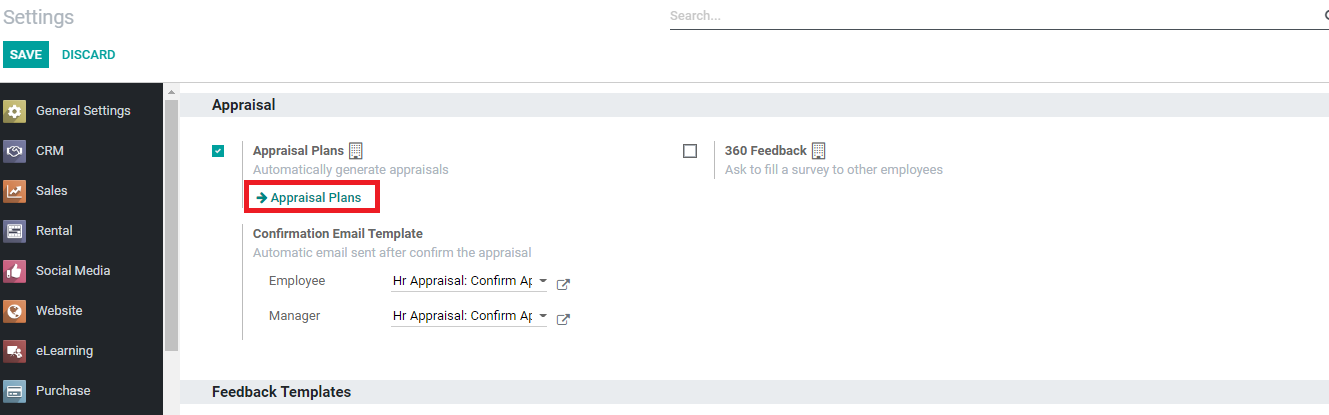
At Appraisal Plans you can provide the number of months after which a new appraisal should be created and also whether after the last appraisal or after the arrival date. You can create new settings by clicking on the CREATE button and then you can save it.
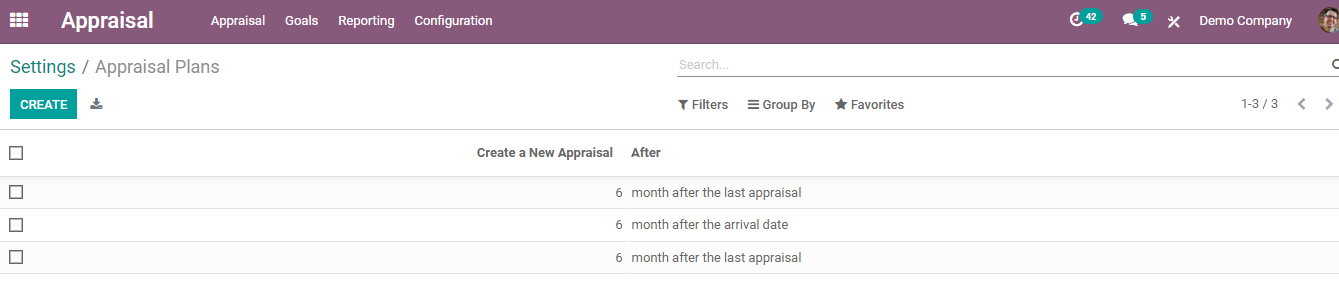
360 FEEDBACK
360 Degree Feedback method evaluates the employee's work with the help of feedback collected from the employee's influence circle. A survey is sent to the employees and they have to fill it out. Decisions regarding the employee's appraisal will be according to the reviews given by the other employees. The influence circle includes managers, colleagues, and customers. You can enable the 360 Feedback option by simply clicking on the check box.
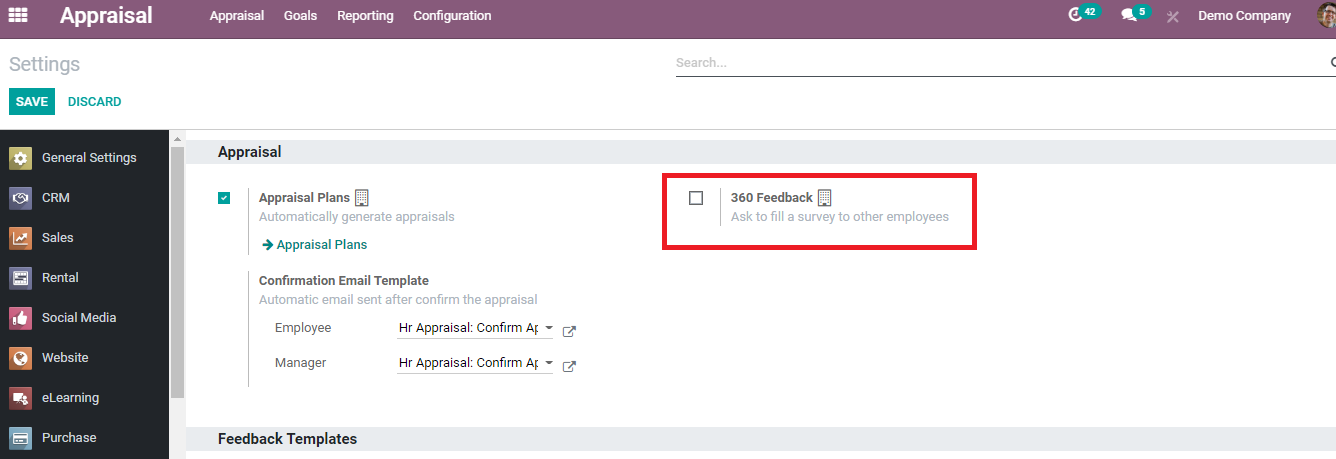
CONFIRMATION EMAIL TEMPLATE
You can select what kind of email should be sent to the employee or to the manager regarding the appraisal.
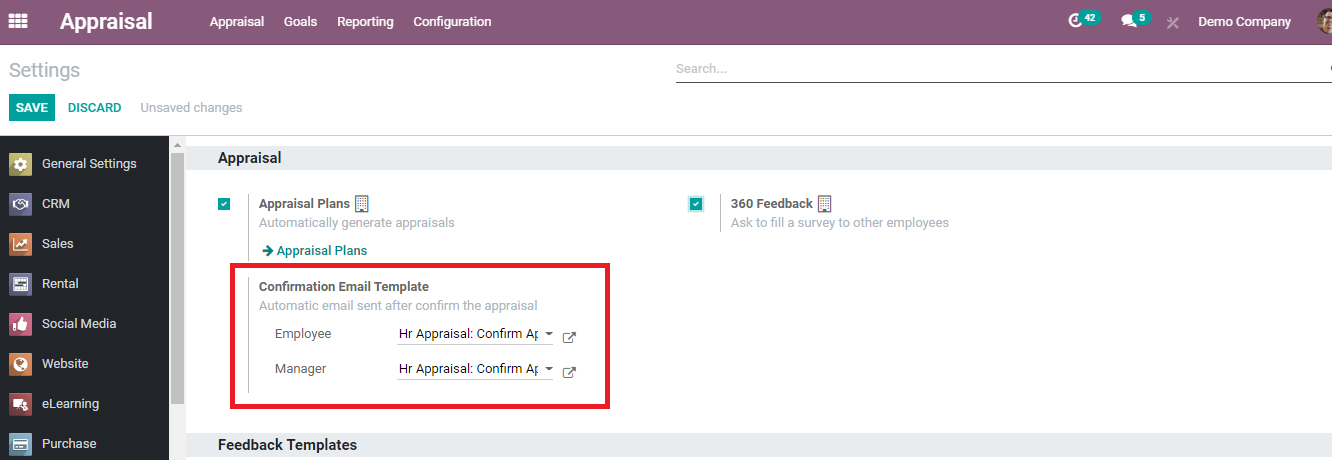
FEEDBACK TEMPLATES
You can configure feedback templates by job from here. Separate sections for employee feedback and manager feedback are available. You can add intended questions to it.
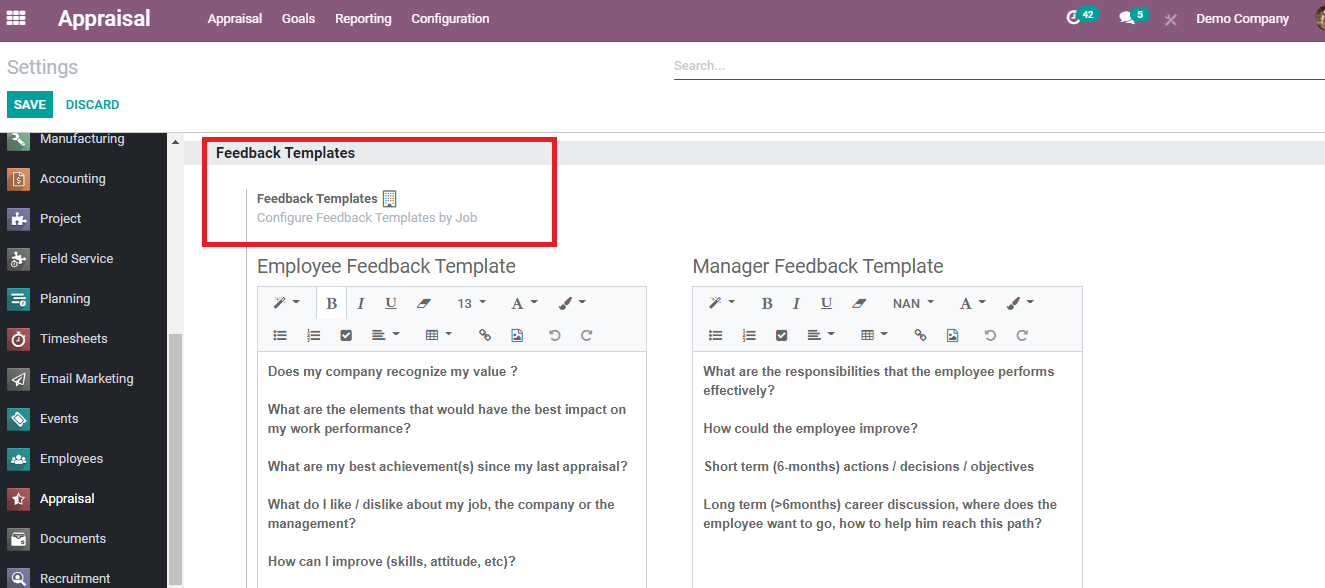
JOBS CONFIGURATION
With the Jobs Configuration option, you can view the details of job positions and also can create new job positions.
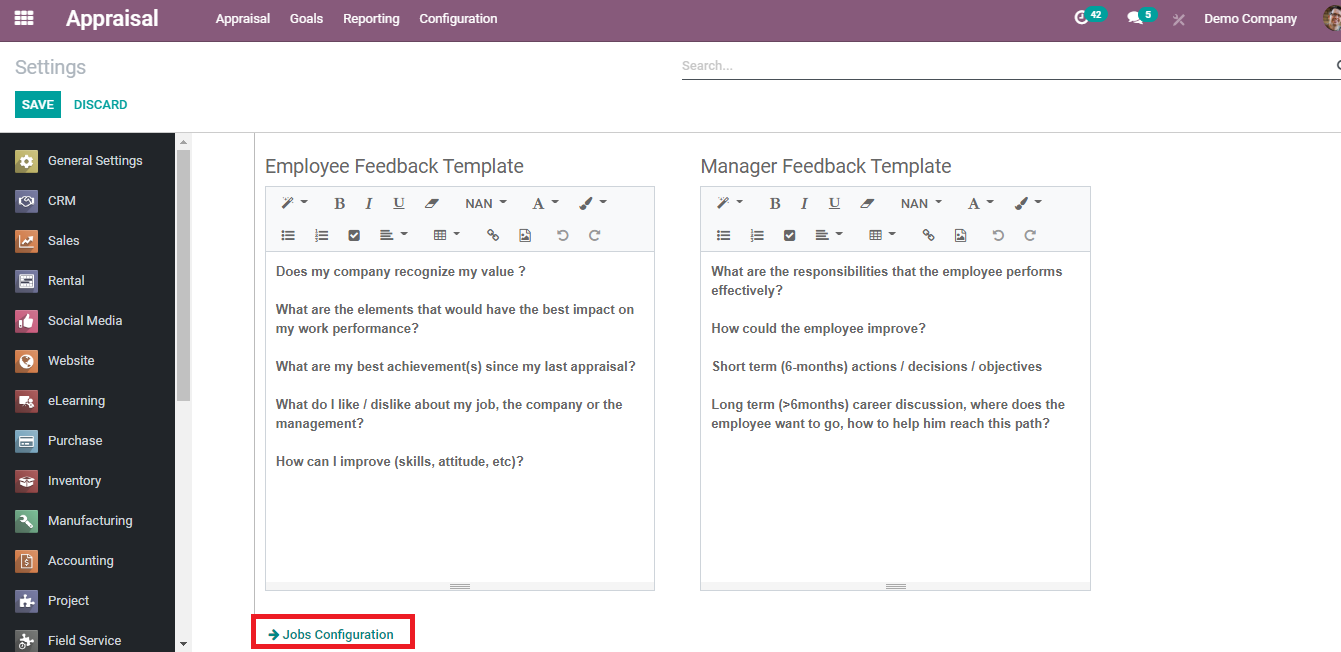
A detailed description of Job Positions is depicted. Name of the Department, Website, Current Number of Employees, Expected New Employees, Total Forecasted Employees, Hired Employees, Status and Company is listed. By looking at the list you can understand the status of each job position, the number of employees working under the same department and same job positions, and whether recruitment for new employees is necessary. It also helps HR to decide whether the new appraisal to the employee is necessary or not. You can also add new job positions by clicking on the CREATE button.
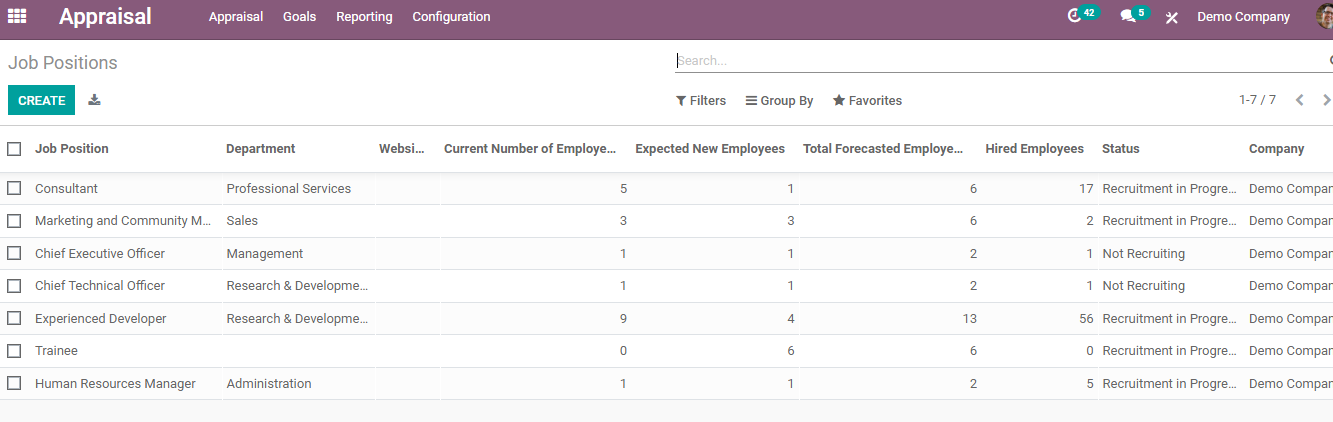
EMPLOYEES
You can get all the details of employees by going to Configuration > Employees. A list of employees is depicted here and you can also view employees that come under the same department by selecting the Department name from the left side of the screen.
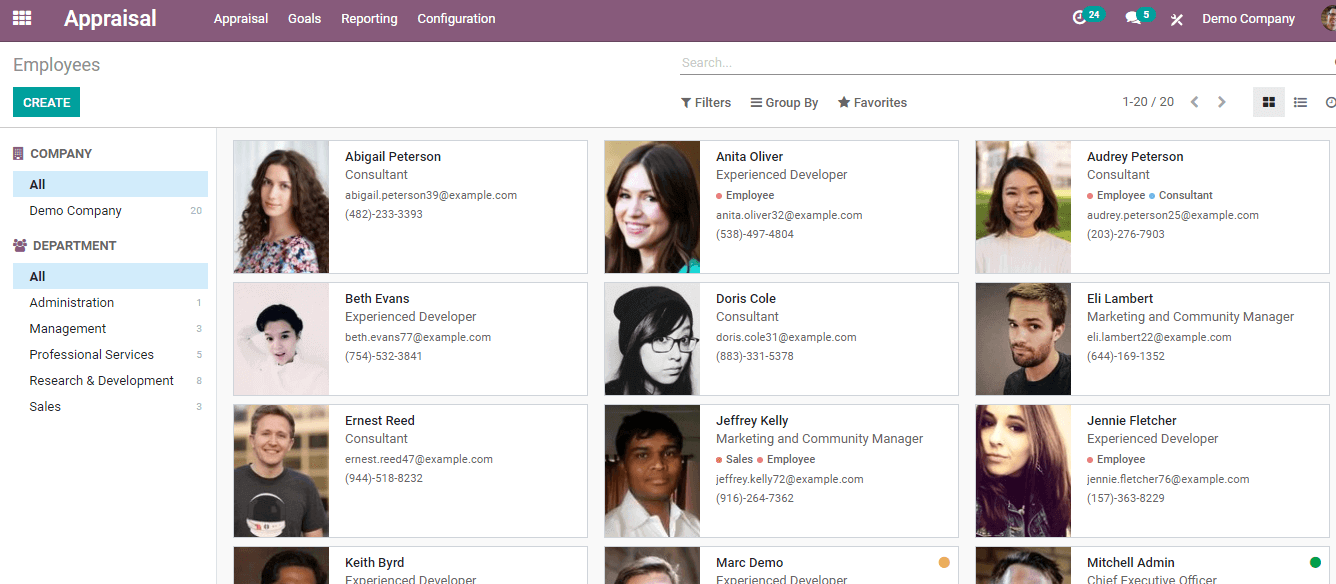
Youcan get complete details of the employee after selecting his/her profile fromthe depicted list.
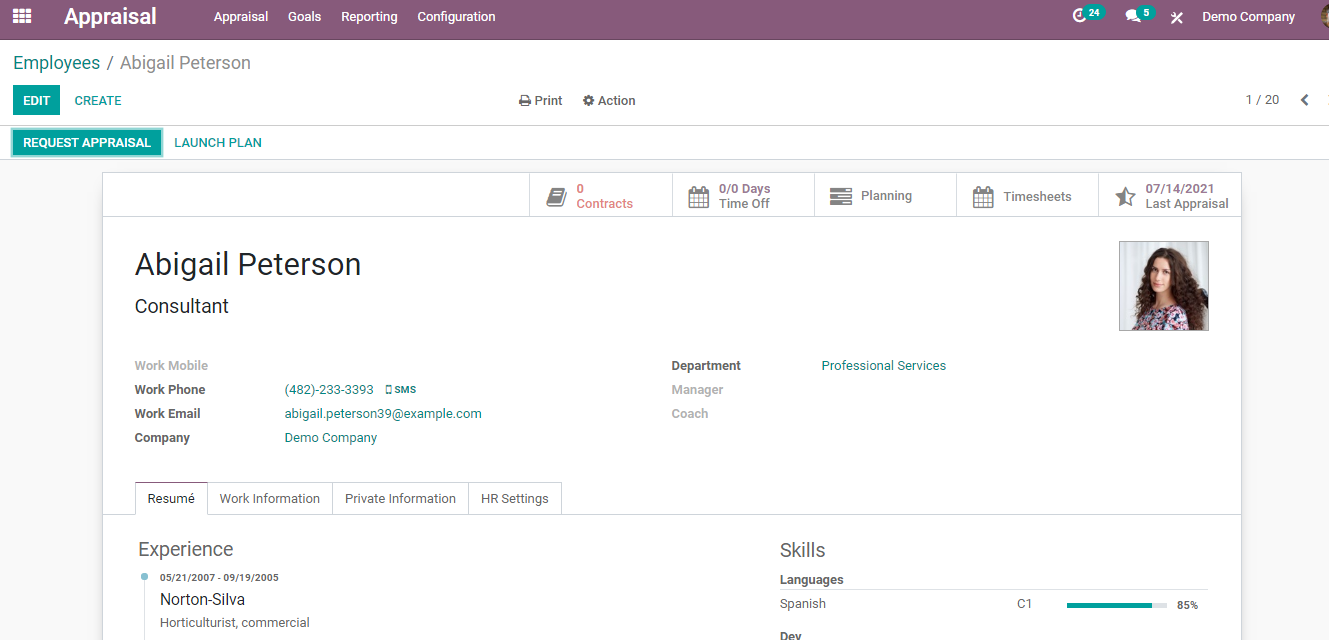
You can easily check the employee’s Resume, Work Information, Private Information, and HR Settings. His/her Work Phone, Work Email, Work Mobile, Department, Manager, Coach and Company information can easily be retrieved from here. Details regarding the leaves can be obtained from the Time Off tab. This will aid you to calculate the Time Off analysis.
Other details included are the date from which he/she is in contract, Timesheet, Planning, and Last Appraisal date. From the Planning tab schedule of the employee can be seen. You can edit and make relevant changes in the employee profile by clicking on the EDIT button.
3. EVALUATION SCALE
An evaluation of the appraisal can be added here. You can also view previous evaluation reports too.
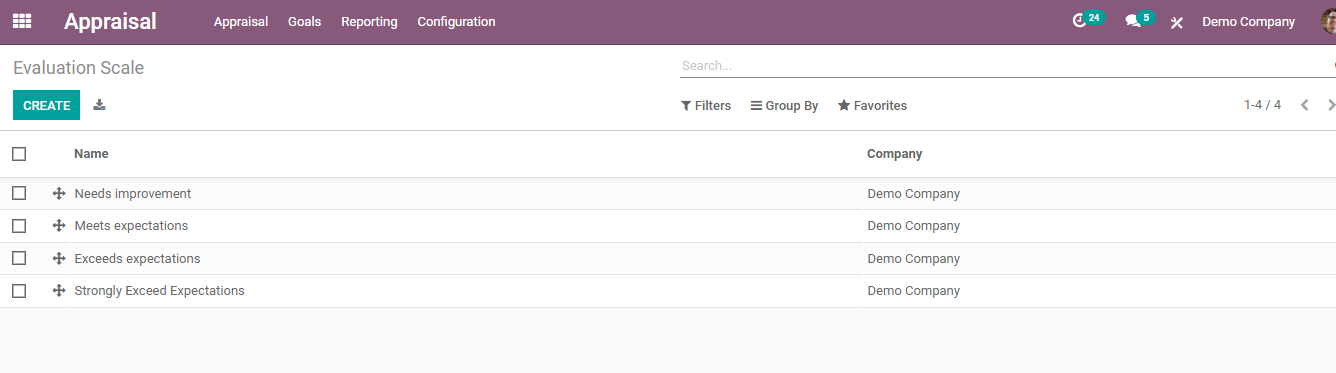 Every organization toimprove their performance and relation with employees should have a perfectEmployee Performance Appraisal programme. Odoo 14 helps you to efficiently workon this. With a predetermined set of objectives, productivity can be evaluated inan efficient manner. Employees are encouraged to give more attention to self-development. It also helps in maintaining a framework for the company. In short Odoo 14 Appraisal module is theright choice for the performance appraisal method.
Every organization toimprove their performance and relation with employees should have a perfectEmployee Performance Appraisal programme. Odoo 14 helps you to efficiently workon this. With a predetermined set of objectives, productivity can be evaluated inan efficient manner. Employees are encouraged to give more attention to self-development. It also helps in maintaining a framework for the company. In short Odoo 14 Appraisal module is theright choice for the performance appraisal method.