Odoo Rental module is a software tool that will help you to manage all types of rental operations. It can support you to schedule rental operations and at the same time create and manage invoices for different types of rental activities. Odoo Rental Module is a software tool that will help you complete all your tasks from a single point.
Here, we can check the benefits of the Odoo Rental module. This can be considered as the best Rental application that will help you to manage quotations, orders, and invoices. That means we can manage every aspect of the business including the creation of rental orders, rental management, and scheduling, delivery and return of rental items, etc in an effective and systematic way. We can also access all rental-related documents and data from a single access point with Odoo.
This tool will support us to check the availability of the rental products on hand, the items already rented out and the items to be delivered to different customers. All this data can be accessed easily using this tool.
This tool also assures you support to generate new quotations. Using this module we can also create and manage invoices for the rental activities. The Rental order management and the following procedures give your company the support to improve the income and thus improve the business.
A major highlight of the Odoo Rental App is that it can work well with other Odoo Apps as it can be integrated easily. We can use Odoo Rental along with Purchase, Inventory, Invoice, Quality, and Maintenance modules without any technical hurdles.
Rental Orders
Now let us check Rental Order Management in detail.
Rental order is a key task whenever a rental deal is managed. We have to create rental orders making clear the customer details, invoice address, order date and price, and payment term details. The product and quantity and other aspects of the agreement should be included in the order created.
Odoo Rental Orders help us manage these operations efficiently.
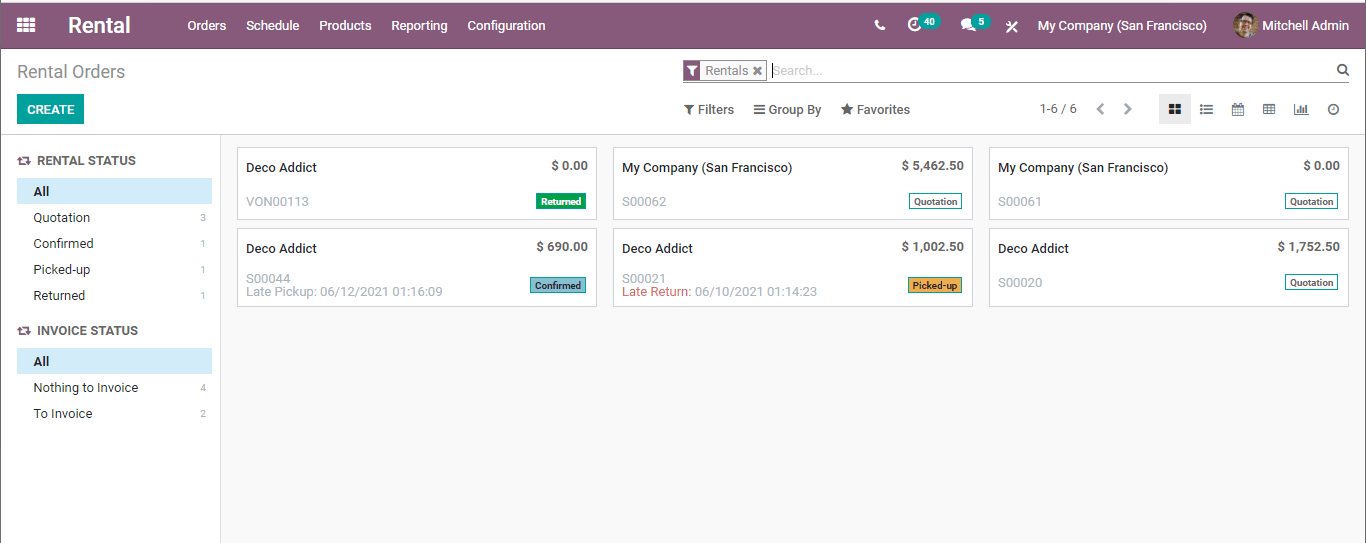
This is the opening page of the Odoo Rental module. The same way we get on clicking the Orders Menu on the top and choose Orders.
Here, we can find a number of existing or completed rental orders. We can also find the Rental status and invoice status.
It would be apt, to begin with the method to create a rental order.
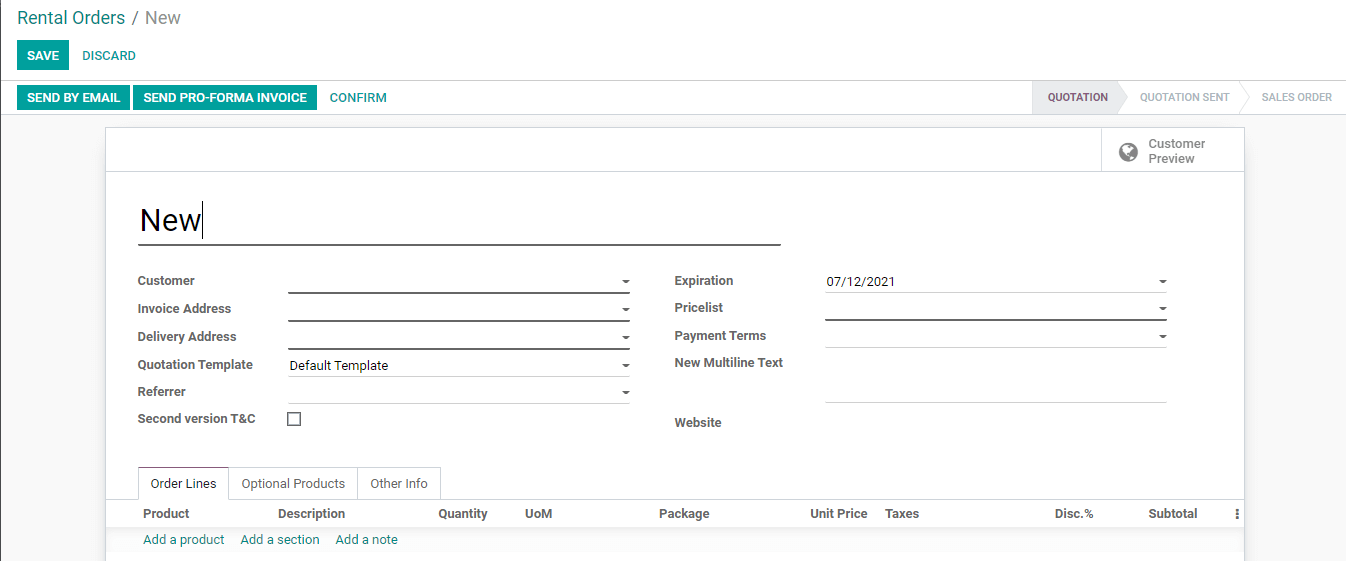
Using the Create button I got this page. Here we can fill in the details to generate the order.
On this page, we have to fill in the details given below
Title: Rental order title to be shown in the Order
Customer: Select the customer from the list or add a new customer
Invoice Address: The address of the customer who will be making the payment
Delivery Address: The place where we have to deliver the rental product
Quotation template: We can choose the already created quotation template from the list
Referrer: The name of the company or person who referred.
Expiration: The date on which the contract expires
Pricelist: We can choose the price list from the given set
Payment Terms: This helps us to choose the payment period.
New Multiline Text: This column enables us to add some text
Website: We are entitled to provide the website address here.
Below this, we have a few tabs including Order Lines, Optional Products, and Other info
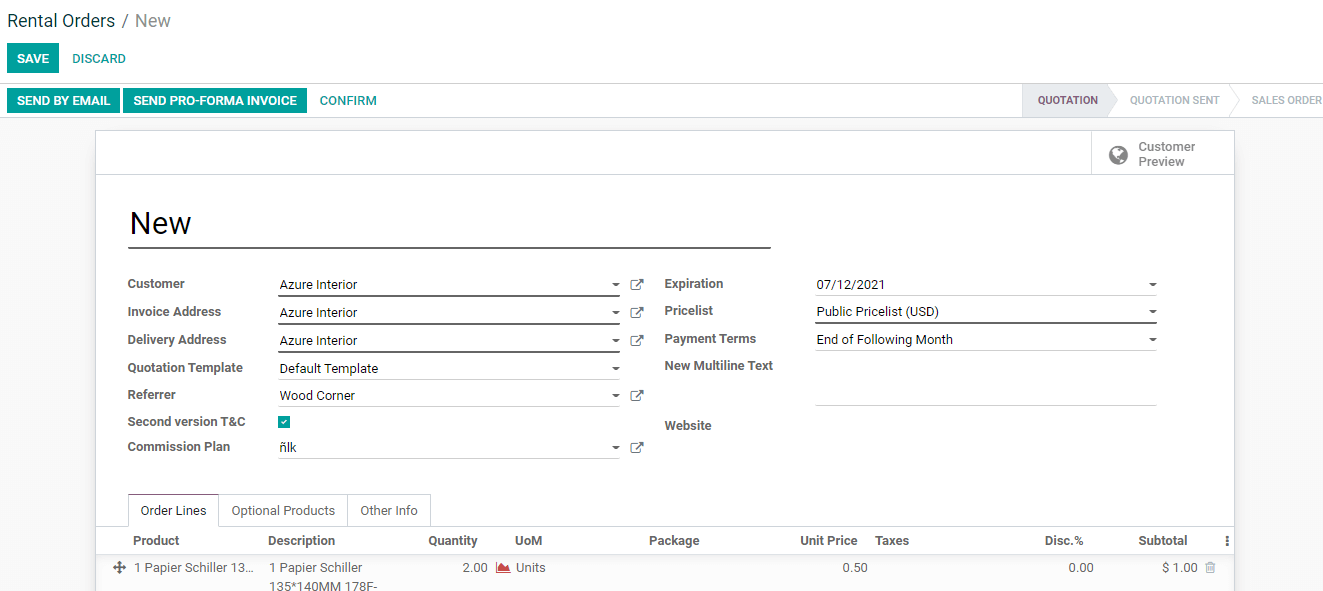
Order Lines
This tab helps us to provide the details of product description, quantity, unit of measure, package, etc. We can also provide unit price, taxes, and discount percentage below the order line tab. We can also find the subtotal of the product on this page.
If required we can add more details like product variant, event, event ticket, route, lead time, cost, the margin in percentage, and related tasks here.
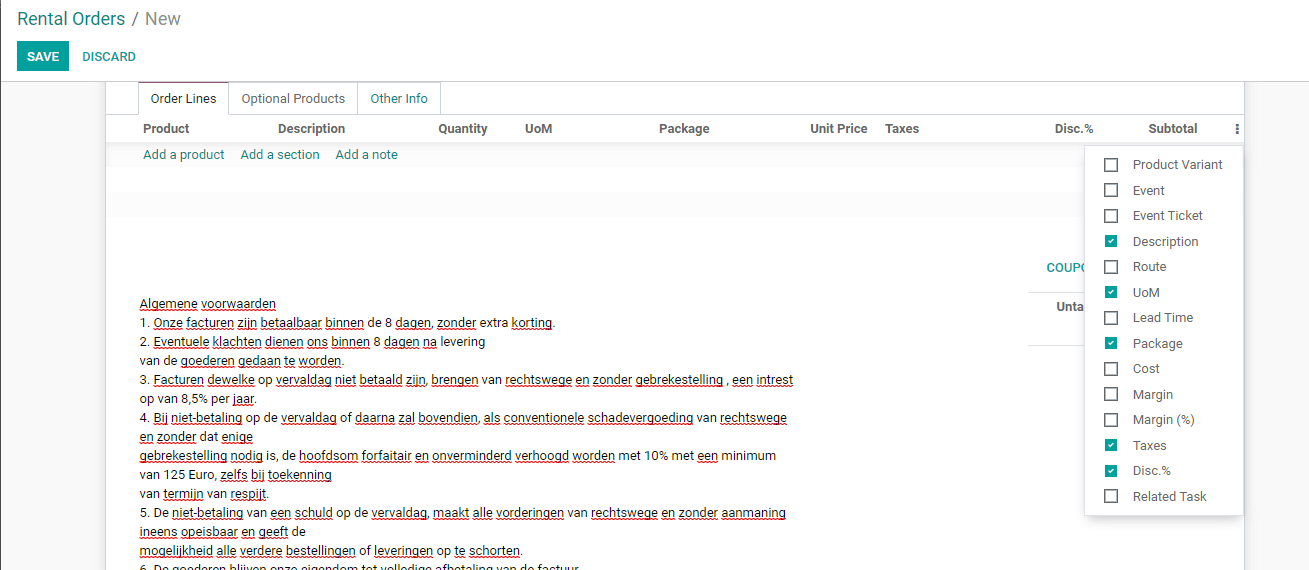
We can find how a filled order line look
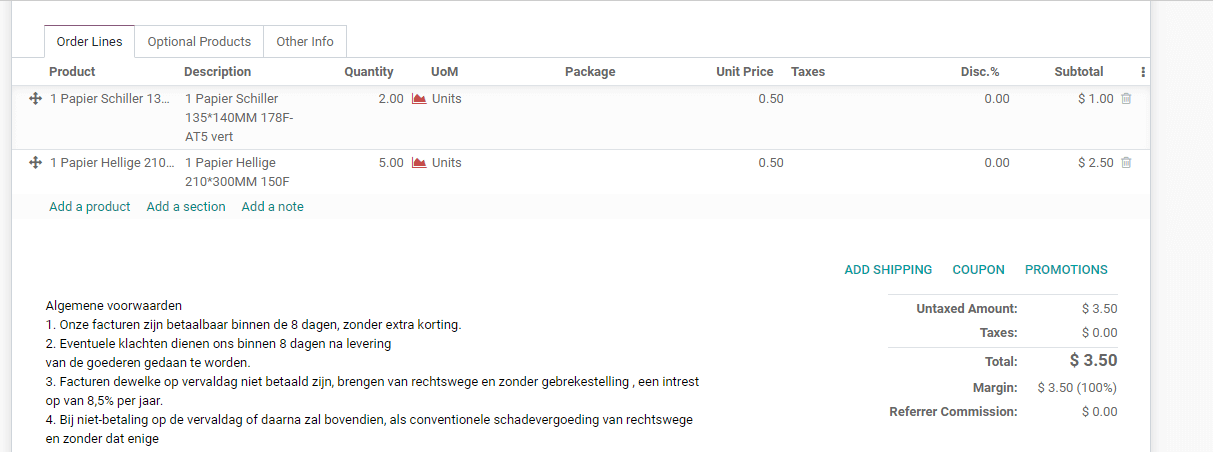
Here we can find three options Add Shipping, Coupon, and Promotions
Add Shipping: This will enable us to add shipping details
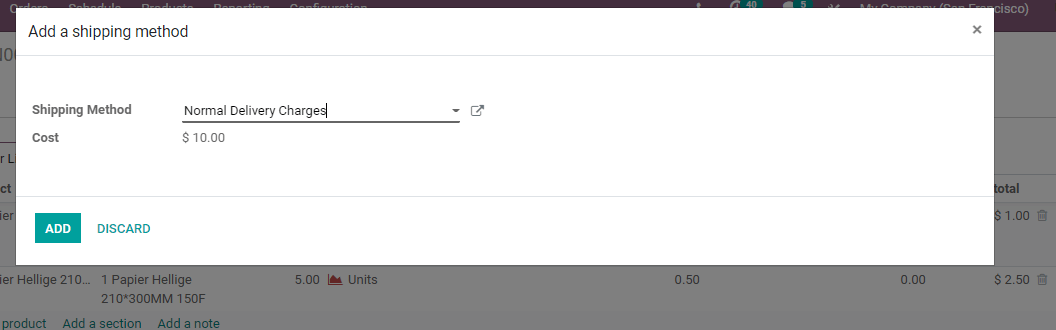
Coupon
If the customer is eligible for coupons we can add the coupon code to avail of the benefit
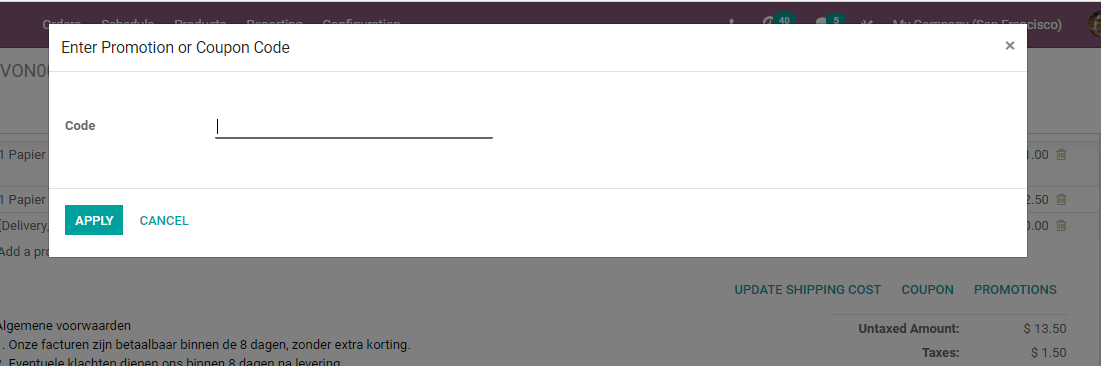
Promotion
If any promotion program is applicable it will be added automatically.
As we have added shipping we can find that the shipping charge has been added to the product rental price.
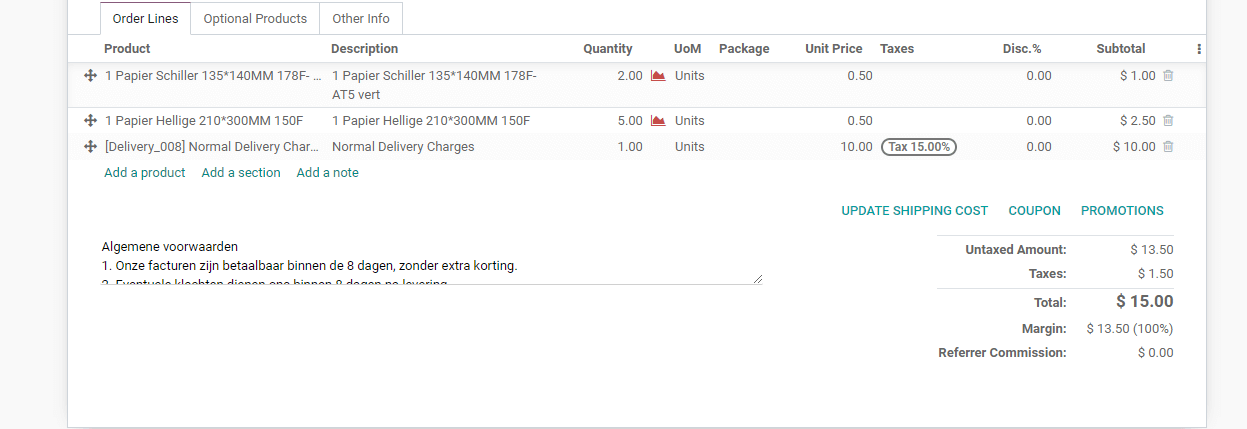
Optional Products

This tab gives us the details of the optional products we like to include in the rental order. We can add the product name, quantity, Unit of measure, discount, etc below the tab.
Other Info
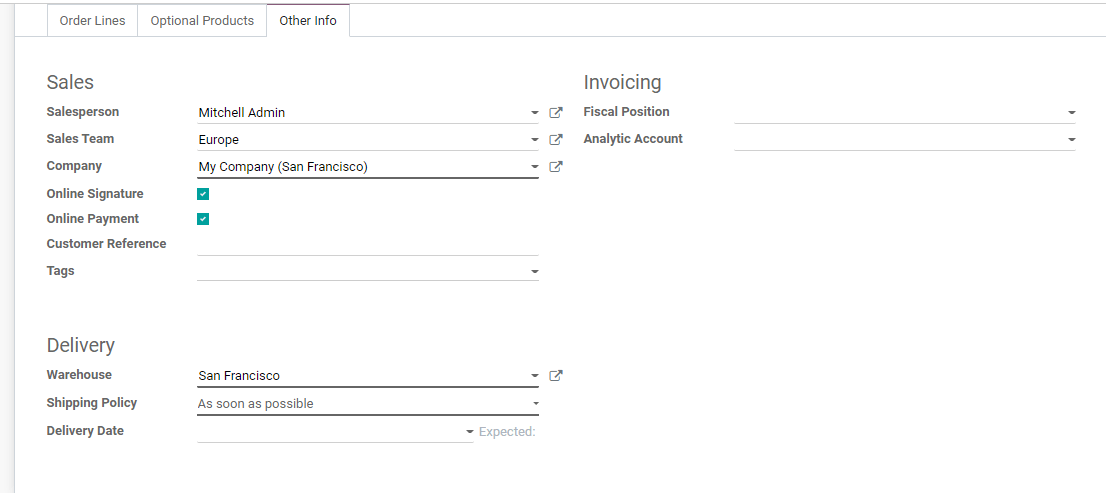
This tab gives us the option to give details in three main segments- Sales, Delivery, and Invoicing
Sales Segment
Below sales, we can add the fields,
Sales Persons: Name of the salespersons who deal with the operation
Sales team: The team that brings you the sale
Company: Company name
We can also enable online signature and online payment here.
Customer Reference: We can details of the customer here
Tags: We can select the tags to indicate the type of rental product
Delivery
Here we have the following details
Warehouse: name of the warehouse where the product has to be delivered
Shipping policy: We can choose the shipping policy from the list
Delivery date: The expected date of delivery of the product can be added here
Invoicing
We have fiscal position and Analytical account fields here.
Now it is the quotation stage and we can send the quotation to the client.
Send Quotation
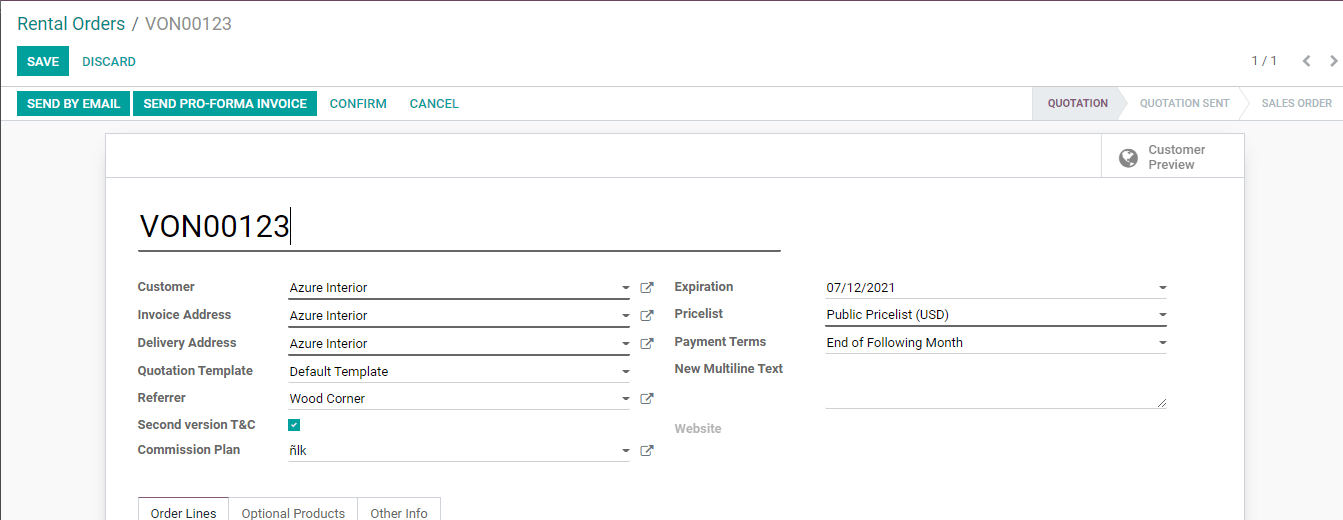
This can be done by using SEND by MAIL option or SEND Pro-Forma Invoice
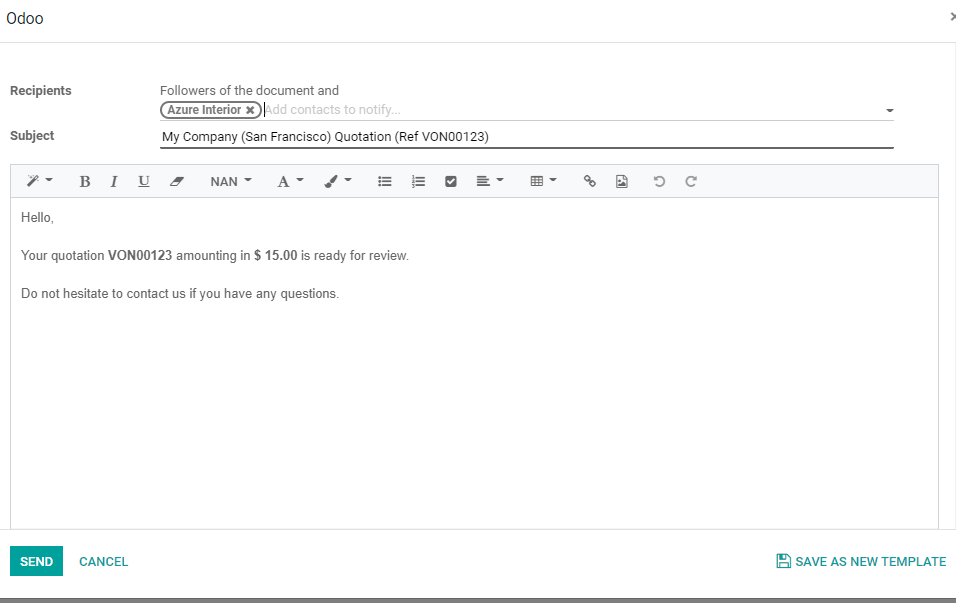
Once we click Send button the status will change to Quotation Sent
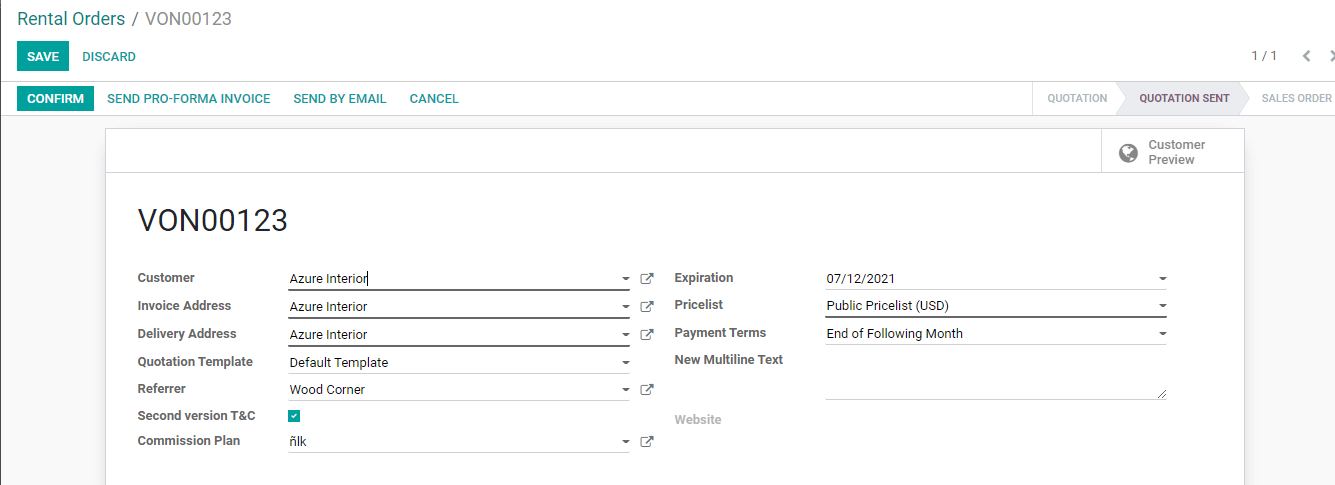
Then we can confirm the quotation by clicking the button
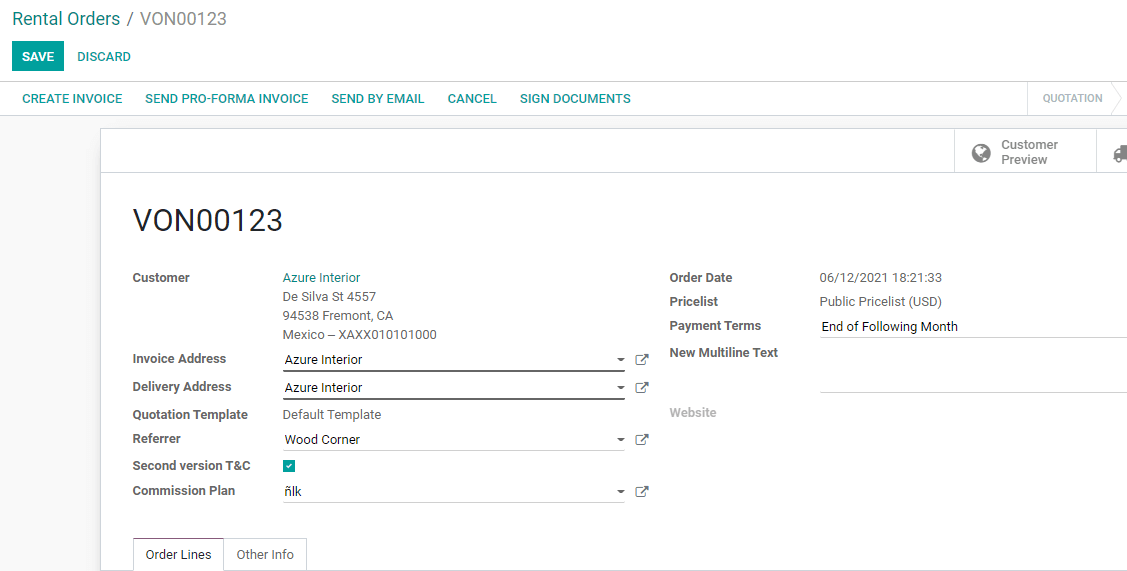
Then the order will become a sale order.

As we have added the details, we can send the order by email
Status of Orders
The status can be reviewed from the Orders page itself
Below the create button we can find Rental Status. We can either choose All options or specific options. All will enable you to view all the orders and their status. We can also view the orders in the quotation stage, confirmed orders, picked up orders, and returned orders.
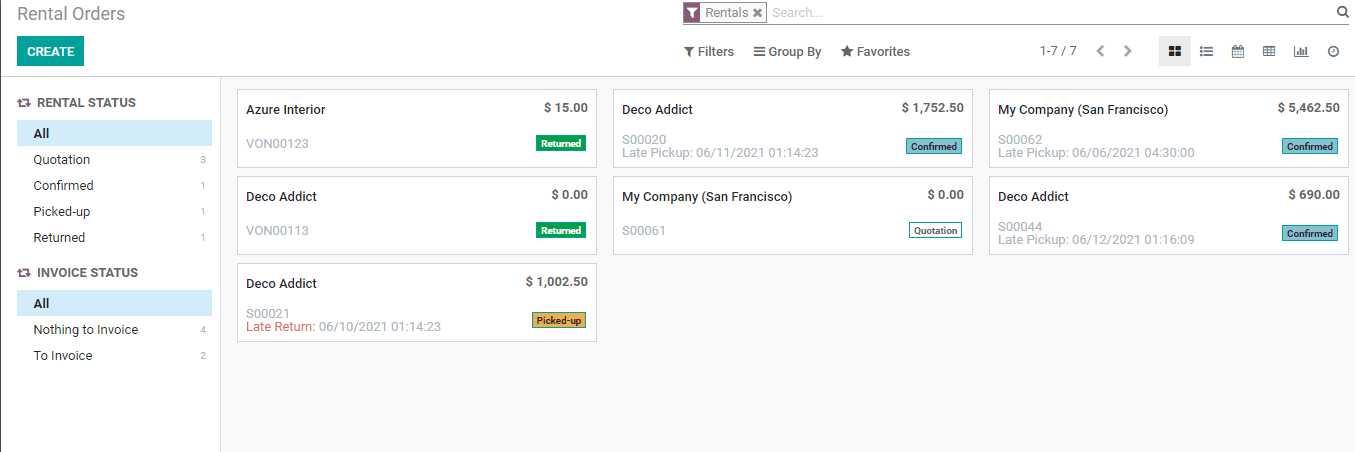
The status of Invoices can also be tracked from the same page.
Interested to know more? Just ping us at www.cybrosys.com