The usage of third-party apps or devices that requires you to sign in to your Google Account only with your username and password is no longer supported by Google. This is done to keep our account secure. There is now a safe way to accomplish that. With the help of Sign in with App Passwords, Gmail has offered a method for doing so.
This Blog will explain how to set up the Odoo mail server for your platform.
Therefore, we must first log in to a Google account and make sure that the two Step Verification of the Google Account has been completed.
Sign in to your Google Account
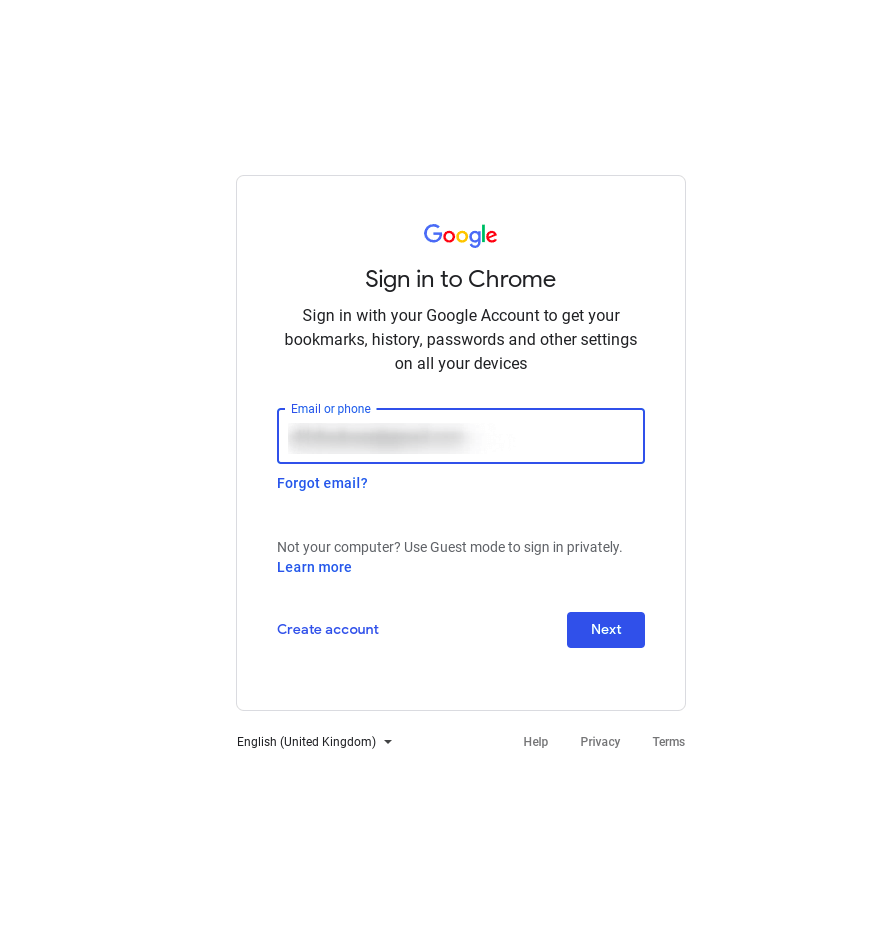
Then enter password.
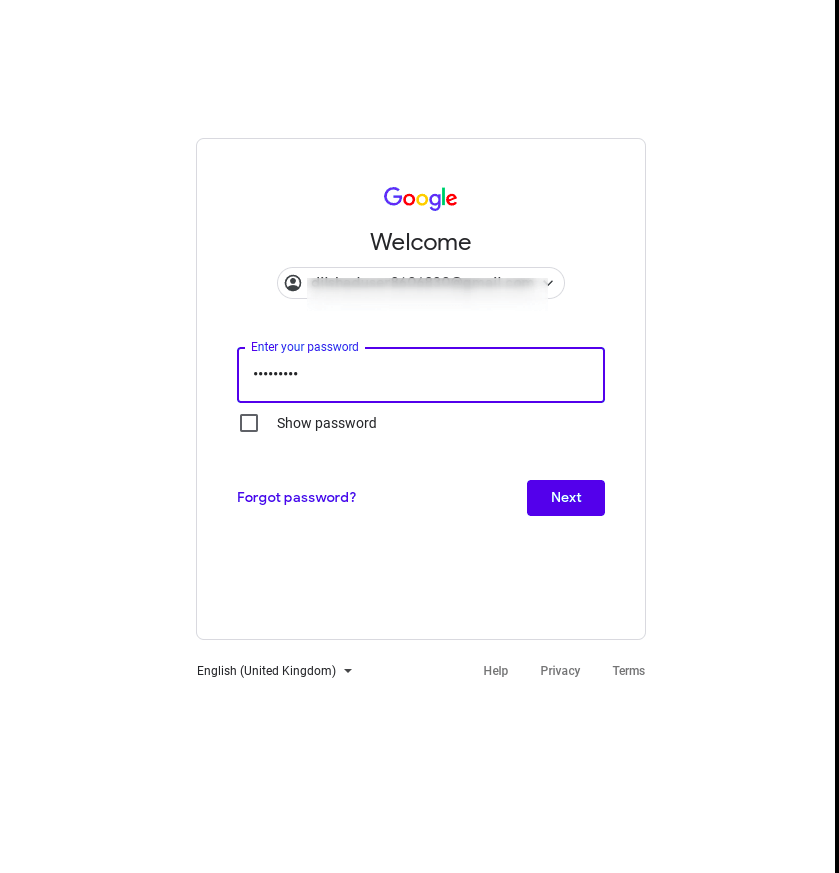
After the login process, go through the Account settings? Security?App Passwords.

Choose the app and the device for which you wish to create the app password.
The app must be other(Custom name)
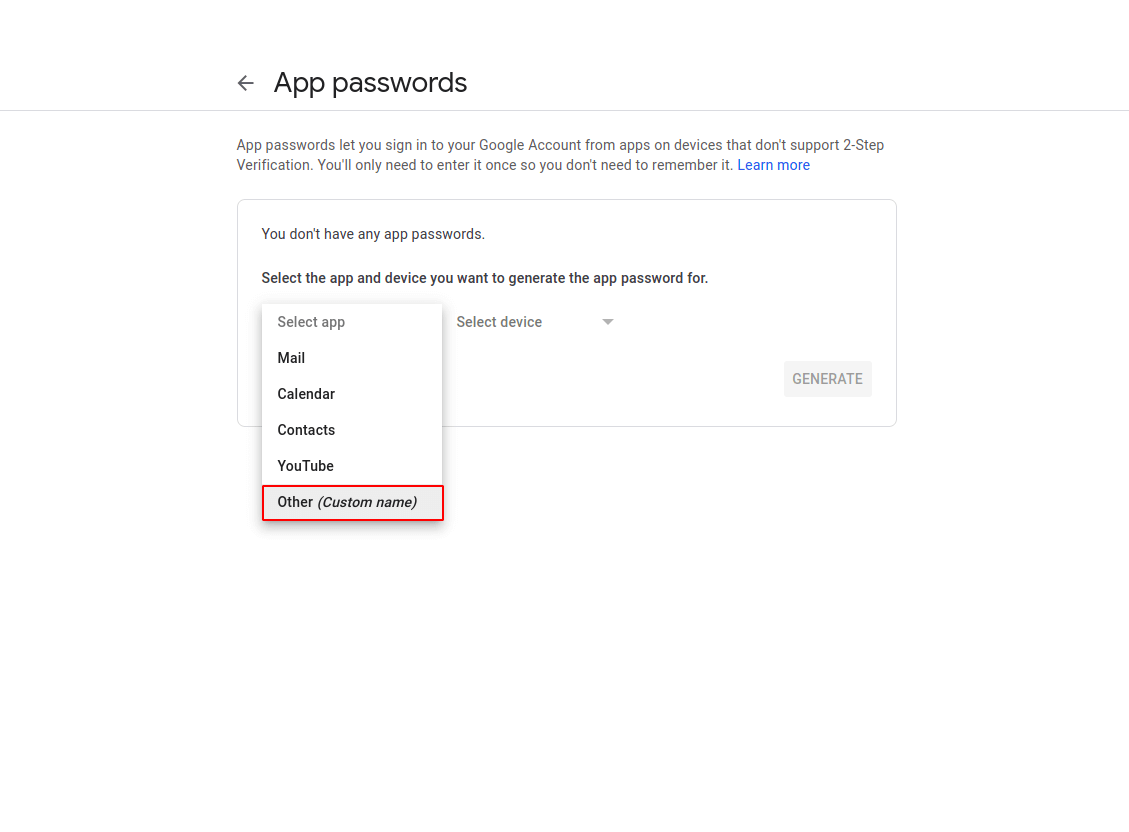
Mention the App's name for references.
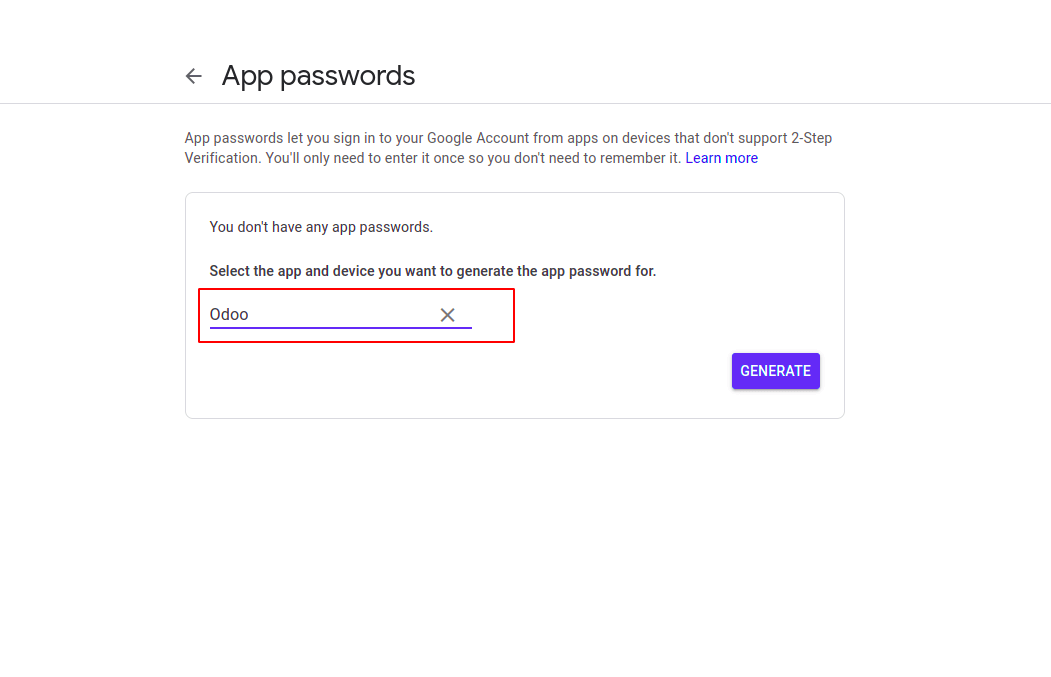
Then, click on Generate and copy the password generated.
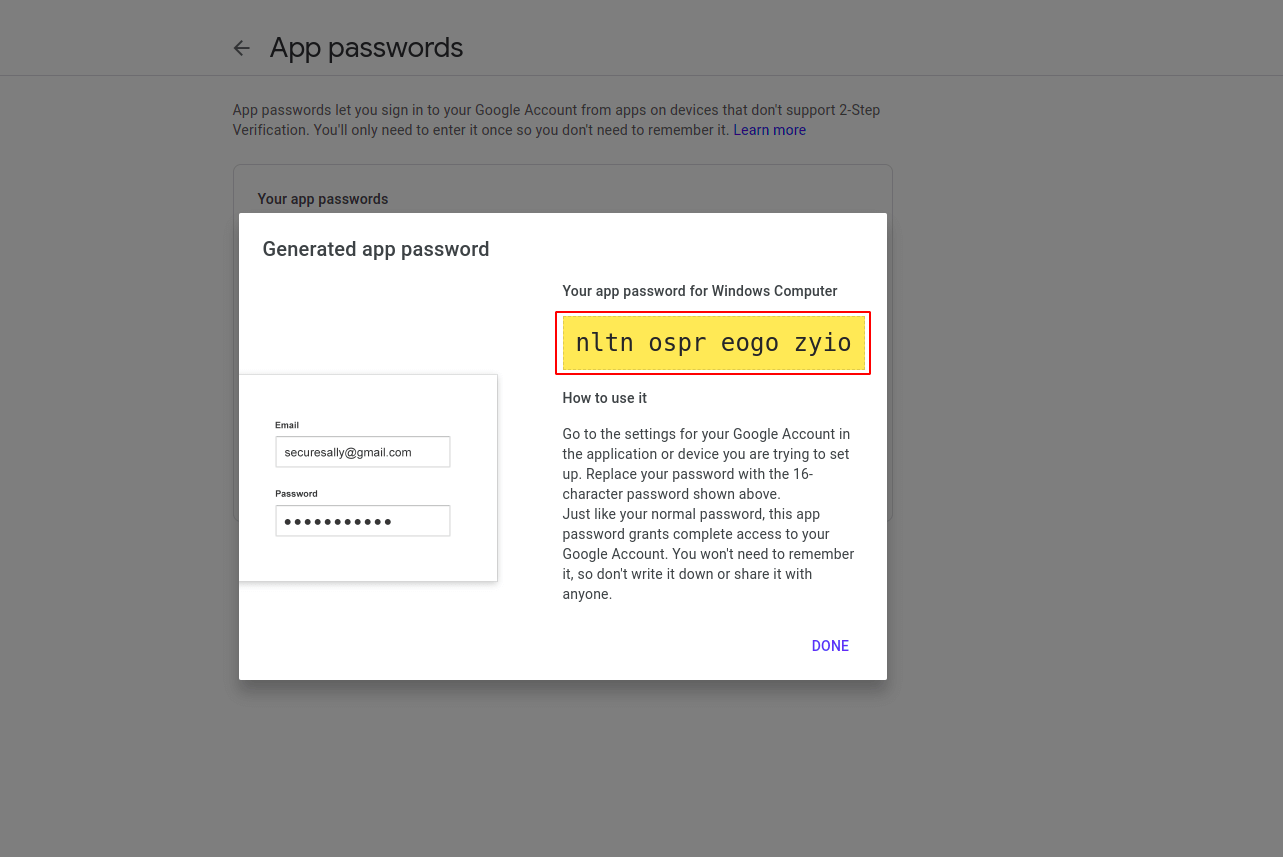
We can now configure the mail server in Odoo using this password.
Only the admin user should be used to log in because they have access to all settings and configurations.
To configure the mail servers, follow these breadcrumbs: Settings ? Technical ?Email? Outgoing Mail Servers.
You will then receive a form similar to the one in the accompanying picture:
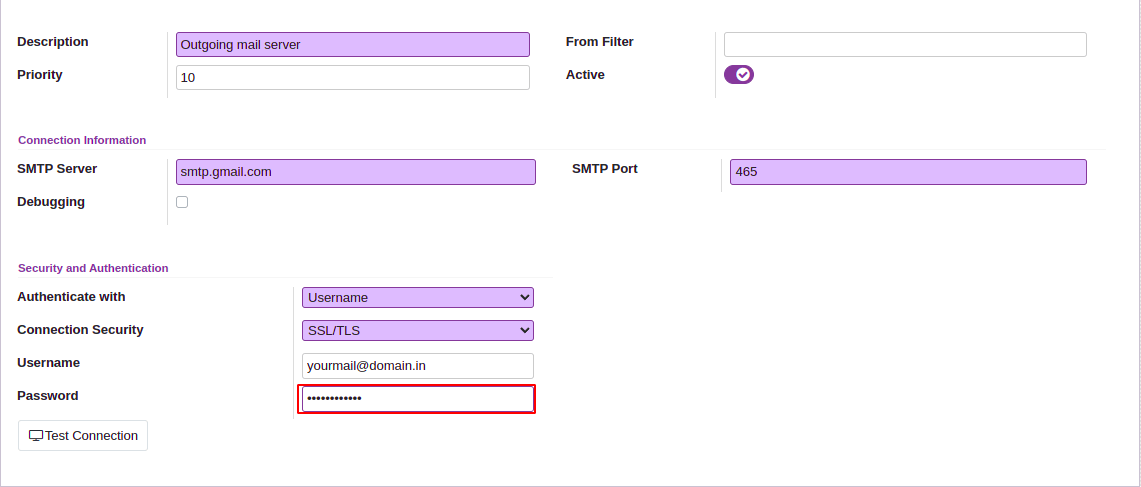
Give field values as shown in the above screenshot
Provide the following details:
SMTP Server: smtp.gmail.com
Connection Security: SSL/TLS
Username: Your mail account
Password: The newly created app password
Priority: The lower the number higher the priority
SMTP Port: The port of your SMTP server
You can use the test connection smart button in the window to check the connectivity. A connection success complete message will also be sent to you if the testing is successful. Let's move on to the next section to discover how to set up the incoming mail server.
Odoo Incoming Mail Server Configuration
You must follow these breadcrumbs to obtain the setup window for incoming email:
Settings - Technical - Email - Incoming Mail Servers
You will now see a form, as shown in the following screenshot,
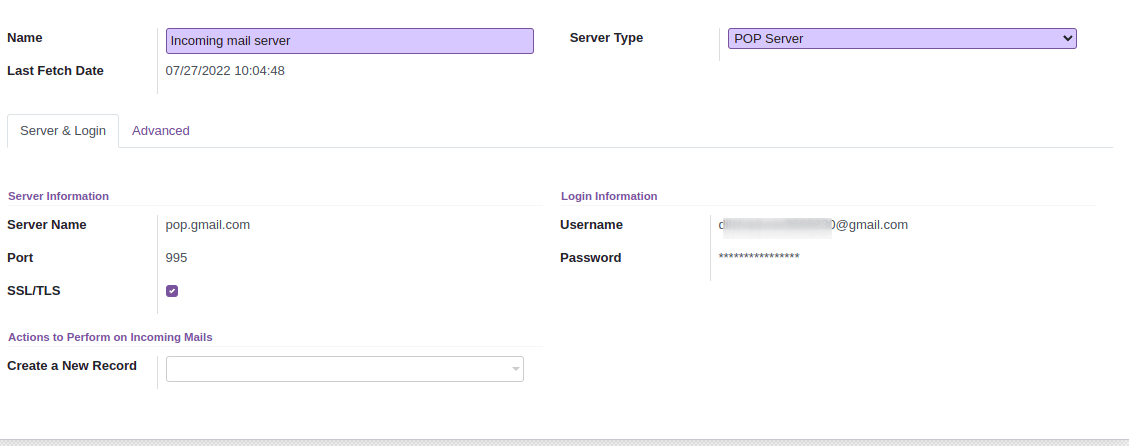
Provide the following details
Server Type: POP, IMAP, and local servers are all available here. The most popular method for transferring emails from a server to a client is POP.
Server name: The server's name. (pop.gmail.com)
Port: The server's port.
SSL/TLS: Check this to encrypt messages
Username: Your email address
Password: The newly created app password
Using this way we can easily set up the Odoo mail server for your platform.