Customer Relationship Management (CRM) is crucial for businesses to manage leads and opportunities efficiently. In Odoo 18 CRM, automation rules help streamline processes, reducing manual effort and ensuring a smooth sales workflow. Automation helps by reducing manual work, improving response times, and ensuring consistent follow-ups. Automation Rules allow businesses to set predefined actions based on conditions, making sales pipelines more efficient.
Automation rules in Odoo CRM help in automating tasks based on predefined conditions. Various automation rules can be configured to trigger specific actions, such as
* Automatically add followers to the task upon reaching a specific stage.
* Send follow-up emails when a lead reaches a particular stage.
* Update lead status based on activity completion.
* Trigger notifications or reminders and many more.
Using automation rules minimizes manual intervention, increases efficiency, and ensures timely follow-ups.
To configure automation rules for stages, navigate to the CRM module and access the sales pipeline view. Each stage has a gear icon. Click this icon to access a set of options, including Automation.
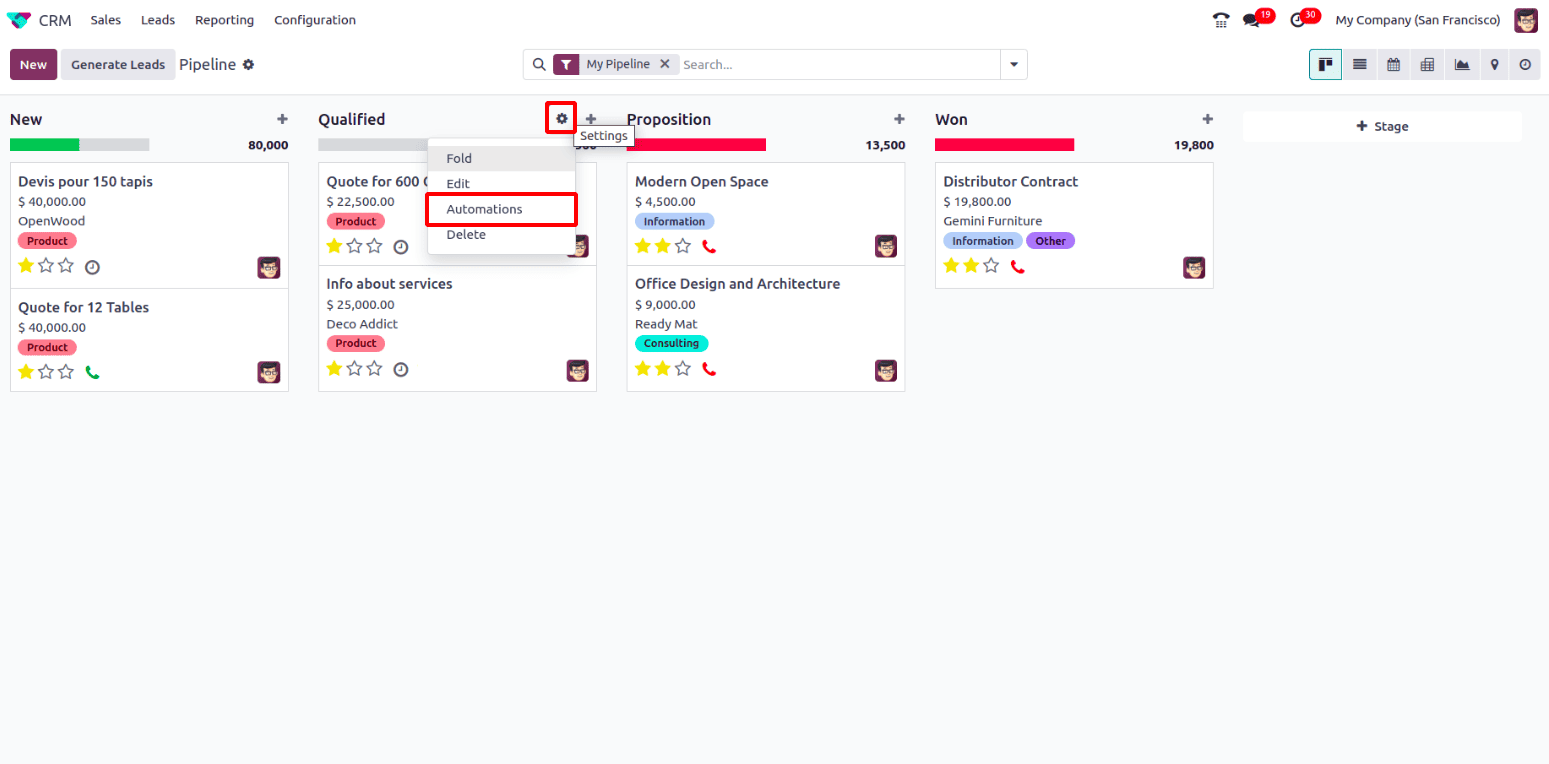
Clicking Automations opens a new page where you can create new automation rules. Click the New button to initiate the creation of a new rule.
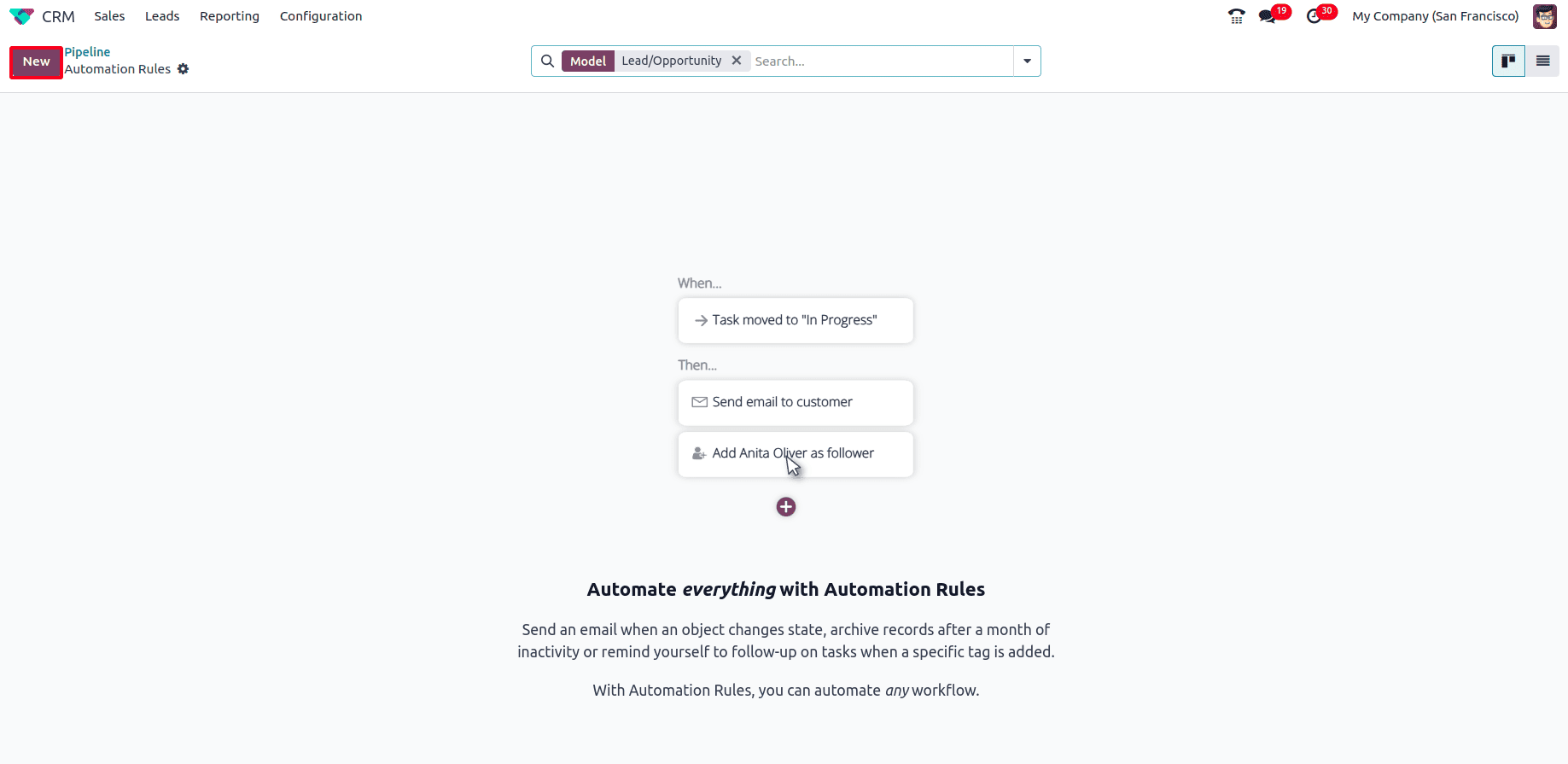
Clicking the New button opens a new page where the automation rule can be created.
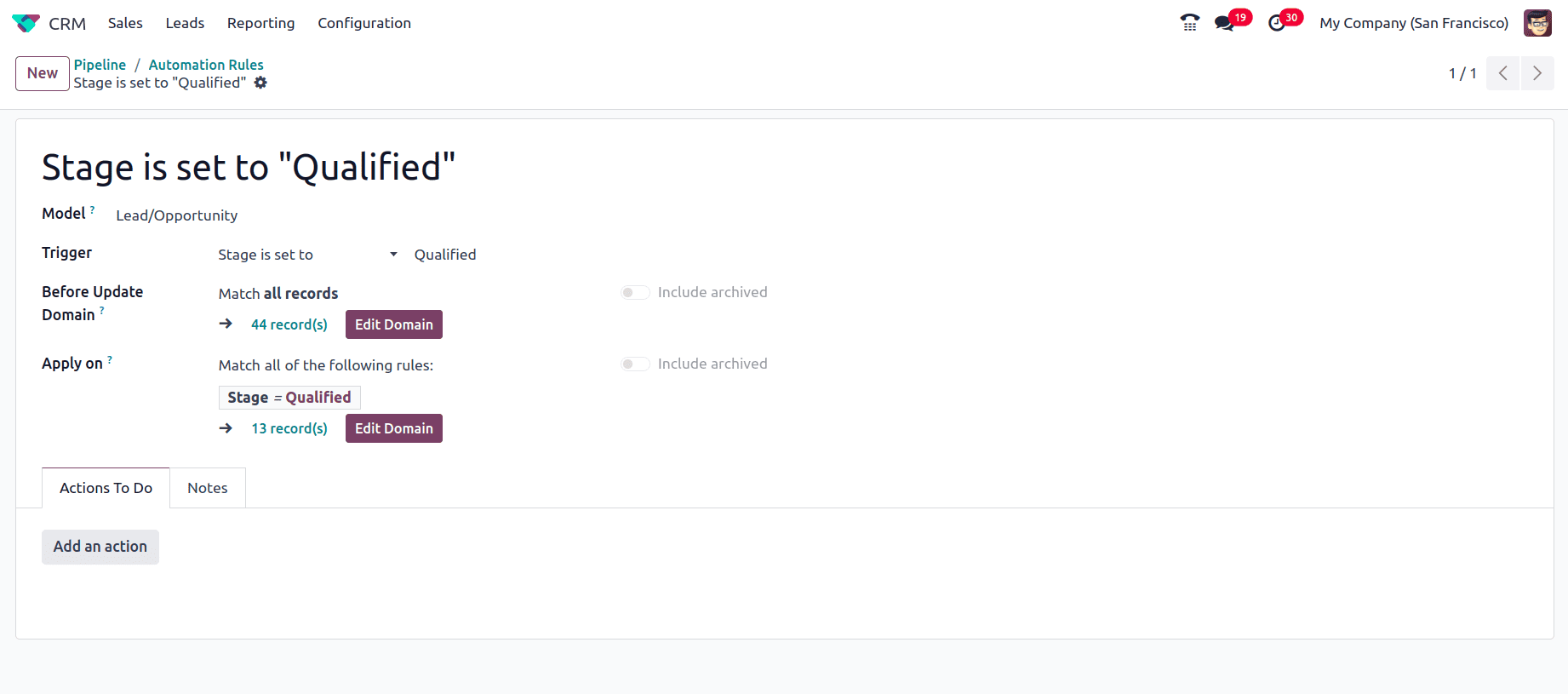
1. Rule Name: Here, the name of the automation rule can be provided. It is important to give the rules descriptive names for easy identification and management.
2. Model: This specifies which model the rule must be applied to. In this case, it should be both Leads and Opportunities in the CRM. Since the automation rule is being created for the leads and opportunities.
3. Trigger: Over here the event that triggers the automation rule has to be specified. Odoo provides multiple triggers like when the stage is set to, the user is set to, on incoming message, on outgoing message that is when the event specified in the trigger occurs this automation is triggered and the action specified in the Actions To Do takes place. In this case, the rule will be executed whenever the stage of a lead or opportunity is changed to Qualified, as Trigger has been set to ‘Stage is set to Qualified’.
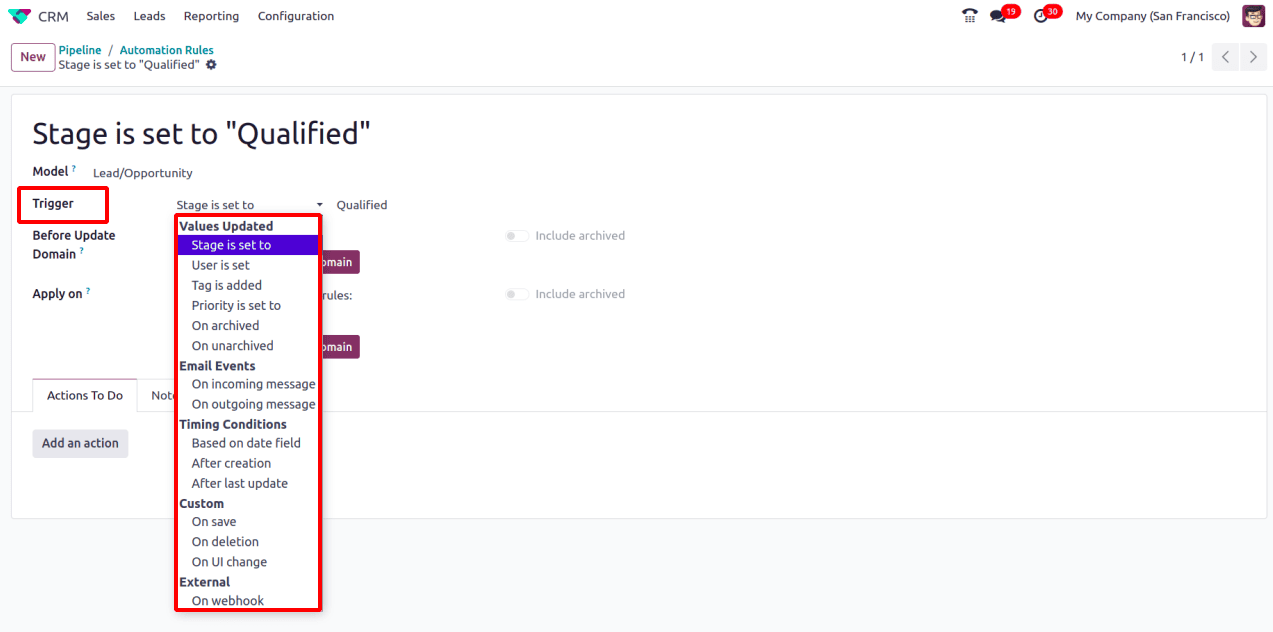
4. Before Update Domain: Before Update Domain in an Odoo automation rule specifies a set of conditions that must be met before a record is updated. This means that the rule will only be triggered if these conditions are true when a user attempts to modify the record.
5. Apply on: This allows you to define multiple conditions that must be met for the rule to be triggered. In this example, the rule will only be executed if the stage is set to "Qualified."
6. Actions To Do:
* Add an action: This section is where you define the actions that should be executed when the rule is triggered. These actions could include:
a. Sending automated emails to salespersons or customers.
b. Creating tasks for sales representatives.
c. Assigning opportunities to specific sales teams.
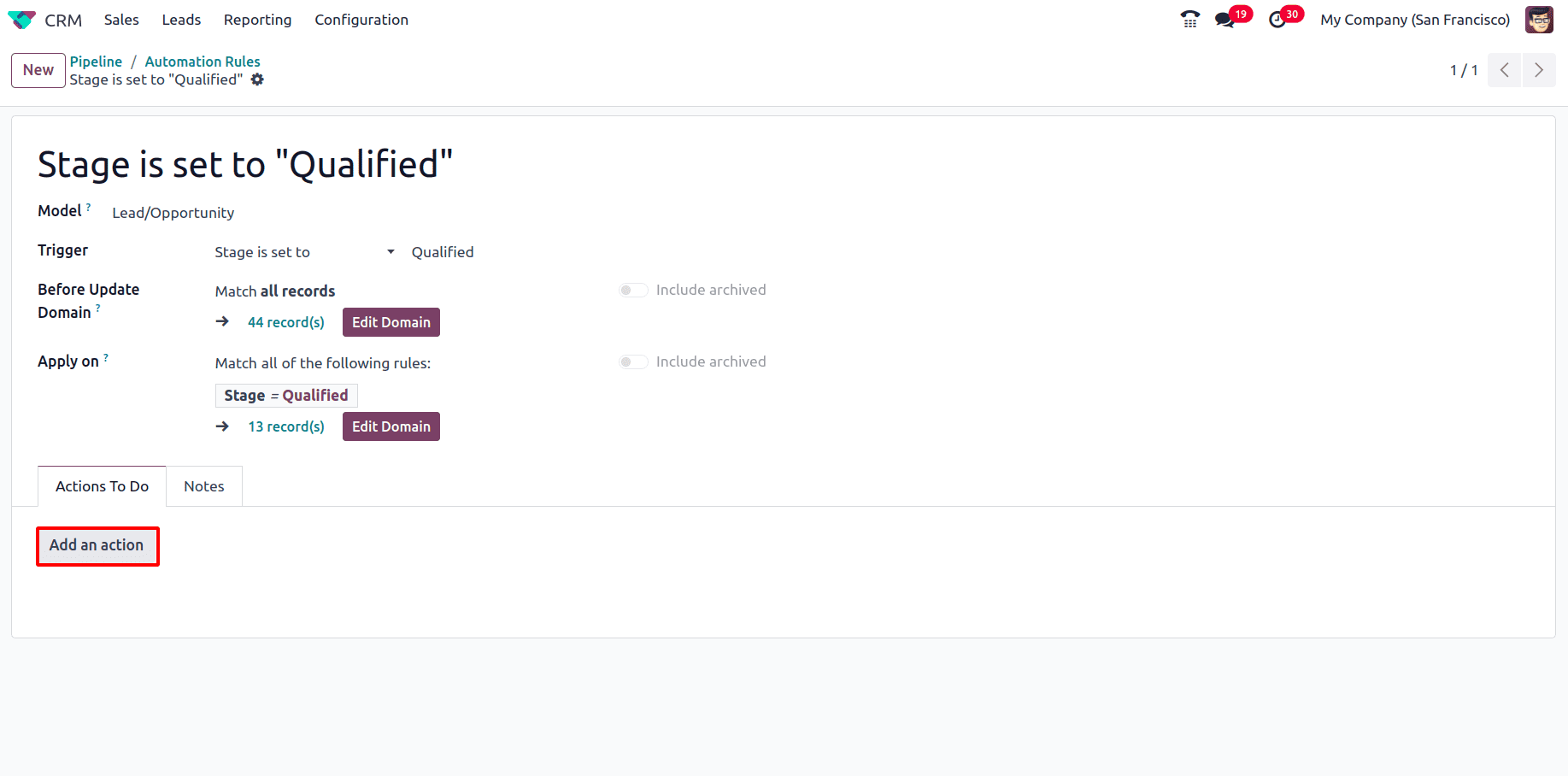
So here let's add some actions that have to be performed automatically when the trigger condition is met. Say, whenever the stage is set to Qualified an email has to be sent, so to automate email sending when the stage is set to ‘Qualified’, click ‘Add an action’ a wizard called Create Action appears then select ‘Send Email’ from the Type of server actions that needs to be performed. When that is selected some extra fields appear so that the action can be correctly configured. Then, choose an appropriate Email Template to be sent automatically when the trigger condition is met.
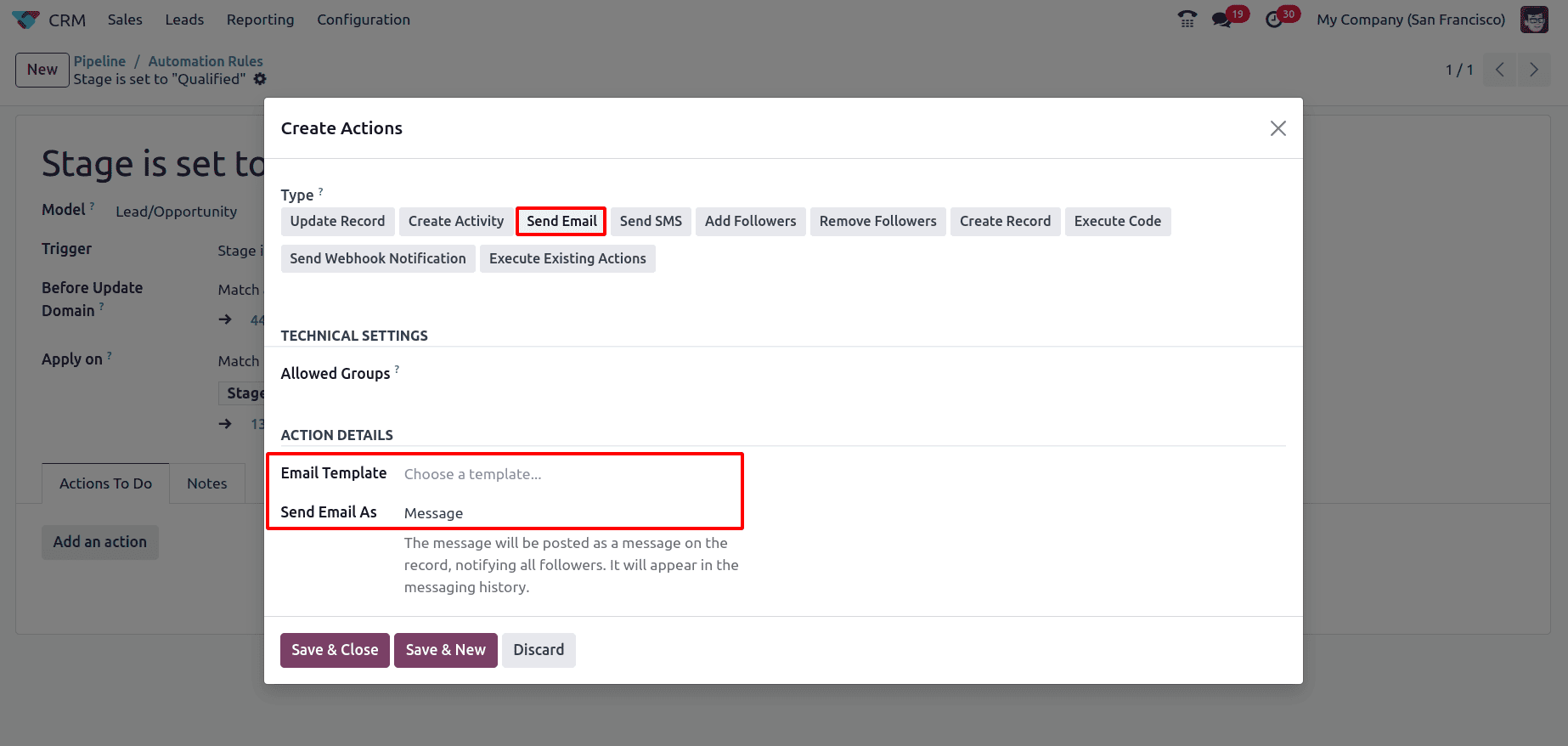
Also, the Allowed Groups under the Technical Settings section allows to select a group that can execute the server action. If it is left empty, all the groups can execute the action. Then the Send Email As option allows to send the email as an Email, Message, or Note. If it is selected as Email, the message will be sent to all the recipients of the selected mail template as an email and it will not appear in the messaging history. If the Message is selected, the message can be posted as a message on the record, and it will notify all the followers; it will also appear in the messaging history. The Note option makes the message to be posted as an internal note visible to internal users in the message history. Here select it as Email and click on Save & Close to save the action and close it or click on Save & New to save it and create a new action. To discard the created action click on the Discard button.
Here, click on Save & New to create a new action, so this time the action that is being created is to Add the followers, so click on Add Followers from the Type, and under the action details, a new field appears called Followers to add where the followers that need to be added can be mentioned, then click on Save & New to add one more action.
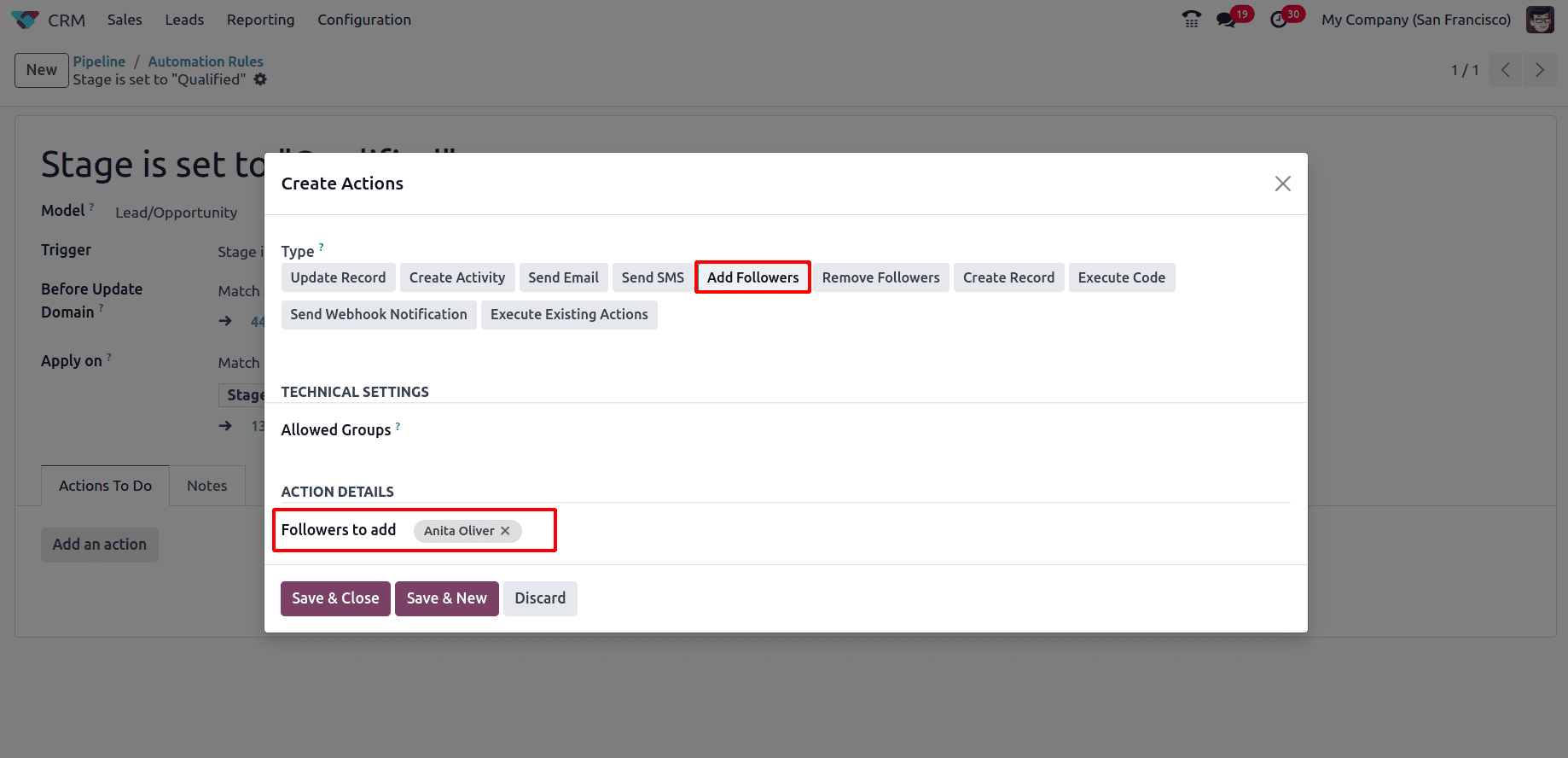
Add an action Create Activity and fill in the action details such as the Activity Type, Title, Due Date, and also mention who is responsible for this activity in the Responsible field. Then click on Save & Close.
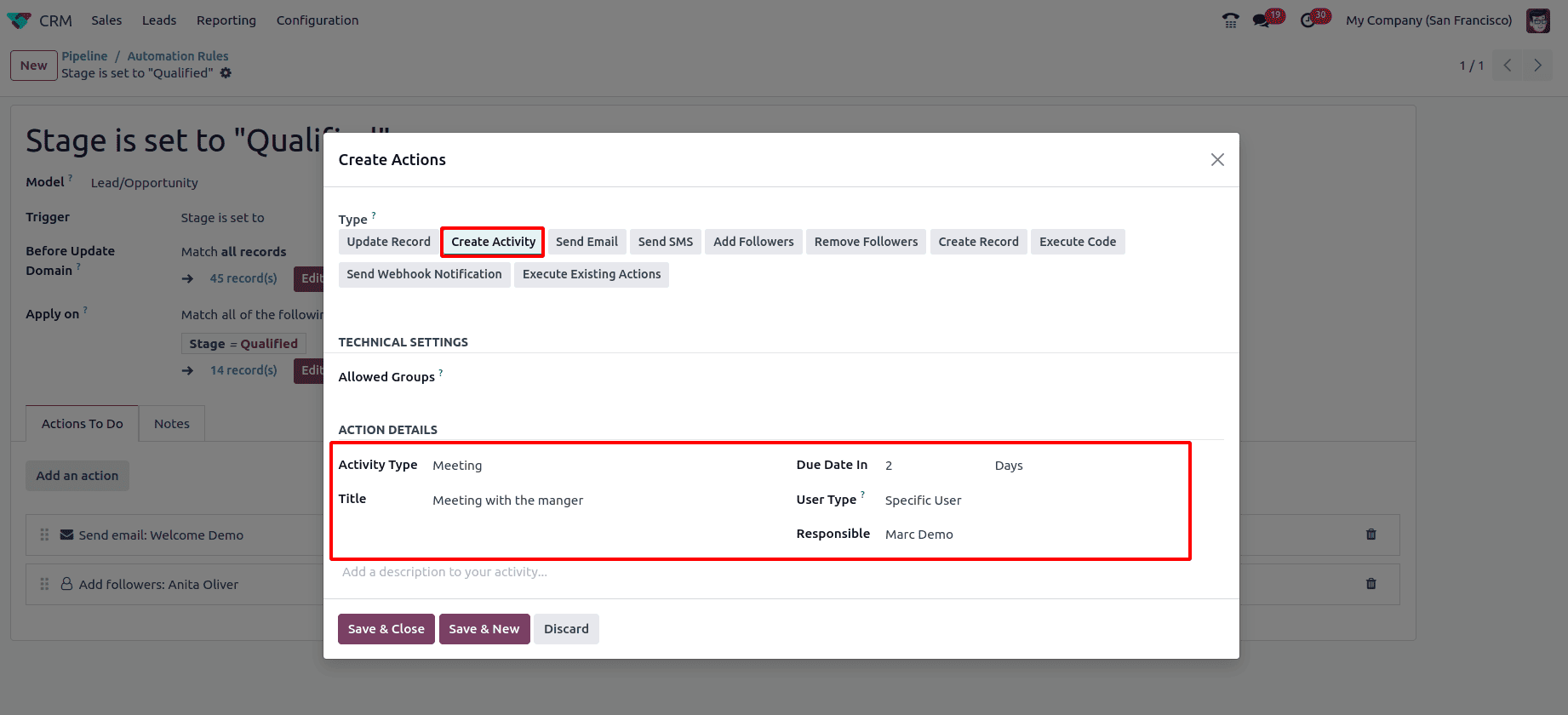
So according to this Automation Rule, whenever the stage of a lead or opportunity is set to Qualified an email is sent to the customer, and also the specified followers are added to that lead or opportunity, and a meeting activity will be scheduled.
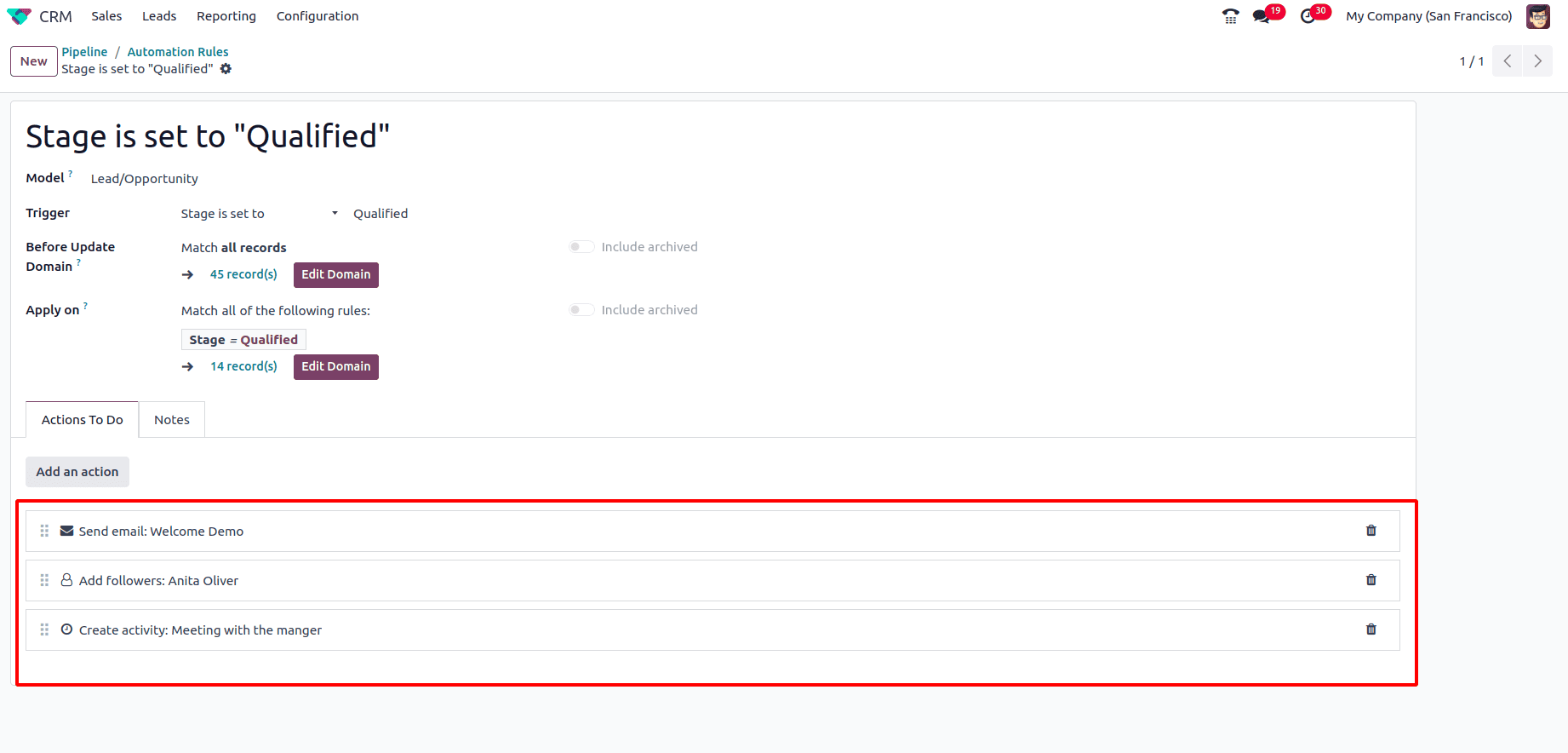
Now let us change the stage of one of the opportunities called ‘Quote for 12 Tables’ from New to Qualified from the pipeline.
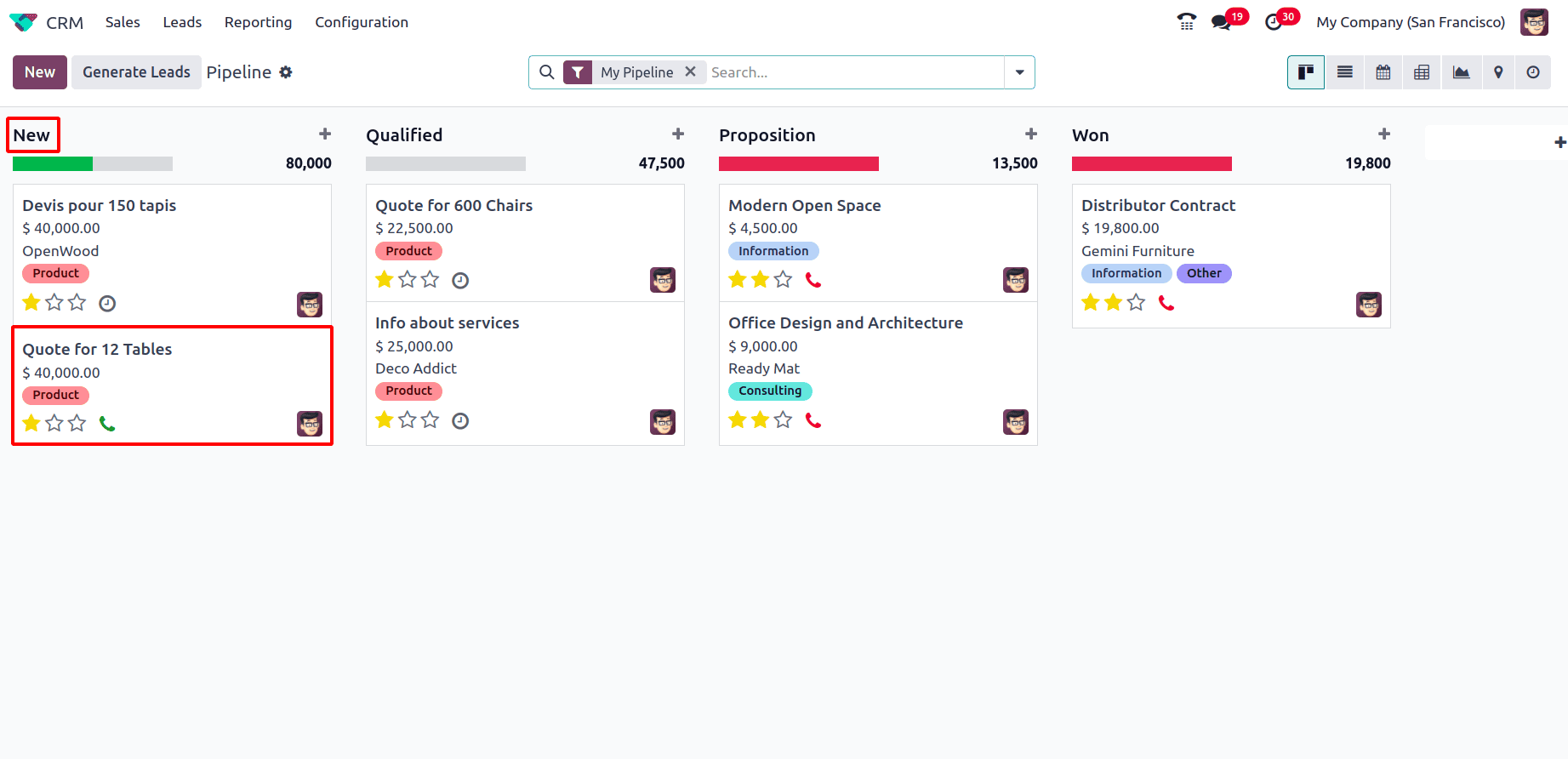
It has to be ensured that a valid mail ID has been set for the opportunity for the mail to be sent, and also, here, the follower is set only as Mitchel Admin.
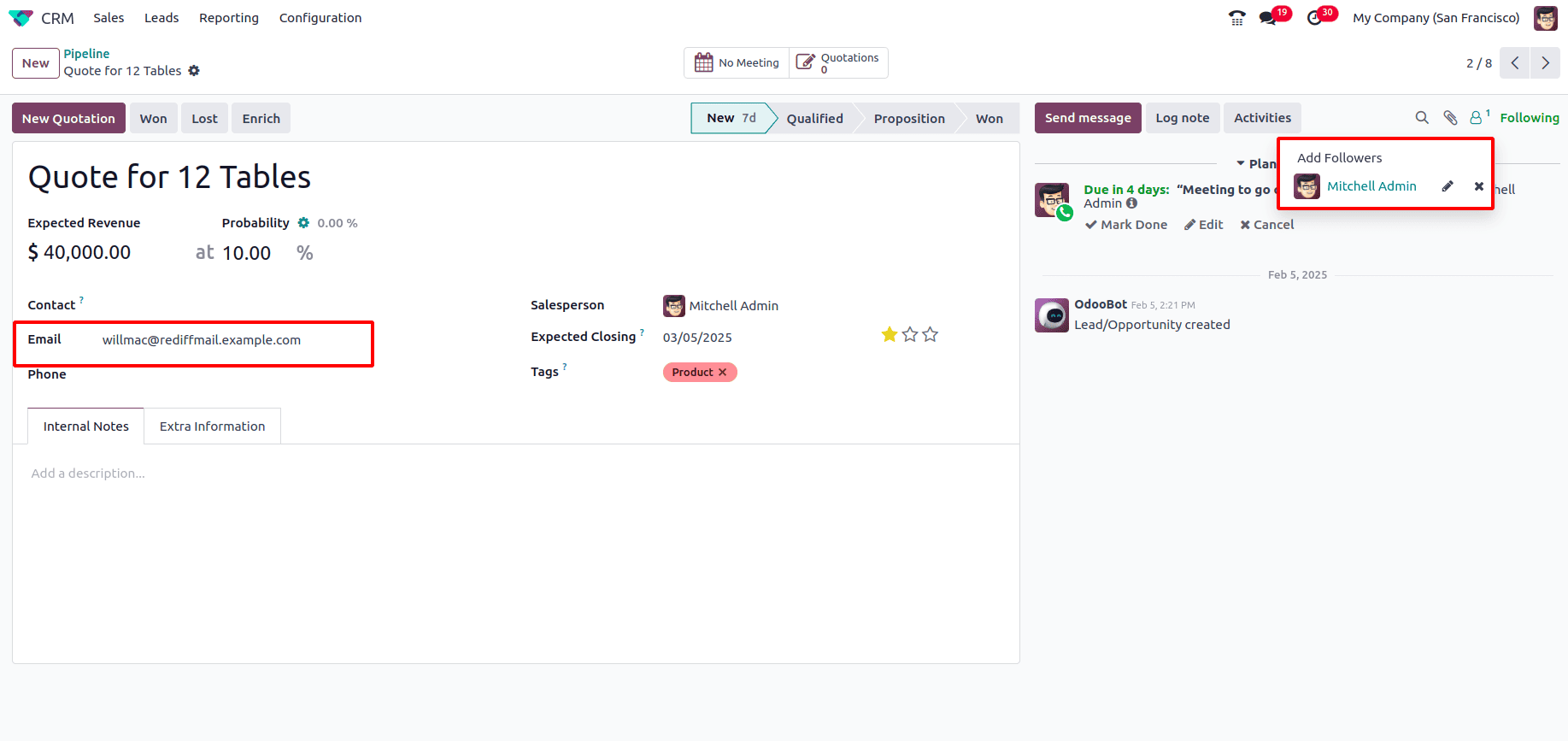
So change the stage of the opportunity from New to Qualified.
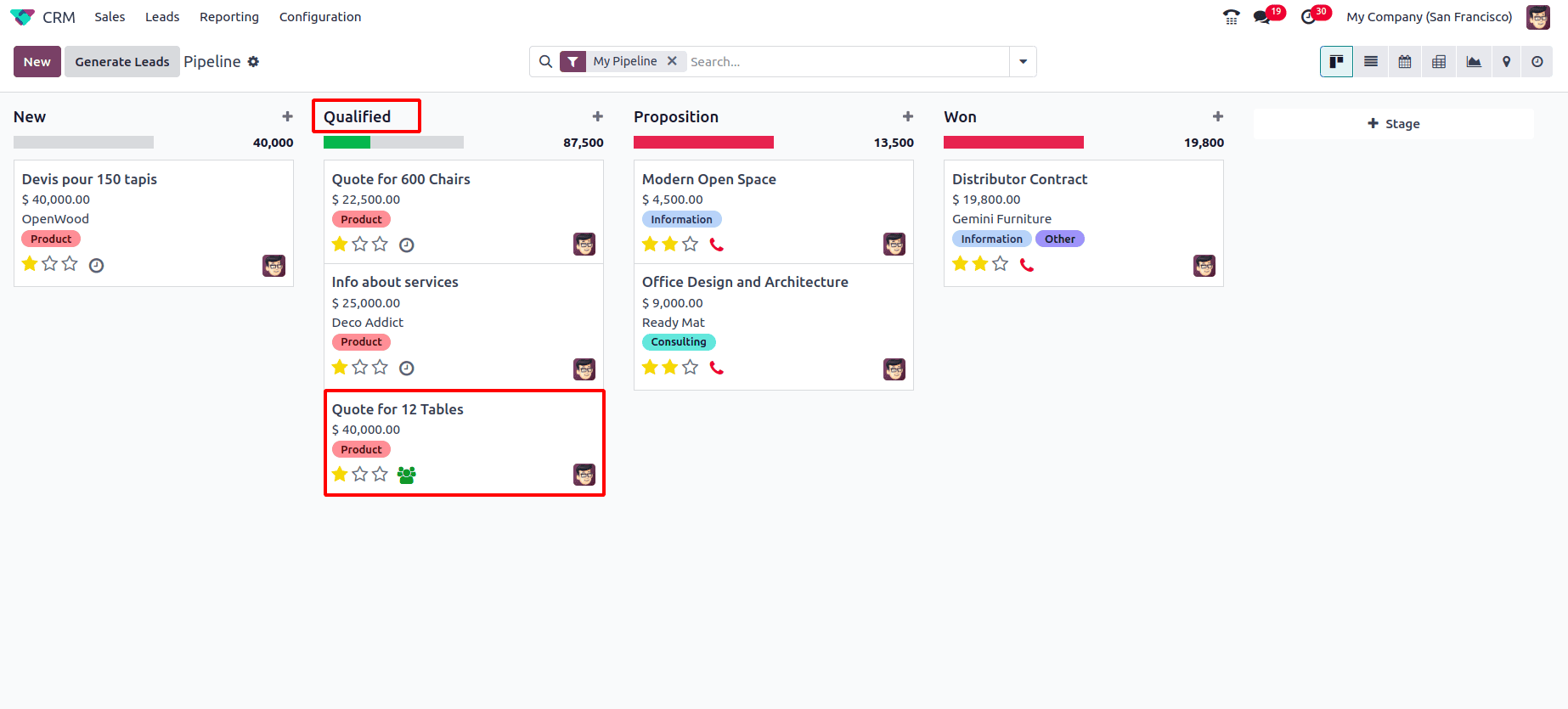
So according to the automation rule, the mail has been sent.
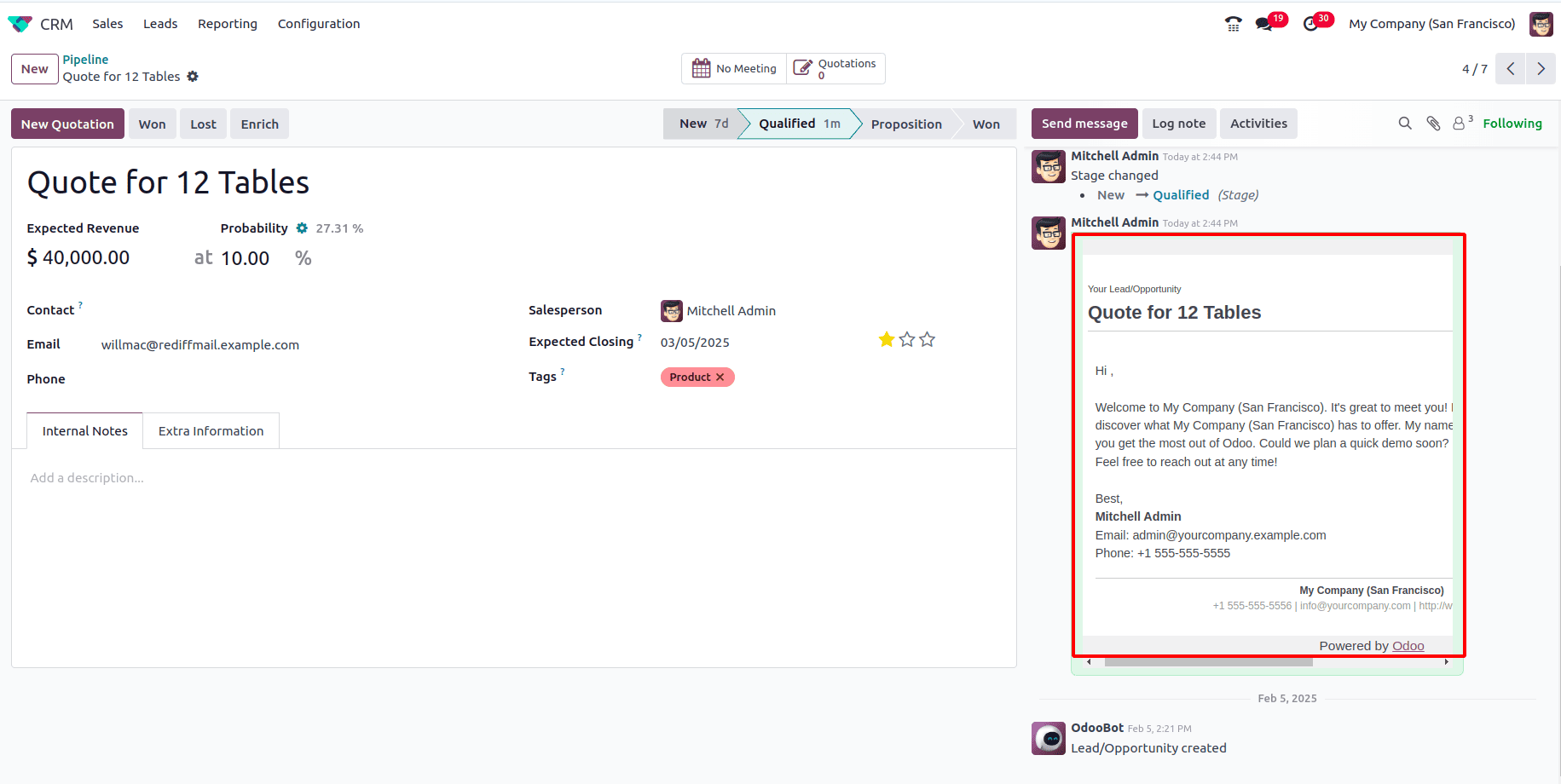
‘Anita Oliver’ has been added as a follower.
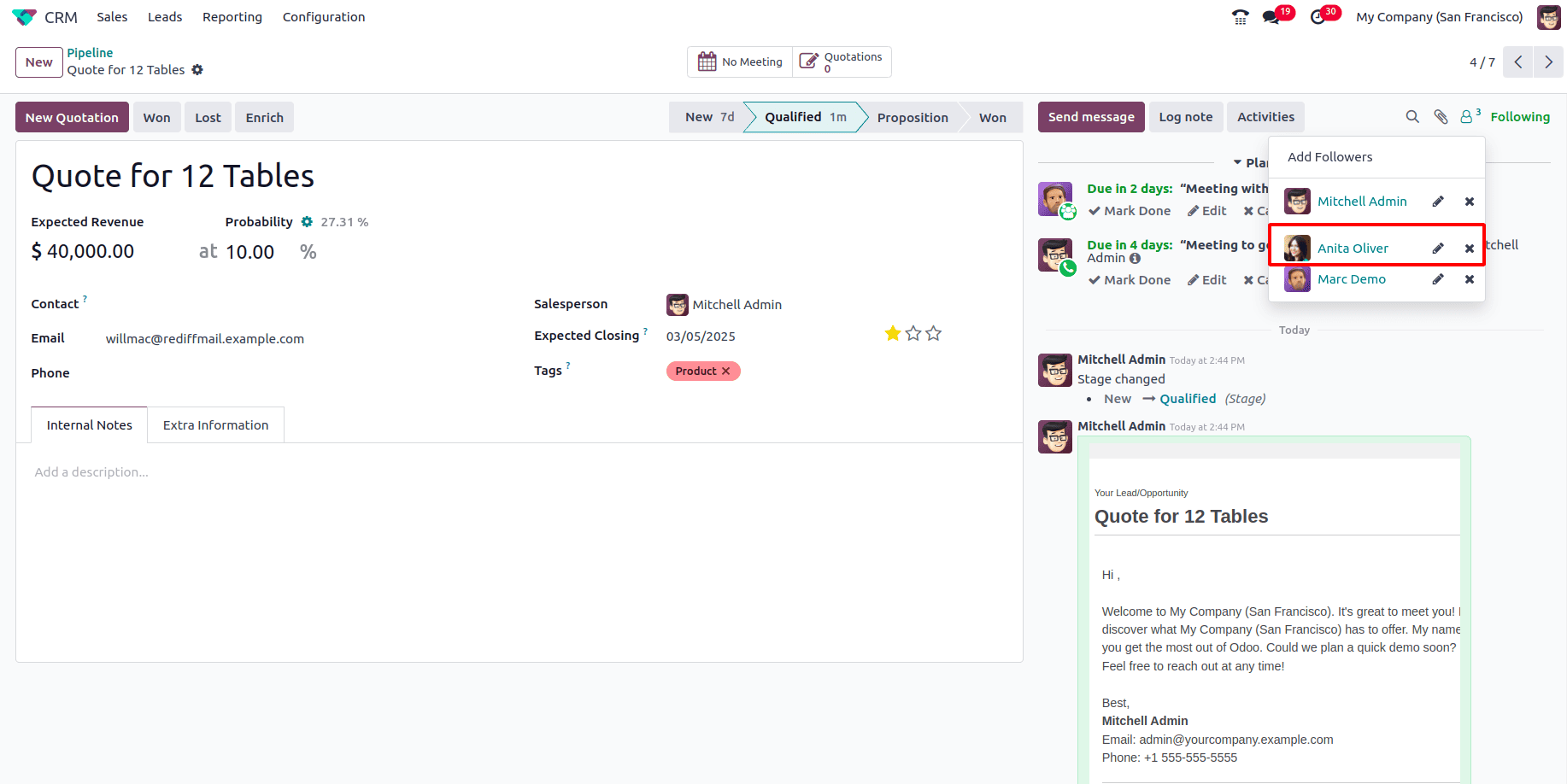
And a Meeting has been scheduled.
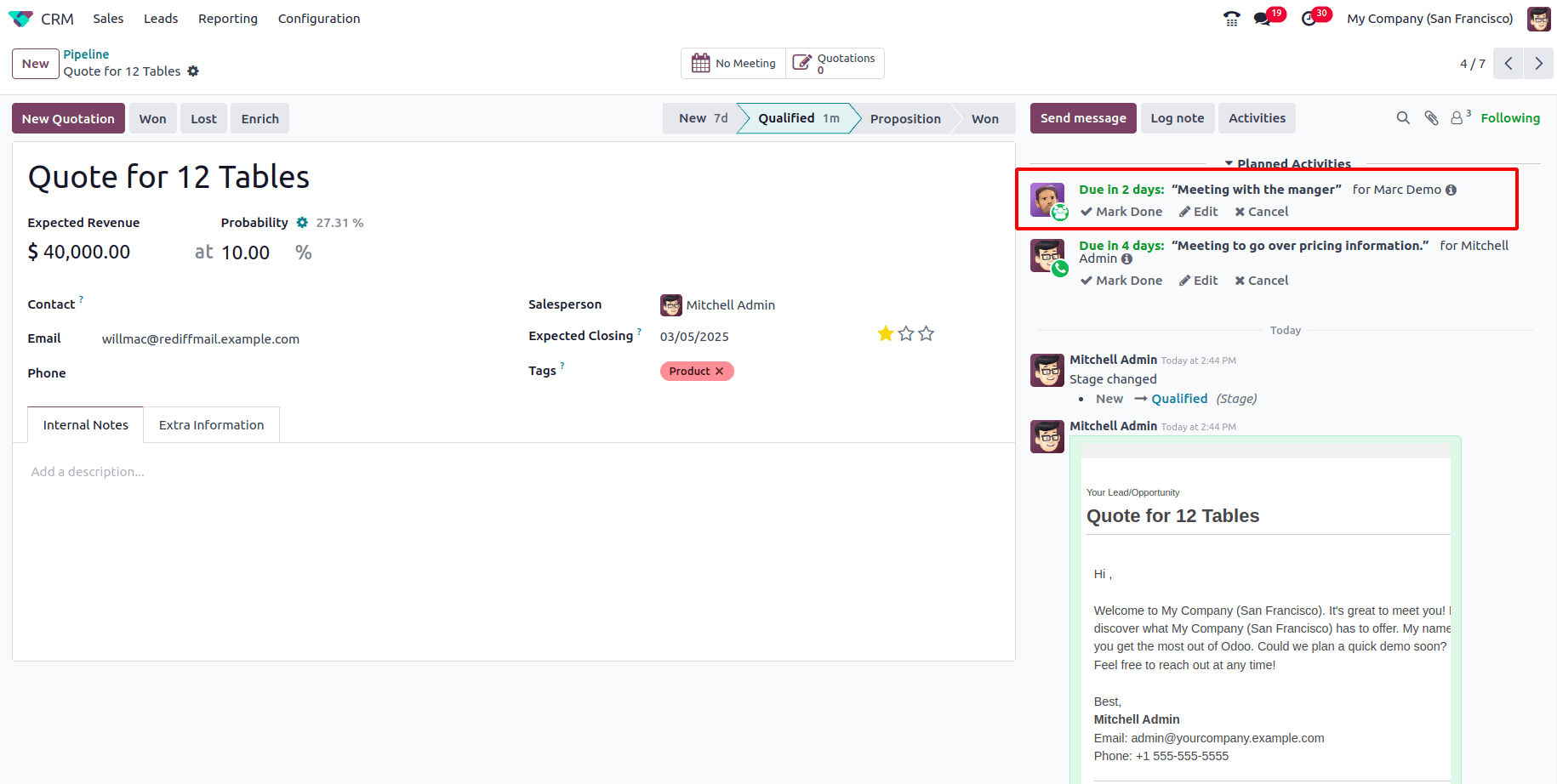
So this is how an automation rule can be applied to the stages in CRM in Odoo 18. Applying automation rules in Odoo 18 CRM stages significantly enhances lead management and sales processes. Whether it's auto-assigning leads, sending follow-ups, or automating stage progression, these rules ensure an efficient and streamlined workflow. Implementing automation correctly saves time, boosts productivity, and improves customer interactions.
By leveraging automation rules, businesses can focus on closing deals rather than managing repetitive tasks, making Odoo 18 CRM a powerful tool for sales teams.
To read more about An Overview of Managing Stages & Pipelines in Odoo 17 CRM, refer to our blog An Overview of Managing Stages & Pipelines in Odoo 17 CRM.