POS is the place at which a retail transaction is carried out. It is an opportune place where a retailer can utilize many techniques to give an excellent customer experience. Loyalty programs and rewards are such a service adopted by many retailers to woo the customer. Such methods have proven track records in maintaining customer satisfaction.
POS module in Odoo ERP has a built-in option to launch and manage loyalty program. In this blog, I will be describing how loyalty programs are managed in Odoo. That is, how to enable the loyalty program, launching the programs and managing it.
First, install the Point of Sale module from the Odoo apps list ( if it is not installed yet). After installation enable the Loyalty program from
Point of Sale -> Configuration -> Settings menu.
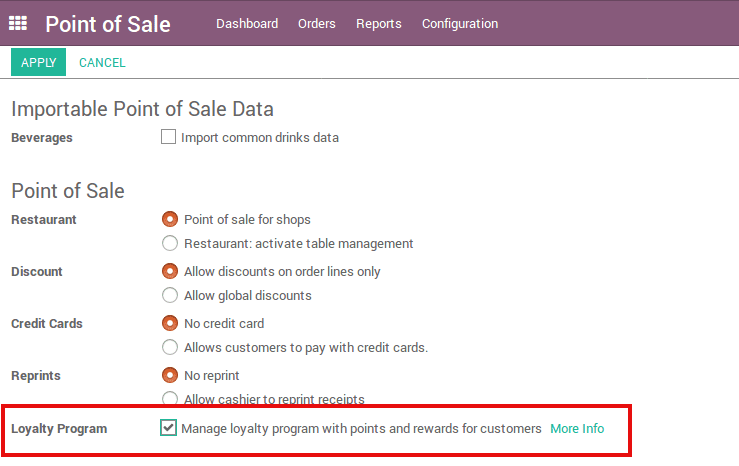
Enable the Loyalty Program option and click Apply to save the changes.
Now, a new option will be added under the Point of Sale -> Configuration menu.
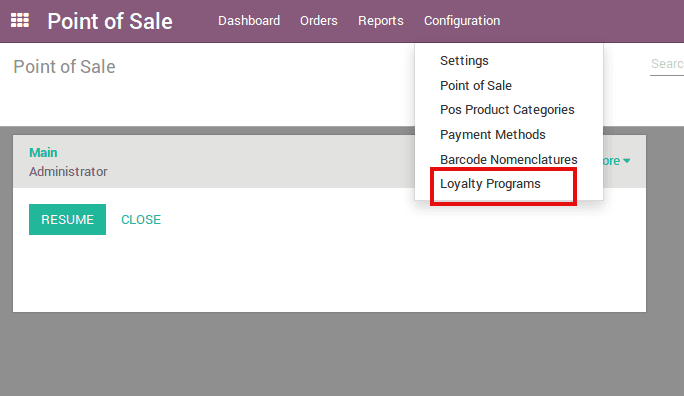
Use Point of Sale -> Configuration -> Loyalty Programs menu to create the programs. This menu will redirect us to the loyalty programs list.
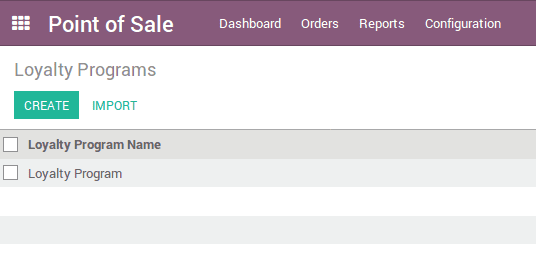
Use the ‘Create’ button to create new loyalty programs. It will open a new form where we can provide the details like the Program Name, Points, Loyalty Rules and the Reward Rules.
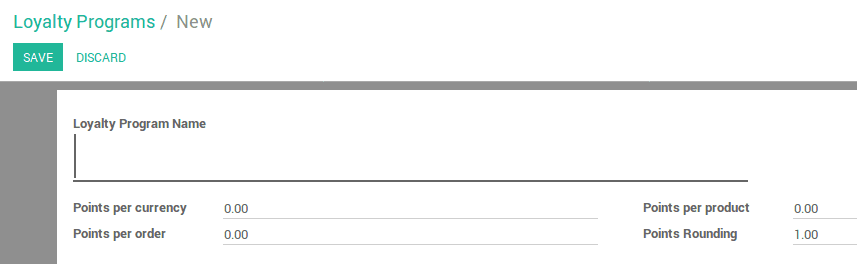
The field, ‘Points Per Currency’ specifies how many points are awarded to the customer per amount he makes purchase. We can also set the points given to the customer for each order he placed and each product he brought. The loyalty amount will be rounded based on the ‘Points Rounding’ field value, i.e, the amount is rounded to multiples of this value.
From the ‘Rules’ section, we can create the loyalty rules. These rules will determine how the loyalty points are earned. Use the ‘Add an Item’ button to create new rules. Clicking on Add an Item will open a new wizard where we can create the rules.
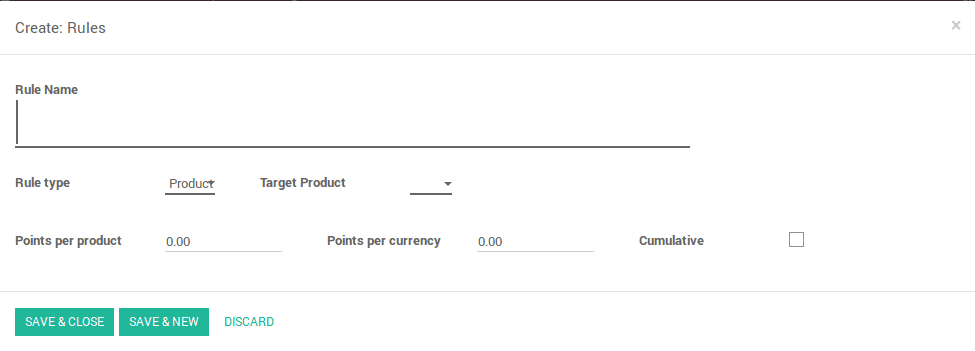
We need to provide a name for the rule. The rule type specifies the type of the rule. It can be ‘Product’ or ‘Point of Sale Category’. If ‘Product’ is selected, then a new field ‘Target Product’ will appear which will allow us to select a product. In this case, this rule will be applicable to the selected product only. The points that the customer can earn by purchasing this product is specified below.
- If the rule type is ‘Category’, then, this rule will be applicable to all the products in the selected category.
- If the ‘Cumulative’ field is set to true, then the points earned from this rule will be won in addition to other rules.
After the rules are created, we need to define the rewards. Rewards are used to provide discounts or gifts to our customer based on the loyalty points they earned.
From the ‘Rewards’ section, use the ‘Add an item’ button to create the reward rules. It will open a new wizard.
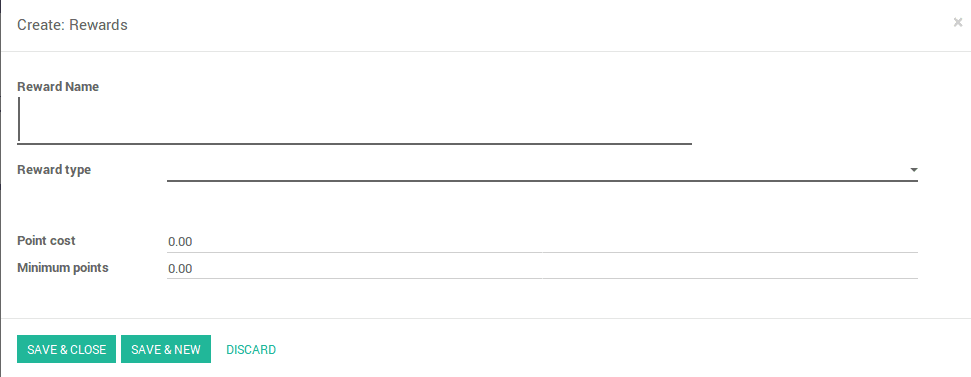
There are mainly three types of rewards, ‘Gift’, ‘Discount’ and ‘Resale’.
-The first option, ‘Gift’ is used to provide a gift to the customer if he earns a specified number of points. If this type is selected, then we can select a product as a gift.
-The second option will provide a certain percentage of discount to the customer if he earns a specified number of points. We can set the discount product also.
-The ‘Resale’ option will convert the earned points into money. Here we have to set a product that represents the value of 1 point.
-‘Minimum points’ is the minimum amount of points the customer must have in order to apply the reward.
Assigning the program to a point of sale
After a program is created, we have to assign it to a point of sale. To apply a loyalty program to a Point of Sale go to
Point of Sale -> Configuration -> Point of Sale
Select the point of sale to which you wish to apply for the program
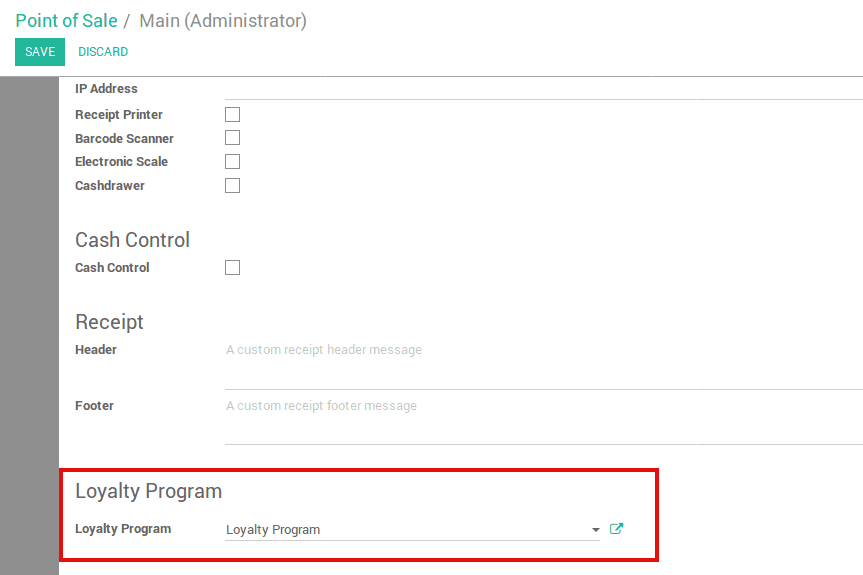
Under the ‘Loyalty Program’ section, select the loyalty program which you wish to apply for this POS.
Applying for the programs
Once you have configured the created loyalty program to a particular POS, you can see the points earned by the individual customers in POS screen. It will be updated automatically based on the order contents.
To redeem the rewards, use the ‘Rewards’ button.
