Odoo is a very resourceful ERP software that can be customized to meet the diverse needs of the user. Different type of individual use case is being implemented in Odoo every day. This blog explains such a special use case ‘How to create an automatic purchase order from a sale order’. There may be an obvious question, why this? Let me explain this with the help of an example.
A mobile shop has a product Samsung Galaxy j7 prime mobile handset. The shop owner does not keep the stock of the same product. He buys a product from a vendor only when he has a sale. Such scenarios can be implemented with this type of order creation.
How to configure this setup in Odoo?
Step 1: Configure the product for which you want to create the purchase order from a sale order.
Go to Sales > Products
Select a product.
In inventory tab, tick Routes Buy and Make to Order. Then Select a vendor for the product from vendors Tab.
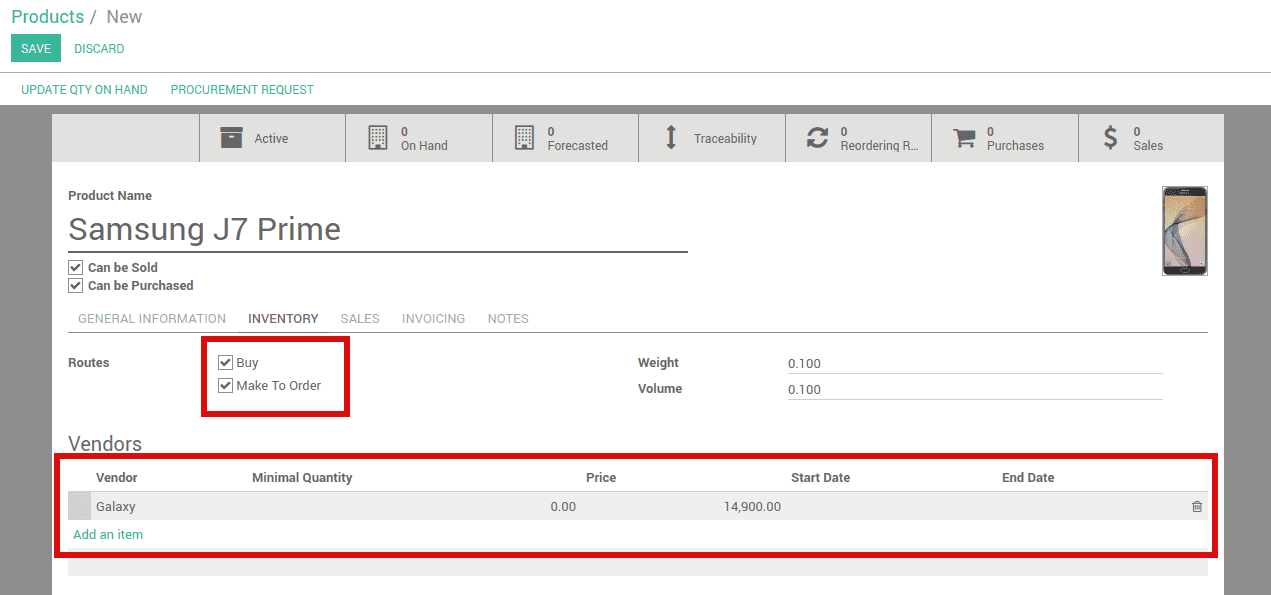
Here you can add multiple vendors. While the system generates the purchase order, it will select the first vendor in the list by default.
Step 2: Create a sale order for that product
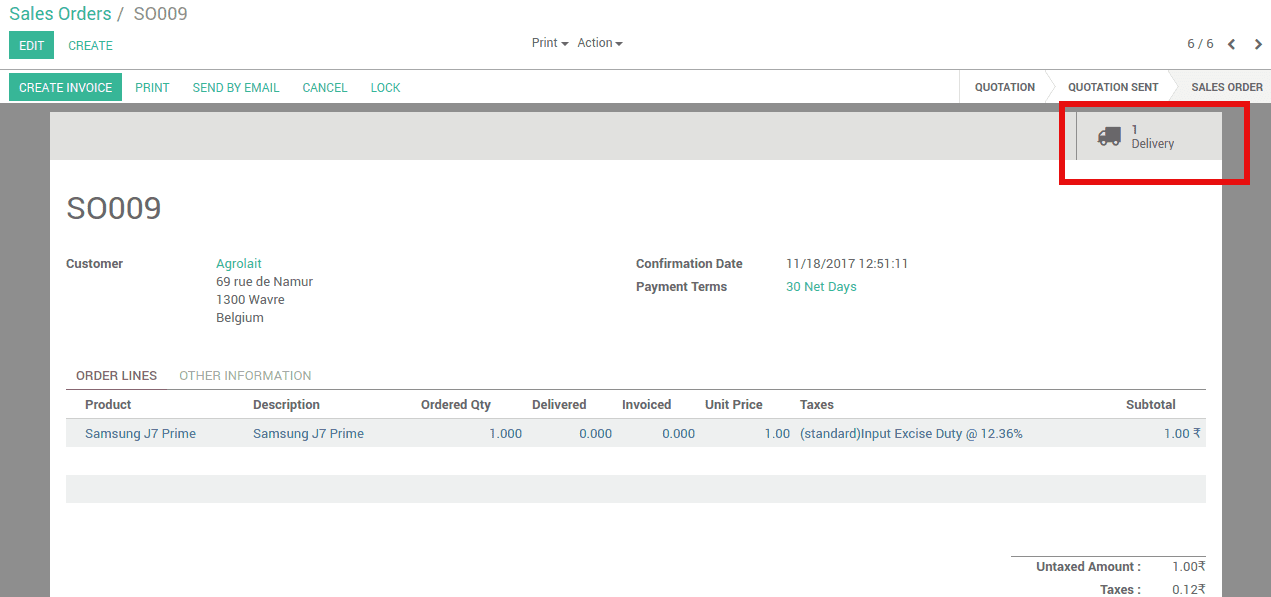
Once you have created a sale order go to the delivery part of the sale order i.e. click the Delivery super button.
You can see there, the delivery is waiting for Another Operation.
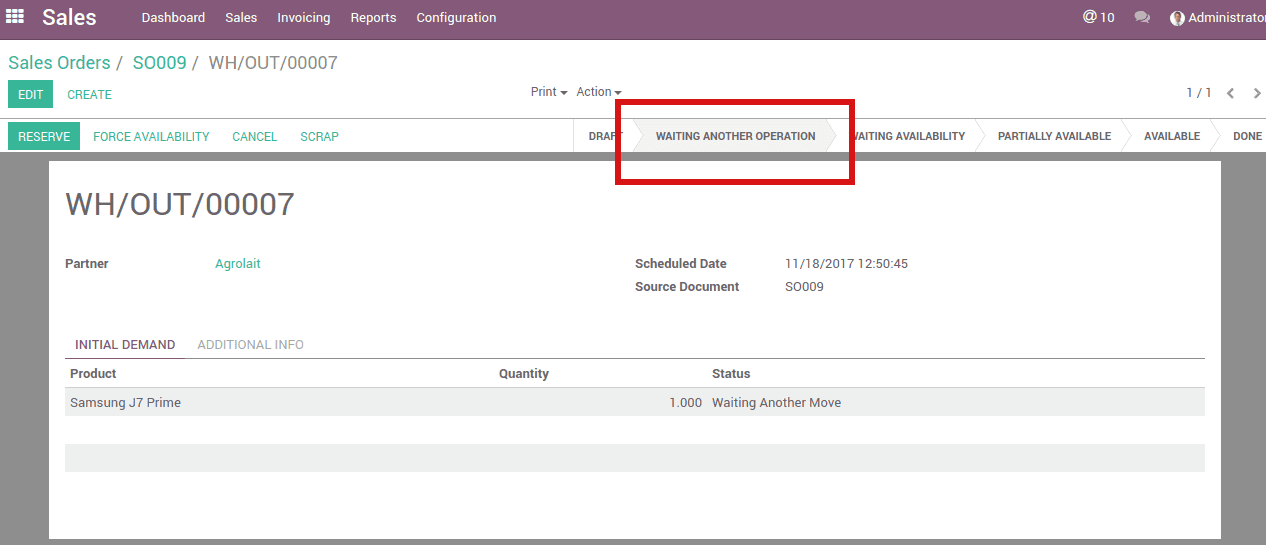
That Another Operation is the Purchase Order that is automatically created by the system while you created the sale order.
Now let's check the purchase order created
Go to Purchase -> Requests for Quotation
There you can find the generated Purchase quotation against respective sale order. The purchase order will be created against the first vendor in vendors tab of the product.
Note: If the vendor already has a purchase quotation, the new item will be added to the purchase order.
The Source Document field indicates the related sale order.
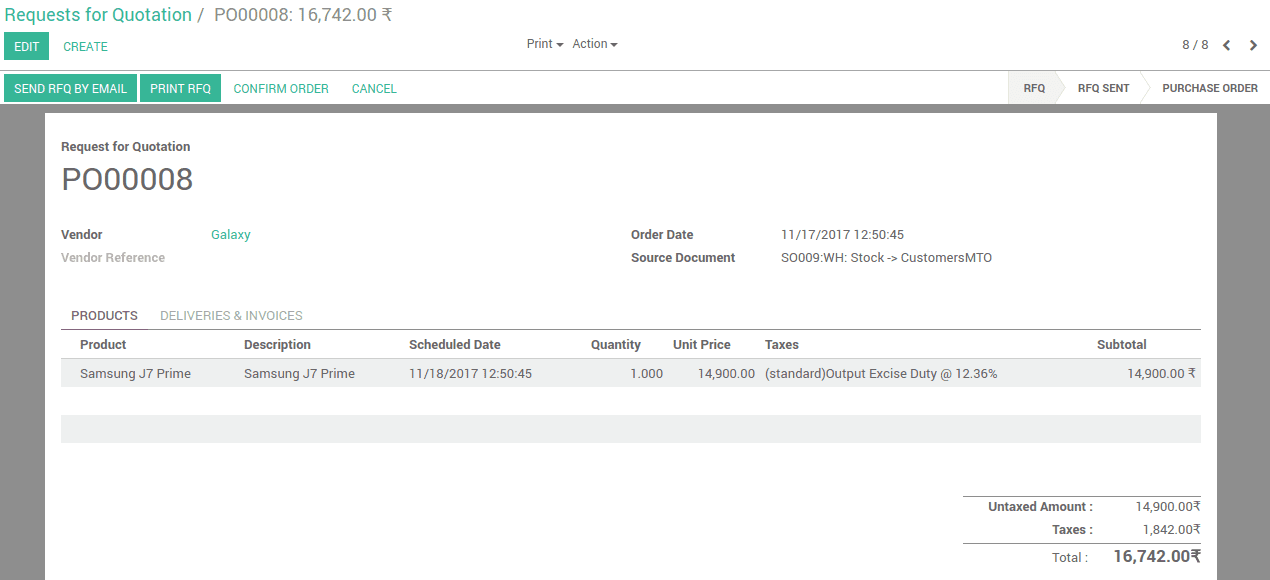
- Now confirm the purchase order
- Receive the products.
- Validate the stock picking.
After completing the purchase order, go the corresponding sale order. The state of the sale order will be changed from Waiting for Another operation to Available state. Now you can proceed with the sale Order as usual.