Inventory management is significant for all types of business operations. It requires the support of an efficient system to manage all entries and exits of products. Whenever a product reaches an inventory it should be recorded. In the same way, it is important to record when the product is moved out from the inventory. The inventory records play a vital role in the management of the business as it helps to track the product moves and maintain the account details accurately.
The existing stock and the required stock have to be managed well to ease the operations. With Inventory adjustment, we can check on-hand stock and manage the required stock by adding the actual number of products required to ensure uninterrupted business operations. As an inventory may be handling a number of products it is important to use an apt tool to carry out inventory adjustment operations.
If you want to manage the business smoothly we have to ensure that there should be minimum stock availability. This will ensure that the supply to the customers is not affected. This is why we record the movement of every product and take action for replenishing the stock whenever the product stock level goes below the minimum stock level set by the user.
Odoo, like other ERP tools, supports all inventory-related operations with the help of the Inventory module. Odoo allows the business to manage inventory adjustments and record the changes by computing the physical stock.
Odoo Inventory Adjustment
Inventory adjustment in Odoo helps the users to manage the issues caused due to the sudden decrease in the number of products. This decrease may be unexpected at times and may be due to the damage of products, theft, etc. In such situations we make an inventory adjustment, that is increase or decrease the number of products based on the on-hand quantity. As it is important to manage the inventory level we can depend on Odoo Inventory to make adjustments. It helps us to manage all the products.
We can check the inventory adjustment management and how it is done with the help of this blog.
On entering the Odoo Inventory Overview we can view different menus.
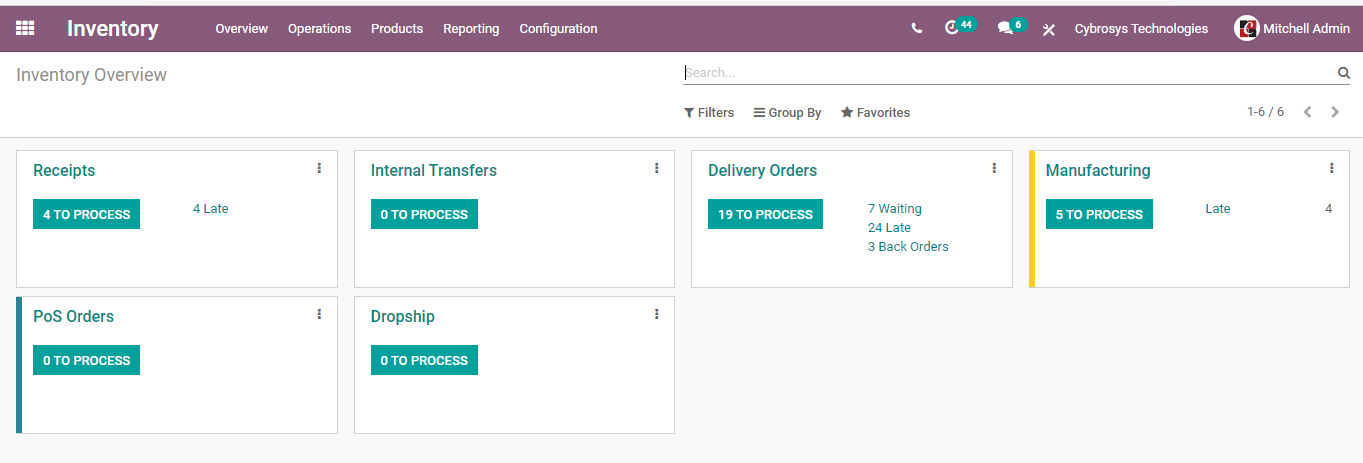
To check how inventory adjustment is done we have to go to the Operations menu. Apart from Operations, we can find menus including Overview, Products, Reporting, and Configuration.
In the operations menu, we can find the Inventory Adjustment Option.
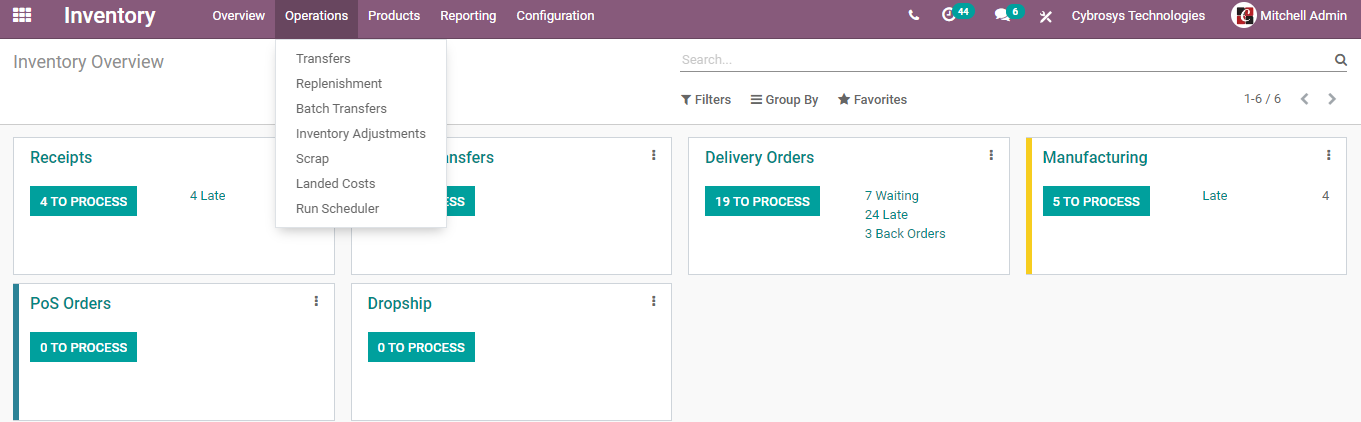
Let us click inventory adjustment.
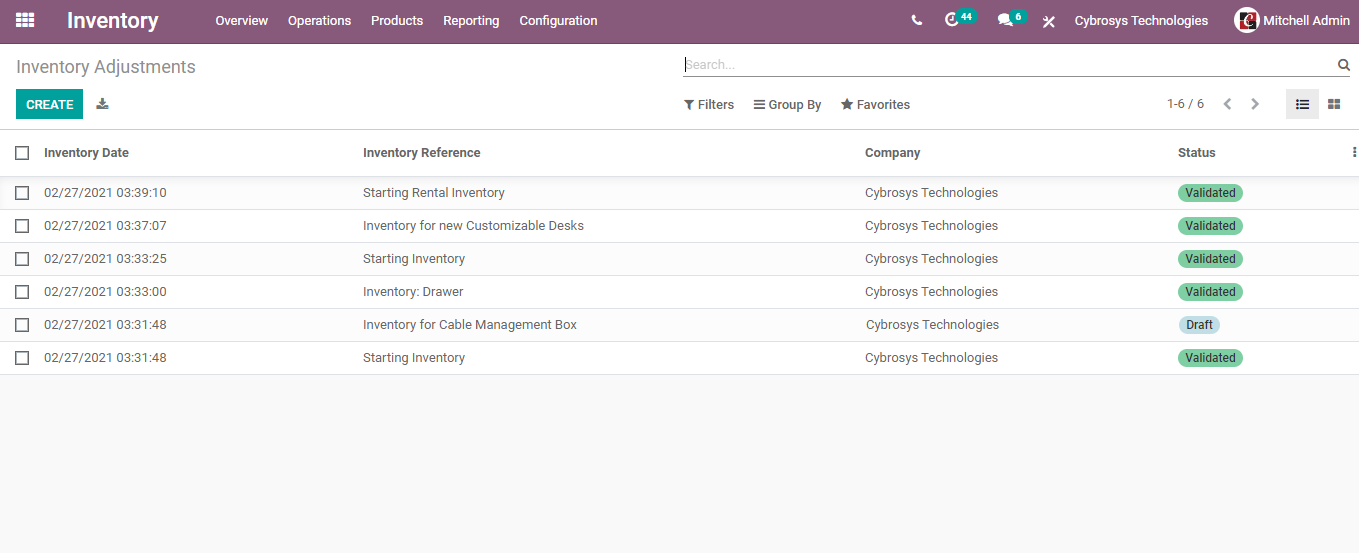
Pre-configured inventory adjustments are listed above. The image also shows us the status. Except one all is in the Validated stage. One adjustment is in the draft stage.
Want to check the configuration of new inventory adjustment? Just use the CREATE tab and get a new form.
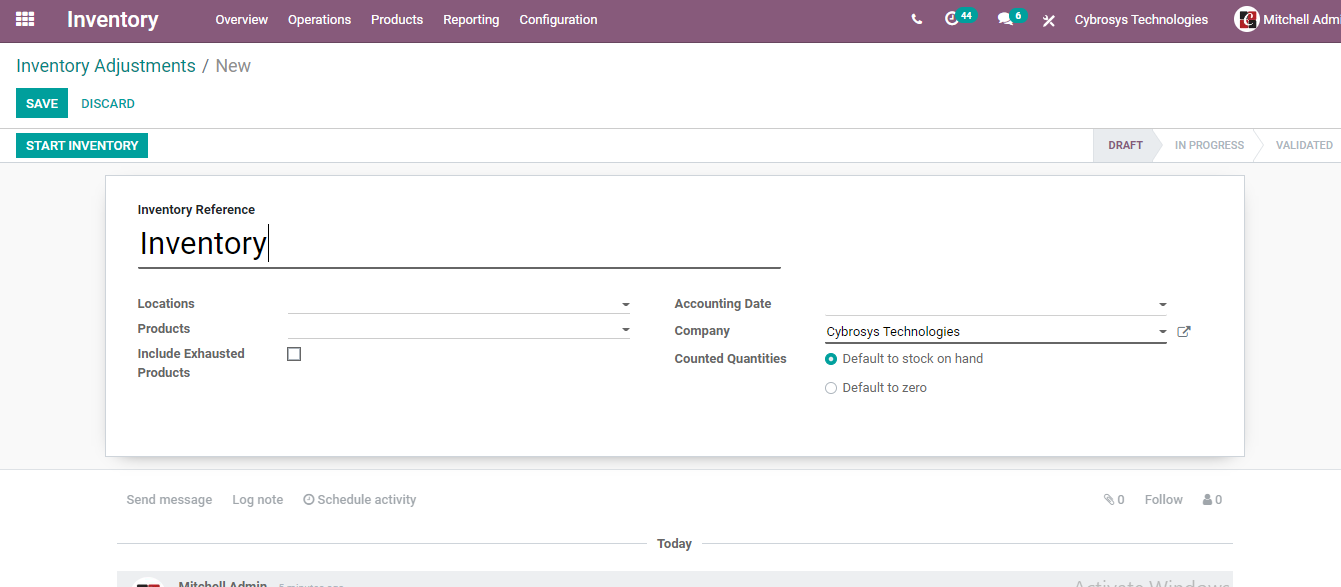
This will help us to adjust the inventory to meet the needs. Here we have fields as follows
Inventory Reference: WE can find Inventory and can add reference names. We can use date or other features to indicate the inventory adjustment. I am using Inventory Adjustment June/2021 as the reference.
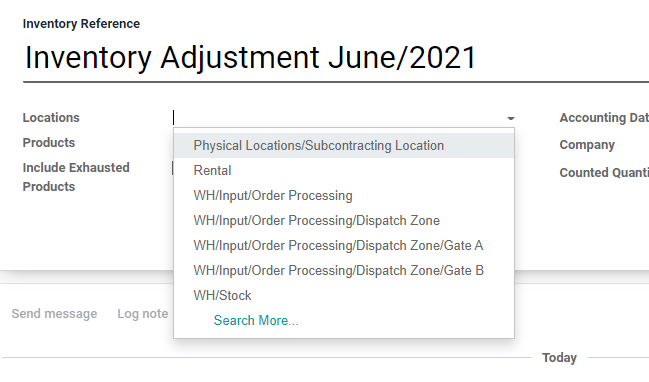
Location: The warehouse location where we want to make adjustments can be added here.
Product: Choose the product for which we are planning inventory adjustment.
Inventory adjustment is possible only for the storable products.
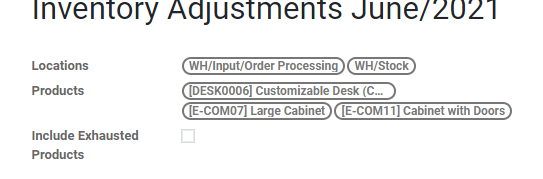
We can choose products from the list. One or more products can be chosen.
I have listed three products.
Below the products field, we can find a checkbox 'Include Exhausted products'. If we enable this box products with stock size zero, or quantity zero, will get automatically added.
Accounting Date: The accounting date indicates the date when the accounting entries will be created if the inventory valuation is automated. If we leave this field empty then the inventory date will automatically be chosen for this field as well.
Company: Fill the column with the company name
Counted Quantities: This field will help us to begin the adjustment with a pre-filled counted quantity for every line. We can also begin the operation when all the counted quantities are set as zero. Two options can be found here, 1) Default to stock on Hand option- It can be chosen when the products are chosen. 2) Default to Zero
This one can be used if we want to automate the inventory adjustment for all products for which the stock size is zero.
We can try both methods here.
Default to Stock on Hand
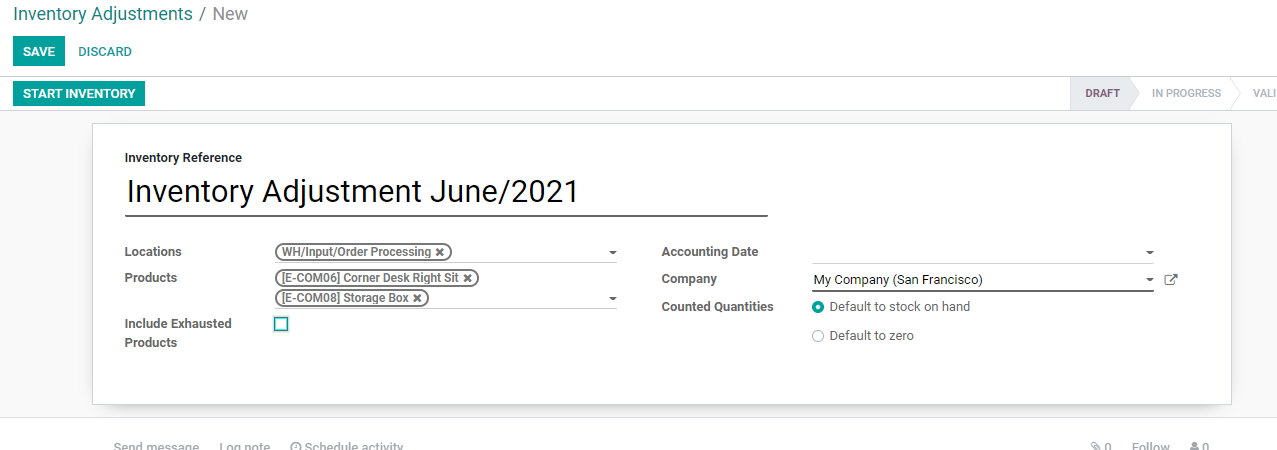
Now we can use the Save button.
Once we save it the inventory adjustment will be in the Draft stage.
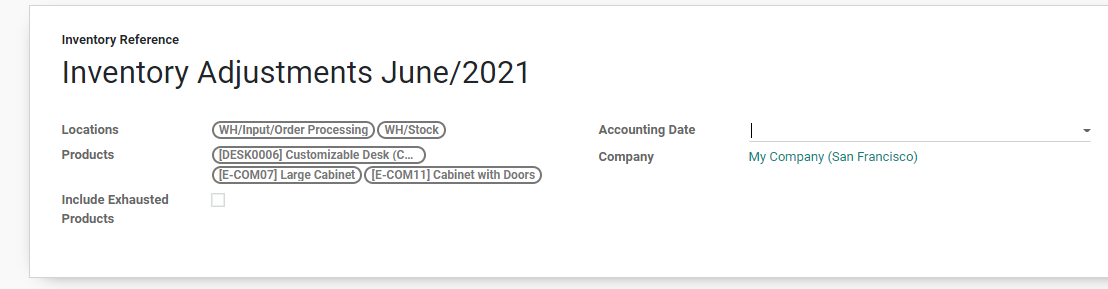
Now we can use the Start Inventory option to continue the operation.
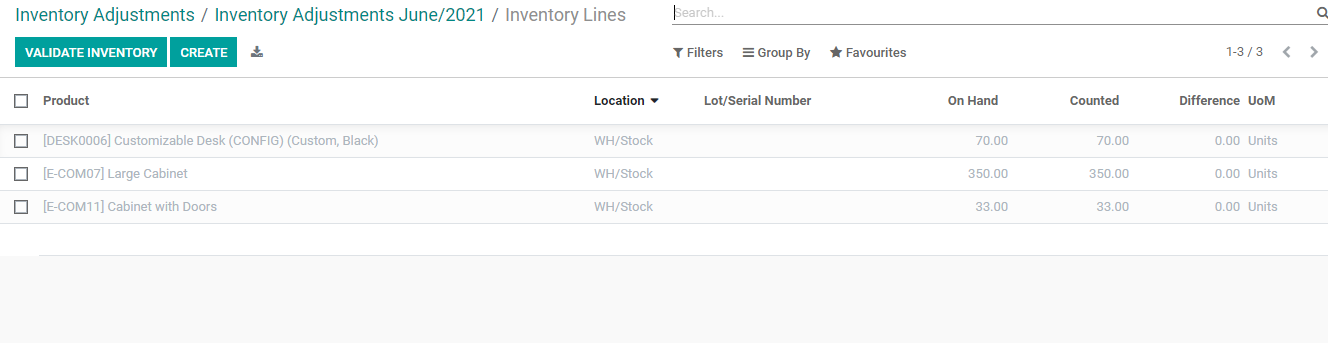
We have Location and Lot and Serial number also here apart from the product name. We can also find the on-hand quantity, counted quantity, and difference UoM.
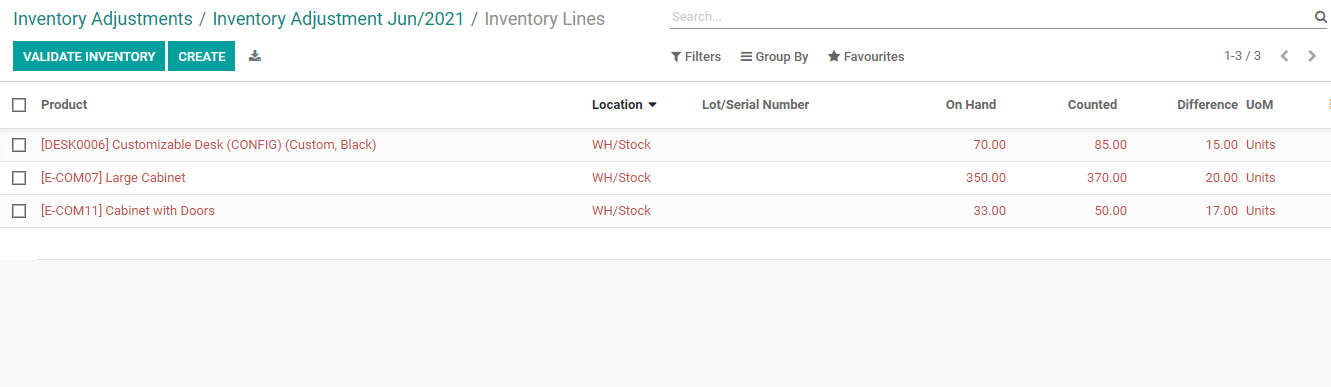
We can set the counted quantity to make inventory adjustments.
On Hand: This indicates the actual available stock
Counted: It gives you the number of products we want to add
Difference UoM = Counted - On Hand
Here the on-hand quantity of the customizable desk was 70 and I have increased the counted quantity to 85. Thus the difference in UoM is 15 units. In the same way, the quantity of Large cabinets is 350 and the counted number is 370 thus the Difference UoM is 20.
We can use the Validate button to validate the inventory and Create button to create new inventory lines.
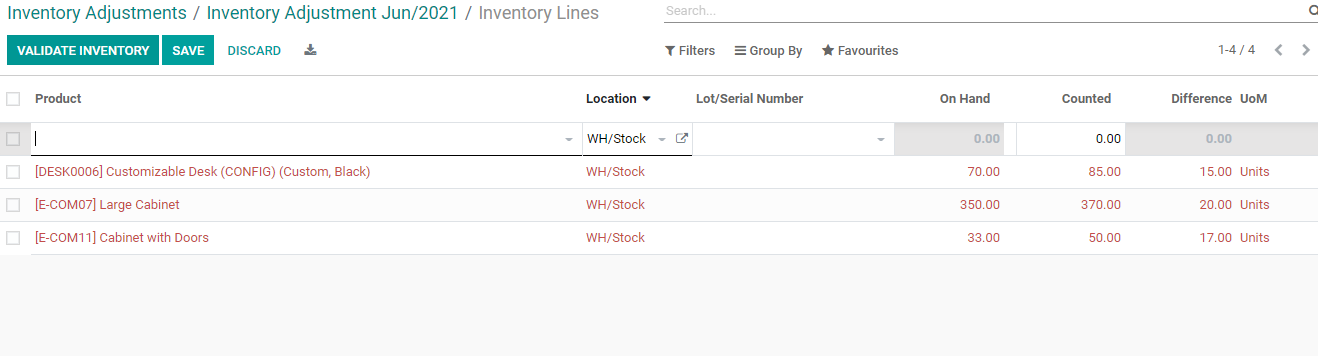
Adding new products to the line will help us to adjust more products.
We have filters and groups by options also to manage the inventory lines.
Group By
We can group the inventory lines based on location, packaging, product category, or product.

Here, I have grouped by location.
Filter
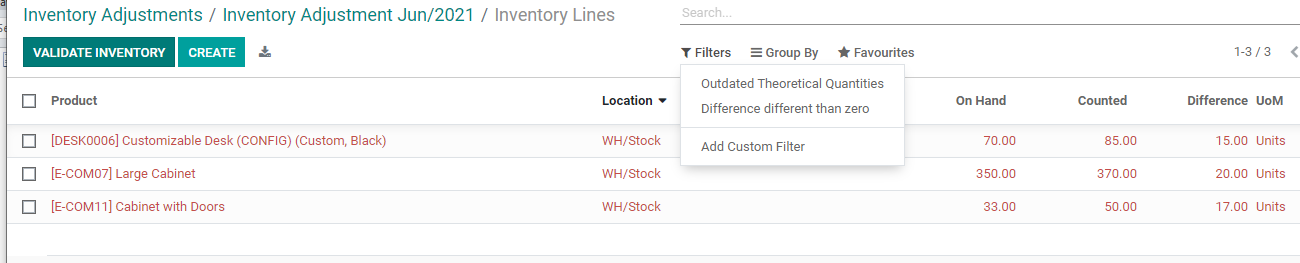
We have two main filter options Out-dated Theoretical Quantities and Difference Different Than Zero.
Validate
We can validate the inventory adjustment once all required changes are made.
The status here is Validated now.

We can validate the inventory from the below given page also
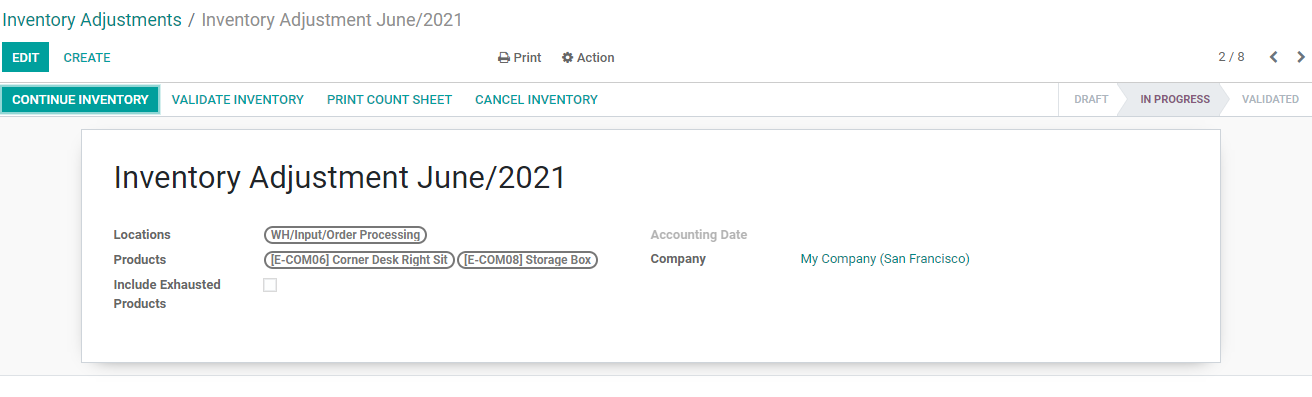
Here the status is In Progress.
Changes in Inventory
We can now go to Products and see whether there is any change in the inventory.
We can first check the Cabinet with Doors. Earlier, the on-hand quantity was 33 and now it has increased to 50 based on the count given by us.
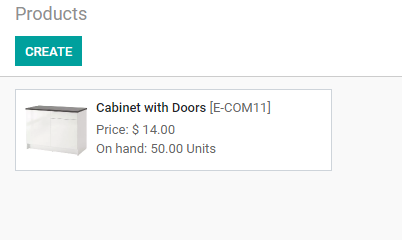
Similarly, the on-hand quantity of Large cabinets has been increased from 350 to 350
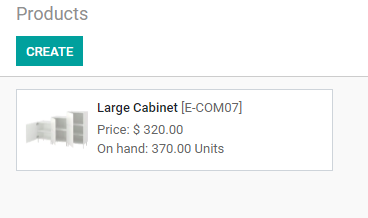
This is how Odoo manages inventory adjustment. It helps the users to trace the product move to and fro the inventory. It also tracks the movement of products within the inventory.
Inventory adjustment for all products
Go to inventory adjustment again and create a new inventory adjustment.
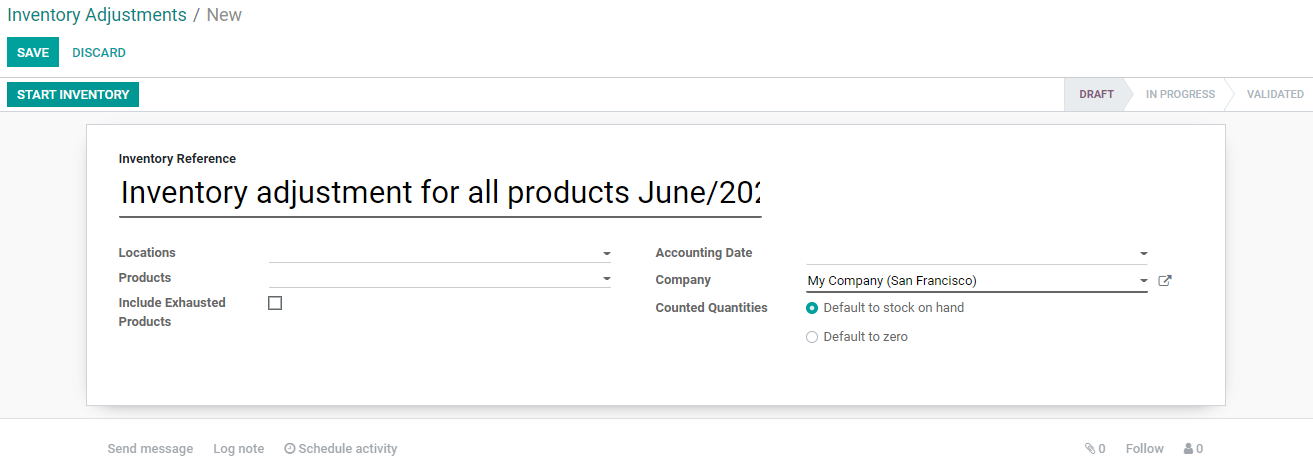
The next step is to Start inventory.
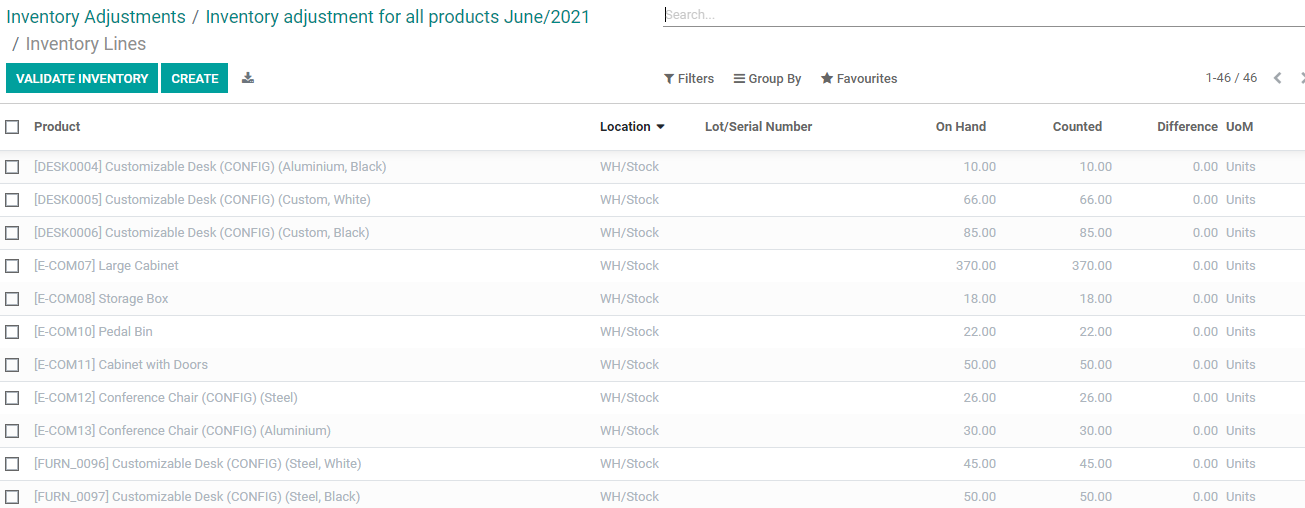
All the products are listed here and we can make changes and edit the counted number here before validating the inventory.
Our website www.cybrosys.com will help you to know more.