In Odoo 18, setting warnings for products and customers is a vital feature that helps businesses ensure efficient workflows in areas like sales, purchases, and inventory management. These warnings notify users about critical details such as product stock levels, customer credit restrictions, or special product guidelines. Whether they are informative (offering a simple notification) or blocking (preventing further actions), these alerts guide users in making well-informed decisions, minimizing errors, and enhancing operational efficiency. This blog outlines how to configure and apply these warnings in Odoo 18, helping your team stay proactive and avoid potential pitfalls in business processes.
To enable notifications for specific products, you need to activate the Sales Warning feature in Odoo. To do this, navigate to the Settings menu under Configuration in the Odoo 18 sales module. In the Quotations & Orders section, check the box next to Sales Warnings. To activate the feature in Odoo 18, click the SAVE icon. The screenshot below shows this process in action, making it easy to customize warnings for your sales activities.
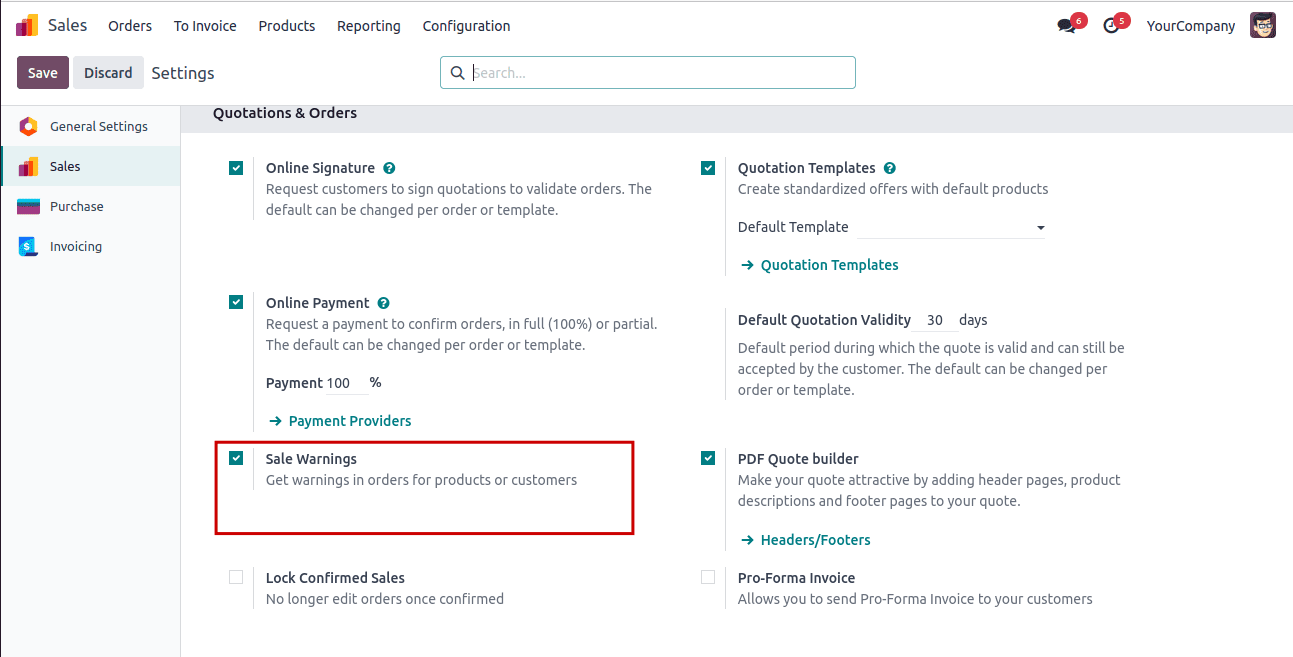
Similarly, in Odoo 18, you can activate warnings in the Purchase and Inventory modules. To do this, go to the settings of both modules and enable the Warnings option. This feature will help you stay informed about important conditions or restrictions while managing purchase orders and inventory transactions.
Setting Warning For Products in Odoo 18
When adding a new product in Odoo 18, users have the option to set a warning. To do this, navigate to the Products in the Products menu. The Products window will display all available items in a Kanban view, showing each product's name, price, and stock levels. To create a new product, click the New button. If you want to manage warnings, simply select the product you wish to set a warning for from the list of products, as shown in the accompanying screenshot. This allows you to manage important product-specific notifications efficiently.

In the Product form, under the Sales tab, you will find the ‘Warning When Selling This Product’ section. This allows you to configure a product-specific alert in three different formats: Blocking Message, Warning, or No Message. These options enable you to control how users are alerted when selling a product.
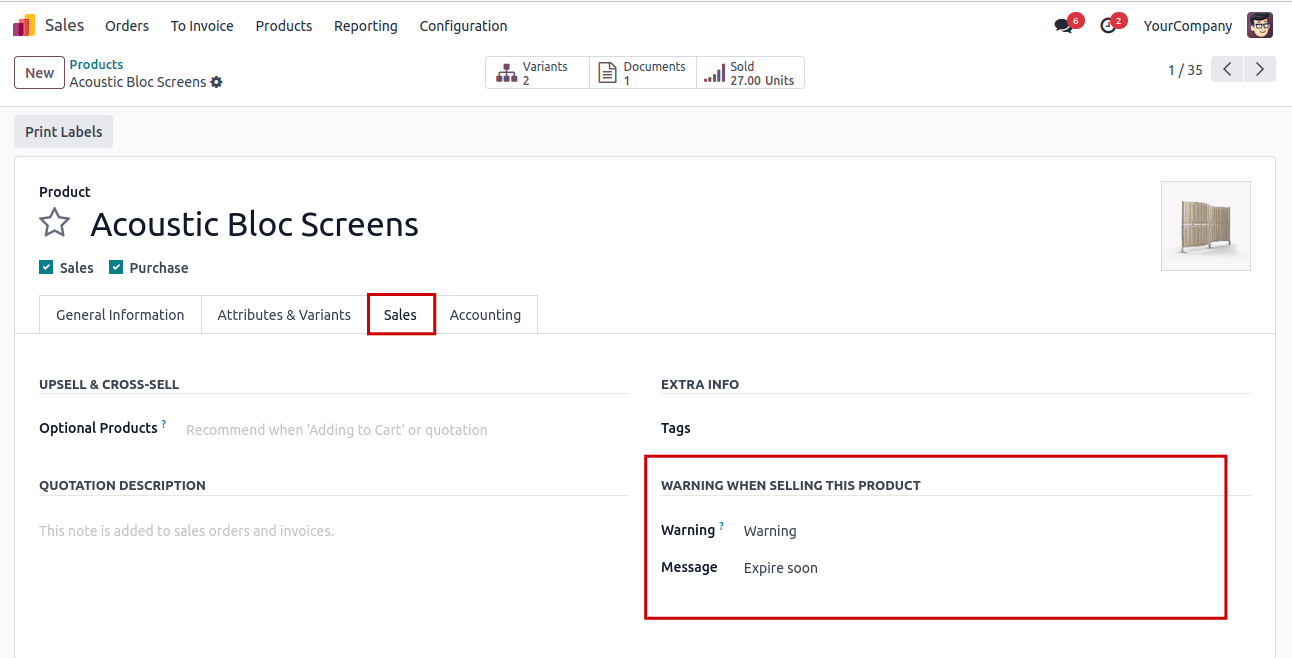
In this example, we have specified the reason as "Expire soon", as shown in the screenshot above. Each data is saved manually after applying a warning for Acoustic Bloc screens.
Now, let's explore what happens after configuring a sales order for the Acoustic Bloc Screen.
Navigate to the Sales Order window. To create a new one, click the New button.
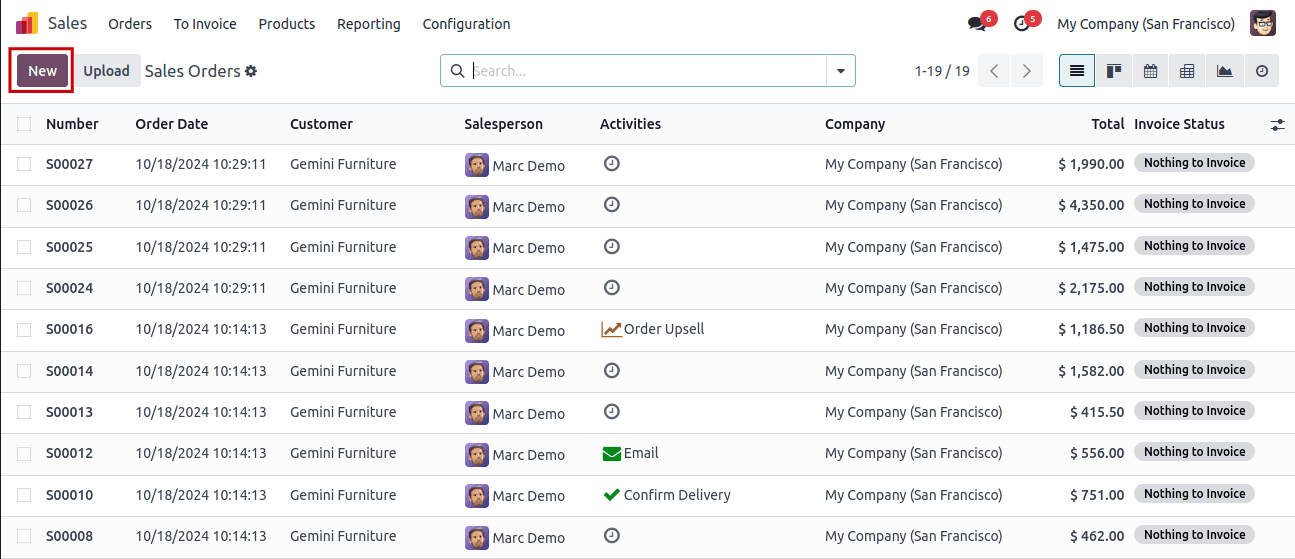
After selecting a partner or customer in the Customer field of the sale order, the user will be able to view both the delivery and invoice addresses associated with that customer. Set the order closure date in the Expiration field, and you can enter your terms of order payment in the Payment Terms field.
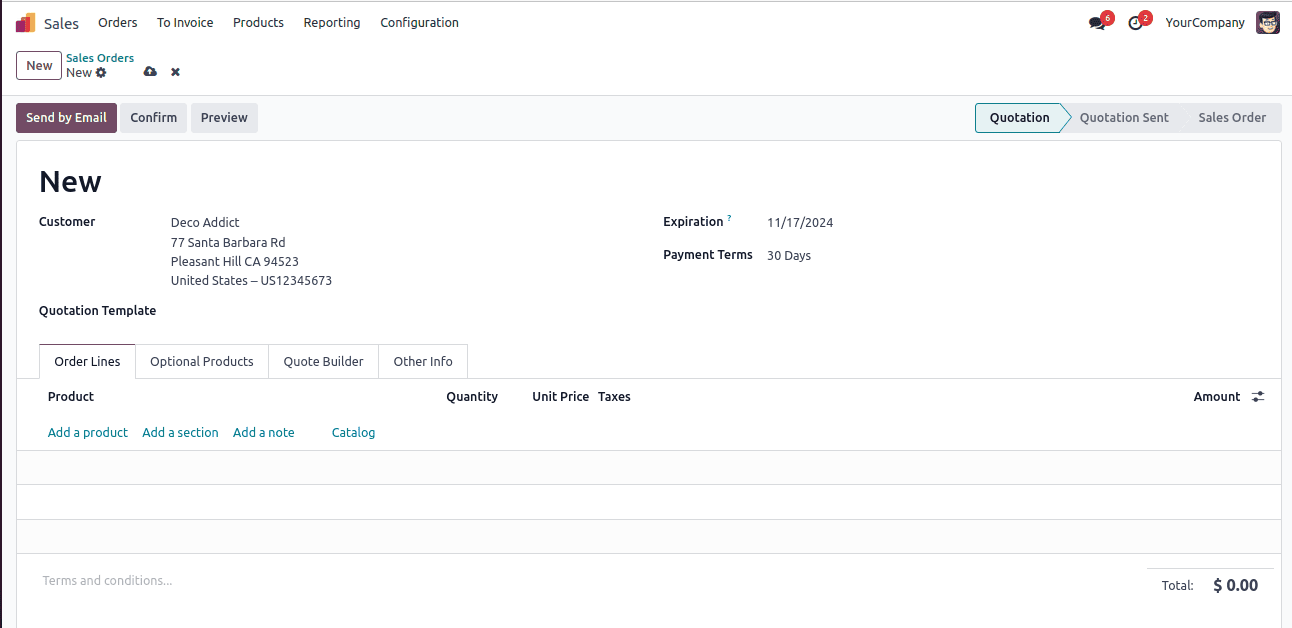
By selecting the ‘Add a Product’ option within the Order Lines section, you can choose the Acoustic Bloc Screen product. Once the Acoustic Bloc Screen is selected, a caution notice will appear to alert the user, displaying any configured warnings related to the product.
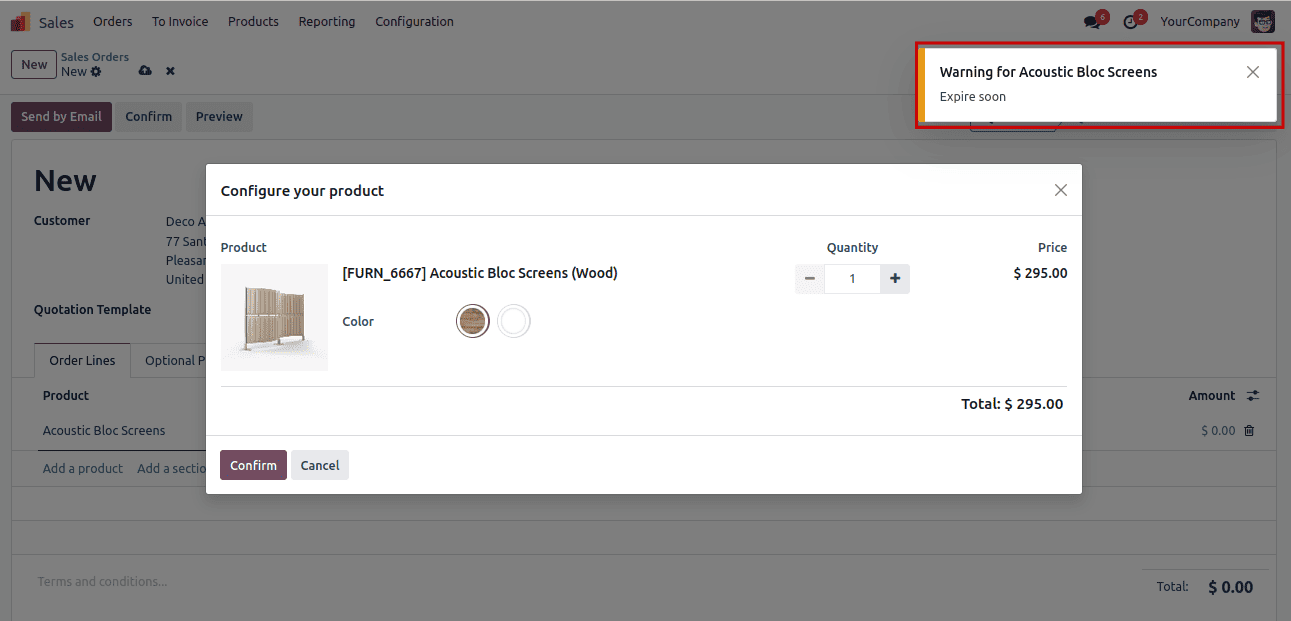
This notification is to ensure that the users are aware of any critical information before finalizing the order. This feature enhances the ordering process by providing essential alerts at the right moment. Creating warnings for default or underutilized products in the Odoo 18 is a simple process.
Setting Warning For Customers in Odoo 18
Setting warnings for customers in Odoo 18 helps ensure that users are alerted to important information, such as credit limits or specific instructions related to customers.
The Customers window will display all customers in a Kanban view. To create a new customer, click the New button.
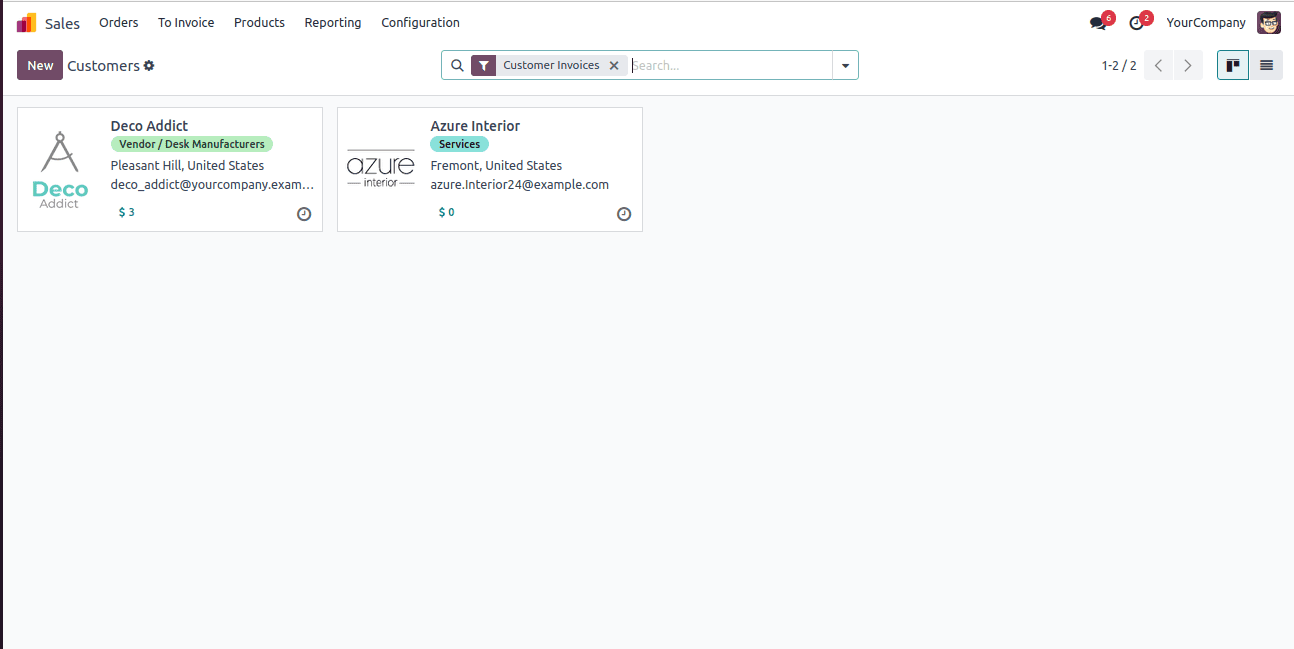
Enter the customer's general information in the Customers window, which includes details such as Title, Email, Language, and Mobile number.
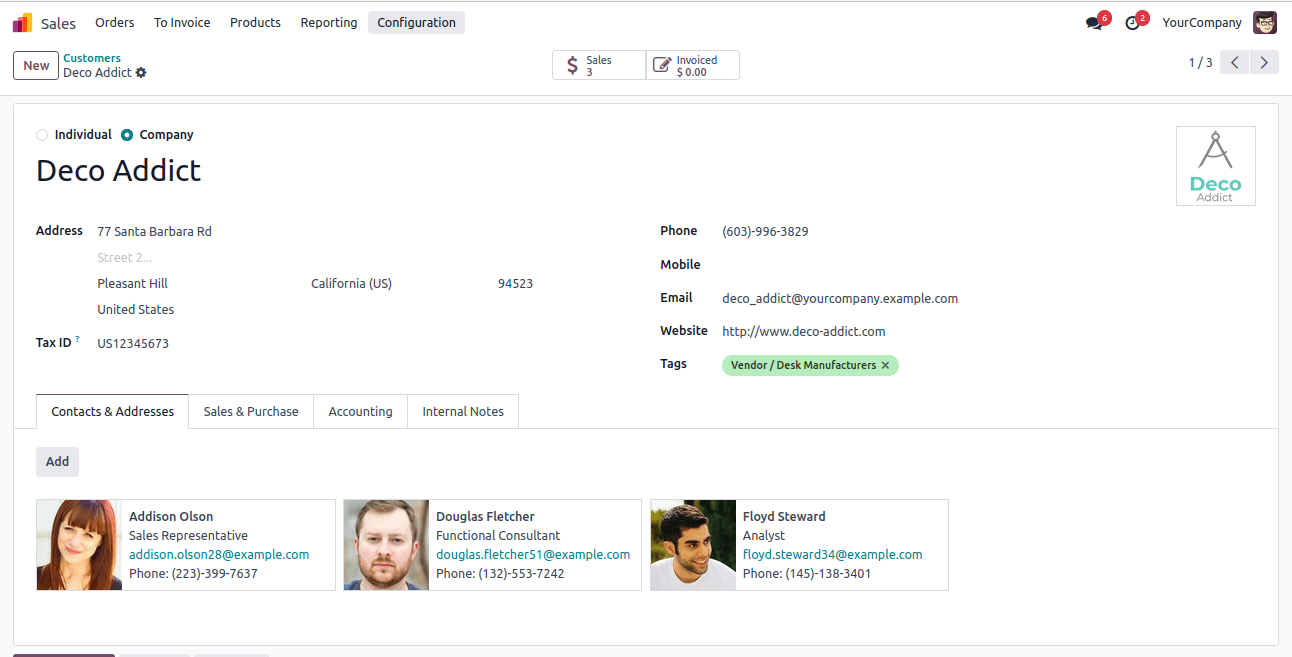
You can set warnings for sales orders, purchase orders, and inventory transactions by selecting options under the Internal Notes tab. Here, you can specify the type of warning, such as a blocking message that prevents the user from proceeding with the order, or a warning that alerts users without blocking the action.
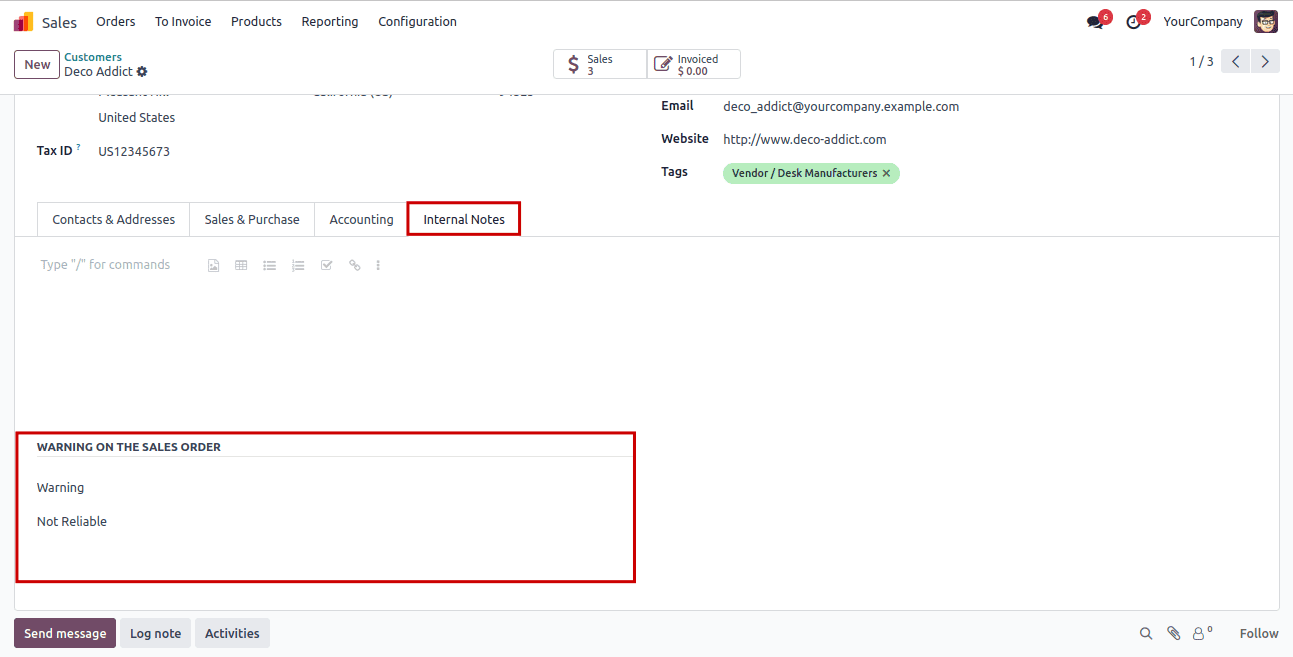
Once you've entered the warning information, make sure to save your changes to apply the warning to the customer profile. When creating sales orders or invoices for the customer, the configured warnings will appear, allowing users to be aware of any critical information before finalizing transactions. Now, let's create a sales order for the customer.

Selecting that customer opens a new window where a caution message is displayed, as shown in the screenshot below.
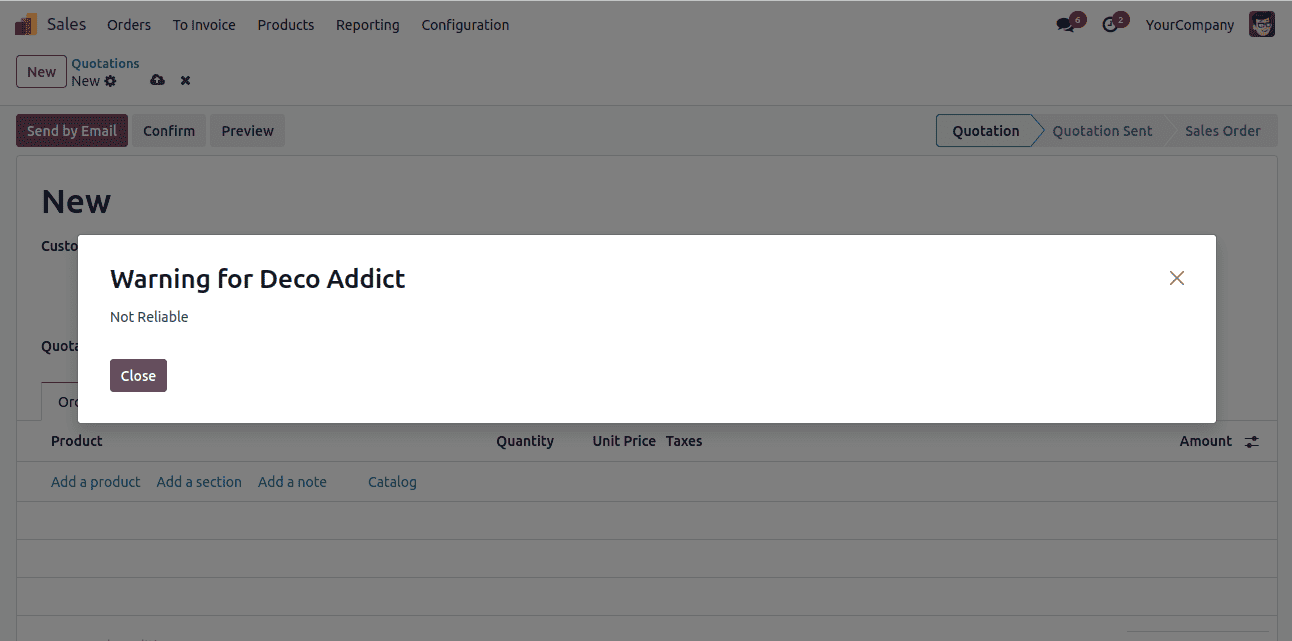
To proceed with the customer order, simply click the Close button. This makes it easy to set a warning message for a specific customer, allowing users to acknowledge important alerts before finalizing their transactions.
Similarly, users can set warnings for customers in Purchase Orders, inventory transactions, and invoicing. This functionality ensures that businesses can effectively manage alerts related to products and customers, ultimately improving operational efficiency and reducing the risk of errors.
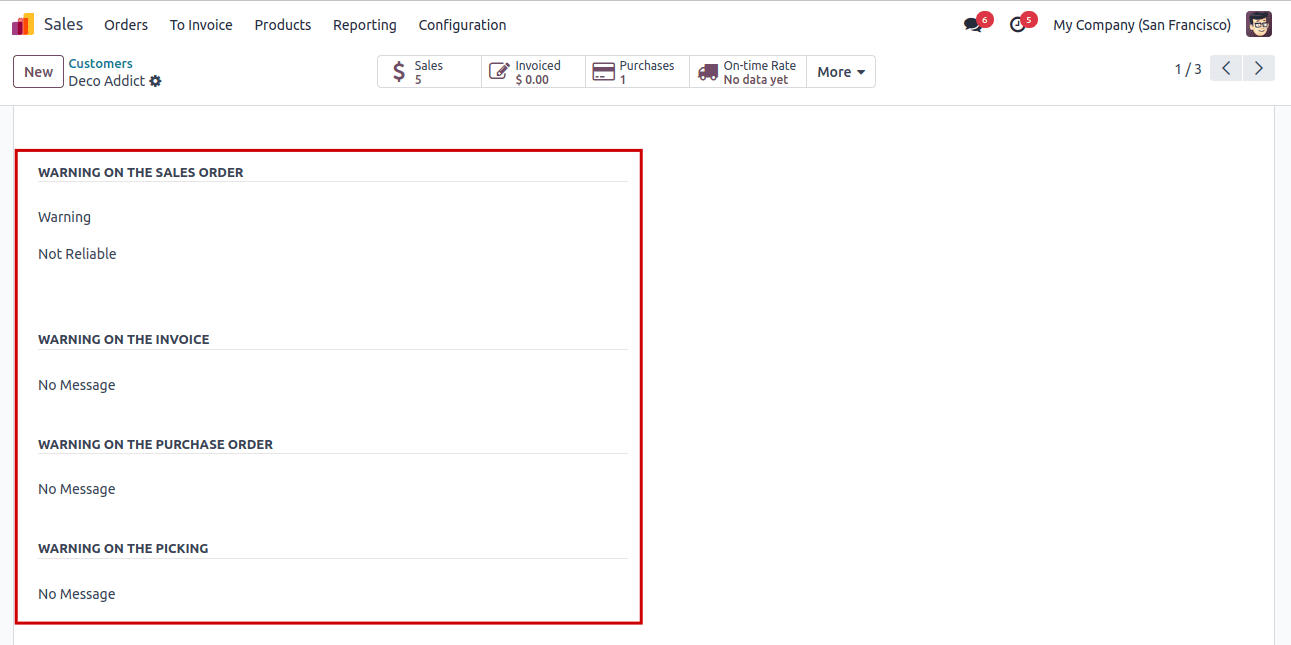
In conclusion, setting warnings for products and customers in Odoo 18 is a valuable feature that enhances operational efficiency across sales, purchases, and inventory management. By utilizing the warning system, businesses can proactively manage critical information, ensuring that users are alerted to important conditions before finalizing transactions.
Odoo 18 provides the tools necessary for effective risk management in everyday operations.
To read more about How to Get Warnings for Your Product using Odoo 17 Sales, refer to our blog How to Get Warnings for Your Product using Odoo 17 Sales.