Managing vendor pricing is critical for improving procurement efficiency and maximizing profitability. Odoo 18’s Purchase management module simplifies this process by enabling businesses to create vendor pricelists. These price lists allow you to establish specific pricing for a product from a vendor for certain quantities, over a defined time period, and even include discounts. Odoo 18 also allows you to set delivery lead times for products within the vendor pricelist, ensuring timely deliveries.
In this blog post, we will explore the critical features of Vendor Pricelist Management in Odoo 18, including vendor pricelist creation, lead time applicability, handling multiple pricelists for a product, and applying discounts.
Navigate to Vendor Pricelists
Go to Purchase Module > Configuration > Vendor Pricelists.
Here, you can view the list of existing pricelists or create a new one by clicking Create.
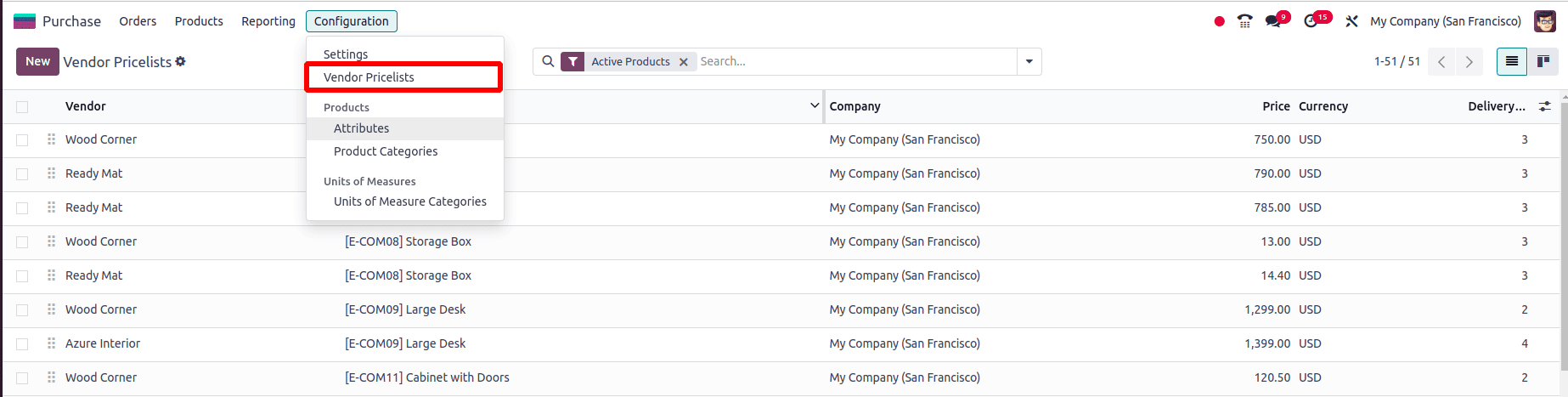
Creating a New Pricelist
* Vendor: Select the vendor for whom you’re creating the pricelist.
* Vendor Product Name: If the vendor has a different product name than your internal system, specify it. This will appear on the RFQ (Request for Quotation). Otherwise, leave it blank to use the internal product name.
* Vendor Product Code: Similarly, enter the vendor's product code if it differs from your internal product code. If all parties use different codes, this field becomes crucial for clarity.
* Delivery Lead Time: Set the number of days for delivery after order confirmation.
* Product: Select the product for which the pricelist is being created.
* Product Variant: Choose a specific variant if the pricelist applies only to a certain variant.
* Quantity: Indicate the minimum quantity required to benefit from this pricing.
* Unit Price: Specify the vendor's price for the selected product.
* Discount: If the vendor offers a discount on bulk purchases or special deals, this can be configured within the pricelist.
* Validity: Set the duration of the pricelist. It will be applicable within this period.
* Company: Choose the relevant company if multi-company functionality is enabled.
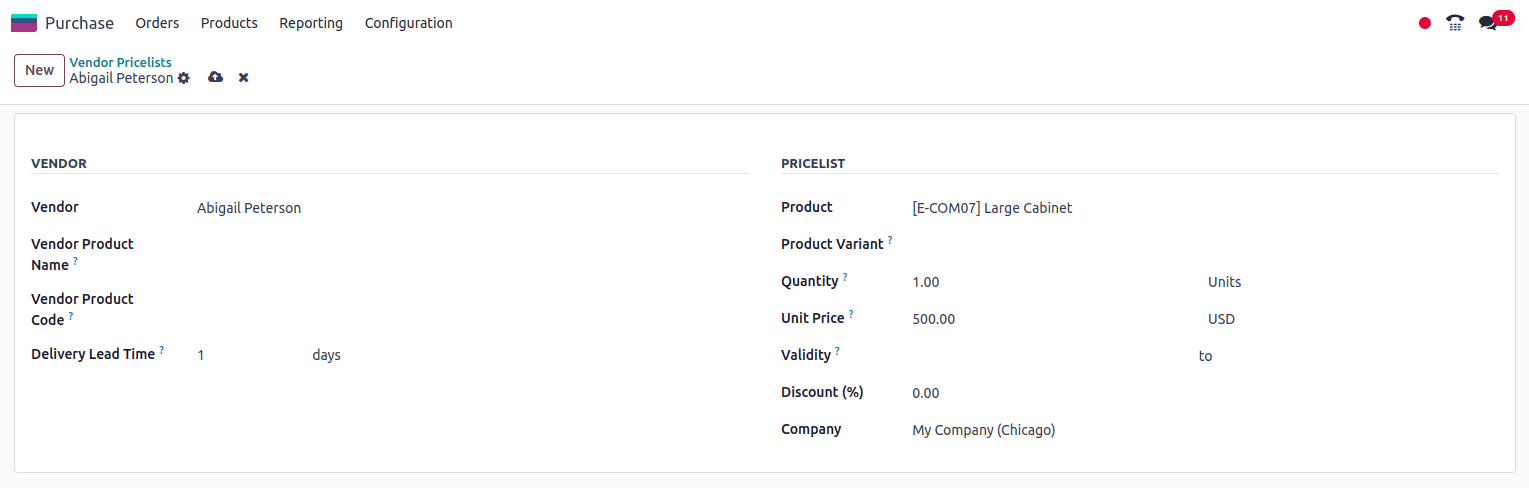
Create a pricelist for Abigail Peterson with the product 'Large Cabinet,' a quantity of 1, and a unit price of $500.
After setting up the vendor pricelist, click Save to complete the process.
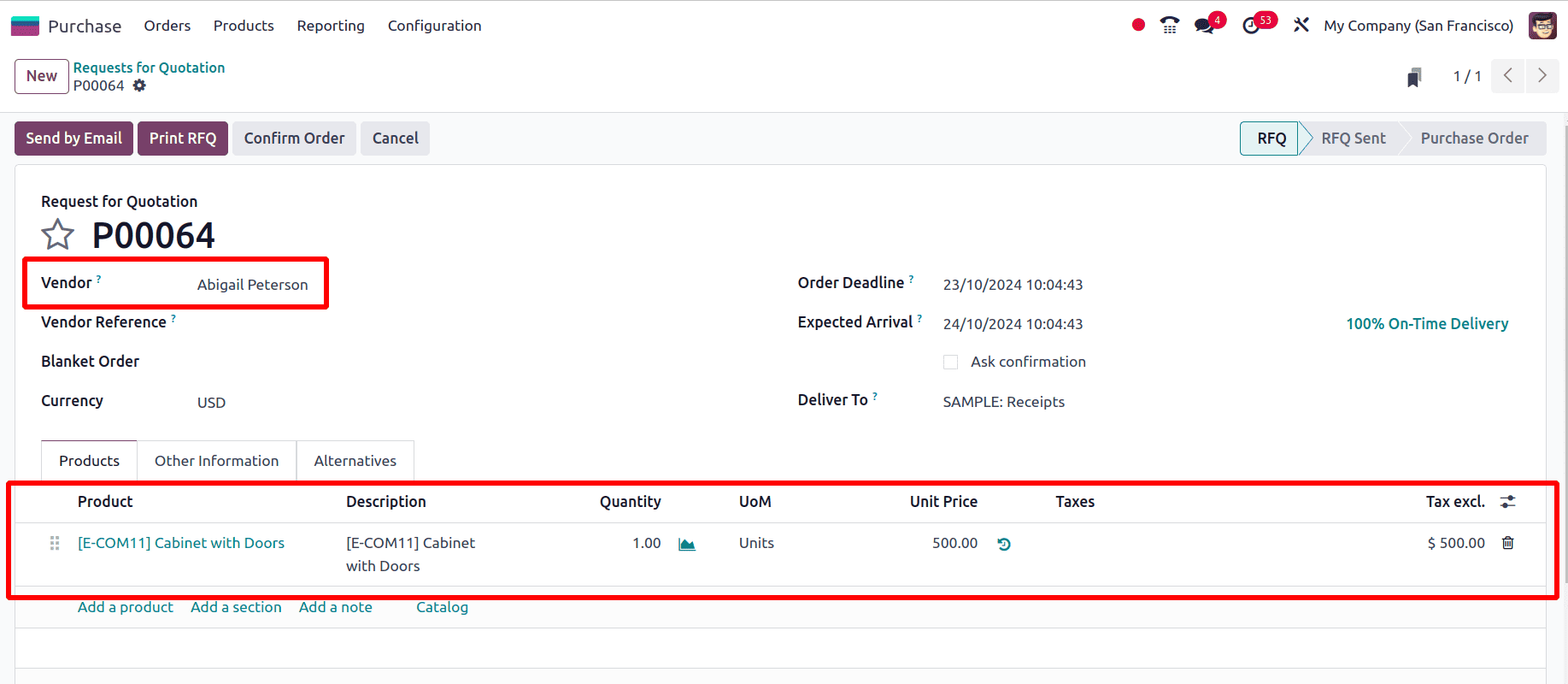
Once the pricelist is created, let's proceed by generating a purchase order for the vendor, Abigail Peterson. Add the product "Large Cabinet" (for which the pricelist has been configured) to the order. The product price will automatically update to $500, as specified in the pricelist.
Lead Time Applicability in Vendor Pricelist
Odoo 18 allows you to set Vendor Lead Times directly within the pricelist configuration. This feature ensures that the system calculates expected delivery times accurately when creating purchase orders.
* Vendor Lead Time: Refers to the number of days it will take for a product to arrive after the order is placed and confirmed.
* You can set the Delivery Lead Time in the pricelist to automatically update the purchase order’s expected arrival date.
For example, if you specify a lead time of 3 days, Odoo will schedule the receipt of the product three days after the confirmation of the purchase order.
This lead time can be set for each product in the vendor pricelist, and it ensures that delivery timelines are reflected accurately in the procurement workflow.
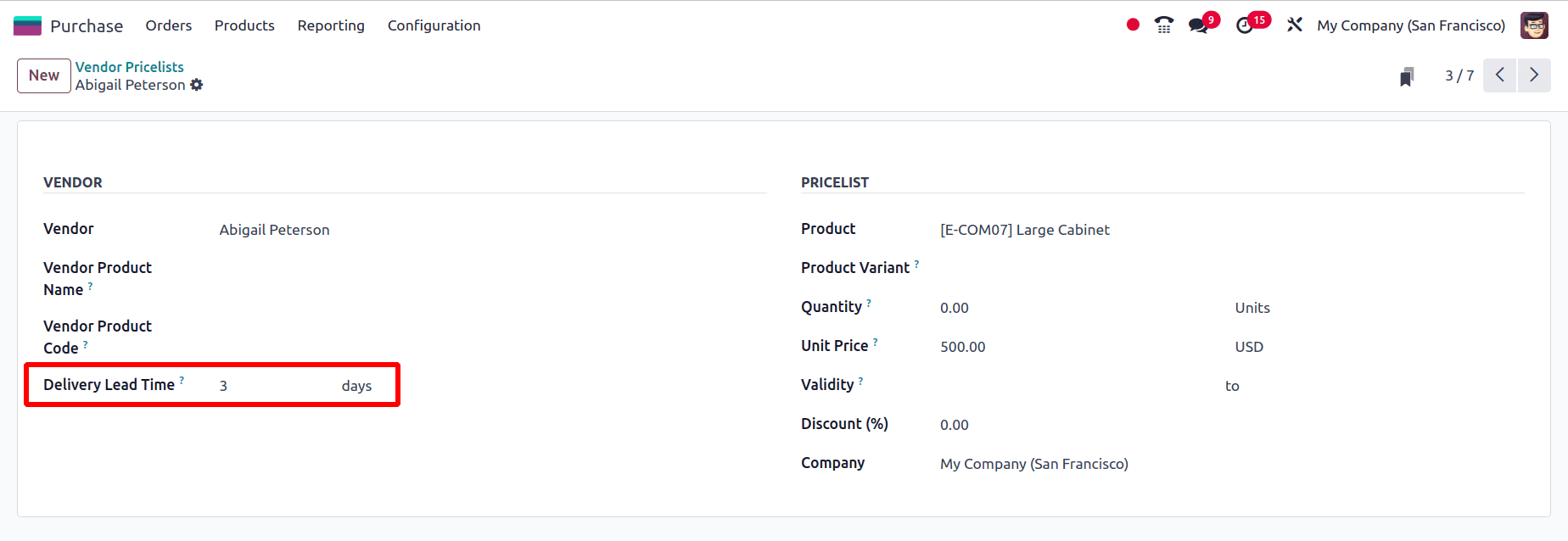
Since the delivery lead time is specified as three days, as seen in the purchase order, the expected arrival date is scheduled three days after the order deadline.
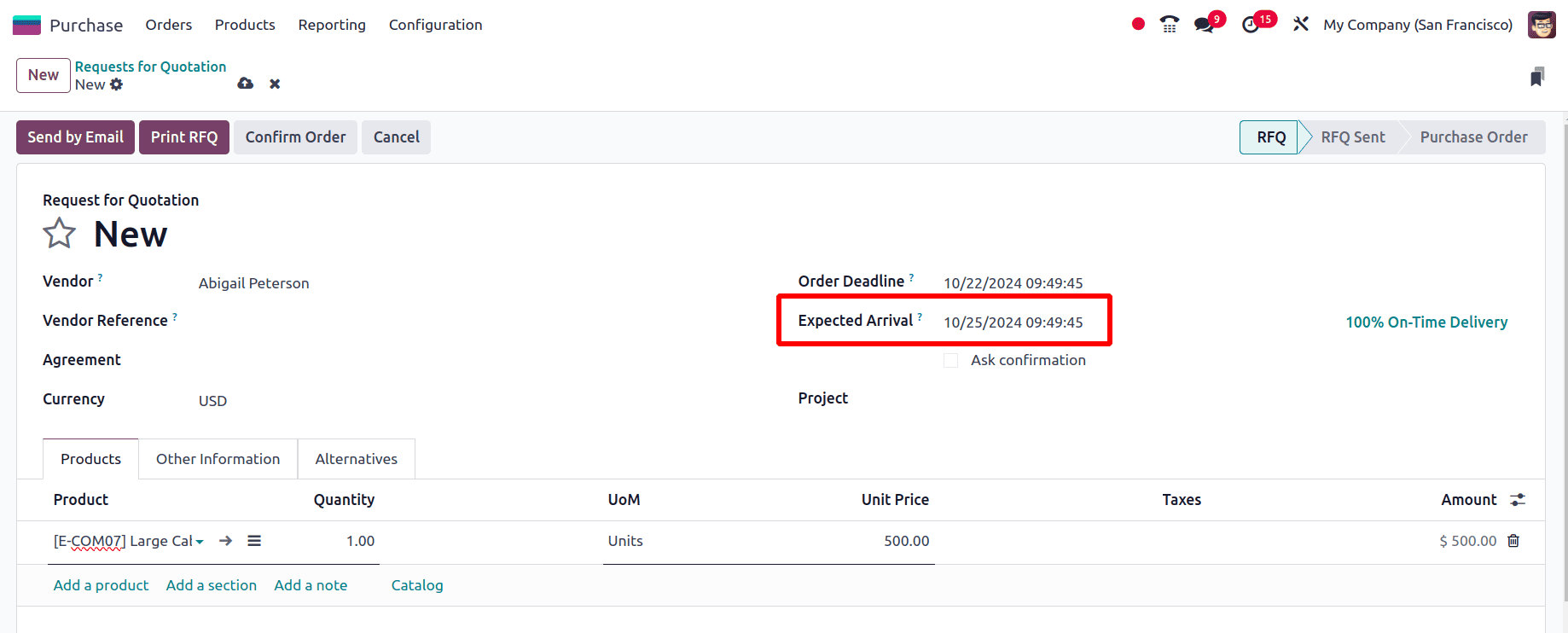
After verifying the receipt and receiving the item, the planned date will be updated according to the vendor lead time indicated below.
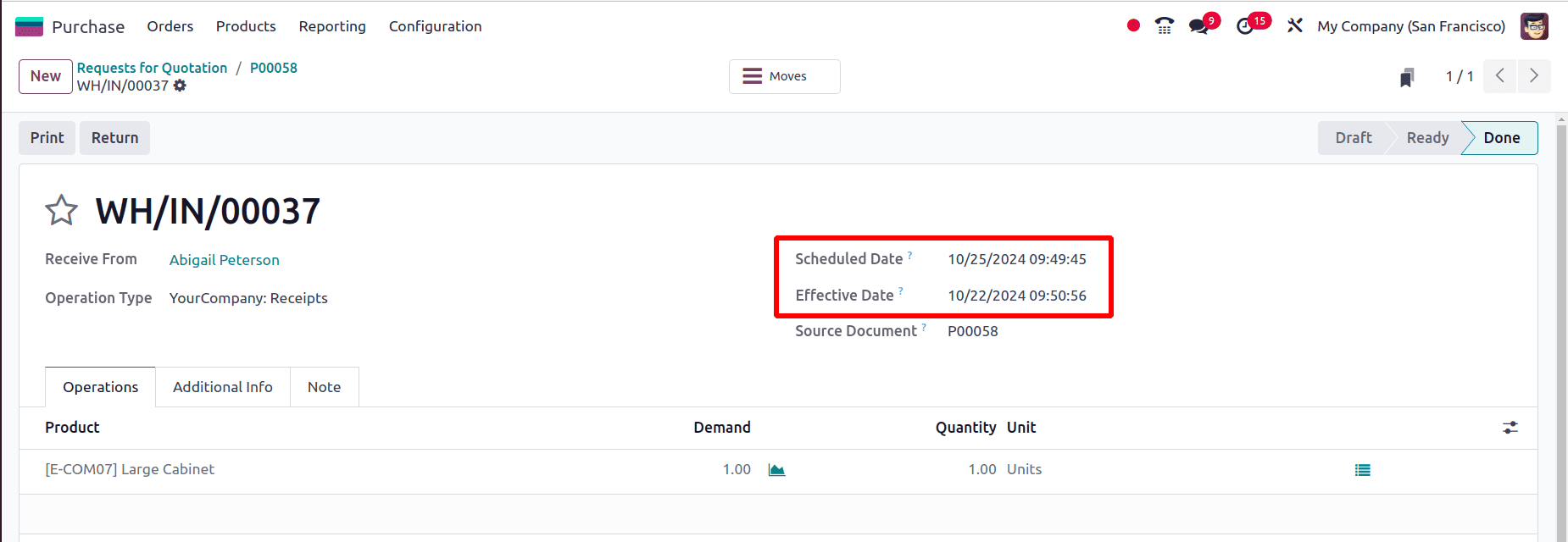
Handling Multiple Vendor Pricelists for One Product
In Odoo 18 purchase module, it’s common to have a product associated with multiple vendor pricelists, where each vendor offers different prices, quantities, and delivery terms. Odoo simplifies managing multiple vendor pricelists by automatically choosing a vendor when a purchase order is created.
When multiple vendors are listed under a product’s Purchase Tab, Odoo will automatically select the topmost vendor in the list when creating a purchase order. This means that if a vendor is not manually selected during the creation of a purchase order, the vendor at the top of the list will be prioritized, and their pricing details will be applied to the purchase order.
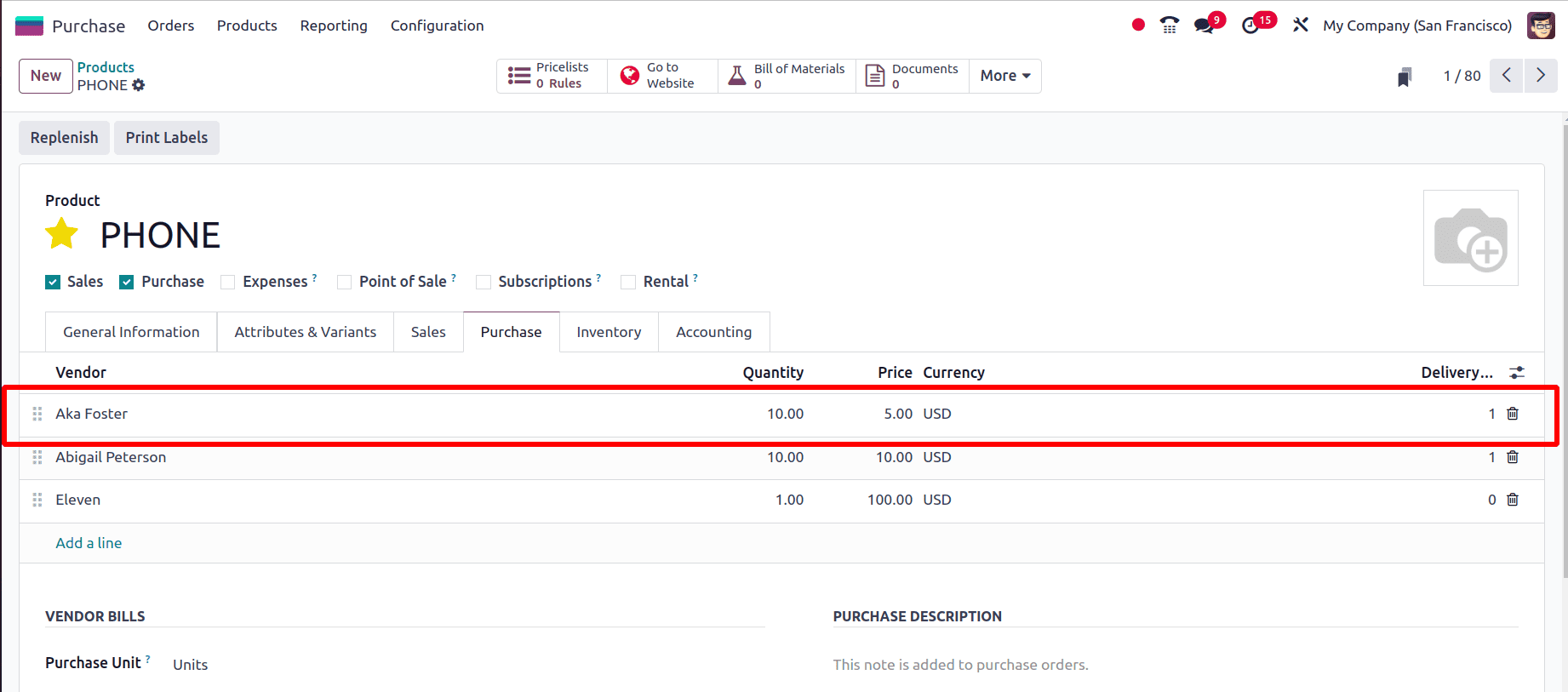
For example, in the product configuration for PHONE, there are three vendors: Aka Foster, Abigail Peterson, and Eleven. Aka Foster is listed first, offering a price of $5.00 per unit for a minimum quantity of 10 units.
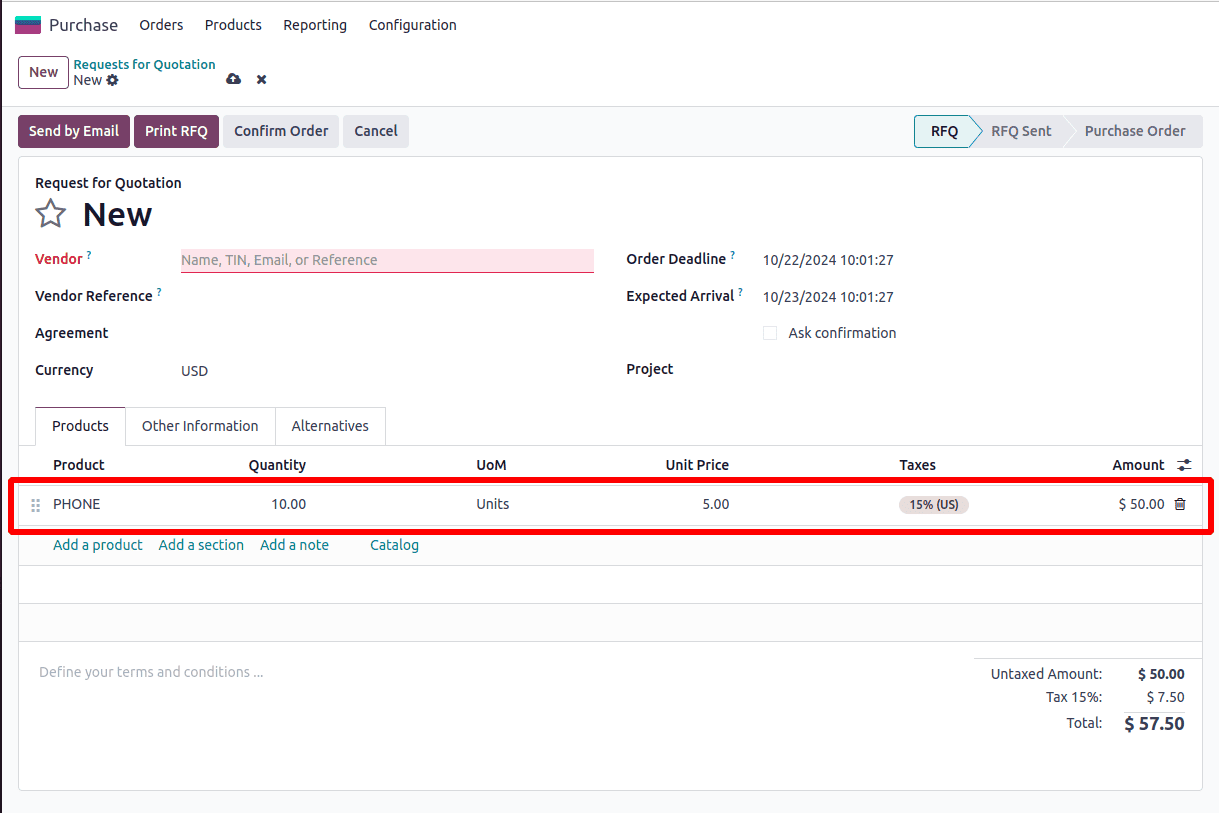
When a purchase order is created for the product "PHONE" in Odoo, without specifying a vendor in the RFQ, Odoo automatically applies the pricing and terms of the top vendor from the vendor pricelist. Since Aka Foster is listed at the top of the vendor pricelist for the product, their pricing and terms are applied by default when the product is selected.
Multiple Vendors: When a product has several vendors assigned to it, Odoo will prioritize the vendor listed at the top of the vendor list. This vendor is considered the default supplier for the product. The system will automatically select this vendor for replenishment, ensuring that the highest-priority vendor is always chosen first unless specified otherwise.
Same Vendor with Multiple Prices: If a single vendor offers multiple prices for the same product, such as different prices based on quantity breaks or other conditions, Odoo will select the lowest price available. The system evaluates the pricing structure, taking into account factors such as the ordered quantity, and automatically chooses the most cost-effective price for the replenishment order.
Applying Discounts in Vendor Pricelists
In Odoo 18, vendor pricelists support discount options, allowing businesses to benefit from promotions or bulk purchase agreements from their suppliers.
* scount Configuration: When creating or editing a vendor pricelist, you can specify a discount percentage for certain products or product categories. This can be useful when the vendor offers seasonal discounts or quantity-based promotions.
* tomatic Application: When a purchase order meets the criteria specified in the pricelist (e.g., quantity or time period), the discount is automatically applied to the unit price. The discount appears directly on the RFQ or Purchase Order, making it easier to track savings.
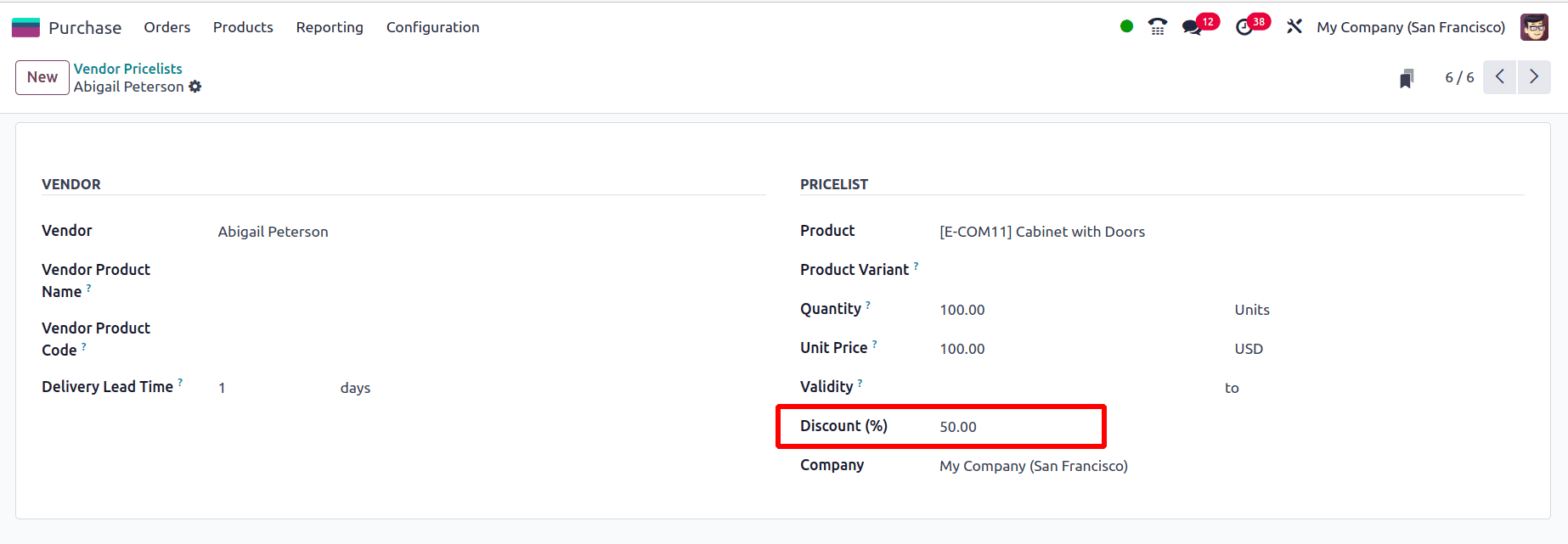
Set the quantity to 100 units and apply a 50% discount for Cabinet with Doors. After saving the pricelist, head over to the Purchase > RFQ section and create a new Request for Quotation. Choose the same vendor and select the product Large Cabinet with Doors. Enter 100 as the quantity.
As soon as the product and quantity are added, the pricelist will automatically apply. You will notice that the 50% discount is reflected in the order line, adjusting the product price accordingly.
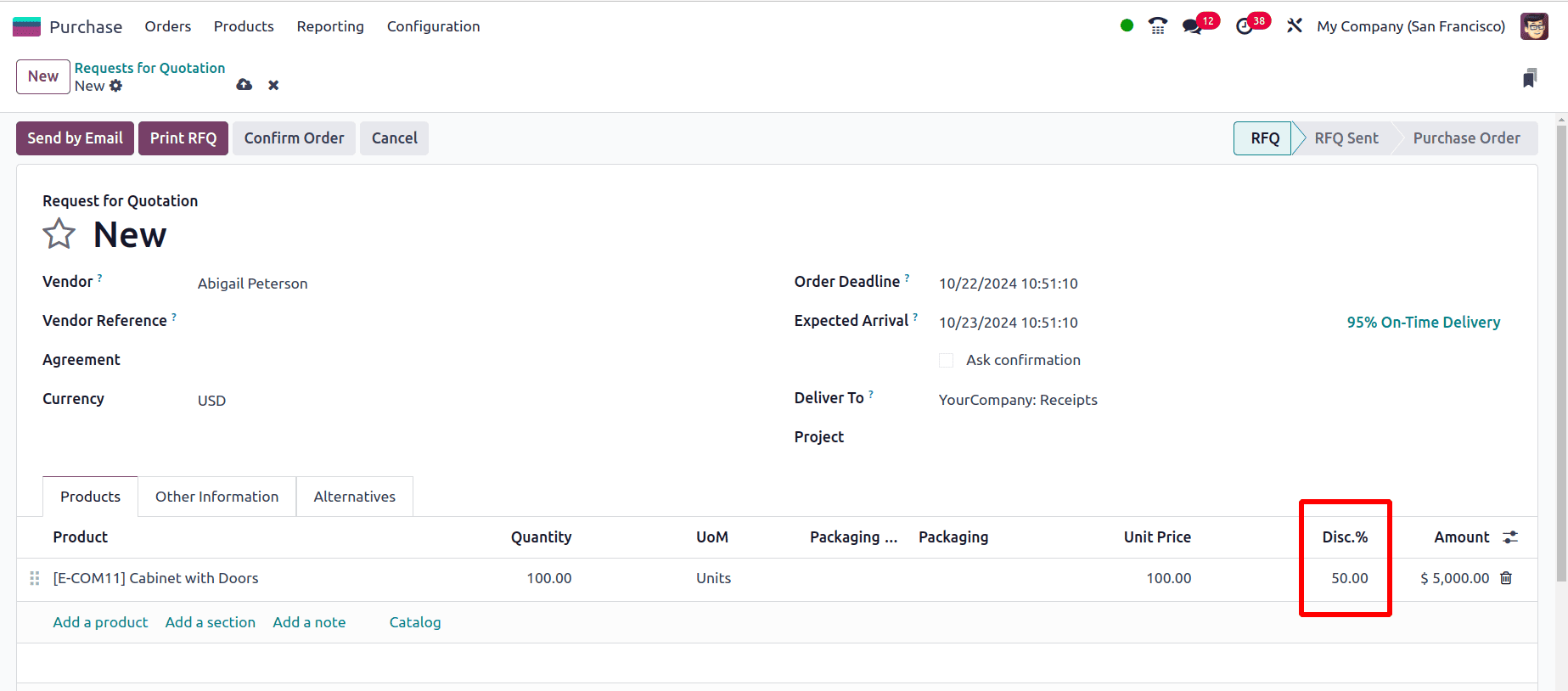
In Odoo 18, users can manage vendor pricelists and lead times using this approach.
To read more about How to Setup Vendor Pricelist in Odoo 17 Purchase, refer to our blog How to Setup Vendor Pricelist in Odoo 17 Purchase.