The manufacturing industry requires efficient coordination of tasks from component assembly to product delivery. Monitoring raw material conversion is crucial for product quality. Manual management can be laborious and time-consuming. The Odoo 17 ERP system can streamline manufacturing operations by managing manufacturing orders, bills of materials, and work centers. This centralized platform enhances productivity and efficiency by organizing and planning each production stage, ensuring a streamlined process at every level.
In this chapter, we will delve into the Manufacturing module of Odoo 17, exploring its functionalities in detail.
WorkCenters Overview Menu
Upon accessing the Manufacturing module from the main dashboard of Odoo 17, users are presented with the Overview window of work centers in the Work Centers Overview Window. This interface displays all configured work centers within the system, facilitating easy management and monitoring, as shown below.
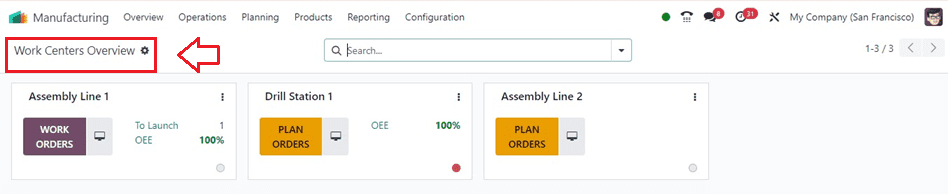
From this dashboard, users can directly manage various work centers, track work orders associated with specific work centers using the Work Orders button, and access additional operational tools by clicking on the three dots located in the upper right corner of each work center tab. These tools enable users to plan orders, schedule maintenance activities, and generate performance reports, waiting availability reports, and overall equipment efficiency reports.
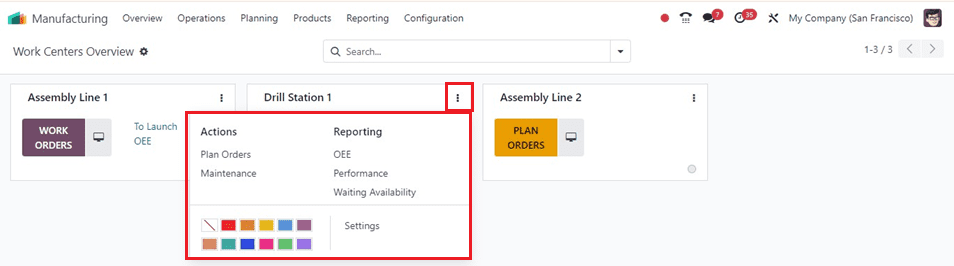
Users can configure work center settings using the Settings option, with obstructed work centers marked by a red dot and no active work orders marked by a yellow color.
Operations Menu
The Operations menu of the Odoo 17 Manufacturing Moduke consists of some submenu items, including Manufacturing Orders, Work Orders, Unbuild Orders, and Scrap.
Manufacturing Orders
In the Odoo17 Manufacturing module, a production order includes various activities for a flawless finished product. These procedures can be configured as Work Orders and can be generated using the Manufacturing Orders option in the Operations menu. The platform offers various views, including List, Kanban, Calendar, Pivot, and Graphical.
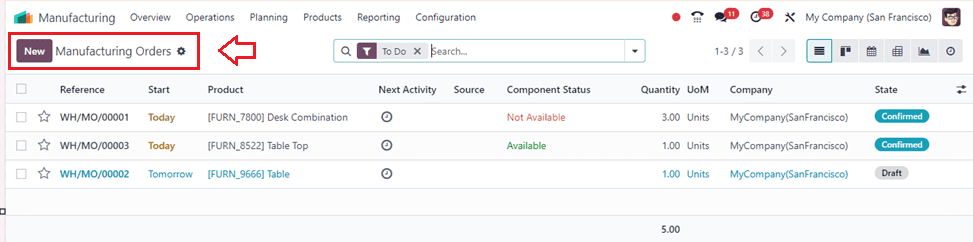
The list preview displays information about the manufacturing orders, including Reference, Scheduled Date, Product, Next Activity Source, Component Status, Quantity, UoM, Expected Duration, Real Duration, Company, and State. The list also includes filters like To Do, Starred, Unbuilt, Draught, Confirmed, Planned, In Progress, Too Close, Done, Canceled, Waiting, Ready, Planning Issues, Scheduled Date, and Warning. The data is segmentable based on Product, Status, Material Availability, Procurement Group, and Scheduled Date. A new production order can be created by selecting the New button.
Work Orders
A production order in the Odoo17 Manufacturing module includes various activities for a finished product. Work Orders are a way to describe these processes that are handled at particular work centers. Get the Work Orders function from the Settings menu to make this feature active.
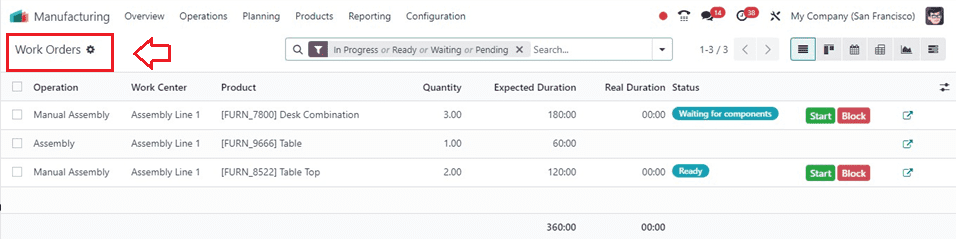
This allows for the design and management of different manufacturing operations. We can also create new Work Orders directly from this window. In Odoo 17, you can also activate the Work Order Dependencies feature to choose the sequence of completed work orders.
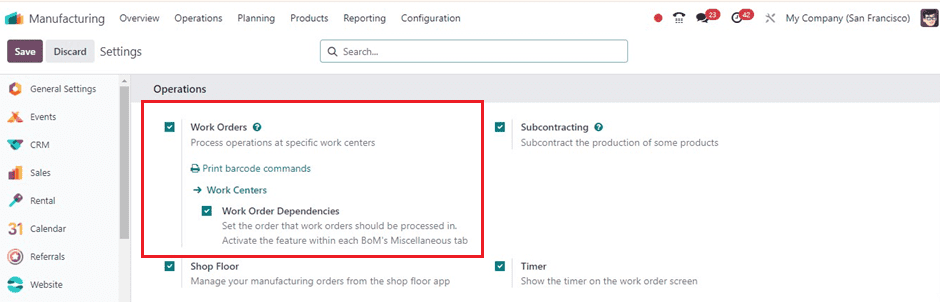
The pieces required for a final product can be listed in the Bill of Material, and work orders for their production and assembly can be initiated in the proper sequence by turning on work order dependencies.
Unbuild Orders
Unbuilding is the process of dividing a product into its component parts, which is crucial in manufacturing companies and when using purchased goods. Unbuilt orders must be created and documented using the Manufacturing Order form view. The Manufacturing module provides a special framework for autonomously managing unbuilt orders and creating them for purchased commodities.
The snapshot given below shows the list of orders, including reference, product, Bill of Material, Manufacturing Order, Lot/Serial Number, Quantity, Unit of Measurement, Source Location, Company, and Status. To create a fresh unbuild order, use the New button.
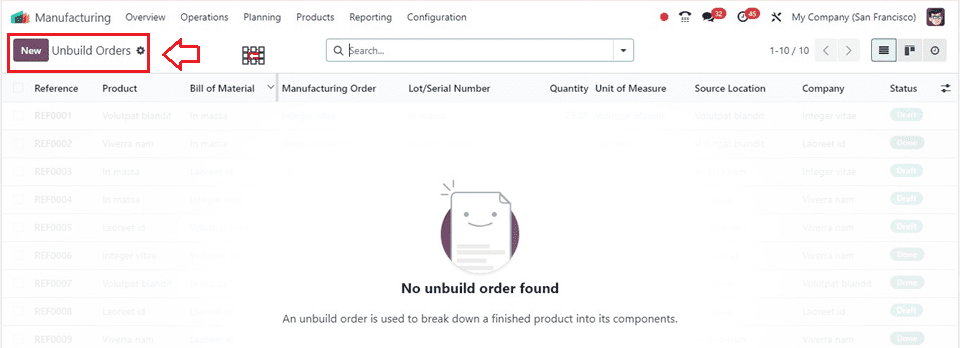
Scrap
Scrap is unusable material left after a product is manufactured. Broken items are stored for scrap. Odoo17's Inventory module provides information on scrap management. To manage scrap orders, use the Scrap Order platform in the Manufacturing module, which is accessible from the Operations menu. The Inventory chapter provides details on the configuration of scrap location and management.
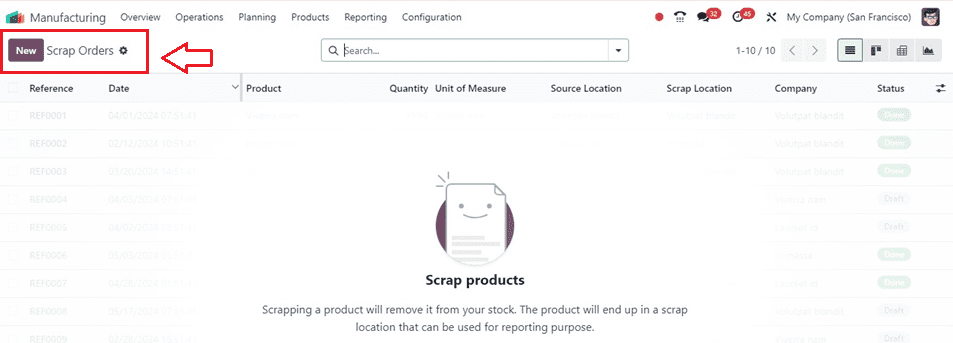
Planning Menu
The Odoo17 Manufacturing module's Planning menu allows you to arrange tasks in accordance with work orders and work centers. This feature allows you to plan and oversee a wide range of production processes. Let's look at what the Planning menu has to offer in terms of planning.
Planning By Production
Planning work orders will make operations management easier for you. When creating a work order, you can provide the scheduled date of the production.
The Planning module's Planning By Production platform allows you to view the scheduled work orders by production. Odoo17 will automatically update this information.

The window will display, as in the accompanying image, the dates on which different work orders are scheduled. When a date is highlighted, clicking on it will show details about its name, Start Date, Stop Date, and Workcenter, as well as an example of the accompanying work order. To see the whole work order, select it.
Planning By WorkCenter
The Planning By Workcenter option allows users to view and reschedule work orders based on work centers, allowing for efficient scheduling. The Odoo17 Run Scheduler, a feature available in the Manufacturing module, is a key tool for managing inventory and reordering.
Inventory is reserved to wait for component availability when the Run Scheduler option from the Planning menu is chosen. If there is not enough stock, reordering rules will be triggered.
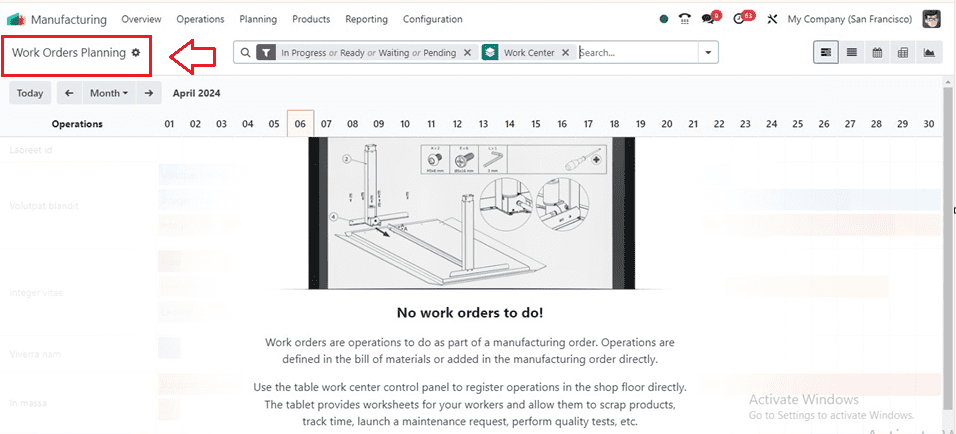
During the setup process, users can provide internal identification by specifying a name for the work center in the designated field. Additionally, appropriate tags can be assigned, alternative work centers can be indicated for contingency, and relevant details such as code, working hours, and company affiliation can be entered.
Under the General Information tab, additional tabs provide spaces for entering specialized production data, such as capacity, OEE target, and time efficiency. By enabling the Required Log-In option under the Operations session and designating the permitted employees who have access to the work center, users can further establish access limits.
Products Menu
The Products menu of the Manufacturing Module consists of some submenu items named Product, Product Variants, Bill Of Materials, and Lots/ Serial Numbers.
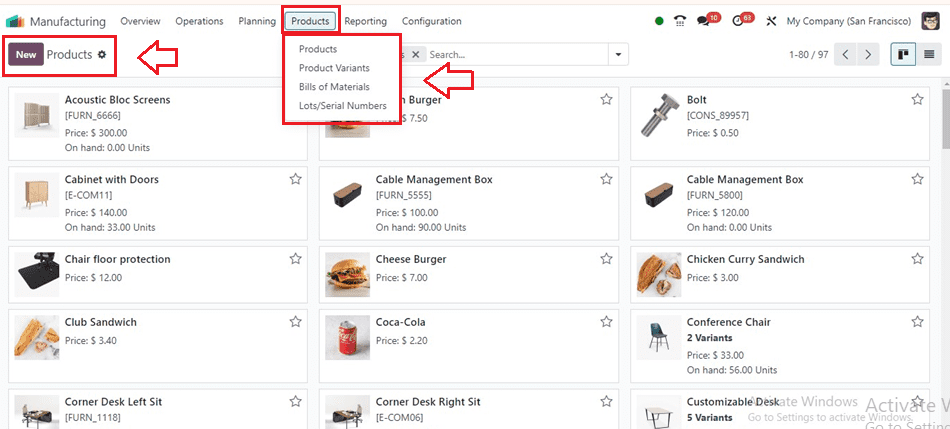
Product
The products menu can be used to create and manage various manufacturing products inside the Odoo Manufacturing Module. Opening the ‘Products’ menu will show the dashboard of available products, as shown below.
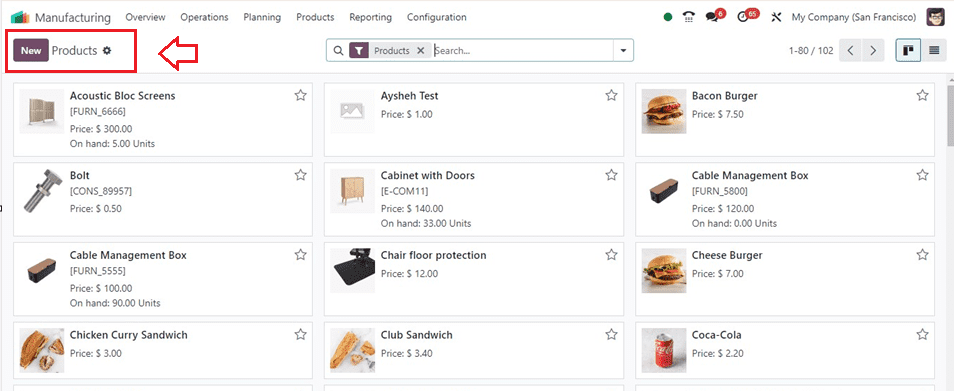
This dashboard window functions the same as every product's dashboard in other Odoo platforms. We can simply create new products using the ‘New’ button.
Product Variants
The Product Variants window functions the same as the Products menu. But here, we can manage and create multiple product variants of a manufacturing warehouse. The display of this window is also the same as the product's dashboard.

Bill Of Materials
To create a manufacturing order in Odoo17 Manufacturing, use the Bill of Material feature to configure the product's components. This feature lists the raw materials needed for the product and automatically appears in the Components tab. Choose the relevant Bill of Materials choice from the Manufacturing module's Products menu to start a new Bill of Materials.
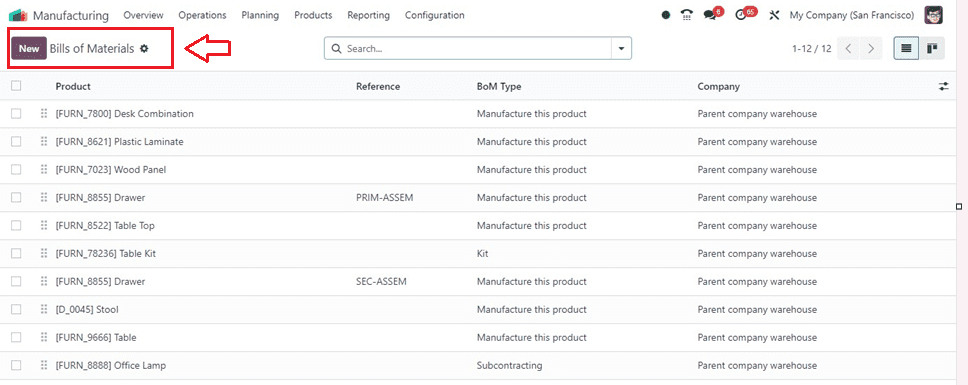
Lots/Serial Numbers
Users can manage and generate new Lots/Serial Numbers for various products using those Lots/Serial Numbers window of the Manufacturing application interface. Opening this window will show the list view of all the Lots/ Serial Numbers, Internal Reference, Products, Created On, Companies and Activities as depicted in the screenshot below.
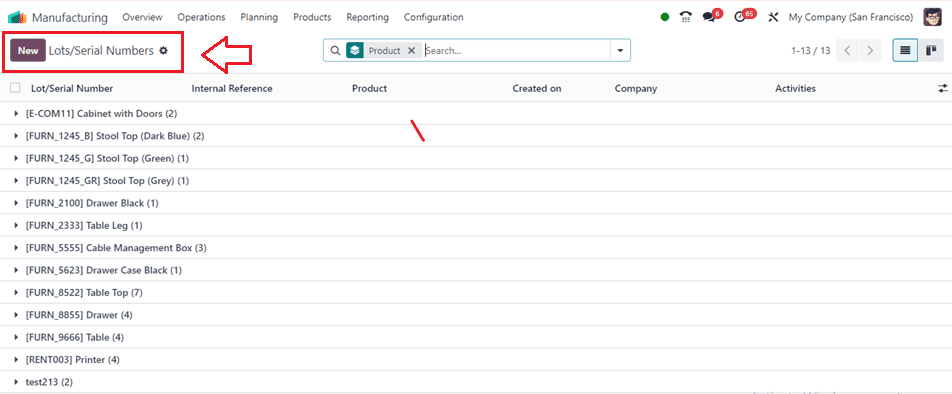
By utilizing the ‘New’ button, we can generate new Lot Numbers or Serial Numbers as per the product requirements.
Reporting Menu
Odoo17's reporting platform offers a comprehensive analysis of manufacturing operations during specific time periods. Under the Reporting menu, reports are available on Work Orders, Manufacturing Orders, and Overall Equipment Effectiveness.
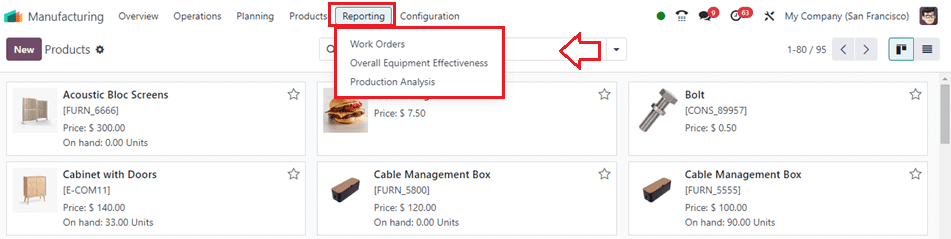
Work Orders
The Work Orders report offers Gantt, List, Graphical, and Pivot views for examining work orders within the module. It provides bar, pie, and line charts in ascending or descending order, and users can create reports based on stages like Ready, Waiting, Pending, In Progress, Done, Late, and Start Date.
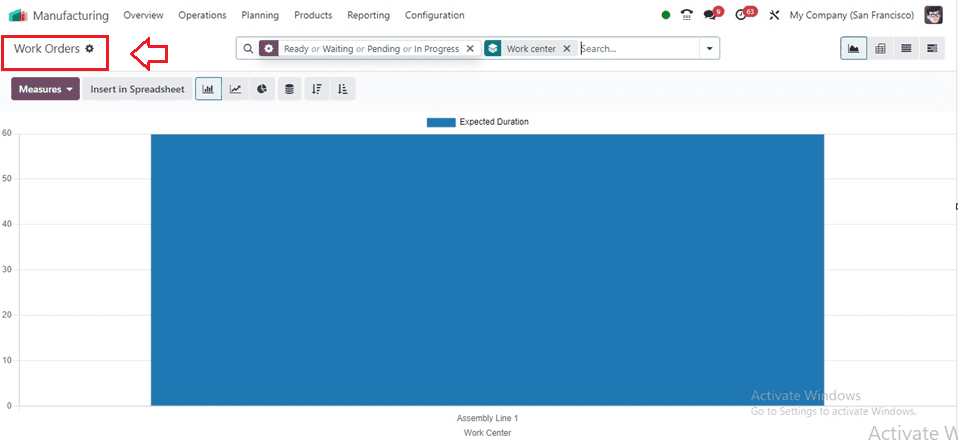
Overall Equipment Effectiveness Report
The company's work centers' Overall Equipment Effectiveness, comprising users, work centers, and loss causes, is examined in the Overall Equipment Effectiveness report. Filters like Fully Productive, Date, Performance, Quality, and Availability Losses can be added to the platform to improve the report.
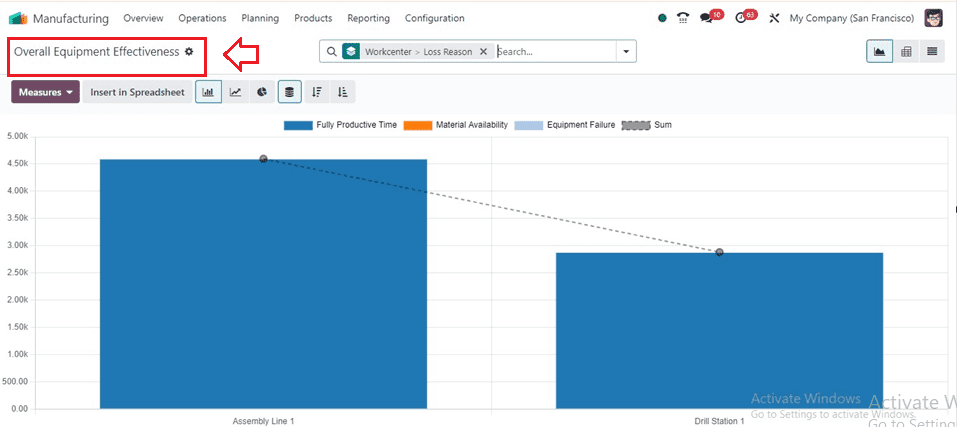
Production Analysis Report
Within the manufacturing module of Odoo, an extensive overview and analysis of production activities can be found in the Production Analysis Report. Businesses looking to improve their production performance, efficiency, and cost-effectiveness will find this research to be of great use. Reports on production analysis might be generated on a daily, weekly, monthly, or annual basis, contingent upon the product and completion date. You can utilize the following metrics, including Count, Total Component Cost, Total Operation Cost, Total Cost of Operations, and Quantity Produced, to get specialized production analysis data.
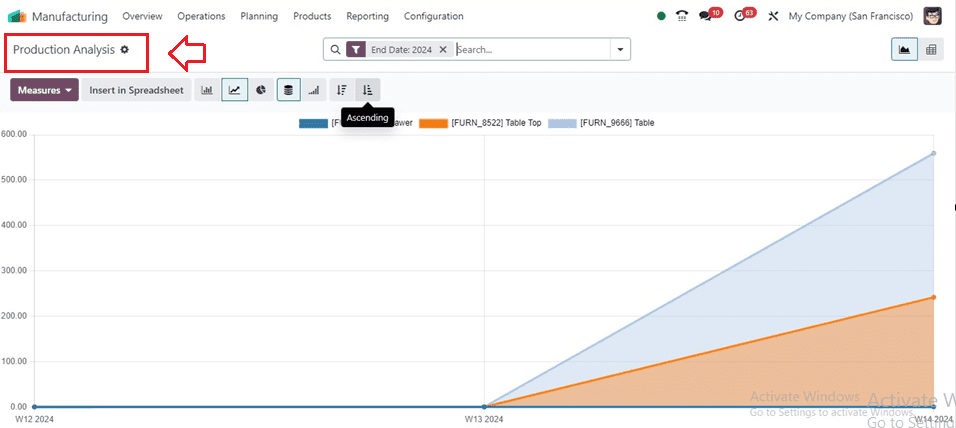
Configuration Menu
The Configuration menu of the Manufacturing Module contains some sub-menu items, including the application Settings, Work Centers, and Operations.
Settings
Inside the ‘Settings’ window, we can configure various application settings according to various manufacturing operation requirements. This window contains crucial settings options related to the Operations and Planning of a Manufacturing unit.
This settings page provides the facility to configure and enable Work Centers, Shop Floors, Barcode Scanners, Subcontracting, Timers, Quality, Master Production Schedule, Security Lead Time options, and many more, as depicted in the screenshot below.
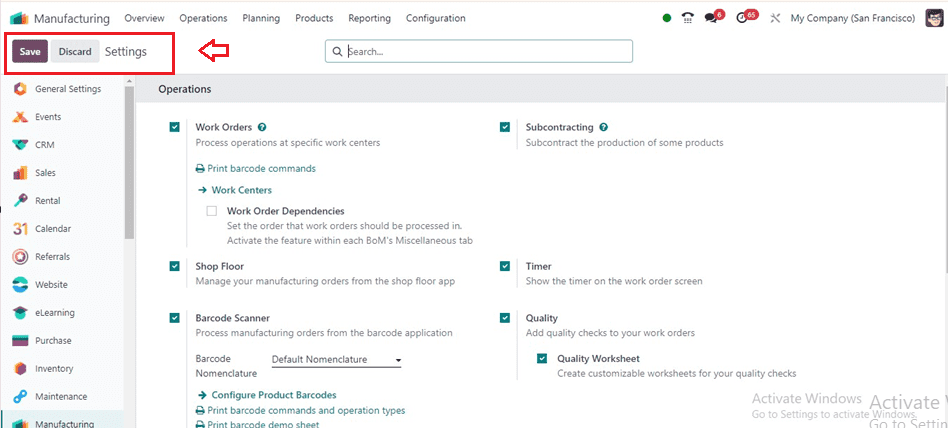
Work Centers
Work Orders, which specify the procedures required to produce a flawless end product, can be defined as production orders in the Odoo17 Manufacturing module. This menu enables medium-sized to large organizations to coordinate their different work centers and assign each manufacturing stage to the appropriate center.
Go to the Configuration menu to set up a Work Center. A list of work centers with their Names, Codes, Tags, Alternative Work Centers, Cost per hour, Capacity, Time Efficiency, and OEE Targets will be shown in the illustration given below.
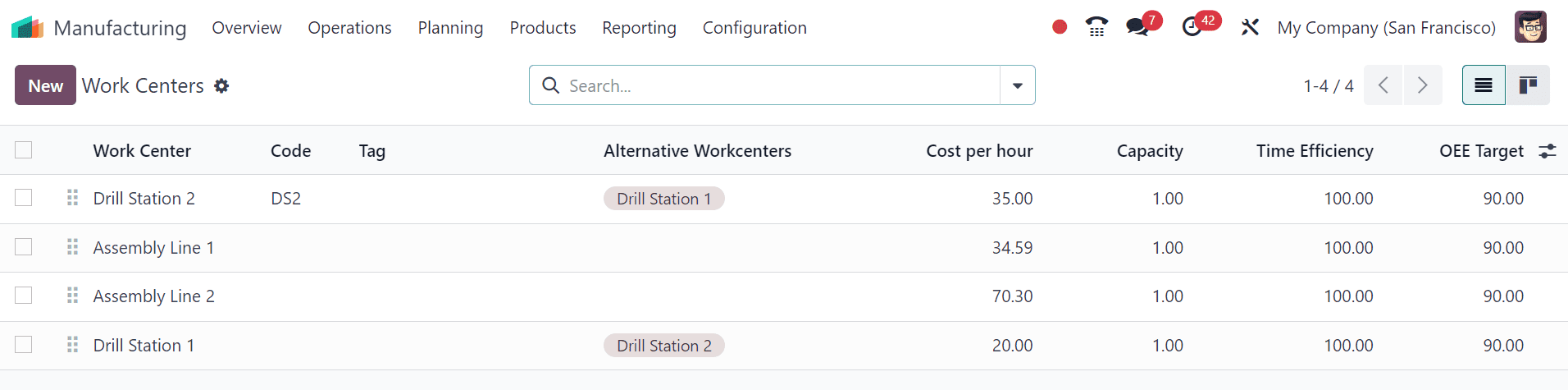
By choosing the New button, a new WorkCentre may be created as per your requirement.
Operations
A work center manages a number of tasks, including testing, packing, and component assembly. The Operations menu is used to configure operations for each work center. The name of the Operation, Work Center, Bill of Materials, Instructions, and Duration Computation details of all the previously set-up operations are all displayed in the dashboard window. By using the New button, users can add new operations.
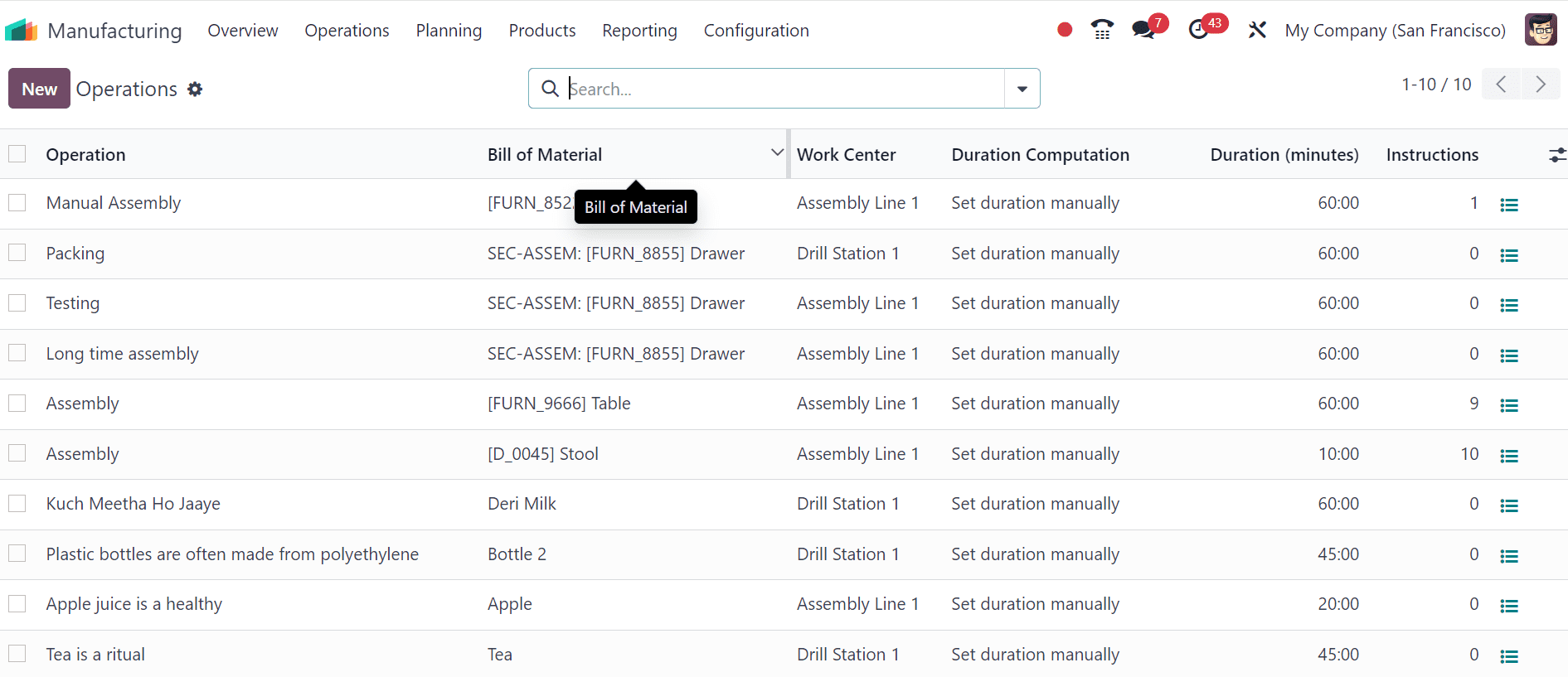
In conclusion, Odoo 17 is an effective solution for streamlining production processes, raising operational effectiveness, and cutting expenses. Its functions, which include scheduling, inventory control, quality assurance, and real-time reporting, guarantee that companies match their operations to their objectives, efficiently satisfy client needs, and spur expansion.
To read more about How to Manage Bills of Materials (BOM) in Odoo 17 Manufacturing App, refer to our blog How to Manage Bills of Materials (BOM) in Odoo 17 Manufacturing App.