Odoo 17 is a powerful tool for managing website themes, making it an easy and intuitive process for both experienced developers and novice entrepreneurs. It offers a range of tools and features to customize website themes to perfection, allowing users to create visually appealing and user-friendly websites. Odoo 17 is a full suite of business apps that includes eCommerce, inventory control, and CRM. Themes, which determine a website's layout, colors, fonts, and aesthetic appeal, are the foundation of a website's design. Users can access pre-designed themes that can be customized to suit their brand identity and preferences.
Odoo 17 offers numerous customization options for users to customize their website themes to meet their specific needs.
* Theme Selection: Offers pre-built themes for various industries and design preferences.
* Drag-and-Drop Builder: Allows easy addition, removal, or rearrangement of website elements without coding knowledge.
* Customization Panel: Allows users to customize colors, fonts, backgrounds, and spacing for unique, visually stunning websites.
* Responsive Design: Ensures a smooth user experience on many screen sizes with responsive design.
* Advanced CSS Editing: Allows users with coding expertise to make advanced customizations to meet specific requirements.
This guide provides a step-by-step guide on managing website themes on Odoo, from selecting the perfect theme to fine-tuning its design.
Creating a Sample Webpage
To illustrate the functionality of Website Themes, we can create a sample webpage using the ‘+New’ button provided in the upper right corner of the menu bar.
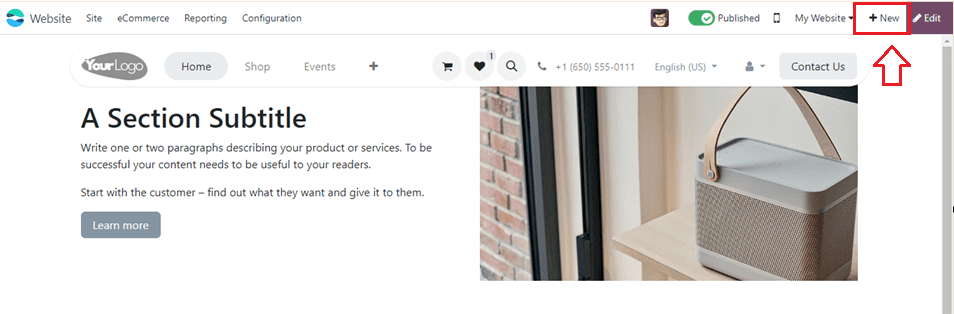
Then, choose the Page option from the black screen to start a new webpage.
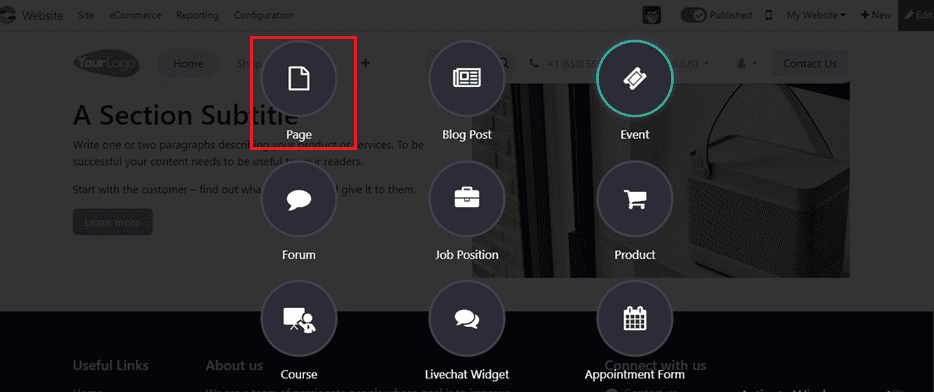
Then, choose the appropriate template of the web page from the displayed pop-up window by clicking on the ‘Use this template’ button.
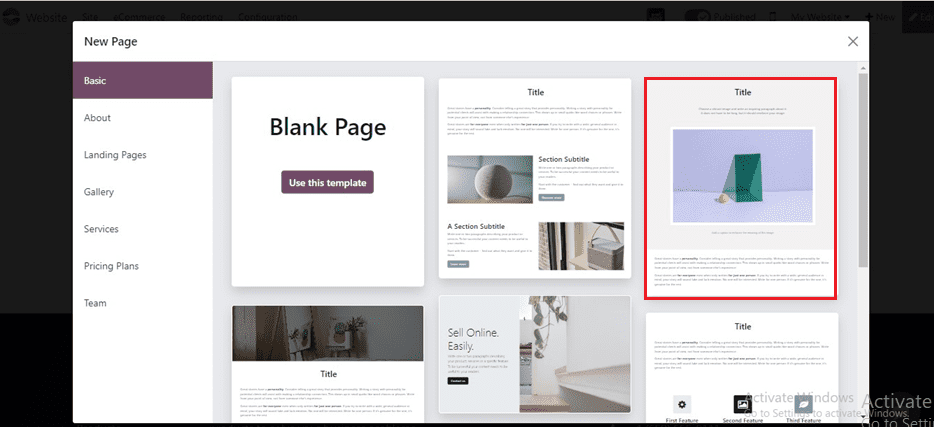
The final step is naming the page inside the Page Title editing area.
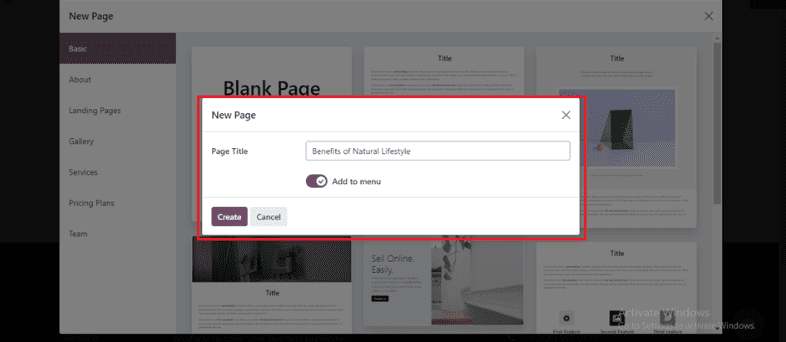
After creating the page, we can see the webpage template inside the window as shown below. Then, utilize the ‘Edit’ button to edit the page specifics.
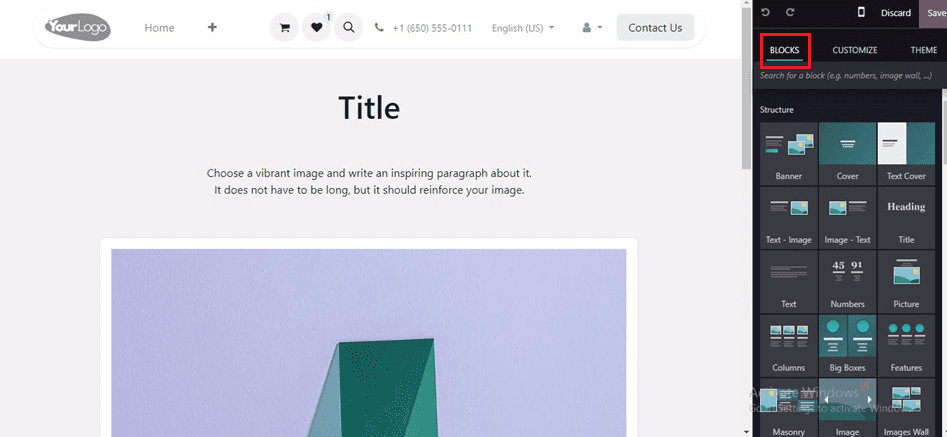
Selecting a Theme
When setting up your website using the Odoo website configurator, one of the first steps is selecting a theme that resonates with your brand's aesthetic. Here, I have edited some webpage content as per the website title as shown below.
Odoo offers a diverse range of themes inside the ‘THEME’ section provided inside the editing tools section. Each Theme has its own unique style, colors, fonts, and layouts. Choose a theme that aligns with your desired look and feel to establish a strong visual identity for your website.
If you ever wish to modify your theme options later, Odoo makes it simple to do so. Navigate to the website builder by clicking the Edit button, then access the THEME tab. You may adjust your theme to perfection with the variety of customization options available here.
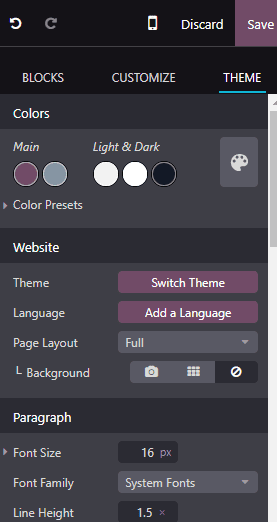
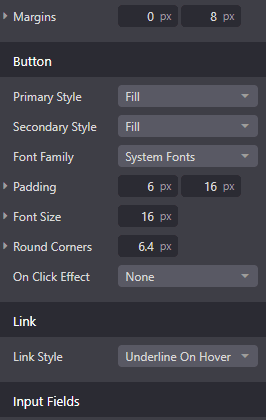
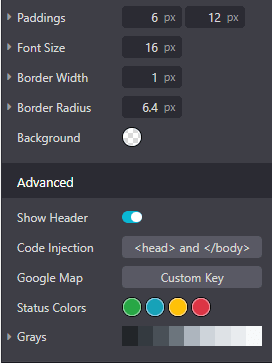
Colors Themes
You may specify the color scheme for your website in the Colors section. Odoo's website builder relies on palettes composed of five colors: two Main colors and three Light & Dark colors. Customize the Color Presets to update the colors of various elements such as backgrounds, text, headings, links, and buttons. Applying a color preset to a building block is as easy as selecting it and choosing the desired preset from the Customize tab.
Here, I am choosing a blue theme for this website using the color pallet.
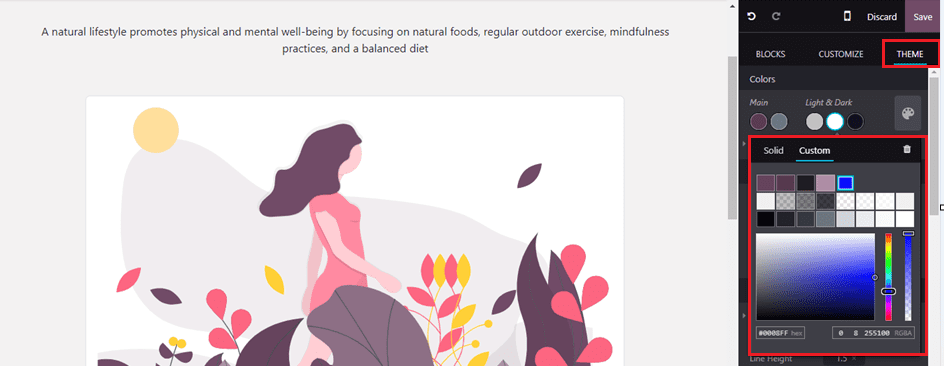
After selecting the color theme and saving the changes using the Save icon, we can see the blue color is applied to the website, as shown below.
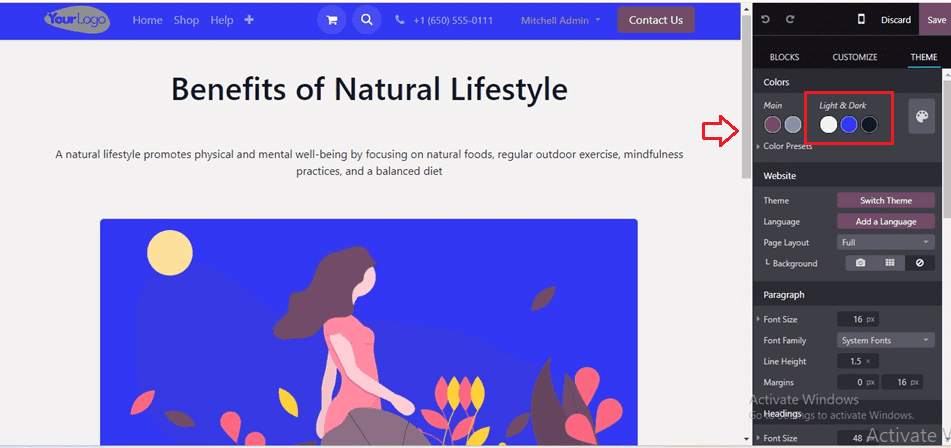
Website Theme
In the Website section, you can switch themes, add languages, select page layouts, and upload custom backgrounds using the Themes, Language, Page Layout, and Background buttons respectively. This allows you to easily alter the general appearance and feel of your website.
Here, I have added a background image by clicking on the Pattern button available near the Background button and choosing a picture from the Unsplash platform.
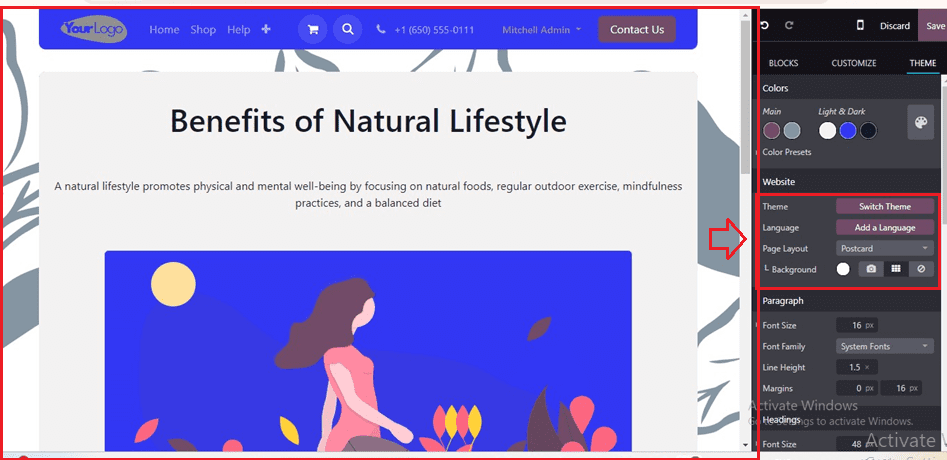
We can also adjust the page layout using the various layout forms including Post Card, Full, Boxed, and Framed layouts.
Paragraphs, Headings, Buttons, Links, and Input Fields
Customize the formatting of paragraphs, headings, buttons, links, and input fields to ensure consistency and coherence throughout your website.
* Paragraph: Customize paragraph elements.
* Headings: Customize heading formatting.
* Button: Customize Primary and Secondary Style buttons.
* Link: Edit hyperlink style.
* Input Fields: Customize data entry fields.
Here, we can change and adjust both the Font Size, Font Family, Line Height and Margins of the Paragraph and the website Heading as shown below.
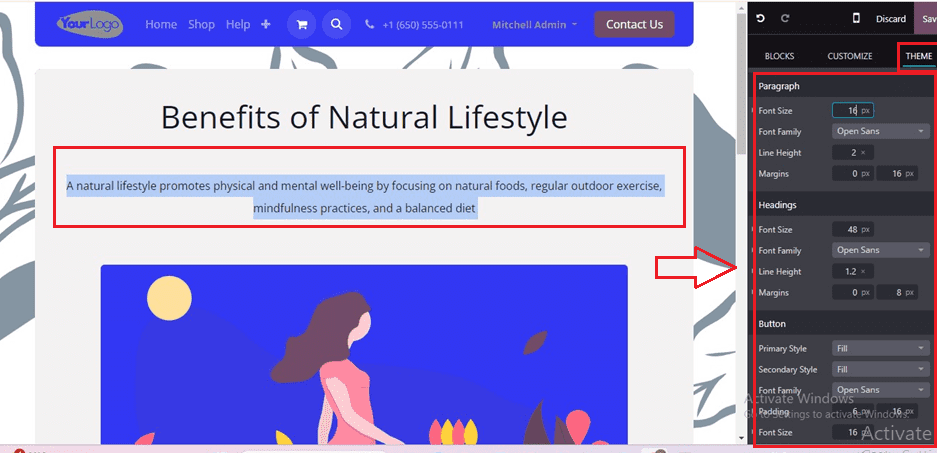
Buttons: From selecting Primary Style, Secondary Style, Font Family, Padding, Font Size, and Round Corners etc, Odoo provides ample options to fine-tune every aspect of your website's design.
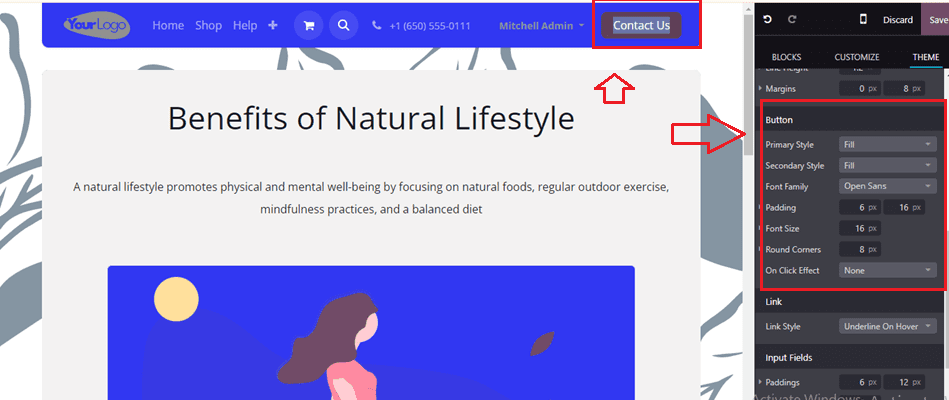
Advanced Themes
For users seeking more advanced customization options, Odoo offers the Advanced section. Here, you can hide and show the header bar, inject custom code, configure Google Map settings, and customize status colors for messages using the Show Header, Code Injection, Google Map, Status Colors and Grays buttons respectively. You may specifically design your website to fit the demands of your company with this degree of customization.
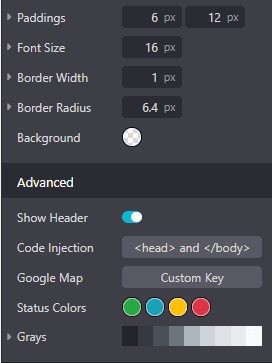
Utilizing the Customize options
users are able to adjust blocks through a drag-and-drop interface.It's easy to add fresh snippets to the screen by just dragging and dropping them where you want them. Once a snippet is selected, it can be further customized to align with the page's usage patterns, thereby enhancing usability and aesthetic appeal. For instance, by selecting the snippet titled "Image-Text," users can easily modify both text and image elements within the CUSTOMIZE section found in the right-side menu of the screen.
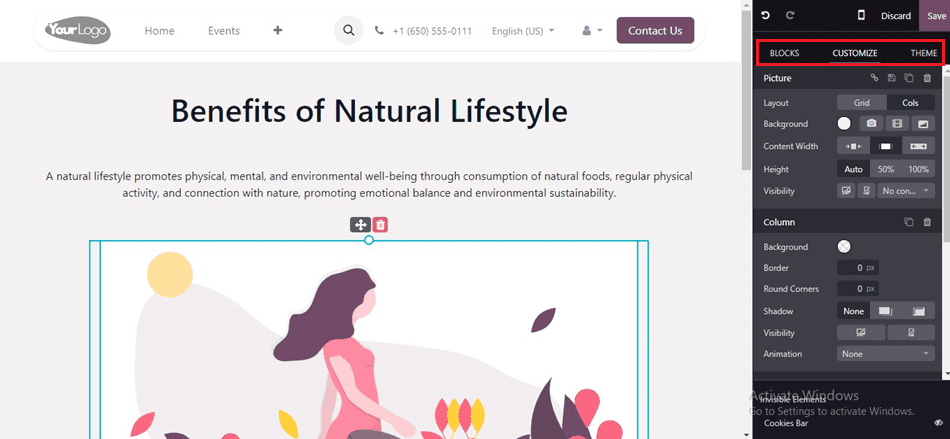
* In the Odoo 17 website interface, users can utilize the Layout option to adjust the arrangement of images alongside options for Background, Height, Content Width, and Visibility.
* Further customization options include adjusting Background color, Borders, Rounded Corners, and Shadows and also, we can apply animations to text and images using the Animation button.
* Users can set parameters such as effect, direction, trigger, and duration for animations. Additionally, modifications to text orientation and inline text can be achieved through the Inline Text box.
* Image customization options allow users to change images, add Tooltips and Descriptions, adjust format, quality, and size, and apply transformations and filters.
Furthermore, users can select from various shapes like diamond, square, or rectangle to alter the shape of an image using the Style button as depicted in the screenshot below.
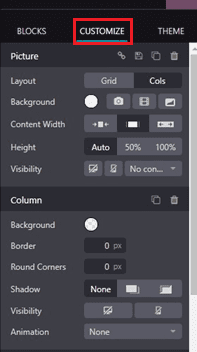
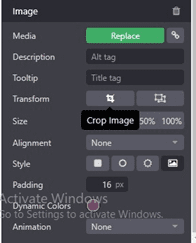
Finally, once adjustments are made, save the changes using the ‘Save’ button provided at the top of the editing tool section.
Finally, we can publish the page using the ‘Publish/Unpublish’ button located at the top of the screen and also check the mobile preview of the website by pressing the ‘Mobile preview’ icon near the ‘Publish/Unpublish’ button as depicted below.
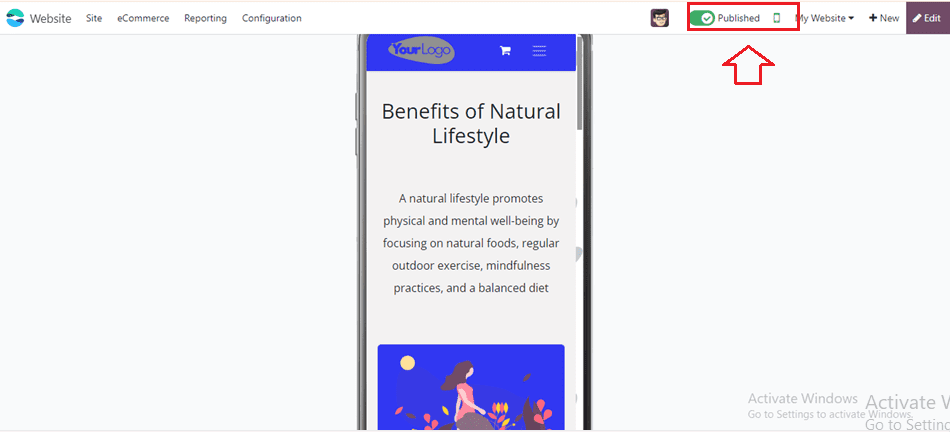
With Odoo's intuitive website builder and extensive customization options, managing website themes has never been easier. Whether you're a seasoned developer or a novice entrepreneur, Odoo empowers you to create visually stunning and highly functional websites that resonate with your audience.
To read more about How to Create a Theme Module in Odoo 17, refer to our blog How to Create a Theme Module in Odoo 17