Hiring procedures for companies are increasing nowadays due to the high demand for business requirements. The essential part of a business is managing information related to employees' databases. Most firms face difficulty in recruiting employees based on their resumes and skills. All the details regarding workers are stored effectively by imparting ERP software. To improve a company's growth, talented individuals are necessary, and we can select them by analyzing their qualifications, skills, or experience. Users can maintain resumes of labors within the Odoo 15 Employee module. We can store essential files and certificates of employees inside an Odoo database.
This blog ensures users manage resumes and employees' skills using Odoo 15.
Users can plan activities, job positions, skill types, contracts, and departments within Odoo 15 Employee module. It is easy to describe employees' information in an Odoo database, and you can monitor, control or manage various operations in a firm with the support of Odoo ERP. Let's analyze the skills and resumes management of employees in Odoo 15.
Skills Management in Odoo 15 Employees Module
The talent needed to secure jobs for an individual is known as skills. Skills included expertise areas of employees for a specific position in a company. Users can manage the skills of a particular employee within the Odoo 15 Employees module, which is added when creating employee information in your firm. You need to enable the skill management option from the Employees module. Choose the Settings menu in Configuration and activate the Skills Management option below the Employees section in the Settings window, as denoted in the screenshot below.
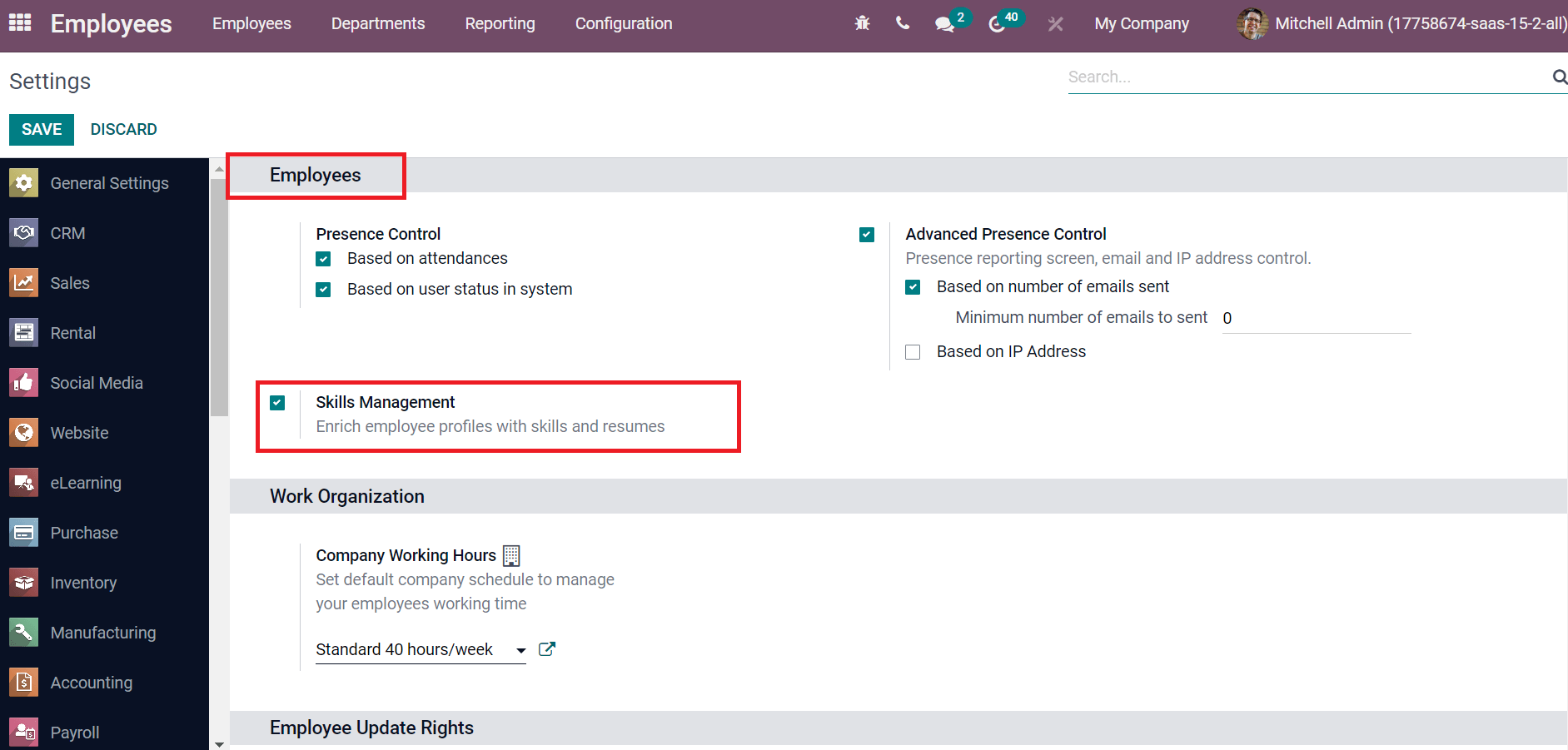
You can improve profiles of employees with resumes and skills by activating the Skills Management option. After saving the data, we can develop new employee data in your Company. Move to Odoo 15 Employees dashboard, and records of all employees are visible to you. On the left side of the Employees window, you can access Company and Department data as specified in the screenshot below.
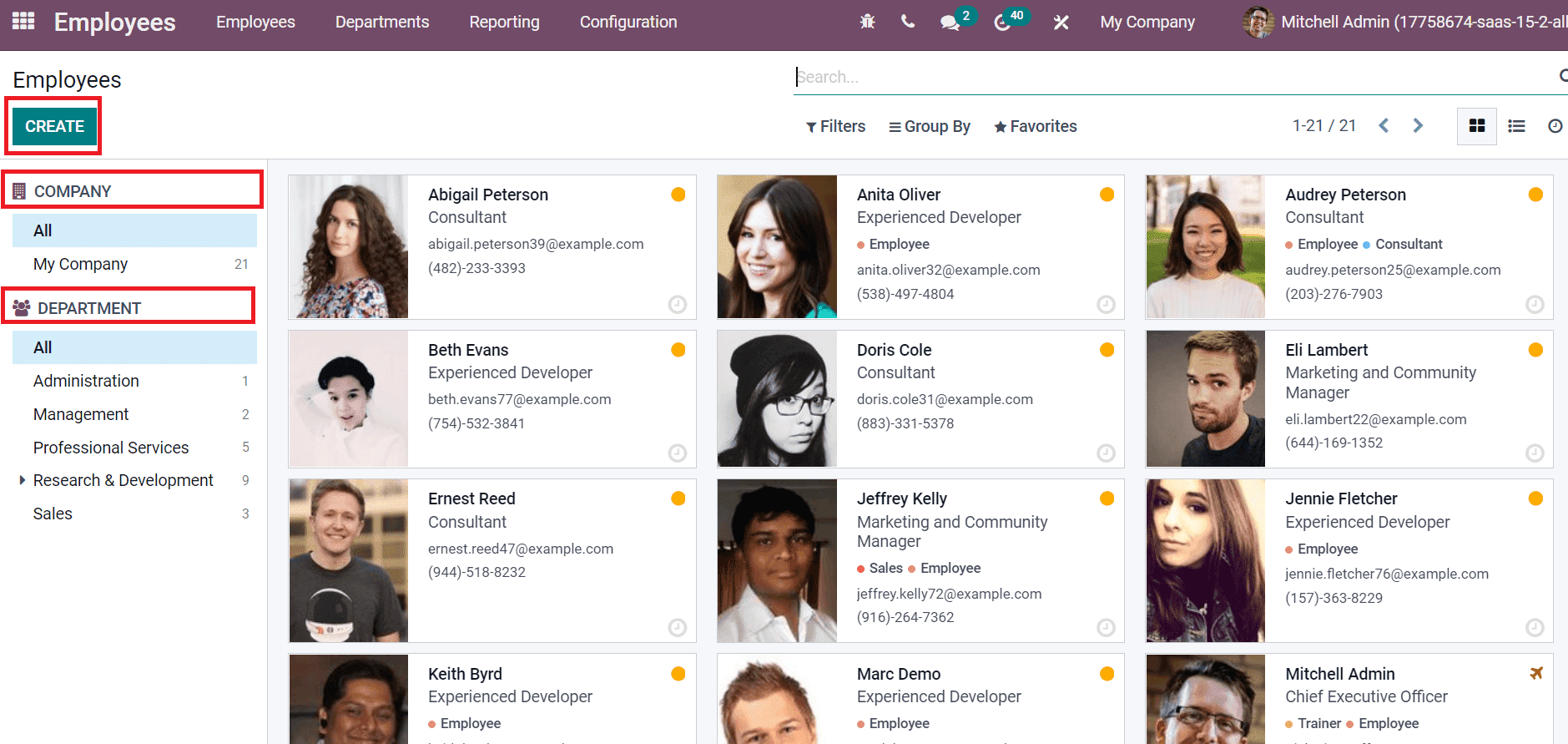
Choose the CREATE icon to develop new employee data in your firm. In the new window, apply the worker name in the Employee Name field and an employee's role on the Job title option, as mentioned in the screenshot below.
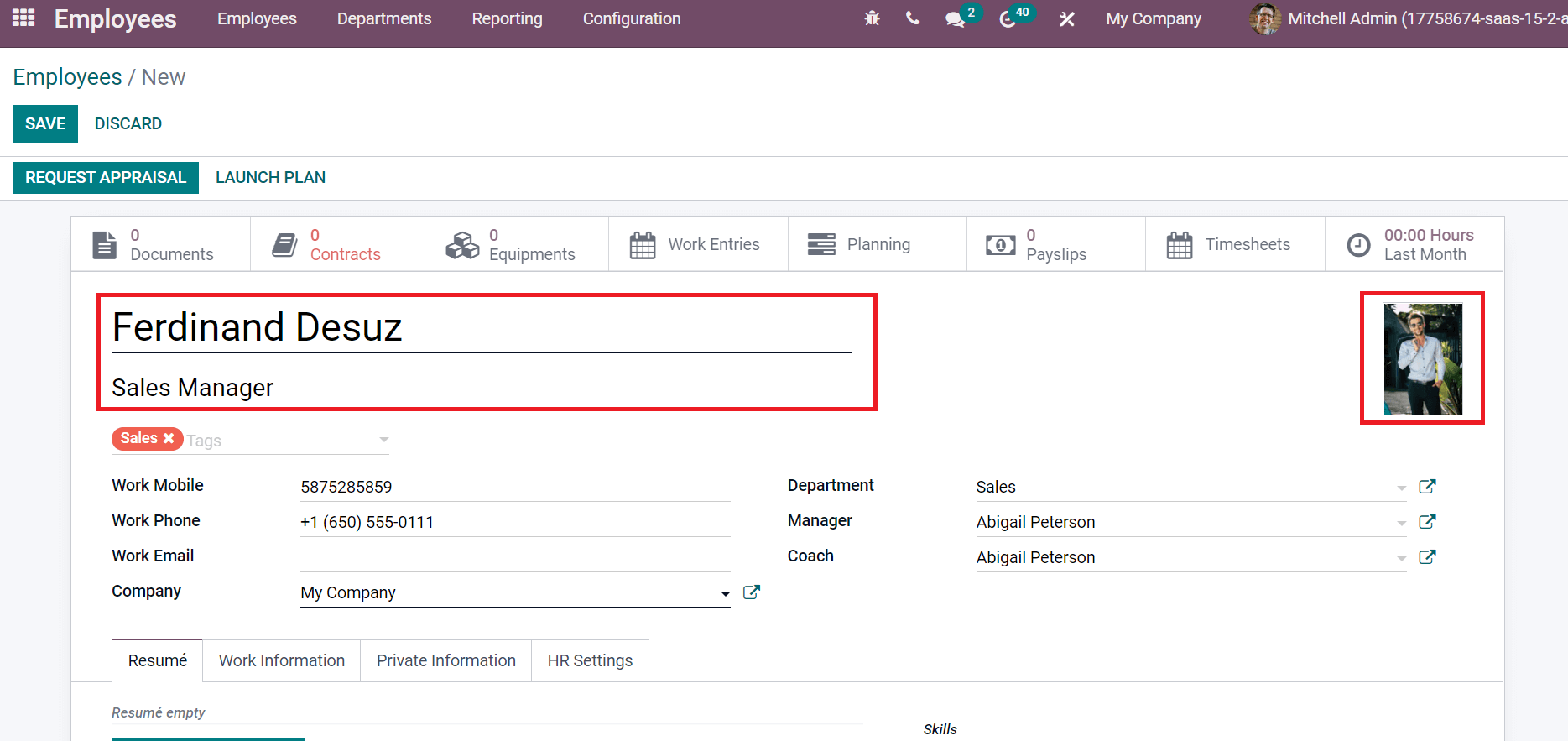
The user can specify the photo of an employee on the right side, as shown in the screenshot above. Later, choose the Department and Manager allocated to the worker in the Employees window.
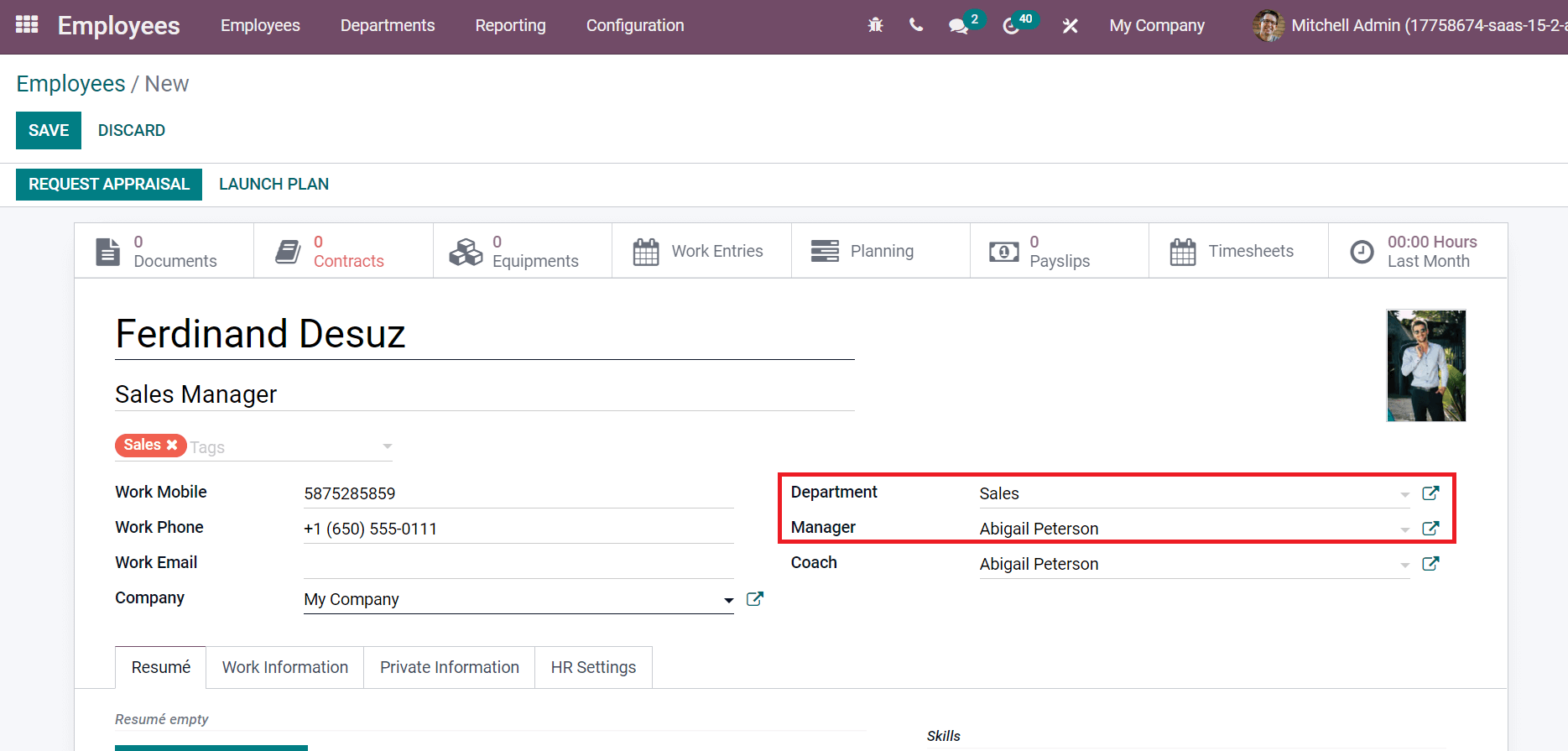
Next, set the phone number of a worker in the Work Phone field. You can also add the company email address of the employee in the Work Email field and choose the Company as demonstrated in the screenshot below.
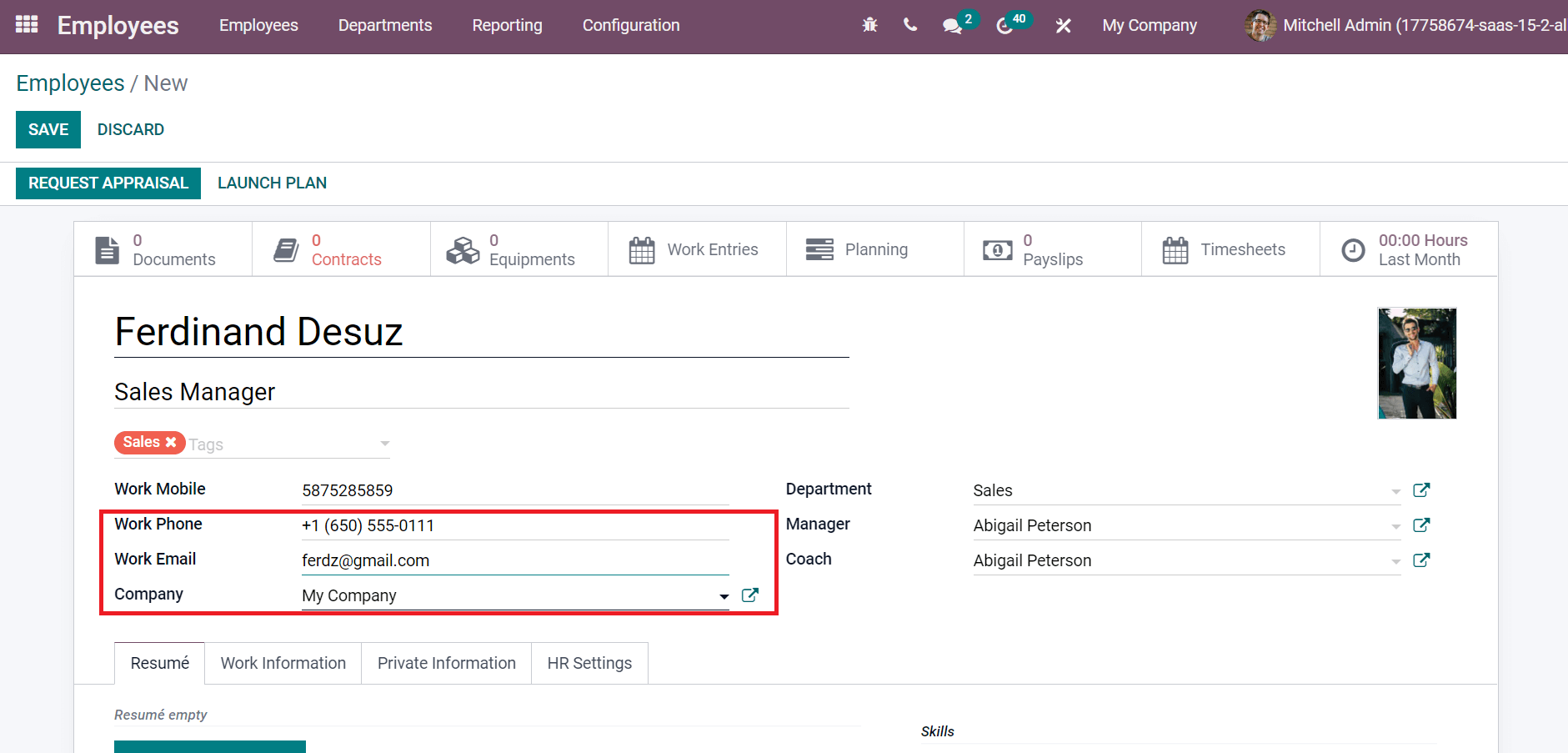
Now, we can see how to add the necessary skills of employees for a specific job. You can access the Skills section inside the Resume tab and click the CREATE A NEW ENTRY icon as marked in the screenshot below.
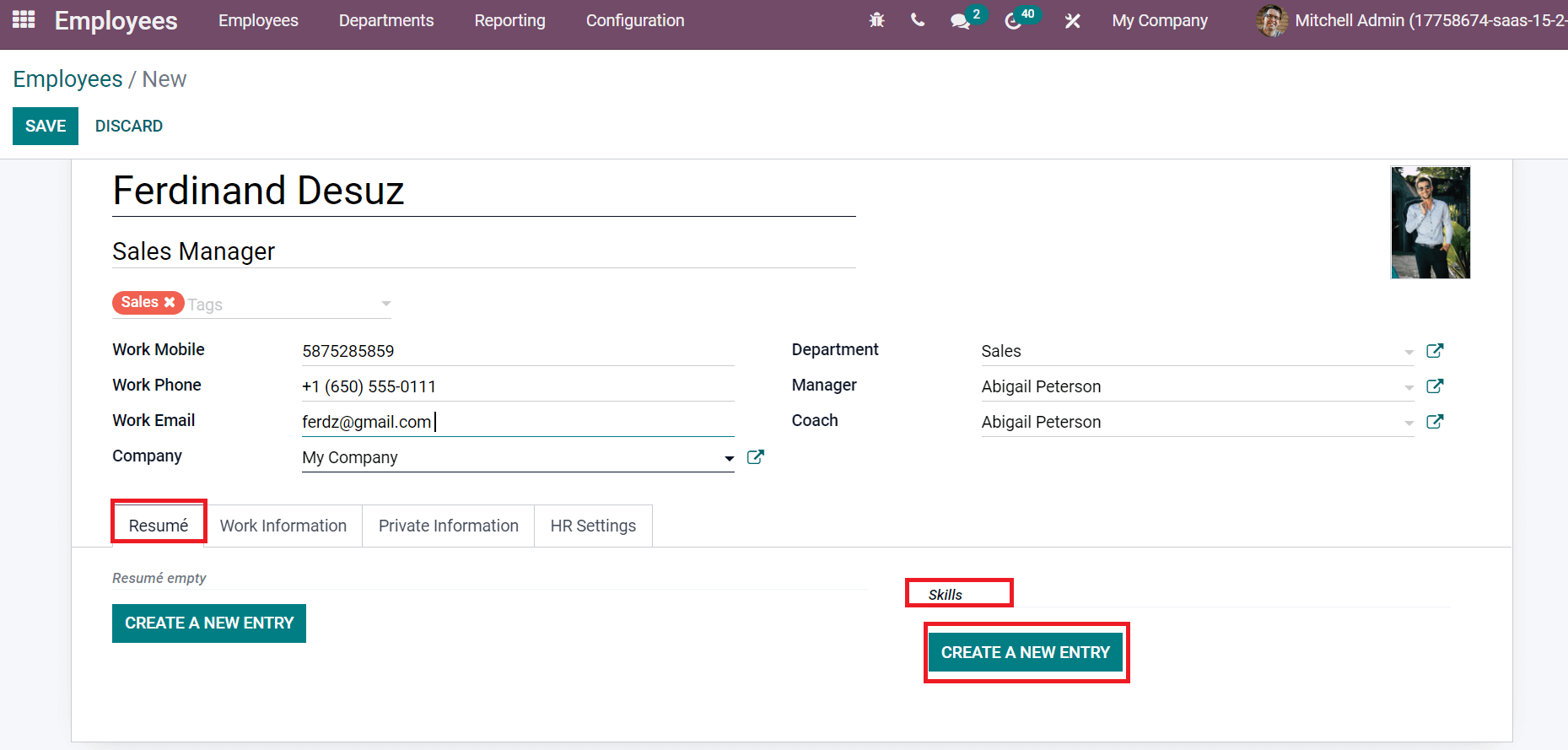
After selecting the CREATE A NEW ENTRY button, a Create Skills window opens before you. Users can choose the Skill Type as Marketing for Employee, and a Skill option is visible. Select the specific Skill and Skill Level as indicated in the screenshot below.
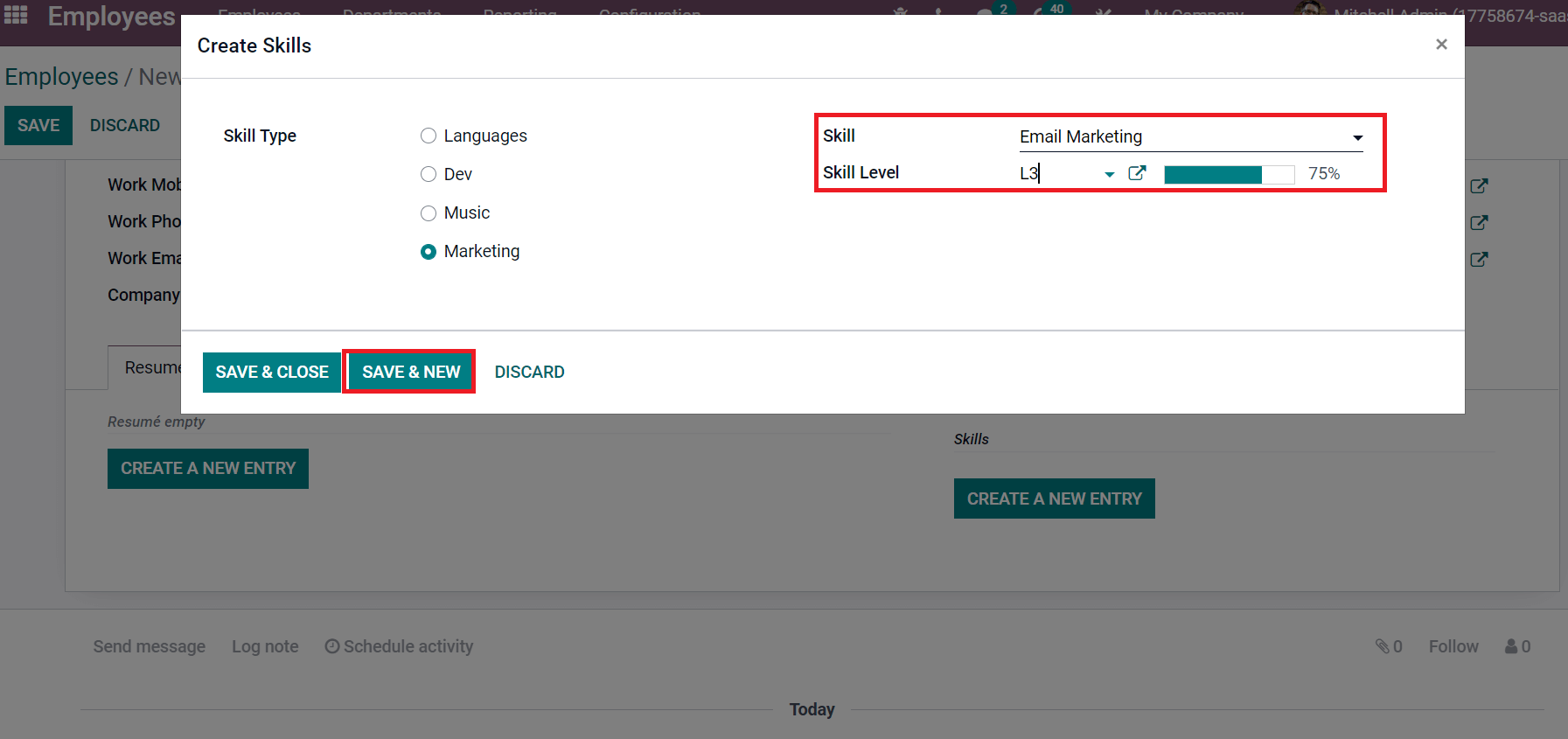
Click the SAVE & NEW icon after choosing one skill type as Marketing. Next, we can select the Skill Type as Language. Click the Languages option inside Skill Type and pick a language in the Skill option as mentioned in the screenshot below.
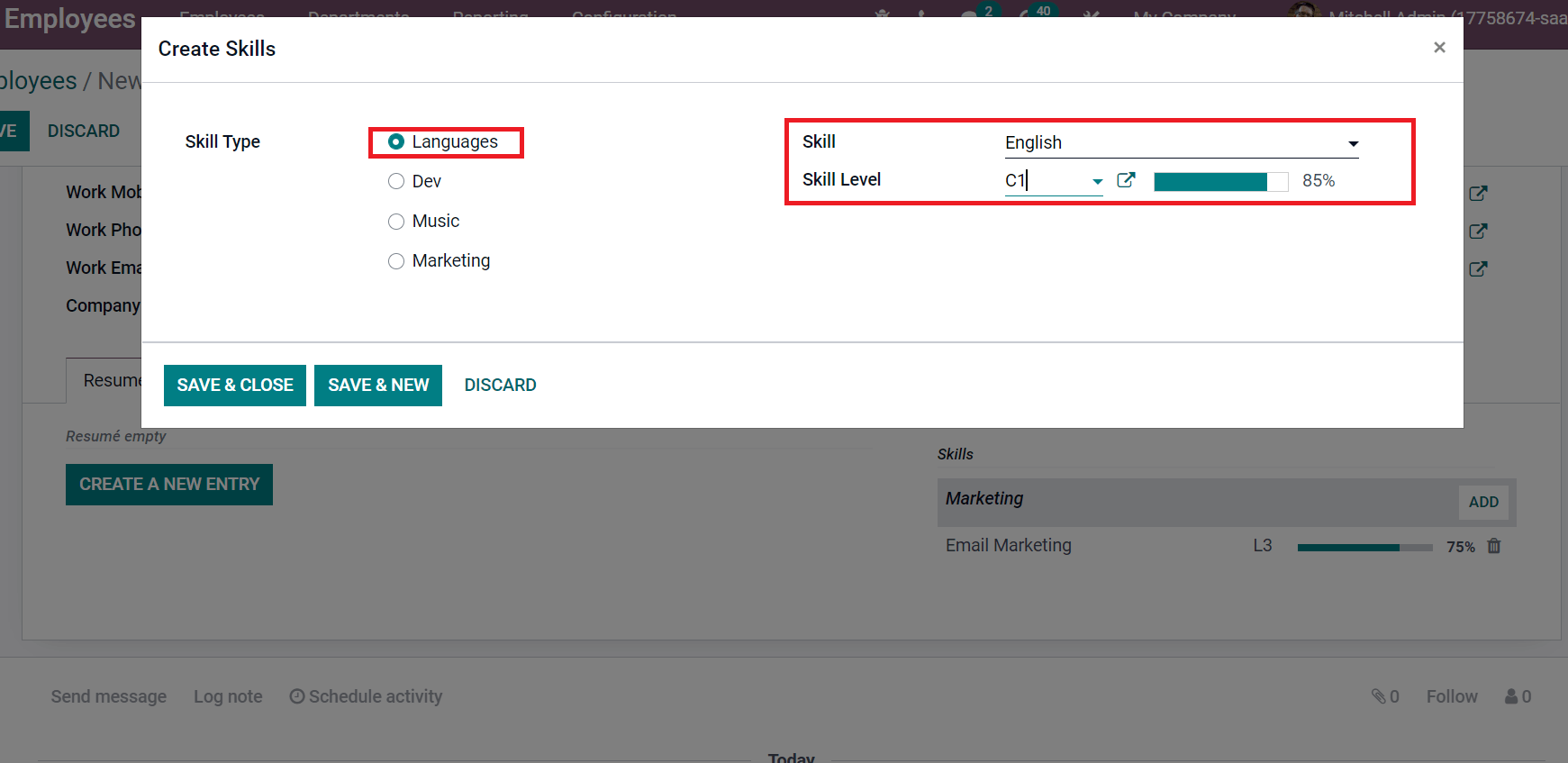
Here, we choose the language English and pick the skill level of 85%. Now, we can select the Skill Type as Music for the Employee Ferdinand. Select your instrument inside the Skill option after choosing Music as Skill Type.
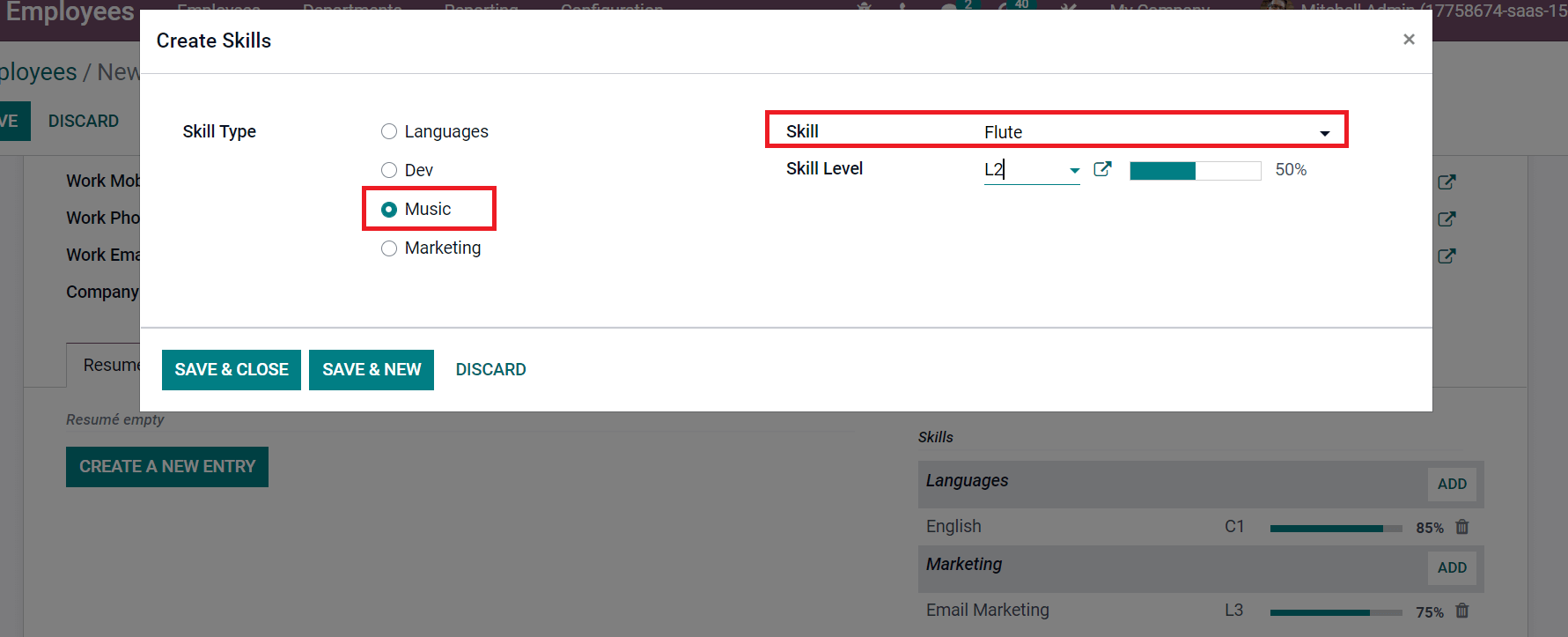
We selected the instrument flute and entered a particular skill's percentage level. After saving the data, the user can view all created skill details below the Skills section, as in the screenshot below.
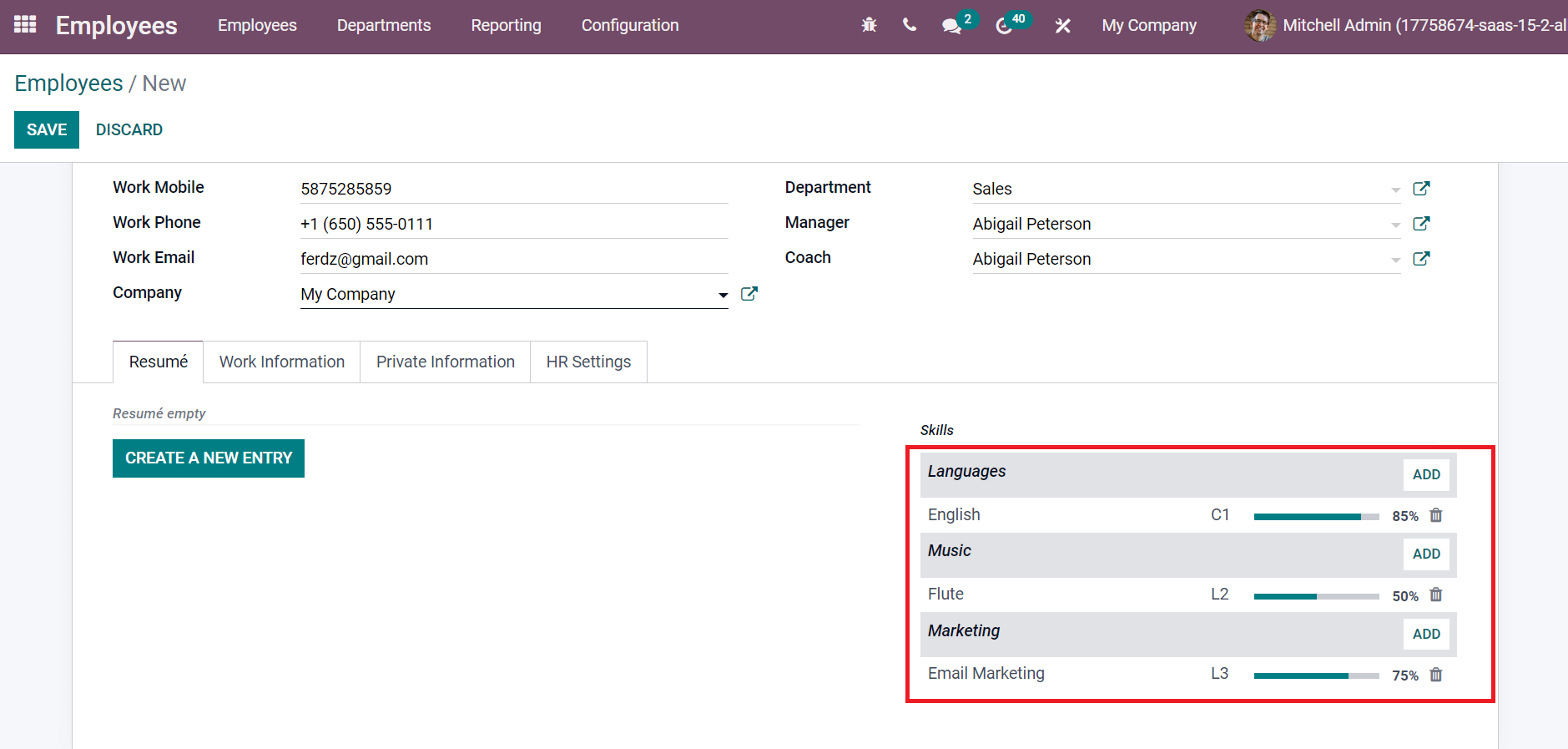
All the created skills for your employee are viewable inside the Resume tab.
How to Add Resume for Employee in Odoo 15?
A professional statement about employees' data is a Resume. One of the vital parts of a business is to secure the resumes of all employees in a firm. Using the Odoo 15 Employees module, users can manage the resumes of many employees. First, you need to choose your employee from the Odoo 15 dashboard. We selected the employee 'Ferdinand Desuz' in the Employees window, as portrayed in the screenshot below.
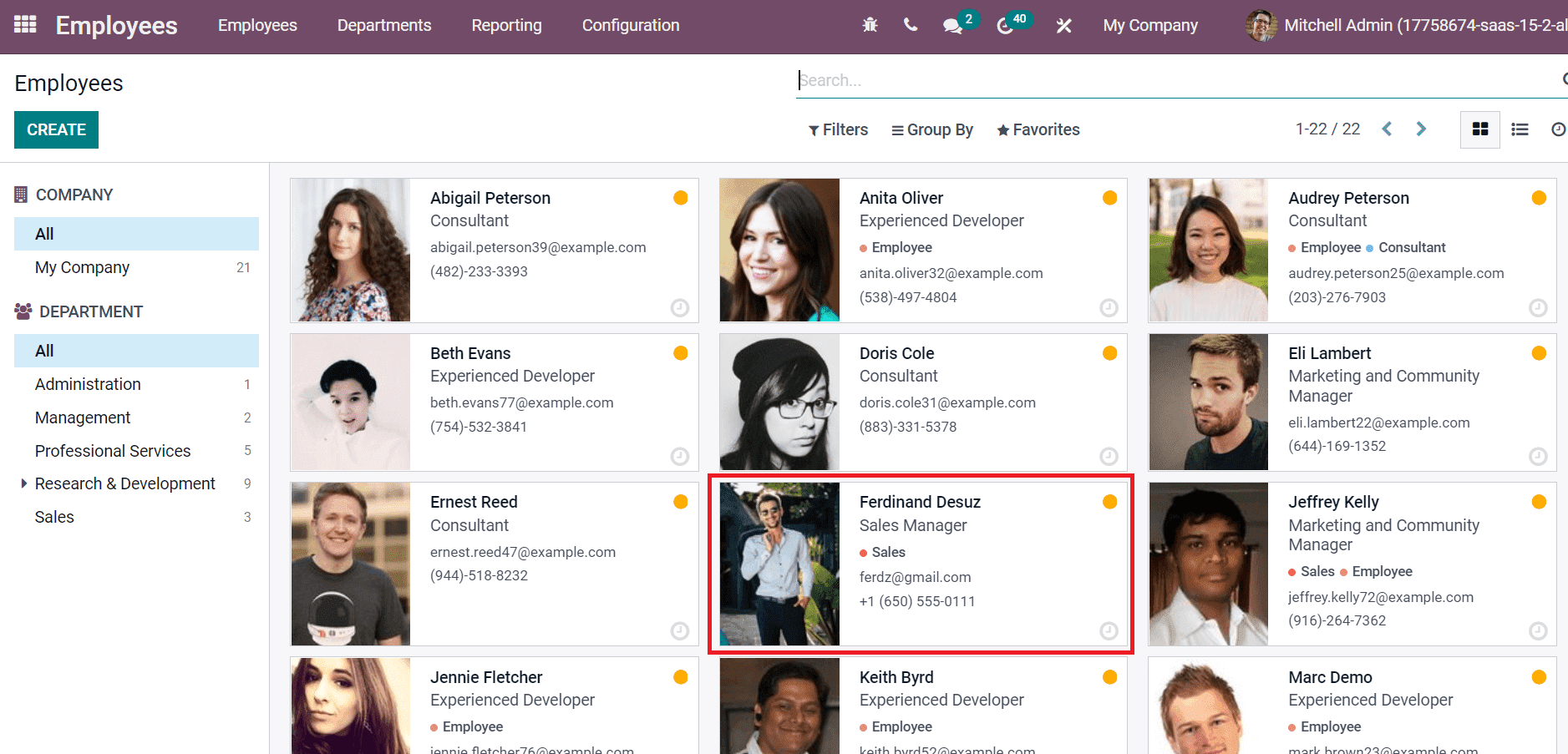
On the new page, click CREATE A NEW ENTRY icon below the Resume tab, as described in the screenshot below.
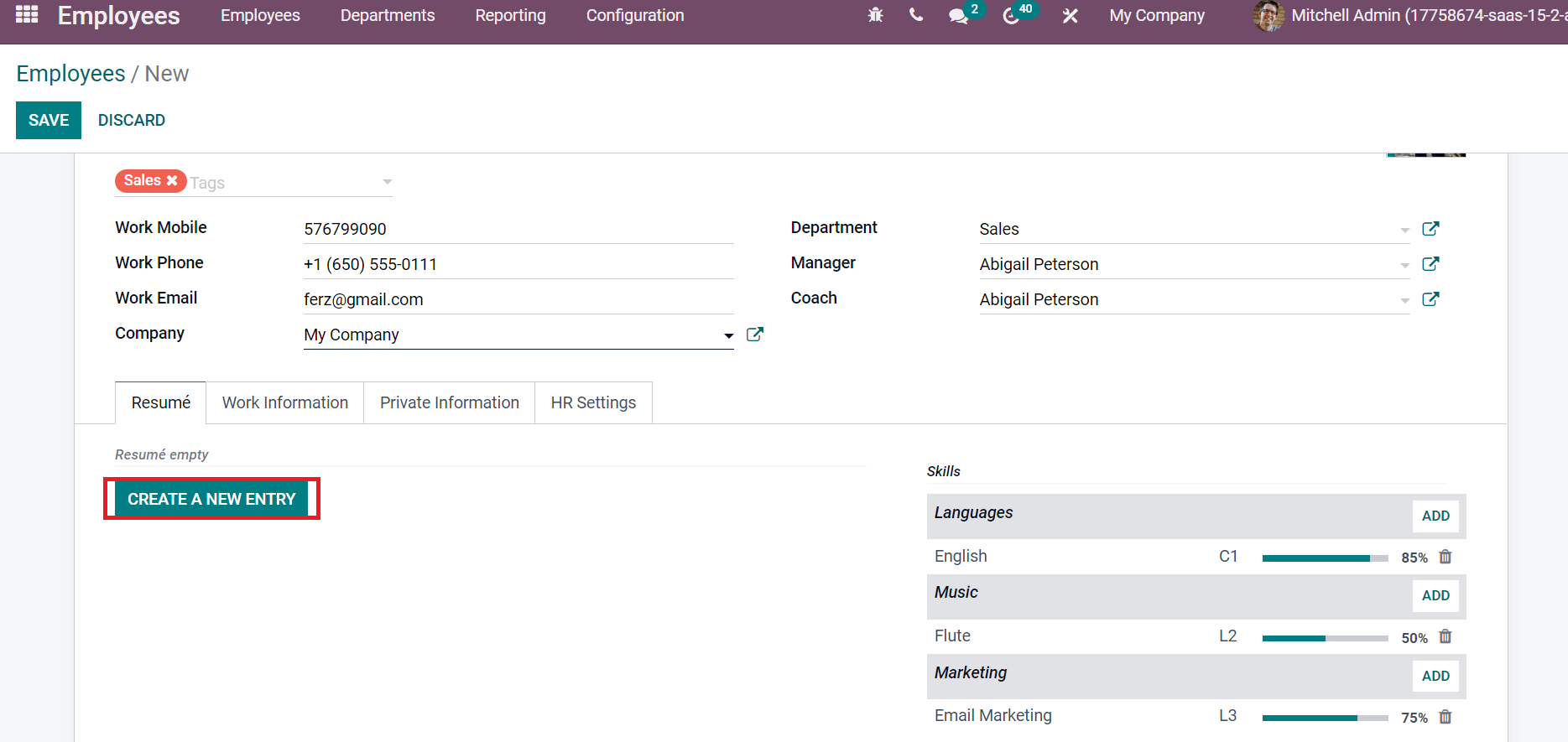
Create Resume Lines window appears before you after choosing the CREATE A NEW ENTRY button. We can add an employee's experience to a Resume from the Resume Lines window. Add Assistant Manager as Title and choose experience inside the Type field.
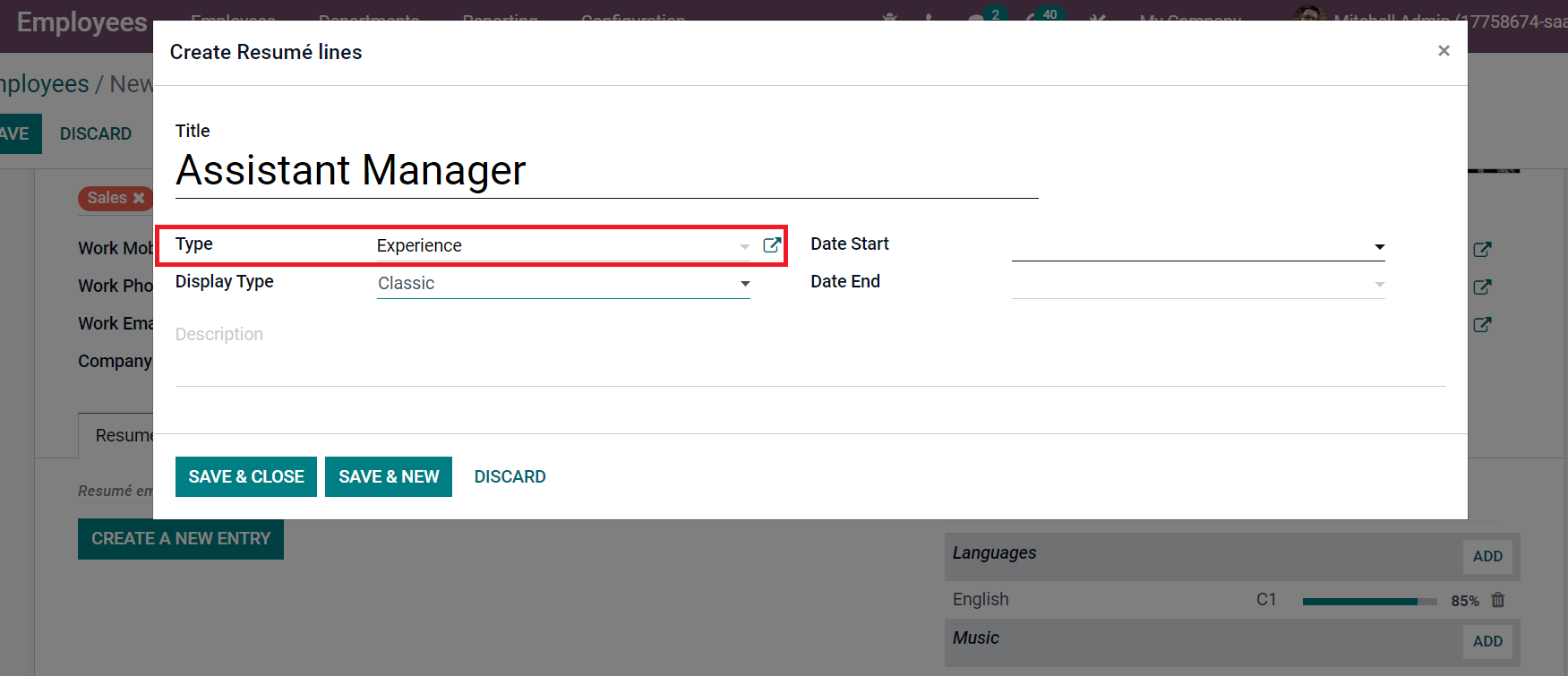
Select the Display Type as Classic, and pick the beginning date of previous work in the Date Start field. Later, choose the end of previous work inside the Date End option and add notes related to previous work in the Description space.
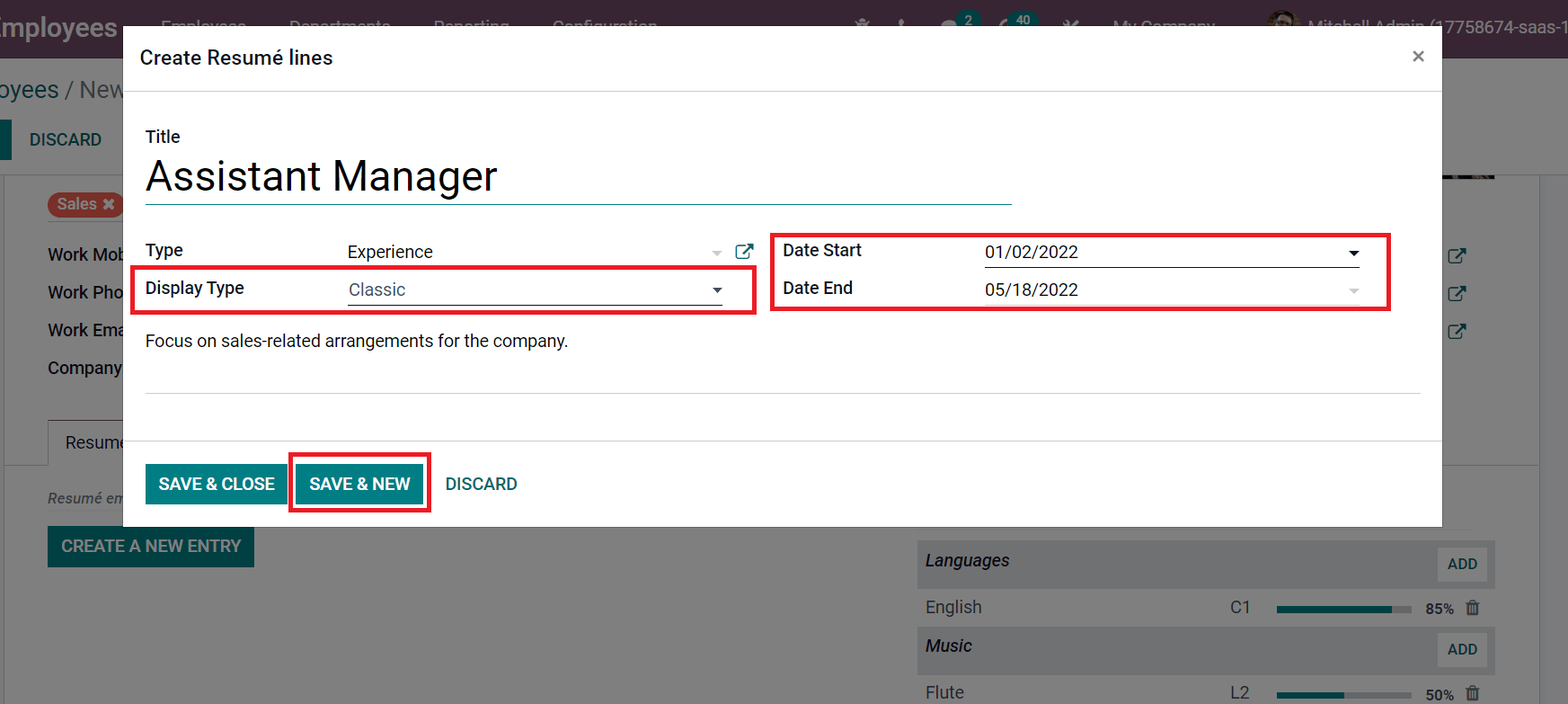
Click the SAVE & NEW button after applying all details related to the employee experience. Now, we can apply employee education in the Create Resume Lines window. Enter the education qualification in Title field as MBA in Sales and Marketing. Later, select the Education in Type field and Course inside the Display Type option.
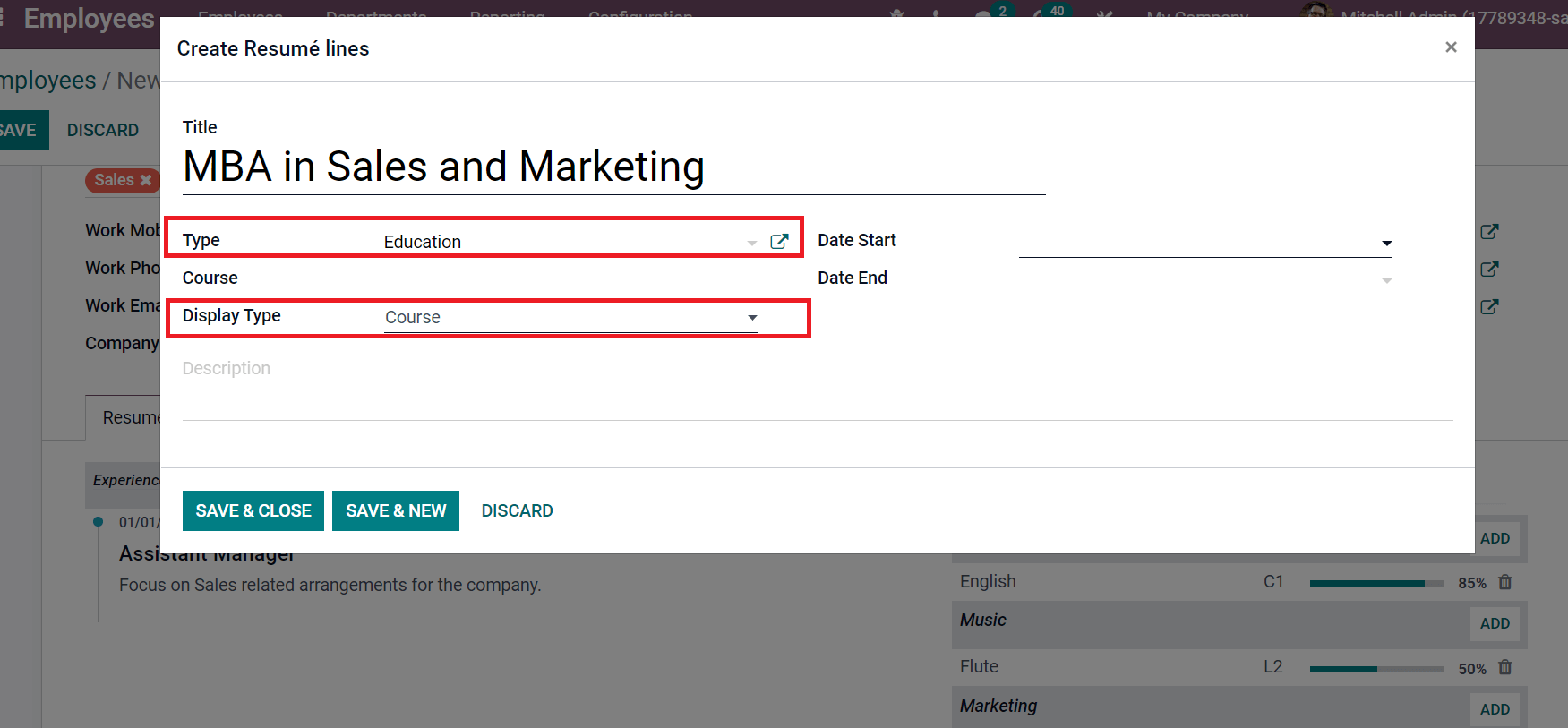
After that, enter the Date Start and Date End of your course. Press the SAVE & CLOSE icon to save your information about the course.
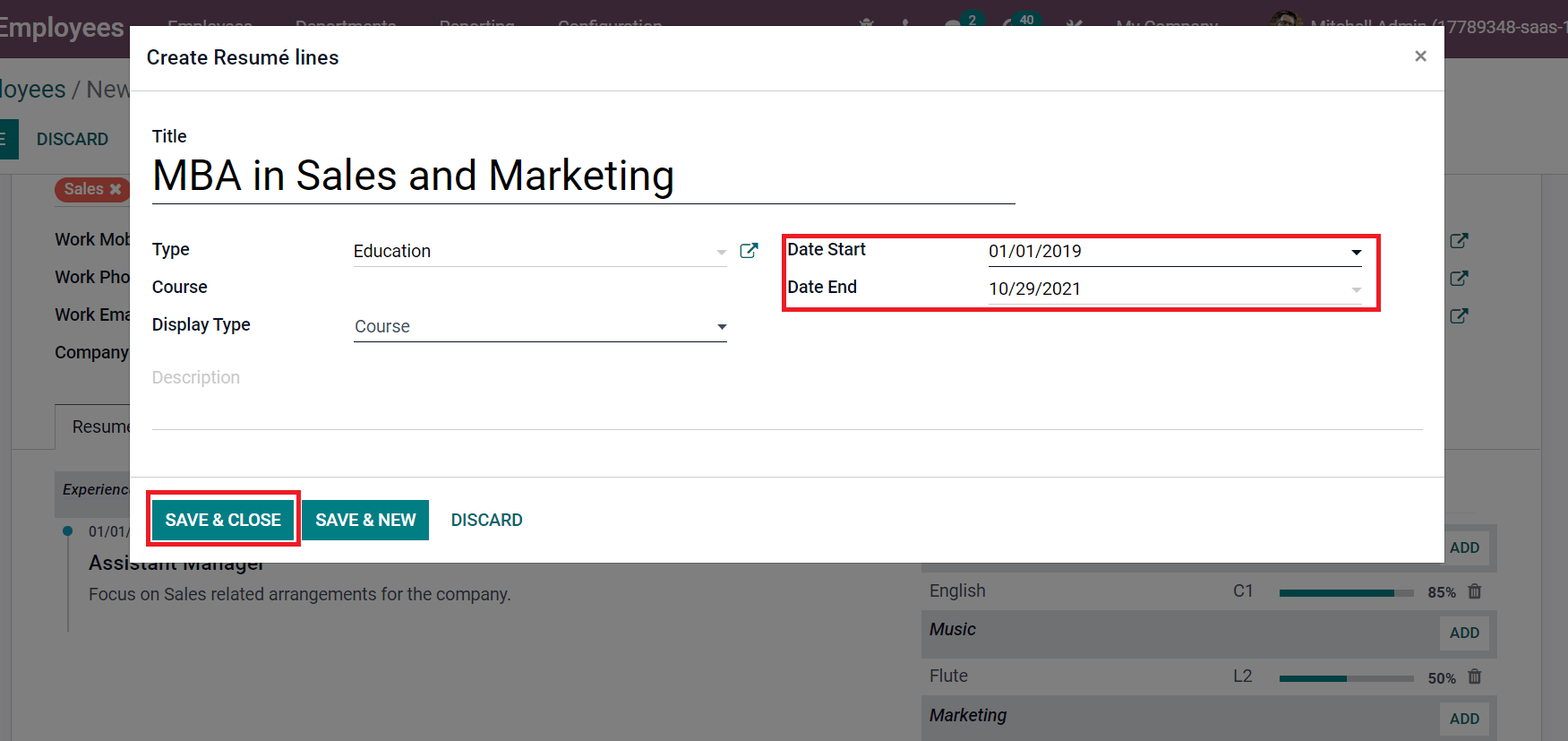
Now, we can specify certification for the employee Ferdinand Desuz. Add the Title as certification course name 'Fundamentals of sales management and pick the Type as Internal Certification.
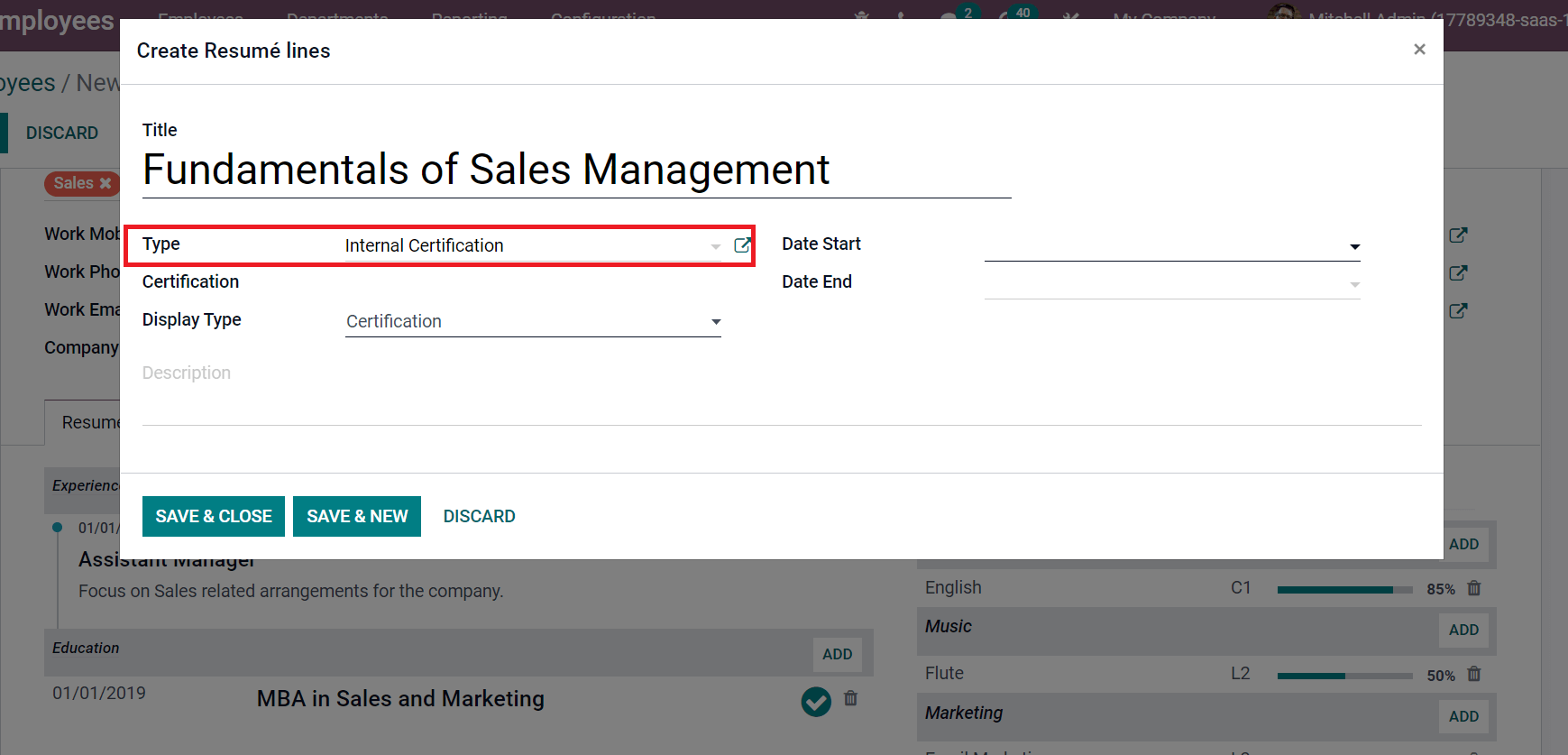
You can choose certification in the Display Type field, Date Start, and Date End. After applying certification data, click the SAVE & CLOSE button.
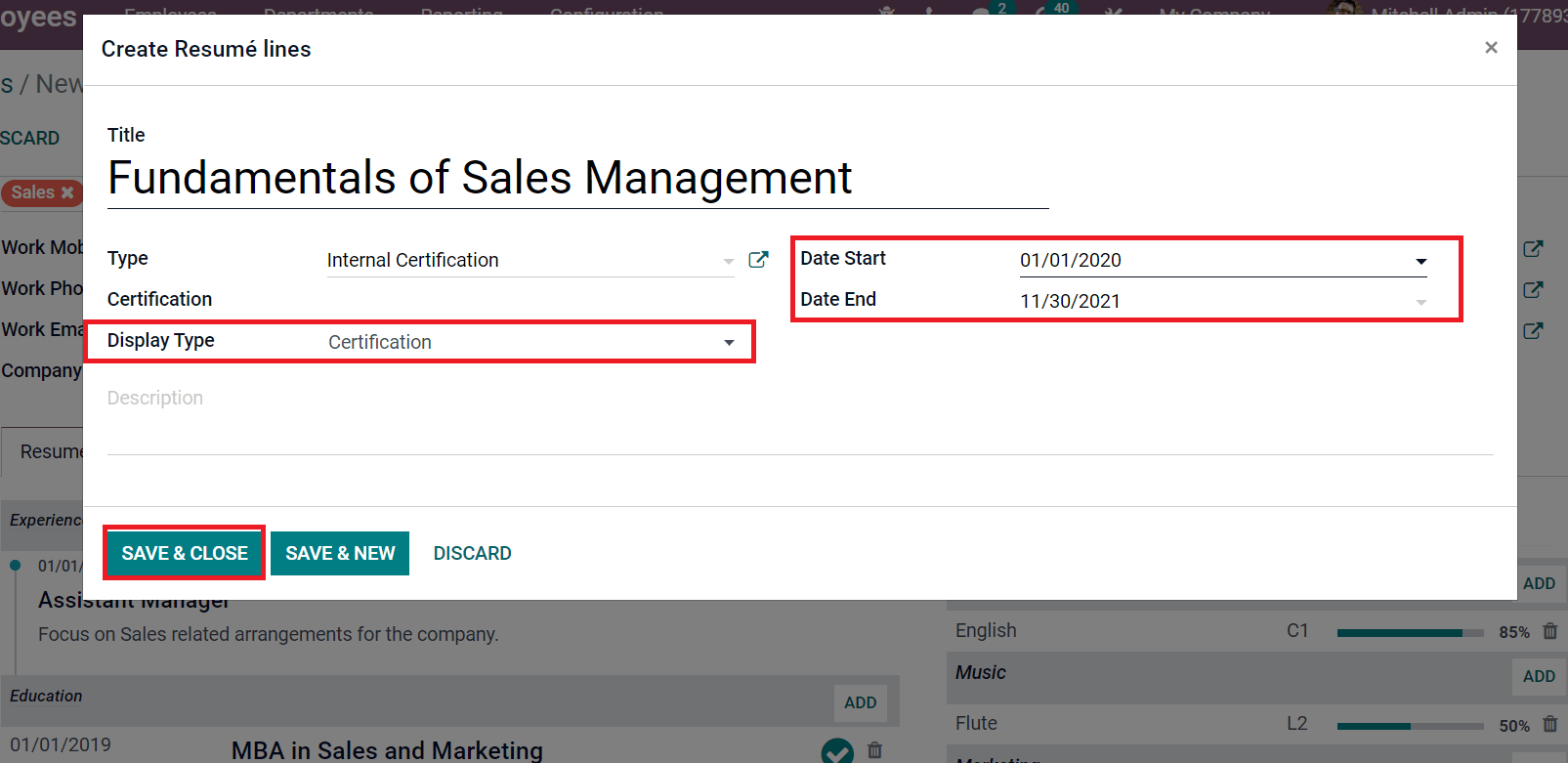
Users can view the added details of employees below the Resume tab. You can access the Experience, Internal certification, and Education of employee Ferdinand in the Resume.
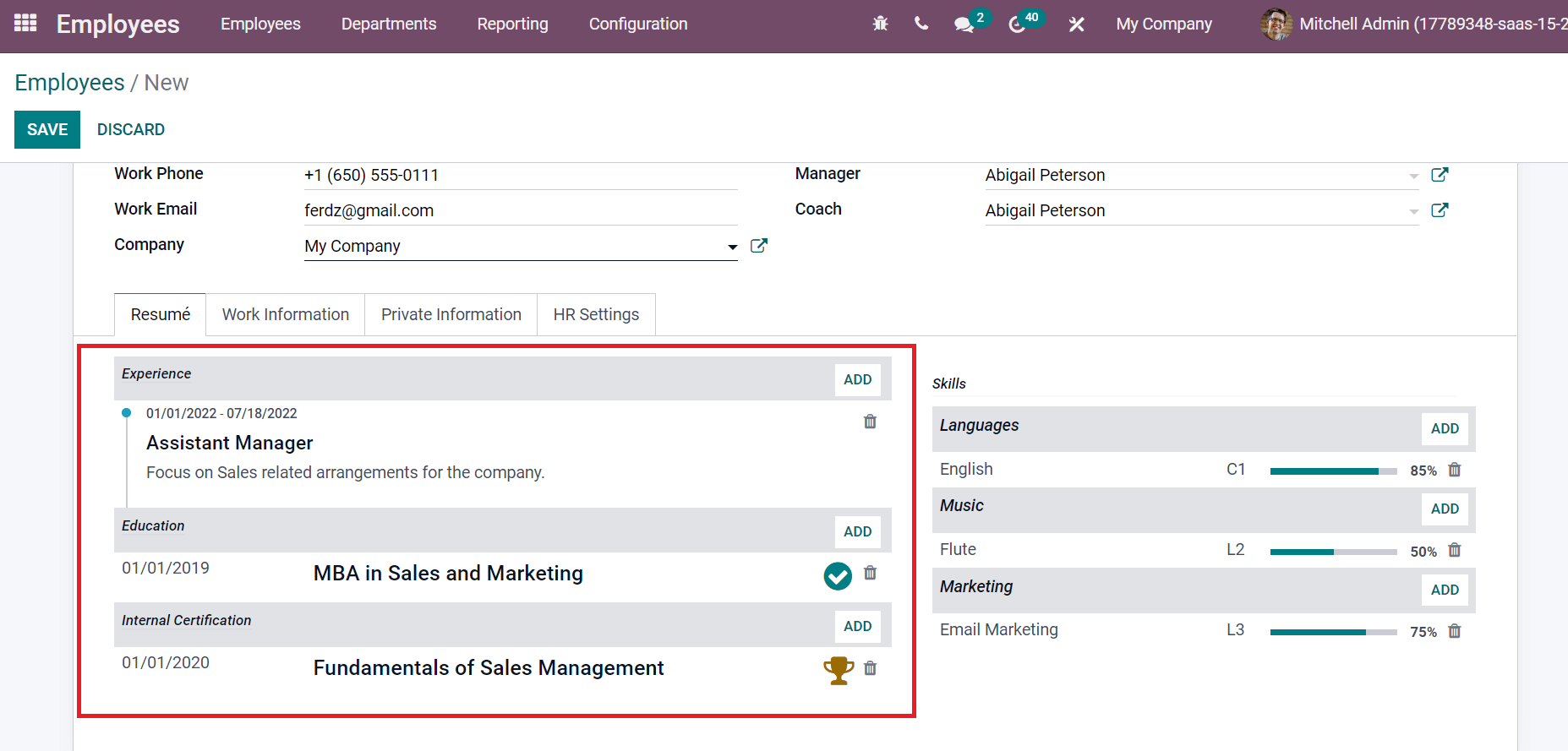
Hence, all necessary data regarding an individual is applied easily using Odoo 15 Employees module.
One of the advanced systems to manage employees' information in a business is Odoo ERP. Users can store resumes of each employee in a firm accurately within Odoo 15 Employees module. It is profitable for business growth in a competitive environment. Refer to the blog link to know more about Odoo 15 Employees Module