Surveys are used to gather information about specific fields or services and show individuals' opinions. To know about customers' thoughts, most companies conduct surveys in various forms. The organization conducts multiple surveys for employees, customers, and other internal functions related to company operations. We can evaluate an event's success in a firm by gathering customer satisfaction through surveys. By implementing Odoo ERP into your system, you can quickly generate surveys regarding company services. Customized surveys concerning company operations manage smoothly within Odoo 15 Surveys module.
This blog ensures users know about Survey Questions and Sections in the Odoo 15 Survey module.
We can develop new surveys for any company's purposes with the help of Odoo 15. You can apply questions or descriptions in a survey and share them with other parties using Odoo ERP. Analyzing the rate of participating individuals count in your survey is possible.
Odoo 15 Survey Dashboard
The description of all created surveys is viewable in the Odoo 15 Survey dashboard. Users can access the details of each survey, such as Average score, duration, survey title, success ratio, responsible person, etc., as specified in the screenshot below.
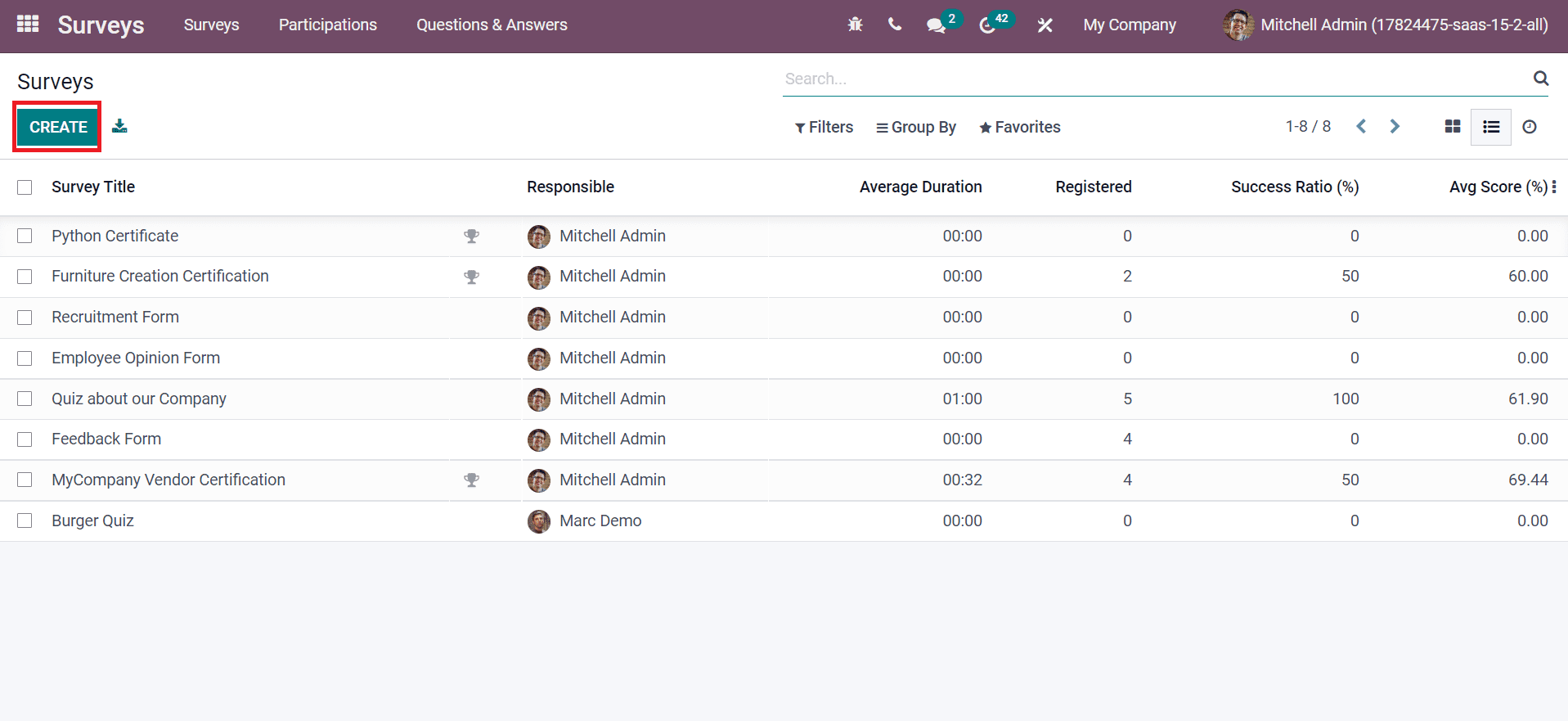
You can develop a new survey by choosing the CREATE icon as specified in the above screenshot. Now, we can create a survey by choosing the CREATE button. In the Surveys window, apply Survey Title as 'Feedback Survey.' You can upload an image concerning the survey on the right side, as demonstrated in the screenshot below.
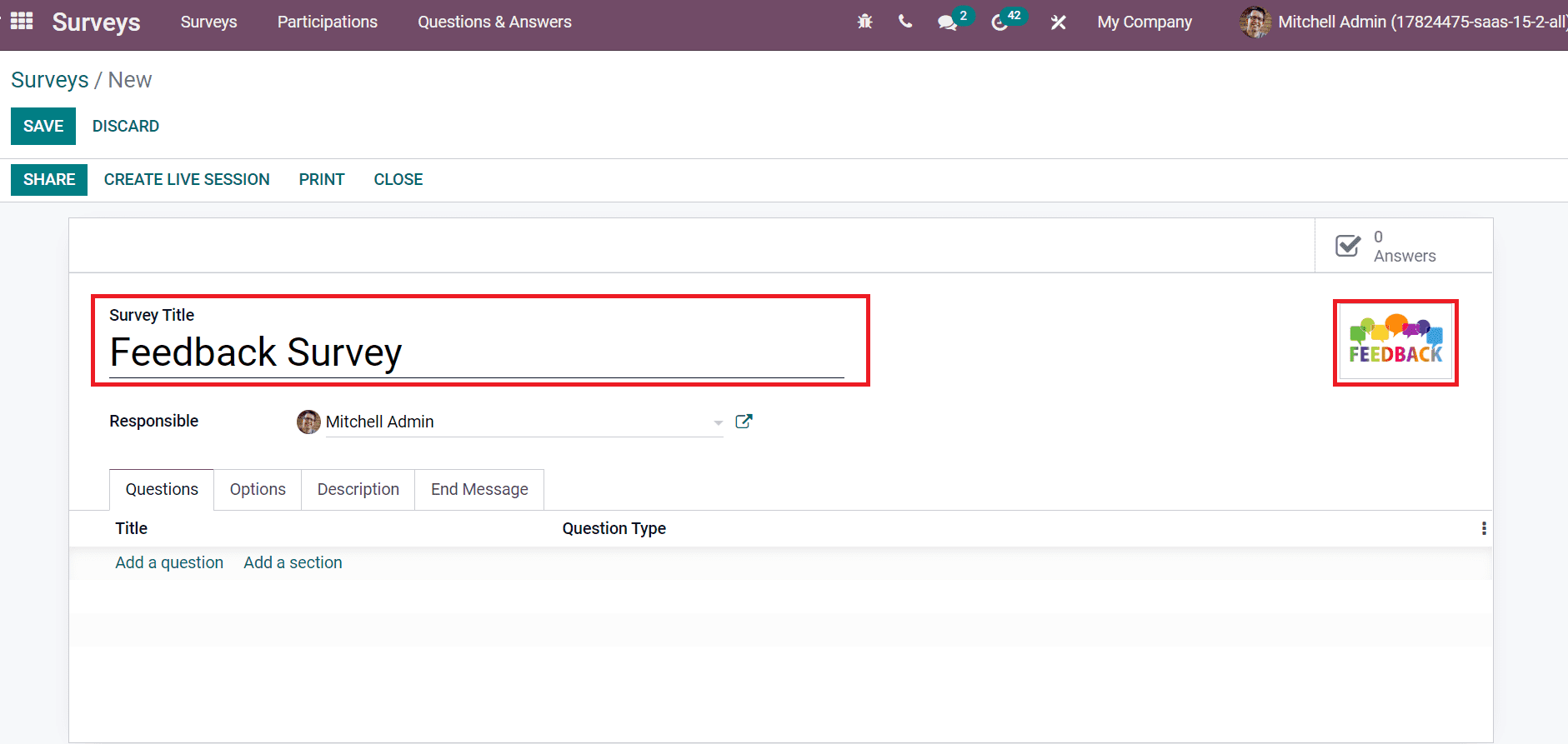
We can select the survey owner inside the Responsible field, as depicted in the screenshot below.
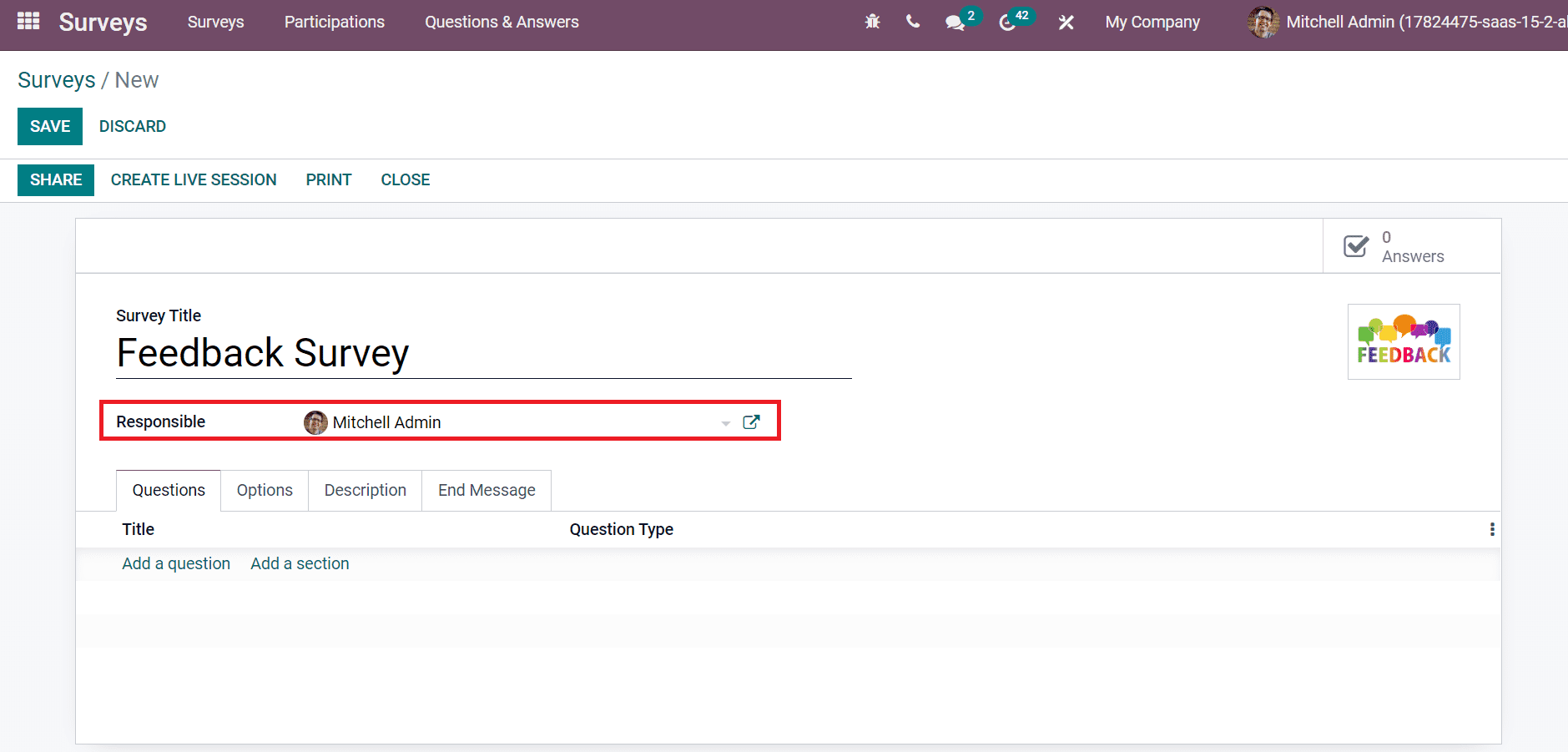
Next, we can view the steps to add questions to a survey form.
To Add Questions to a Survey using Odoo 15
Choose your survey from the Odoo 15 Survey dashboard. The Questions tab is visible at the end of the Surveys window. To apply questions, select the Add a Question option below the Questions tab, as portrayed in the screenshot below.
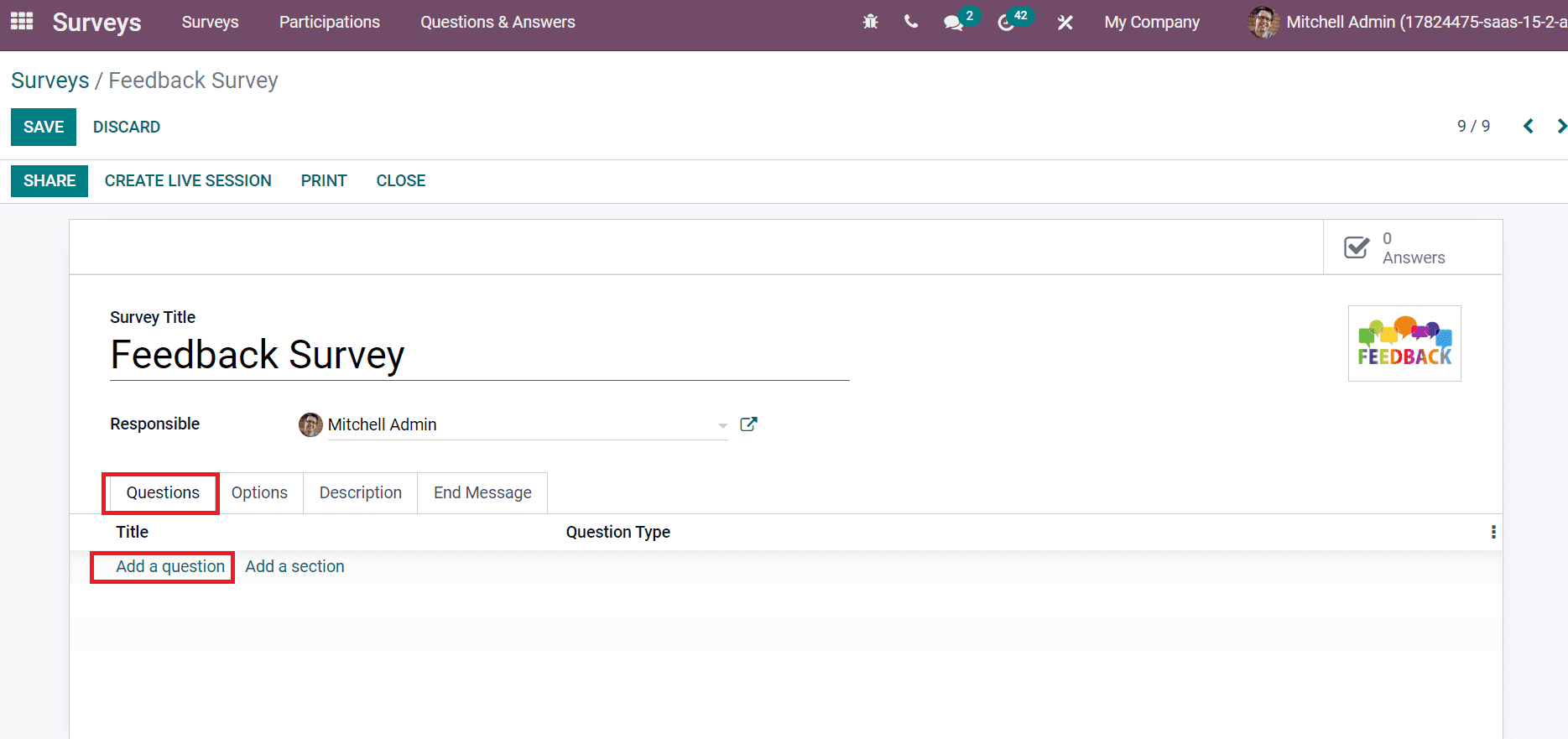
After choosing the Add a Question option, a new Create Sections and Questions window is visible to you. Add your inquiry in the Question field and select the Question Type as denoted in the screenshot below.
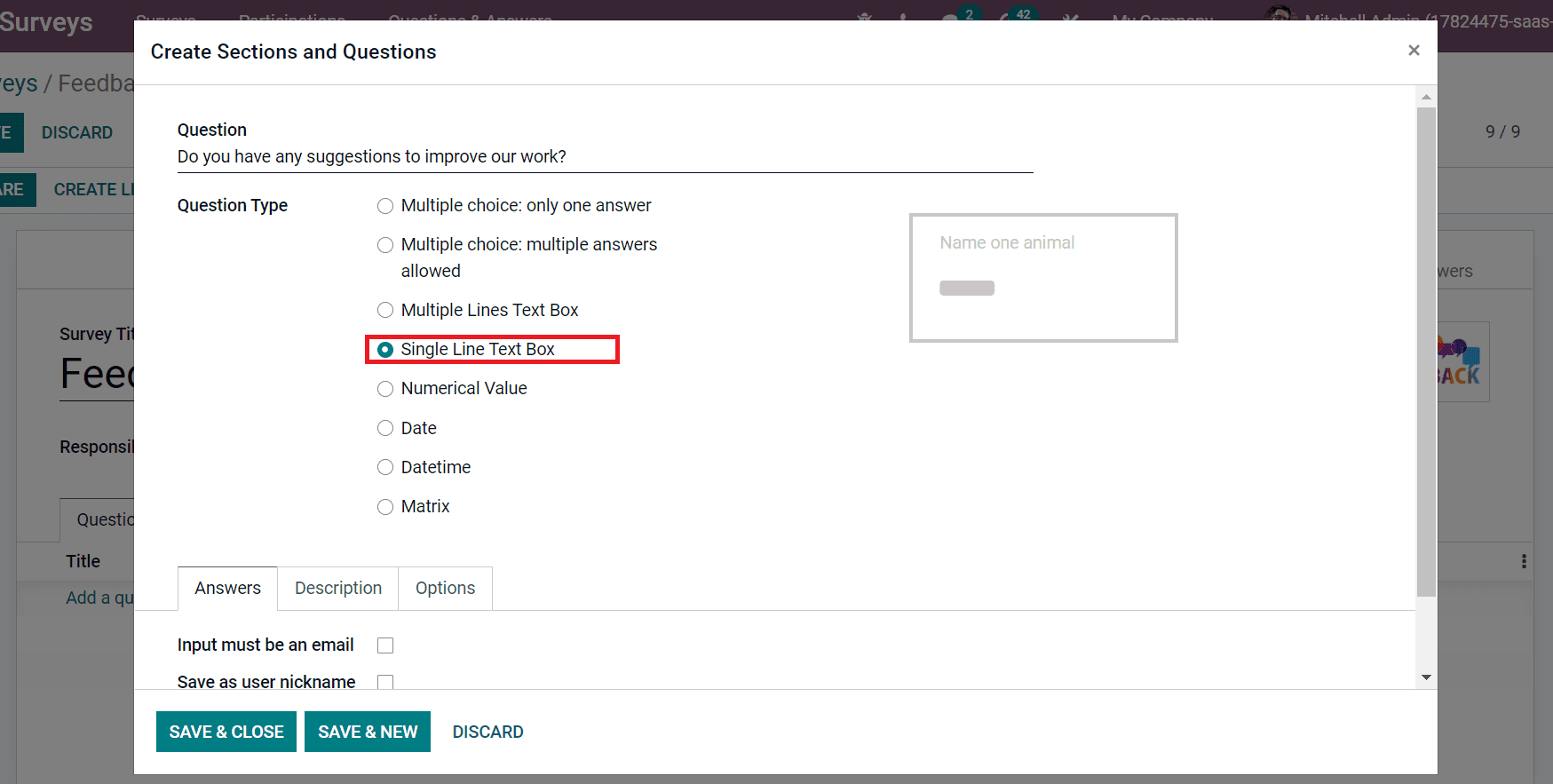
The Question Type is divided into Numerical values, Multiple choices: only one answer, Matrix, Date, etc. We select a Single Line Text Box as the Question Type, as shown in the above screenshot. Below the Answers tab, you can see Input must be an email option, and after the activation, a new field of Save as user nickname is visible to you, as indicated in the screenshot below.
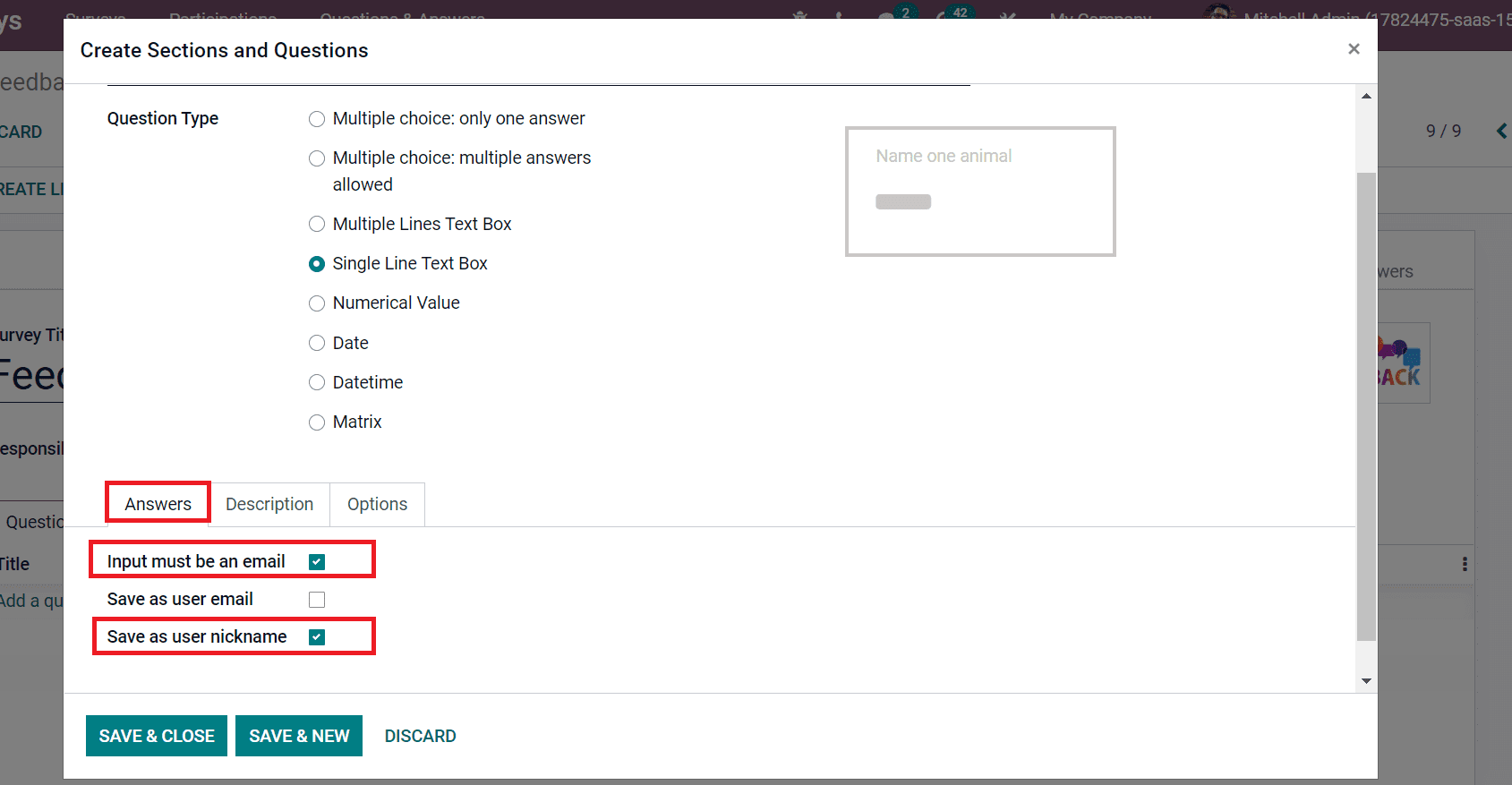
Users' answers save as nicknames by enabling the Save as user nickname option. We can save users' responses as email addresses by activating the Save as user email option below the Answers tab.
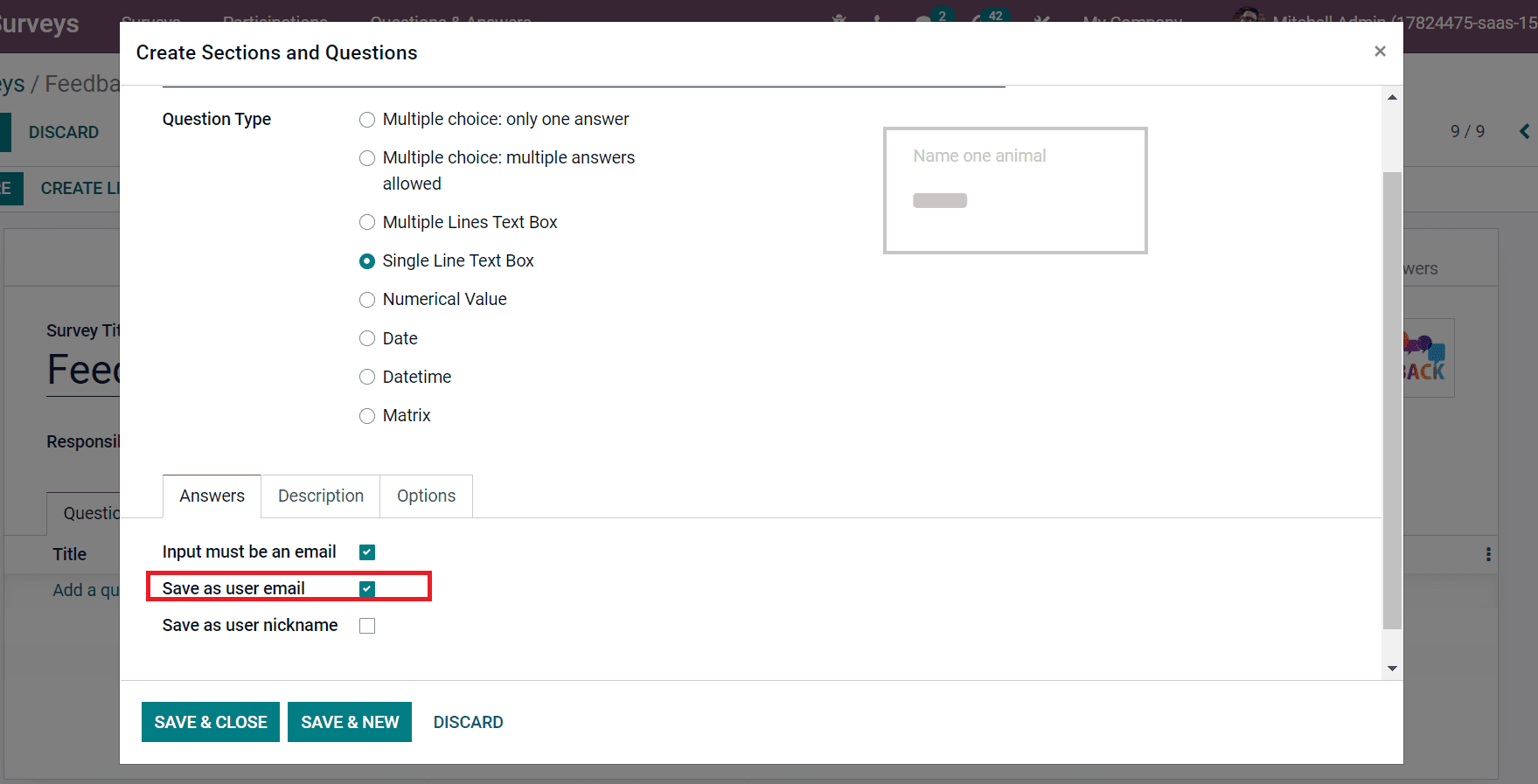
Additional explanations about the questions are added inside the space below the Description tab.
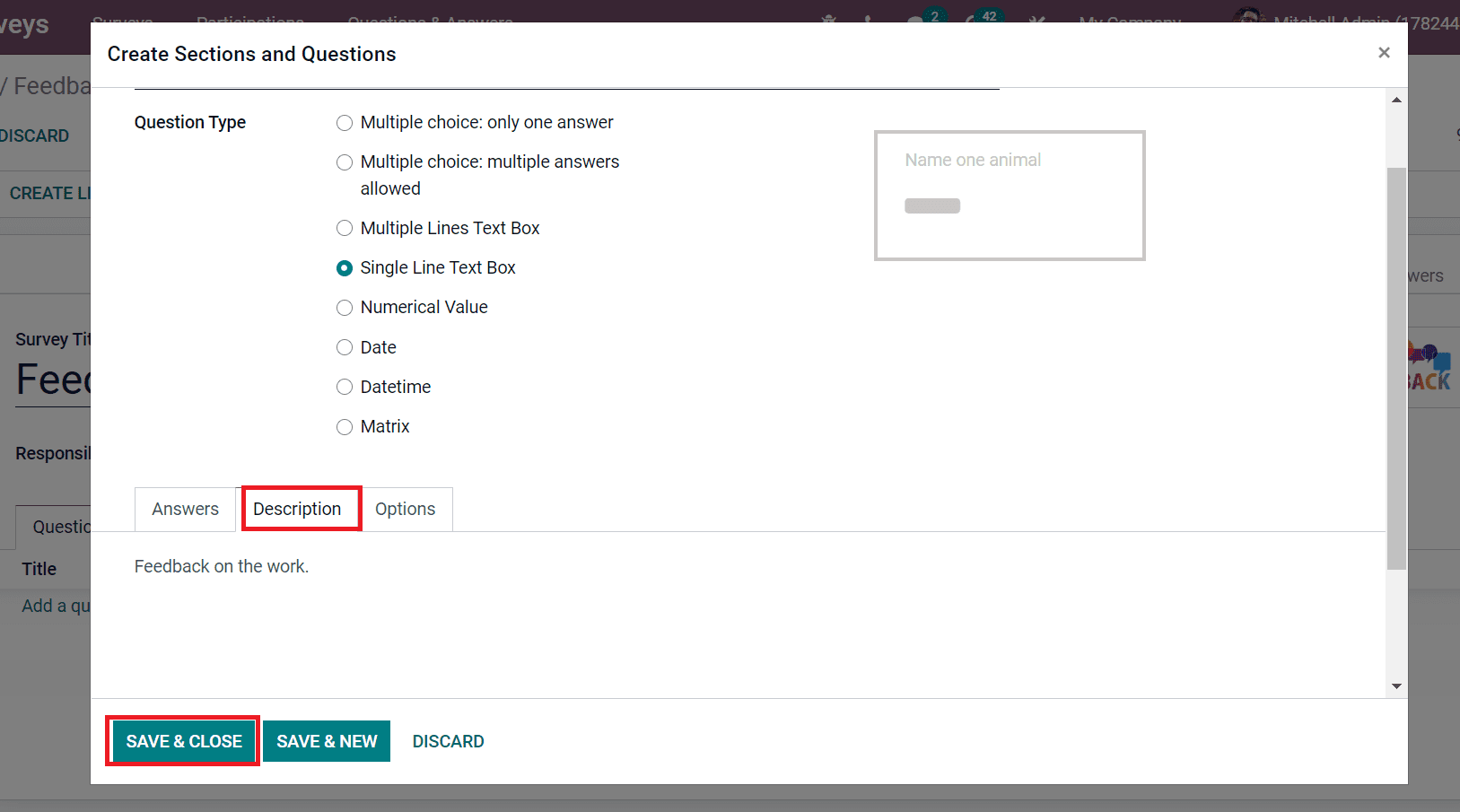
Select the SAVE & CLOSE button after adding mandatory facts associated with your question. As pointed out in the screenshot below, we can view the created question below the Title inside the Questions tab.
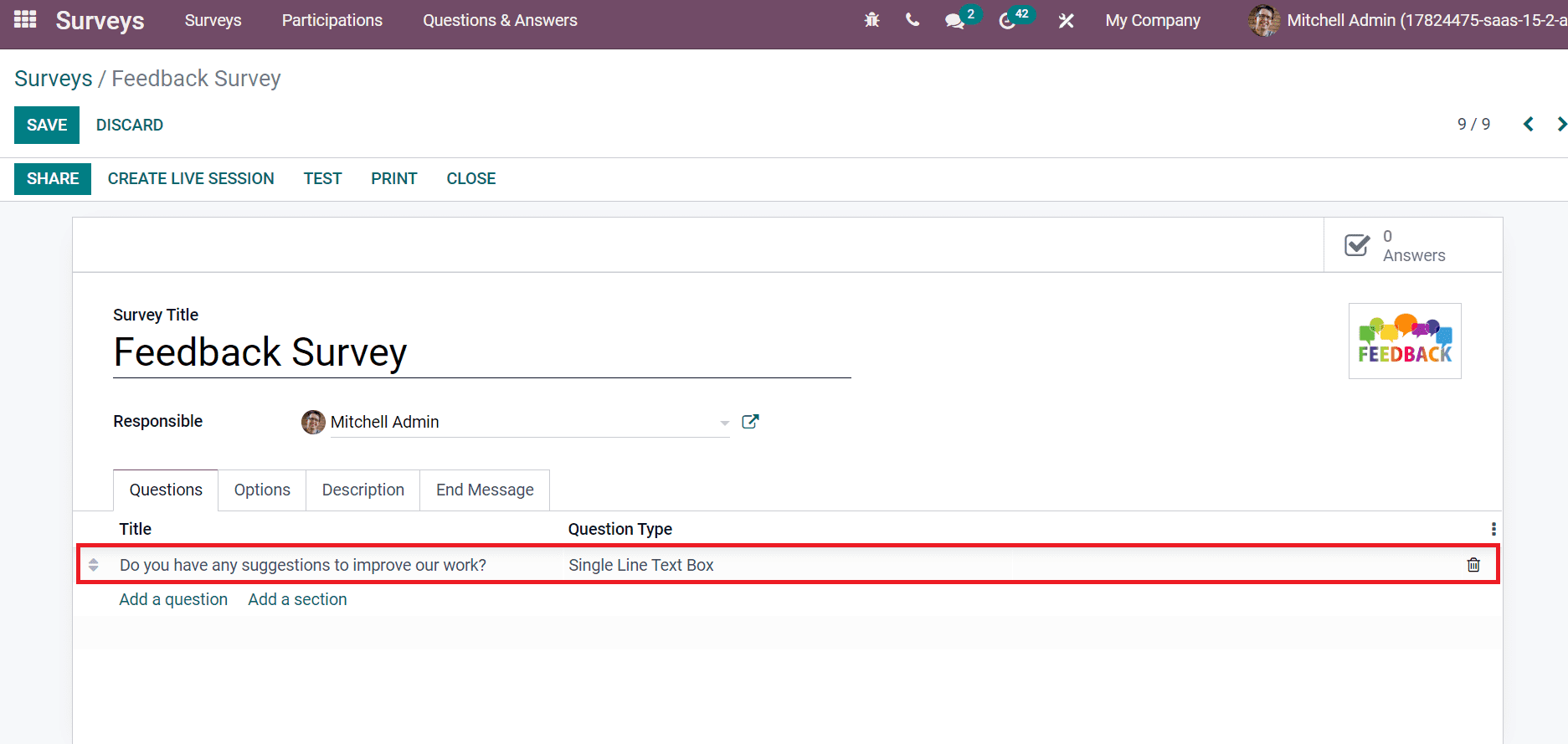
Next, we can add other questions such as Date of Birth and Employee code in the Question window. Enter Date of Birth as a Question and choose the Date option inside the Question Type field as cited in the screenshot below.
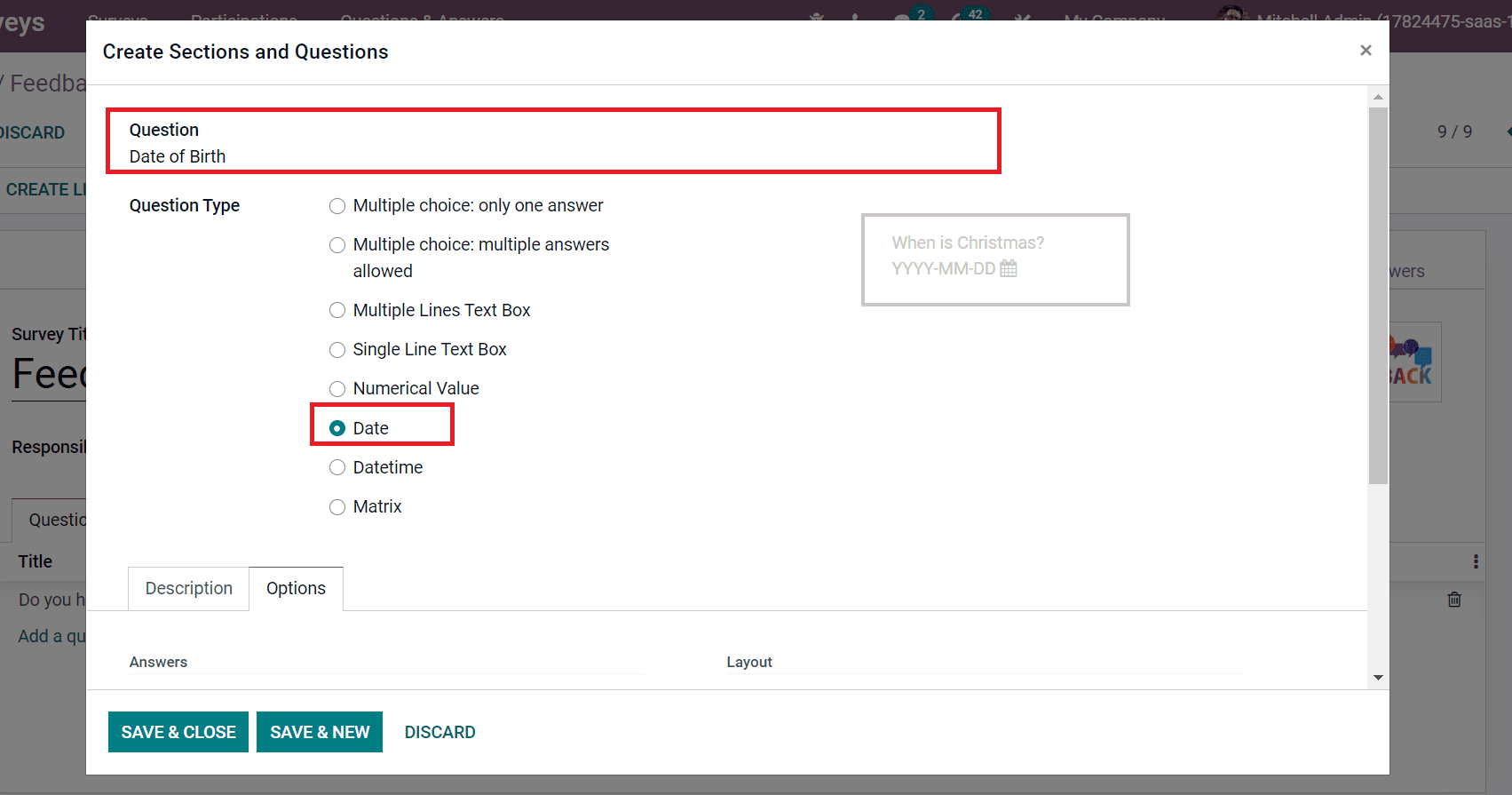
Users can mark the question as necessary by enabling the Mandatory Answer option below the Constraints section of the Options tab.
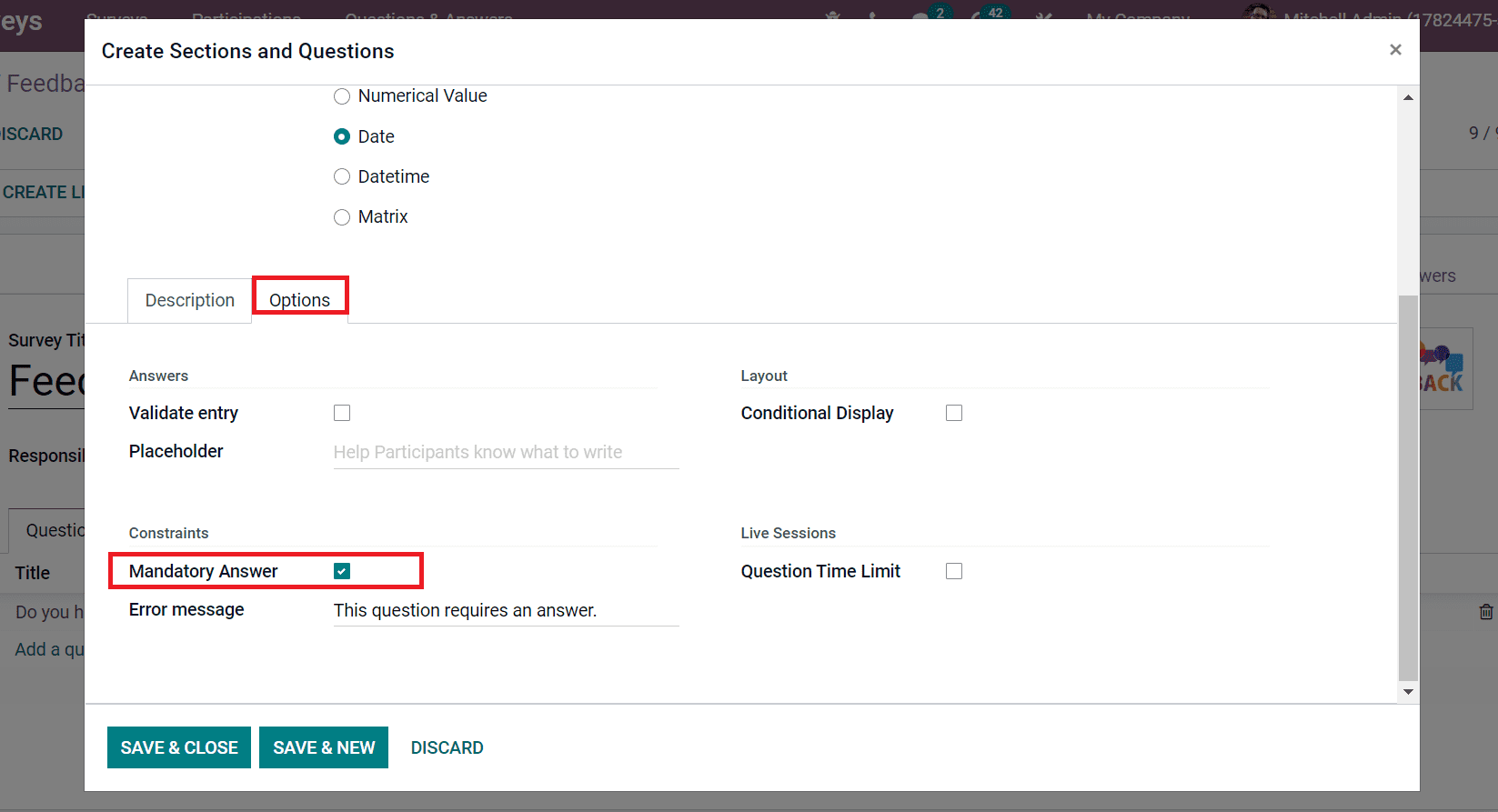
An Error message is defined after activating the Mandatory Answer option. Later, select the SAVE & NEW icon to generate a new question for your survey, as illustrated in the screenshot below.
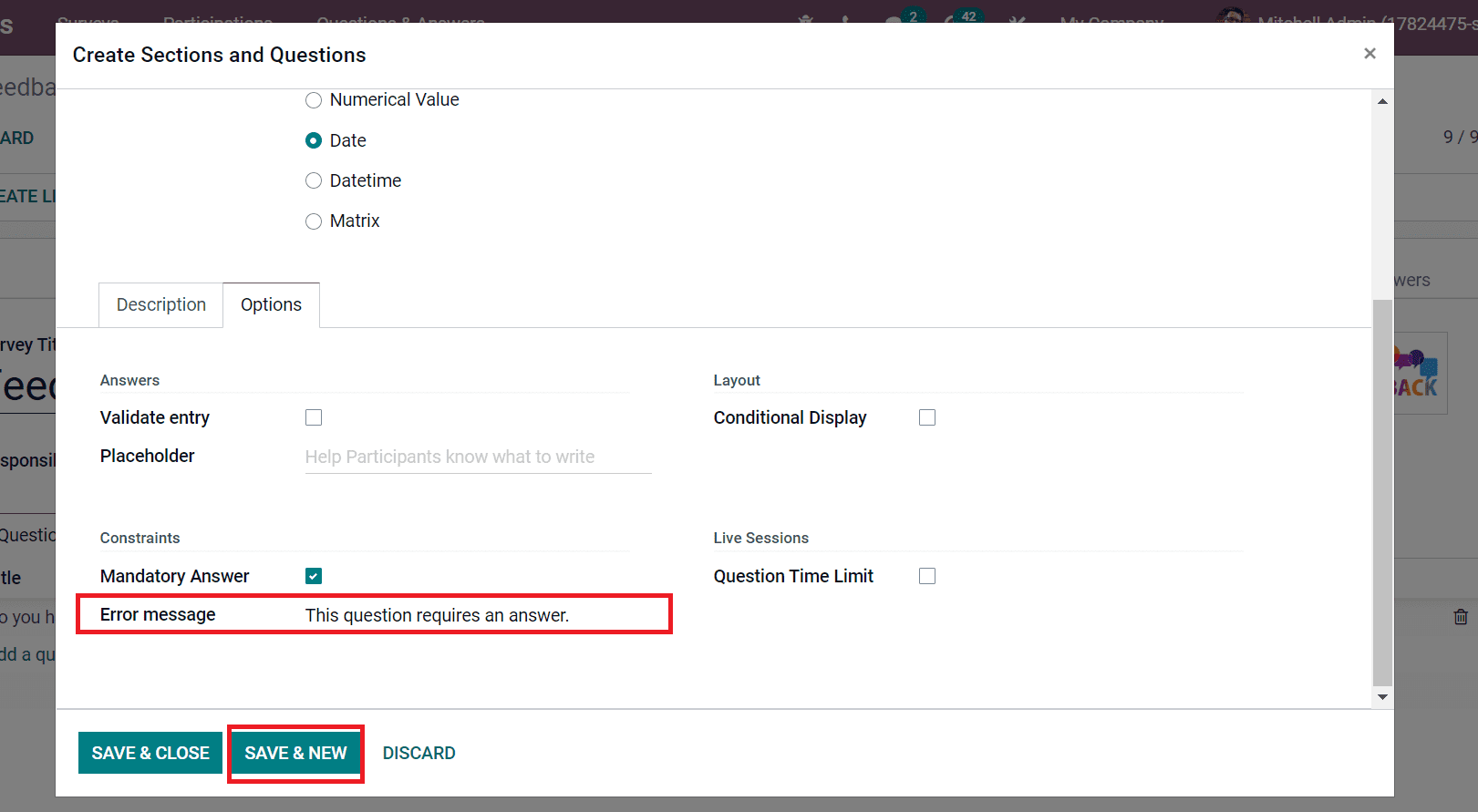
Next, specify the new question as Employee Code and select Numerical Value in the Question type field. It would help if you marked the question as mandatory for individuals who fulfill the survey.
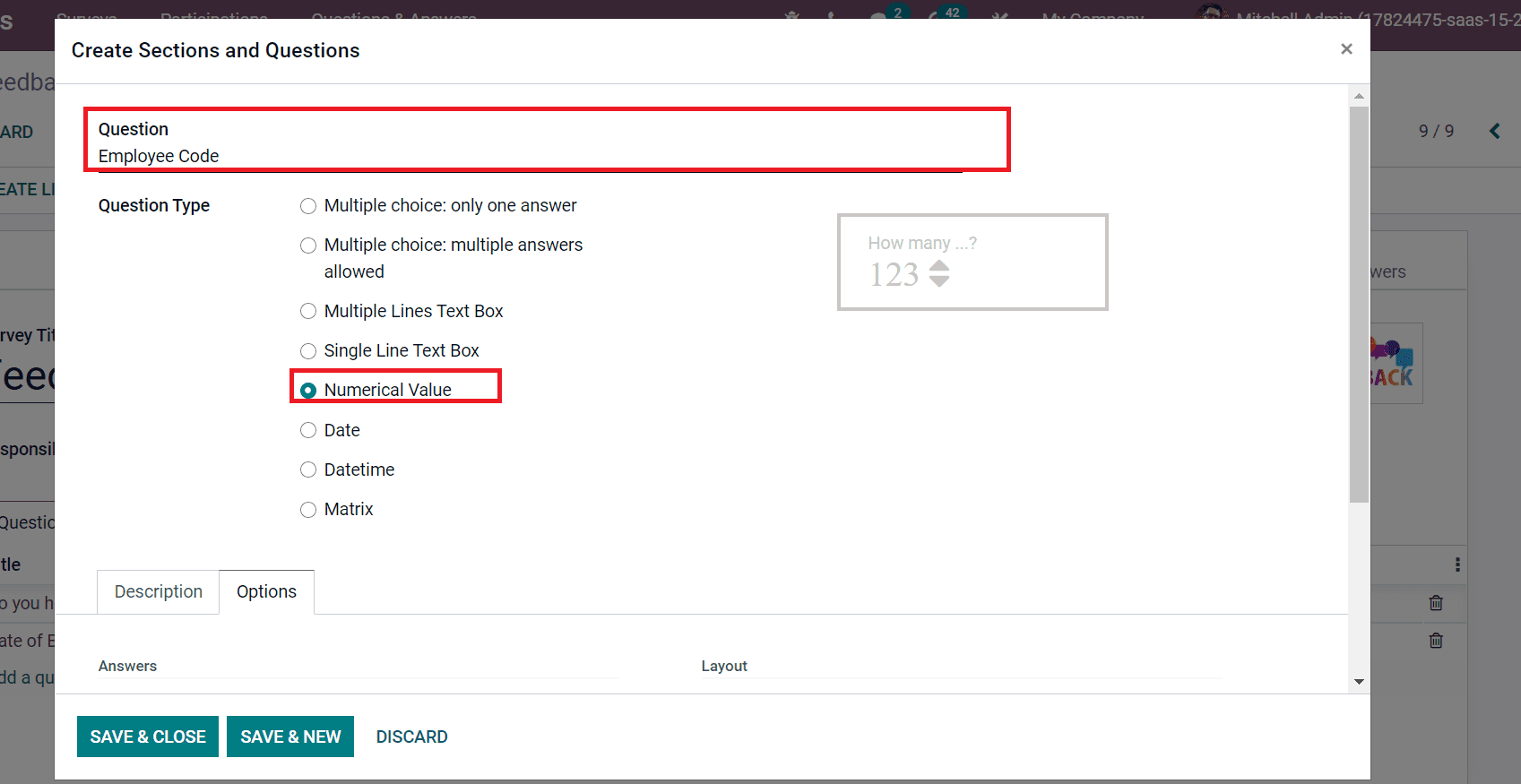
Now, we can develop multiple choice with one-answer questions for your survey. Add Job position in the Question field and pick up Multiple choice: only one answer from the Question Type field.
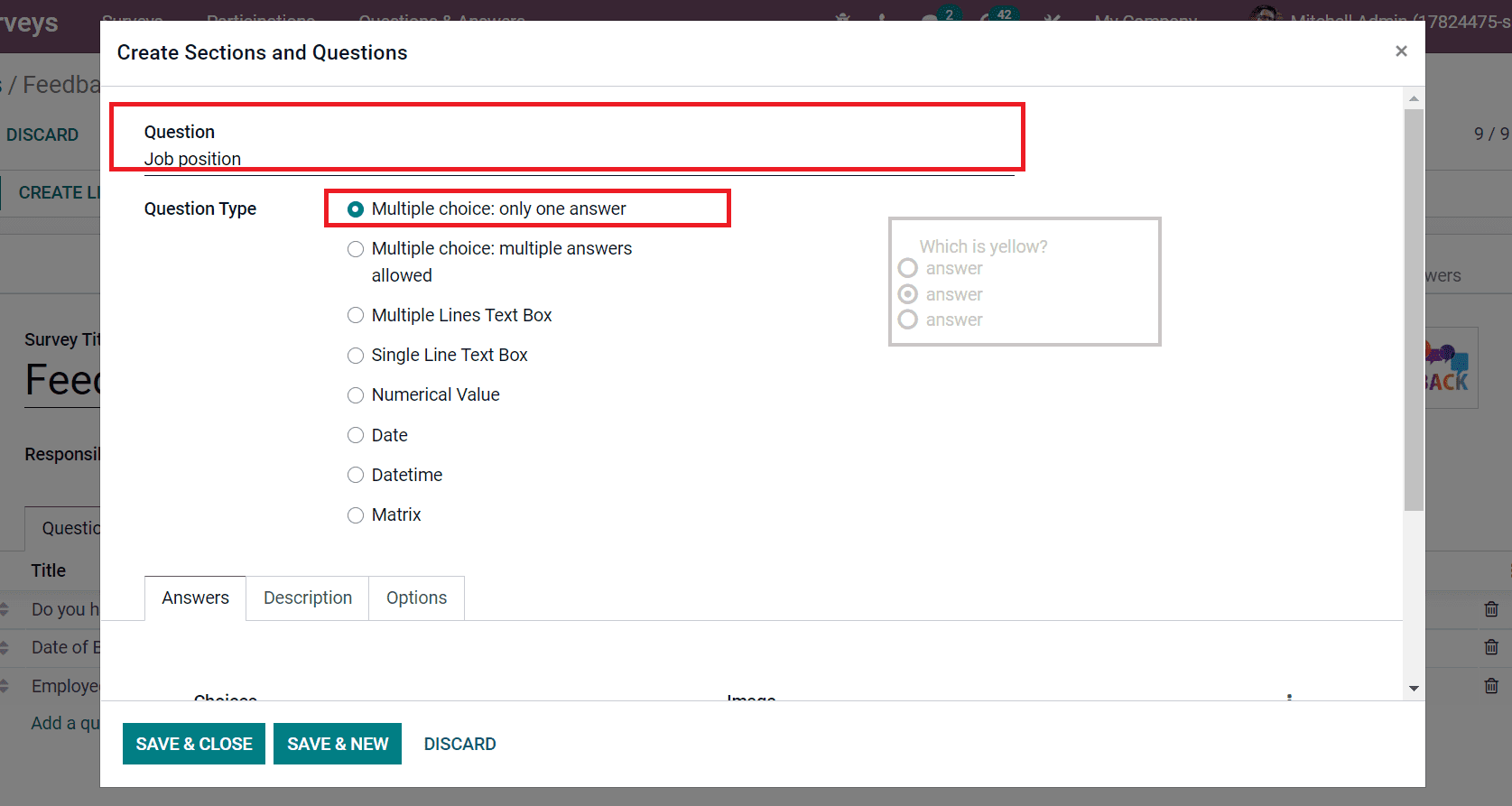
Users can apply numerous answers to the question by picking on Add a line option inside the Answers tab.
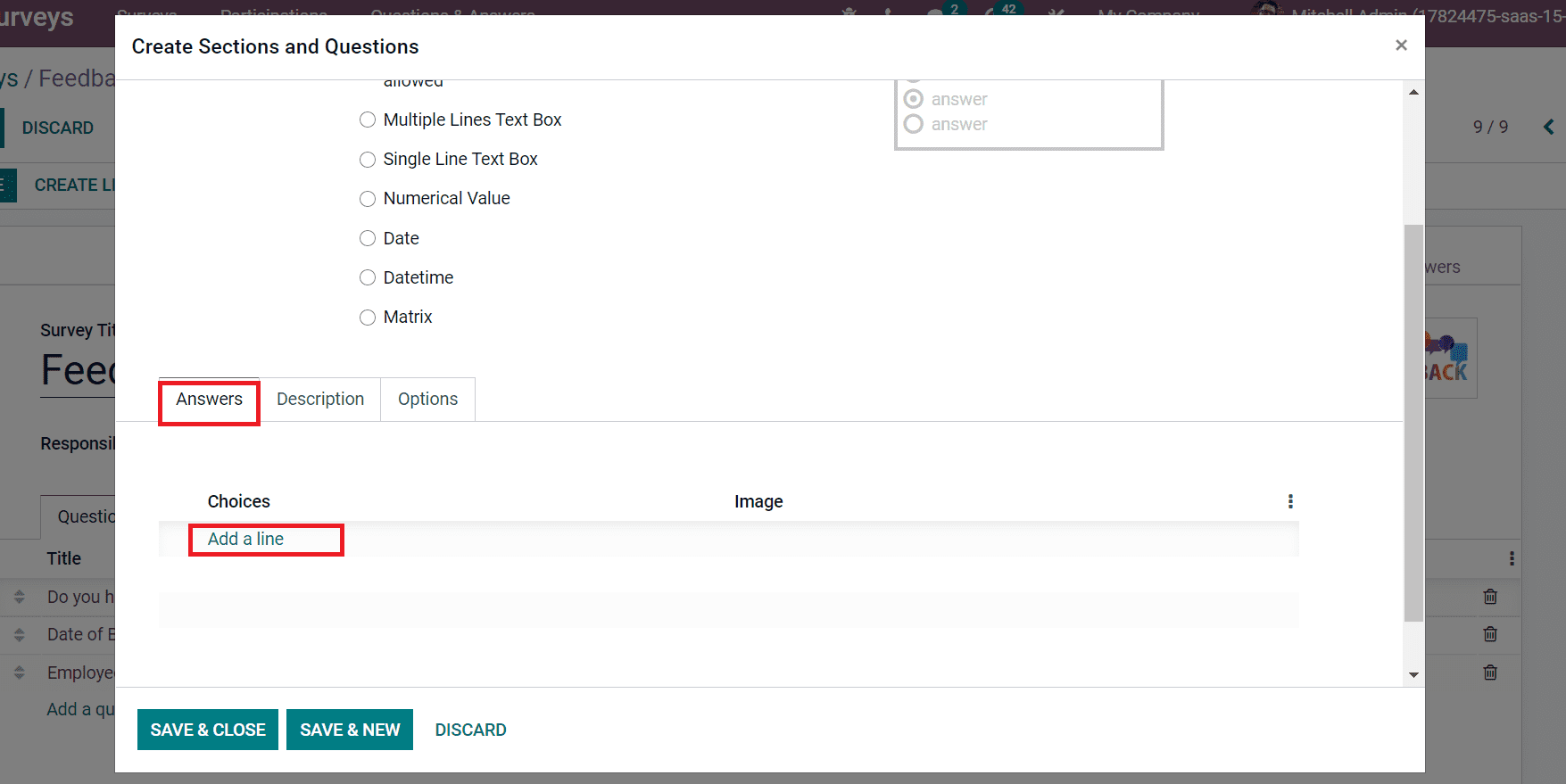
You can give various choices for readers in the survey regarding your question. We created three choices concerning employee job positions below the Choices title.
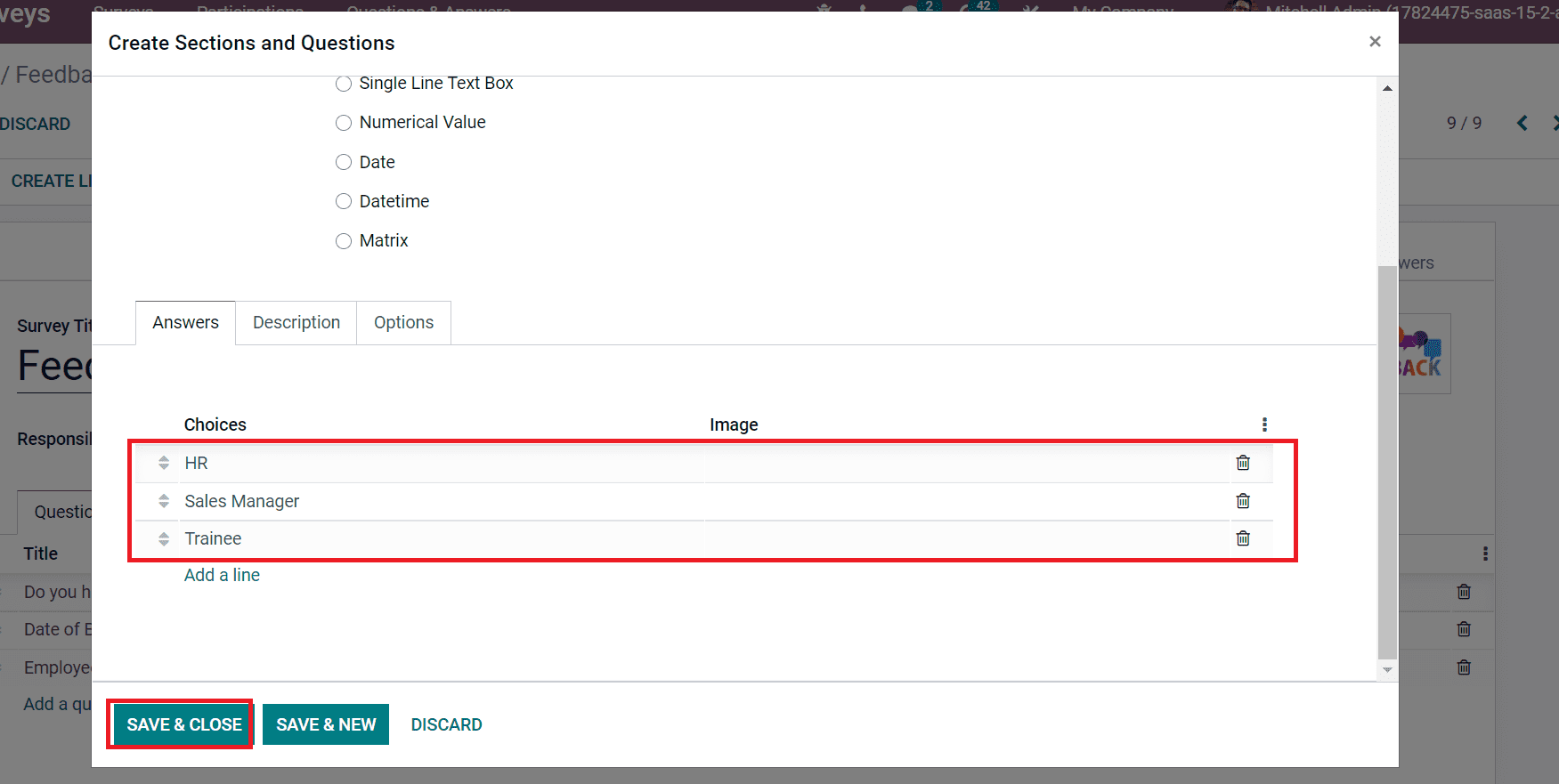
Press the SAVE & CLOSE button after applying the answers to your question. We can access all three created questions inside the Questions tab on the Surveys window.
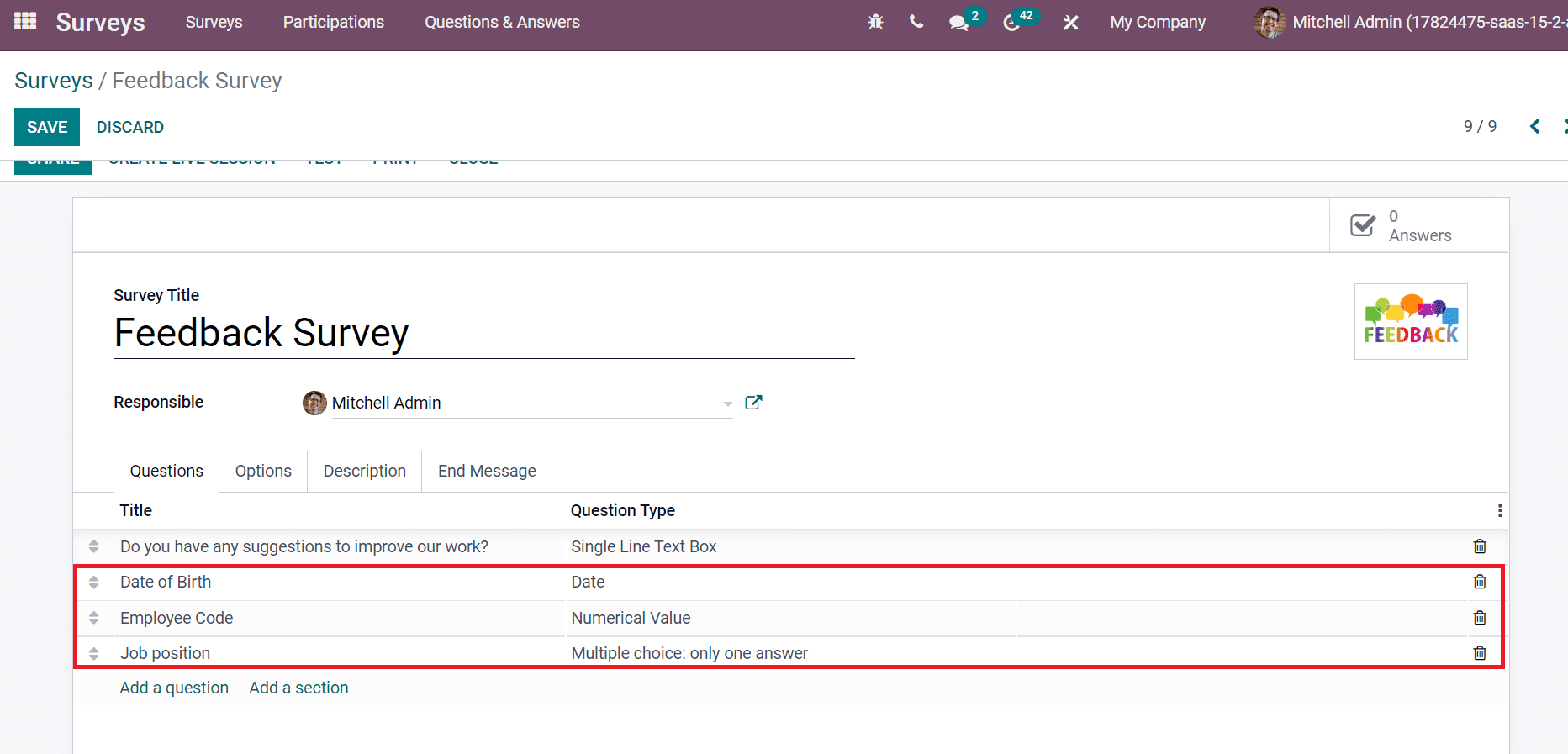
Hence, we can specify multiple survey questions to access the opinions of customers or employees.
To Specify a New Section in Survey with Odoo 15
Users can apply sections for a survey with the assistance of Odoo 15. As pointed out in the screenshot below the Questions tab, pick the Add a Section button to create a new section in your survey.
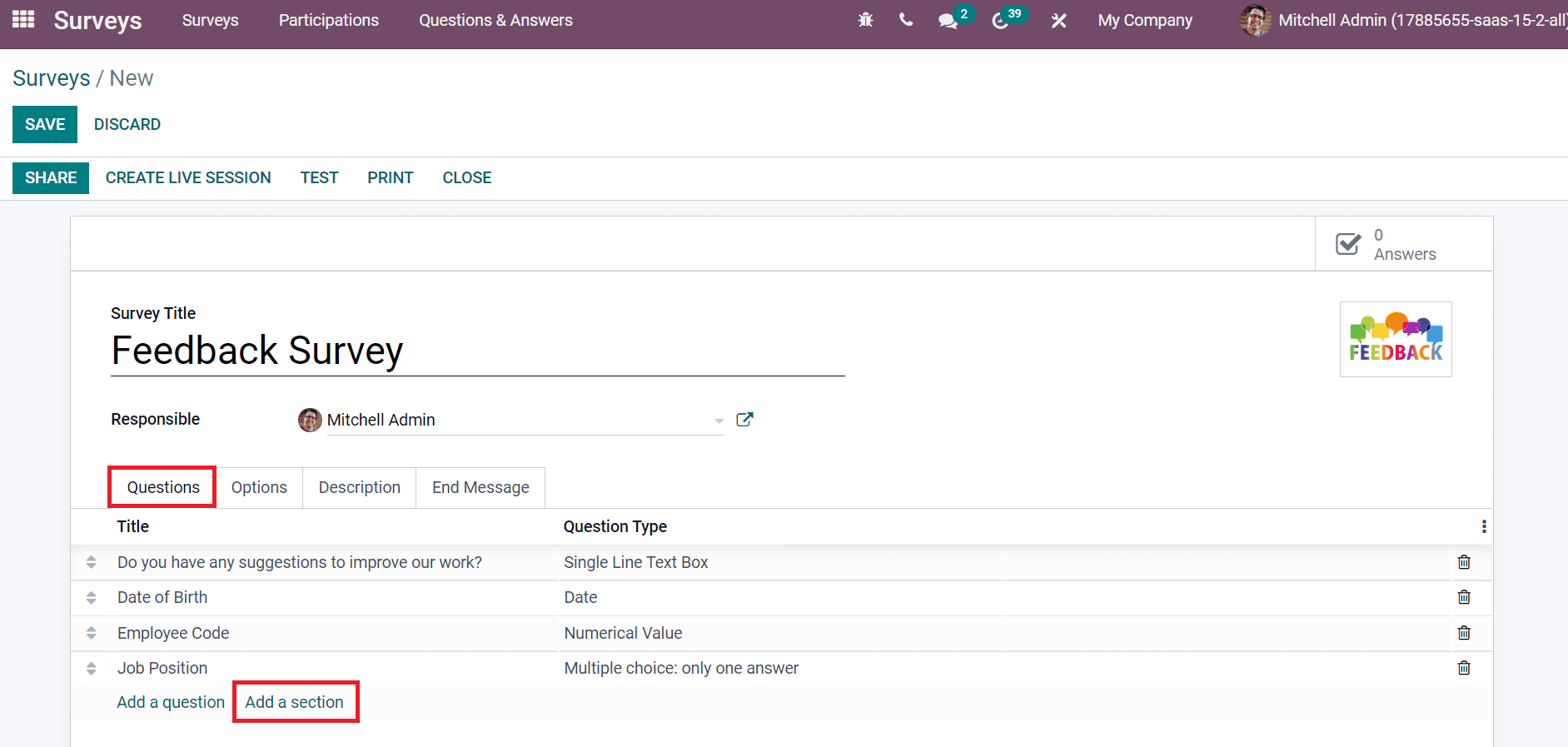
After selecting Add a Section icon, a new bar clears at the bottom of the Questions tab. Apply your section Title in the open space as represented in the screenshot below.
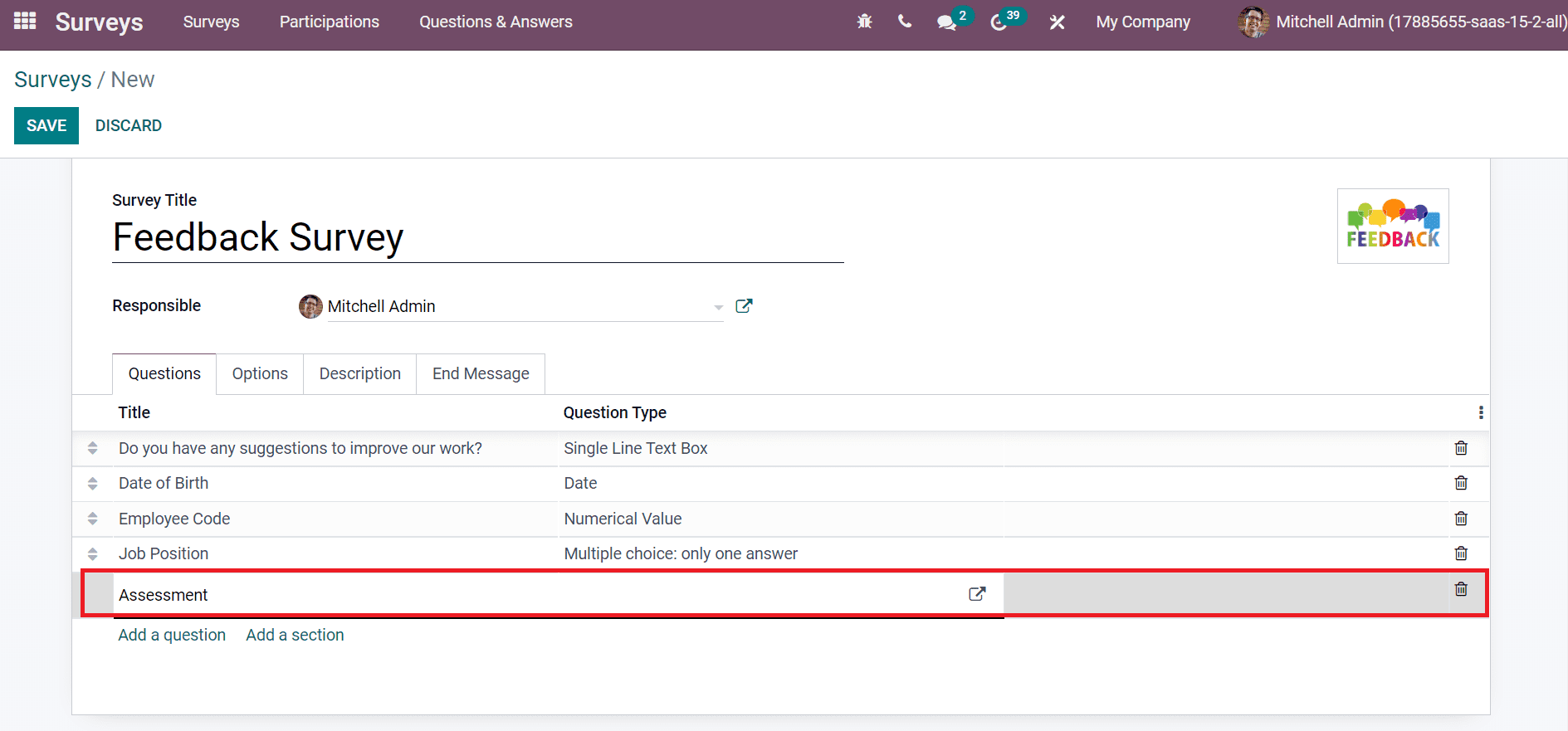
Users can open the session by clicking on the external icon near the Title. In the Section window, we can enter explanations about the section inside the Description tab. After applying specific details, click the SAVE & CLOSE icon as described in the screenshot below.
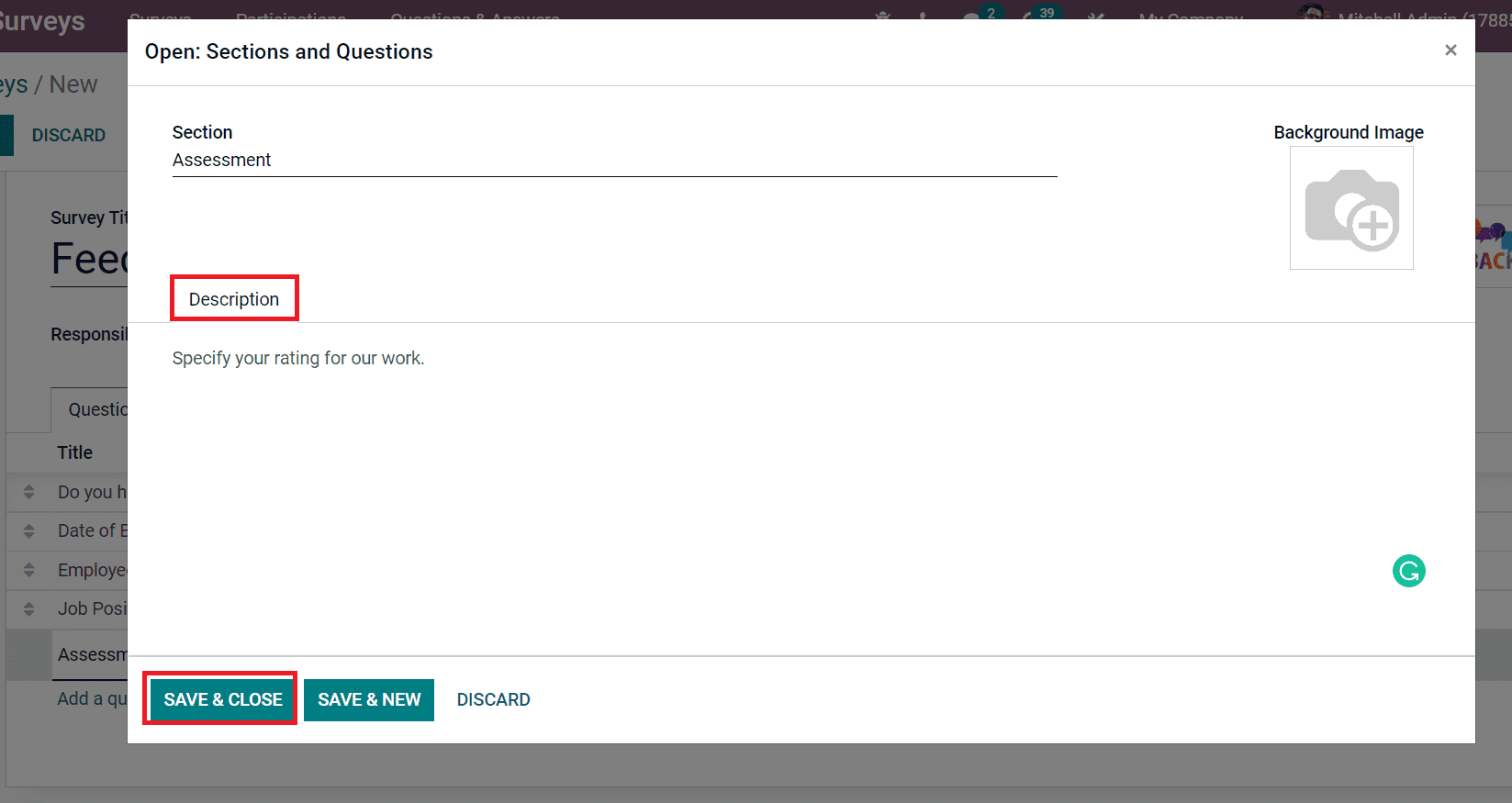
You can set additional questions-related features in your survey below the Options tab. The arrangement of questions on a page is selected from the Pagination field. It is divided into One page per section, question, and all the questions. We set One page with all the question options from the Pagination field.
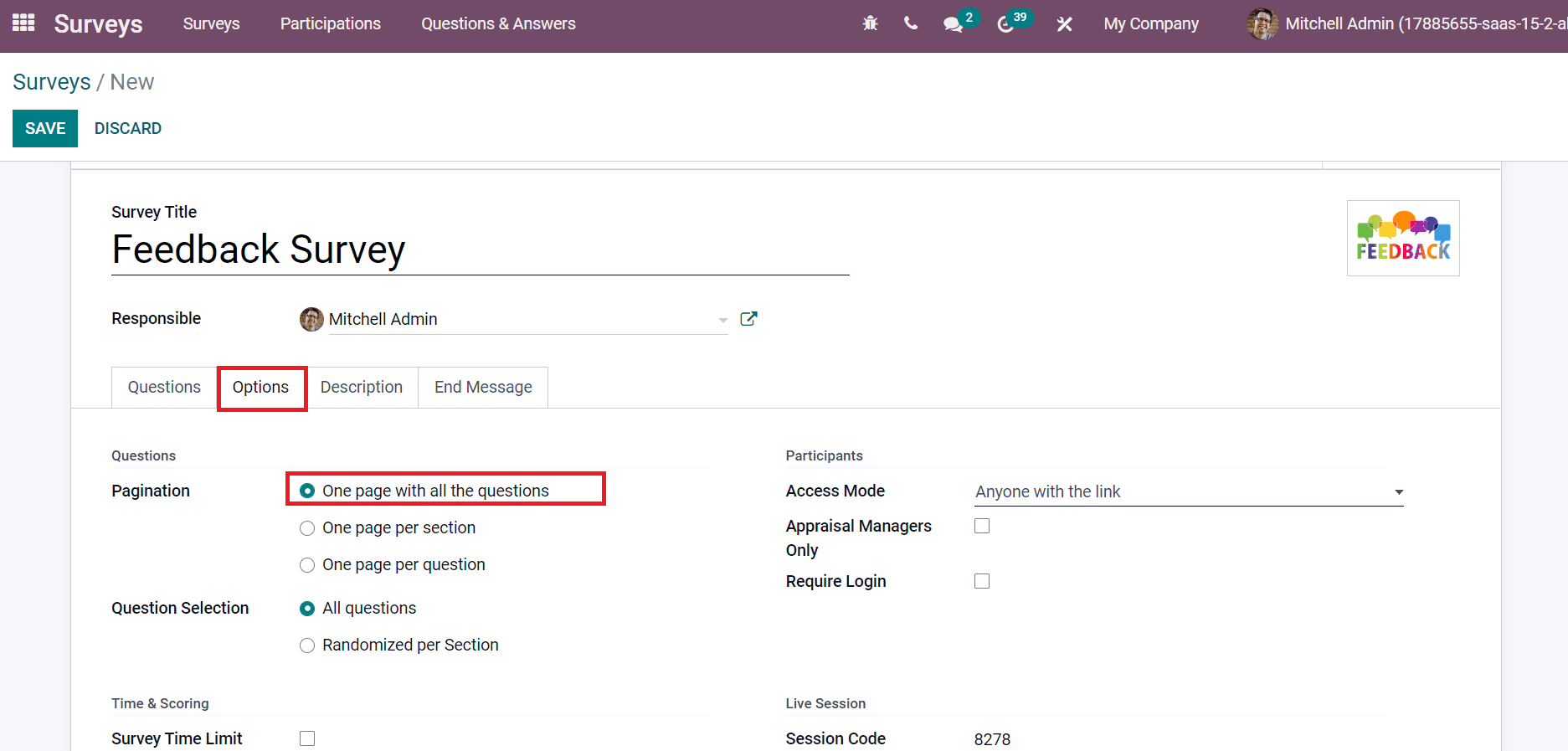
Next, you can set the selection of questions in a survey from the Question Selection field. The Question selection is classified into All Questions and Randomized per Section. Users can configure a count of random questions in a section by choosing the Randomized per Section option. We selected the All Questions option inside the Question Selection field for the survey.
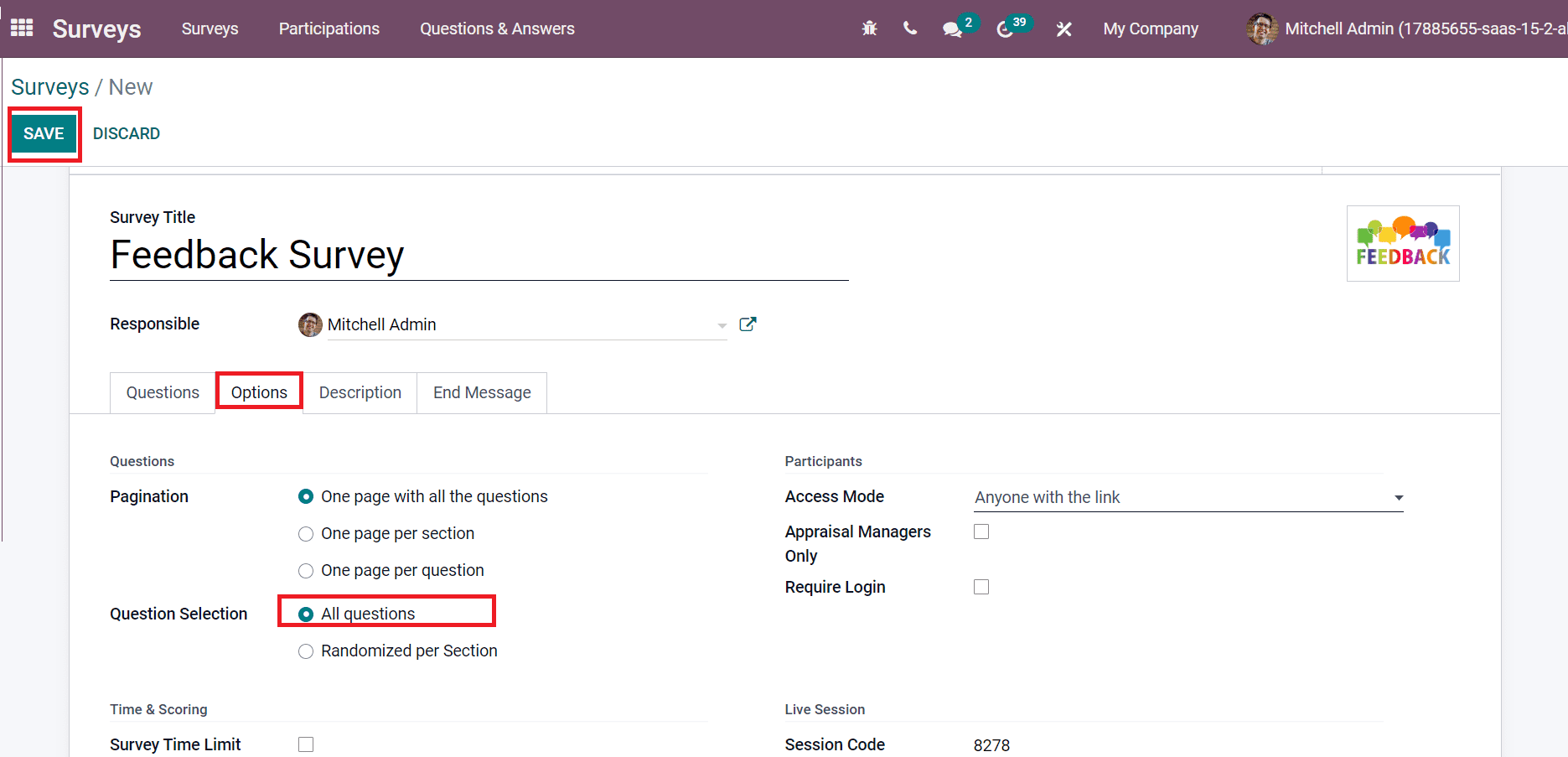
Choose the SAVE button after applying the necessary details related to your survey questions.
Odoo 15 Survey module enables you to design questions and sections for an online survey. We can set various questions essential for surveys related to company purposes. It is a robust solution to gather feedback from individuals concerning your services. Check out the given below link to identify more about Odoo 15 Survey Management Module