In general, a website is a collection of World Wide Web pages that are published online by a person, business, government agency, educational institution, or other entity and typically include linkages between them.
In this blog, we will discuss the sale of products or services on websites under different conditions.
How to sell products using the Odoo 17 website application
We are able to create a new product and sell that product through Odoo. For that first, we can go to the Website application in Odoo. Under the e-Commerce menu, there is a Products sub-menu.
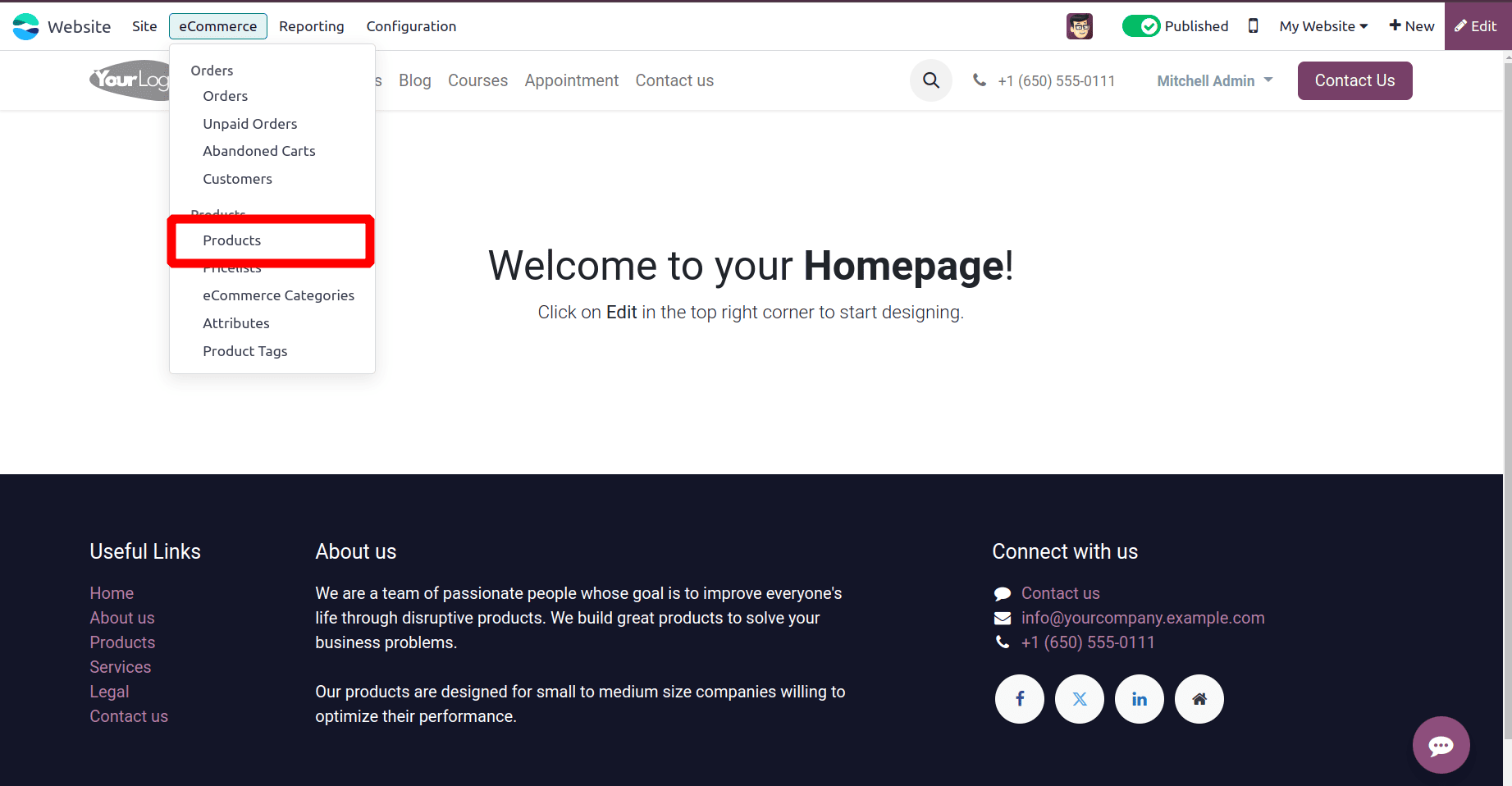
On selecting the Product sub-menu, all the products that are filtered by published on the website are shown below. By clicking the ‘New’button we can create a new product.
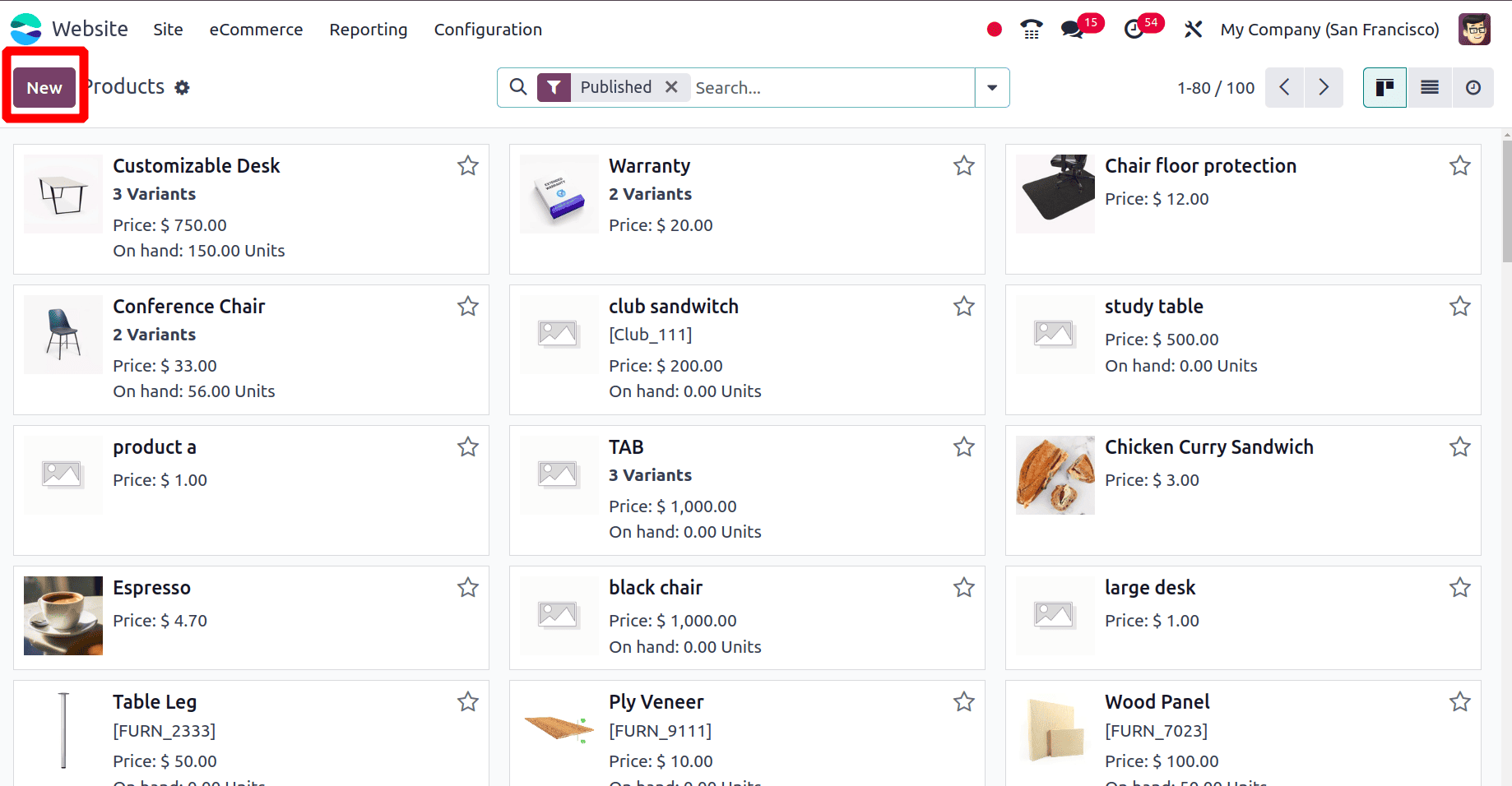
Then we get a product form to create the new product and configure the new product there. Provide the name of the new product, product category, product type, cost price, sales price, units of measure, etc. Like this, we can provide the mandatory fields.
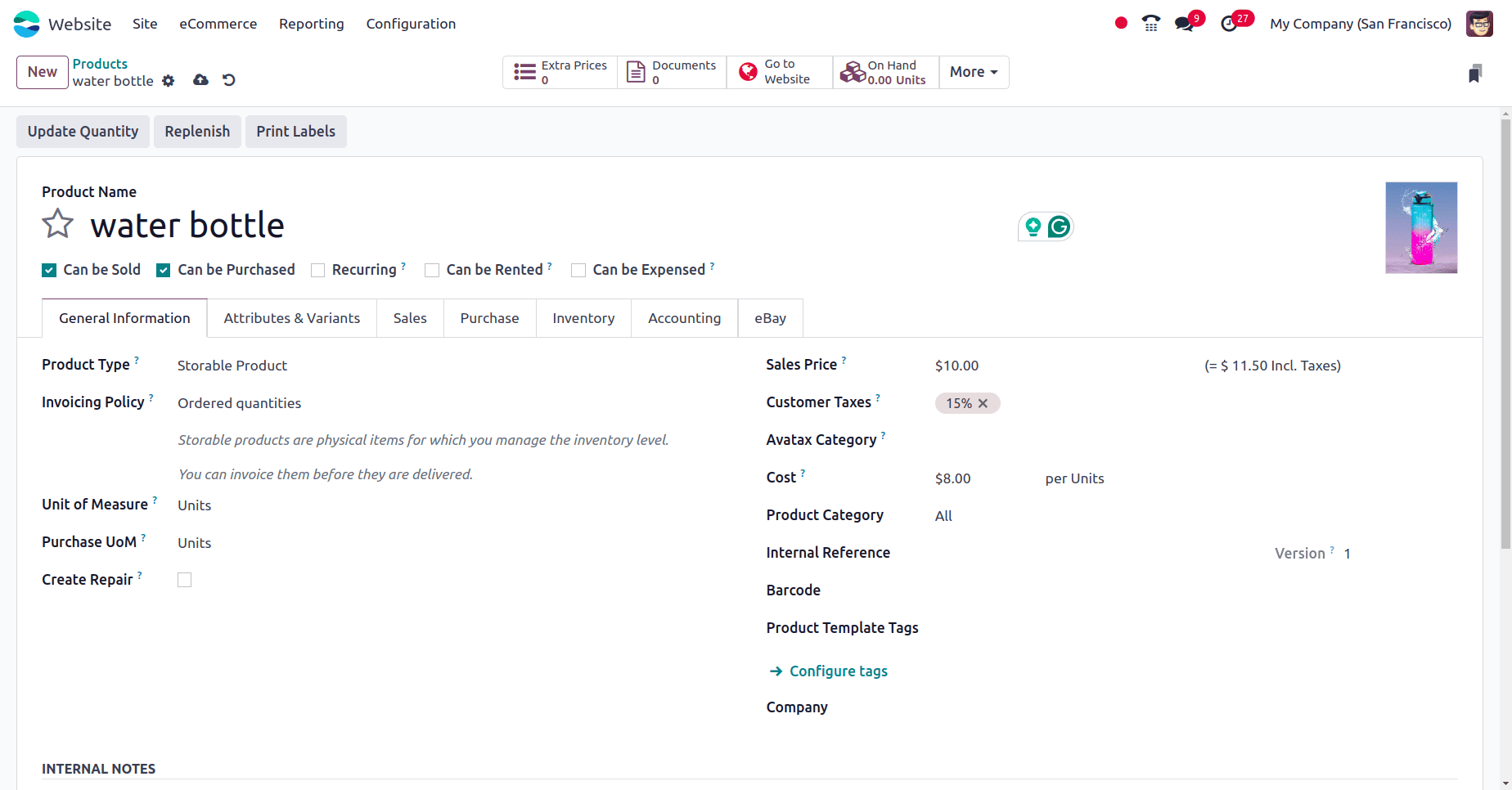
Then go to the Attributes & Variants tab of the product form. There under the Attribute section add the attribute for the products and attribute values under the Values section.
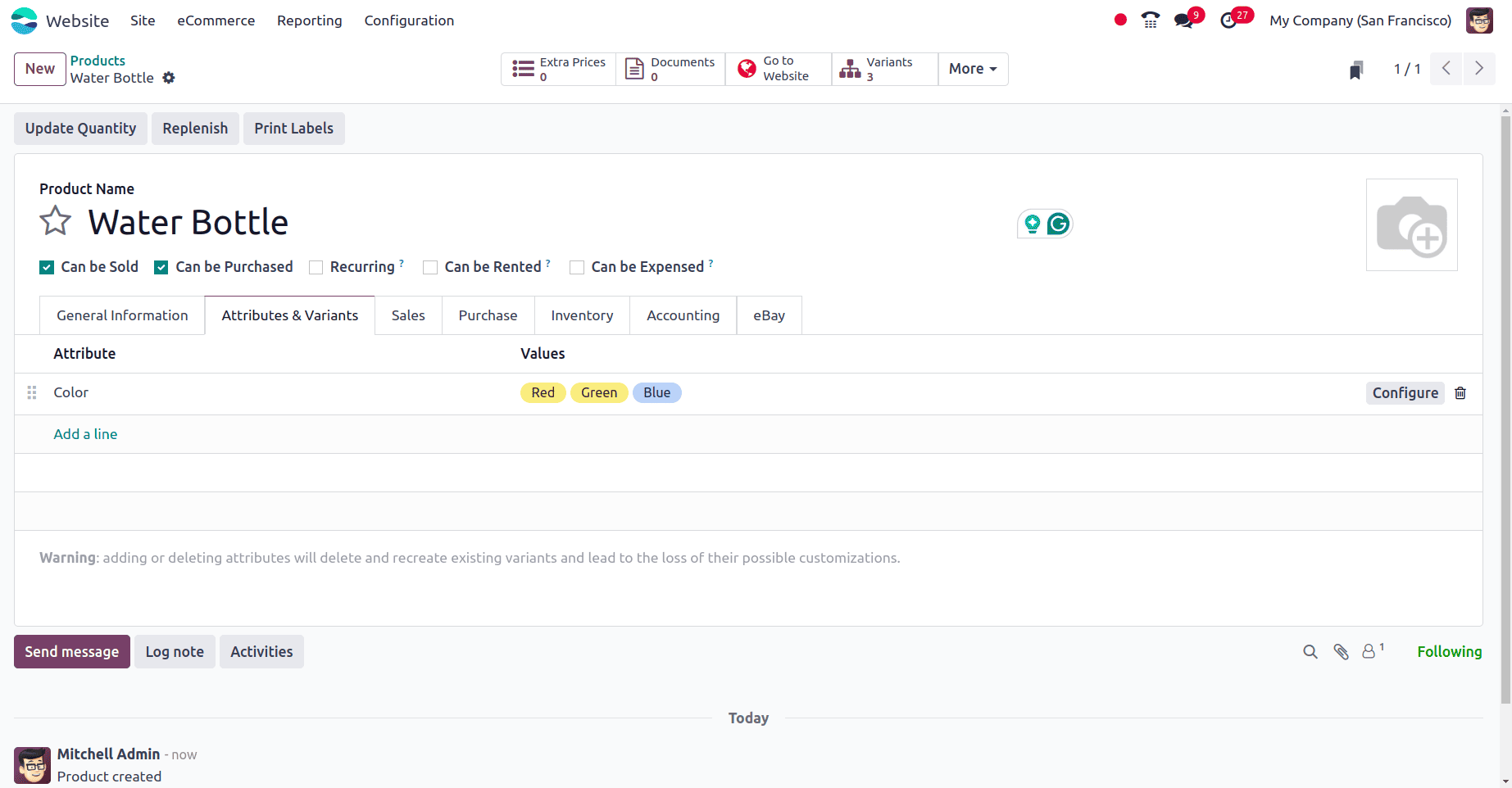
Then move to the sales tab of the product form, under the UPSELL & CROSS-SELL section, we can add the Optional product, Accessory product, and Alternative product.
* Optional product: when we add the optional products, that product will be suggested whenever the customer hits the add to cart button.
* Accessory products: when a product is added as the accessory product for a main product. Then a customer adds this main product to the cart and reviews the cart. Then that accessory product will shown along with the main product.
* Alternative product: when we set an alternative product, this product will be suggested as the alternative to your customer, which will be displayed at the bottom of the product page.
Then we can move to the ECOMMERCE shop section, where we have the option to set the website for the product and add the category for the product so that the product will be available in the mentioned e-commerce category. If we want to restrict this product from any website, provide that website in the Website field under the e-Commerce section. Then that product will only be available on this website.
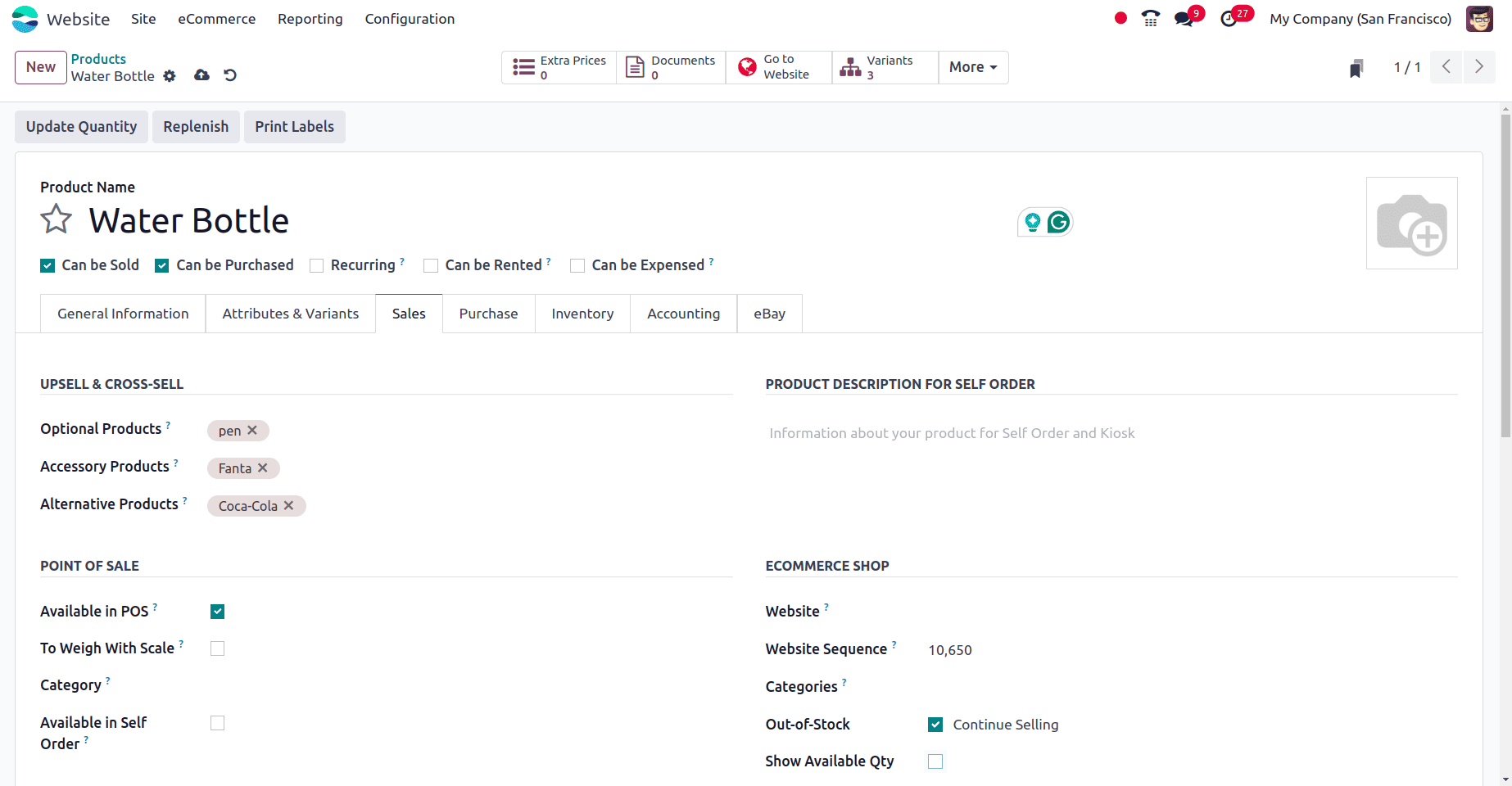
Enable the checkbox near ‘Available in POS’ so that this product will be available in POS and then save the product form. Move to the purchase tab If we need to set the vendors and control policy for the product on the purchase tab. In the Inventory tab, we can set the routes for the product, etc. Then save the product.
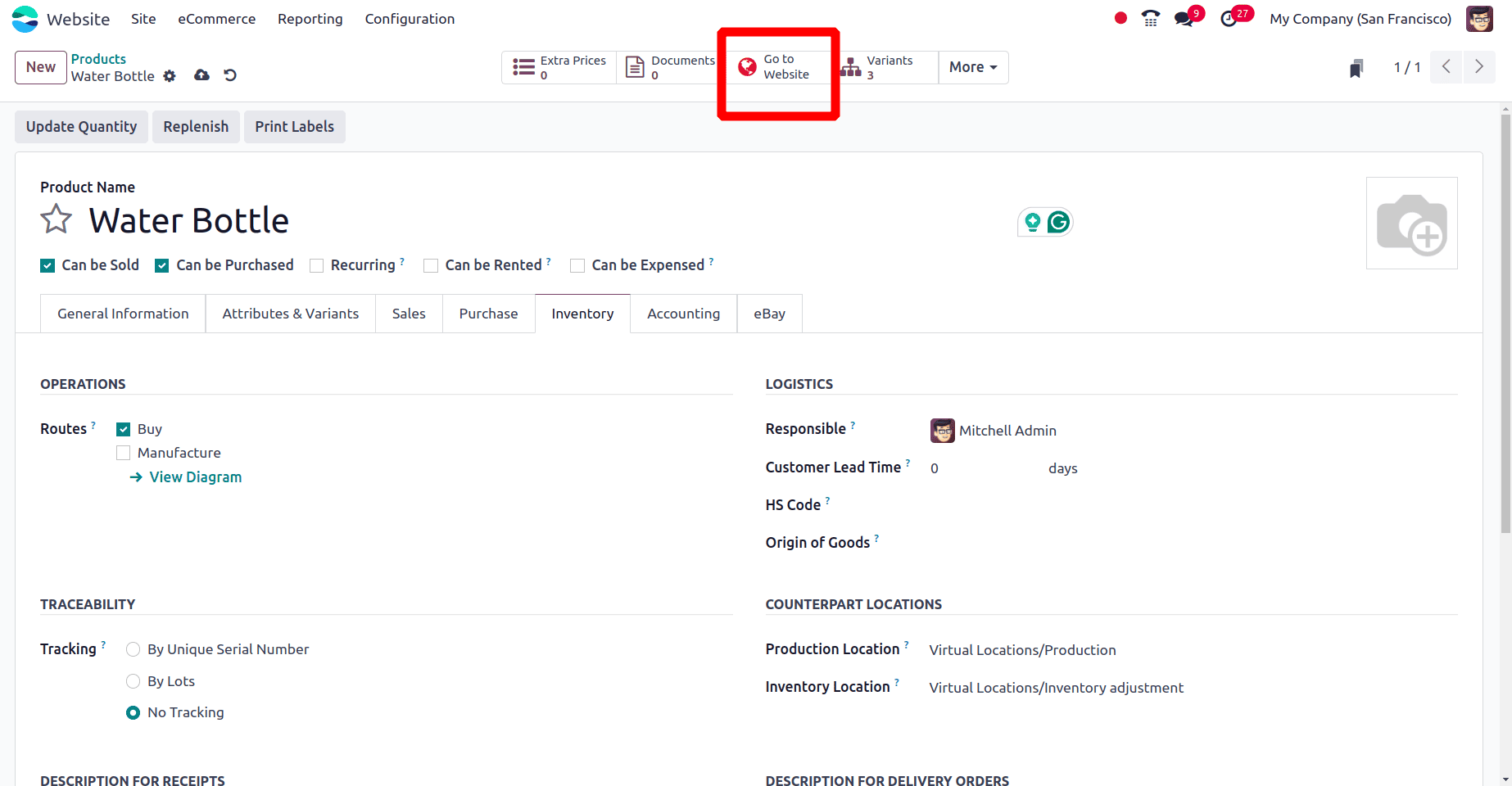
Click the ‘Go to Website’ smart tab seen at the top of the product form. On clicking the smart button, we can see the newly created product on the website.
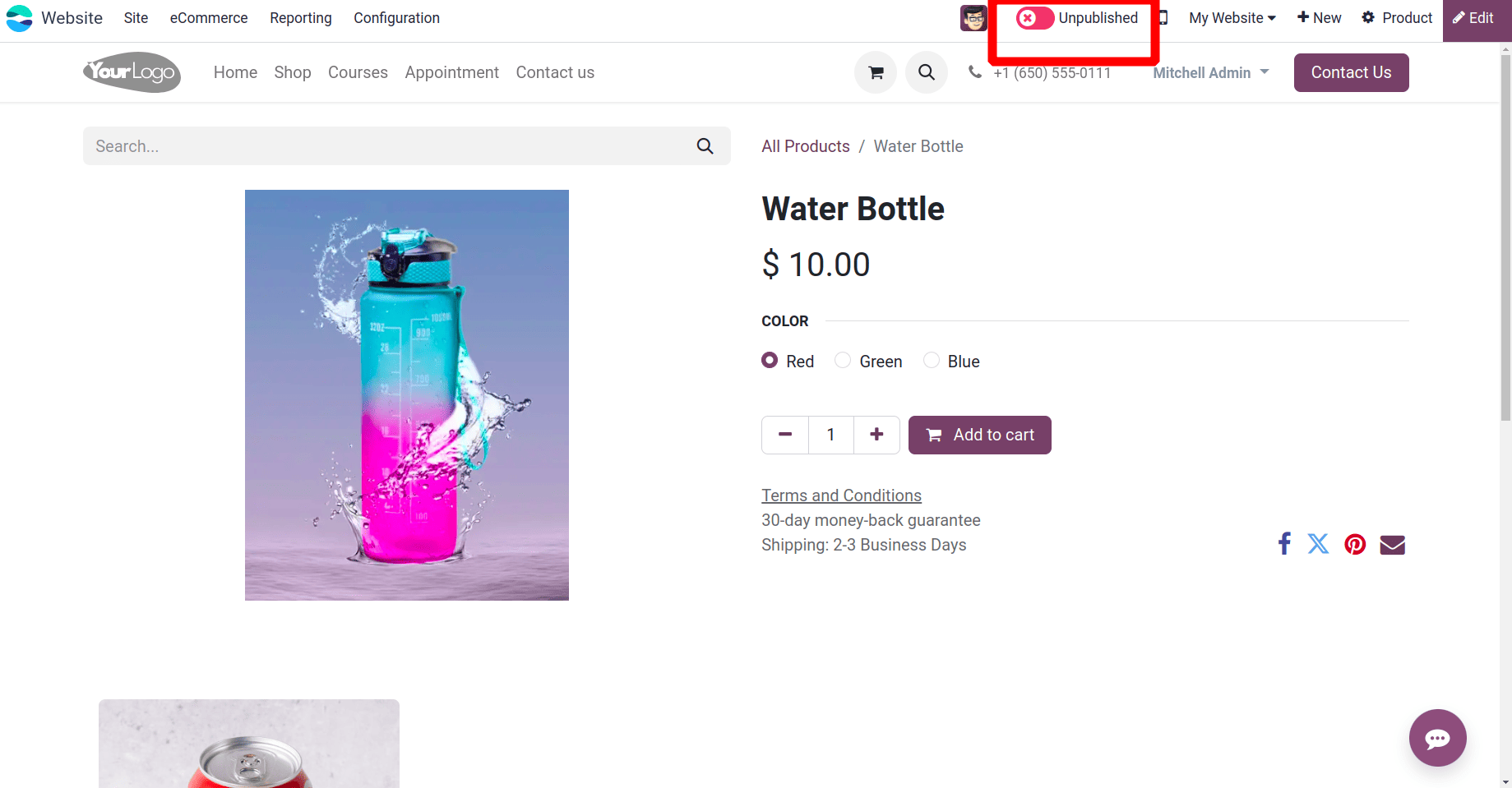
If we want to publish this product on the website, we can publish it. For that, click the boolean near the unpublished option.
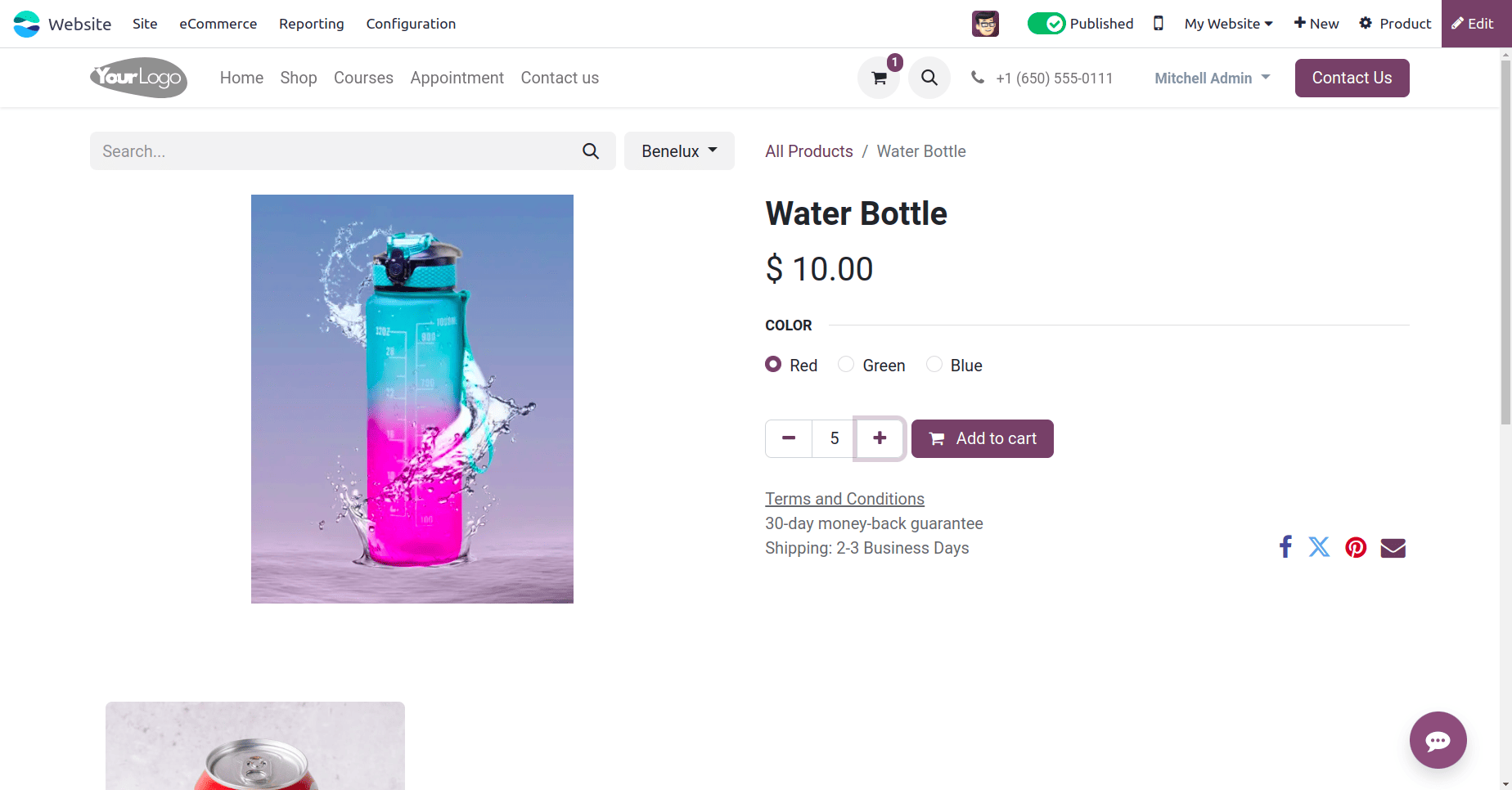
On clicking on that boolean, if the product gets published, the red color boolean will change to green color. When the product gets published, click the Add to Cart button. Before that, we can configure the product variant so that we can choose variant from the same page.
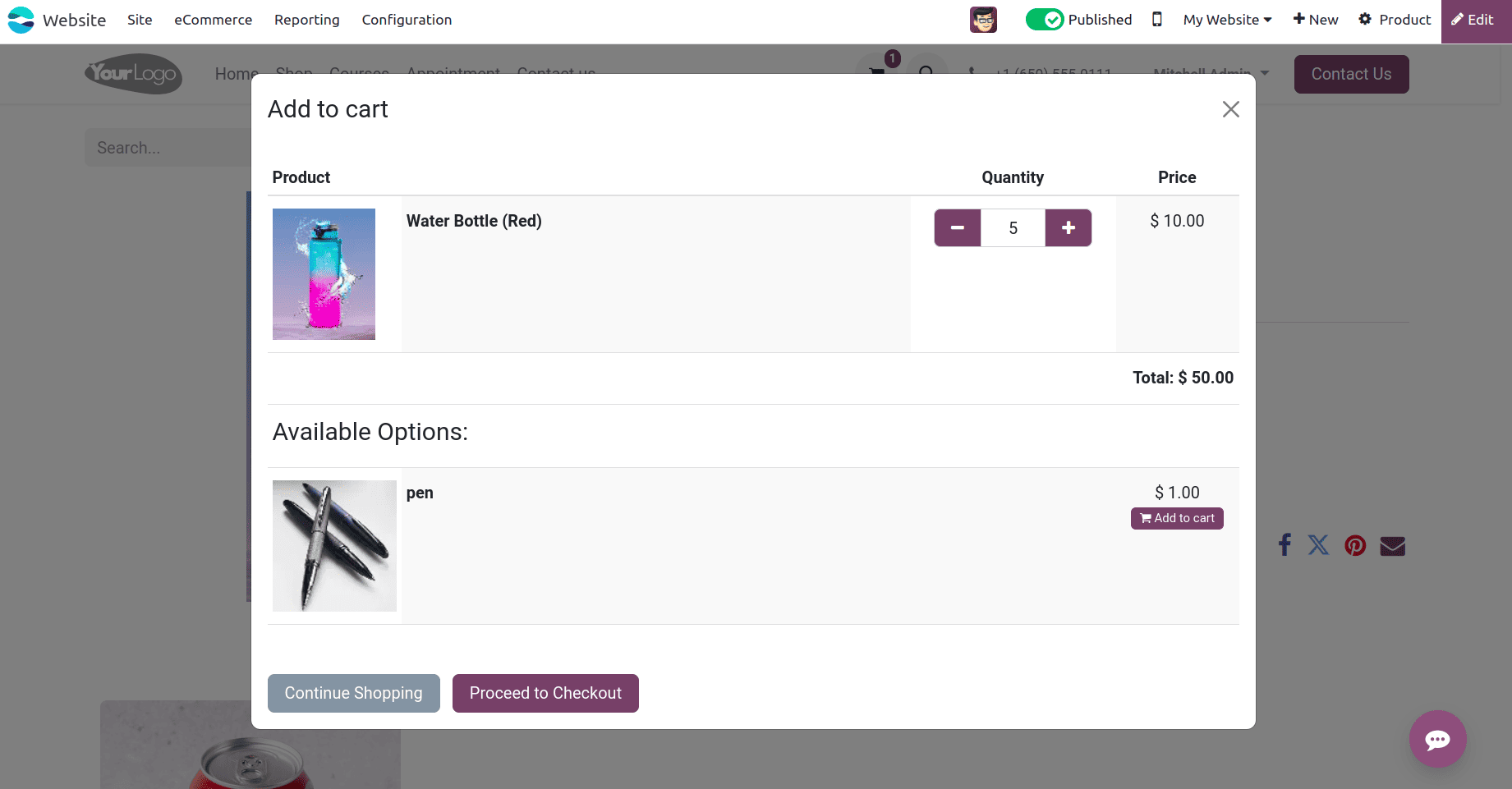
Click on the Add to Cart button, and there comes a popup window. In that popup along with the product that we selected, one more product has been shown which is the Optional product that we have provided in the product form. Then click the Proceed to Checkout button to continue the sales.
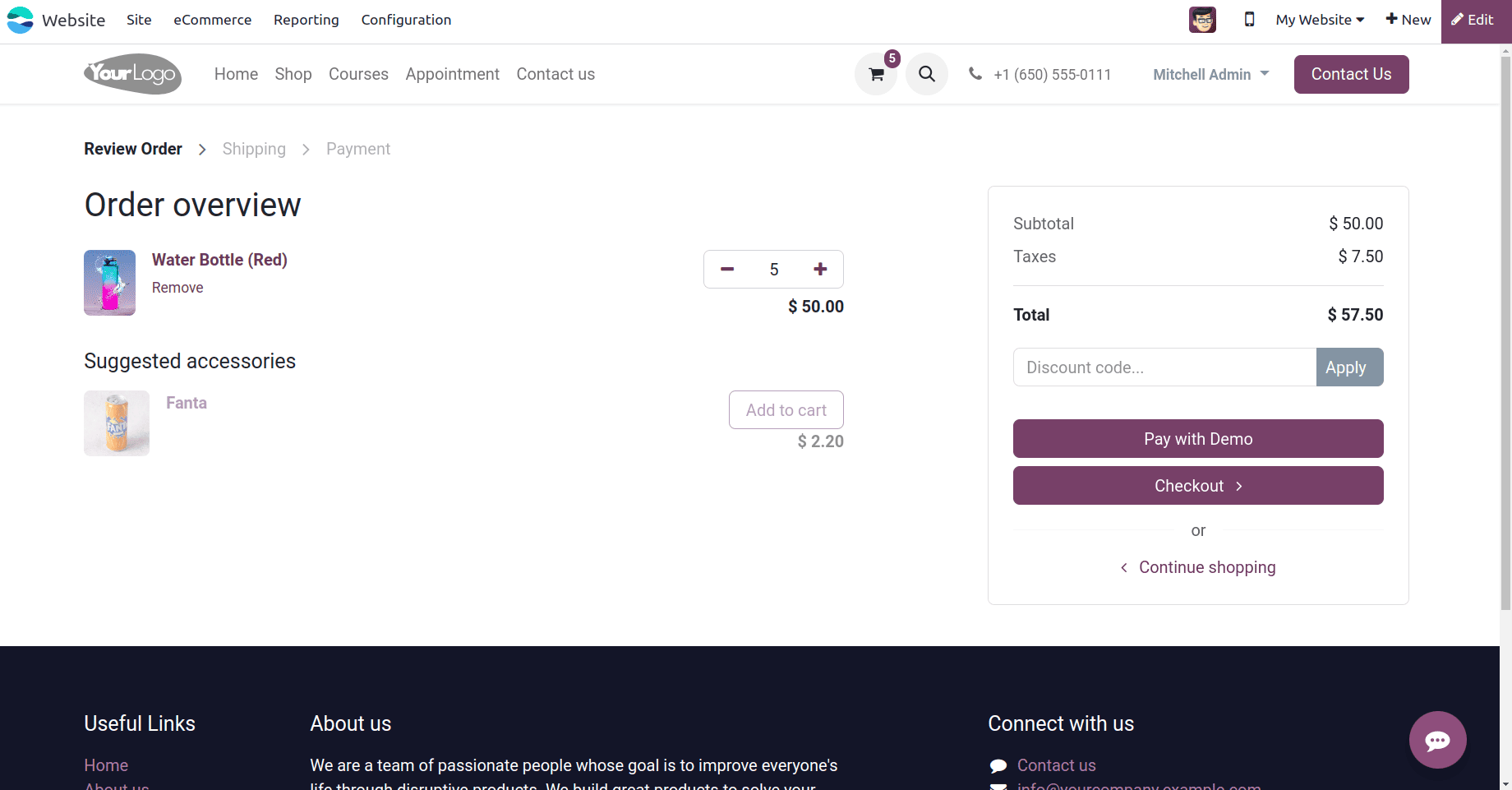
Click the Proceed to Check out button and then we can see the sales overview of the sales order. In this sale order, the suggested product that we set in the product form will be shown below. So if the customer wants to add this product to the sale order, they can click the add to cart button near the suggested accessory. Then click the Checkout button and choose the delivery method and the payment method here.
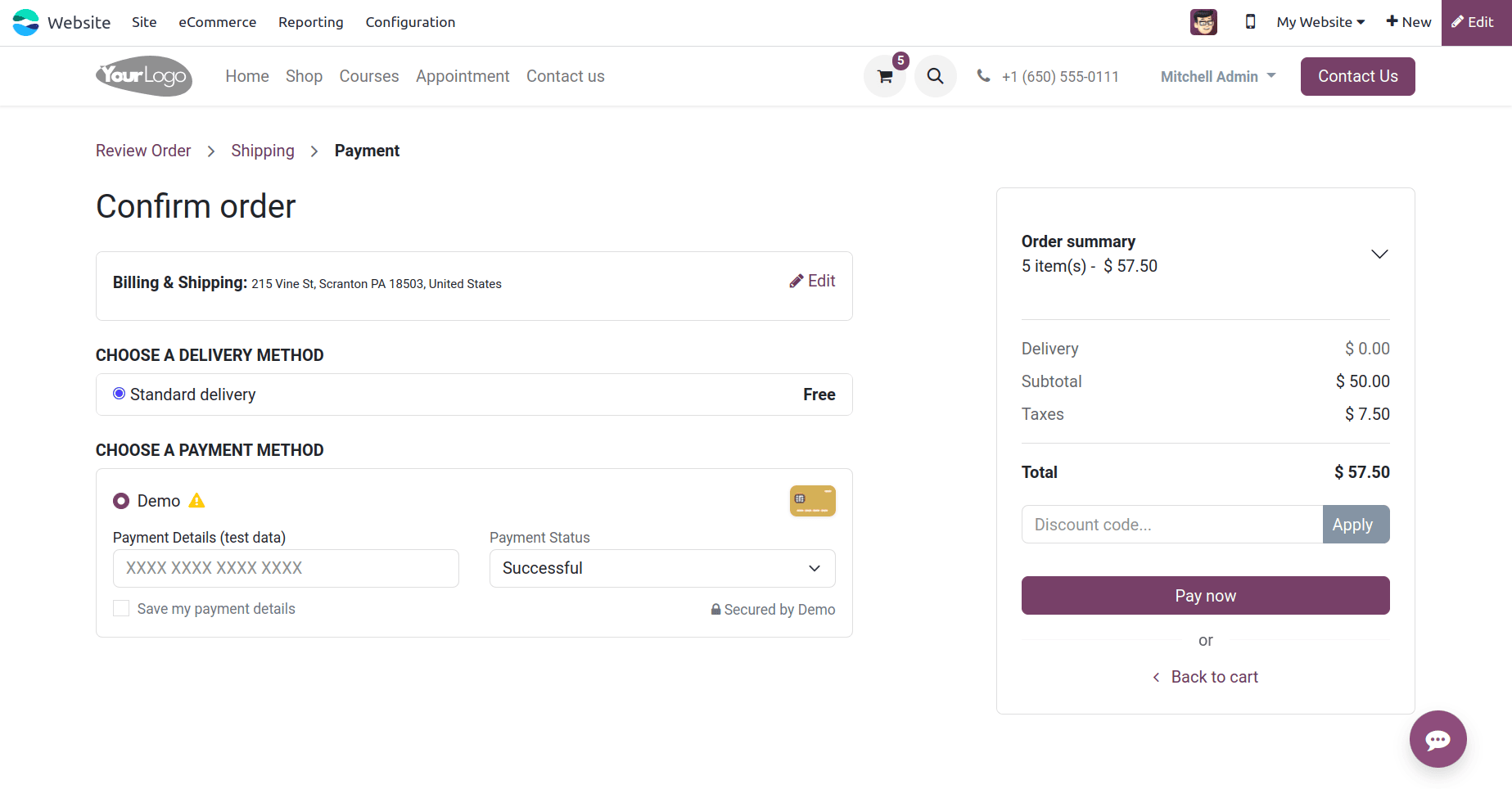
Then click the Pay Now button to pay the amount. Then we have done with the payment and the sale order has been completed.
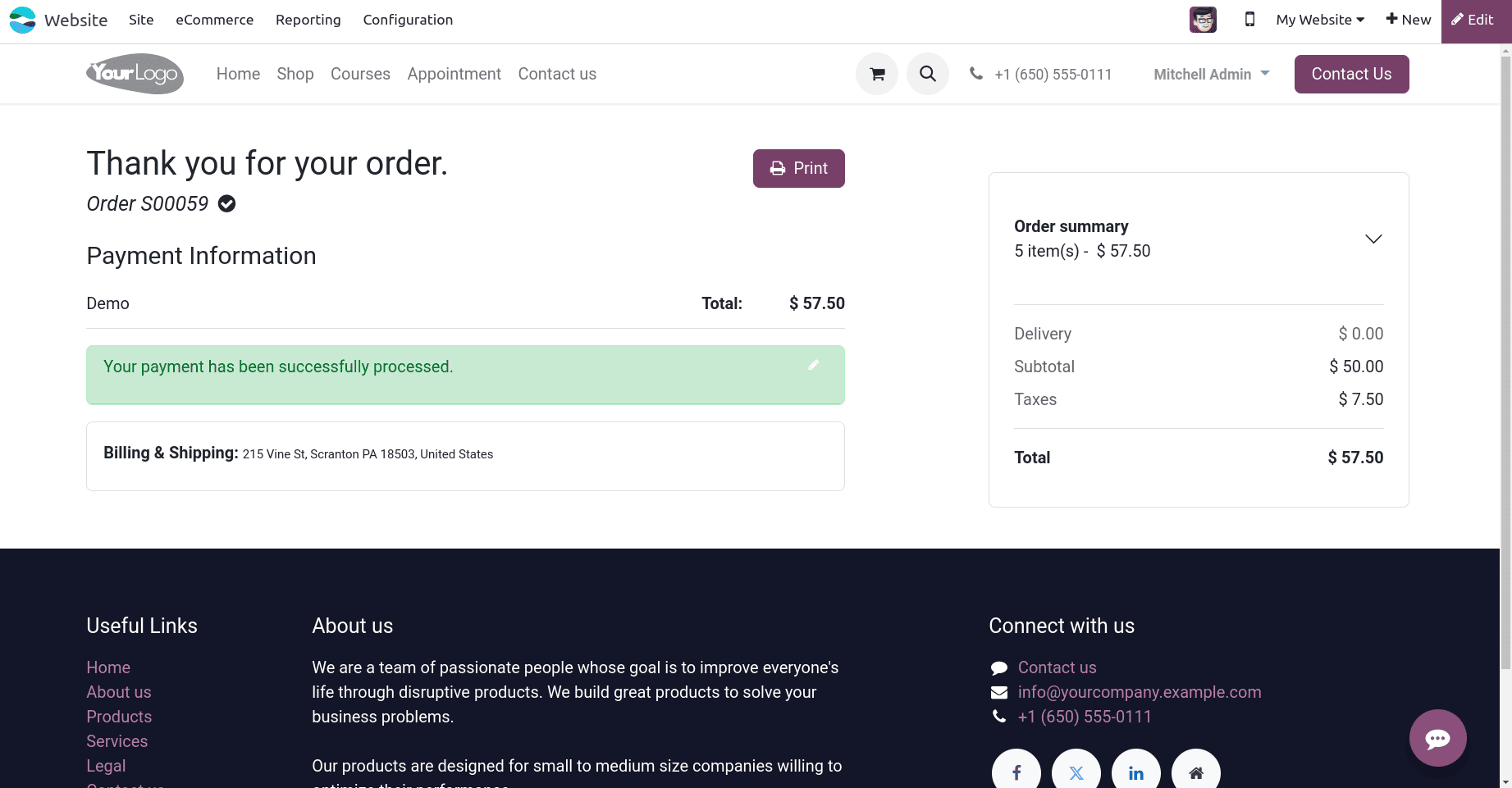
Online sale of out-of-stock products in Odoo 17
If a product is out of stock, it can be sold through the Odoo website. If the company doesn't want to sell an out-of-stock product, it can also be done through Odoo 17.
Before starting the sales of the out-of-stock product, go to the product first. For that, go to the Website application. From there, choose the ‘e-Commerce’ menu and the ‘Product’ sub-menu under the e-Commerce. There we can see a list of published products and create a new product or select an existing product whose onhand quantity is zero. This product should be a storable product, and here we have chosen the same product that is used above. But we have to make some changes that we should provide a vendor for the product, and the route should be set as Replenishment on Order (MTO).
For continuing the sales of the product when it is Out of stock, enable the ‘Continue selling’ when it is Out of stock option in the sales tab of this product.
First, we can disable this option and check what happens when a sale is taking place for this product.
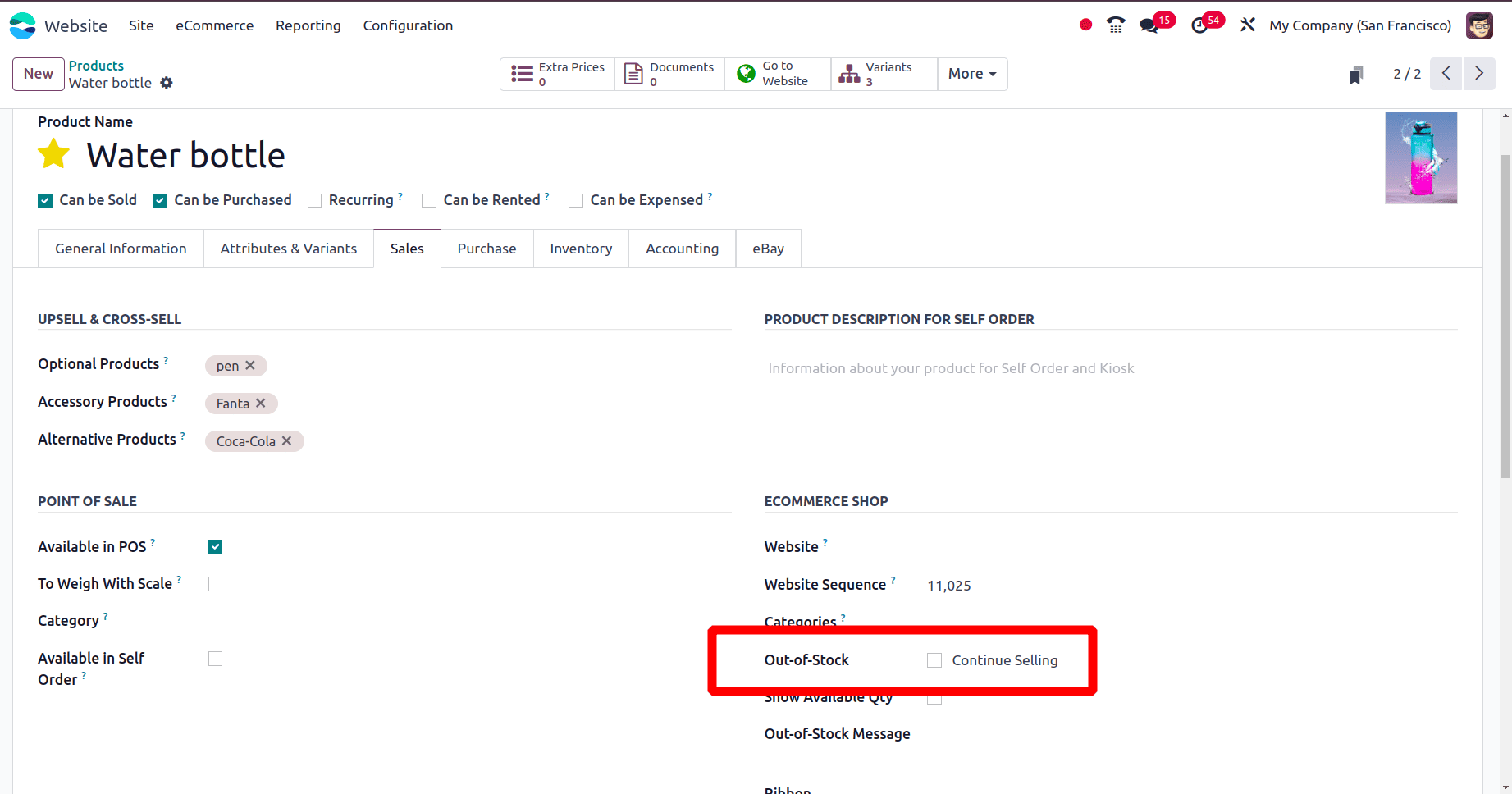
Disable the continue selling option and save the product. Go to the Website and search for the product.
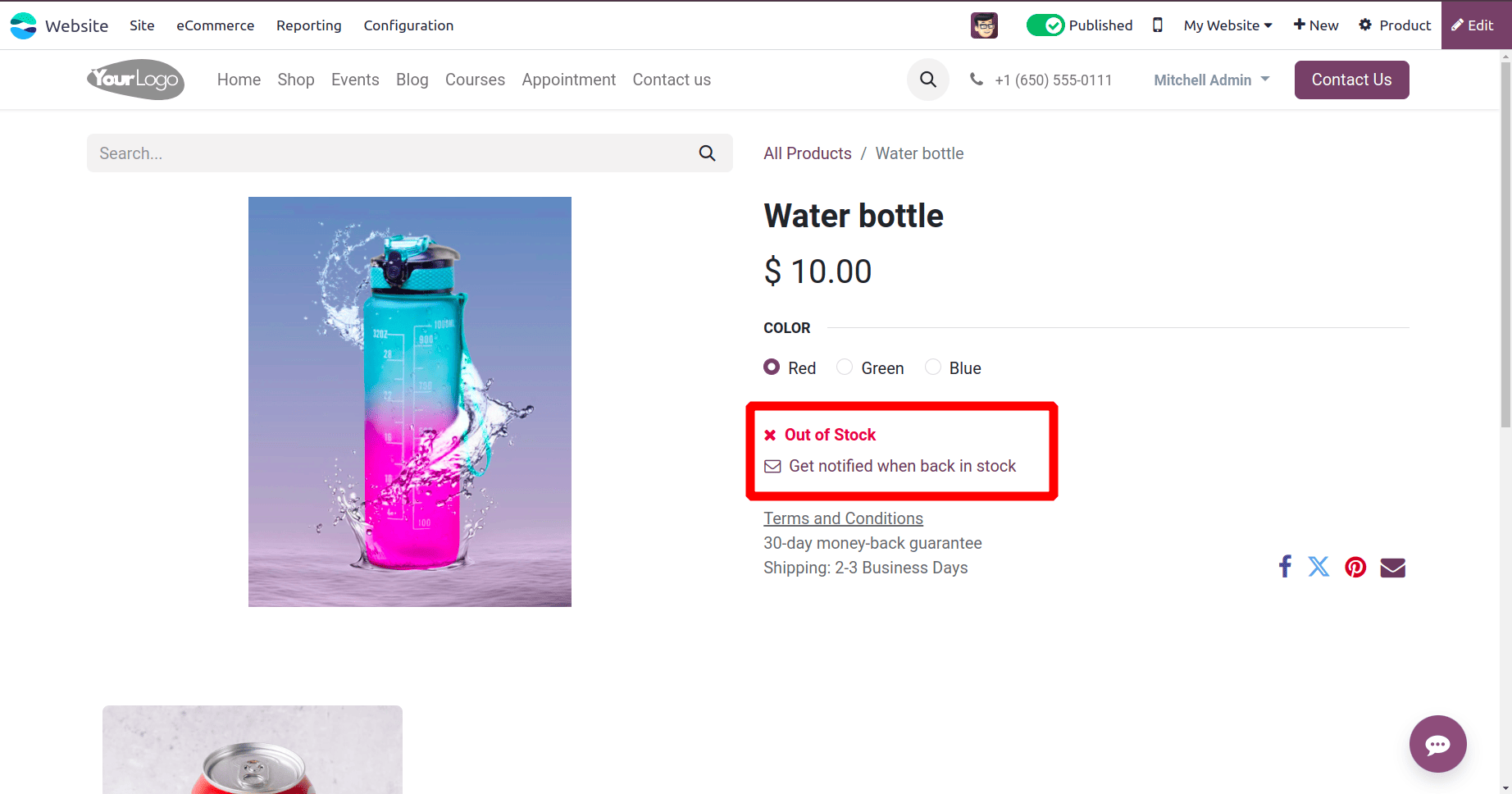
The Add to Cart button for that product is not found. Instead of that, an out-of-stock message will be shown there.
Selling of out-of-stock products by stock replenishment
Then the next is the sale of out-of-stock products. To sell an out-of-stock product go to the Product form. In the Sales tab enable the ‘Continue selling’ option and set a vendor for this product. So go to the Purchase tab of the product and set a Vendor and Price for that product.
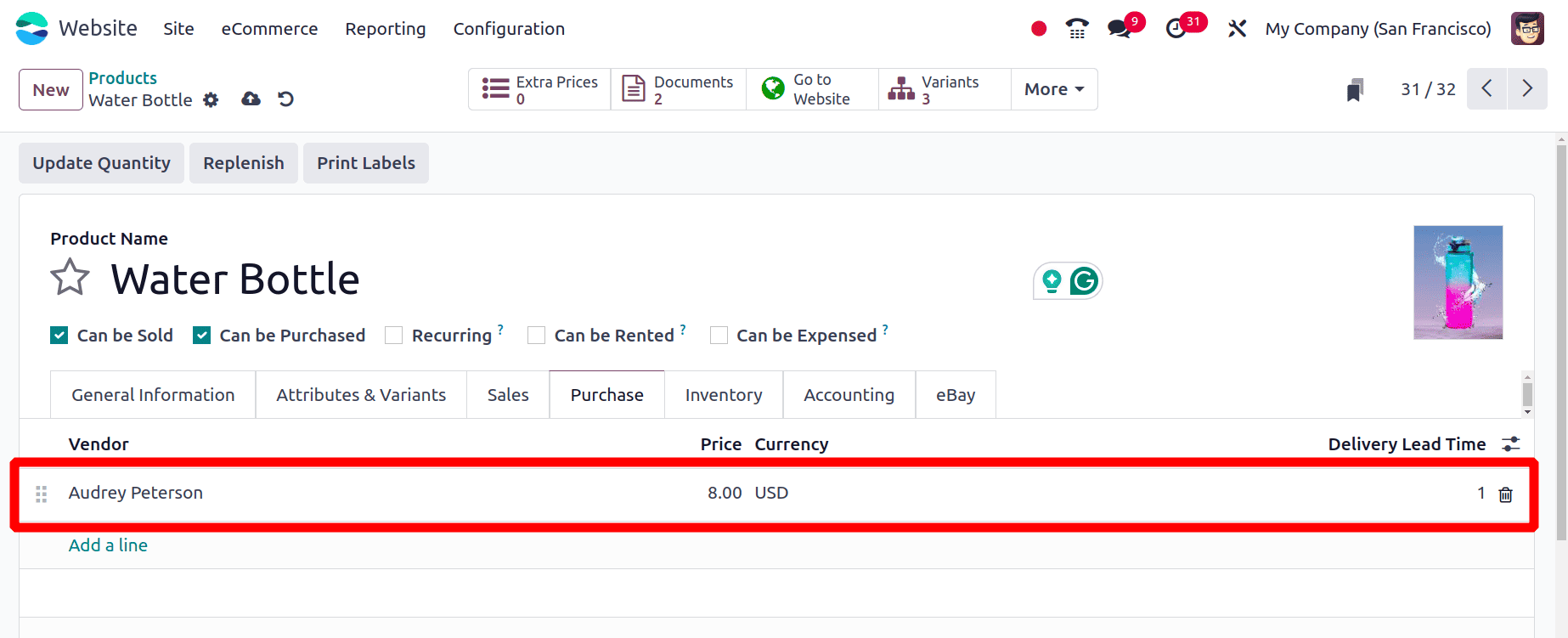
When we set a vendor for a product, a purchase order is automatically triggered for this product when the product is purchased from the website. Then move to the Inventory tab of the product form and set the route as Replenish on order (MTO) and Buy and save the product.
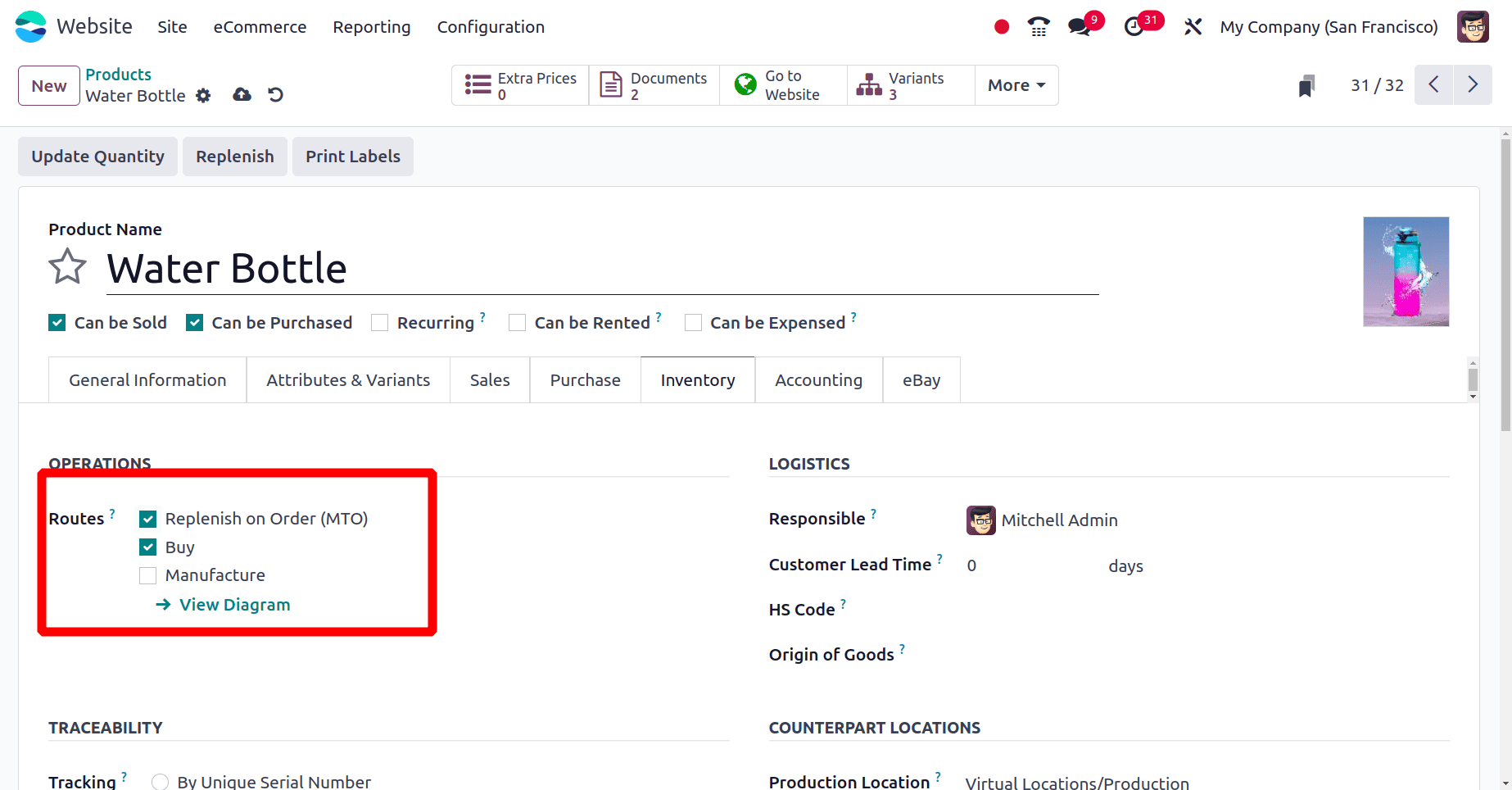
* Route buy => Is a stock procurement technique used to keep track of inventory for goods you buy from suppliers and keep on hand when a sale order has formed.
* Route ‘Replenish on order (MTO)’ => is a method of procurement applied to goods that are manufactured or purchased especially to satisfy a sales order. This implies that until a sales order is placed for the product, Odoo will not automatically create a purchase order or manufacture order for it.
Then create a Sales order from the website for the product ‘Water bottle’
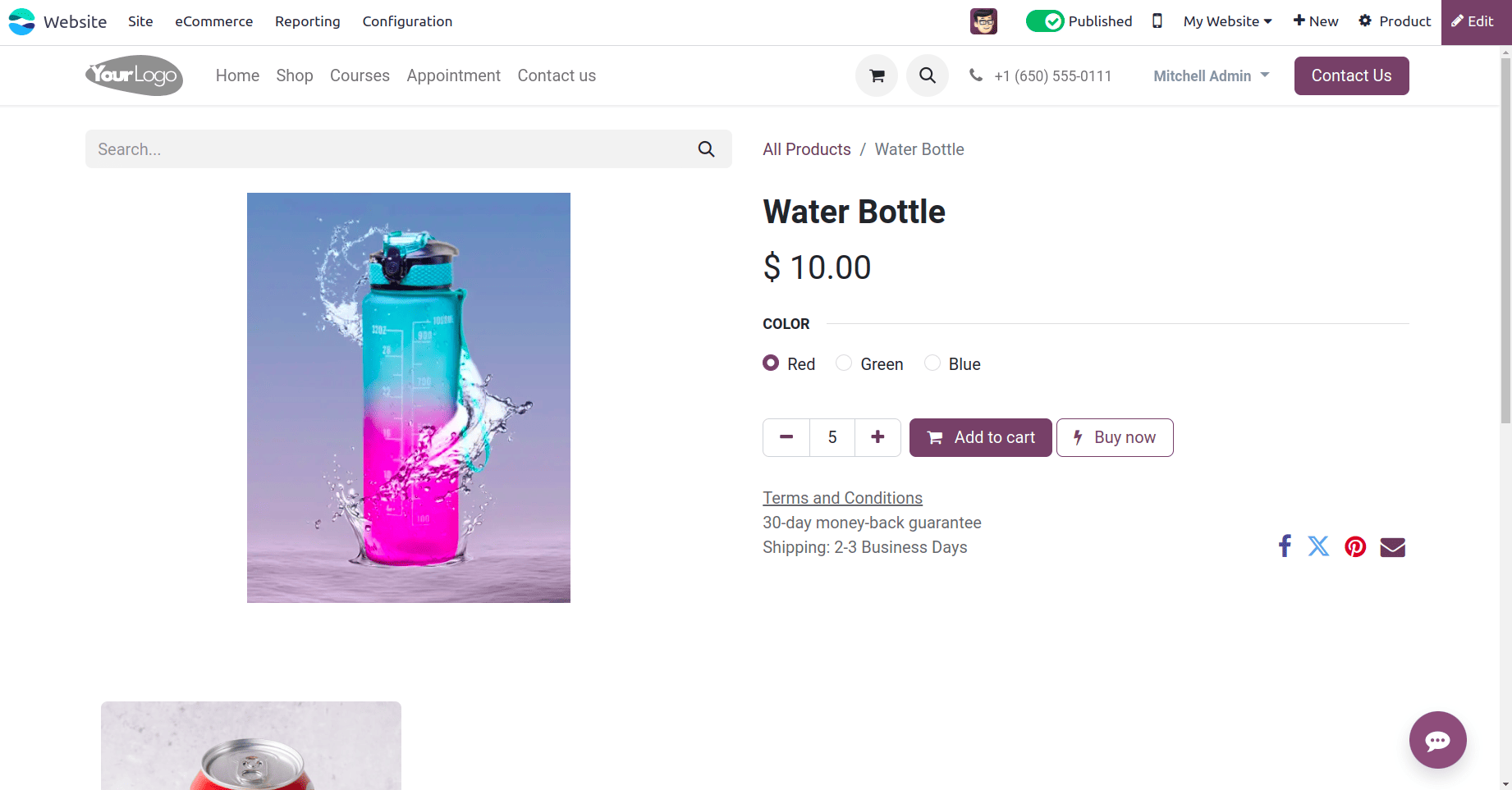
Here we are creating a website sale order for five water bottles. When the product and its quantity have been chosen click the ‘Add to Cart’ button or ‘Buy Now’ button.
* If we click the Add to Cart button, then the product, quantity of products in the order, price of each product, total price for the net quantity, and the available product too, and from there we can choose the Continue Selling option or the Proceed to Check out option.
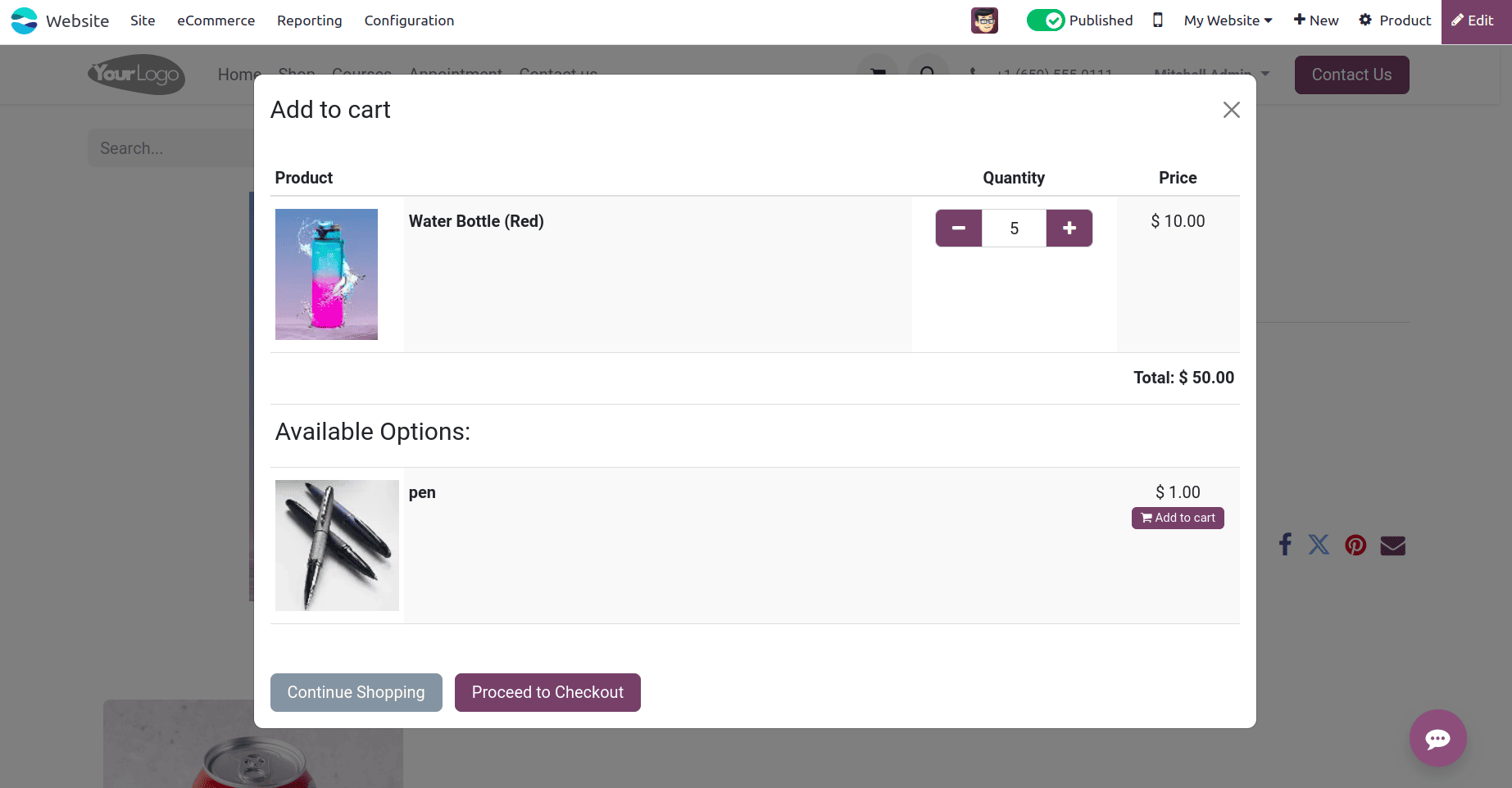
If we click the continue shopping option, we will be redirected to the e-Commerce shop and if we click the proceed to check out option, the window for checkout will occur.
* When the Buy now button is chosen, we will directly reach the checkout page of the sale order.
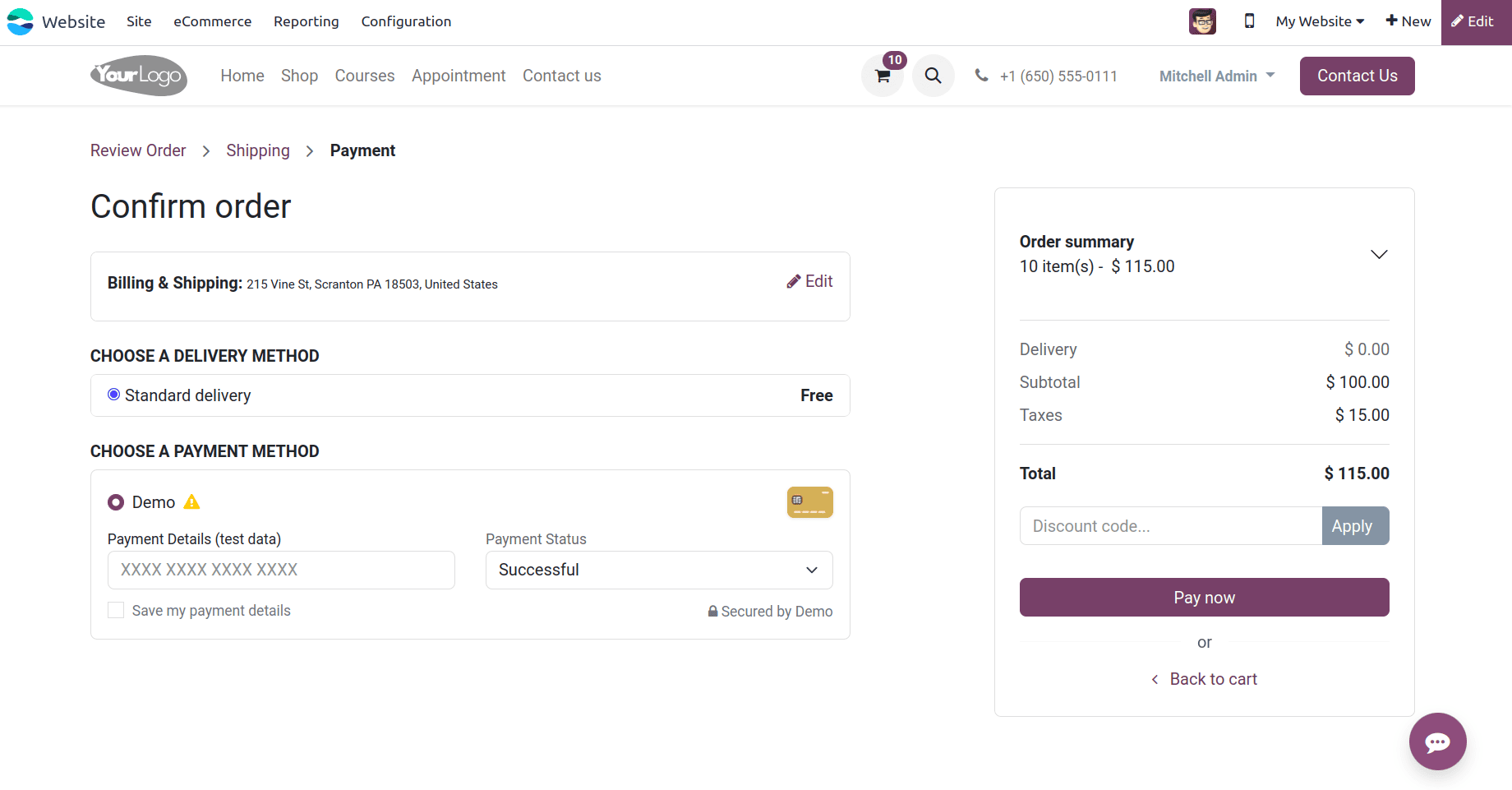
Then click the ‘Pay Now’ button or the Checkout button. Then the whole sale order process has been completed.
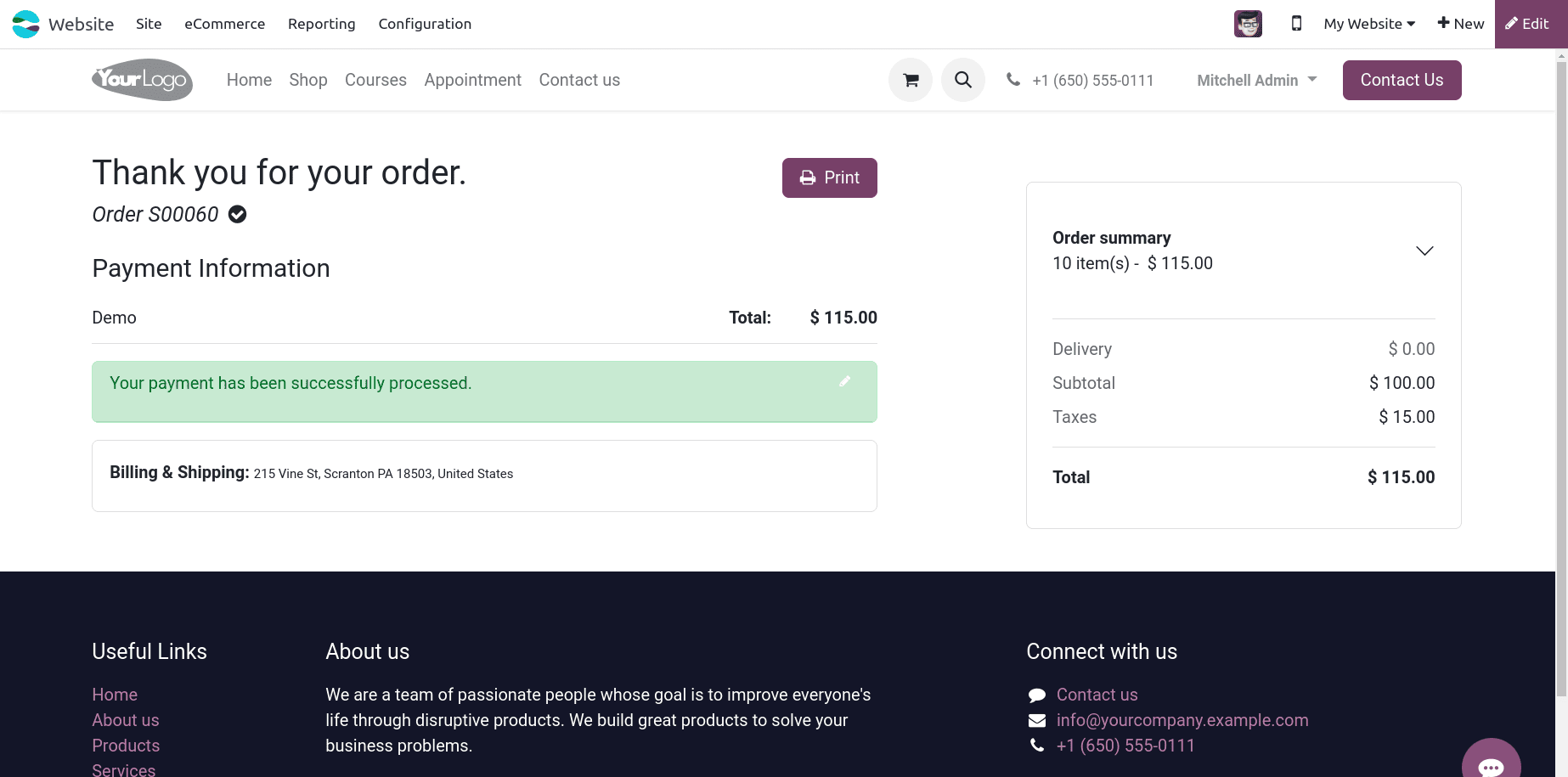
But here we know that the On-hand quantity of the product is zero. So let's move to the Sales module and check whether the purchase order has been created or not. Here we know the sale order ID, so move to the Sales application and check that Sale order.
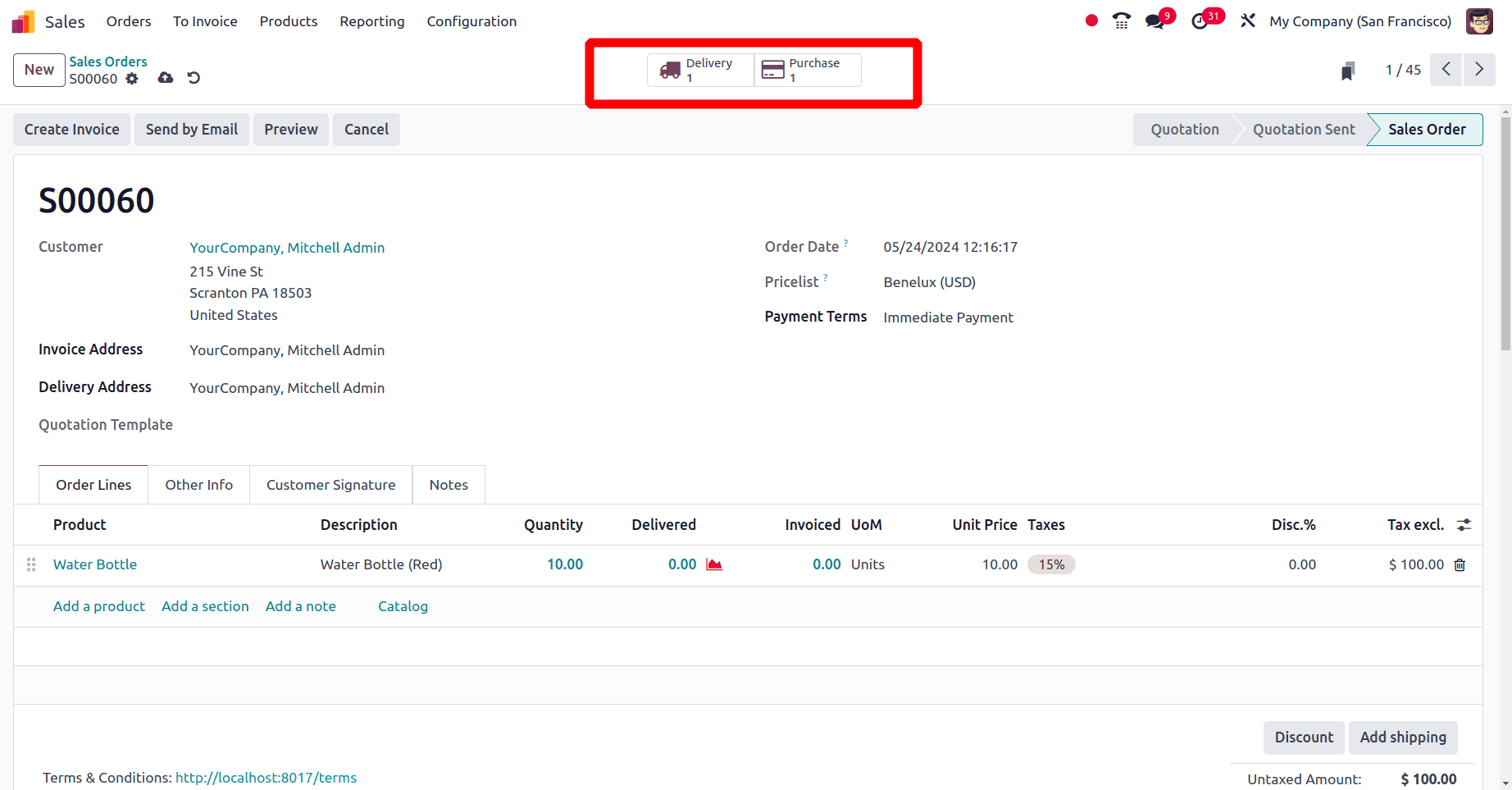
We can see in this sale order, that one purchase order and one delivery order have been formed. First, we can go to the purchase order by clicking the purchase smart tab.
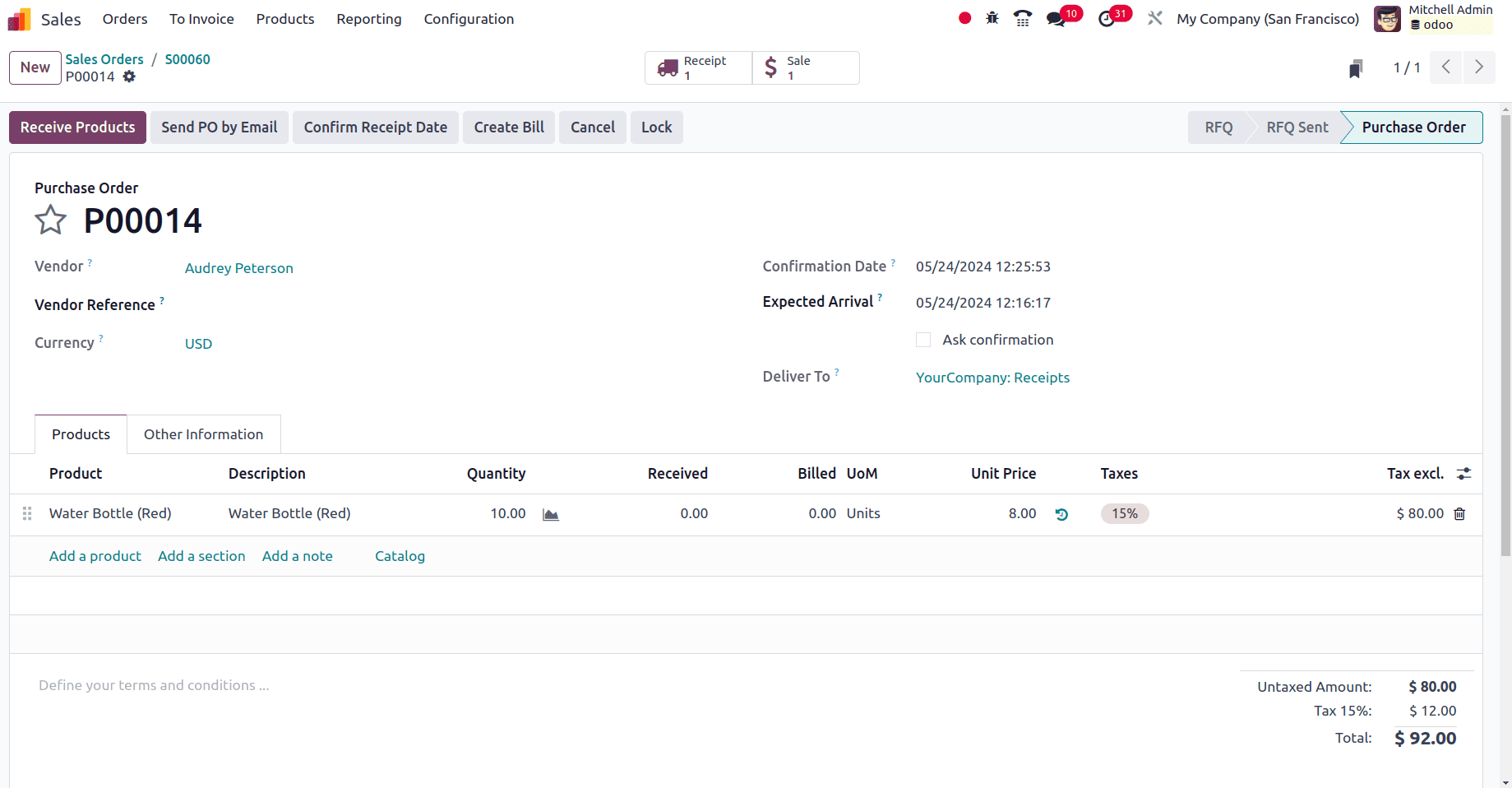
Confirm the purchase order, and there are two smart tabs, receipt and sale. Click the receipt smart tab and we can see the receipt of the sale order.
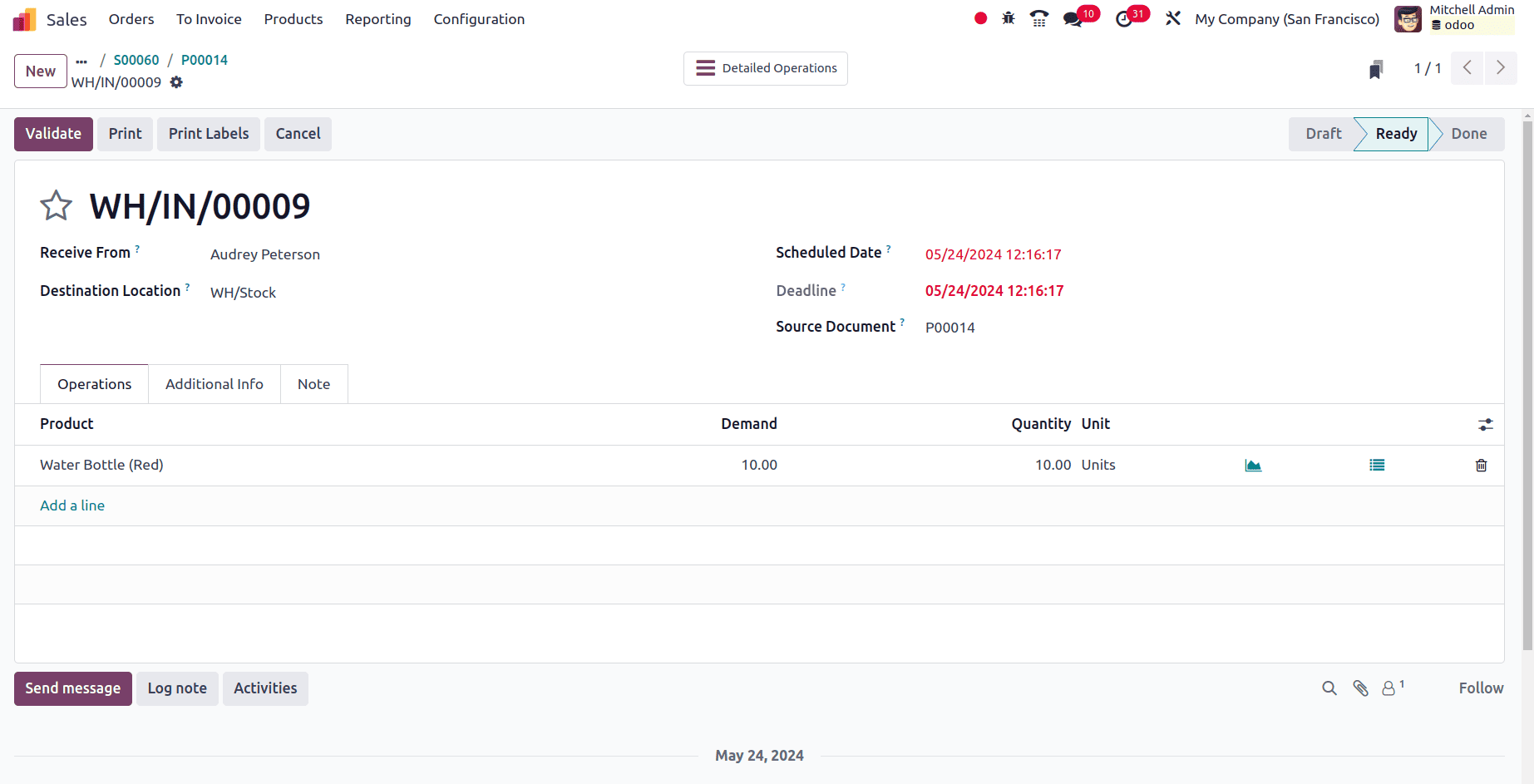
Click the validate button in the receipt to validate the receipt and move back to the purchase order.
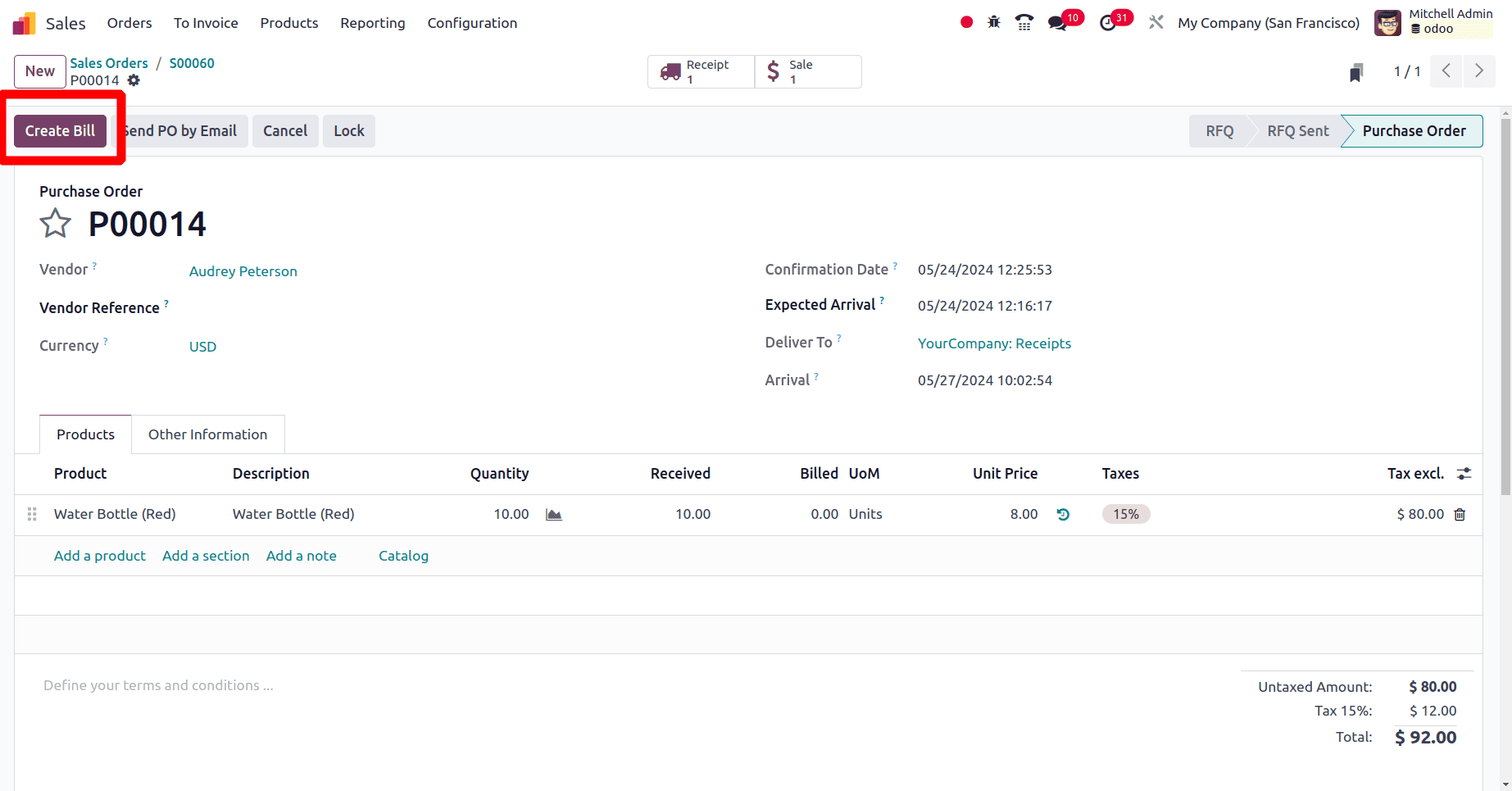
When we go back to the purchase order, we need to create bill for the purchase order. So to create the bill click the Create Bill button in the purchase order. Then confirm the bill and register the payment for the bill.
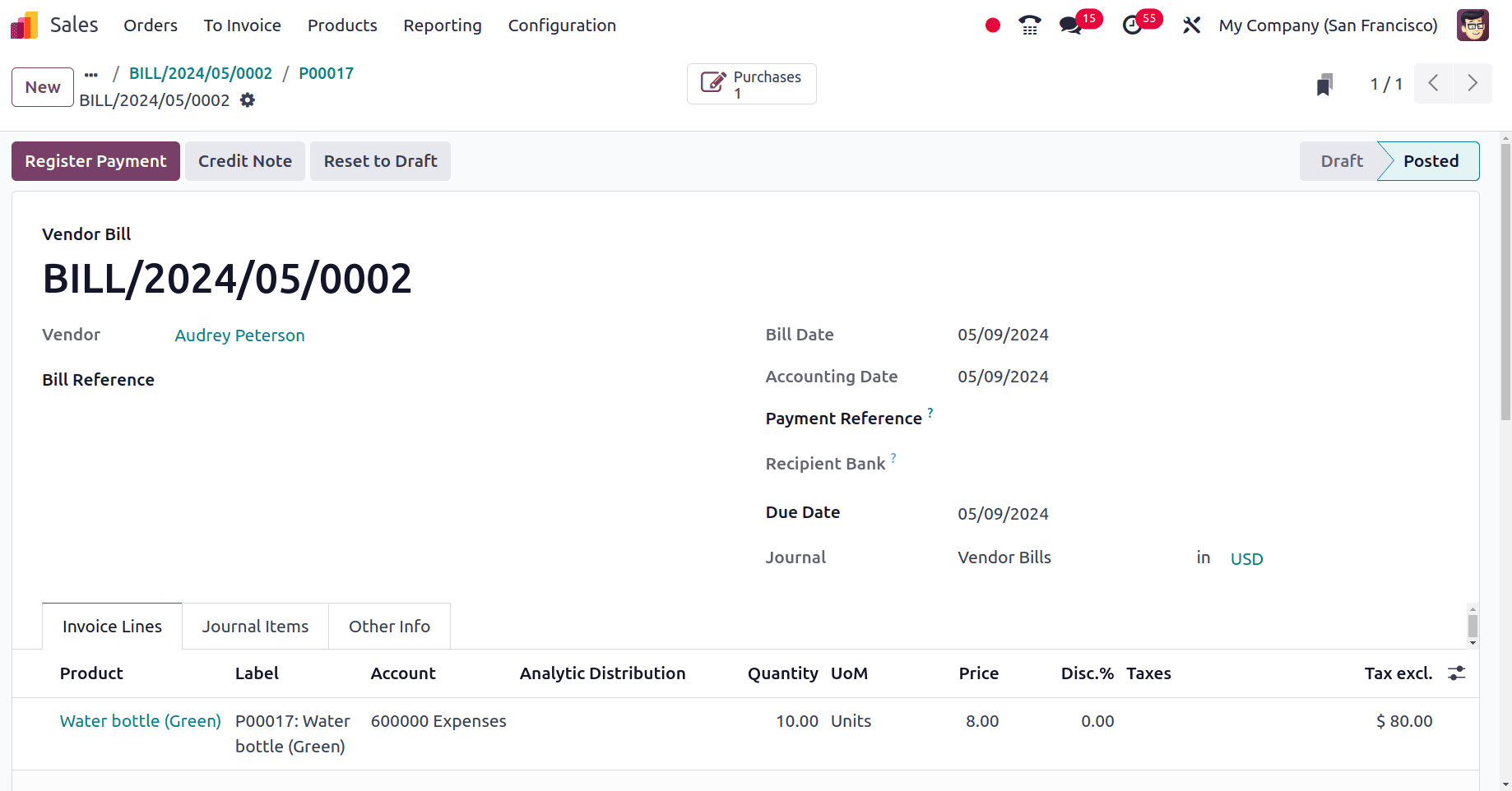
Then go back to the sale order and deliver the product to the customer. To do so, click the Delivery smart tab in the sale order.
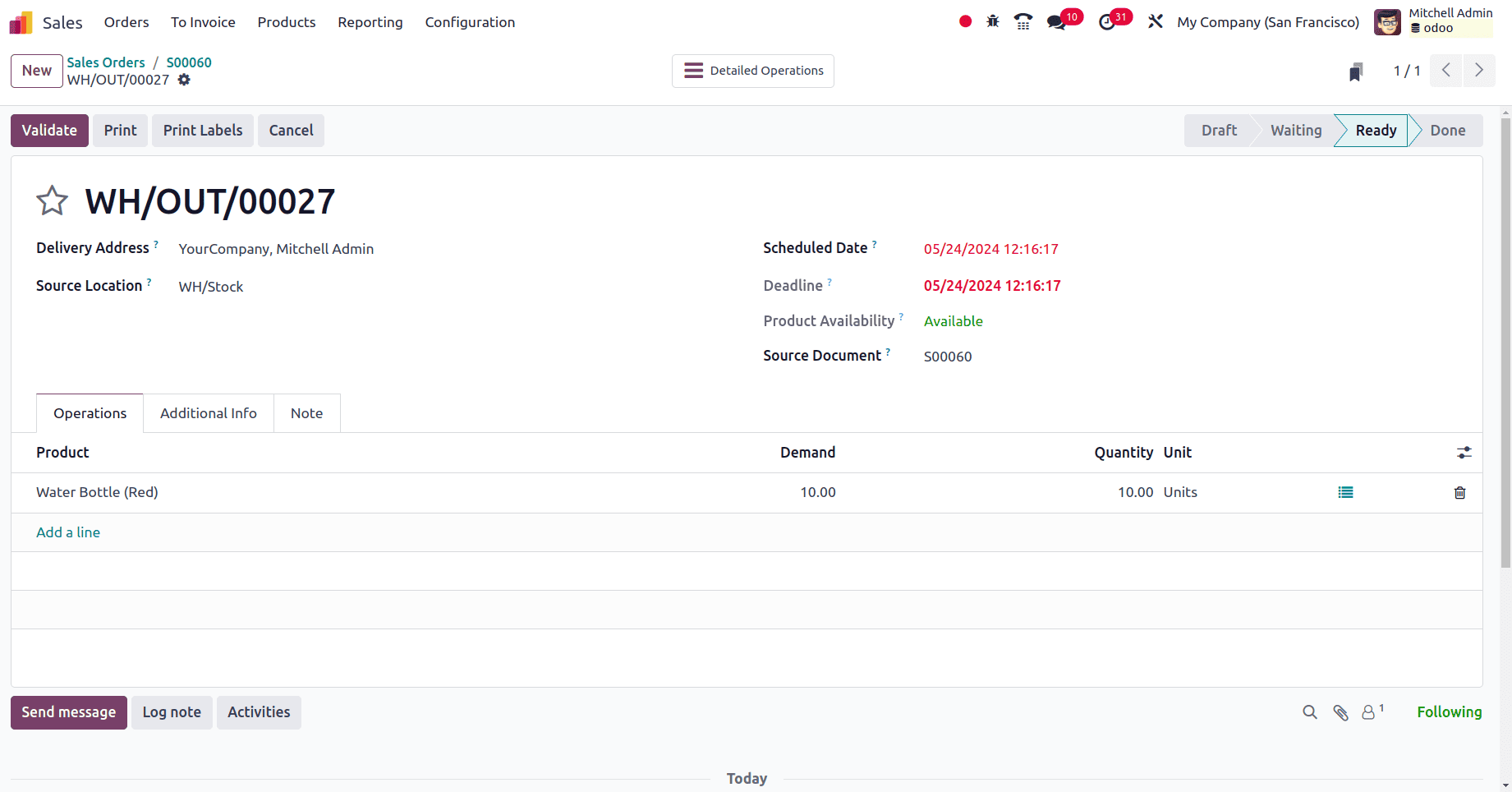
To validate the delivery, click the validate button in the delivery form. Thus the delivery of the order has been completed.
After the validation of the delivery, create the invoice for the sale order by clicking the Create Invoice button.
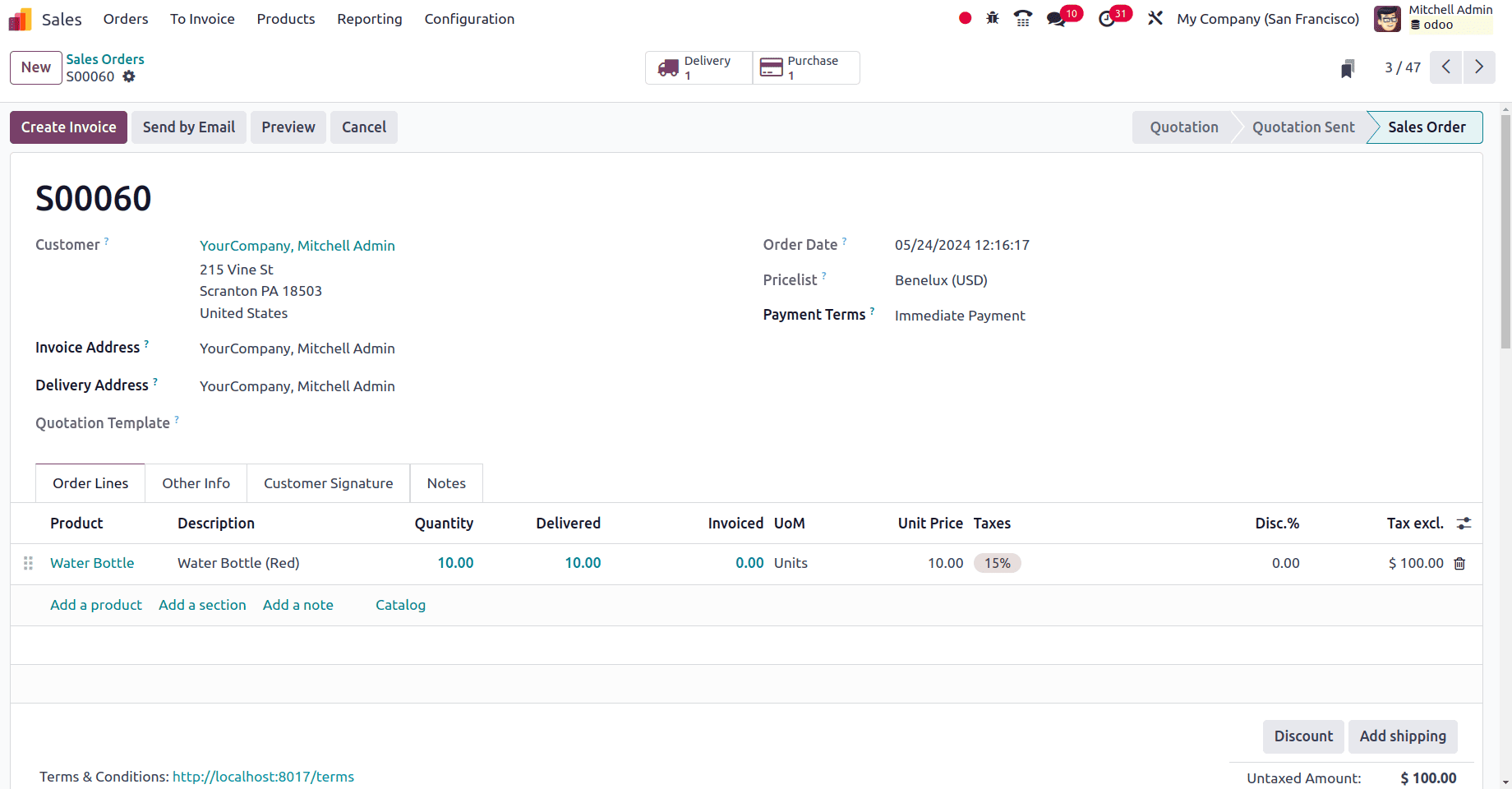
Then click the Create Invoce button to confirm the invoice and thus the website sales of the product Water bottle have been completed even when the product is Out of stock.
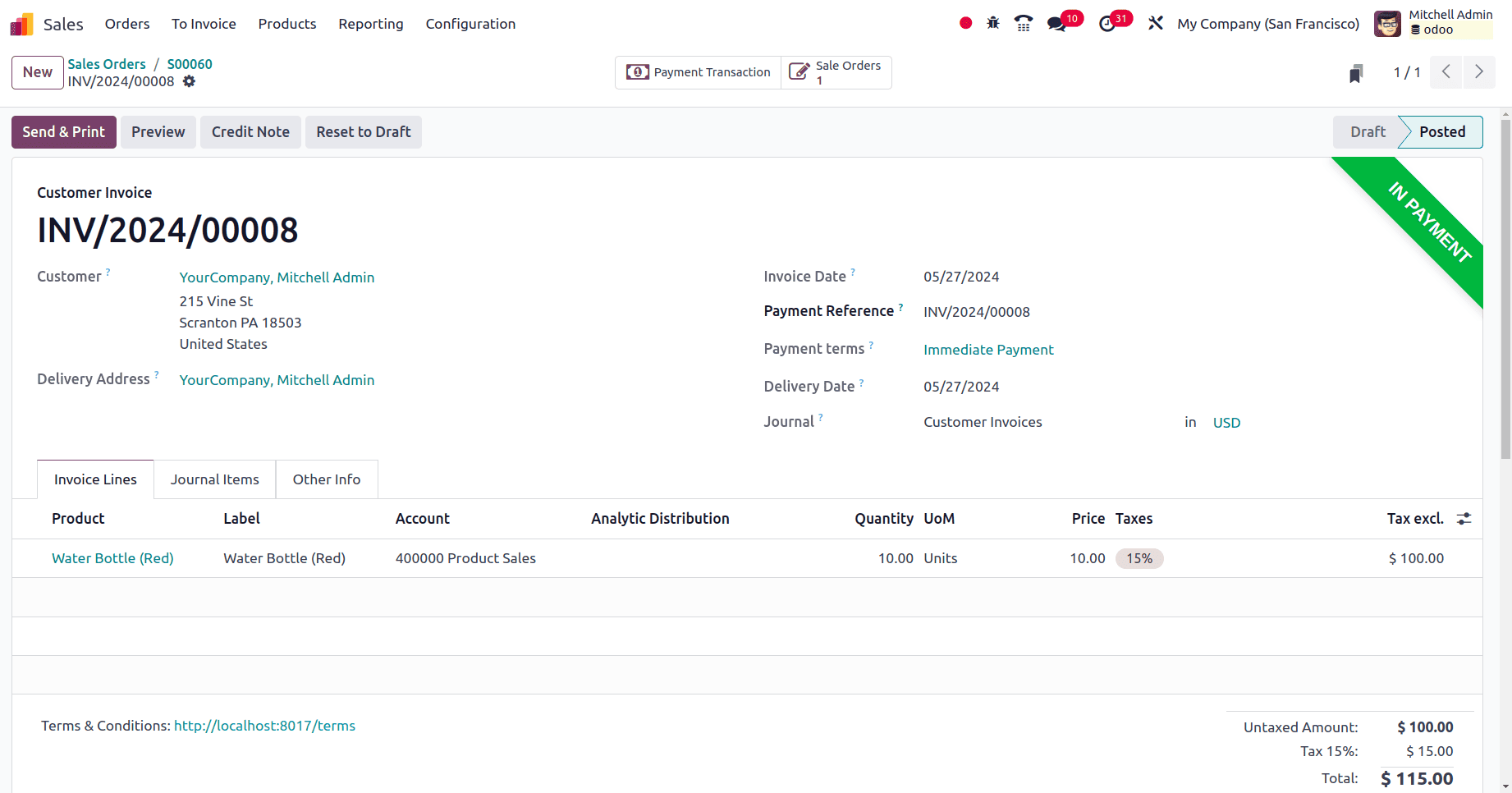
Even when the product is Out of stock, it's possible to sell that product through the website. Here the replenishment of the product takes place spontaneously when a sale order has been created.