At the end of a financial year, it is necessary to convert the closing balance of the particular year as the opening balance of the upcoming financial year. The advanced Odoo ERP software solution can help you to seamlessly manage the opening balance of a financial year. The ERP system uses journals and journal entries to manage and configure the opening balance for your accounting operations of the new accounting period. This can be done by creating an equity account for the current opening balance. Along with this, you can create a journal entry also to make sure to convert the account balances into the opening balance entries of the new financial year. While creating the new journal entry, you have to set the Journal Entry date as the beginning of the new accounting period.
This blog will provide a detailed description of managing the opening balance in Odoo 16 Accounting.
In Odoo, you can consider the opening balance as the balance of an account which can be either a bank account, customer account, or supplier account. Generally, you can set an opening balance at the beginning of a fiscal period or an accounting period. When we create an account for our company, it is important to set an opening balance. Depending on the credit or debit that happened in the previous period, the opening balance might be positive or negative. Let’s check how to manage the opening balance in the Odoo 16 Accounting module.
First, select the Accounting module from the main dashboard of Odoo 16. Make sure that you have enabled the fiscal localization in your database. For this, you can go to the Settings menu of the Accounting module.
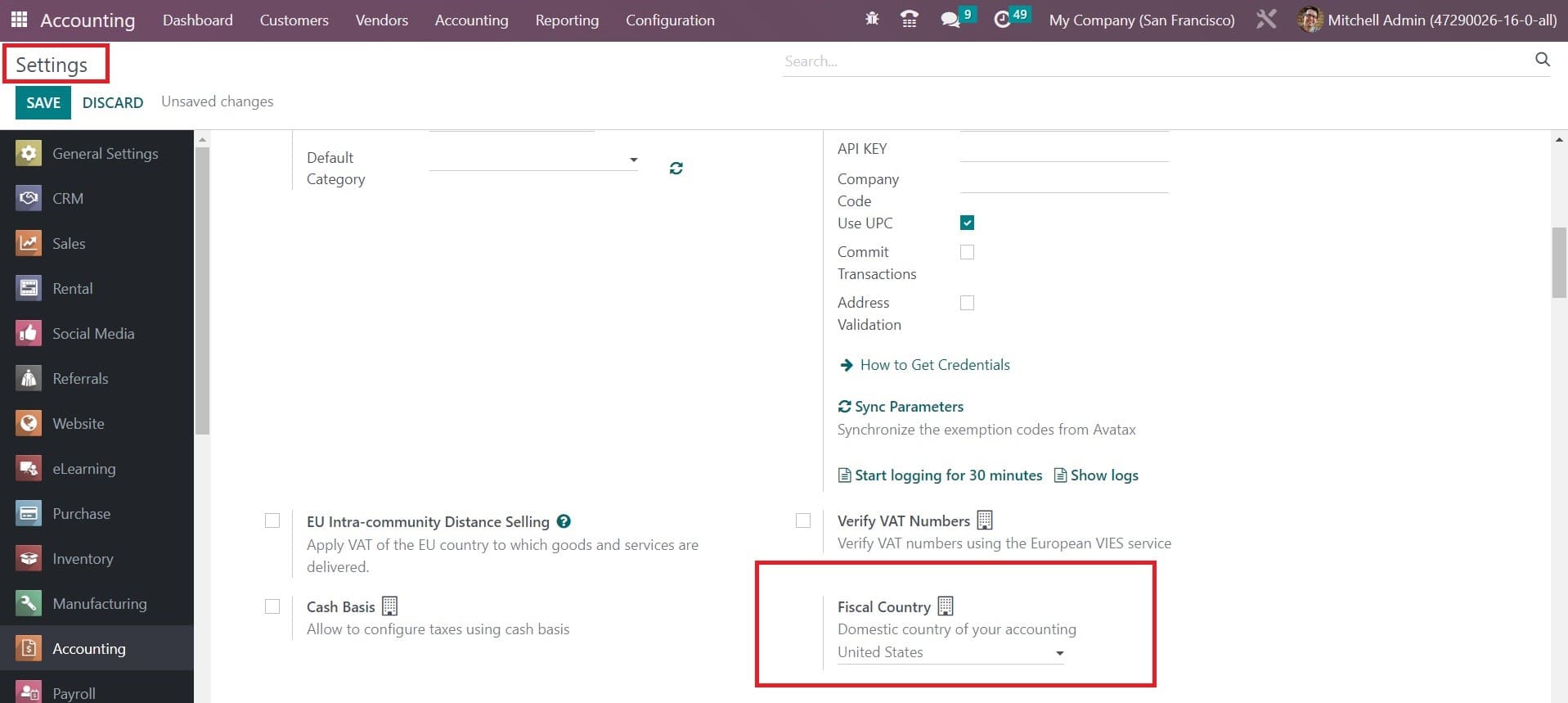
Here, you can see the selected Fiscal Country that we used for accounting operations in the corresponding field. This indicates that all the charts of accounts will belong to this particular country.
If you want to directly set the opening balance from the Settings menu, you can use the Review Manually option from the Account Import tab.
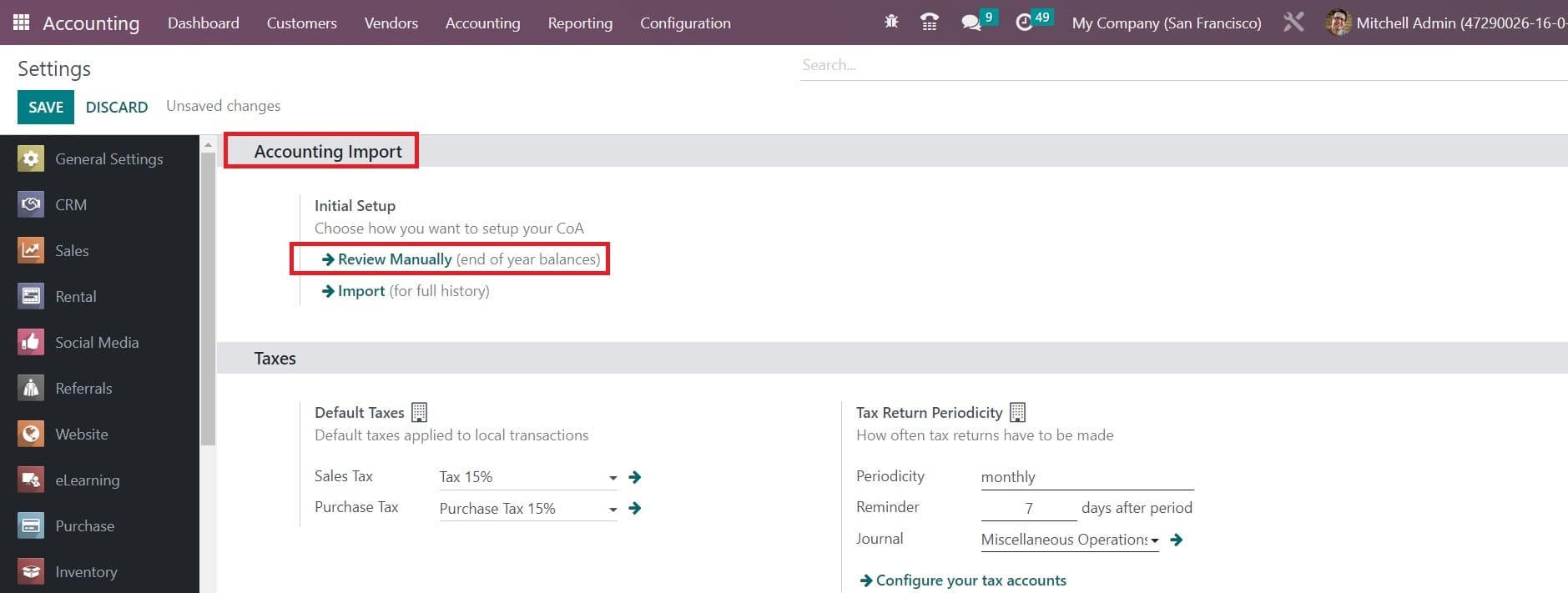
This option will help you to set the end of your year balances which can be converted as the opening balance of the next year. It is possible to set the year balance or opening balance from the dashboard of the Accounting module.
The dashboard will show an onboarding panel as shown in the image below.
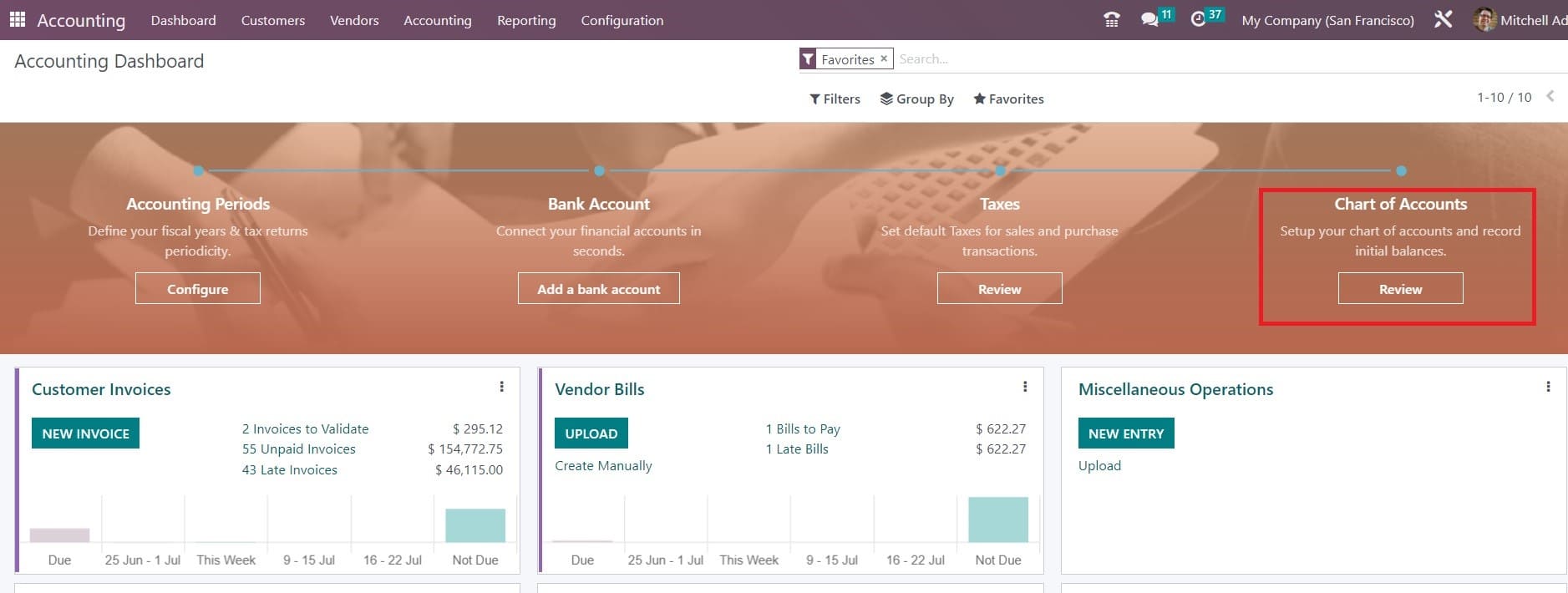
You can use the option Chart of Accounts to set up opening debits and credits for the available chart of accounts. Clicking on the Review button available in the Chart of Accounts field will open a new window as shown below, where the user can observe the available chart of accounts configured in your database.
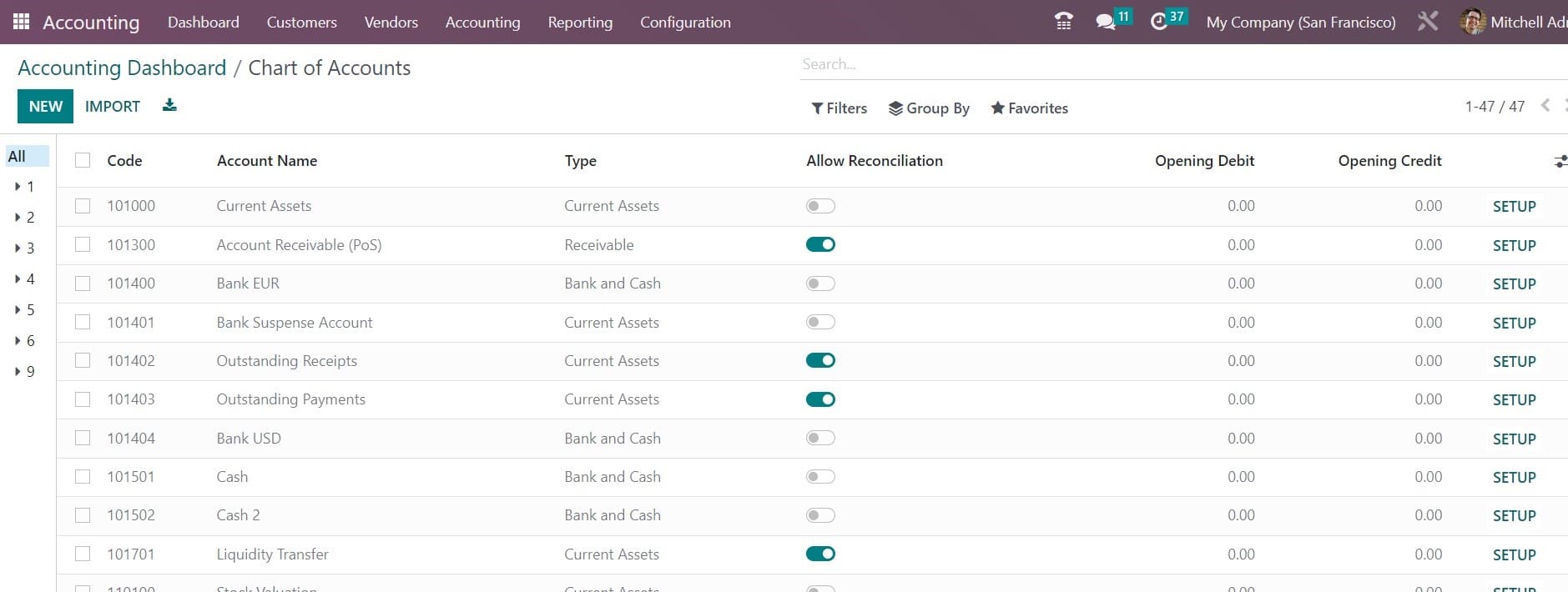
Clicking on the New button, you can create a new account and add an opening balance for the upcoming financial operation. Or else, it is possible to add an opening balance for the current accounts by mentioning the debit or credit balance in the corresponding ledgers.
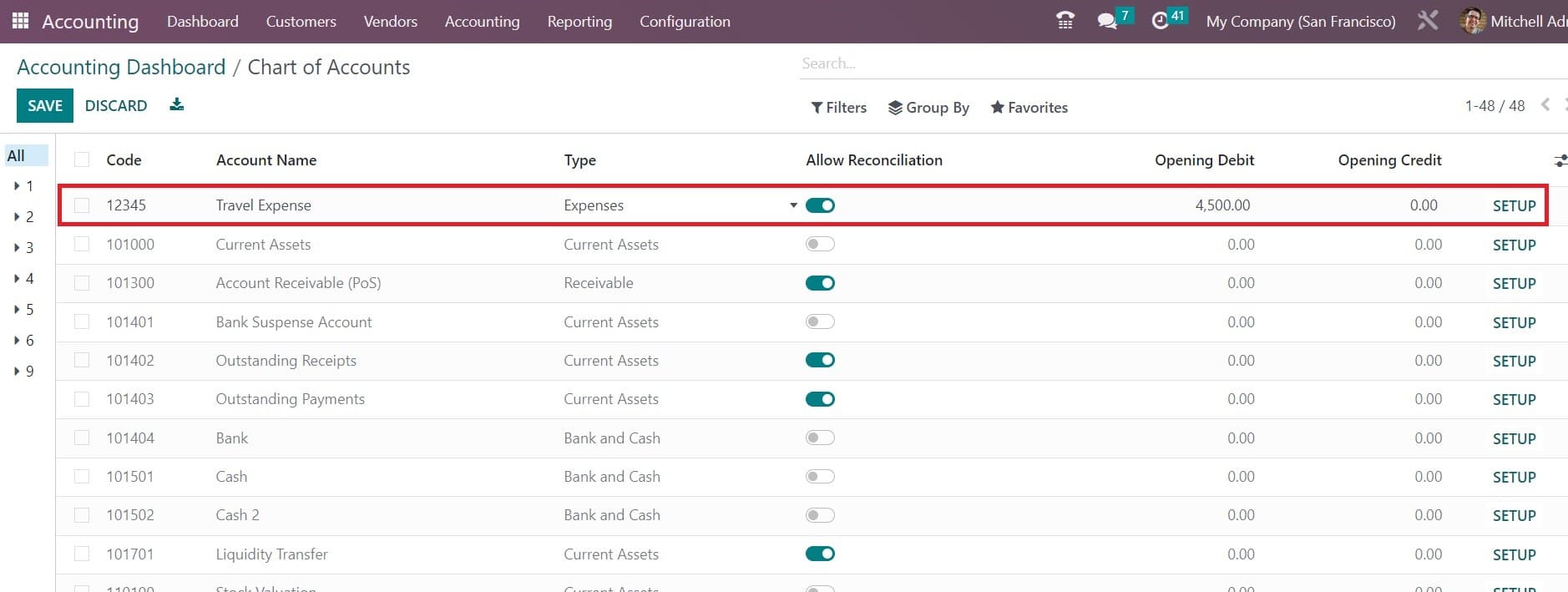
When you click on the New button, a new line will appear as shown above, where you can specify the Code, Account Name, Type, Account Currency, and Company. We mentioned the Account Name as Travel Expense for the new accounting period. Since it is an expense, we can set the Type as Expense. Activate the Allow Reconciliation button. Here, we mentioned $4500 as the Opening Debit. When you click on the Setup button, a new window will open where you can observe the details of the newly created account.
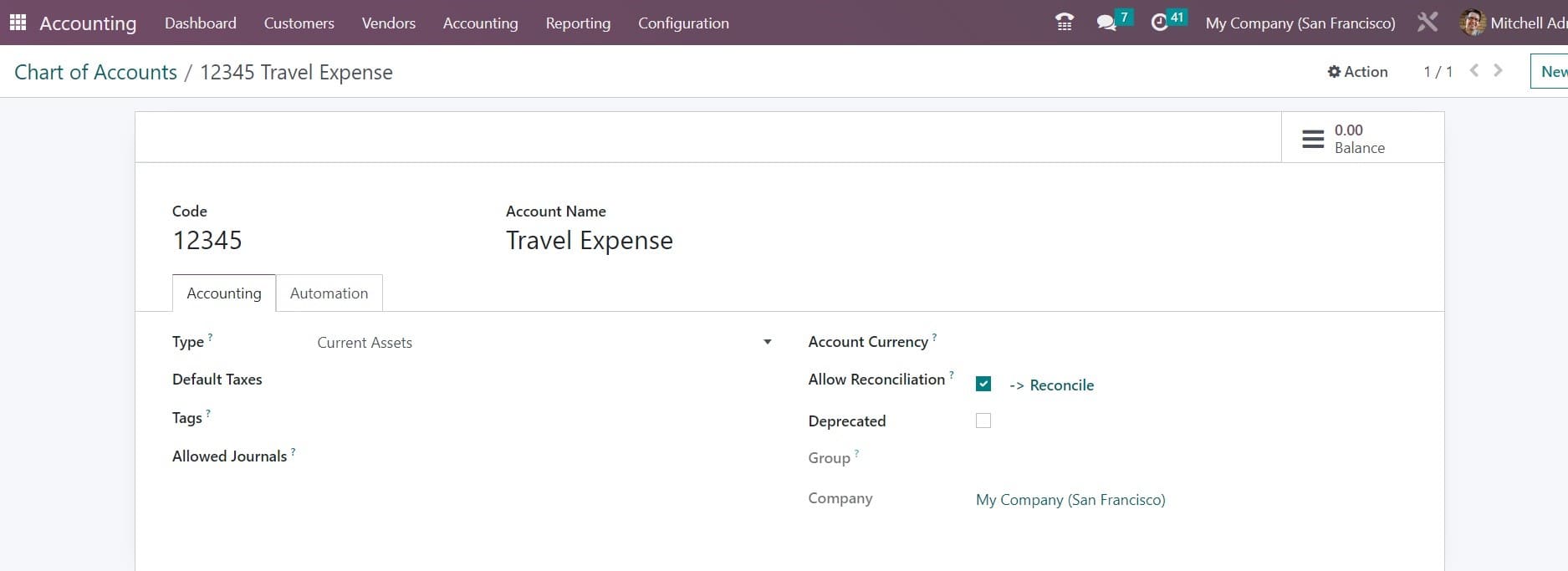
After saving the details, you can set the opening balance as credit or debit for other accounts available in the Chart of Accounts. Once you complete the configuration of chart accounts with opening balances, you can check the Journal Entries option available under the Accounting menu.
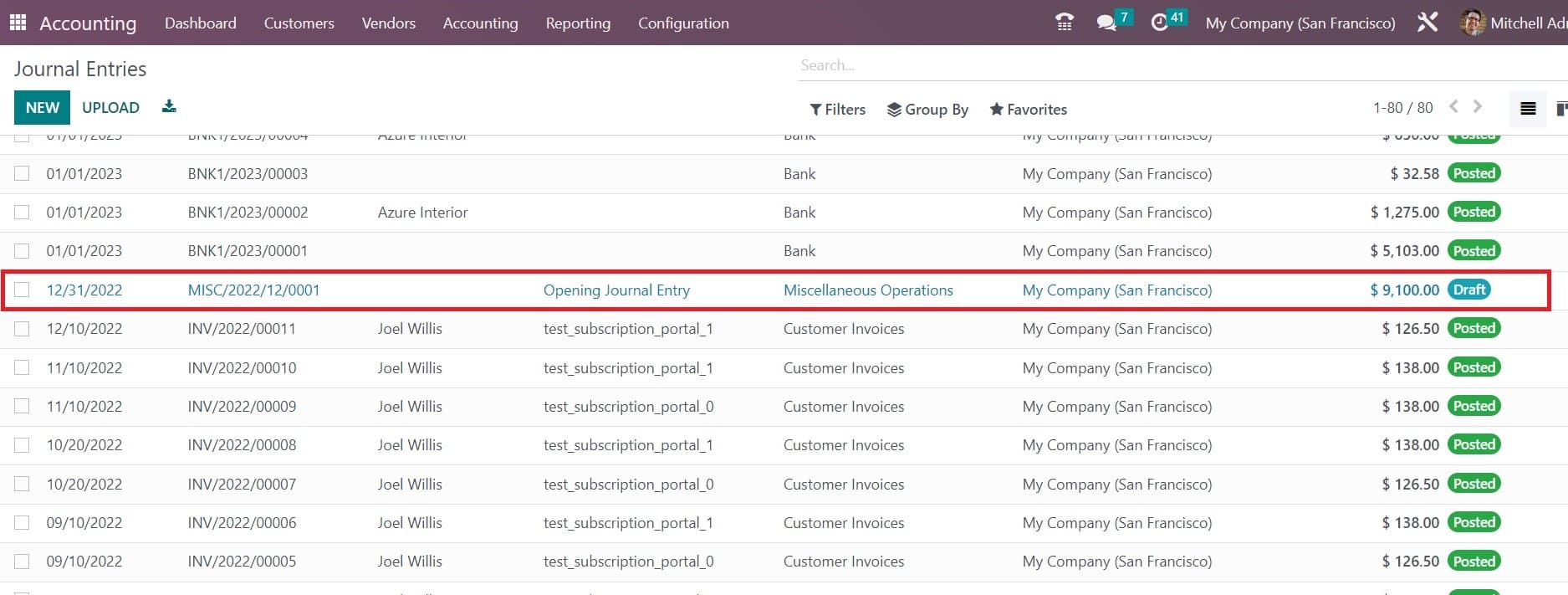
As you can see in the screenshot above, the window will show a new journal entry with a reference as Opening Journal Entry. Click on this journal entry to get a detailed view.
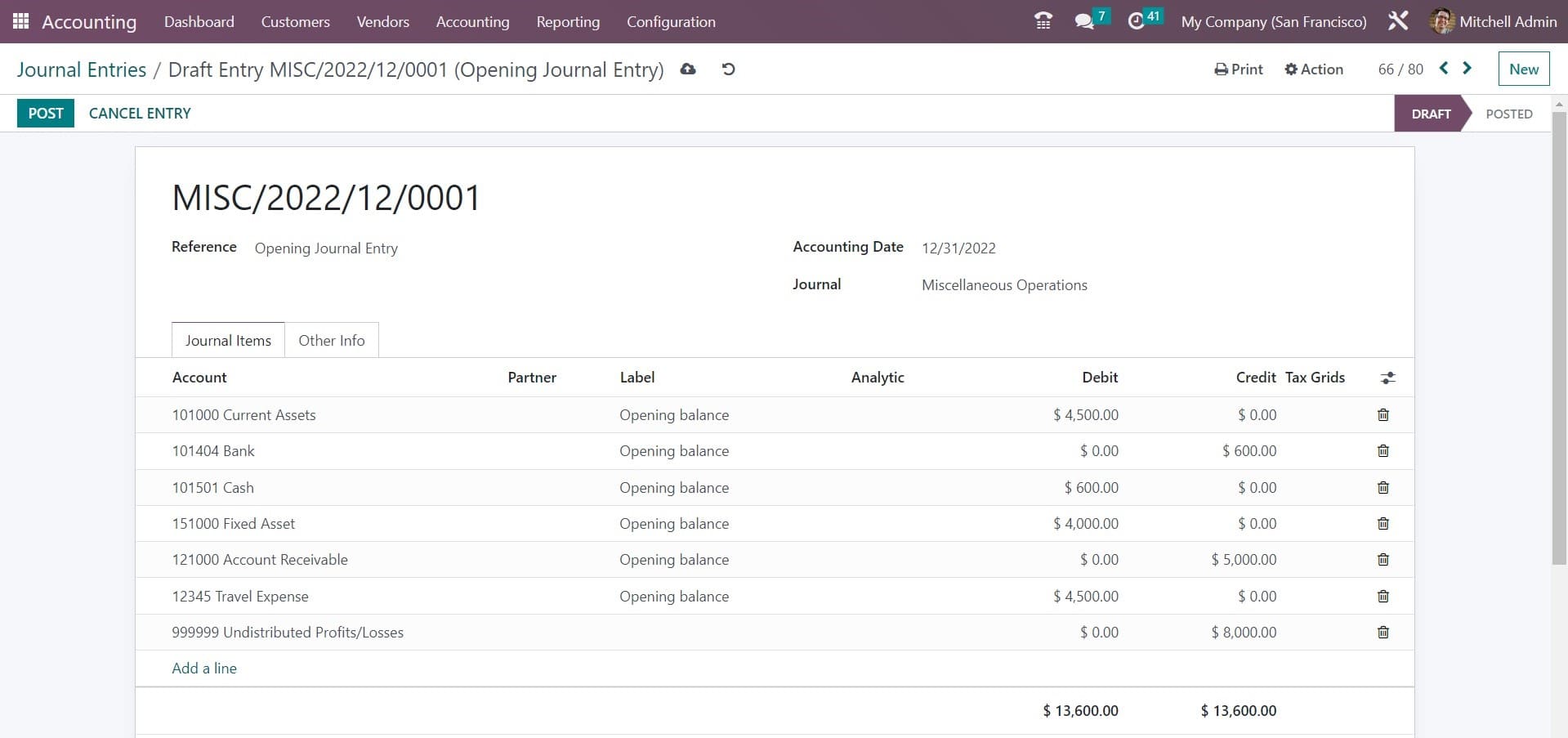
Here, you can find the Journal Items added under this particular journal entry. The debit and credit entries must be equal to the post journal entries. As you can see, the debit and credit are equal here. So, you can click on the Post button to post this particular journal entry. This is how we create an opening balance.
Now, you can go back to the Configuration menu and select the Chart of Accounts option.
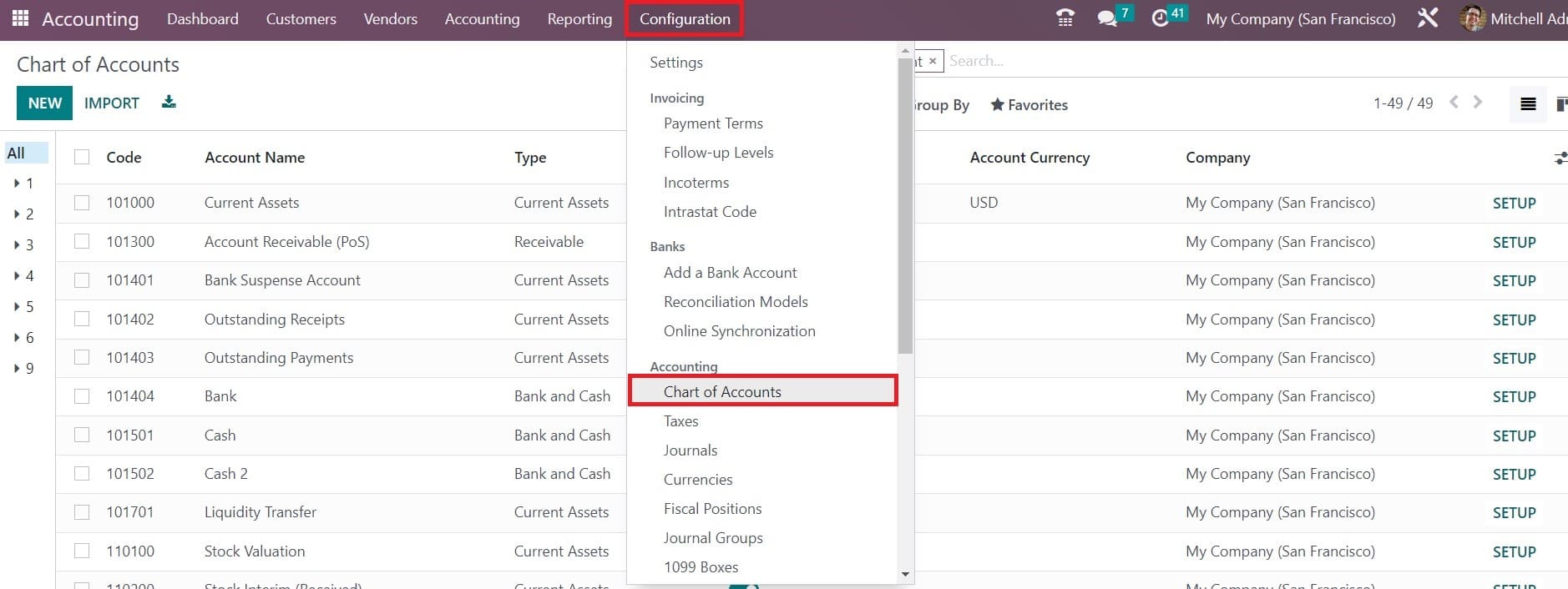
Here, you can select an account we configured earlier to observe the opening balance. As we already posted the journal entry, the opening balance will be shown on the screen as displayed below.
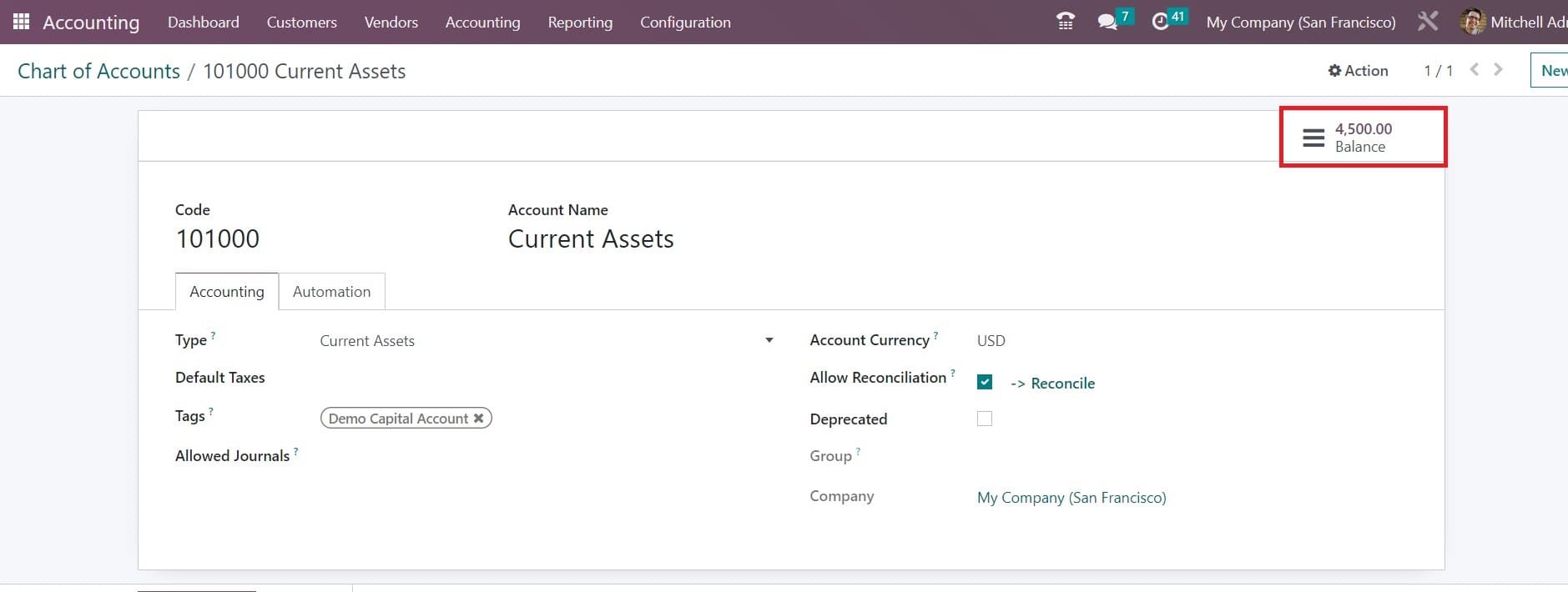
It is also possible to create journal entries for opening balance manually in the Accounting module. For this, you can go to the Accounting menu and select the Journal Entries option.
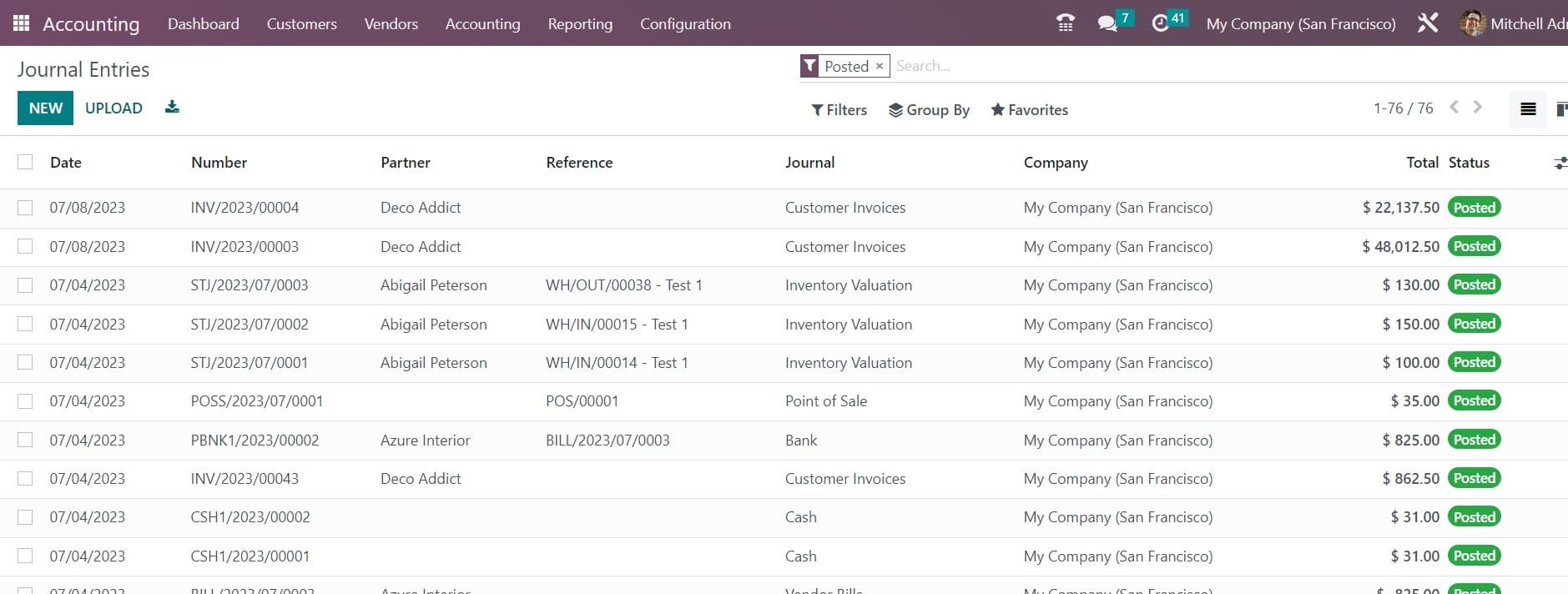
Click on the New button to create a new entry manually. As soon as you click on the New button, you will get a new form view, as shown below.
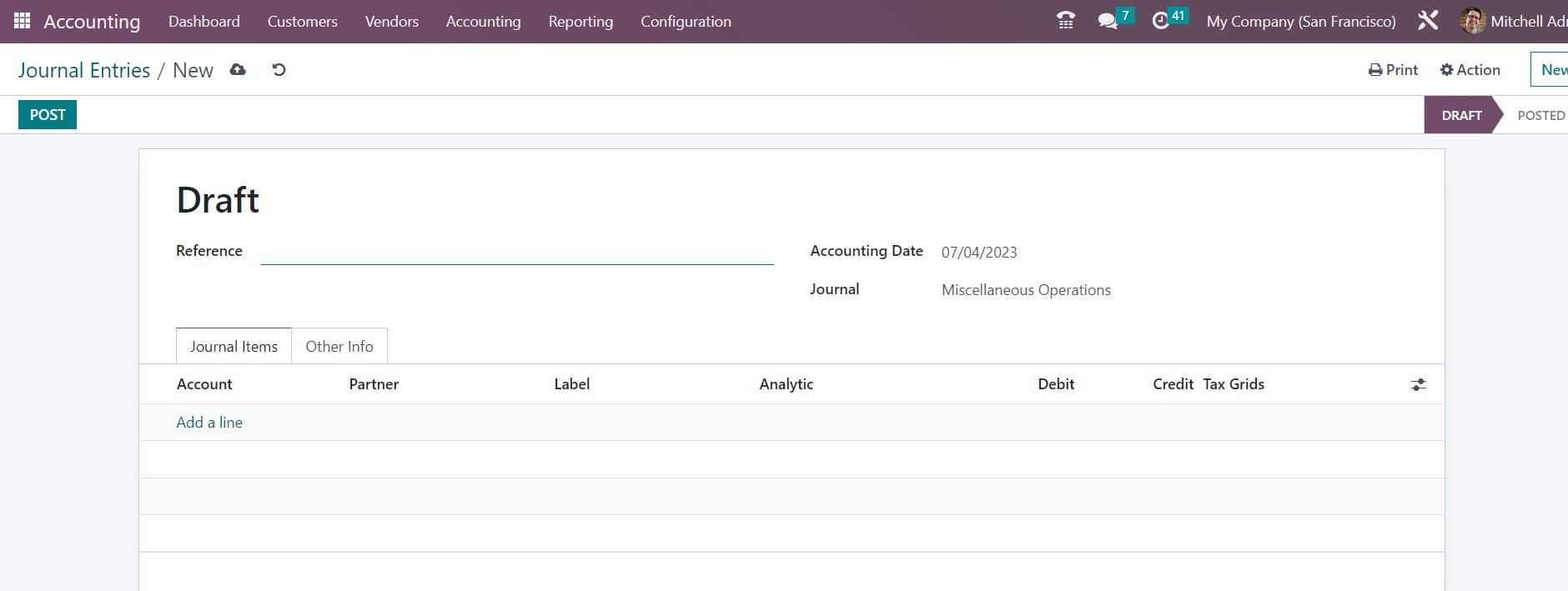
Here, you can mention the Reference as Opening Balance and mention the Accounting Date and Journal in the respective fields. Using the Add a Line button, you can add accounts and mention opening a debit or credit. Always remember that your debit and credit lines should be equal, and only the journal entry will be posted in the selected journal.
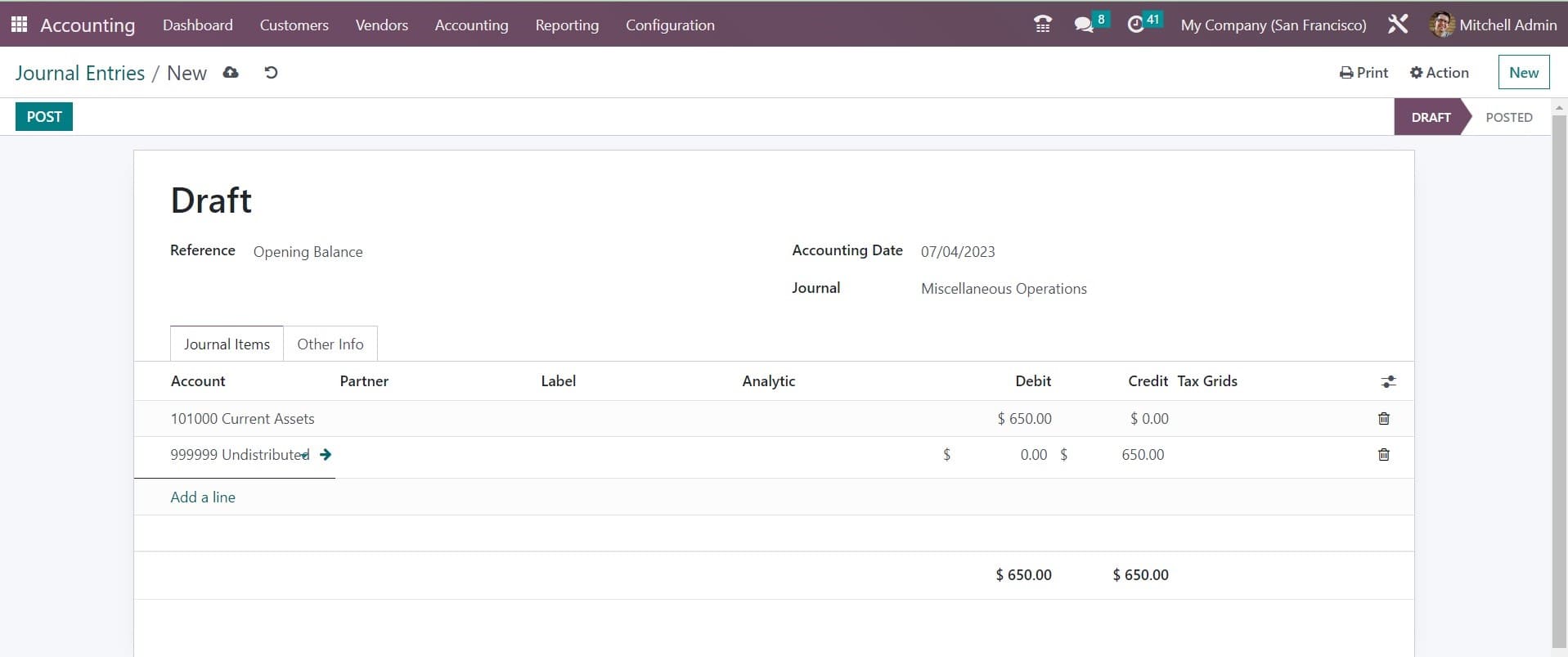
We mentioned the Current Assets account here with the debit amount of 650. Once you complete the form, use the Post button. After posting this journal, you can check the chart of accounts again.
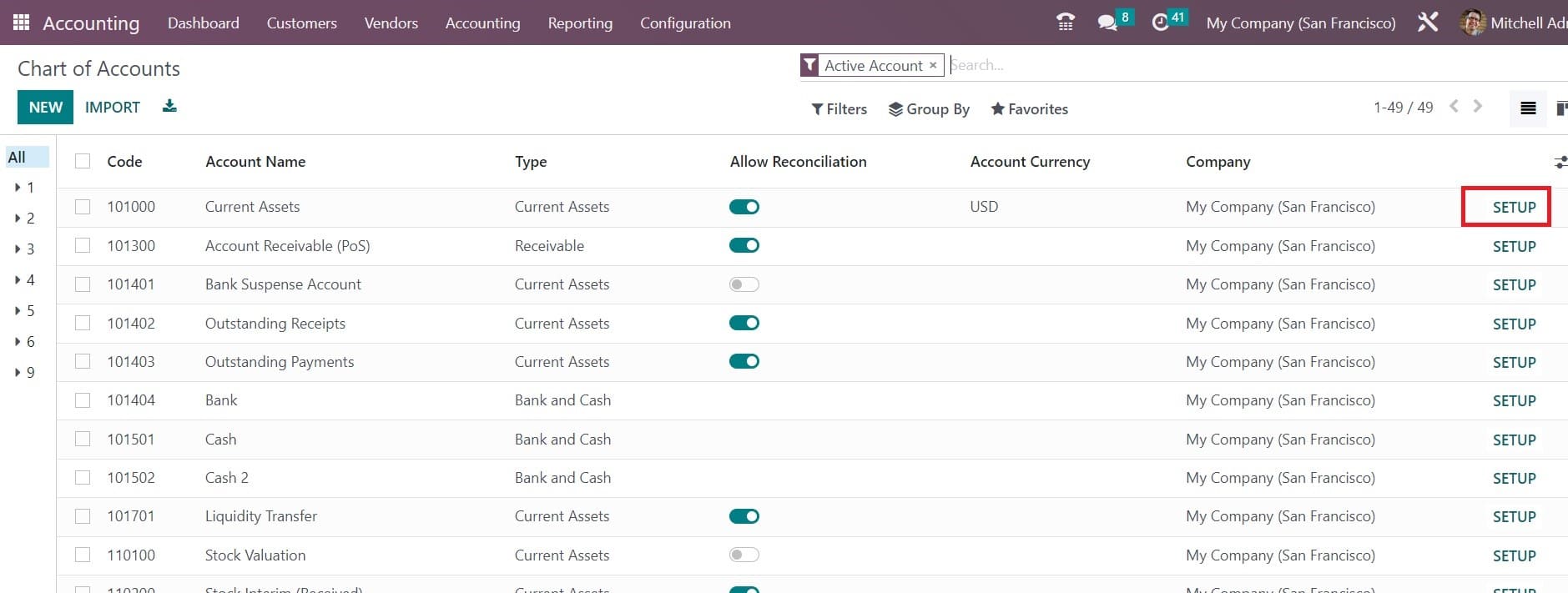
Select the Setup button of the Current Assets account where you can see the amount is increased.
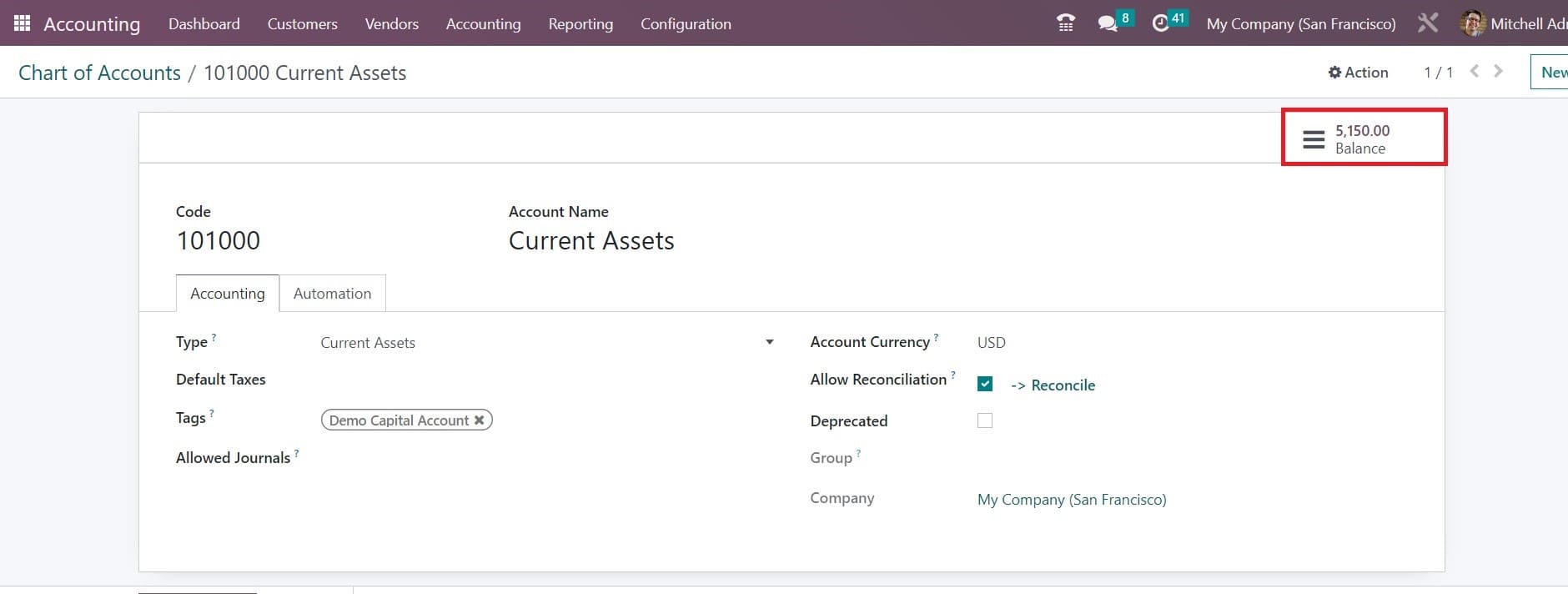
Managing the opening balance is necessary to show the amount of money available in each account of operation before starting a new accounting or fiscal period. The opening balance will give information regarding the amount available for the financial operations before getting started.