One of the effective ways to collect data from several respondents to gather information about a topic is a survey. The most common method to take surveys is with questionnaires in written or online forms. We receive a faster response with online surveys, and it assists in improving company progress. Real-time analysis of data reaches a broader audience using a survey. Odoo 15 Appraisals module ensures the design of surveys and quickly adds questions for employees. We can create live sessions and share the survey with other individuals using the Odoo Appraisals module.
This blog assists you to create Surveys with the help of the Odoo 15 Appraisals module.
We can develop several surveys to evaluate company progress and send it to employees with the assistance of the Odoo 15 Appraisals module. You can modify the surveys, add templates and questions for smooth processing. It is possible to access the registered number of individuals in a survey and their answers using the Odoo 15 Appraisals module.
Surveys
An online survey is an easy way to gather employees' opinions about any topics related to the company. You can proof the surveys before publication and get them reviewed by superiors. Select the Surveys menu from the Configuration tab, and you can see the created surveys in the window. Let's go back to the Settings menu in the Configuration tab to manage your survey. At the end of the Settings window, we can see the 360 Feedback option, and it is integrated with the survey application. After enabling this option, the survey application is going to be installed.
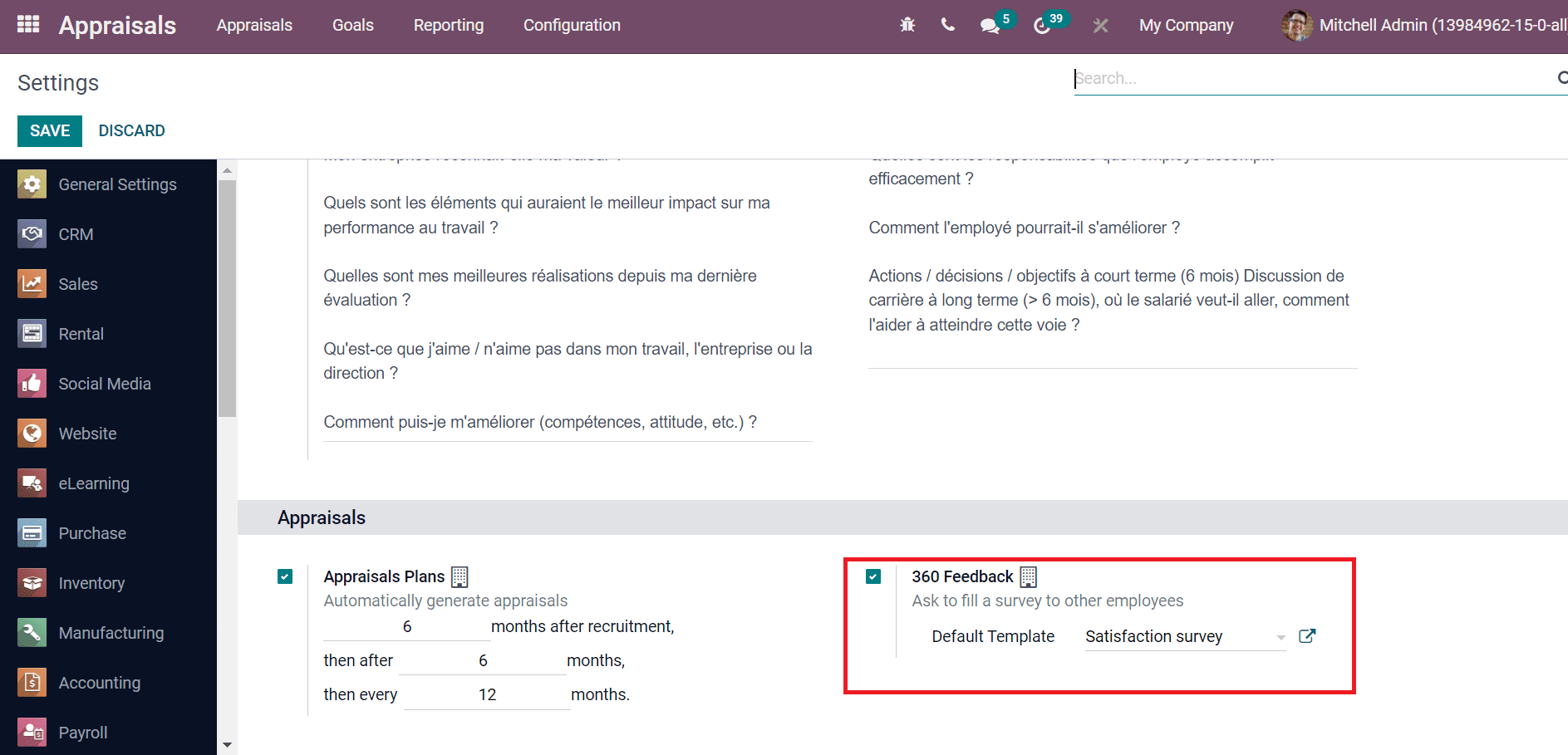
360 Feedback option enables you to fill out a survey for other employees. The List view of the Surveys window displays the details of each survey, such as Survey Title, Attempts, Success, Avg Score%, Average Duration and more aspects, as displayed in the screenshot below.
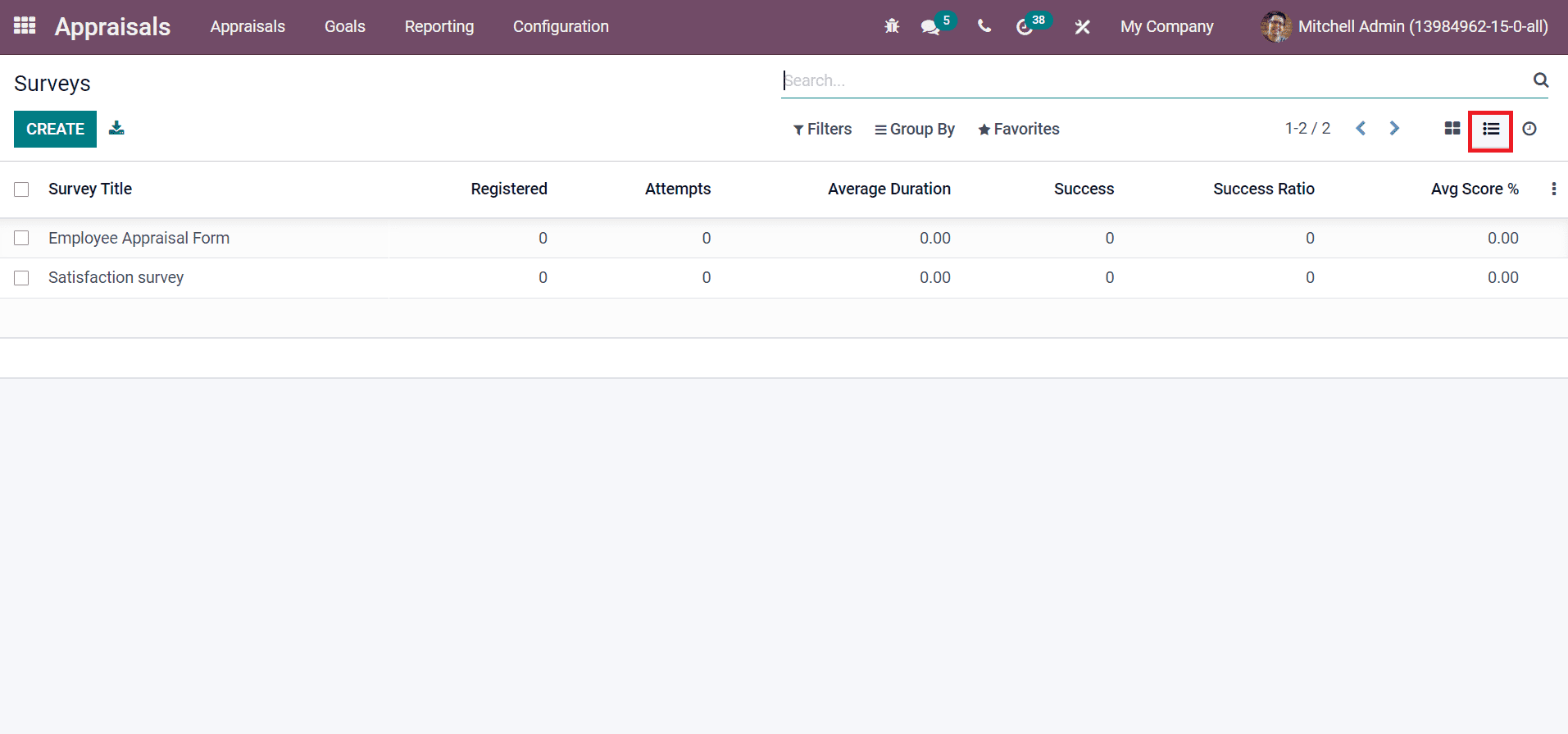
The scheduled activities inside each survey are viewable on the Activity view of Surveys window. We can see that activities are scheduled in several processes, such as calls, Emails, Reminders and more aspects, as illustrated in the screenshot below.
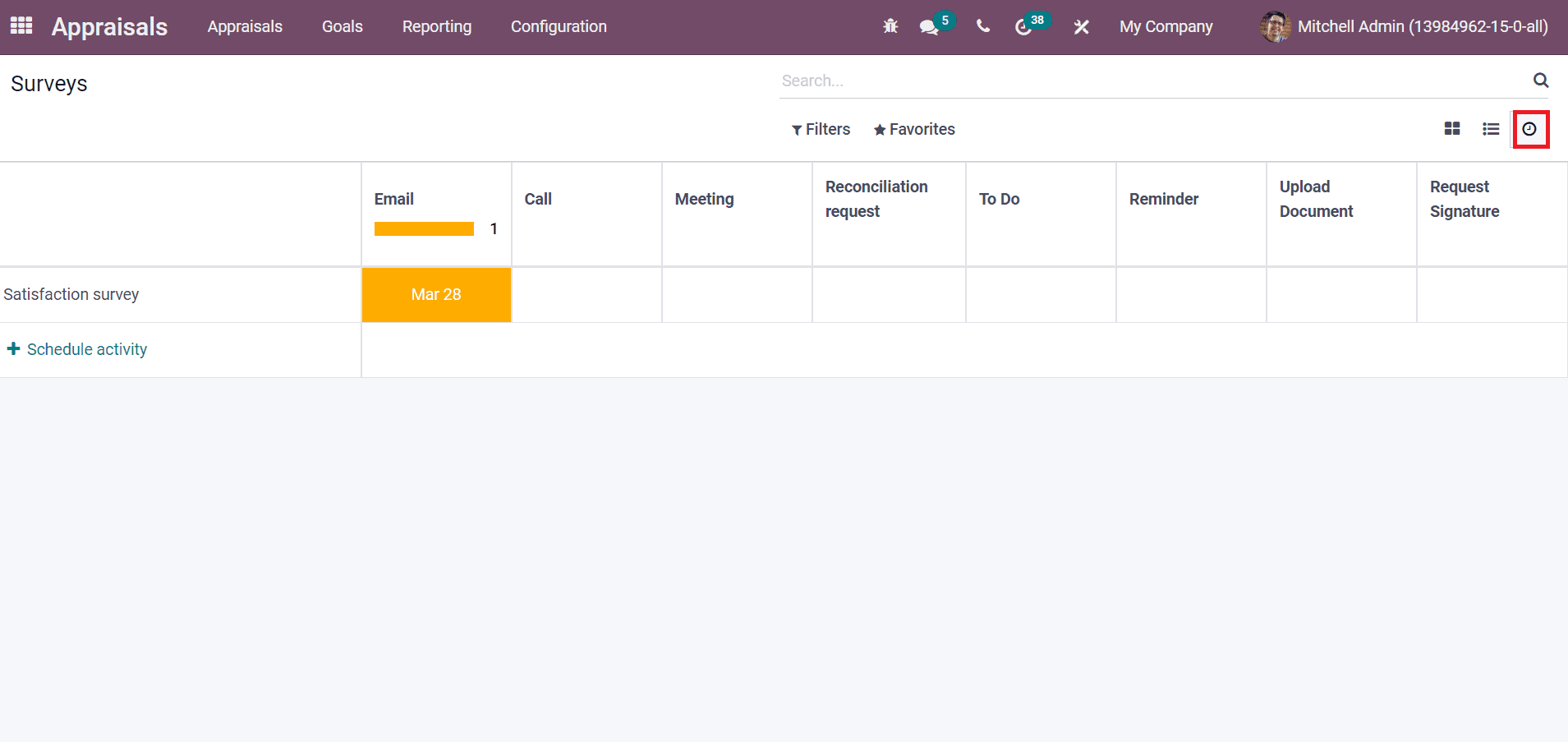
You can schedule a new activity by selecting the + Schedule activity button. The activity dates inside each survey are visible from the activity view before you. Now, let's look at creating a new survey, "Employee Form", in the Odoo 15 Appraisal module. Select the Create icon in the Surveys window, and a new screen appears before you. Here, add the Survey Title as Employee Form, add the image for the survey on the right side and choose the person responsible for your survey as displayed in the screenshot below.
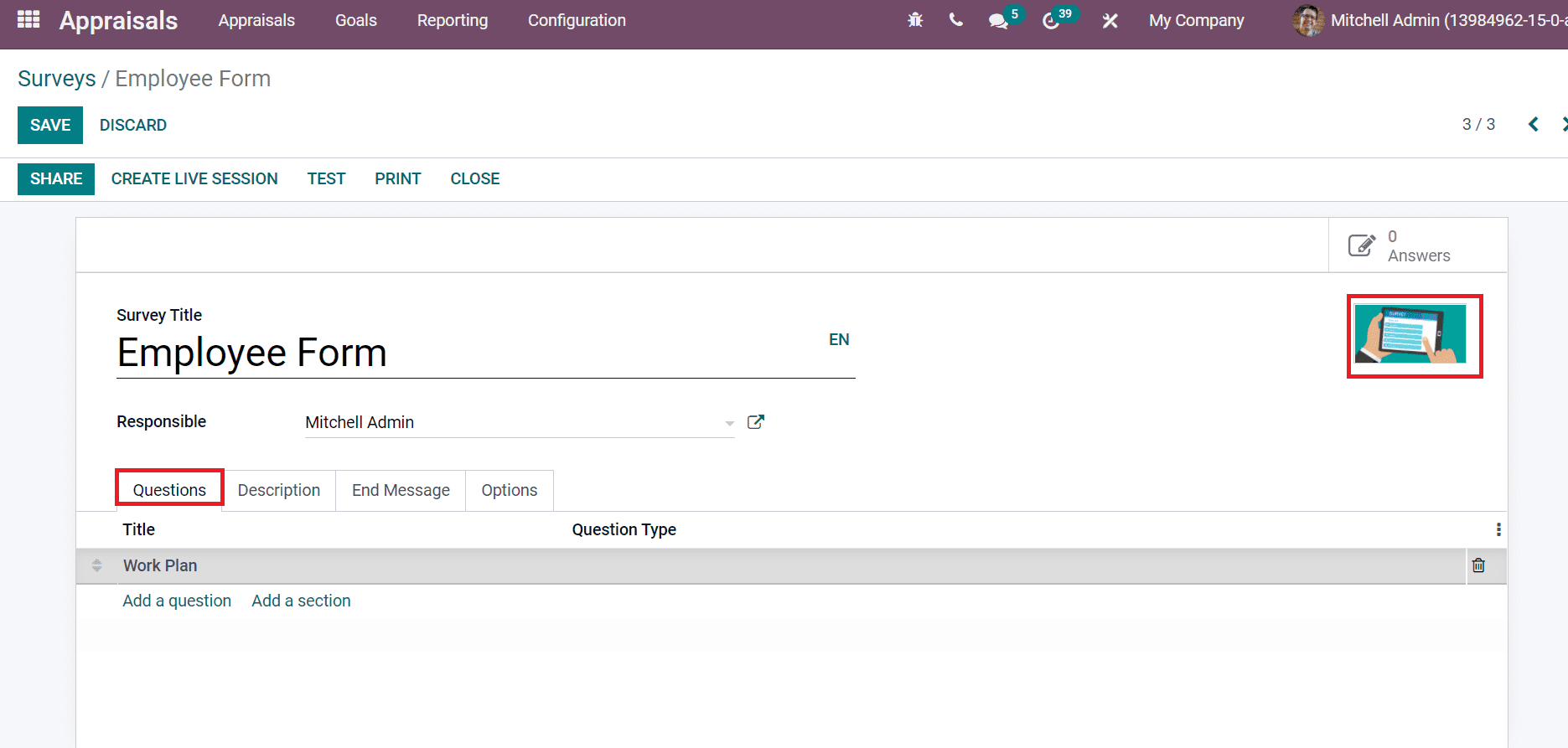
A new window appears before you after selecting the Add a Question option. Here, add the Question for a survey and set the Question Type as a numerical value, Multichoice with single/multiple answers, Single Line Text box and more aspects. You can add respective solutions for your question type inside the Answers tab.
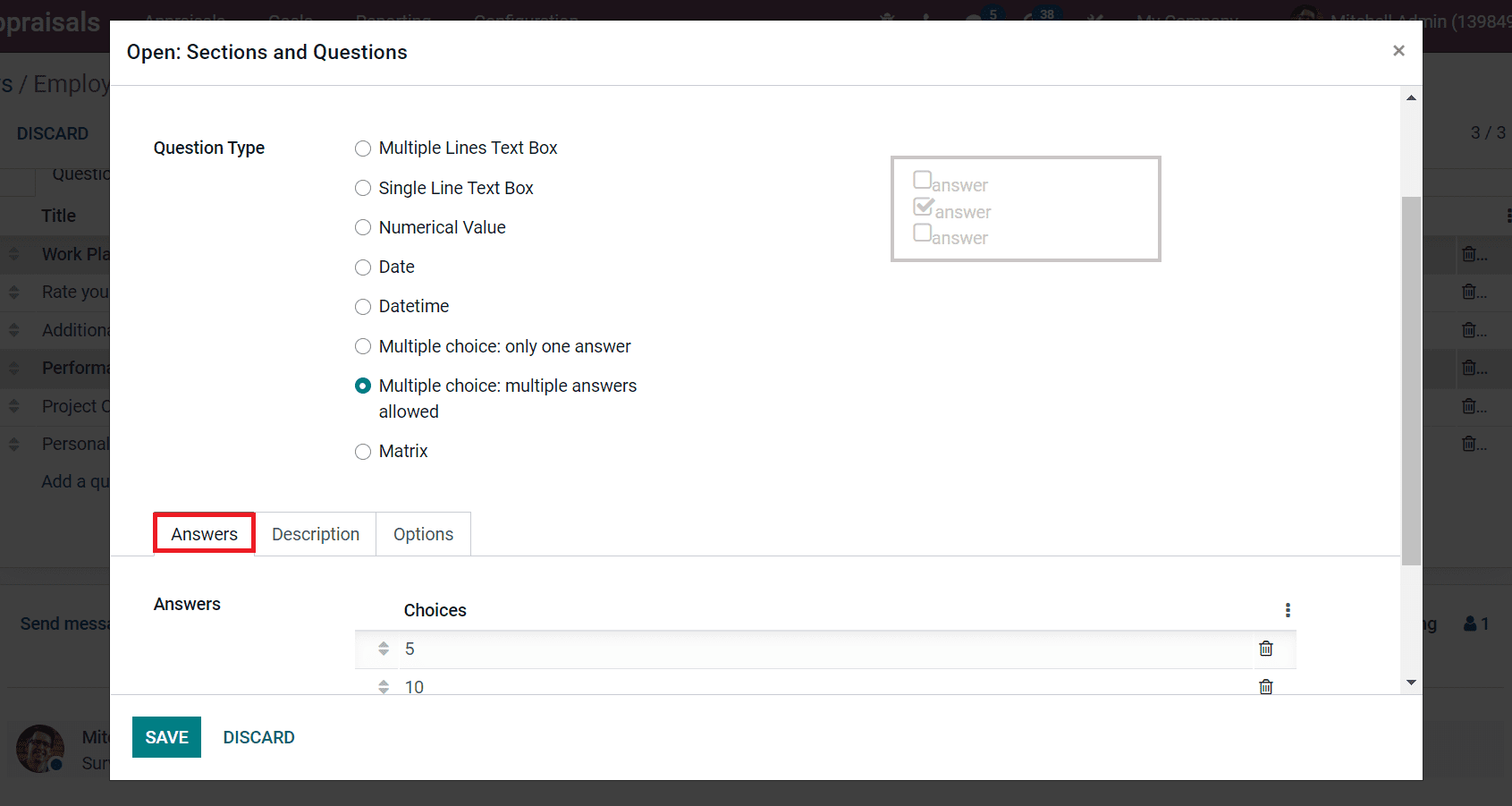
You can add explanations about questions with images or videos inside the Description tab. It is possible to activate constraints by selecting the Mandatory Answer and displaying Images on Answers valid for simple/multiple-choice questions. Moreover, we can also enable the Show Comments Field to allow comments for questions. By activating the Conditional Display, the Question shows only when a specified conditioned to answer is chosen on the previous Question. Later, we can set the time limit for the Question by activating the Question Time Limit field and mentioning the time in seconds. It is only applicable for live sessions.
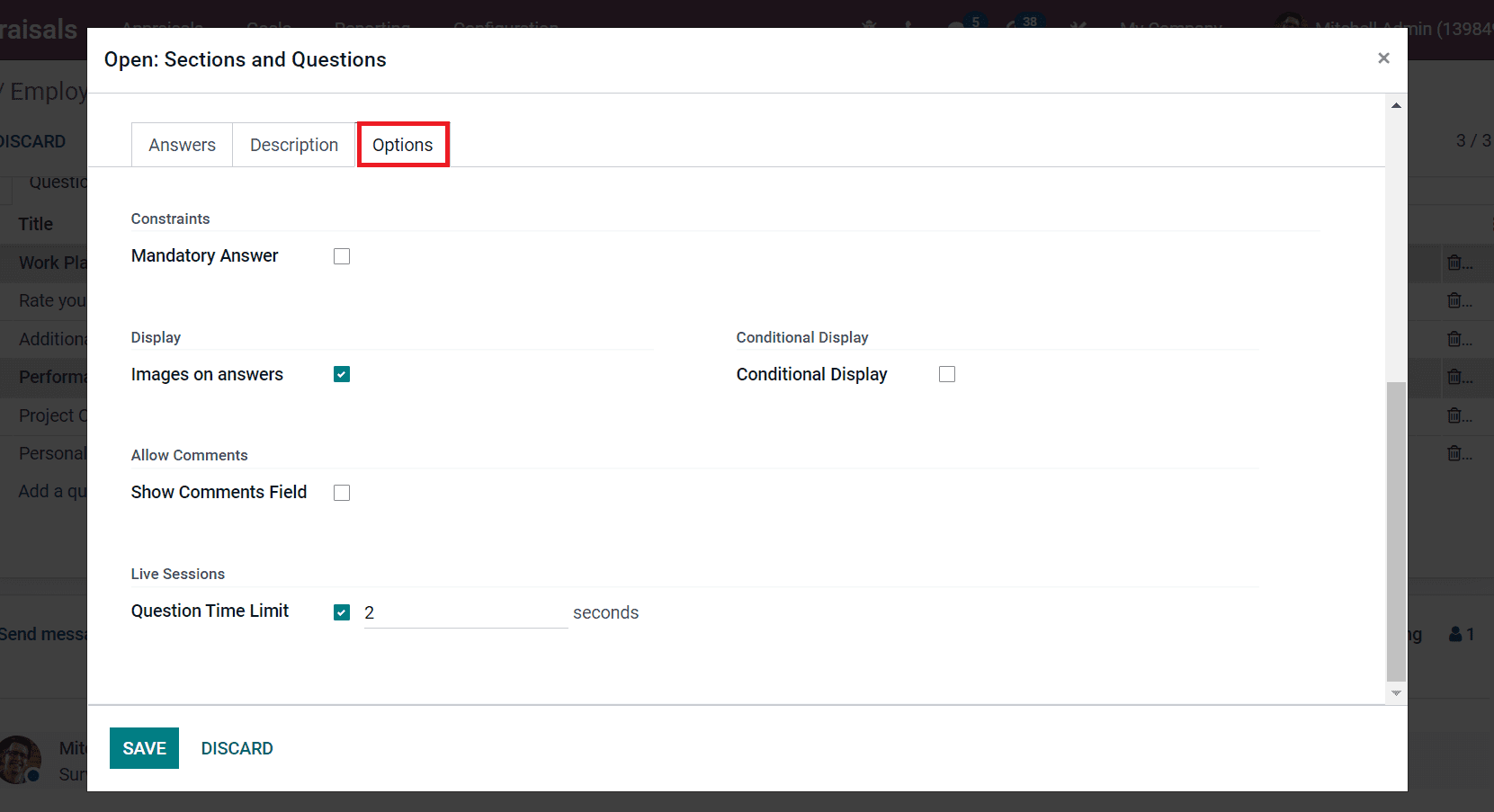
After that, click on SAVE & ClOSE icon as depicted in the screenshot below.
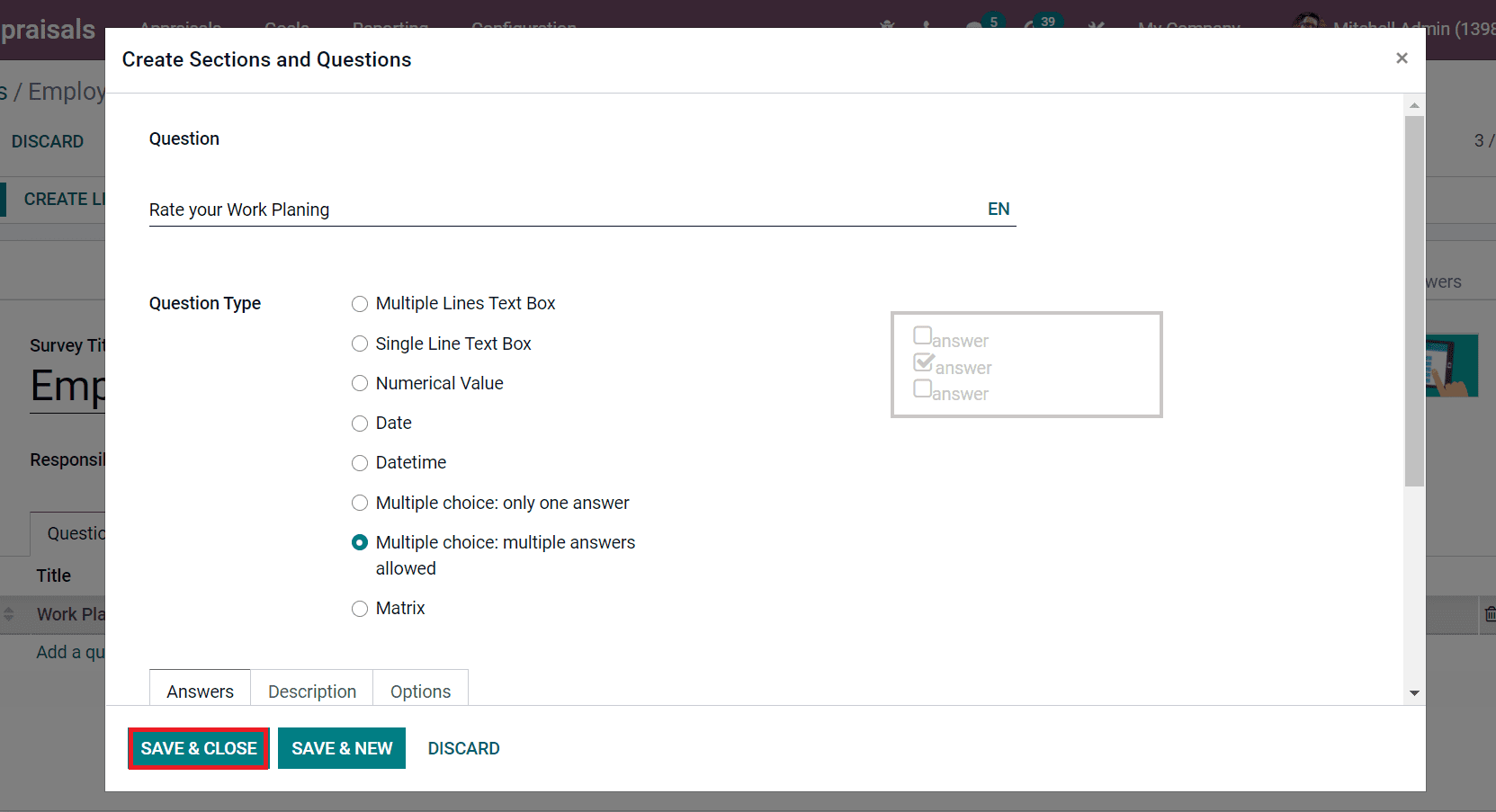
All the created questions for your Employee Form survey are viewable in the Questions tab.
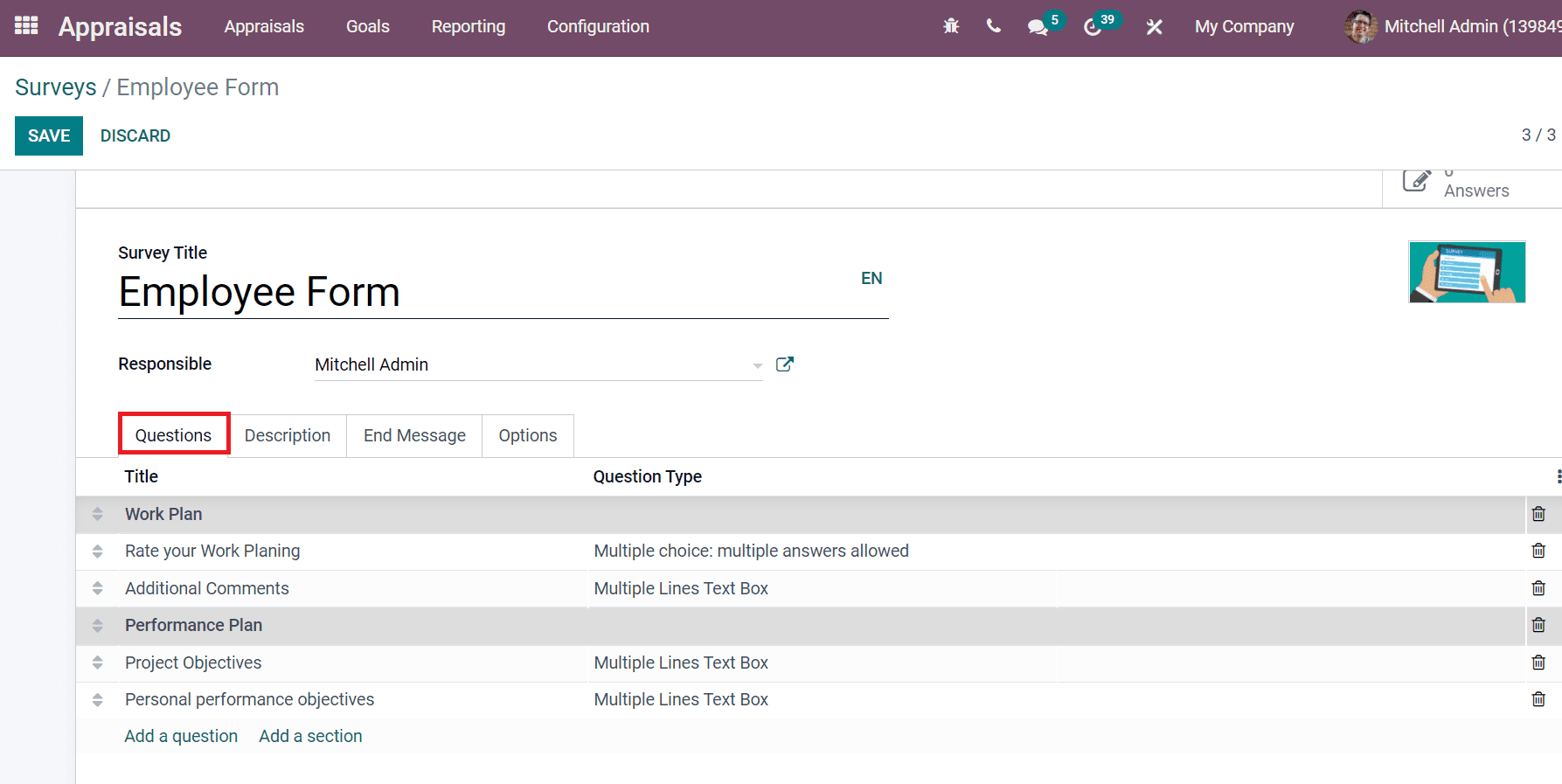
Add the information about the survey inside the Description tab, and it will be displayed on the survey home page. The description is a guideline for employees before beginning a survey, as shown in the screenshot below.
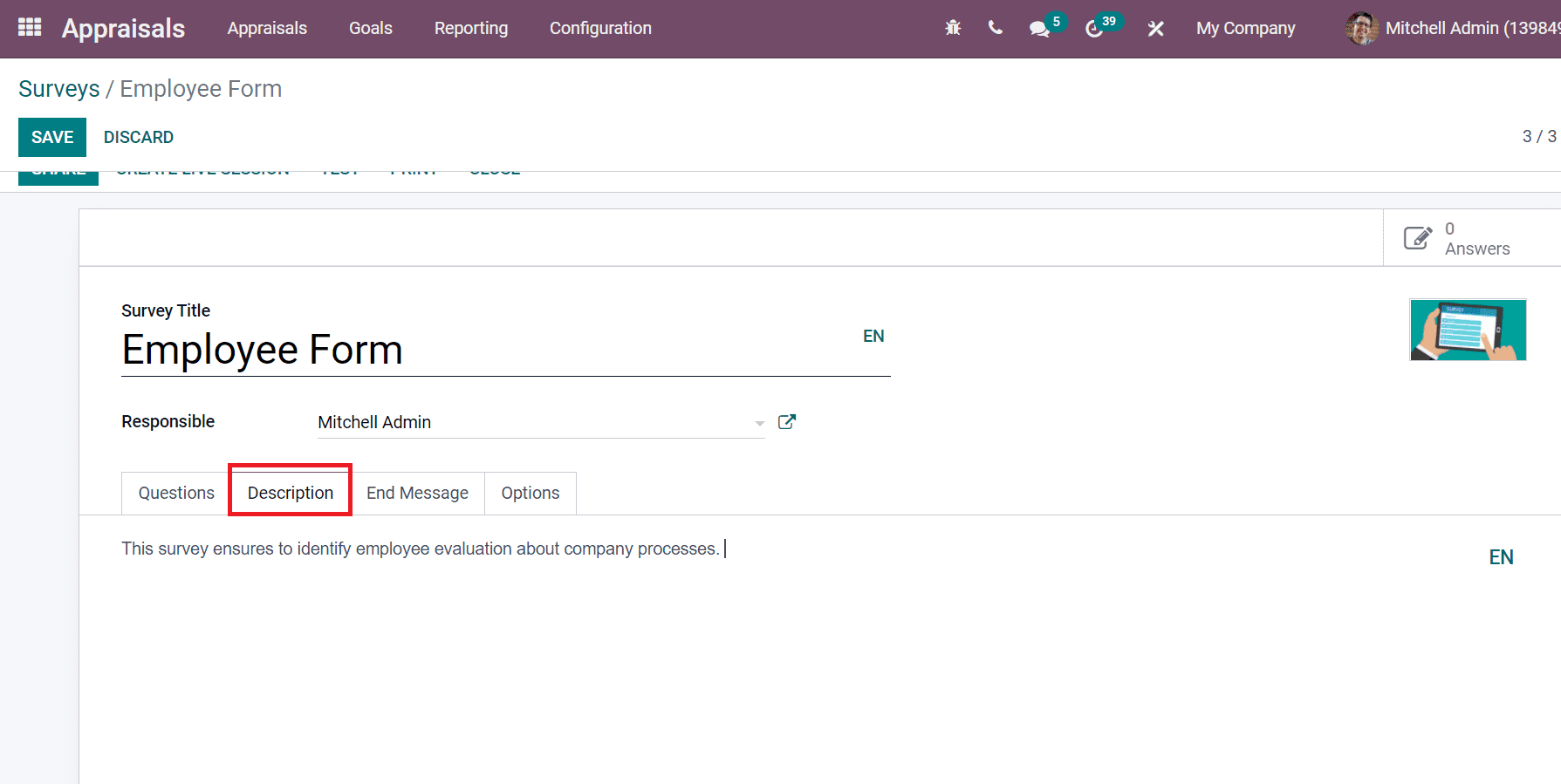
You can add a message for your survey inside the End Message tab, and it displays when the survey is completed. The Options tab enables managing the Questions, Live Sessions, Scoring and Candidates in a survey. We can set the Layout of Questions as per One page with all questions and One page per section/question. A Back Button option is visible by activating the One page per section/question option, and users can go back to previous pages by enabling Back Button.
Later, we can enable Progression Mode as Percentage or Number. The number of questions answered on the total number of questions is viewable by selecting the number option. You can add a time limit to attend a Survey within minutes using the Survey Time Limit field. The Selection is based on All Questions and Randomized per section. Users can configure the random questions by selecting the Randomized per section from the Selection field, and it is ignored in a live session.
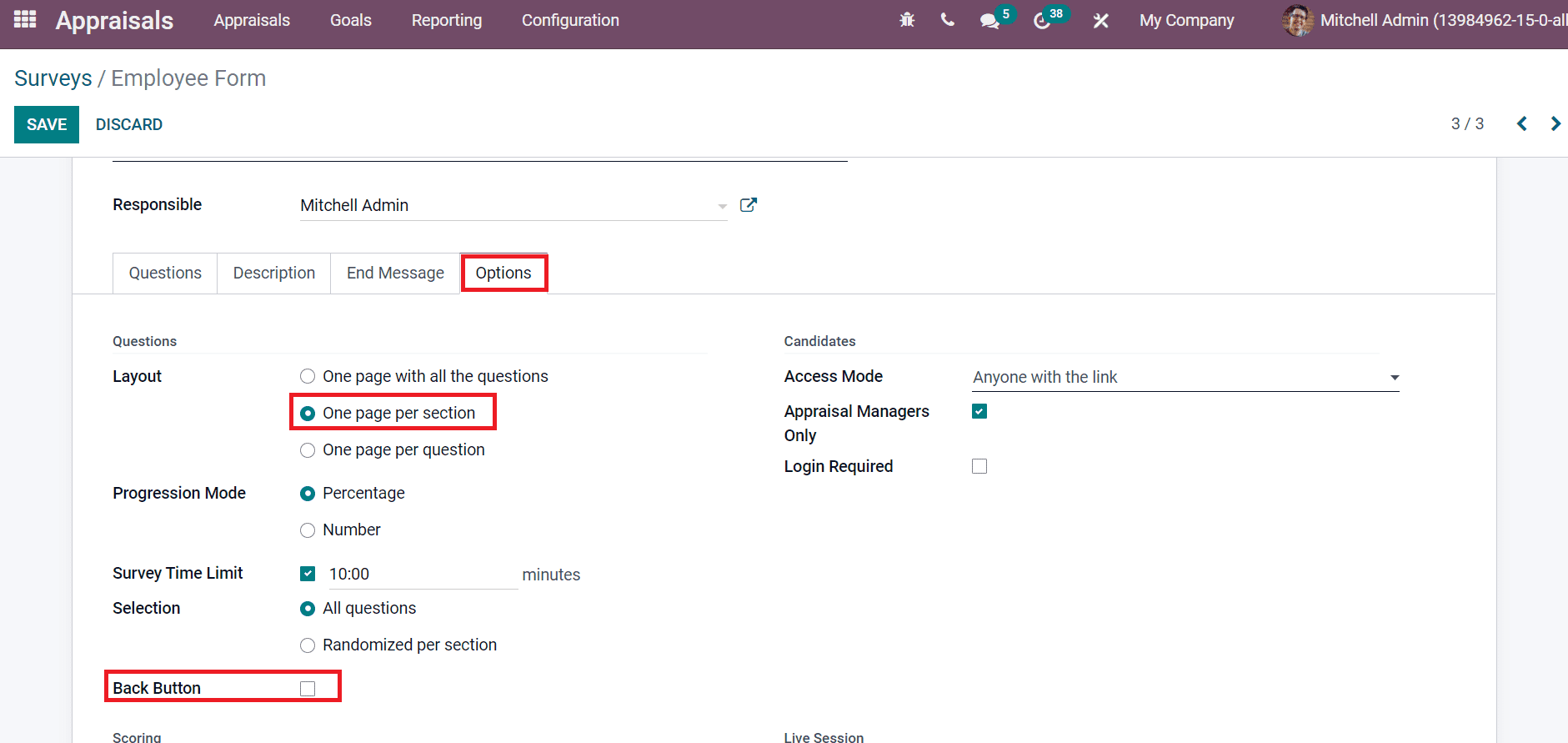
We can set the Access mode of the survey as Anyone with the link or Invited People only inside the Candidates section. The answers to appraisal managers are restricted by enabling the Appraisal Managers Only option. In addition, users should log in before answering with a valid token by activating the Login Required field. You can limit the attempt number for users by selecting the Attempt Limit option and adding the number of attempts in the open spaceline.
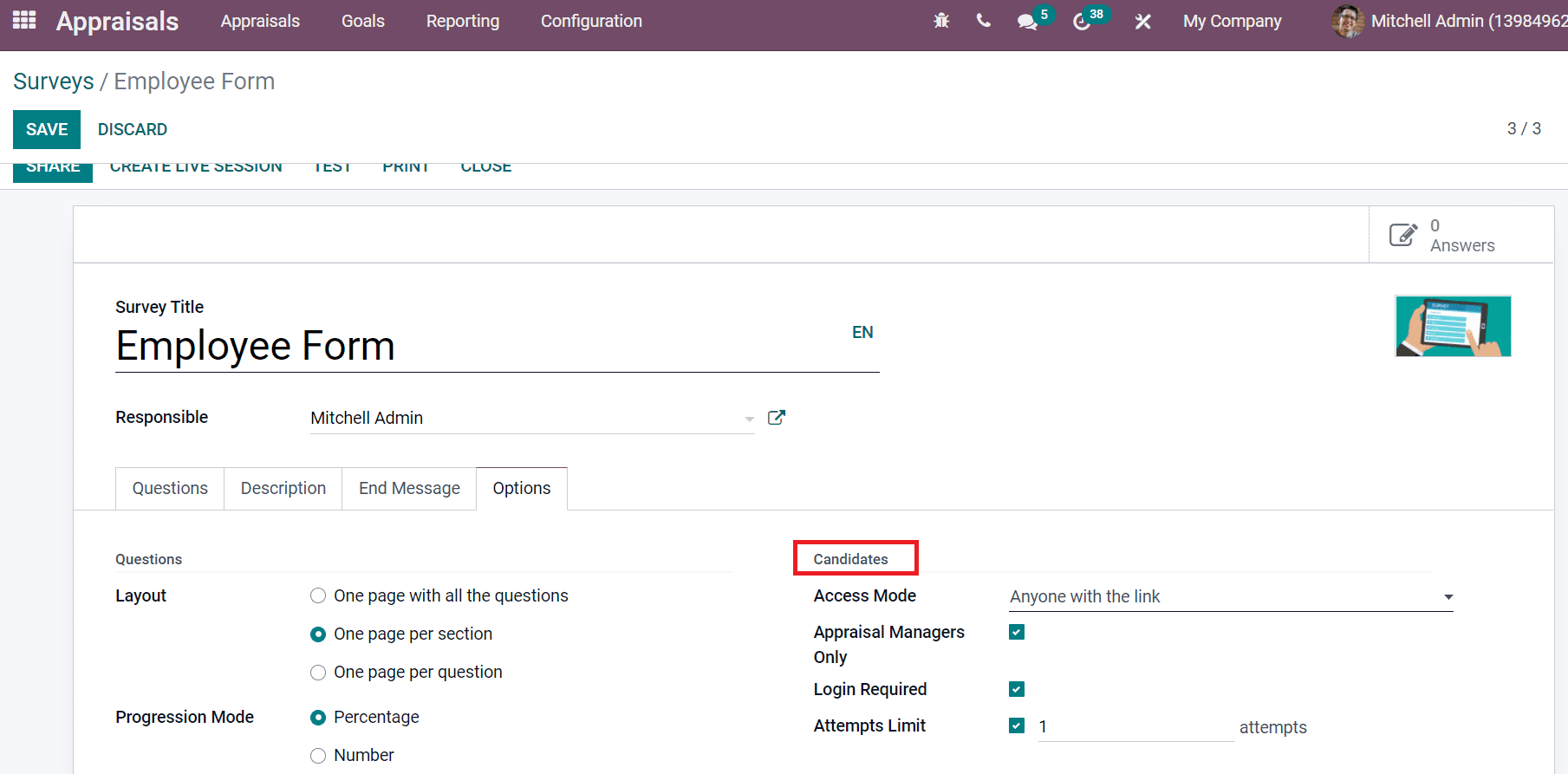
We can set the Scoring for a survey such as No Scoring, Scoring with answers at the end or without answers. By selecting Scoring with answers at the end, a new field of Success% opens before you. You can also provide certification for the survey by activating Is a Certification option. Later, choose the Email Template, an automated email containing a certification document sent to the user after completing the survey. After that, select the Certification Template for your survey certificate, as displayed in the screenshot below.
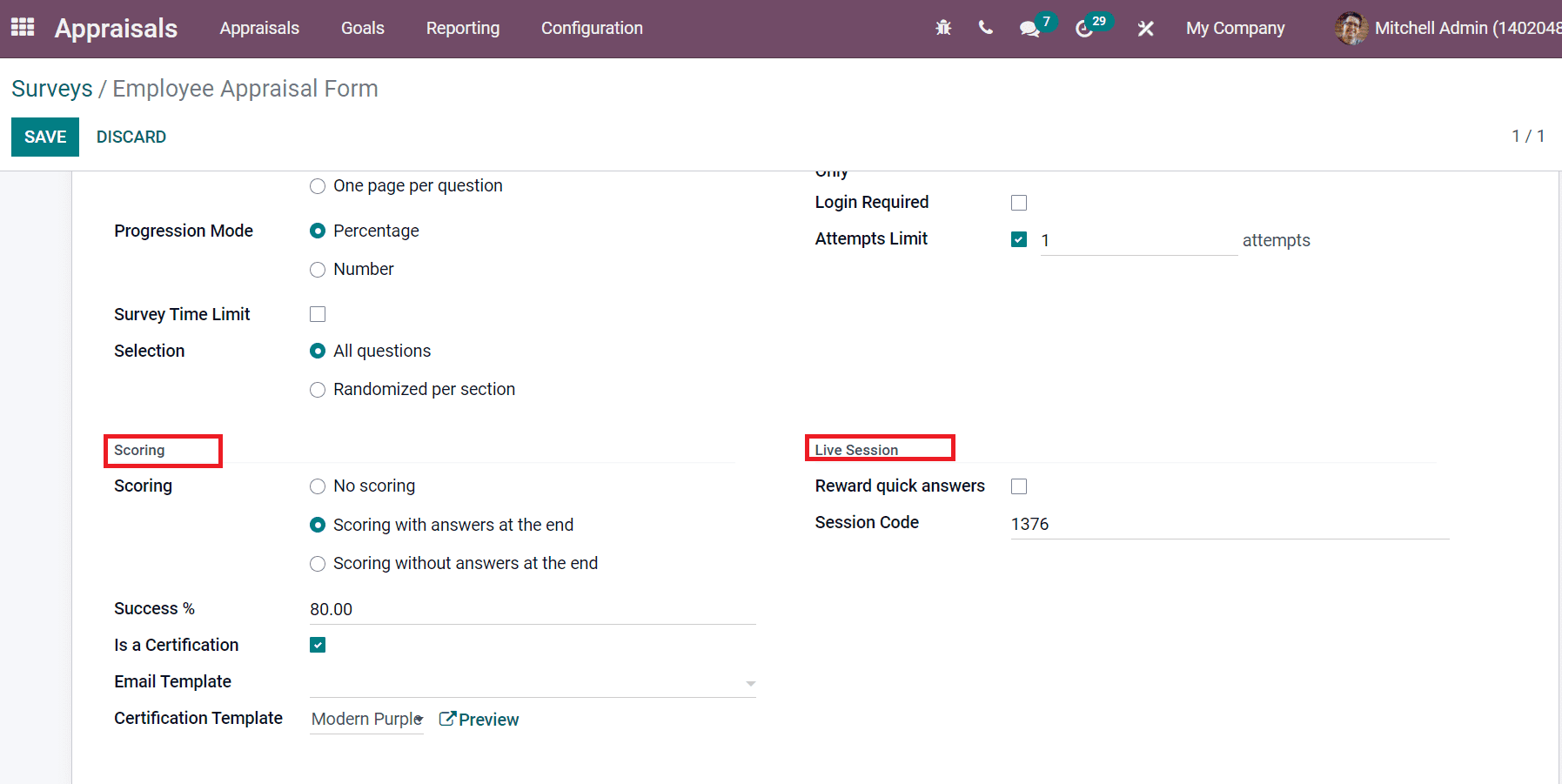
Inside the Live Session, users can activate the Reward quick answers field to get more points for attendees if they answered quickly. Add the Session Code that attendees use to enter your session. Click on the Save icon after creating your survey 'Employee Form'.
We can share the surveys with participants by clicking on the Share icon. In the new window, you can see the Survey name and URL. Add the Recipients from the drop-down menu and enter the list of emails of recipients inside the Additional emails field. The message regarding the survey is automatically generated. Later, click on the SEND icon as depicted in the screenshot below.
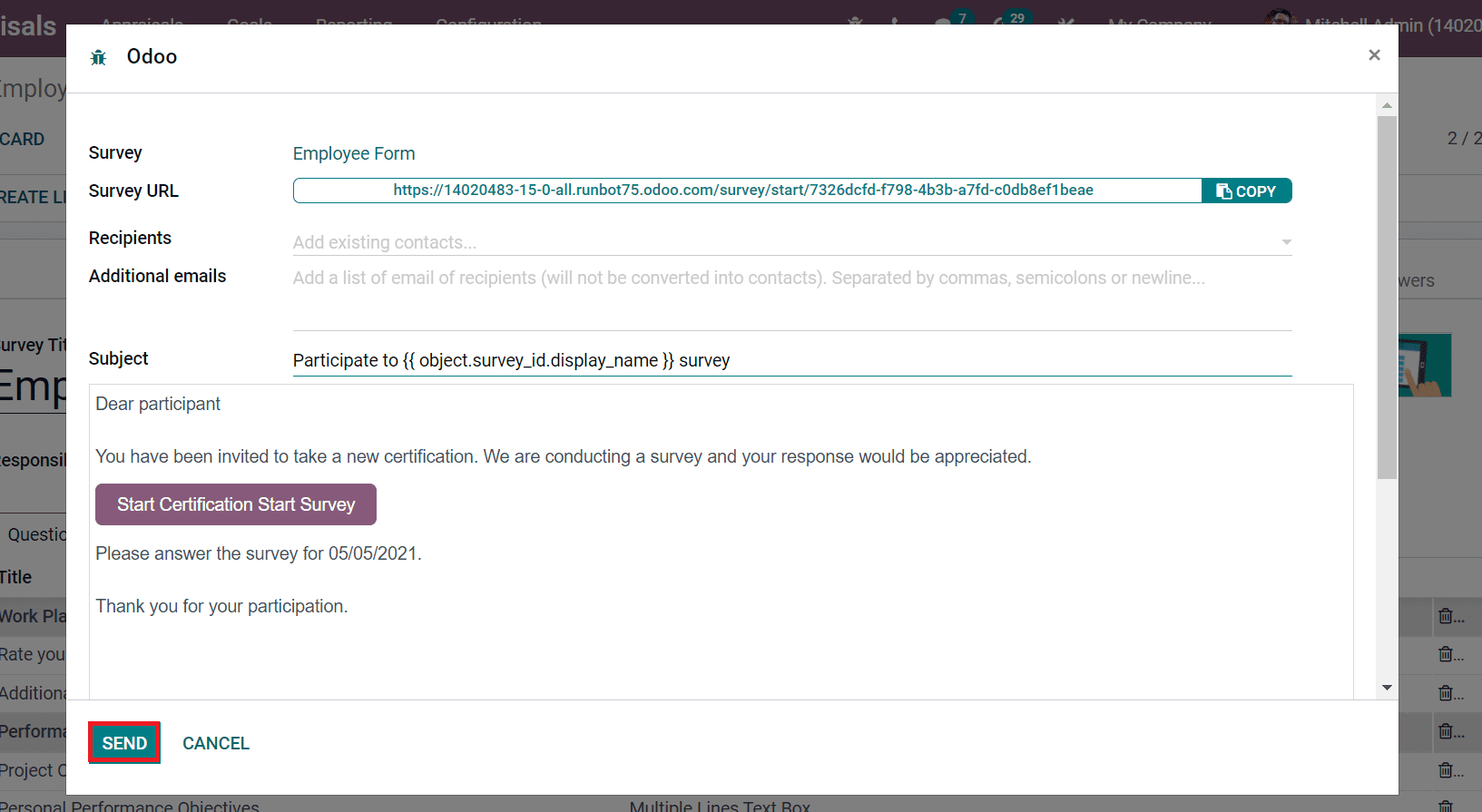
You can start a live session by selecting the Create Live Session icon. Users can look at a survey sample by clicking on the Test icon. After that, a new survey page opens before you, and the user can try that survey. After attending the survey, any participant can review the answers by clicking on the review your answers option, as displayed in the screenshot below.
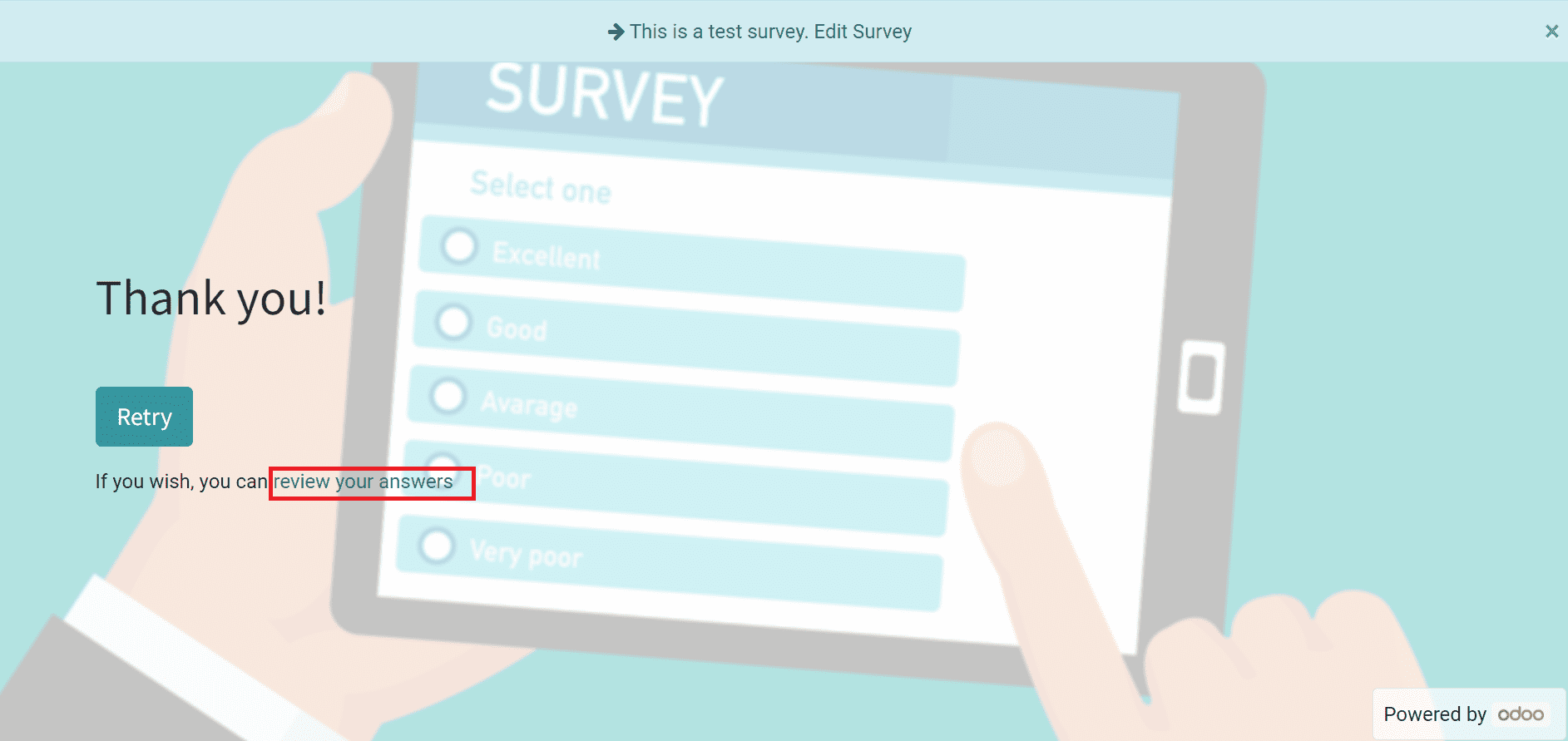
We can see the results provided by attendees by selecting the SEE RESULTS icon. You can analyze the survey data and view it in a graphical representation on the new page, as depicted in the screenshot below.
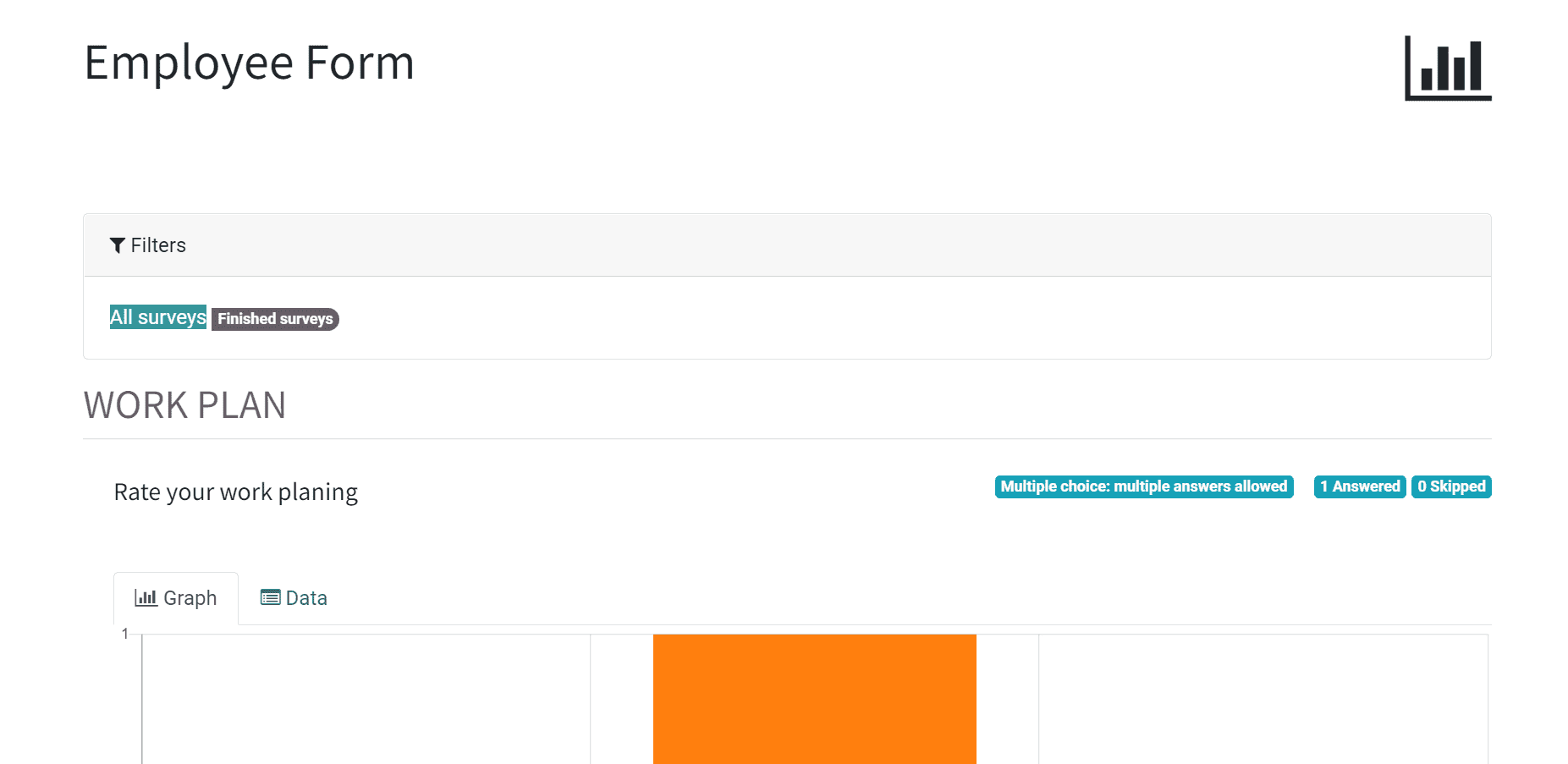
Users can check out how many participants attended the survey by clicking on the Answers sub-menu in the Survey window, as shown in the screenshot below.
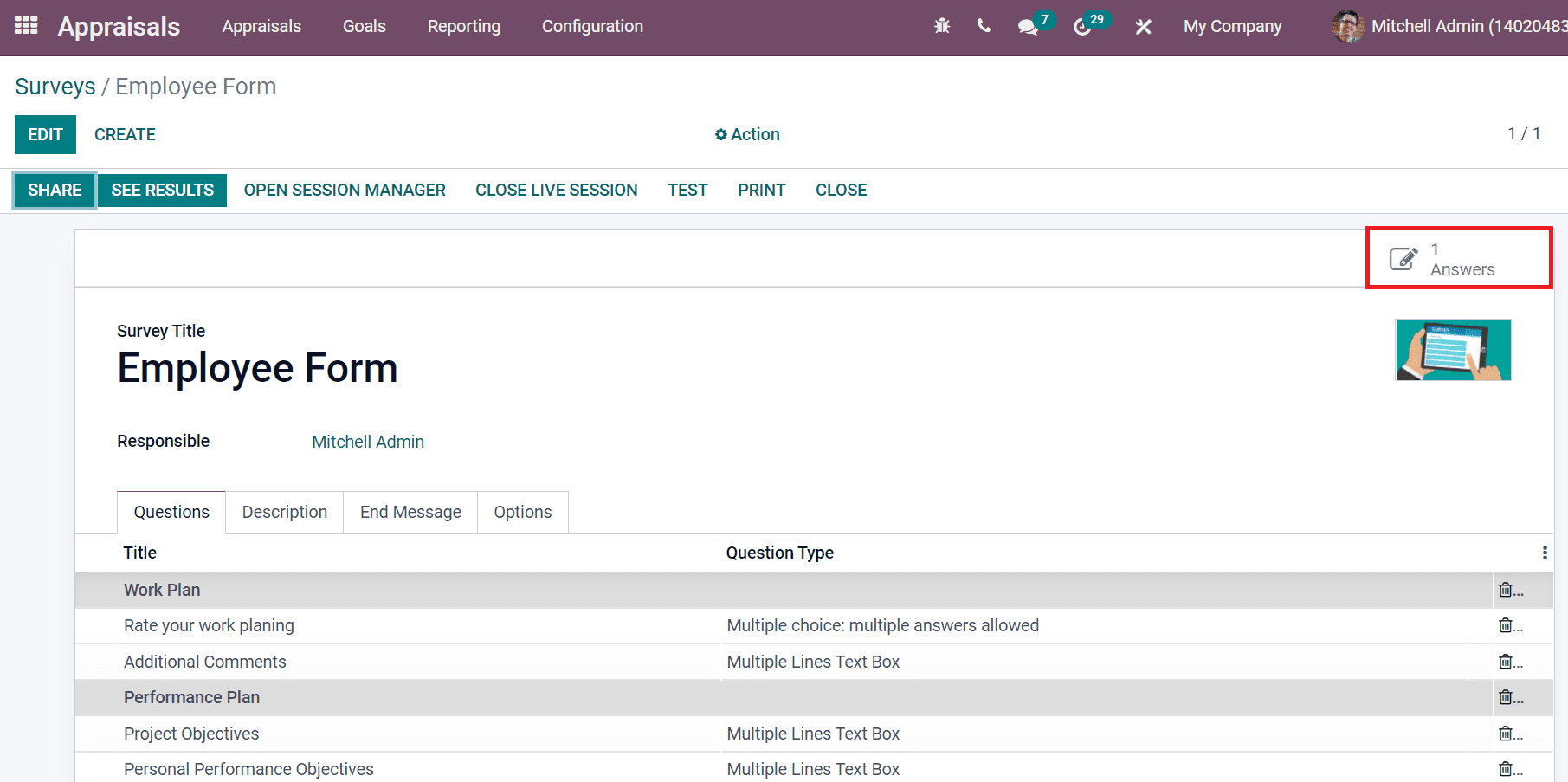
By clicking on the Answers sub-menu, you can see the list of all participants who attended the survey. In the Participations window, we can analyze the details such as Partner, Survey, Attempt, Score, Email, Status, and more.
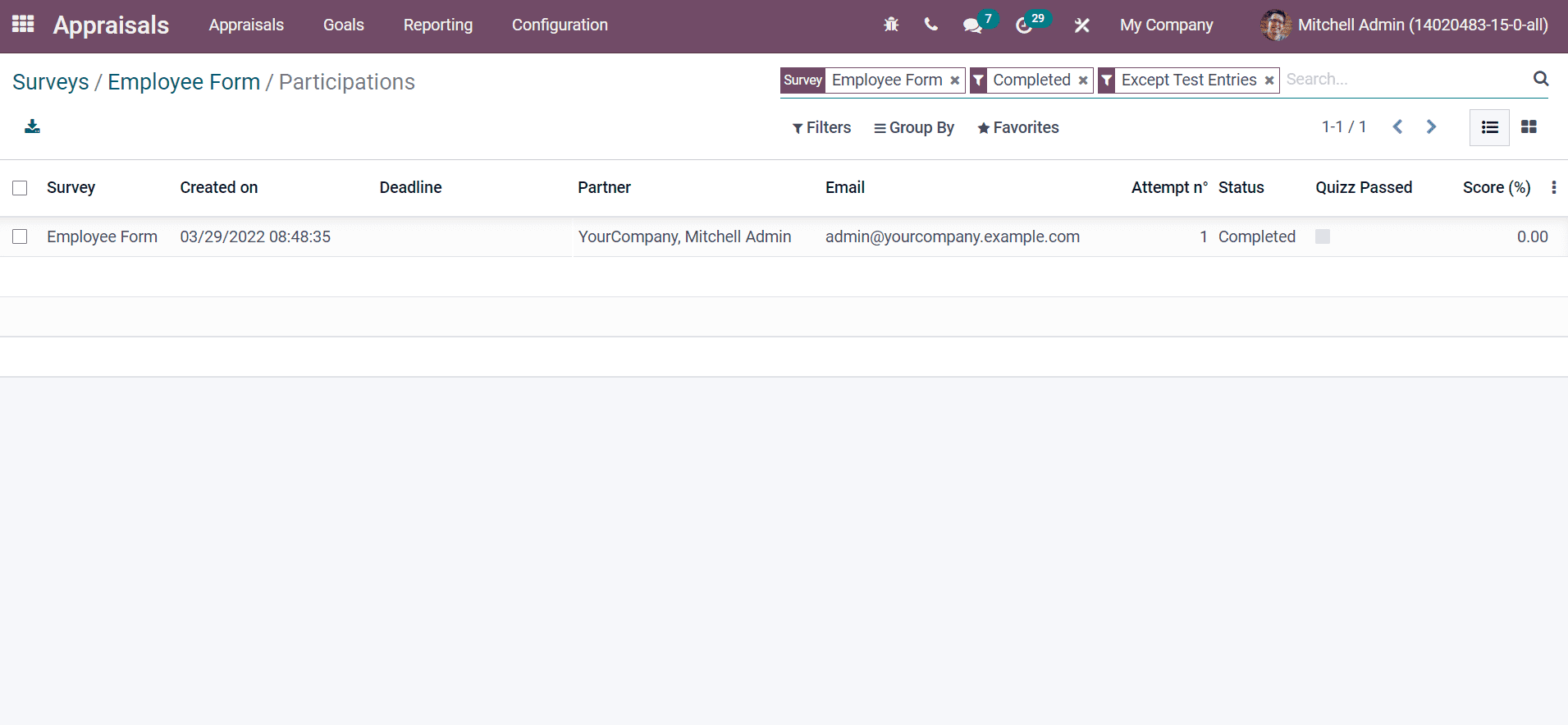
The Participations window is visible in both Kanban and List formats.
Odoo 15 Appraisal module ensures to development of surveys that help evaluate the employees in a firm. We can quickly analyze a survey report on employee satisfaction with companies. It is easy to create questions, messages, descriptions and set the option when developing a survey in Odoo 15 Appraisal module. Thus, the Appraisal module configures the surveys, helps to set goals and create new appraisal for employees.