The accounting module of Odoo is a highly advanced accounting management system that can manage a tremendous amount of data effortlessly. The user-friendly nature and the integration of the highly advanced tools make the Odoo Accounting module efficient and, at the same time, easy to use.
This blog will give you a detailed note on doing the initial configurations on the Odoo 15 Accounting module.
Company data
The initial setup and the configurations on the module are effortless because of the highly integrated nature of the module. The Accounting module will welcome you to its dashboard with step-by-step instructions on setting up the module, as shown in the image given below.
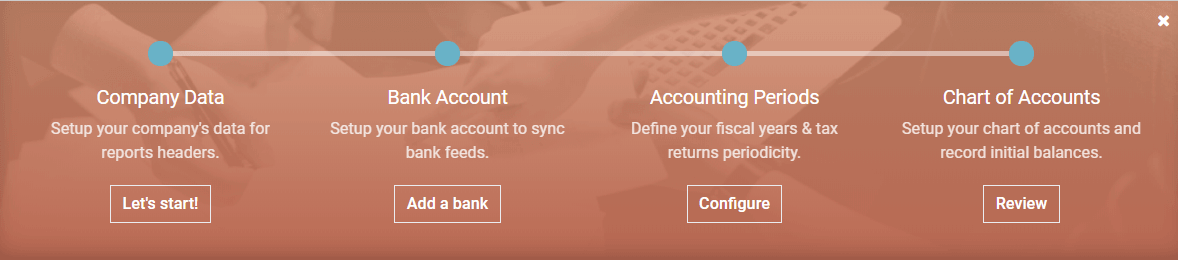
Here you can note the different stages for setting up the module. To begin with, you have to type in your company details first in the Company data section, and the configuration page for configuring your company details will open up, as shown in the image given below.
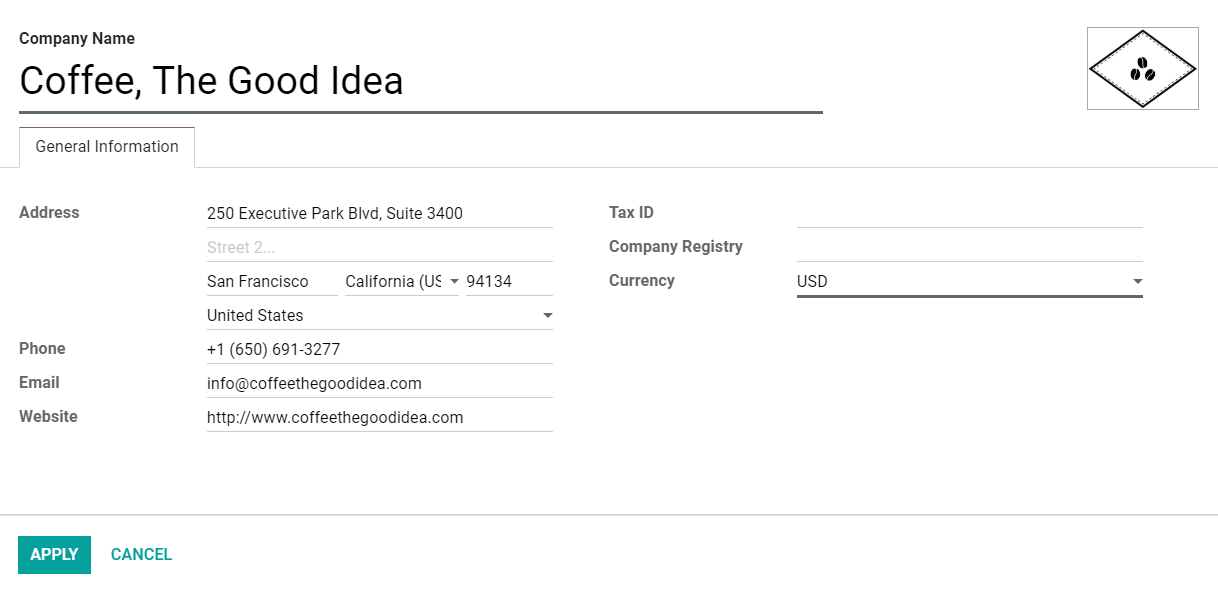
You can type in all of the details of your company on this page. You can begin the configurations by typing in the name of your company. You have to choose the tax Id from the Tax id to define the tax operations of your company. In the Address section of the configuration page, you can type in all of your company's address details, which will help Odoo to recognize the address for future operations. In the module, click on the advanced features to manage the process quickly from easy management. You can also type in the Company registry details. Note that configuring the company's details will help Odoo integrate the accounting module with the company entirely.
The next step in the configuration is to choose the currency from the currency field. Choose the currency concerning the country within which your company is situated in. Note that Odoo will manage the Accounting operations based on the currency. For international transactions, Odoo will be able to recognize the different currencies and will convert them into your currency in real-time, making it easier for you and your employees. You can type in the Phone, Email, and Website details. The details will be used as the skeleton of information for the module and Odoo to work on. Post configuration, use the SAVE button to move to the next setup stage.
Bank configuration
The following central setup is to synchronize your Bank with the Accounting module to maximize account and transaction management efficiency. You have to connect Odoo with your bank account to use the accounting module. You can type in your bank account name, account number, Bank, code, and journal from the configuration section; the process is easy.
You can add new bank accounts to the module by going to the configurations tab for easy management and accessibility. To know more about banking with the Odoo 15 Accounting module
After the configurations on the bank account, you can add the Accounting periods and Chart of Accounts.
Accounting periods and Chart of Accounts
You can define your fiscal years in the Accounting periods and opening and closing dates, automatically generating reports. Your tax periods and the reminders for tax payments will be automatically created so that you won't fail your tax payments.
The chart of accounts features will let you add accounts to its menu and indicate their initial opening balances, as shown in the image below.
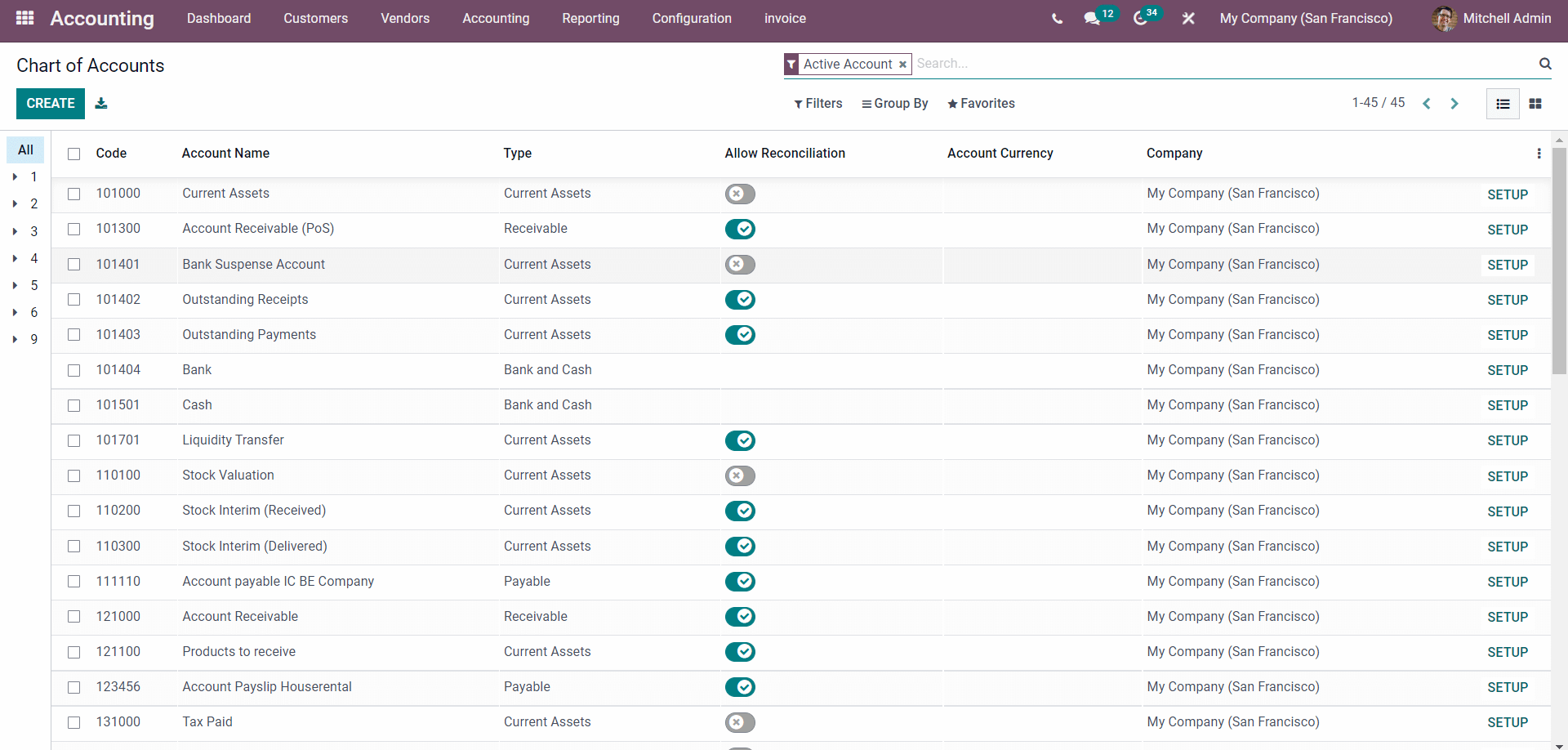
All of your accounts can be managed from this page. Clicking the CREATE button will let you create more accounts to be included in the chart.
After the configurations on the bank and the company account details, you can design and configure an invoice for your company from the module. Click on the link to get complete knowledge of creating and managing invoices with Odoo.
Post the initial configuration; you can create and add multiple accounts to the chart to manage them efficiently.
Fiscal localizations
Fiscal localisations can be configured at any time in the process of Accounting management. Fiscal localizations play a massive role in improving your tax and account management. You can configure the Fiscal localization by installing the Fiscal localization packages.
Fiscal localization packages are specific to countries modules equipped with pre-configures taxes, fiscal positions, chart of accounts, and the legal documentation that you can apply to the Odoo database and will be integrated into the Accounting module. Note that Odoo will automatically install the package concerning the configurations and the country you have selected during your database creation.
Configuring the Fiscal localizations is extremely easy with the accounting module. Go to the configuration settings of the accounting module, and you will be able to find the Fiscal country option, as shown in the image given below.
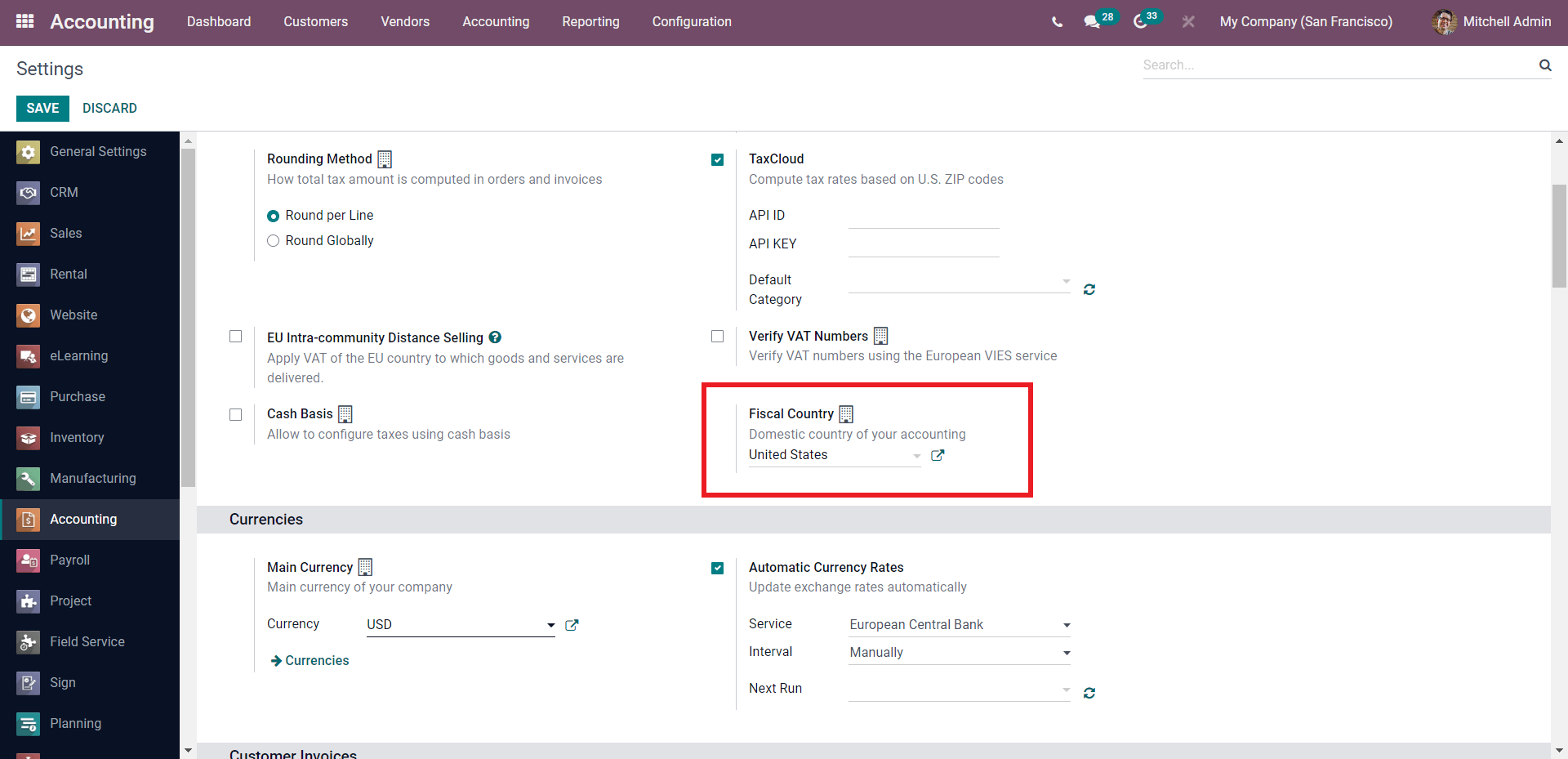
You can choose the country from the field and manage them efficiently by clicking on the external link next to the selected country. Click on the advanced features from the module to manage the process effortlessly.
Follow and go through our blogs on Fiscal localizations to know more about them and the configurations of the supporting countries.
The initial configuration of the module is straightforward. With the simple and easy-to-use interface of the module, you can complete the whole configuration setup process in just minutes. As the module is highly integrated with the Odoo database, all of the data and your colony data will be automatically loaded and categorized on the module concerning the configuration given in the module during setup.
The Accounting module is extremely easy to use and manage. After the initial configuration of the module, you can easily manage and reconfigure them at any point in time for easy management. The automated nature of the module will make it easy for you to handle complex and highly complicated business data efficiently without any data loss.
You can get more info on the Accounting module from our blog page.