The comprehensive Odoo web development platform makes developing and managing eCommerce websites easier. It is one of the best tools for managing websites through its ready-to-use themes, website builder app, and other features.
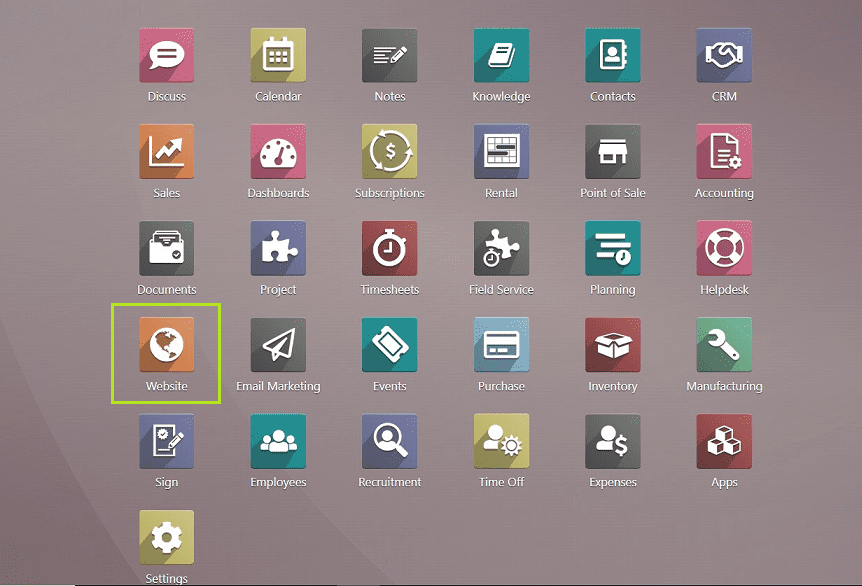
Users can easily manage website pages, edit content, add videos and other media, and change website banners. It will be simpler for developers to use application-specific modules if they use ready-to-use themes. Without having any coding experience, you can build a website using Odoo. The website builder application on the Odoo platform is so unique that it will handle the time-consuming and practical aspects of building a website.
Odoo provides a simple platform for successfully managing an online store for users. This platform makes it simple for businesses to advertise their goods and services on their eCommerce websites. With the help of the appropriate tools provided by the Odoo Website Building system, you can create a unique eCommerce page for your online store with your own features and menus. It's easy to create an eCommerce page with Odoo 16 and modify the view. The step that requires the most care when building and maintaining an eCommerce page for a business is the configuration of products. Using the features and functions of the website module, users can configure new products for the eCommerce website.
The extensive features of Odoo make it hassle-free and simple to build an e-commerce website, sell products, manage user interfaces, process payments, and perform other tasks.
Let's examine how the features and capabilities of the Odoo website builder software platform can be used to create a product and the selling process for it.
We can begin developing our new product for sale using the feature-rich platform after installing the Odoo 16 Website module.
You can see the website module homepage as shown in the screenshot below.
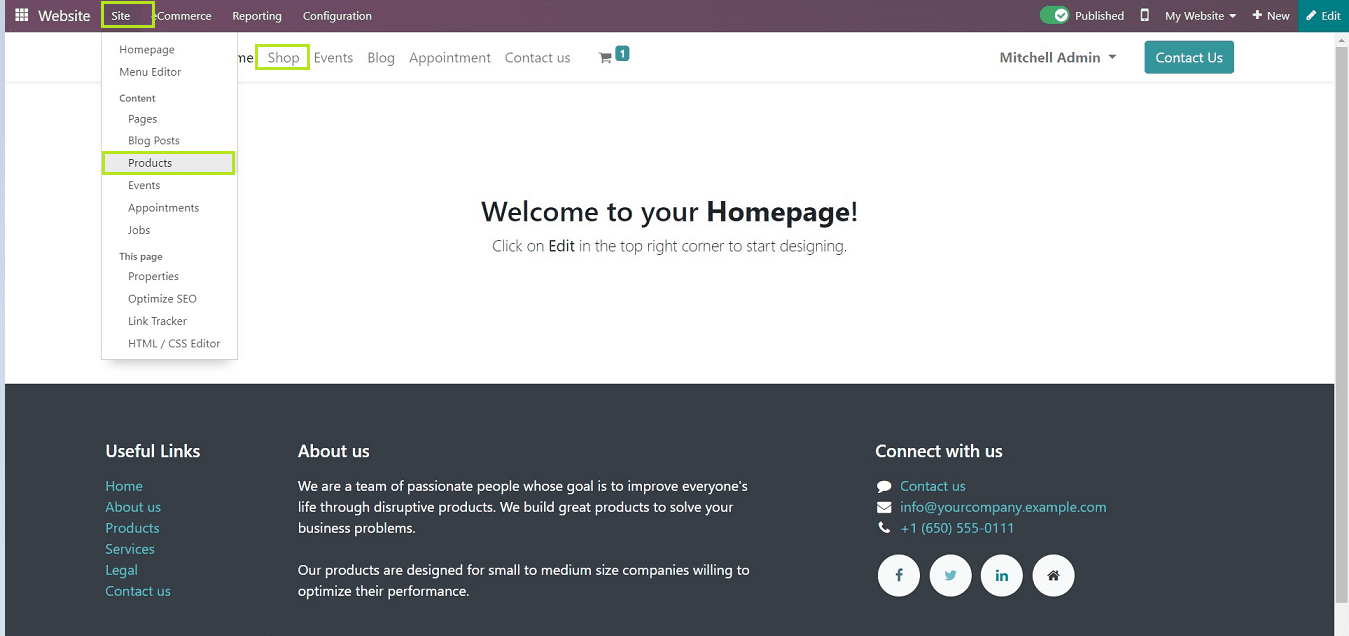
We can see the Website builder menu items as Website, Site, E-Commerce, Reporting, and Configuration.
The website module homepage contains a website template with some basic menu items such as Home, Shop, Events, Blog, Appointments, and Contact Us.
The upper right corner of the page consists of a “Publish & Unpublish” button, a Mobile preview button, a Website switch button, a “+New” button to create new pages, menu, etc., and an “Edit” button which consists of various tools and functions to create and manage everything related to the particular website.
Users can create and sell products using three ways from this interface as
1. Using the “Products” section from the “Site” menu.
2. Using the “Products” section from the “E-commerce” menu.
3. Using the “+New” button provided in the upper right corner of the website application menu bar.
Even though they operate under various menu sections, each of the three mentioned methods has the exact same steps, features, and functions. Therefore, we'll go over the procedures involved in product management using the “Site” menu.
First of all, install your website application and select the “Products” option from the “Site” menu dropdown list, So it will open a form view, as shown in the screenshot below.
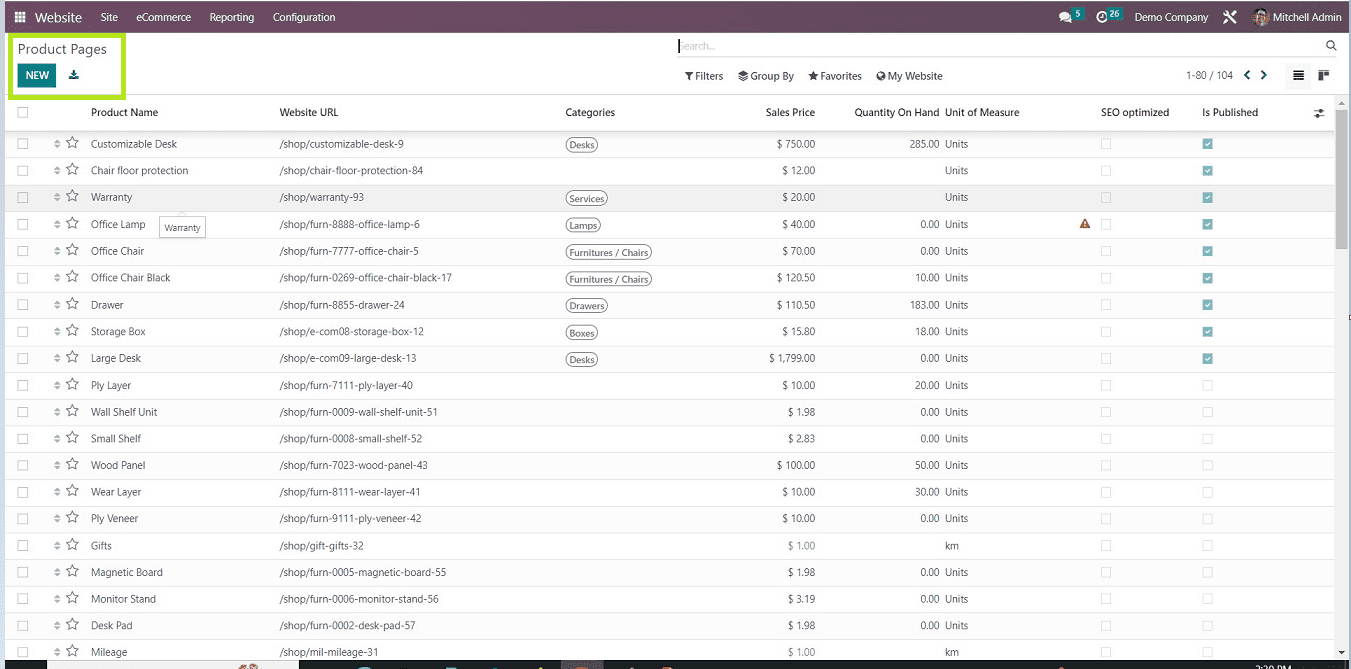
From the screenshot above, we can see the dashboard view of already created products is arranged in a list view using the following titles Product Name, Website URL, Categories, Sales Price, Quantity on Hand, Unit of Measure, SEO Optimized, and Published.
Now, Let’s Look at the process of creating a new product using the “New” button.
This will open a popup window where we can enter the Product name, Sale Price, and Customer Taxes. After that, save the details using the “Save” button.
You will be reached to the products page inside the website.
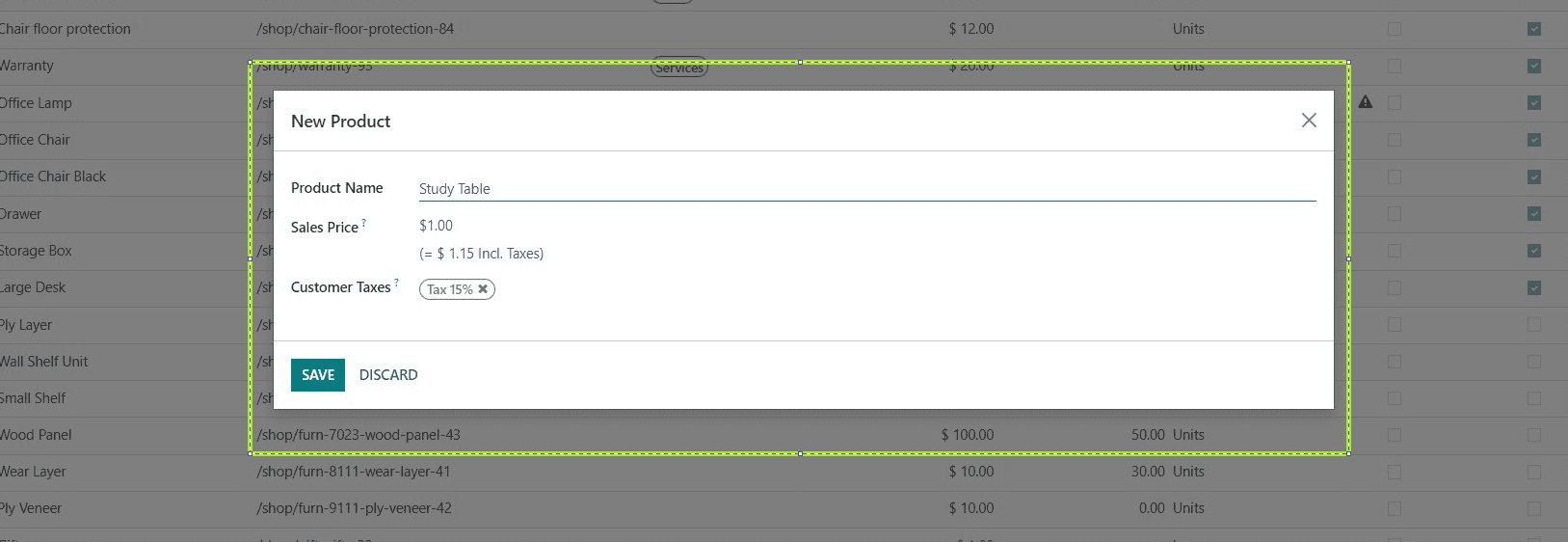
Users can edit the product details and design the user interface from the page using the “Edit” tools, add product media, change the webpage theme, etc.
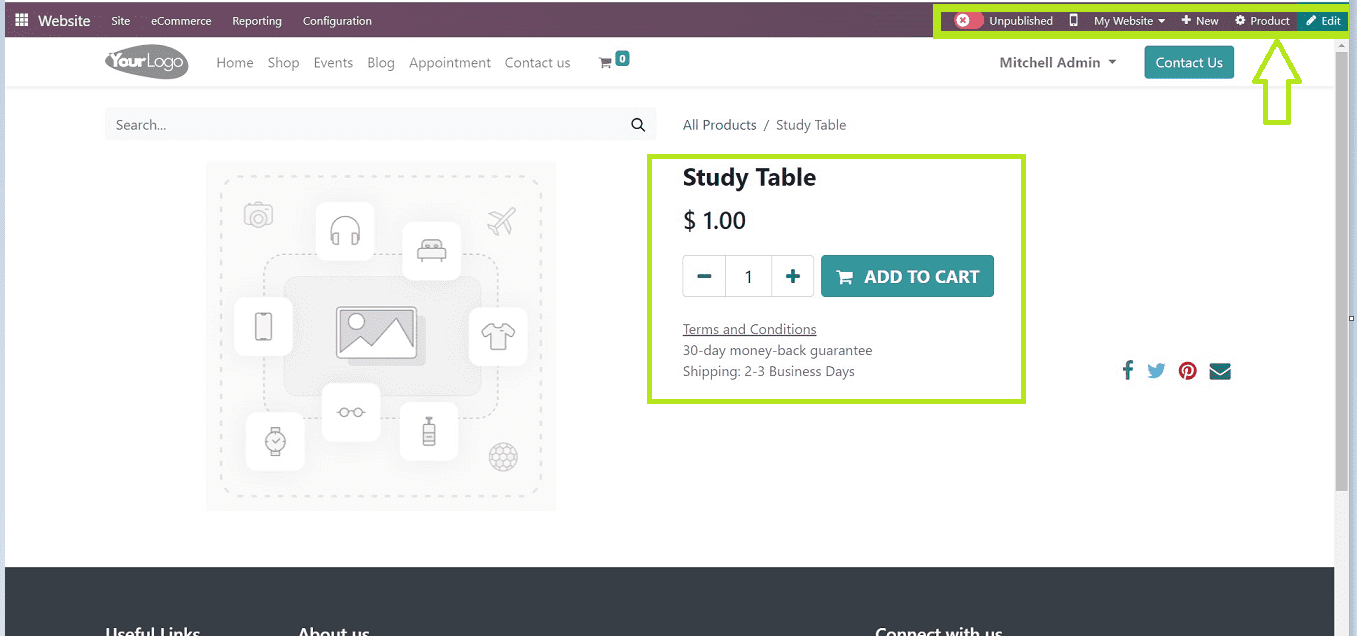
To configure the product, we can go to the “Products” page from the webpage menu, as shown in the screenshot above.
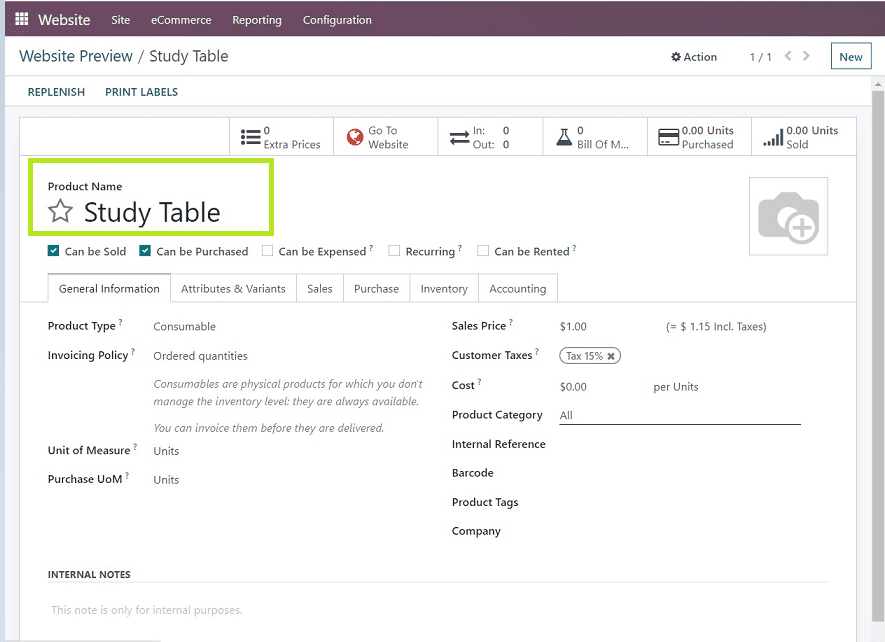
We can edit the product details and configure everything related to the product from this section.
This form contains six sections as
1. General Information:- This section consists of basic product information, such as Product type, Invoicing Policy, Unit of Measure, Purchase Unit of Measure, Sales Price, Customer Taxes, Cost, Product Category, Internal Reference, Barcode, Product Tags, and Company Details, must be filled out in this section.
2. Attributes & Variants:- In this category, Users can provide value for different attributes and variants regarding the respective product in the “Add a line” field.
3. Sales:- The sales category consists of various fields related to upselling & Cross-Sell, Point Of Sale, E-commerce Shop, Sales Description, and Extra Product Media. Users can add Optional product details, Accessory Products, and Alternative Products in the Upsell & Cross-sell section.
4. Purchase:- In this category, Users can provide vendor information such as Vendor Name, Vendor Bill, Taxes, Control Policy, and Purchase Description. We can select the vendor name from the “Add a Line” drop-down section provided under the “Vendor” form.
5. Inventory:- The inventory section contains fields such as Weight, Volume, Customer Lead Time, HS Code, Origin of Goods, Description for Receipts, and Description for Delivery Orders. We can also mention the Product Routes and the name of the person who is in charge of this product management.
6. Accounting:- In the Accounting section, users have to mention the Income Account, Expense Account, and Price Difference Account, as shown in the below screenshot.
Let's now discuss the procedure for configuring a new product and managing it while using an example demonstration.
Creating a New Product
We can create any product using the “Product” configuration form. There we can give the product name, product variant, product type, and General details about the product. I am giving the product as a “Study Table” in this instance.
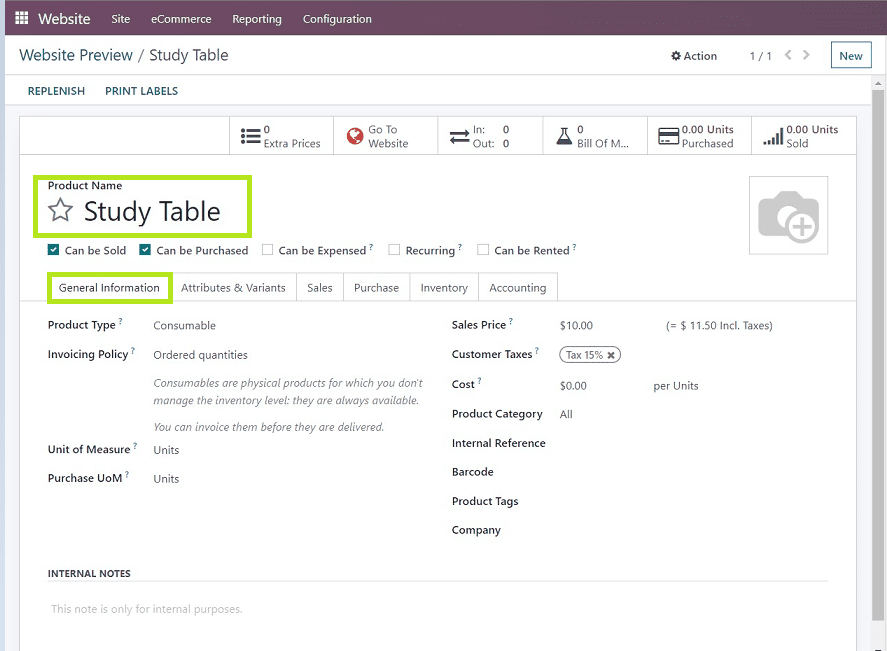
Users can edit the configuration form as per their business requirements. You can change the product type to consumable, service, event ticket, or storable product. Change the invoicing policy, Unit of measure, and purchase unit of measure.
Sales price and the customer tax rate can also be changed, and you can give the cost of the product per unit.
In the product category, you can mention to which category the product belongs and provide internal references, barcodes, product tags, company details, and any internal notes regarding the product or service.
Here, I am just giving the basic product details just for the demonstration.
Attributes and Variants
We can provide values for products in this selection based on specific attributes and their variations.
For example, we are creating a product called study table. So we can add the attributes such as color, size, brand, etc., Then put the respective variants for color as Wooden, Black, White, etc.
For an example illustration, see the screenshot below.
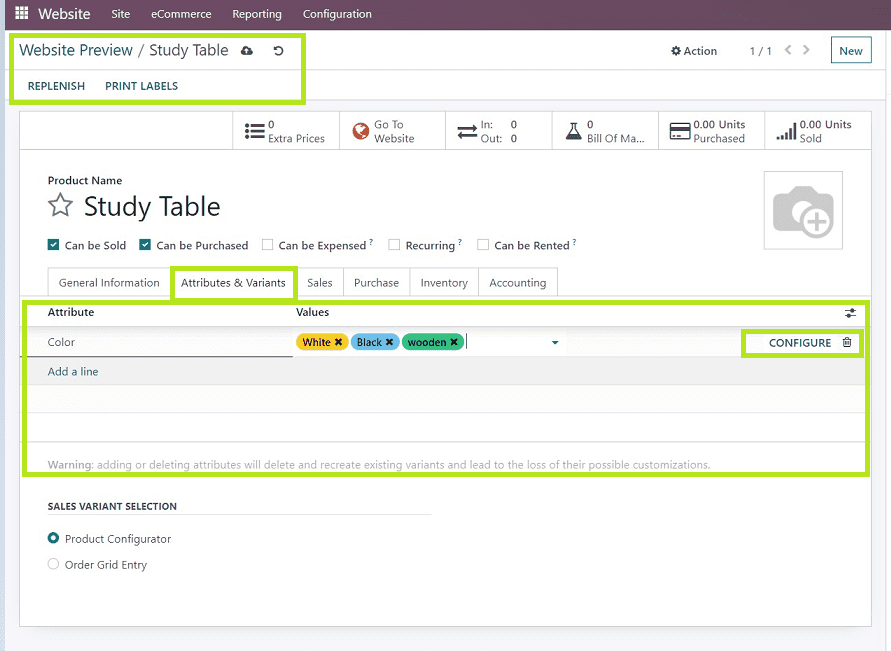
We can create new attributes by clicking on the “Add a Line” field and selecting from the dropdown, and also values can be selected. Then save the details and click on the “CONFIGURE” button, which will open a page where we can give the product variant value.
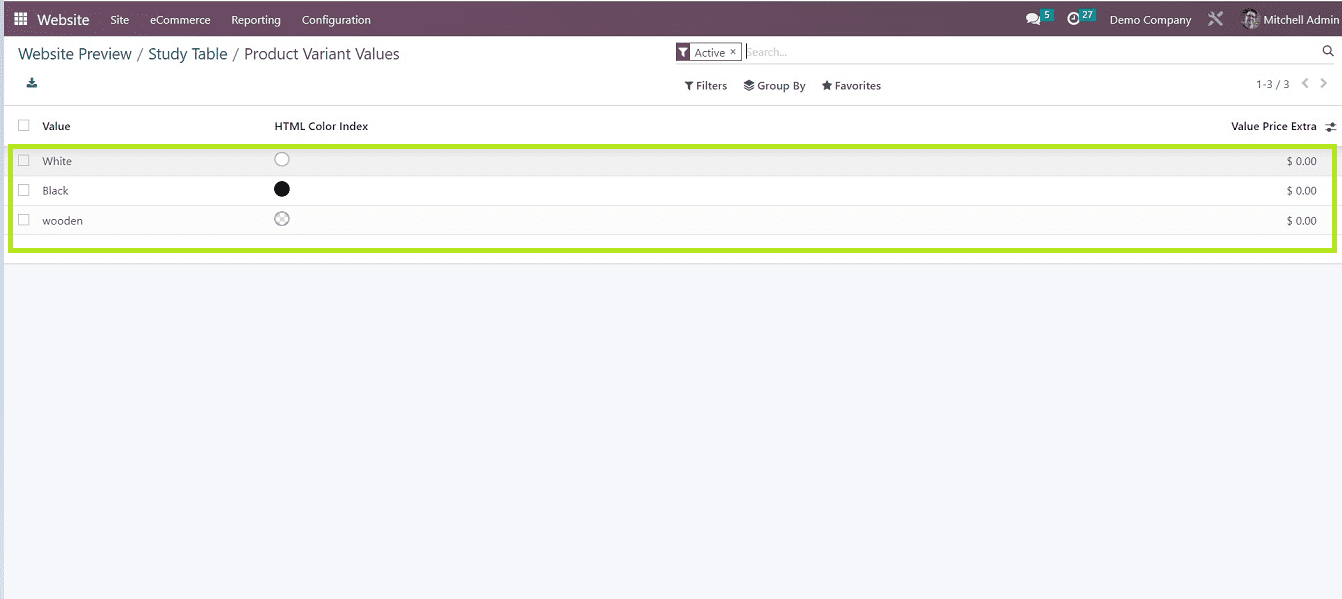
Clicking on the field respective to the field will open another page where we can enter the product variant value. For example, I am giving an extra 1 dollar additional cost for the white-colored study table, as shown in the screenshot below.
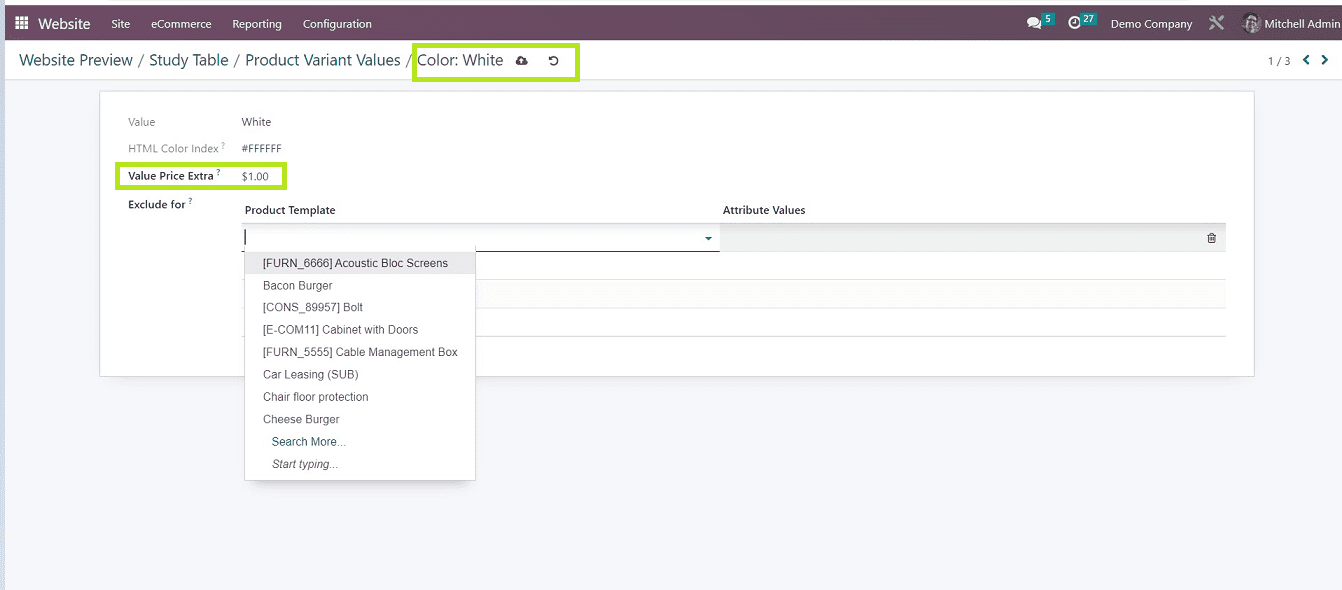
Also, you can mention the alternative and accessory products that are not compatible with the same attribute variant value. Once you have completed the process, save the details. Users can provide multiple attributes & variants as per their needs.
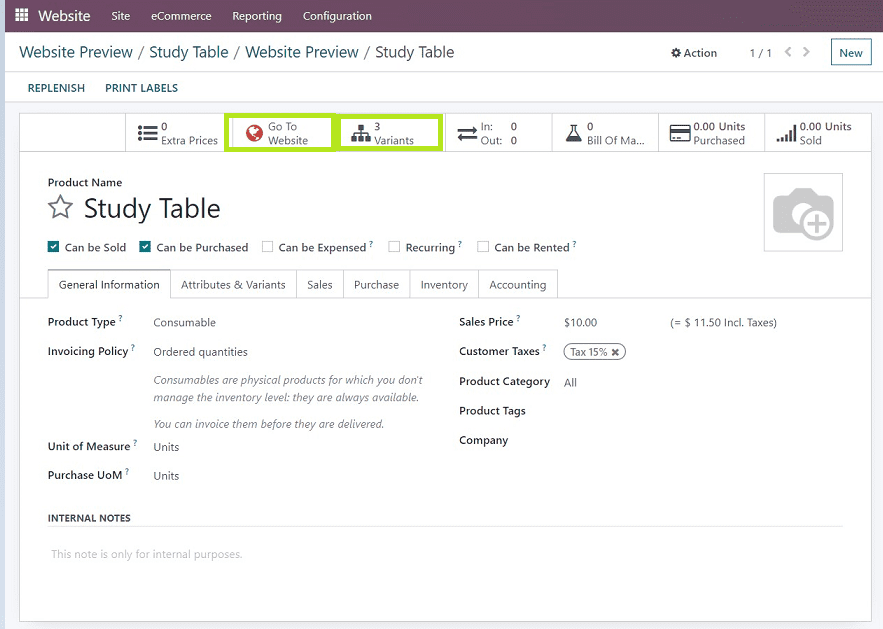
We can check and manage the attributes and variants values using the variants button and see the website preview using the “Go To Website” buttons.
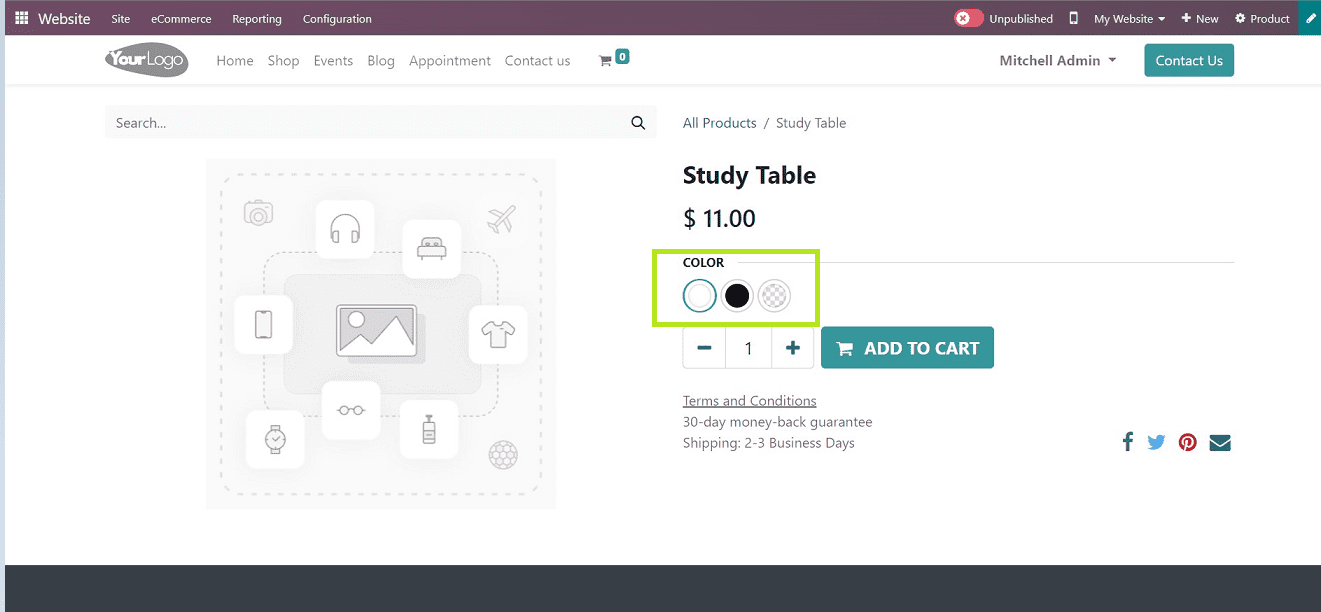
We can see that the product variants are added to the website page, as shown in the above.
Screenshot.
Sales
In the sales category, users can set up the Upselling & Cross-selling Strategy, Select the product to appear while the Point of sales, Extra Product Media, E-commerce shop details, and Sales description.
Let’s check the process of Upselling and Cross-selling.
Creating Optional Products
Optional-Products are one of the cross-sell strategies. These products will appear when the customer adds an item to the cart. For example, While we are buying a table, the accessory products will be shown near the “Add to cart” section.
Users can add their optional products in the“Optional Products” data field.
In this scenario, I am giving two optional products, “Chair Floor Protection” and “Desk Pad.”
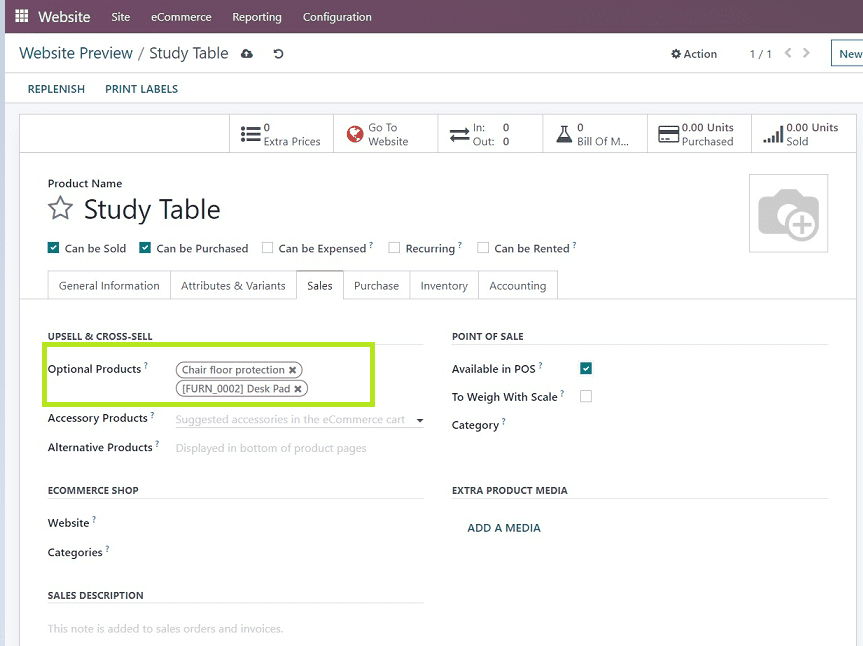
We can see the created Optional Products on the website under the “Add to Cart” section, as shown in the screenshot below.
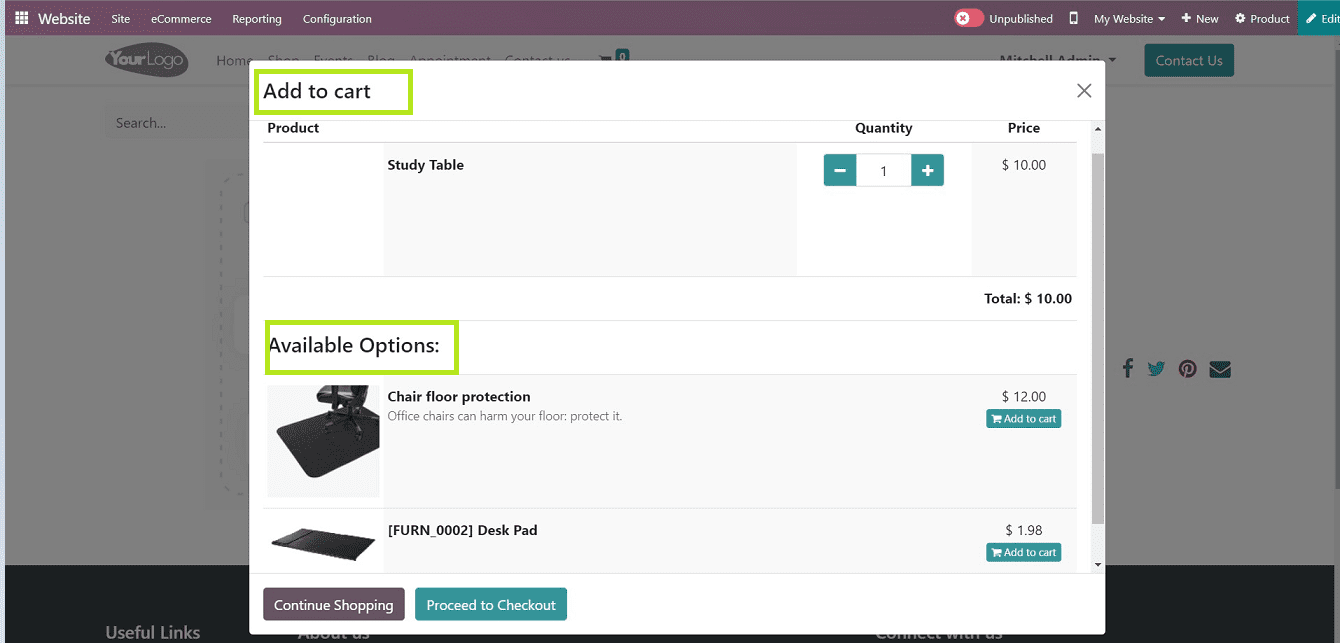
Now the optional products are ready to be purchased. Users can easily choose the matching products using this method.
Accessory Products
Similar to optional products, accessory products arrive after the customer has reviewed the order and is prepared for the payment.
In this section, I am giving three Accessory Products, Standard Delivery, Screw, and Bolt.
Once completed adding the product, Save the details.
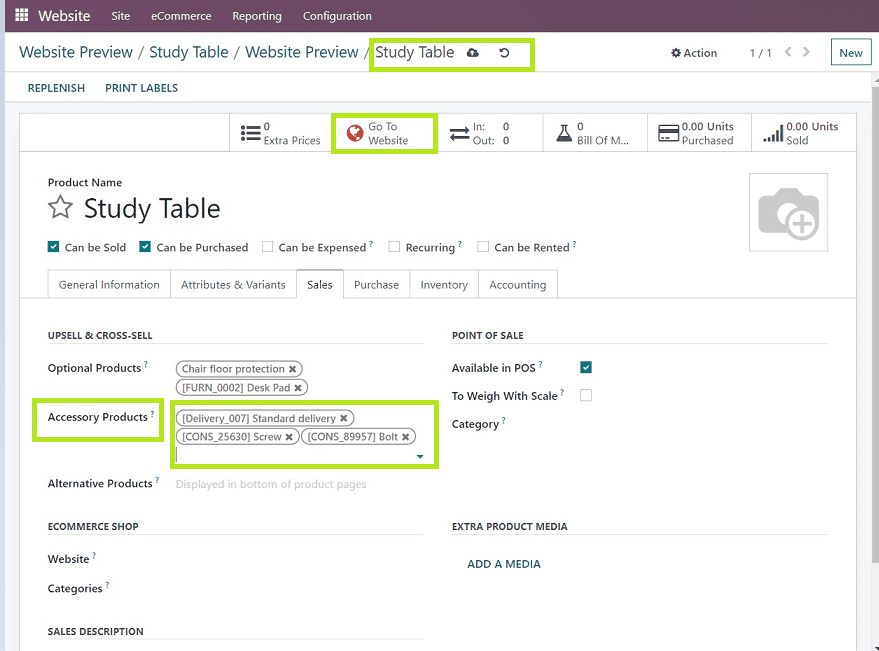
Let's check the created Accessory products on the website by clicking on the “Go To Website” button.
We can see the Accessory Products in the “Review Order” section before initiating the payment, as demonstrated in the screenshot below.
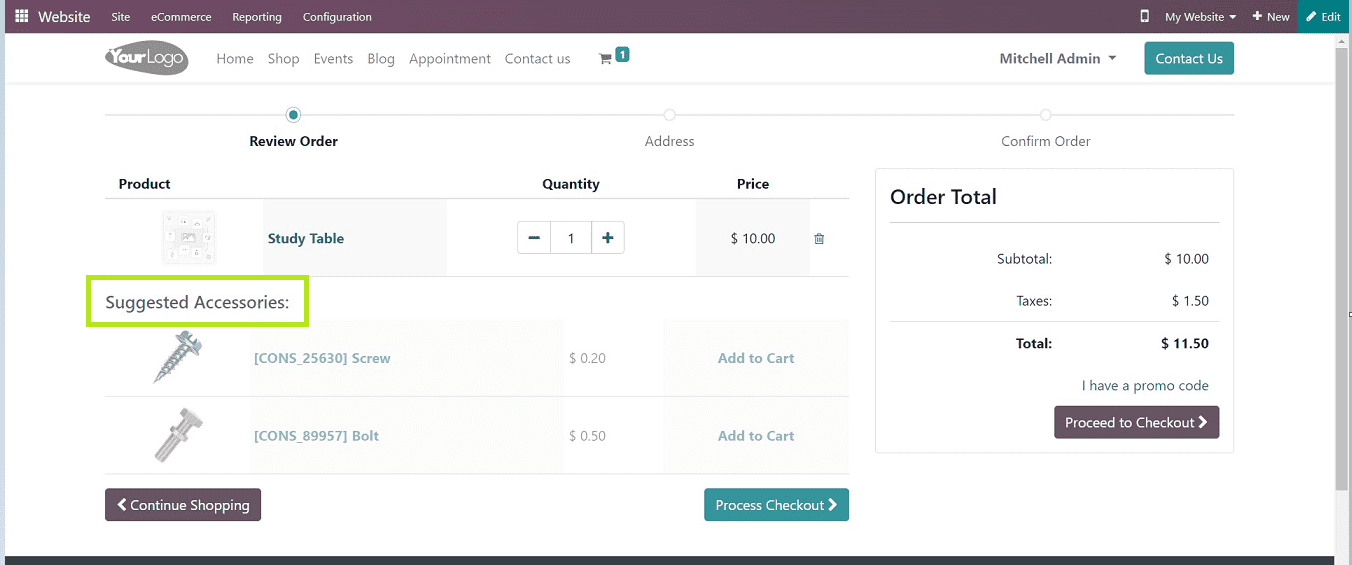
Alternative Products
Alternative Products are used as an Upselling Strategy used in the website module of the Odoo platform.
Alternative products also can be created or selected from the drop-down list given below the respective section. We can also select the main product as the alternative product. In this way, even if a particular product is out of stock or cannot be delivered to the requested location, the user can be certain that no customer leaves the website without placing an order.
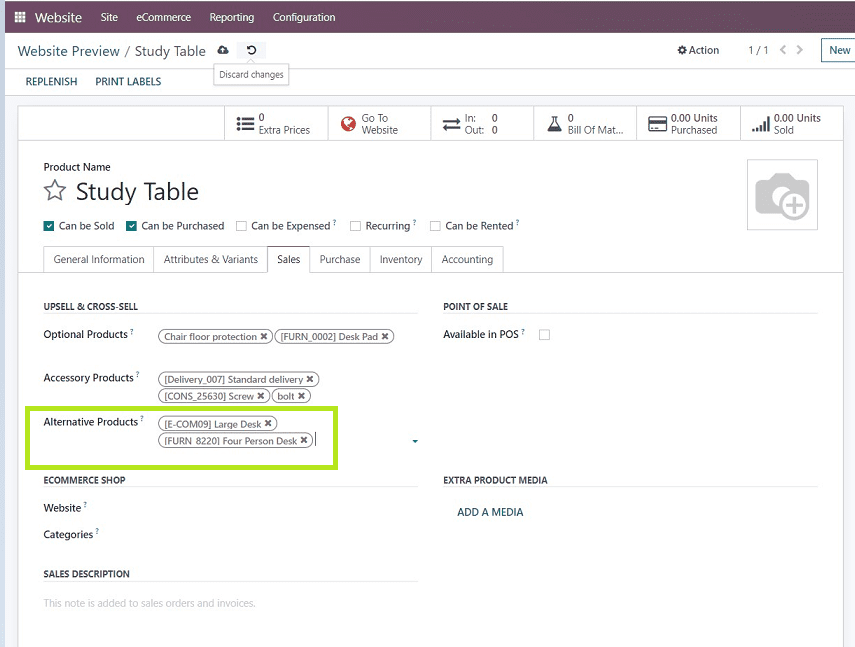
After editing the required fields, Save the changes
Purchase Section
Users can provide the vendor details in the Purchase section, as shown in the screenshot below.
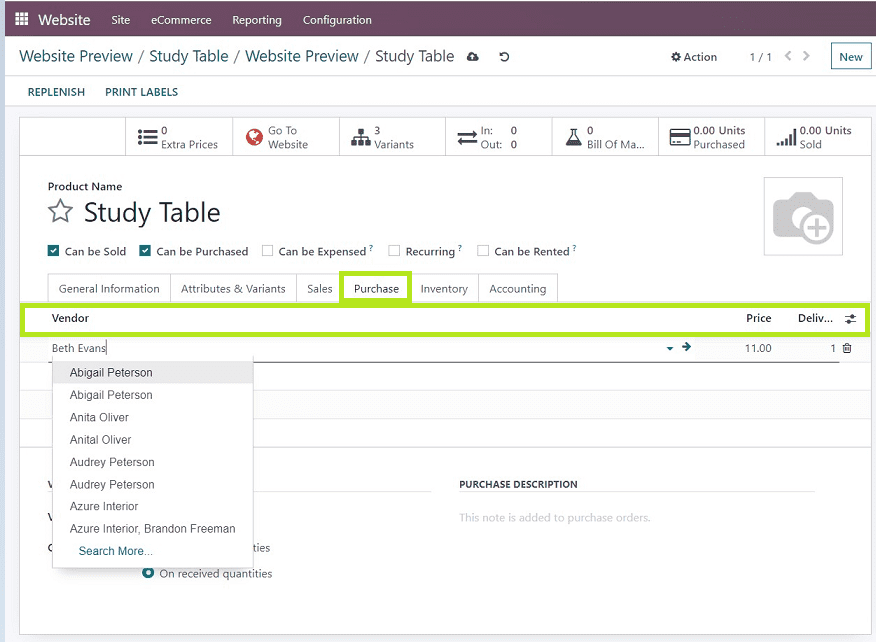
We can select the vendor name from the already created vendor list or add a new vendor, Adding Vendor Price, Delivery Quantity, Vendor Taxes, and Purchase Description.
Inventory
In the Inventory Field, We can mention the product routes, such as Manufactured and Buy, and also can view the Product Rule Diagram by clicking on the “ View Diagram” option.
In the Logistics Management section, Provide the user who is in charge of the product, Delivery Lead Time ( Time promised to the customer to deliver the product), Weight& Height of the Product, H.S Code (Standardised Code for International Shipping), Origin of Goods, Description for Receipts, and Description for Delivery Orders as depicted in the screenshot below.
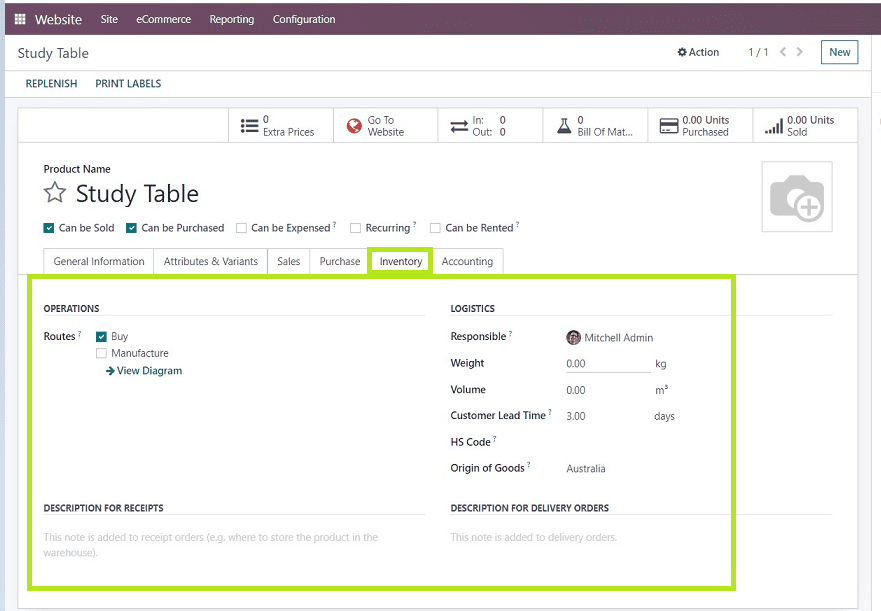
Accounting
Information about the Income Account, Expense Account, and Price Difference Account can be found in the Accounting section. Users can choose from the dropdown list of pre-created bank details to add new bank accounts or change existing ones.
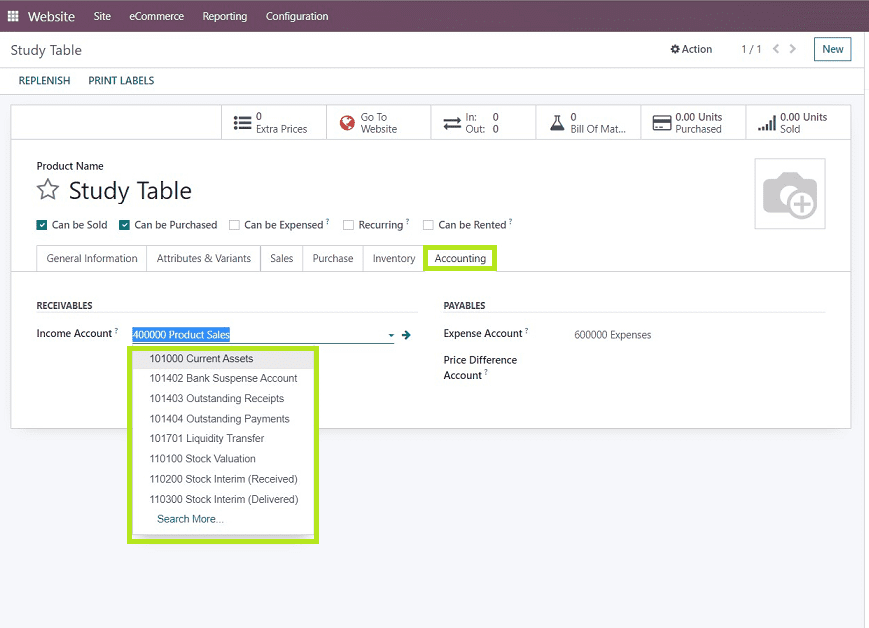
Publishing the Product
Publishing is the final process of configuring a new product. After completing all the above steps as per the requirements, users can publish the newly created product in an easy way. For the website preview, users can use the “Go To Website” button from the form menu.
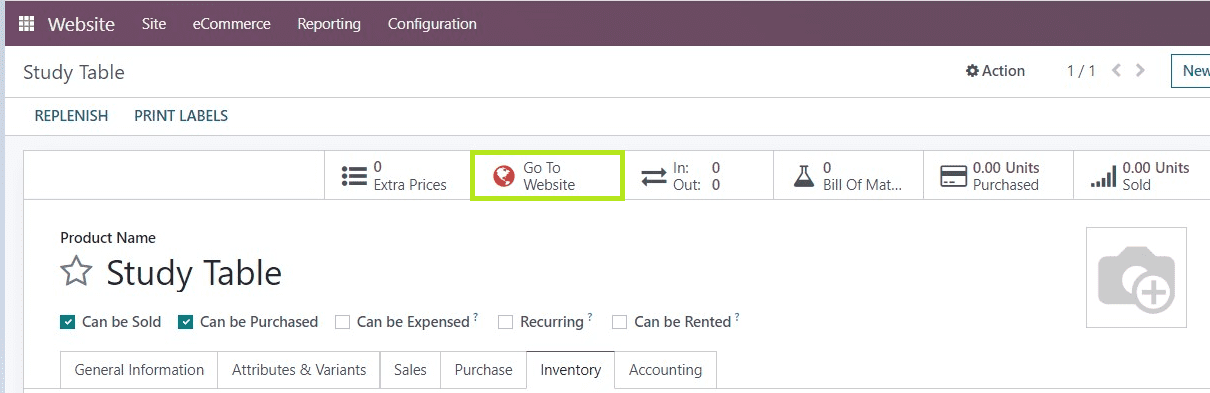
You will be reached on the webpage where you can see the “Unpublished” button from the upper right corner of the webpage near the “Edit” menu.
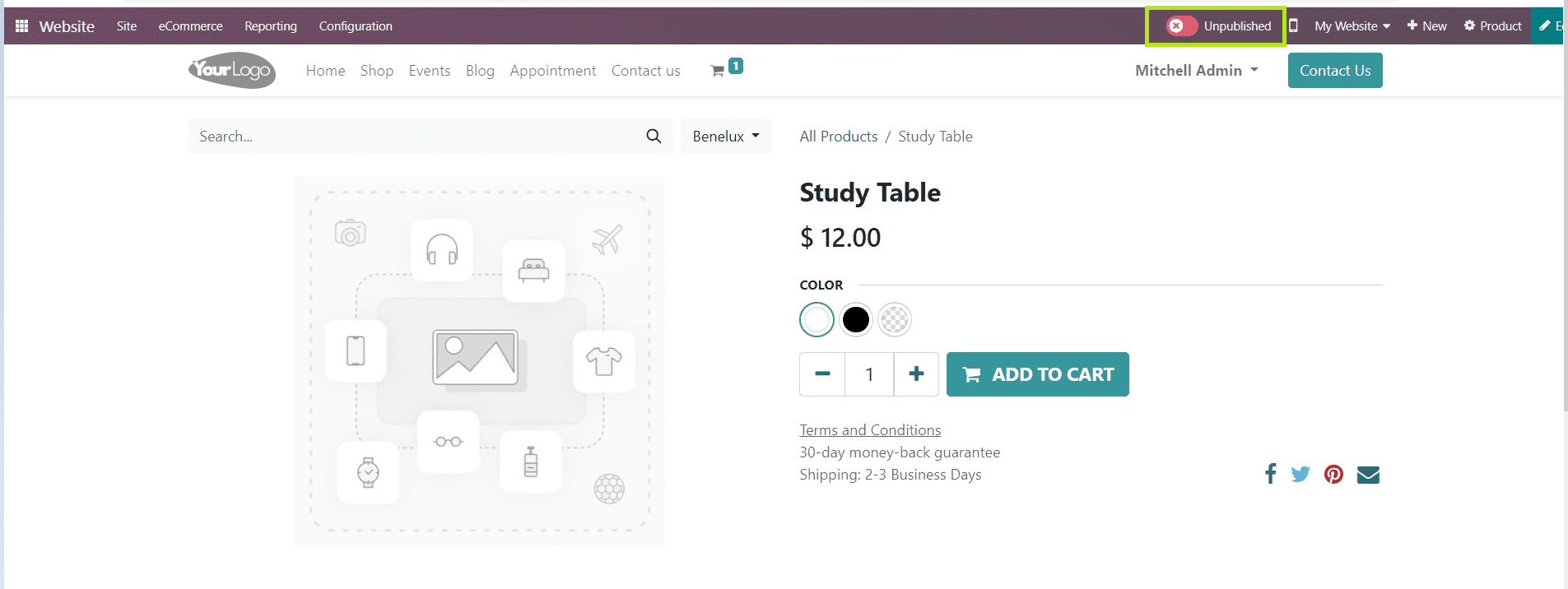
Just click on the “Unpublished” button to publish the product. Then you can see the status of the webpage changed to “Published” mode, as shown in the screengrab below.
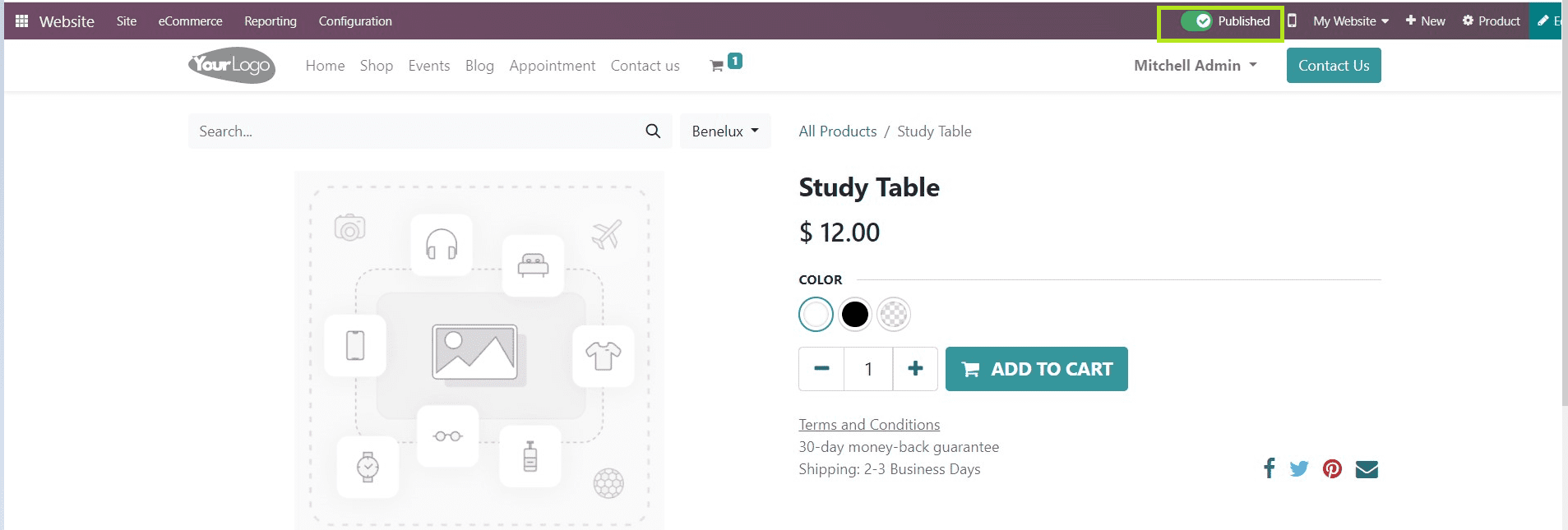
The "Edit" tools offered by the Odoo platform can now be used to edit website templates, themes, and designs as well. These tools require some explanations, For more information about the website editing tools, refer to our previous blog How to Create a Website Menu and Page in Odoo 16. How to Create a Website Menu and Page in Odoo 16
Using the Odoo 16 Website Module, there are several steps involved in creating a new product for sale or purchase. These steps include creating the product, adding attributes and variables, providing product variable values, optional products, accessory products, and alternative products, and publishing the product. Although this blog is lengthy, the processes are very straightforward and simple to comprehend because you have noticed that simplicity is the biggest advantage of the Odoo ERP Platform.