The participation of an organization or person in a business or employment is a work location. In most organizations, we can see that various branches are located in different places. It is similar in the case of employees' job locations. They need to work based on company requirements in specific areas. Most organizations in the United States are located in various spots, and managing these places takes a lot of work for many companies. By installing ERP software, we can develop your company's US work locations. The Odoo 16 Employees module is the best way to configure all work locations for US company workers.
This blog provides you to generate US Work Locations for Employees in a Company using Odoo 16.
Management of skills, work locations, templates, contracts, and more for employees are configured easily within the Odoo 16 Employee module. Users can also manage contracts, job positions, skill types, employment types, and goal histories for employees in Odoo 16.
How to Create a US Work Location for Employees in a US Company?
By choosing the Work Locations menu in the Configuration tab, the user can develop various spots for a company. The list of created locations is visible to the user within the Work Locations window. You can view the details of each location, such as company, work location, and work address, in the work location window. To create a new location, press the CREATE icon in the Work Locations window, as described in the screenshot below.
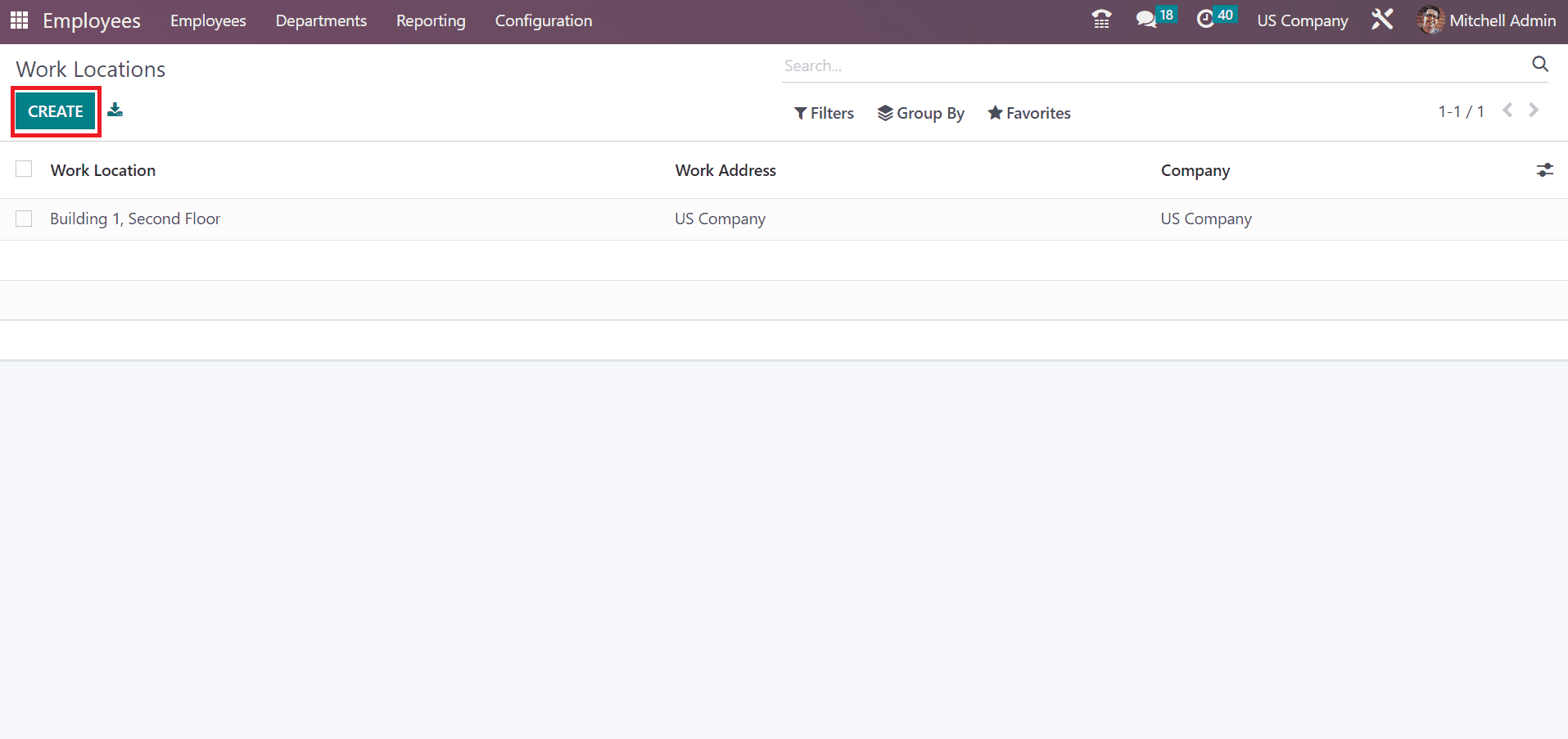
On the open page, select California in the Work Location field and select US Company in the Company field. You can also use the person related to the location in the Work Address field. Moreover, enter the location number concerning the company, as depicted in the screenshot below.
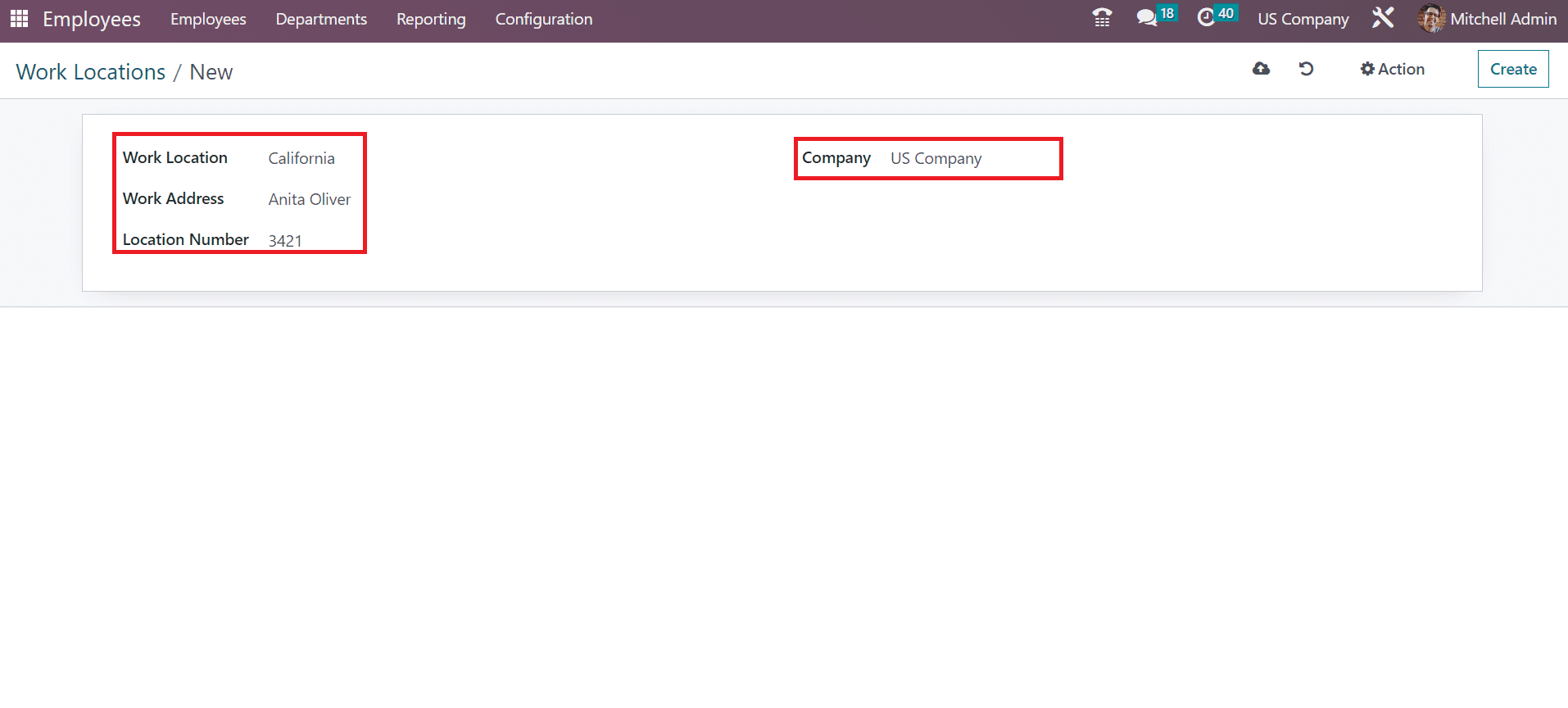
You can save the data manually within the Odoo 16 Employee module. Next, we can develop a work location for Alabama in the Work Locations window. For that purpose, add Alabama in the work location field and enter US Company in the company field, as specified in the screenshot below.
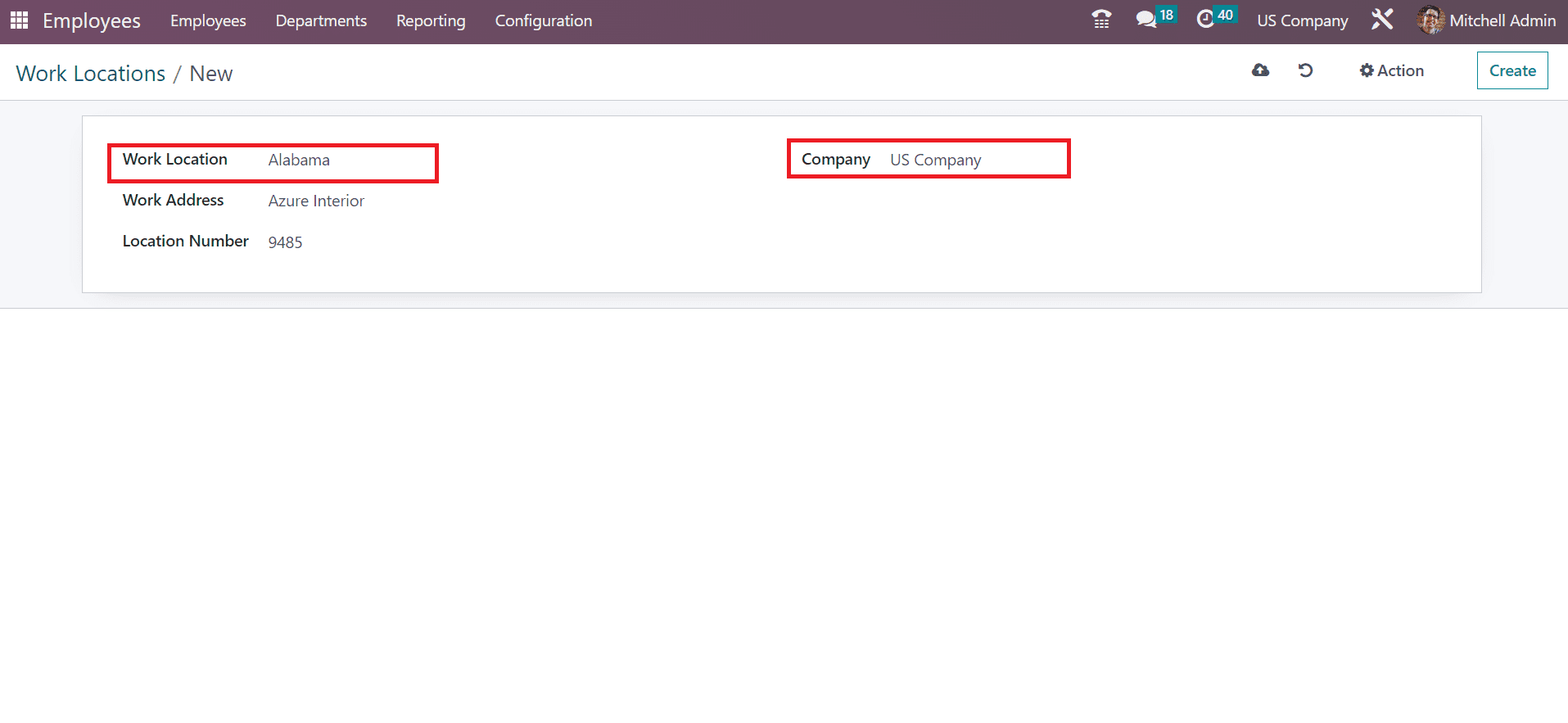
Next, you can mention the address of your company in the Work Address field. Lastly, specify the location number for your Alabama location in the Work Locations window.
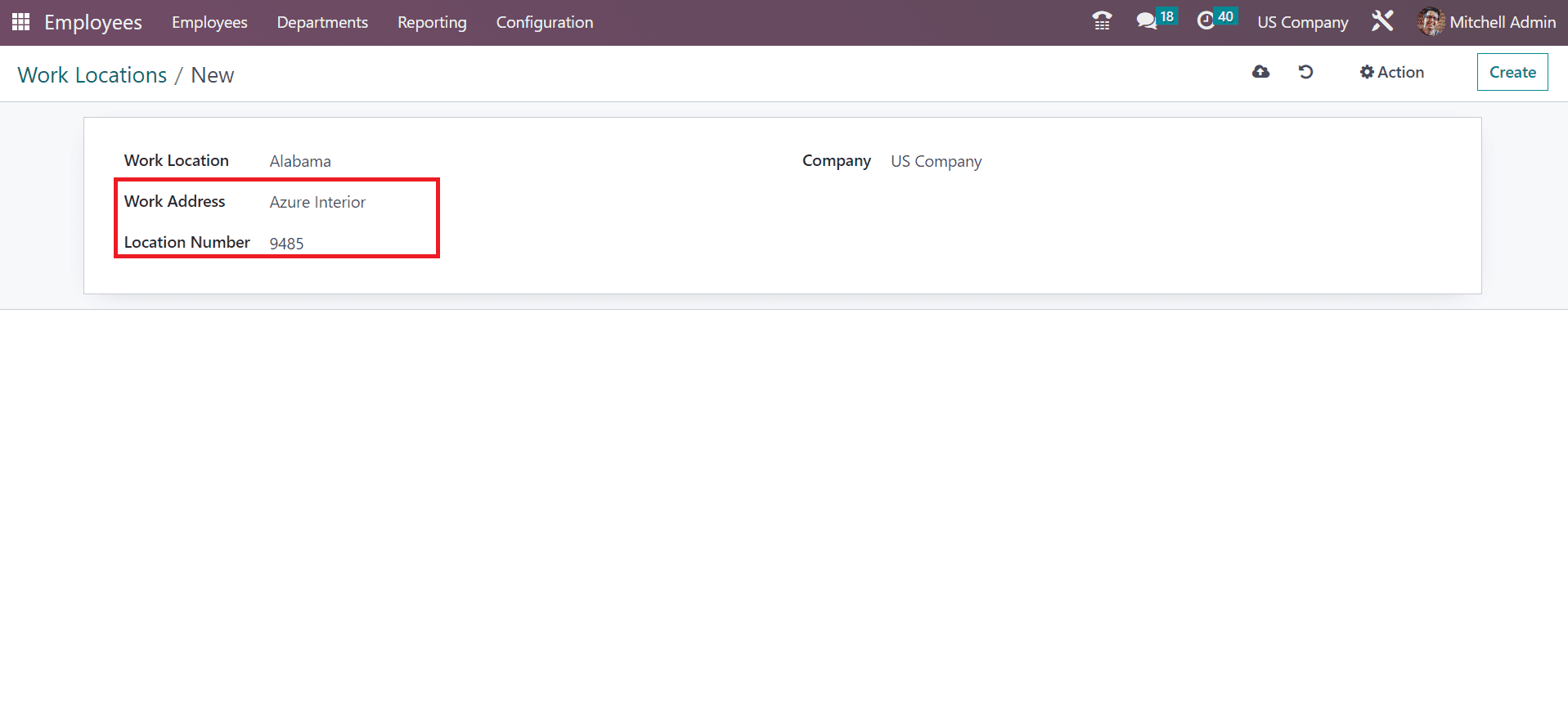
You can view the created location of a company within the Work Locations window.
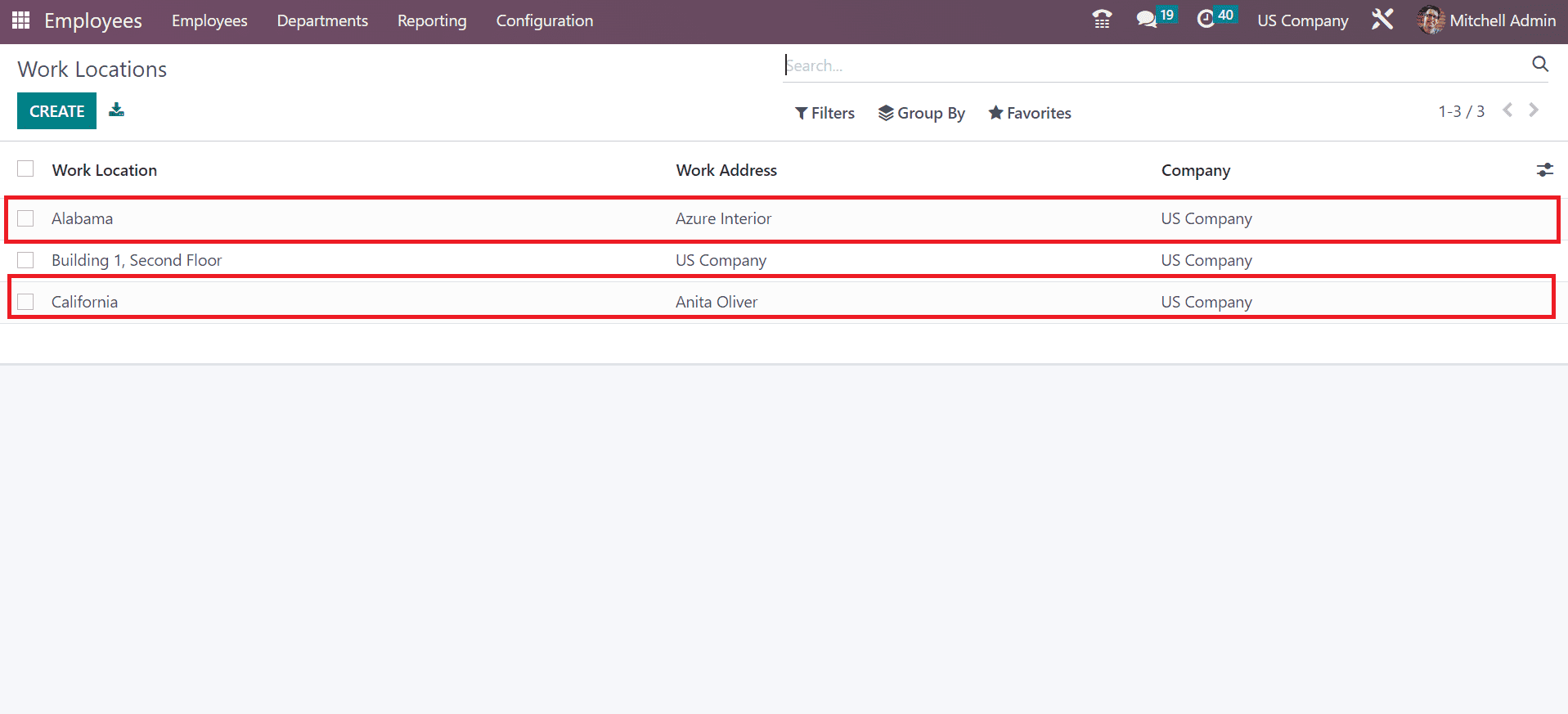
Similarly, we can develop different company locations within the Work Locations window of the Odoo 16 Employees module.
To Apply for Work Locations in Employee Data within the Odoo 16 Employees
All employees' records are available to the user in the Employees dashboard of Odoo 16. Information such as job title, date, email ID, and phone number of each worker are viewable separately. You can view the department and company data on the left of the Employees' window. For generating new worker data, click the CREATE icon in the Employees window, as presented in the screenshot below.
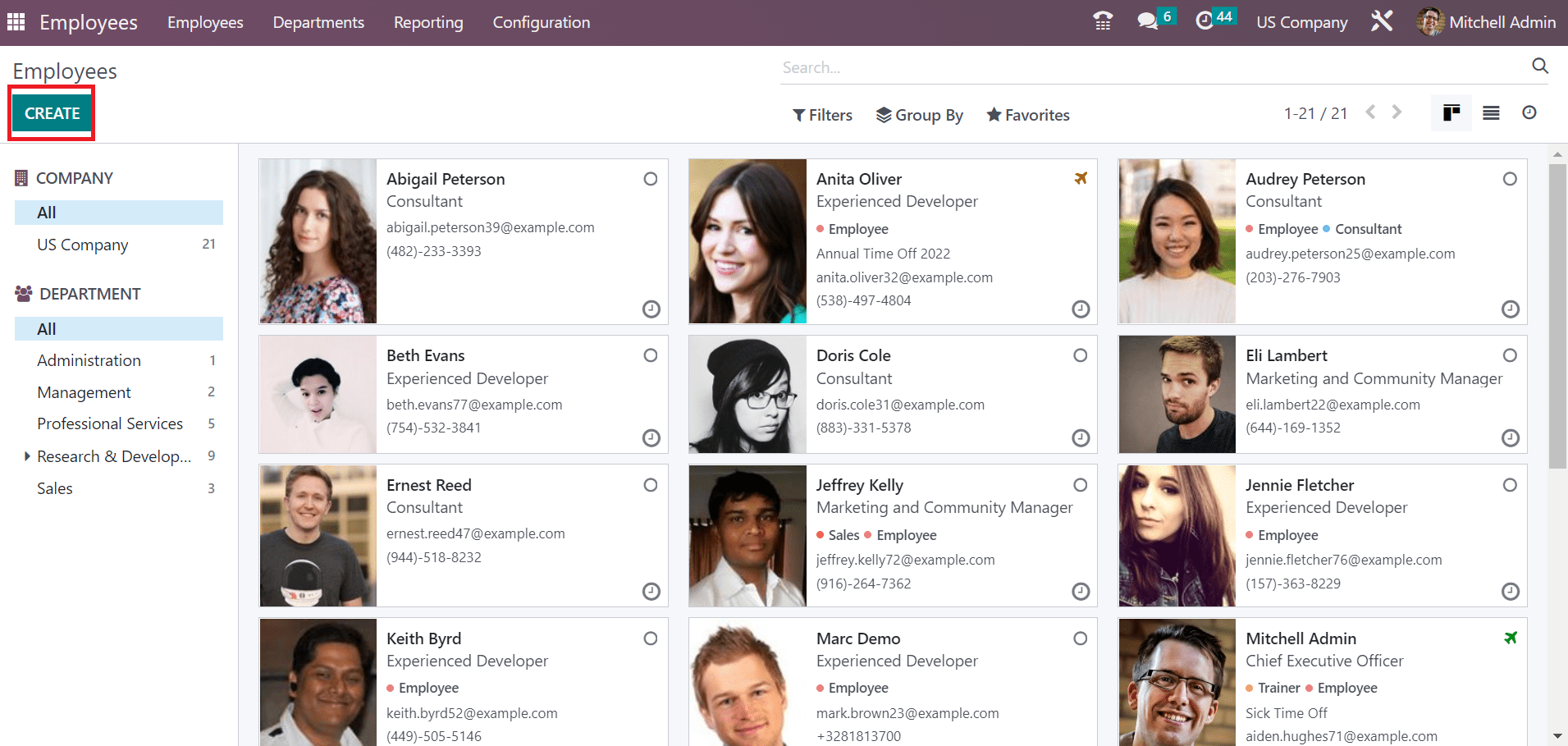
In the Employees window, enter an employee's name as Marvel Loris and upload the image on the right end. Also, apply for the job position of your employee as Sales Manager and pick the tag Employee, as marked in the screenshot below.
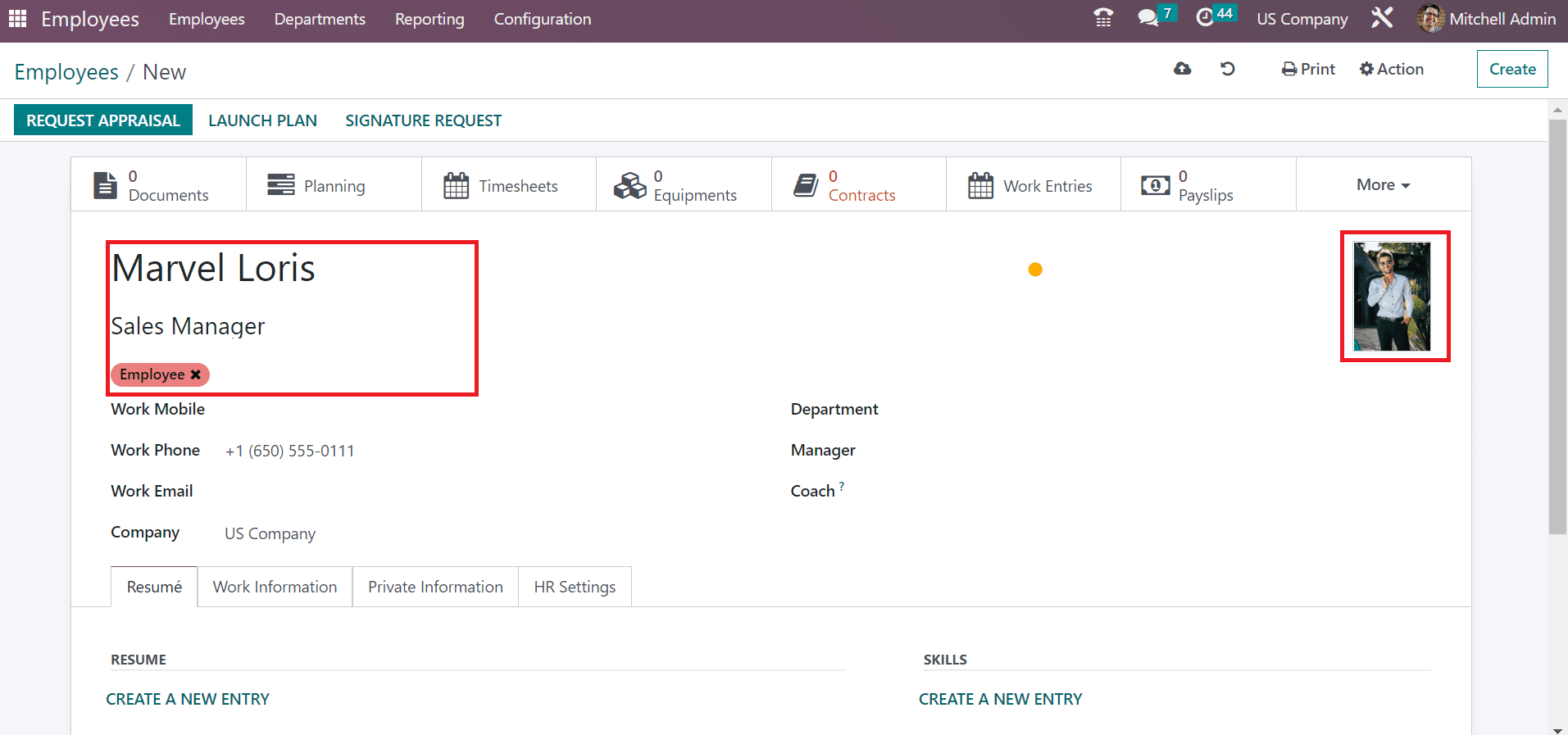
Add the mobile number in the "Work Mobile" field and the contact number in the "Work Phone" field. Users can also apply the working email id of the employee in the Work Email option. Moreover, select your company as a US company, as described in the screenshot below.
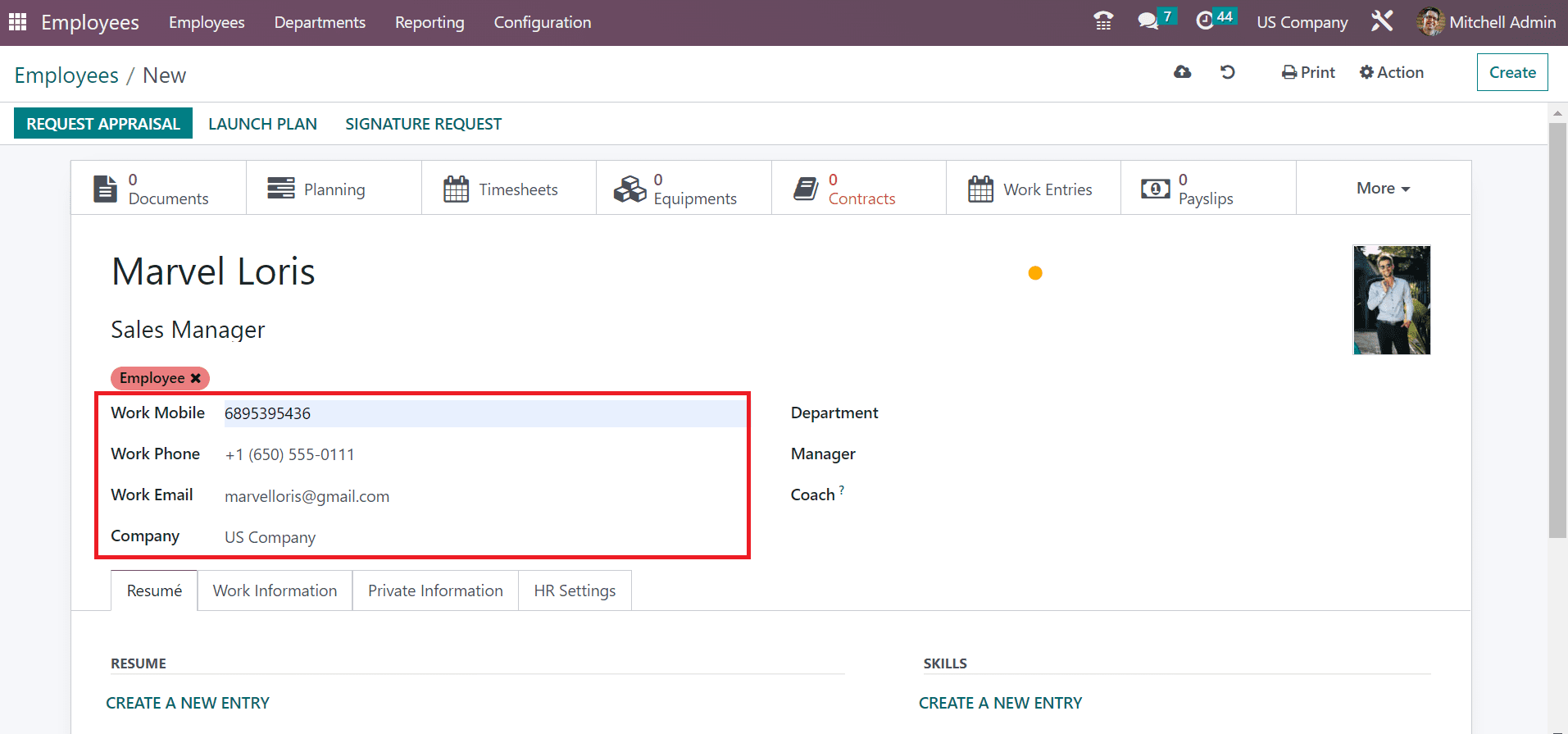
Later, enter the division of employees working in the Department field. Additionally, you can add the names of the Manager and Coach regarding the Marvel Loris.
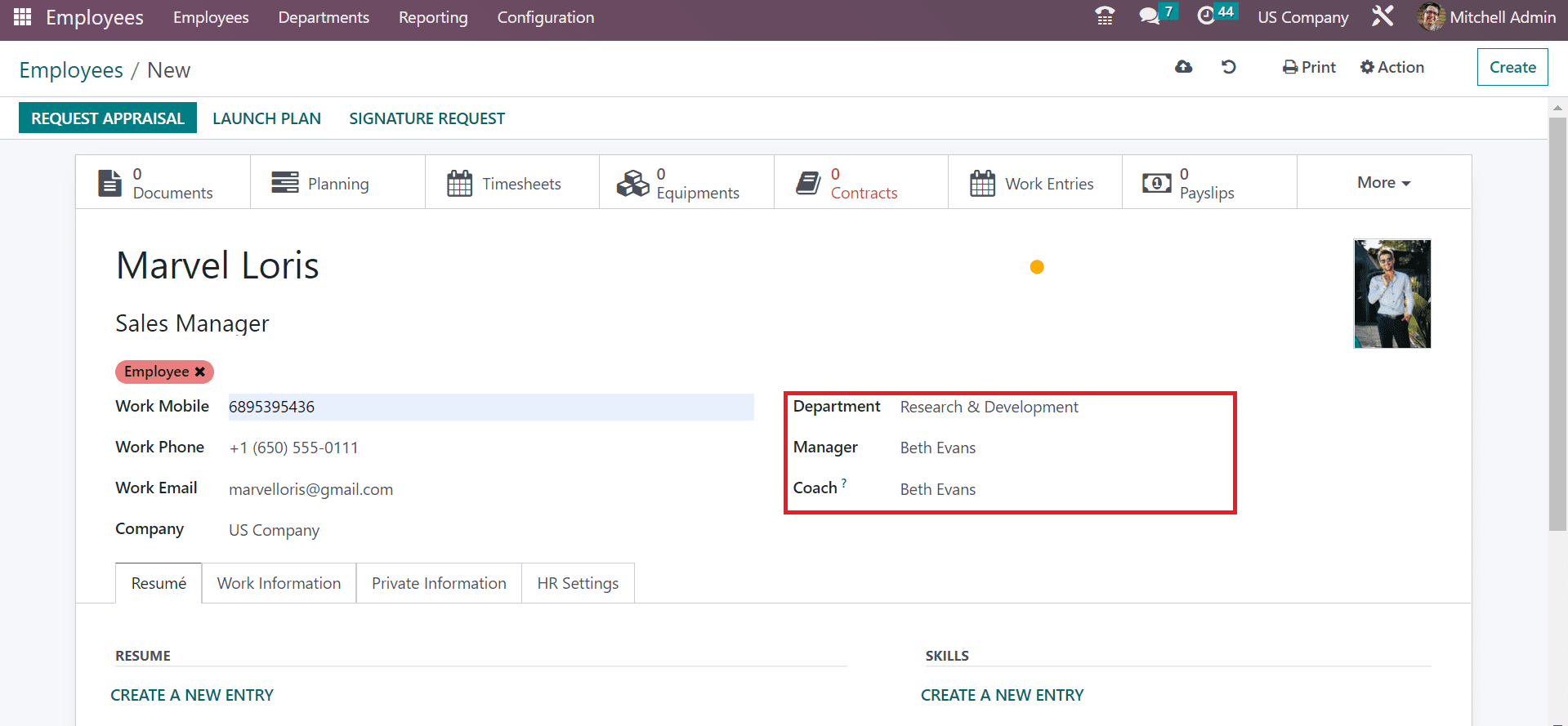
Under the Resume tab, we can develop a new entry for the skills and resumes of employees. By clicking on CREATE A NEW ENTRY field, it is easy to generate work experience or employee certificates.
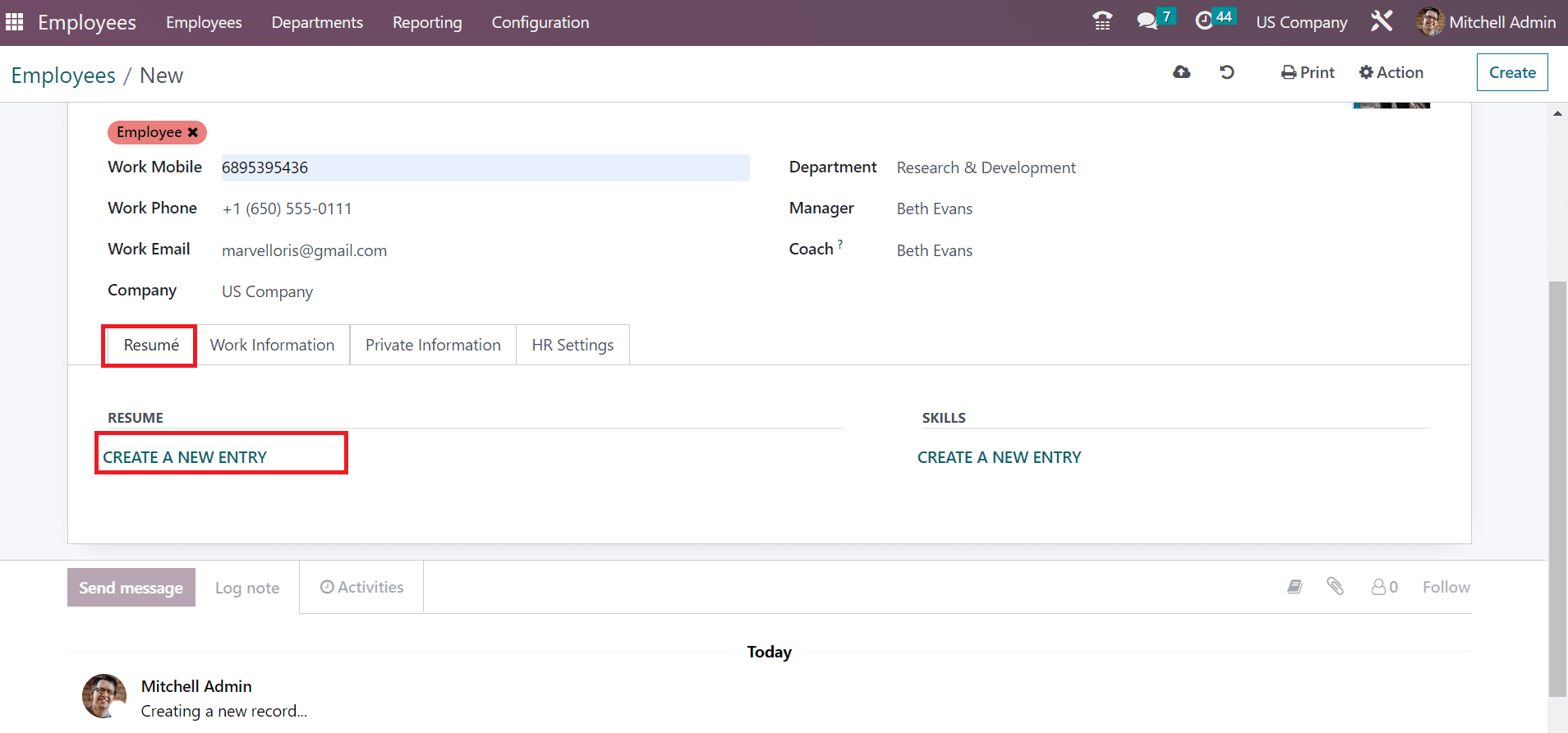
On the new page, enter the title "Sales Certificate" and select "Internal Certification." After setting the certification in the Display Type field, you can add the certificate's name in the Certification field.
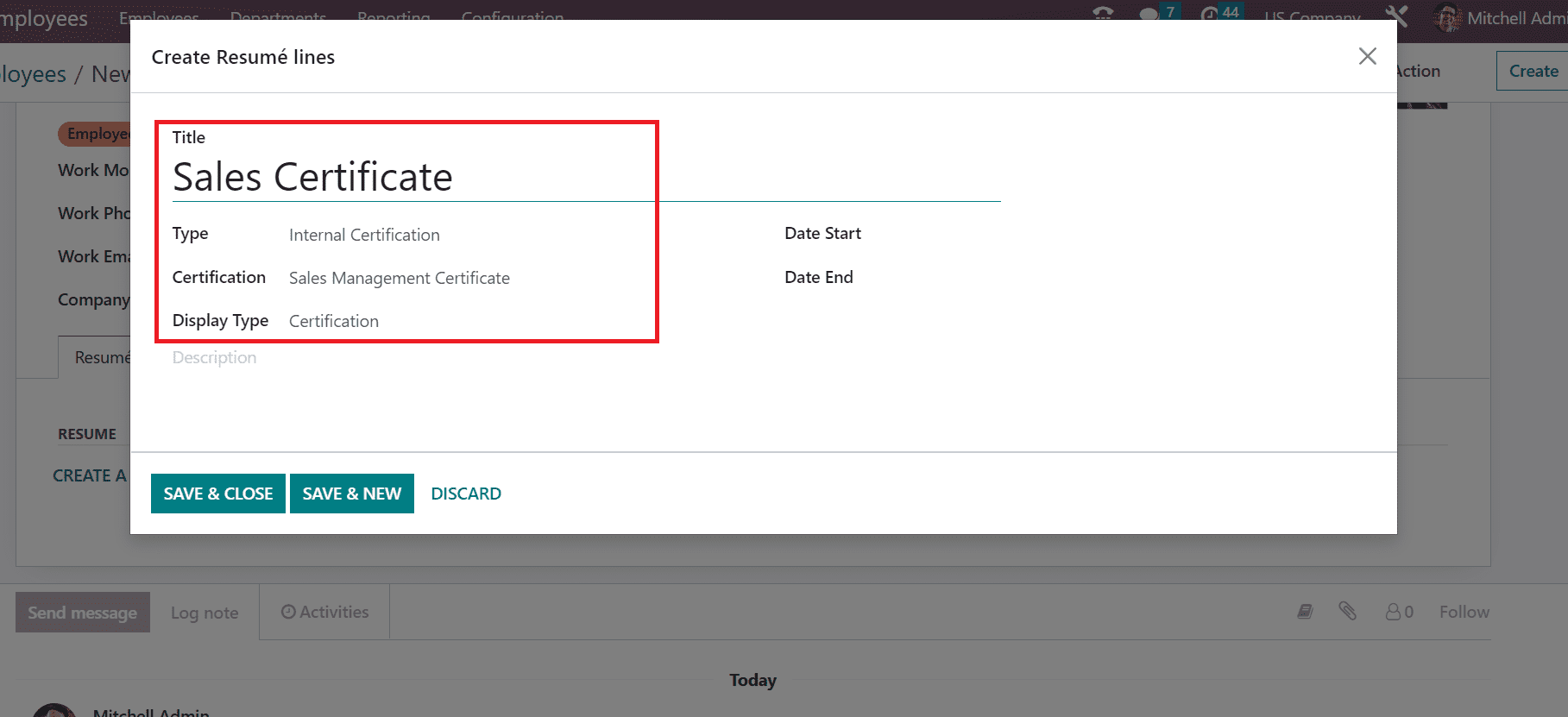
Users can enter the beginning date of the certificate in the Date Start field and mention the last date in the Date End field. Later, once you've added the dates, mention the description regarding your certificate, as noted in the screenshot below.
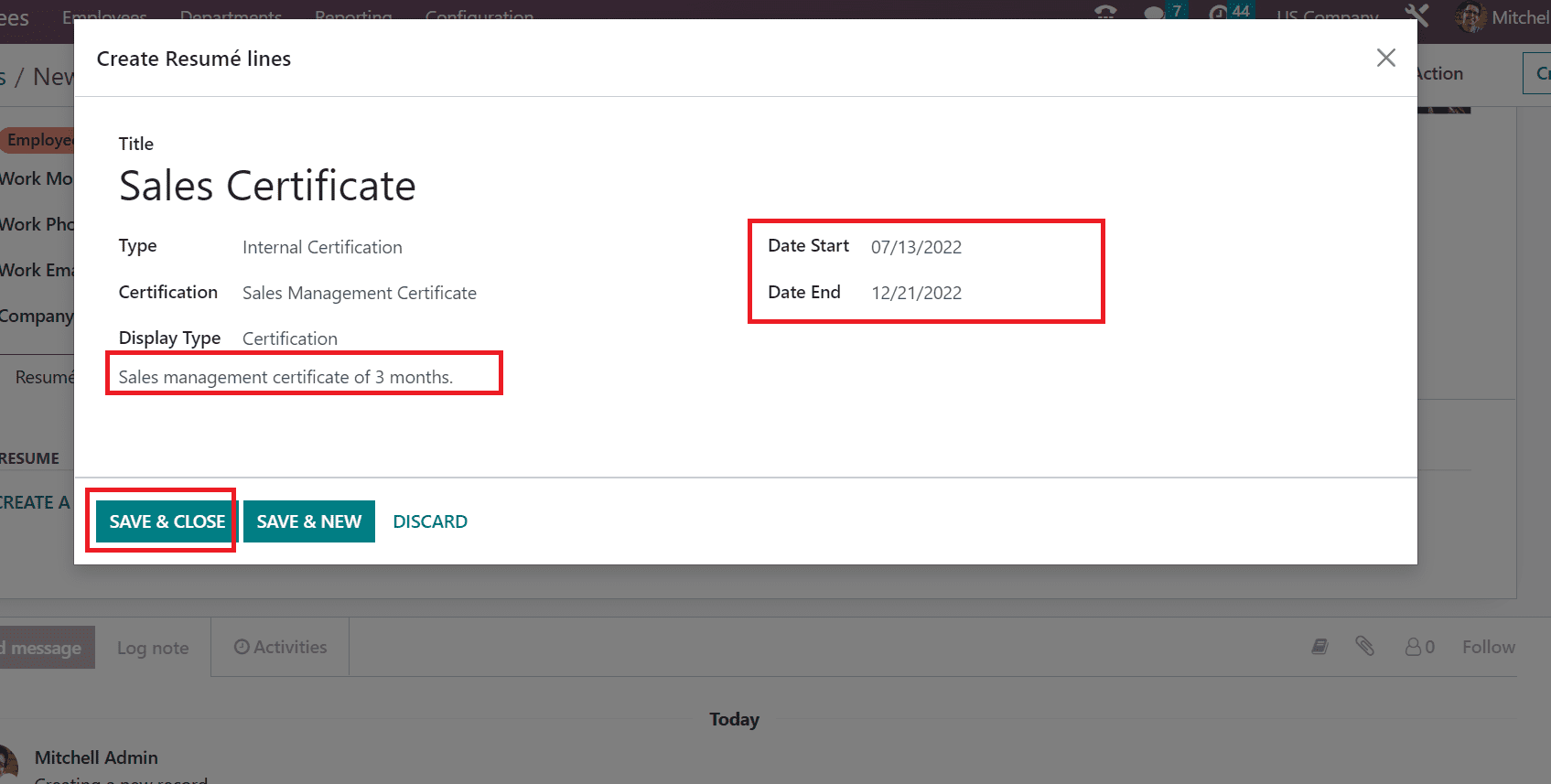
We can access the created certificate data below the RESUME title. Similarly, the user can specify the skill after clicking on the CREATE A NEW ENTRY button under the SKILLS section.
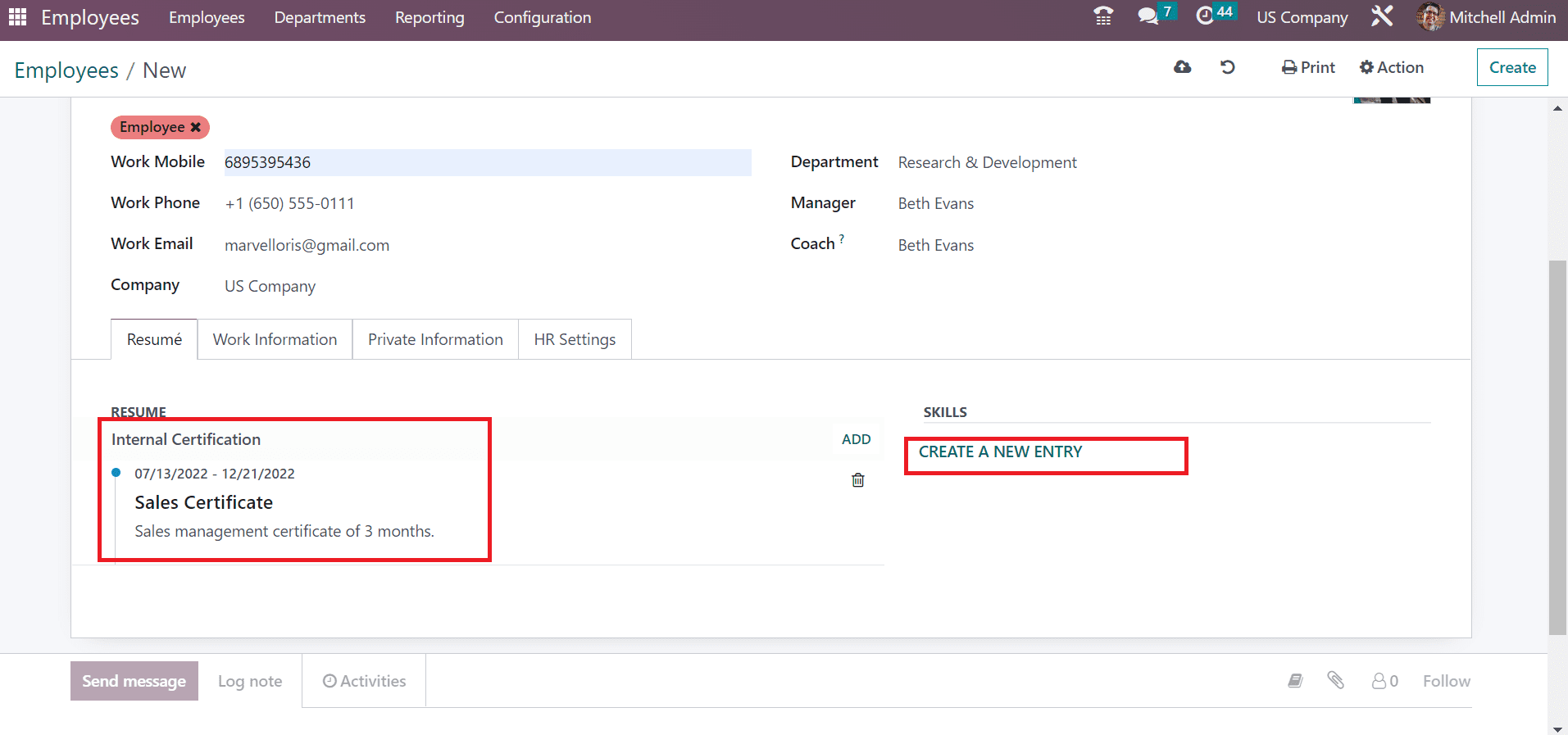
In the Create Skills window, the skill type includes Music, Languages, Dev, and Marketing. Activate the Languages option in the Skill Type field and set the English language in the Skill field.
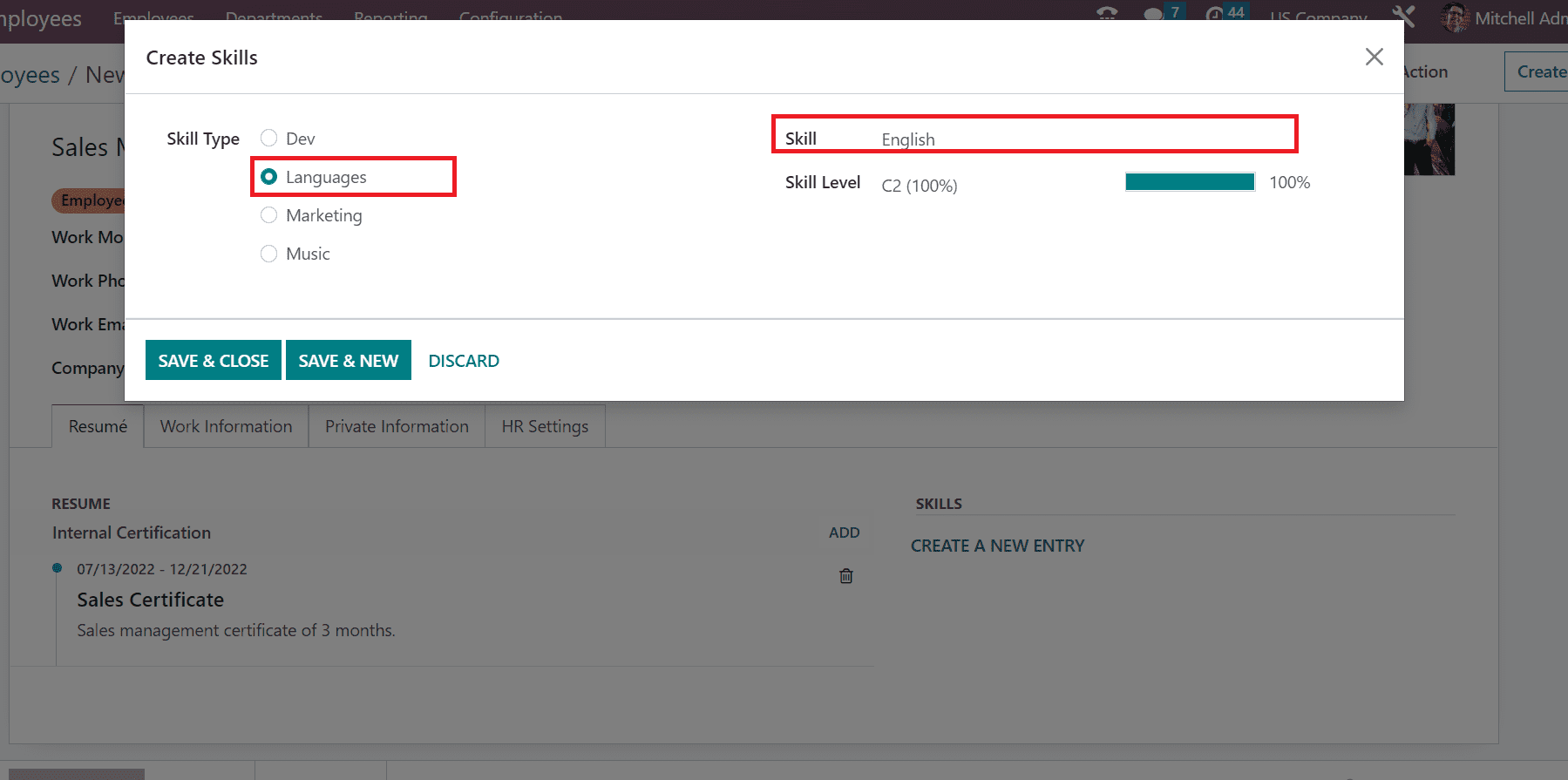
It is possible to apply a level of skill type of employee in the Skill Level field. After choosing the level, press the SAVE & CLOSE icon, as pointed out in the screenshot below.
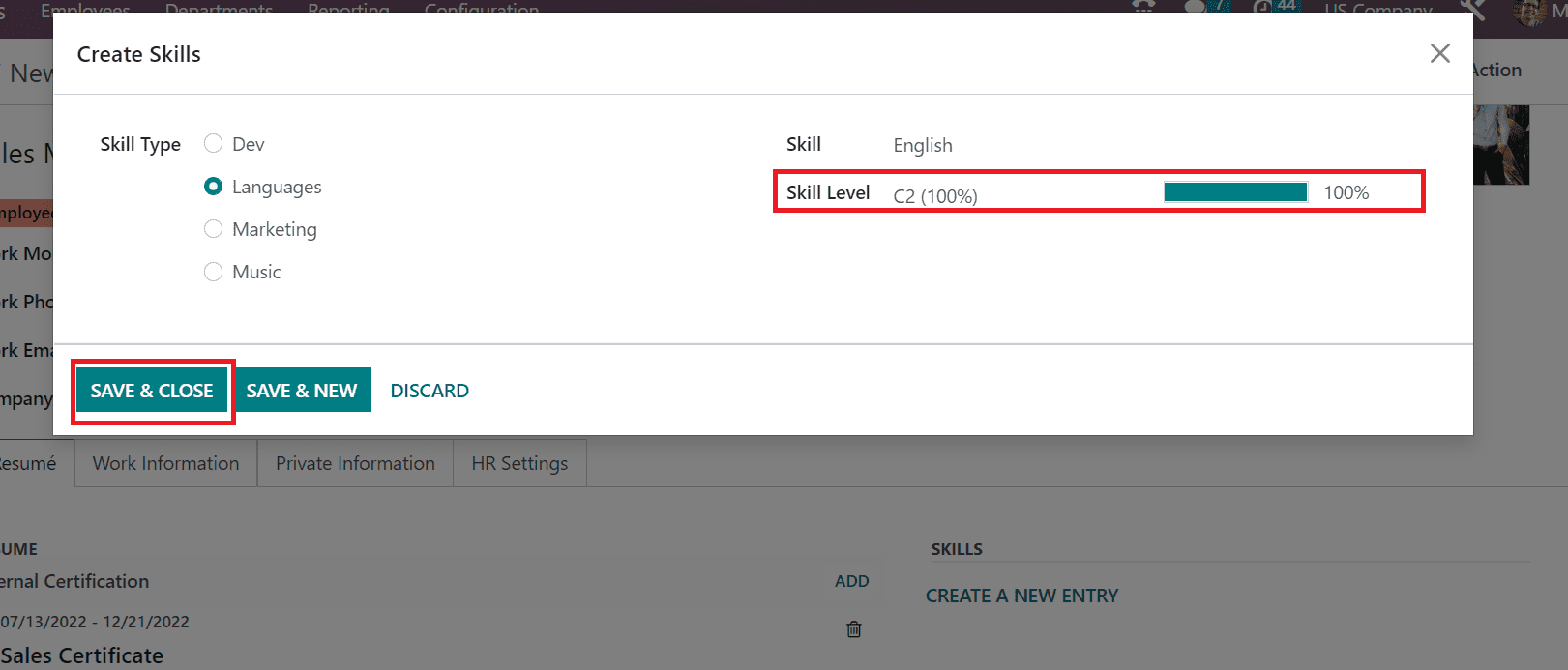
So, it is easy to add skills and resume details of employees in Odoo 16. Next, we can manage the work location under the "Work Information" tab. Inside the Location section, the company's address is automatically visible in the Work Address field.
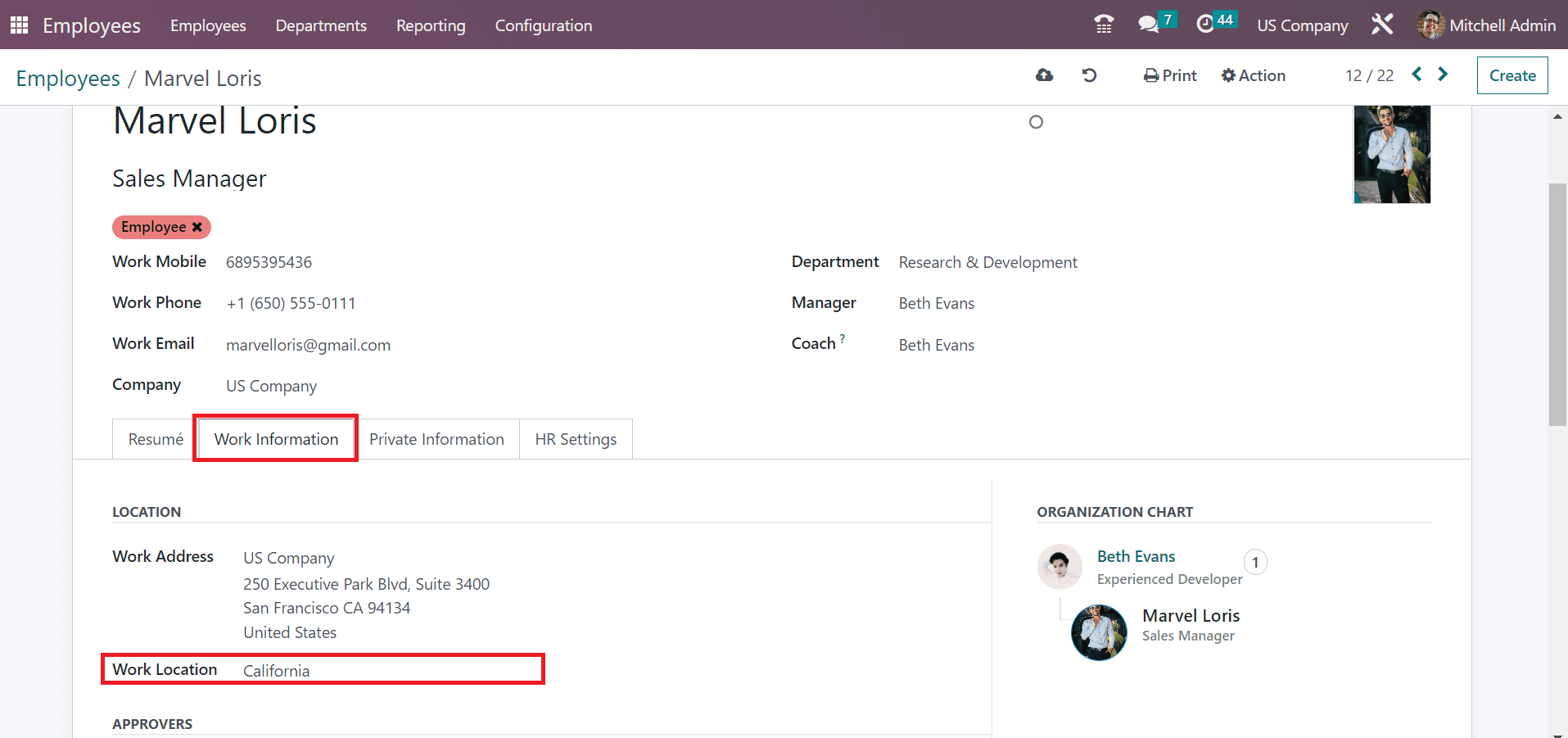
Choose your newly created office location in the Work Location field as California. So, we can quickly manage the work location for employees below the Work Information tab. Each of the data of employees is saved manually in the Odoo 16. Users can view the created employee Marvel Loris data in the central employees' window, as demonstrated in the screenshot below.
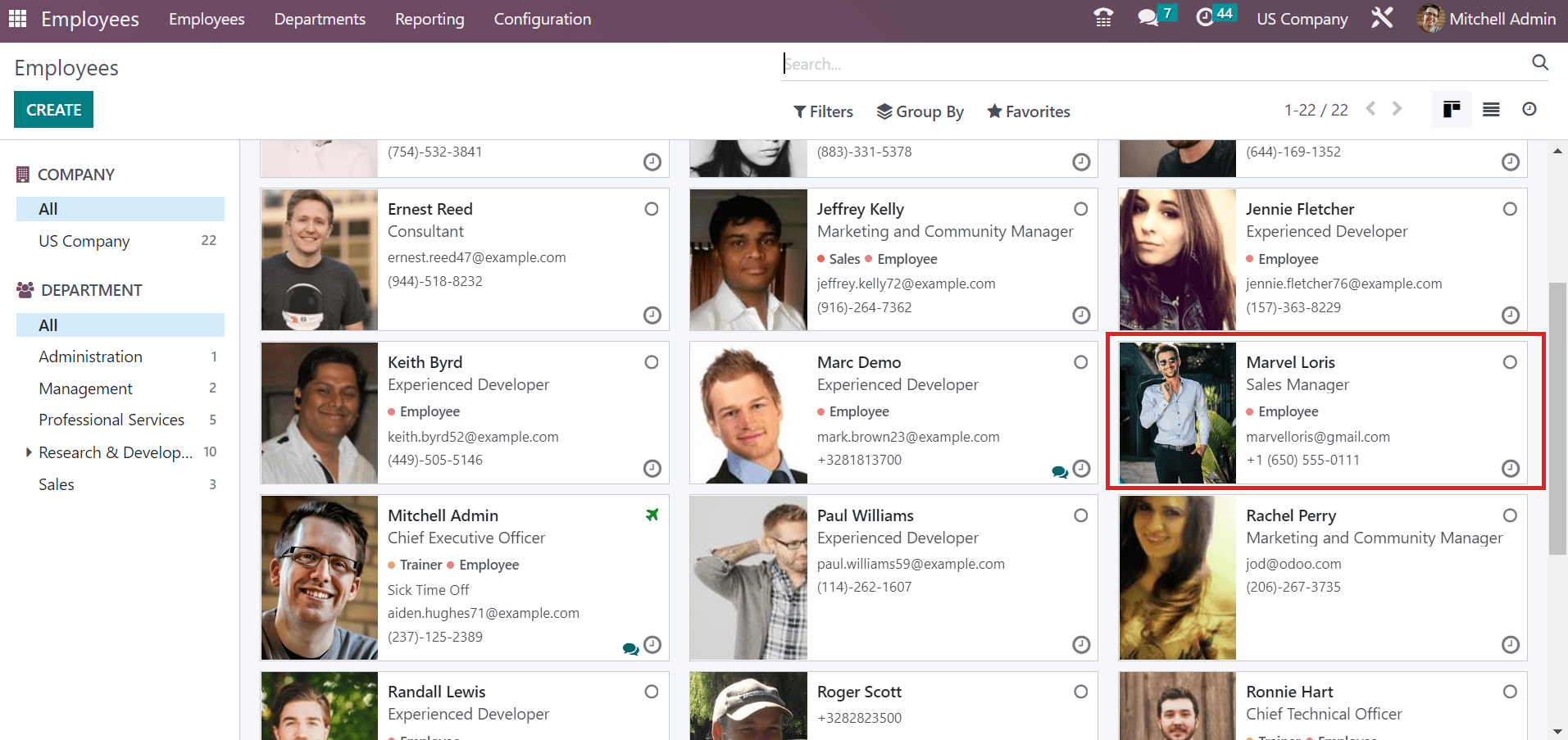
The Odoo 16 Employees module is the best solution for managing US work locations in a company. Within a few seconds, it is easy to locate each place of an organization on employees' data. The company acquired all data concerning the worker once, using the Odoo 16 Employees module.