Overseeing every aspect of the subscription management process and controlling the services and products sold to the customers is very important in every business. Managing subscriptions manually will have errors in them and also consumes a lot of time. Therefore it is necessary to change into automatically managing a subscription system that is error-free and saves time.
Odoo ERP helps you to manage all the aspects of your business. With well-constructed modules, almost all the areas of the enterprise are covered and help you to run your business in an efficient manner.
Odoo 14 Subscription module manages all your subscriptions and keeps a track of your subscriptions. It helps you to maintain a frequent relationship with the customers. Odoo 14 Subscription module helps you from creating subscriptions to analyzing them.
Let us check out how to create a new subscription entry in the Odoo 14 Subscription module along with the creation of Subscription templates.
Creating new subscription
To create a new subscription first you will have to install the Subscription module from Odoo Applications to get access to subscriptions. After installing the Subscription module you can view the application with other modules. By entering the Subscription module a list of subscriptions will be displayed in your dashboard. Subscriptions will be categorized into different categories according to their stages. You can view the subscriptions in Kanban, List, Pivot, Graph Cohort, or Activity. You can also gather specific subscriptions by providing Filters such as My Subscriptions, Unassigned, Running, To Renew, Closed, Good Health, Bad Health, Start Date, and Next Invoice Date.
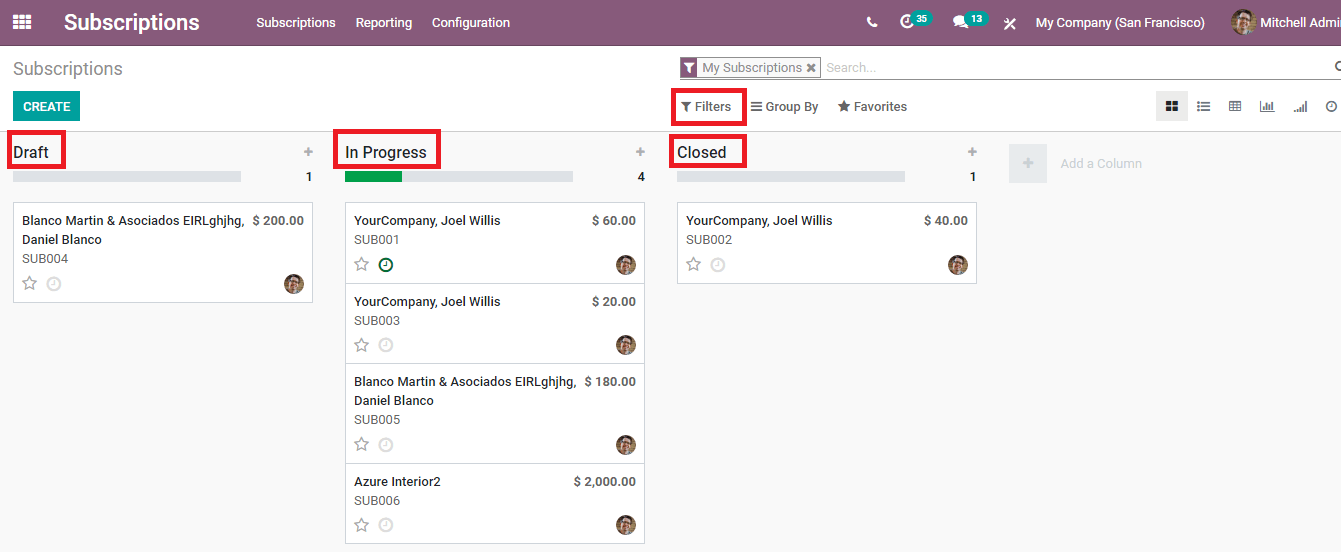
To create a new subscription you will have to press the CREATE button. A form page will appear on your screen. The data relating to your new subscription should be added to the respected fields. The details to be added are, name of the Customer to whom the subscription is made, name of the Referrer, Commission Plan whether based on referrer or manual and if manual specify the name of the commission plan, Pricelist, End Date of the subscription, Subscription Template, Salesperson that will be handling the customer regarding the subscription, name of the Sales Team and name of the Company.
You can add subscription lines by clicking on the Add a line option. There you can add the name of the Product, Description of the product, the quantity of the product being subscribed, Unit of Measurement whether in years or months, Unit Price, and Subtotal. The Recurring Price will be displayed at the bottom of Subtotal. You can add the Terms and Conditions regarding the product in the space provided.
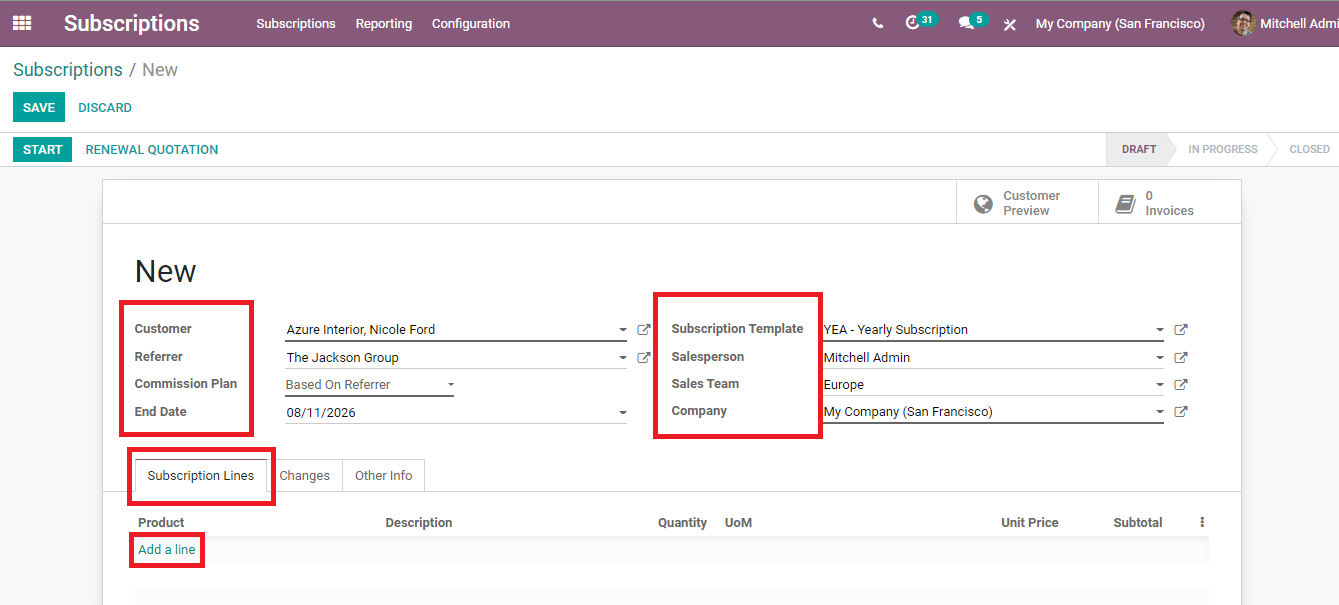
To add additional information about the subscription you can click on the Other Info option. Here you should insert information such as Reference, Default Payment Terms, To Renew, Tags related to the subscription, Invoice Address, Service Address, and Analytic Account.
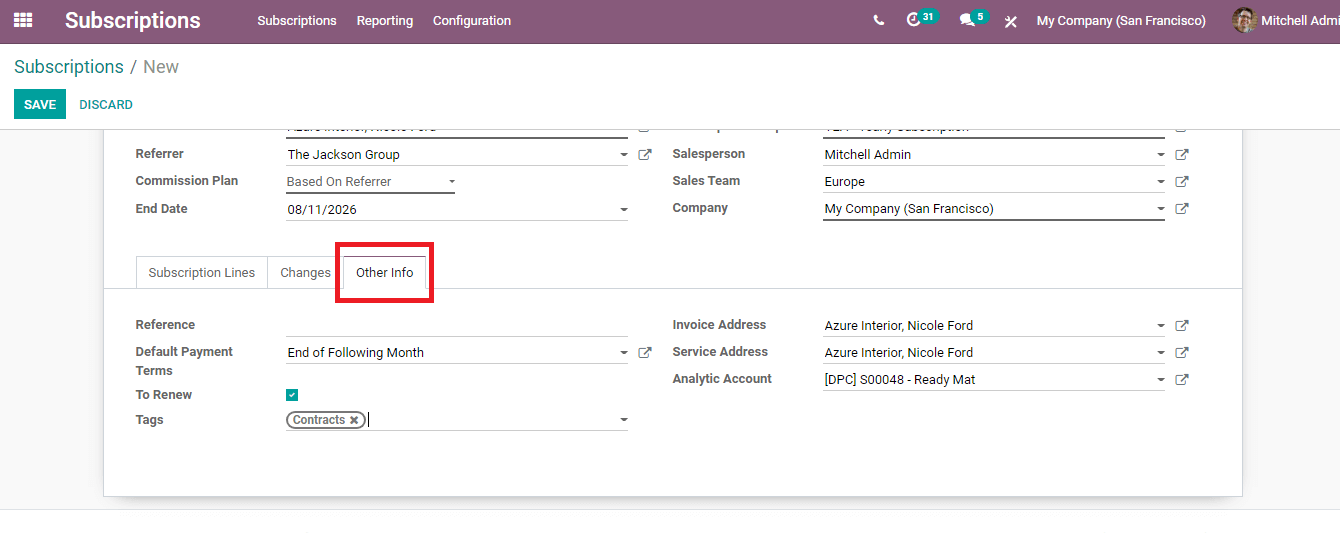
You can view how the customer will receive the subscription details by clicking on the Customer Preview option. To view the invoices related to the subscription and customer you can click on the Invoices option.
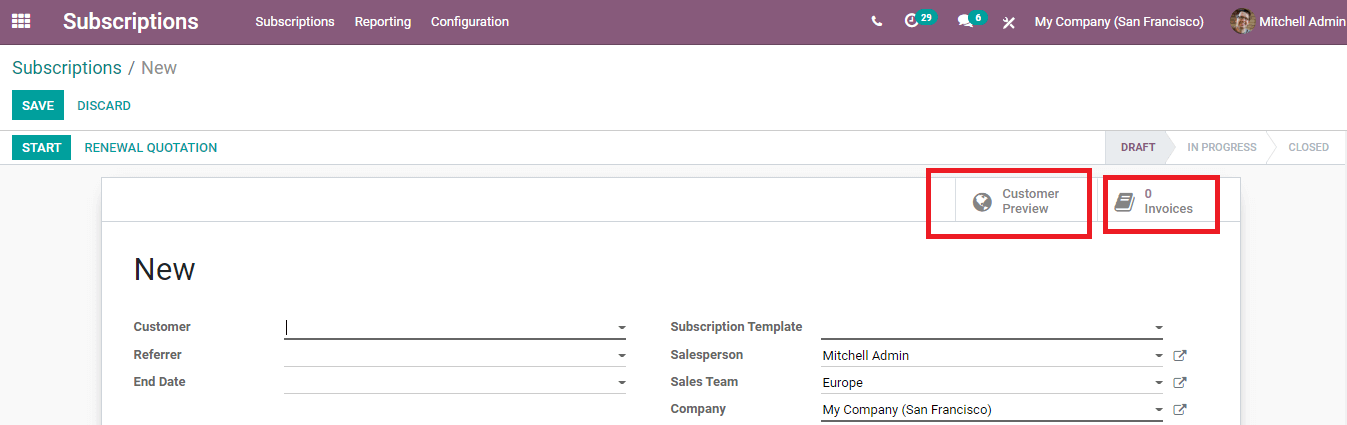
By clicking on the SAVE button the subscription will be saved to the database. To start the subscription you can click on the START button. To renew the quotation you can press on the RENEWAL QUOTATION option.
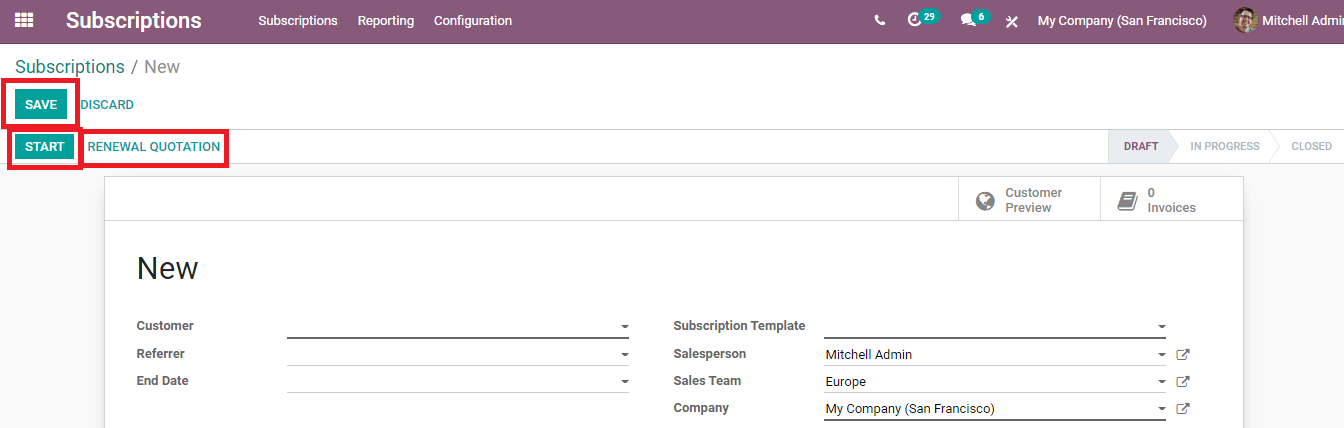
Creating Subscription Templates
By clicking on the Subscription Template option from the Configuration tab you can view the subscription templates that have been created earlier. You can view how many subscriptions have been made using these subscription templates. To view their details you can click on them. As per the company needs you can create subscription templates. And adding these while creating a new subscription entry will help you to fill the form more easily.
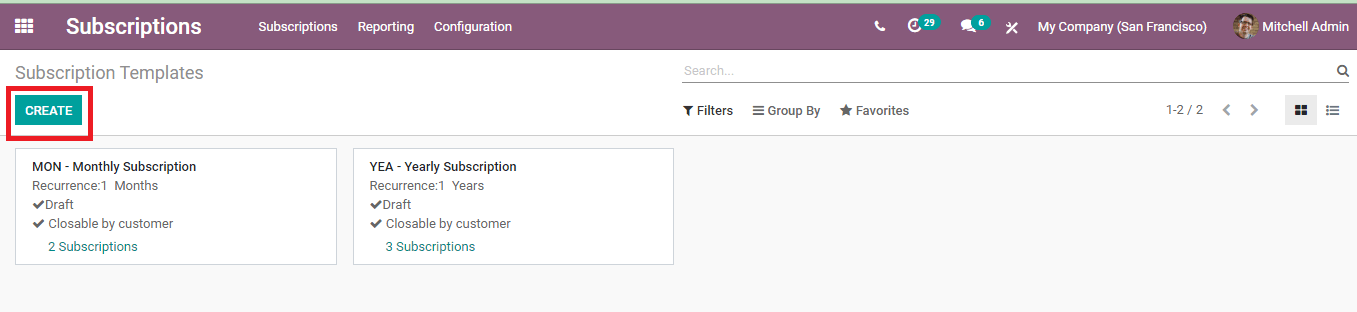
To create a new subscription template you can click on the CREATE button. A form page will be displayed. In the form, you have to fill in the details such as the Name of the template which will be displayed while filling the new subscription form, Invoicing details, Terms, and Conditions, and Health Check details. Invoicing details that have to be included are Invoicing Period with a count of the days, weeks, months, or years at which invoice should be automatically repeated, Duration either Fixed or Forever. If you are selecting Fixed then for how many periods the duration is fixed should be specified. The next detail to be inserted is the method of Creating Invoices. It can be either Manually, Draft, Send, Send & try to charge, or Send after successful payment. If you are choosing to Send or Send & try to charge then you will have to specify the Invoice Email. You will have to select whether the customer can close the subscription on his own at Closable by a Customer check box. Then you will have to select the Group of Subscription, Journal, name of the Company, and Code.
Under the Terms and Conditions option, you can add the terms and conditions that will be applicable for the creating subscription template. This will be notified to the customer and will be automatically filled in the new subscription entry form. To display the state in the kanban state you can add filters to Good Health and Bad Health options from the Health Check option. You can create rules and matching records can be seen.
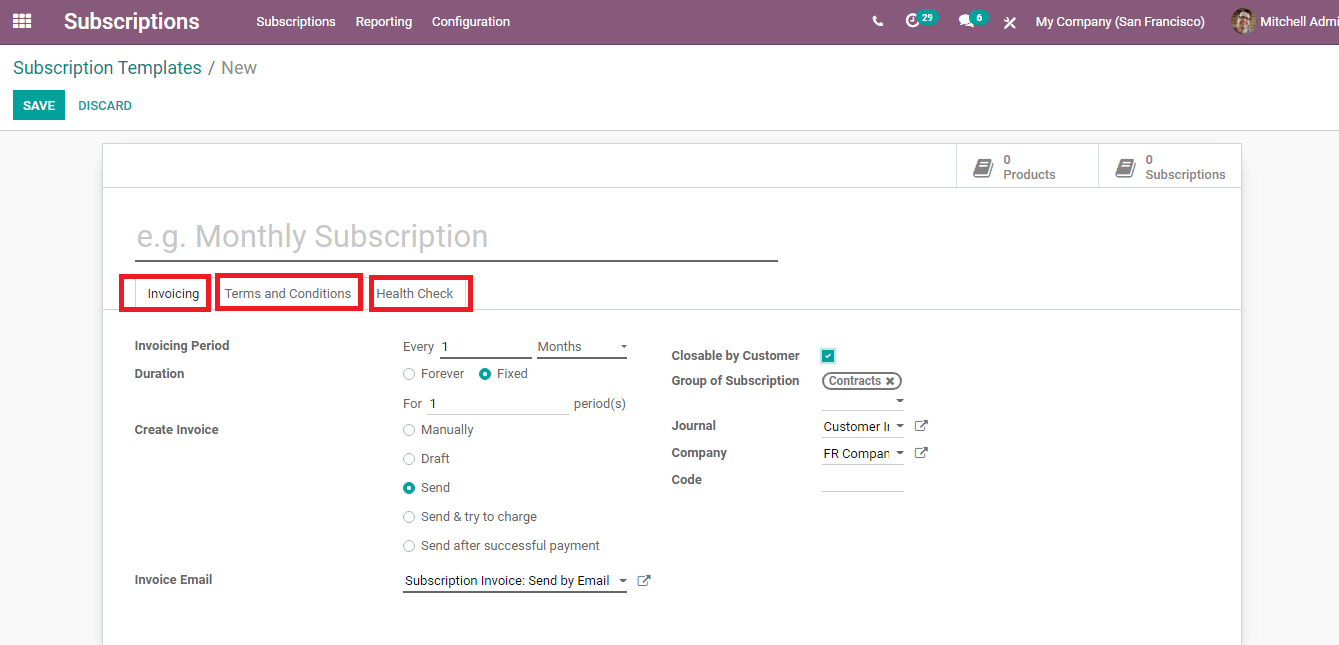
You can view the products and subscriptions that come under the created subscription template by clicking on the Products and Subscriptions option respectively. After entering all the details you can press the SAVE button. Created subscription templates will be seen in the dashboard with existing subscription templates. You can use this template to fill the new subscription form.
Odoo 14 Subscription module is very handy when it comes to subscription management. You can create new subscription entries, send renewal quotations to customers, manage subscription products, generate statistical reports of subscription, retention, revenue KPIs, and salesperson dashboard, and allow you to configure subscription templates, subscription stages, alerts, close reasons, and activity types. The subscription module helps you to maintain and effectively manage the company’s subscriptions.