Maintenance teams are essential to the seamless functioning of a business since they guarantee the dependability, effectiveness, and optimal performance of the equipment. In addition to controlling workload and guaranteeing efficient and timely maintenance operations, they record and handle maintenance requests. Efficient request systems and well-organized maintenance crews minimize downtime, save operating expenses, and sustain high productivity.
We'll look at how to set up your maintenance team and use the Odoo 17 Maintenance Module to efficiently handle maintenance requests in this blog post.
Setting Up Your Maintenance Team
The first step in optimizing maintenance management in Odoo 17 is configuring your maintenance team. Here's how you can do it:
The Odoo Maintenance module allows users to assign and monitor maintenance orders. When creating a maintenance request, users must mention the maintenance team, which will be responsible for the entire maintenance operations.
The module provides a dashboard with different Maintenance Teams of a company, allowing users to view the number of maintenance requests and access additional operation tools.

Maintenance Team Configuration
To make changes to a maintenance team, users can use the Configuration option. Users can select the Maintenance Teams option from the Configuration menu to establish a new team. This brings up a new window listing the maintenance teams that are already set up in the Maintenance database as shown below.
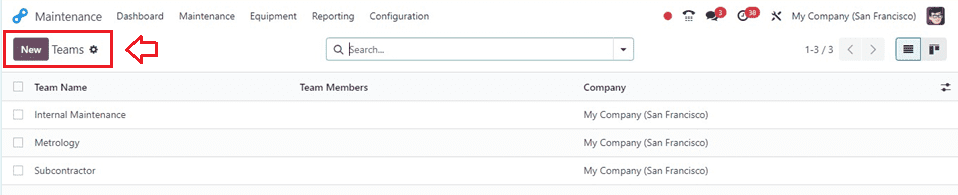
Users can then create a new team using the ‘New’ button. The, specify the Team Name, Team Members, and Company in the editing field as shown below. Now, our new maintenance team is ready for operation.
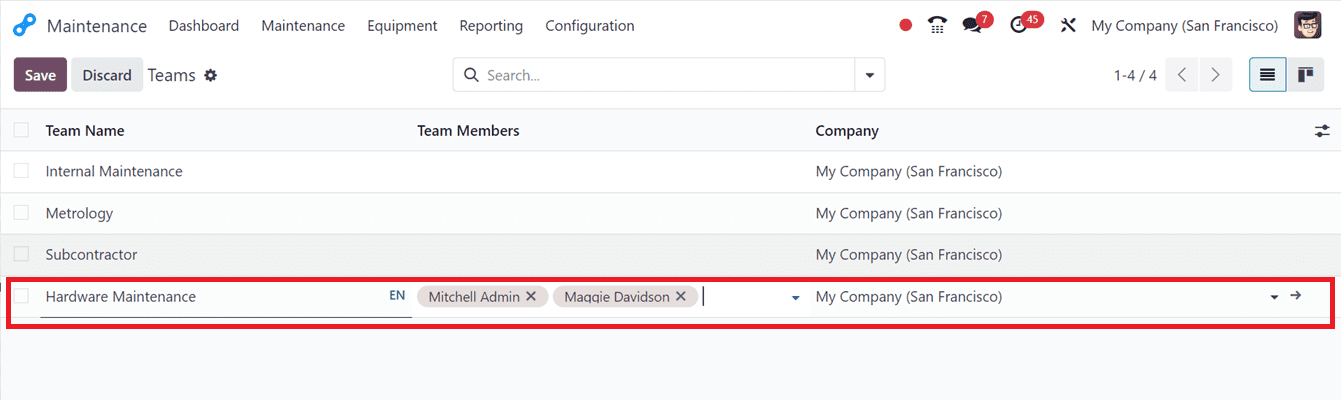
Add Maintenance Team Members: Before deciding the employees into a team, check the employee profiles or create new employee data inside the Employee Module database. Provide the necessary information about them, including their name, address, phone number, work title, and any credentials or particular skills they may have.
By configuring your maintenance team in Odoo 17, you create a centralized hub where you can manage personnel, schedules, and communications effectively.
Managing Maintenance Requests
Once your maintenance team is set up, the next step is to establish a streamlined process for handling maintenance requests. Here's how you can do it using Odoo 17: The Maintenance Request menu in Odoo allows users to generate maintenance requests for equipment failures.
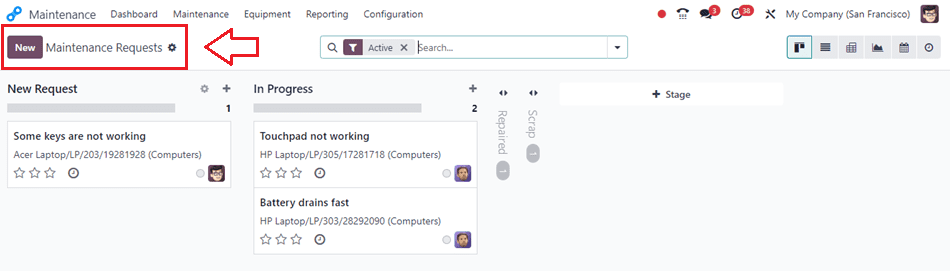
The Kanban view displays different stages for maintenance requests, with options to edit and delete them. According to their emergency status, maintenance requests can be prioritized using stars. A small clock icon allows scheduling activities for maintenance requests.
The maintenance request displays the allocated employee's name and details; clicking on this will cause a pop-up window to appear, allowing you to view the employee profiles or send messages.
Click the plus icon to the right of the stage title to add a new request. You can also update the details, Fold, Edit, or Delete the relevant stage.
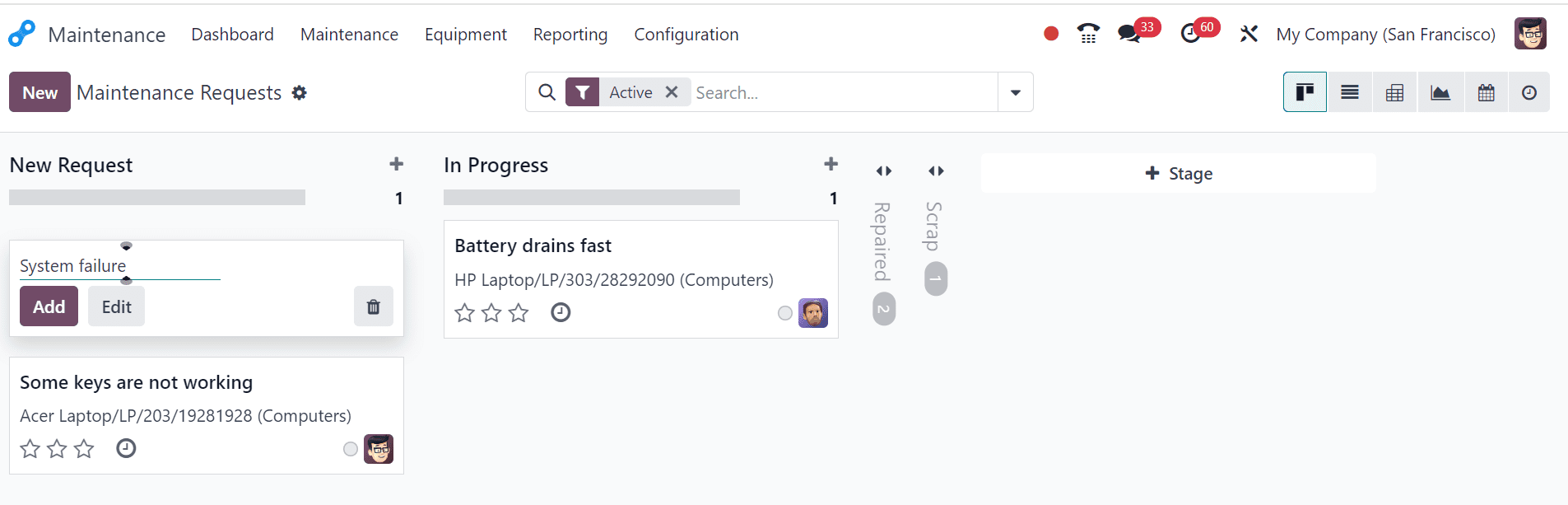
To create a new maintenance request, use the New button, specify the Title, Employee name, Equipment ID, Work Center, and Worksheet Template.
Preventive Maintenance and Corrective Maintenance are the two categories of maintenance requests.
* Equipment breakdowns are avoided by routinely performing preventive maintenance.
* Corrective maintenance is done to repair equipment when it fails. Manufacturing orders can be specified in the request, and additional details can be added.
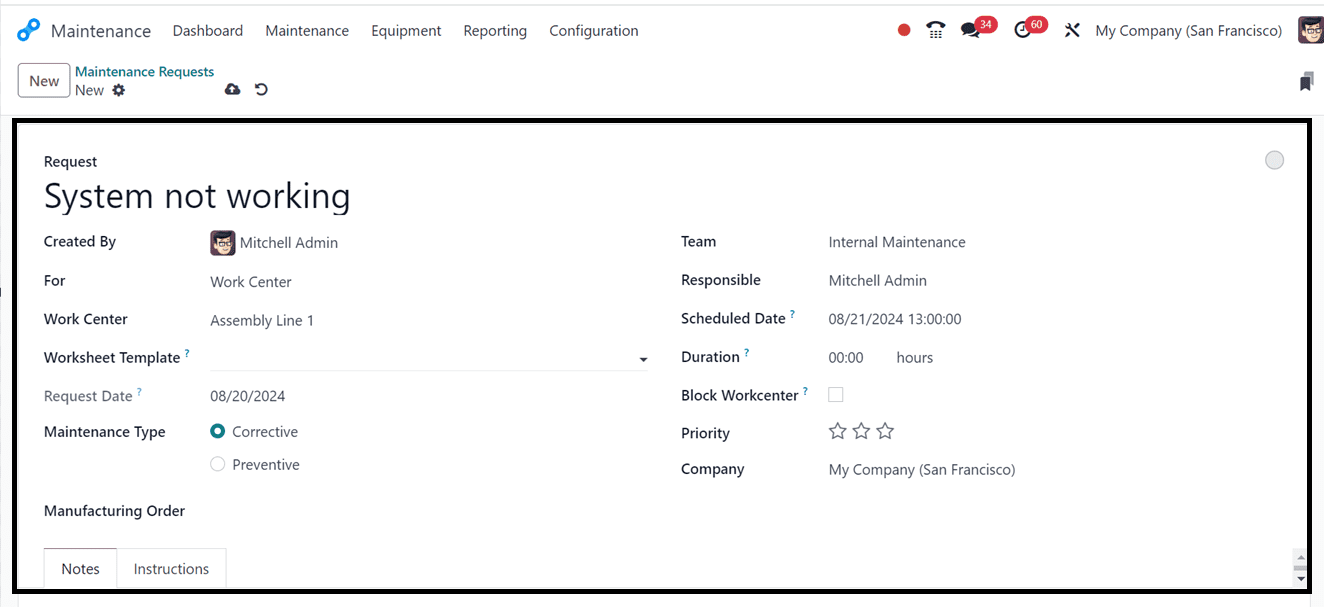
In the Team field, assign a team for equipment maintenance, specify the Responsible person, Scheduled Date, and define the Duration of work. Use stars to indicate Priority, and add email cc and Company information.
Notes Tab: Provide any notes regarding the maintenance request or the equipment.
Instructions Tab: Provide any troubleshooting tips, instructions, or proof of the system failure in the form of photos, or PDF files, if necessary. Save the data after editing the required fields.
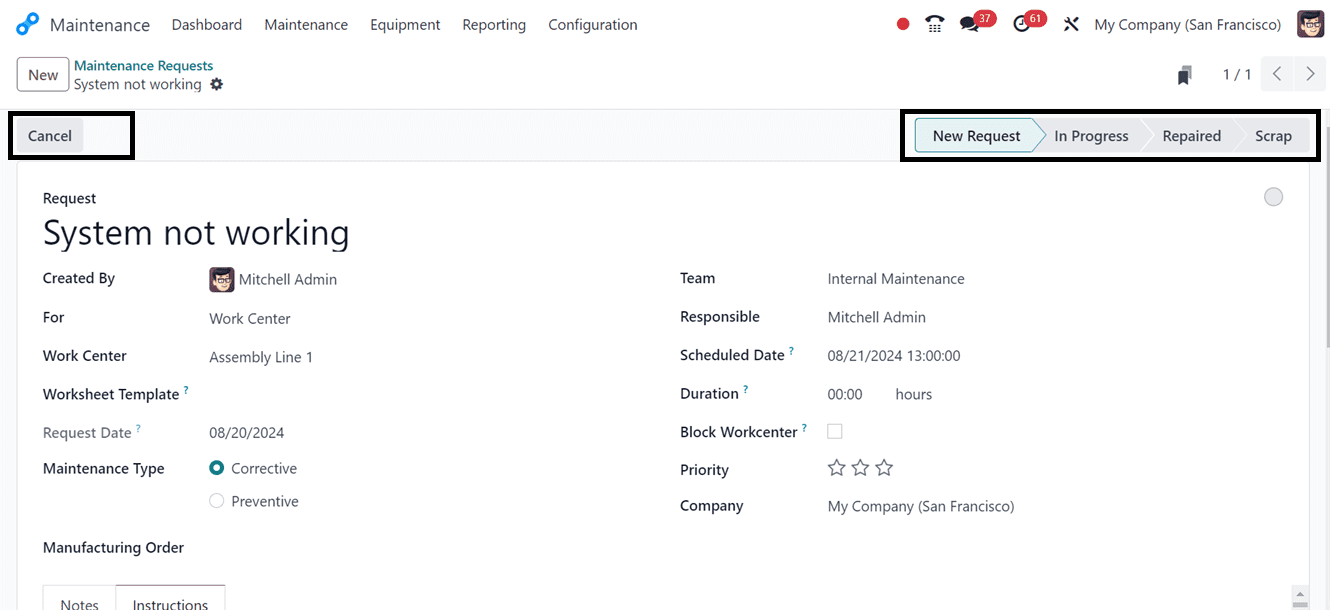
Stages for maintenance requests can be changed based on operation progress, with default stages being New Request, In Progress, Repaired, and Scrap.
Checking maintenance Requests
Once a maintenance request is created, it is automatically assigned to the respective work center or the assignee who is mentioned in the maintenance request configuration window and the admin can review the request from the designated assignee or work center.
In this case, I have chosen the work center named "Assembly-line-1" to handle the maintenance request, which will be sent directly to that work center. You can view the request by navigating to the respective work center, where it will be displayed as shown below.

Open the work center to check the request. Then, we can go to the Maintenance smart button to check and proceed with the request.
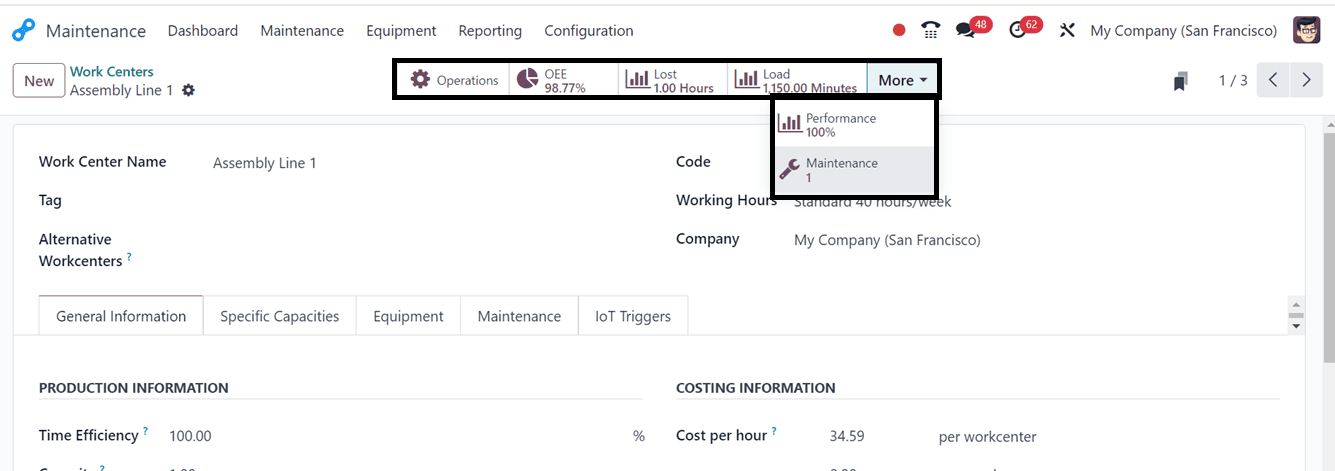
The maintenance smart button will open the dashboard of all the received requests assigned to that particular workspace inside the New Request stage as shown below.

The workspace administrator can use the relevant buttons located inside the settings area on the request card, as shown above, to check the request, schedule an activity, mark it as completed, and edit any updates.
Once the maintenance team solved the issue, they can validate the completion using the Mark as Done button. After pressing the Mark as Done button, we can edit any notes and confirm the completion using the Done button as illustrated below.
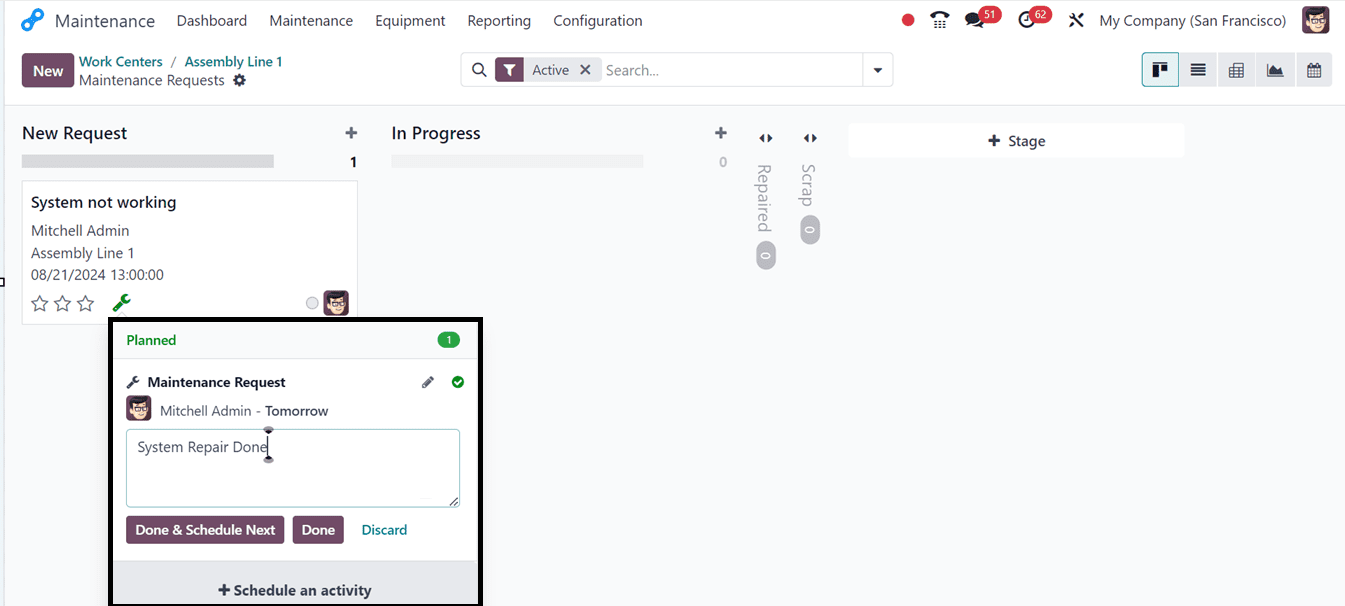
The maintenance request completion can also be done by changing the stages provided in the maintenance requests configuration form including New Request, In Progress, Repaired, and Scrap.
You can reassign the assignment to someone else or reschedule the repair process by clicking the "Schedule an activity" option.
As we can see below, the request's stage has been changed from New Request to Repaired once it was examined, validated, and completed.
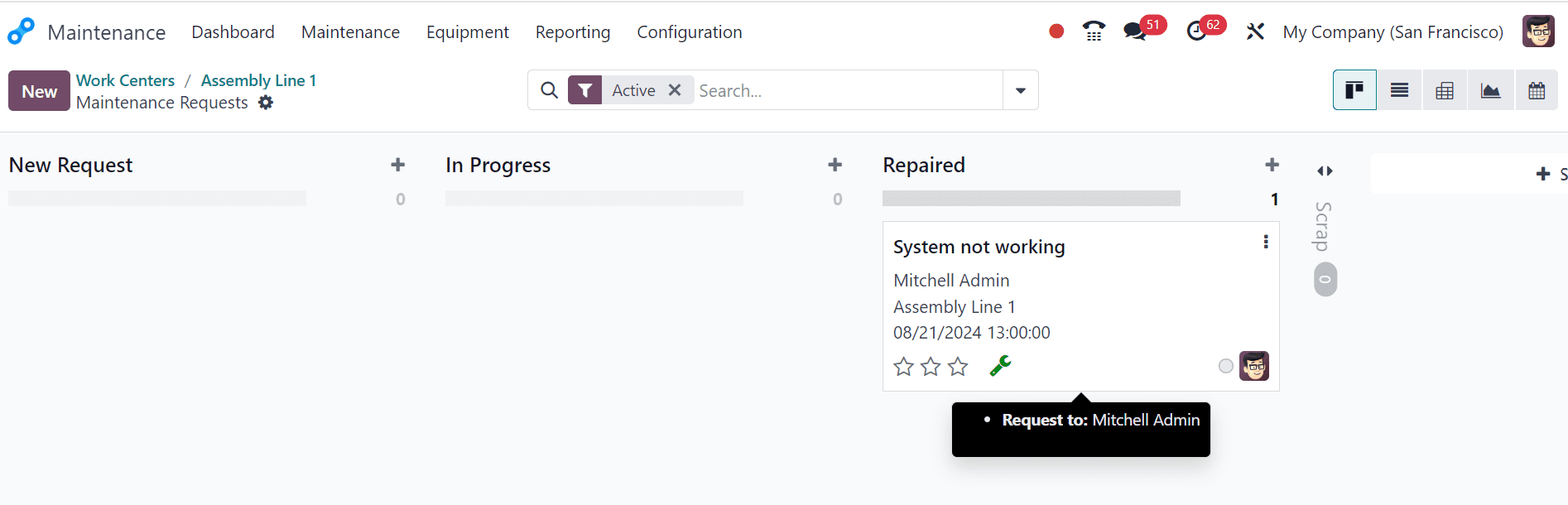
If any equipment is destroyed or rendered useless, users have the option to transfer requests to the Scrap stage or add additional stages based on the repair or maintenance process.
By streamlining the equipment maintenance process and improving workflows, response times, and overall operational efficiency, the Odoo 17 Maintenance module boosts productivity and reduces operational costs.
To read more about How to Manage Preventive & Corrective Maintenance in Odoo 17 Maintenance App, refer to our blog How to Manage Preventive & Corrective Maintenance in Odoo 17 Maintenance App.