An efficient way to handle your concerns about employee leave management is to use the Odoo Time-Off Module. Employees can generate, request, or transmit leave requests by email using this software platform, but only users can manage employee leaves and approve or reject leave requests. With the help of the Odoo 17 time Off module, configurations may be made for allocations, dashboards, public holidays, activity types, and other features.
Time Off Types and Adding a New One
Types of time-off include volunteer work, personal leave, vacation time, and sick leave, among others. When a user needs time off, they can book time off against a certain time off category that they have designated.
Time Off types are represented by user-defined time-off types in the Odoo 17 Time-Off module. It's easy to use the Time Off platform to set the type of time off for sick leave, vacation, or personal leave. The software tracks and documents each employee's absence from the organization. One can make a new Time Off Type by first choosing the "Time Off Types" option from the "Configuration" menu.
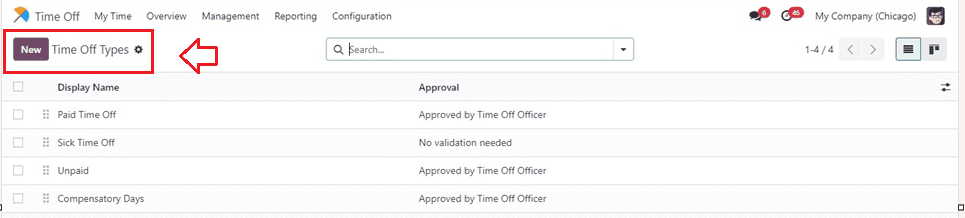
Click the corresponding icon in the upper right corner of the page to switch from this dashboard list view into a Kanban view. All previously generated time-off types are listed on the "Time Off Types" menu window under "Display Name" and "Approval."
There are options to filter desired details include "Filter," "Group By," and "Favorites” situated inside the Odoo advanced search bar provided on the upper side of the window.
To establish a brand-new Time-Off Type, click the "New" button. This will take you to a configuration form, as seen below.
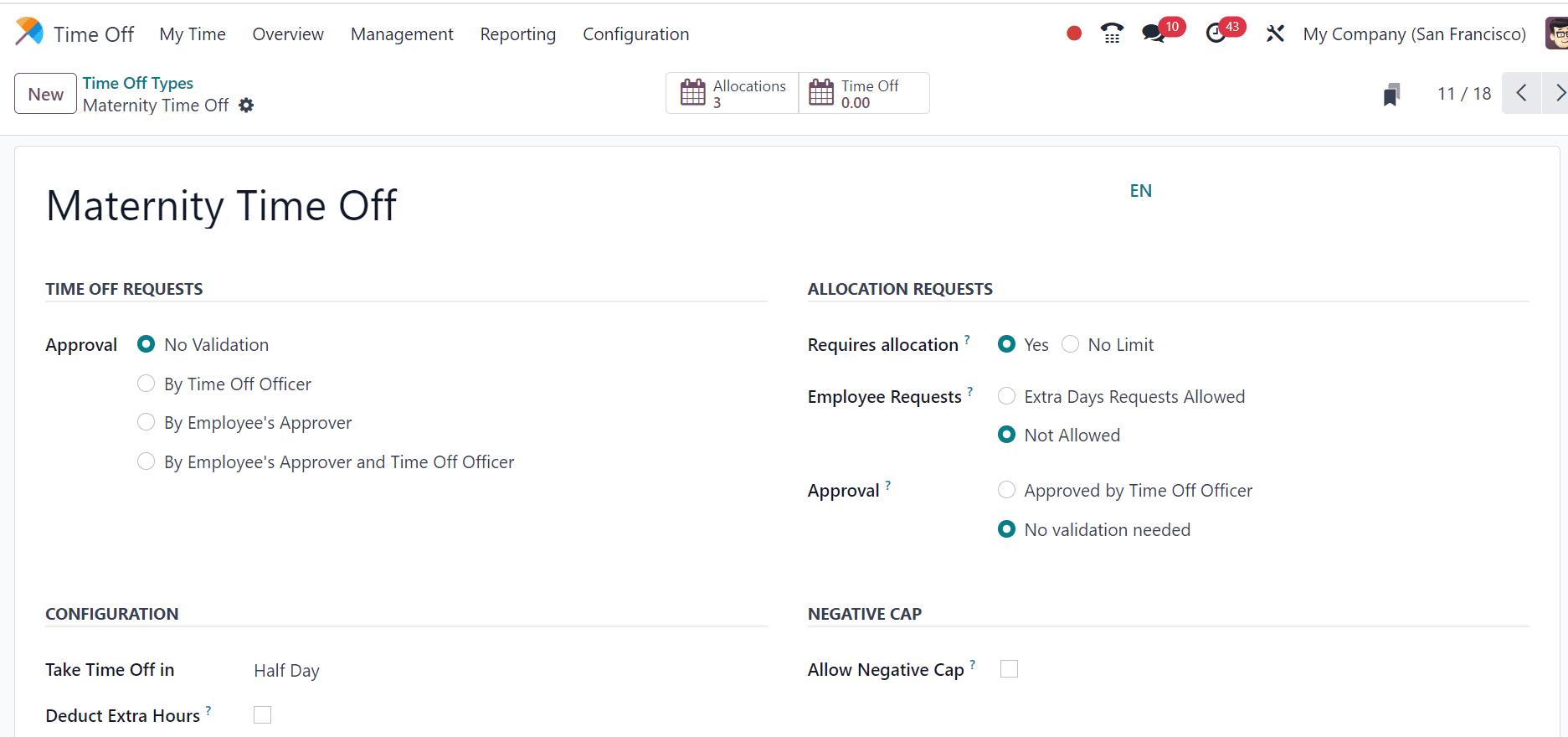
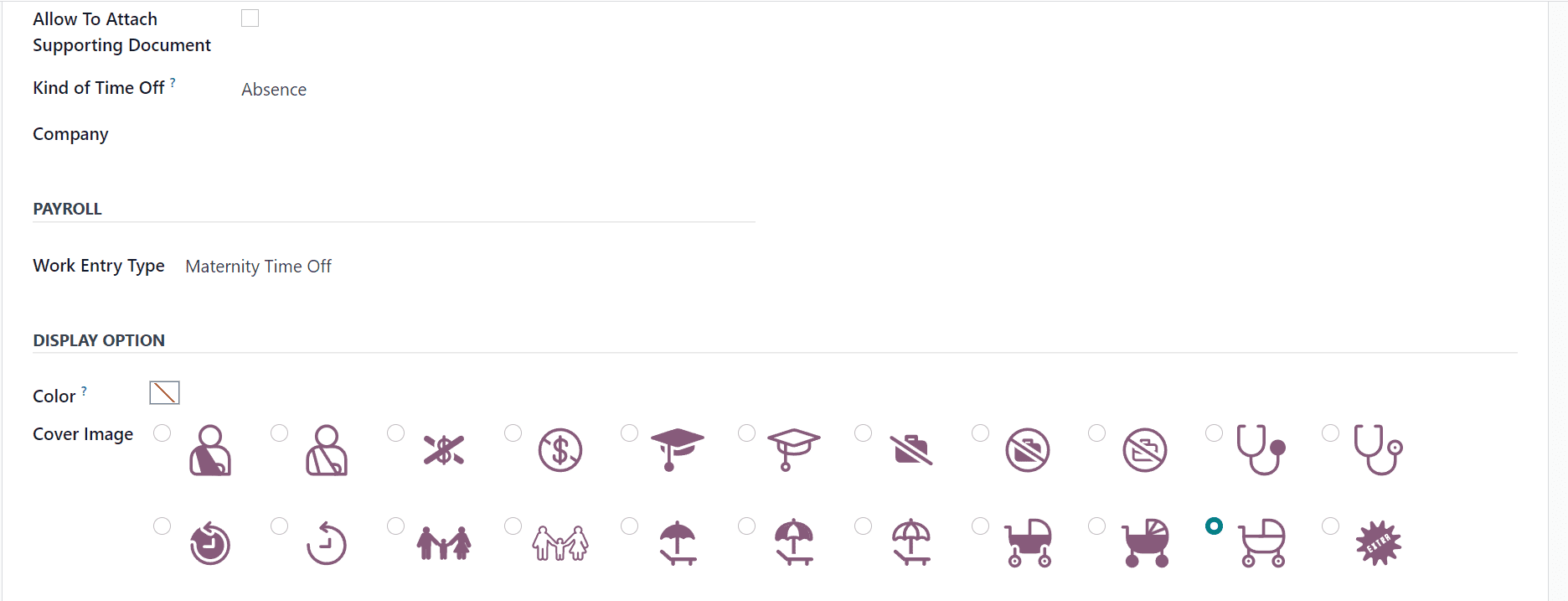
You can scroll down to view all of the details because the form is lengthy due to its multiple sections. We may go over setting up new Time Off Types in more detail in the section that follows. Three tab areas, including "TIME OFF REQUESTS," "ALLOCATION REQUESTS," "CONFIGURATION," ‘NEGATIVE CAP,” and "DISPLAY OPTION," are present on the form.
TIME OFF REQUEST Section
Name your new time off type in the first blank space on the form that is supplied.
* TIME OFF REQUESTS" Section allows for approval requirements.
*"No Validation" option removes time off approvals.
* "By Employee Approver" or "By Time Off Officer" can be used as approval methods.
* Requests require two approvals: By Employee's Approver and Time Off Officer.
CONFIGURATION Section
* In the new section labeled "Notified Time Off Officer," you can designate the officer or accountable person who will be notified in order to approve time off requests or allocations.
* In the "Take Time Off" section, select a full day, half a day, or hours.
* To allow for additional hours, use the "Deduct Extra Hours" option.
* Make it possible to attach supporting papers by checking the "Allow To Attach Supporting Document" box.
* The "Kind of Time Off" refers to either working time or absence.
ALLOCATION REQUESTS Section
In order to ascertain whether employees require a predetermined time off allocation prior to submitting a leave request, the "Requires Allocation" option in the ALLOCATION REQUESTS tab.
* The "Yes" checked option indicates that the time off requests need to have a valid allocation.
* The setting might be "No Limit" if requests for time off are accepted without prior allocation. If you select the Yes option, you will be presented with a new area called "Employee Requests" where the user can request an allocation for himself or not.
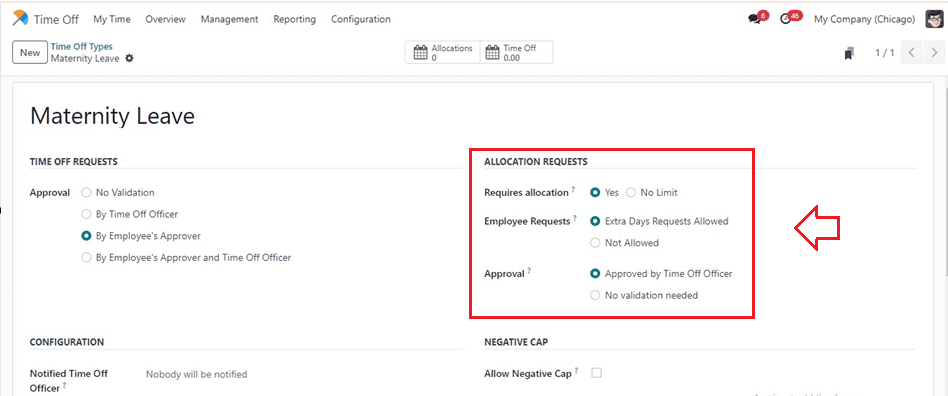
NEGATIVE CAP Section
The Odoo Time Off module's "Allow Negative Cap" feature is helpful for staff members who need to take leave in advance because it enables them to request and take more time off than their remaining leave balance.
PAYROLL Section
The list of choices under the dropdown menu, which includes Paid Time Off, Attendance, Generic Time Off, Compensatory Time Off, Unpaid, Sick Time Off, etc., can be used to fill up the "Work Entry Type" column.
DISPLAY OPTION Section
This area allows you to choose a display picture from the "Cover Image" section and a display color from the "Color" box, as the screenshot above illustrates. Make sure to save your information after the process is complete.
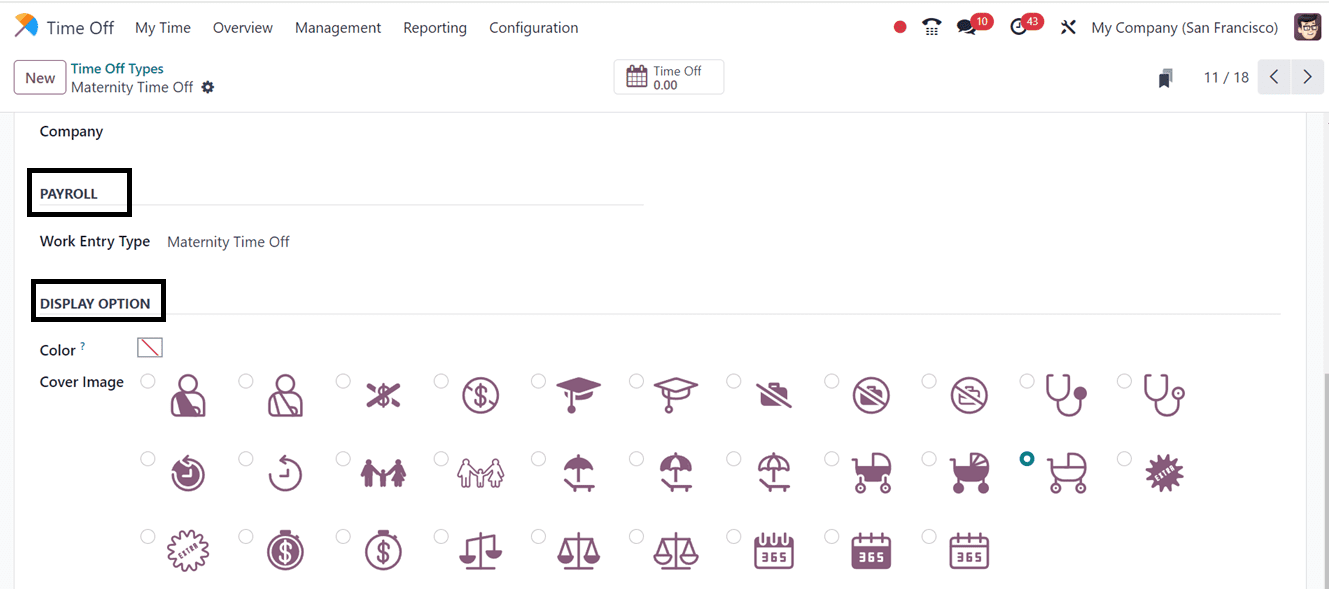
As seen in the screenshot below, our newly generated Time Off Type has been added to the dashboard and is now operational.
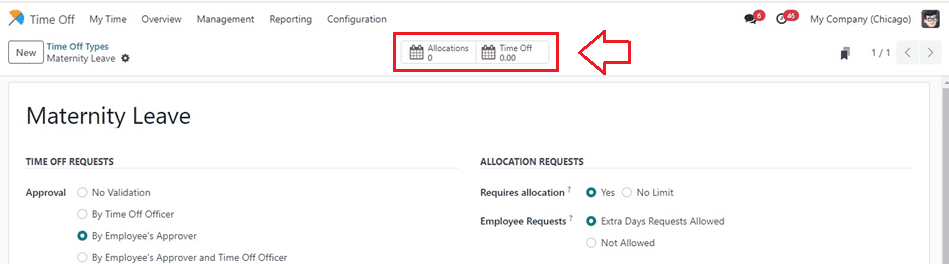
In this blog session, we've talked about creating a new Time Off Type so that users can quickly classify their leave and apply it to their leave requesting process..
Time Off Types, including vacation, sick leave, and personal days, can be tailored with the Odoo 17 Time Off module to meet the unique requirements of an organization. This guarantees precise and effective categorization of leave requests, enhancing the lucidity and structure of time-off procedures and permitting more straightforward monitoring, authorization, and administration of leave.
To read more about How to Create & Manage Time Off Types with Odoo 16, refer to our blog How to Create & Manage Time Off Types with Odoo 16.