The hours, obligations, and schedules of employees are recorded in work entries. As the entries page may create the payroll module, the other modules will be seamlessly integrated. Payslip management, overview, and arranging are made simple and efficient by their specialized features and capabilities, which also make them user-friendly.
To handle and oversee data that is updated in an organization, work entries are essential. It serves as a record of the time that employees have previously committed to working. We can use the “Work Entries” menu to manage these functions. Odoo has three menu choices under the "Work entries" menu, including "Work Entries," "Conflicts," and "Time Off to Report." In this blog post, we are going to learn about the processes and functions available in the “Work Entries” and “Conflicts” sections. So Let’s dive into the session.
Creating and Managing Work Entries
Users of the Odoo 16 Payroll Module can configure their work entries using the “Work Entries” option available in the “Work Entries” menu. Opening the menu option will lead you to the work entries window, as shown below.
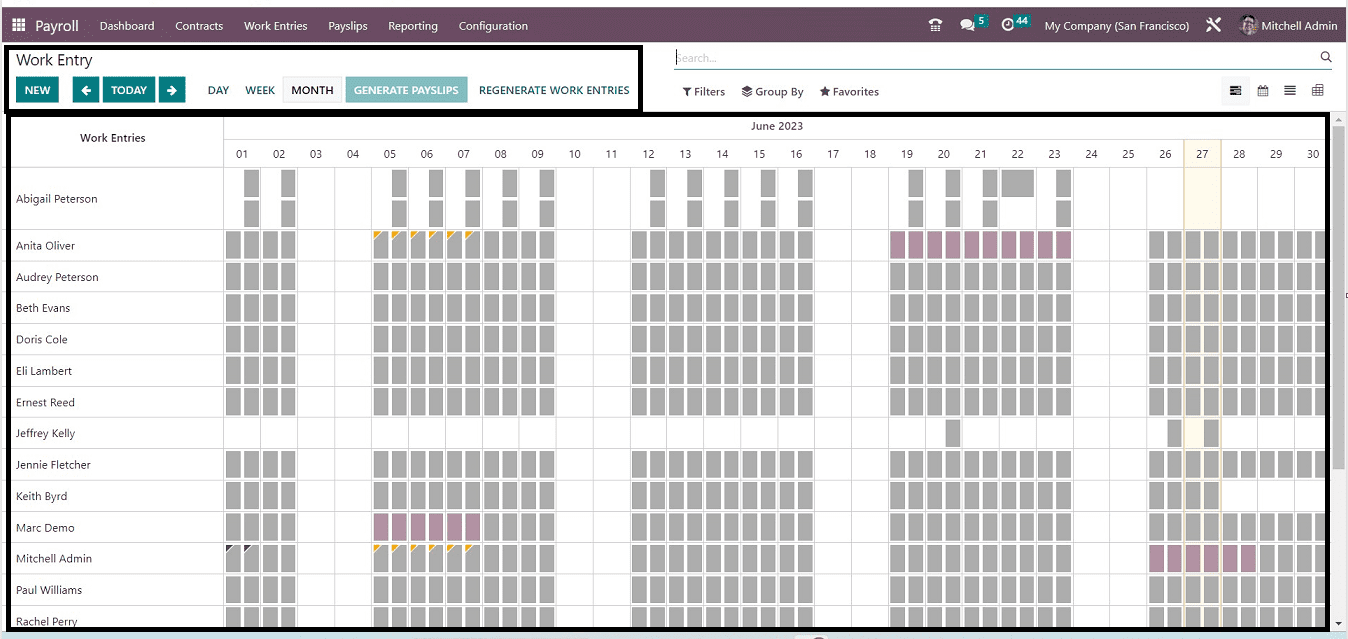
You will see the employee-based work entries are organized in a Gantt Chart view on the basis of dates of a month. You can also view the work entries on the basis of DAY and WEEK by clicking on the respective buttons available on the page. To enter the latest entries, click the "NEW" button. This will cause a new popup window to appear, allowing us to customize and amend the new work entry's data.
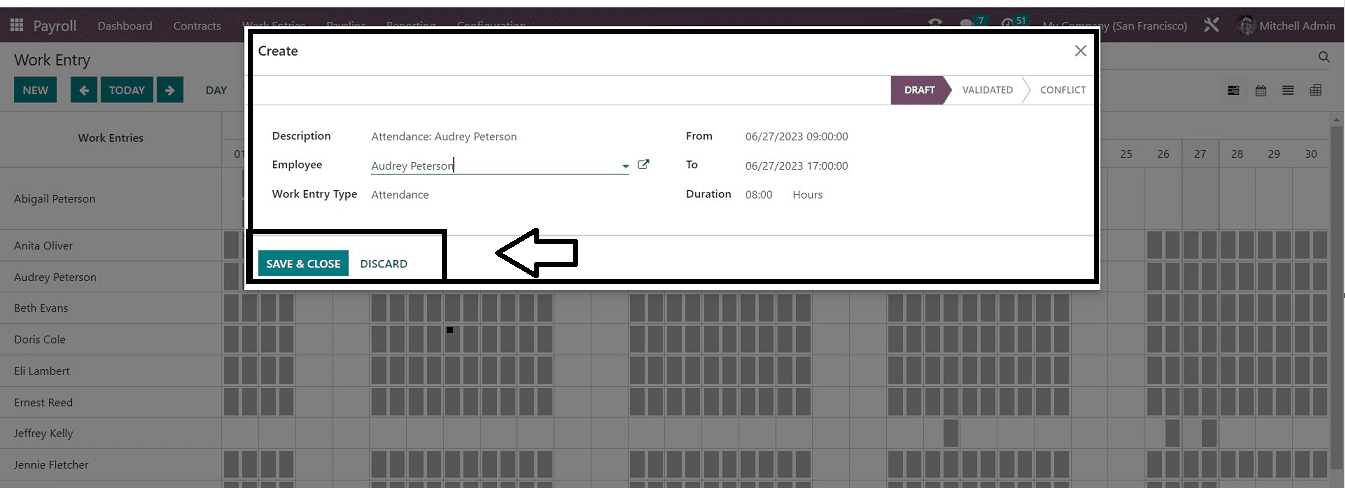
You can enter any descriptions about the work entry type in the “Description” field. Mention the employee in the “Employee” field by choosing the name from the employee dropdown list, and you can also select the “Work Entry Type,” whether it is Attendance, Generic Time Off, Paid Time Off, Sick Time Off, Unpaid Time Off, Extra Hours, etc.
You can include the work entry start and end date in the “From” and “To” data fields. The total time duration can be viewed from the “Duration” area. After filling in the required details, save your new work entry using the “SAVE & CLOSE” button. You can see the status of the work entry from the status section available at the top of the window, such as “DRAFT,” “VALIDATED,” and “CONFLICT.”
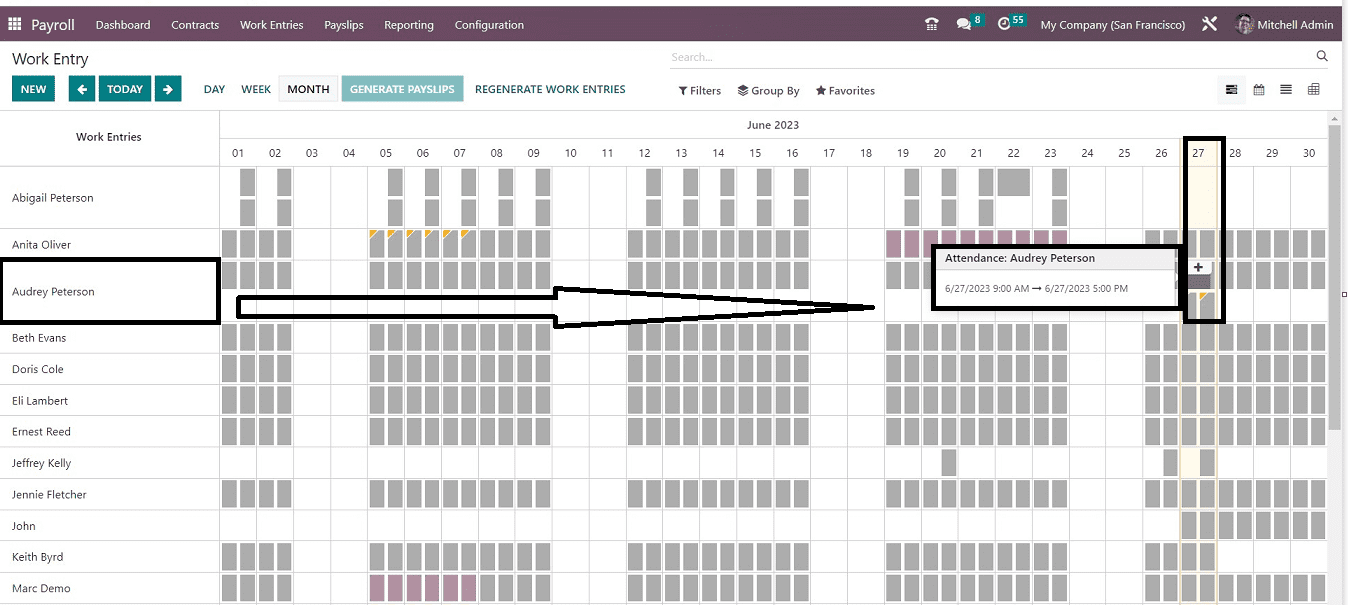
You can notice that the new work entry for the designated employee has been added to the "Work Entries" dashboard. The specifics of the work item are displayed in the flash window when you navigate next to the appointed date. By selecting the "+" symbol that displays on the window, as seen in the picture above, you can also add another work entry for the employee.
You can manage or delete the work entry by clicking on the respective work entry column.
Creating and Managing Conflicts
By selecting the “Conflicts” option from the “Work Entries” menu, users can describe the dispute between the work entries. Odoo 16 has grouped every disagreement into the conflict work entries section. The employee name and any incompatible work entries are listed in the Work Entry homepage window as a Gantt view.
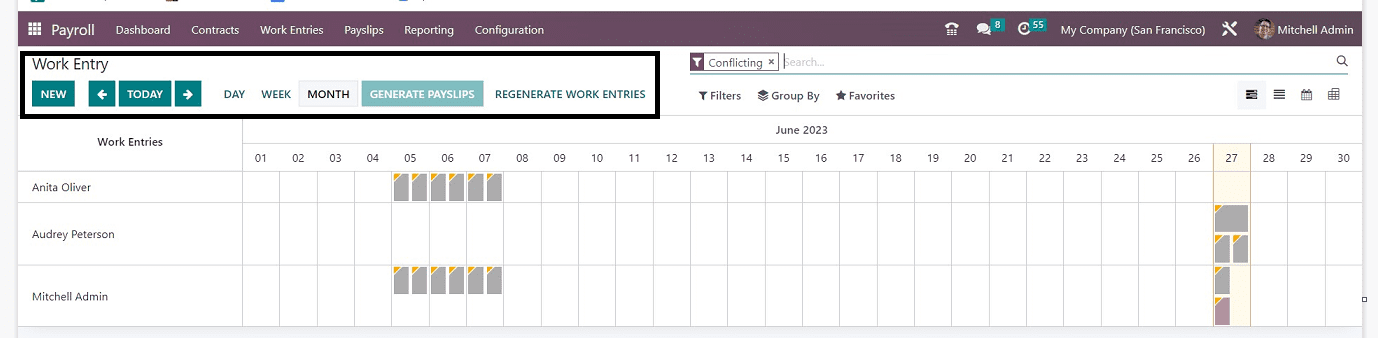
After selecting the “REGENERATE WORK ENTRIES” option, you can edit the work entries using the small “Work Entry Regeneration” form shown in the screenshot below.
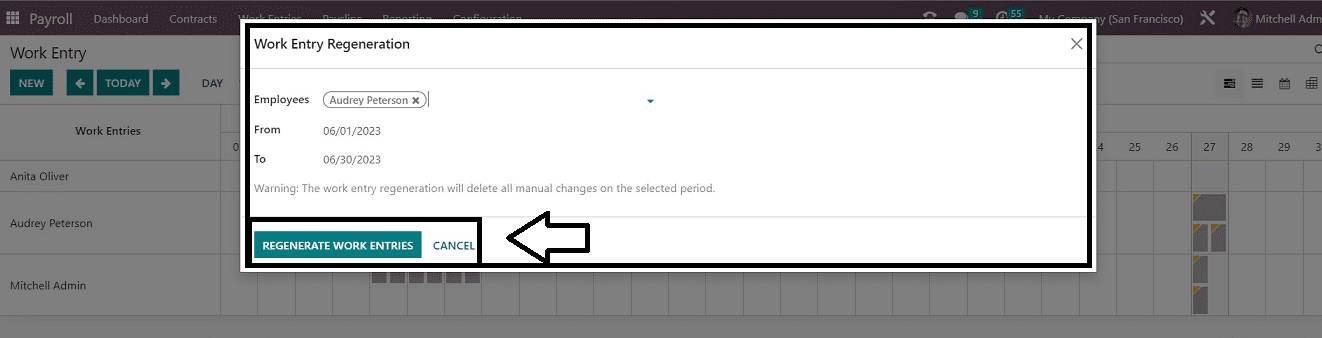
You can alter the “From” and “To” dates according to the employee's convenience and click the “REGENERATE WORK ENTRIES” button, or you can create a new Work Entry using the “NEW” button. Pressing the “NEW” button will open a new window, the same as we discussed in the previous section of creating a new “Work Entry.”
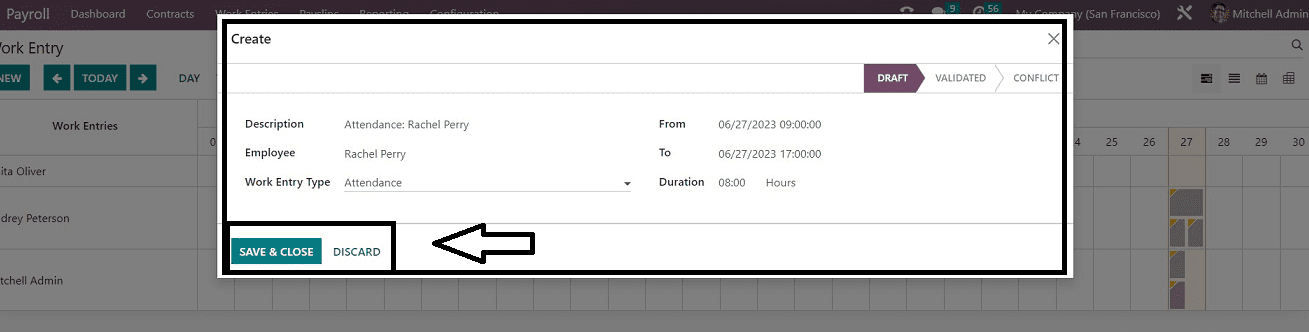
The new Conflict work entry type name and employee selection should be made in the popup form in the respective fields. Later, you can choose from a variety of “Work Entry Types,” including Sick Time Off, Attendance, Generic Time Off, etc.
The "From" and "To" dates of the employee's work entries can be entered. The "Duration" option allows the employee's working hours to be applied. To upload the new information to the payroll database after all the information has been added, simply click the "SAVE & CLOSE" button.
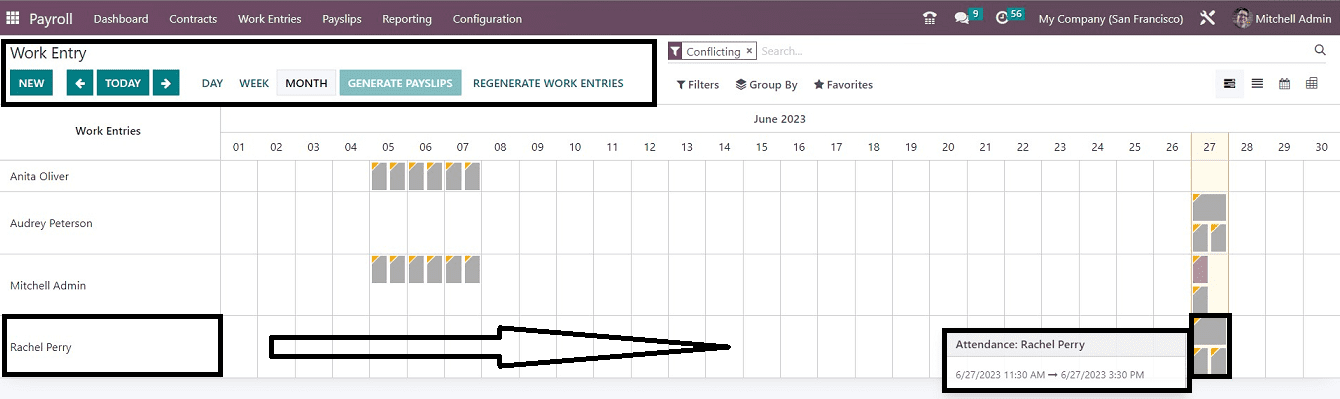
As seen in the above image, you can now handle the newly added work entry that is in the conflict state from the "Conflicts" homepage dashboard. From the date that corresponds to the specific employee, you can examine the disputed work entry for the employee.
These are the procedures involved in the configuration and management process of Work Entries and Conflicts available in the Odoo 16 Payroll Module.