In the fast-paced world of contemporary business, successful shipping operations are essential for companies worldwide. Being able to process orders quickly and precisely is critical regardless of the company's size. Odoo 17 has a powerful tool for managing Picking Policies.
Picking Policies in Odoo 17 determine how the products are taken from the stock for shipping when we receive an order from the customer. There are two ways in which this is managed, “Ship products as soon as available with back orders” and “Ship all products at once”.
For configuring the picking policy in Odoo 17, we can navigate to Inventory --> Configuration --> Settings. There we have the Picking Policy option available with two options, Ship products as soon as available with back orders and Ship all products at once.
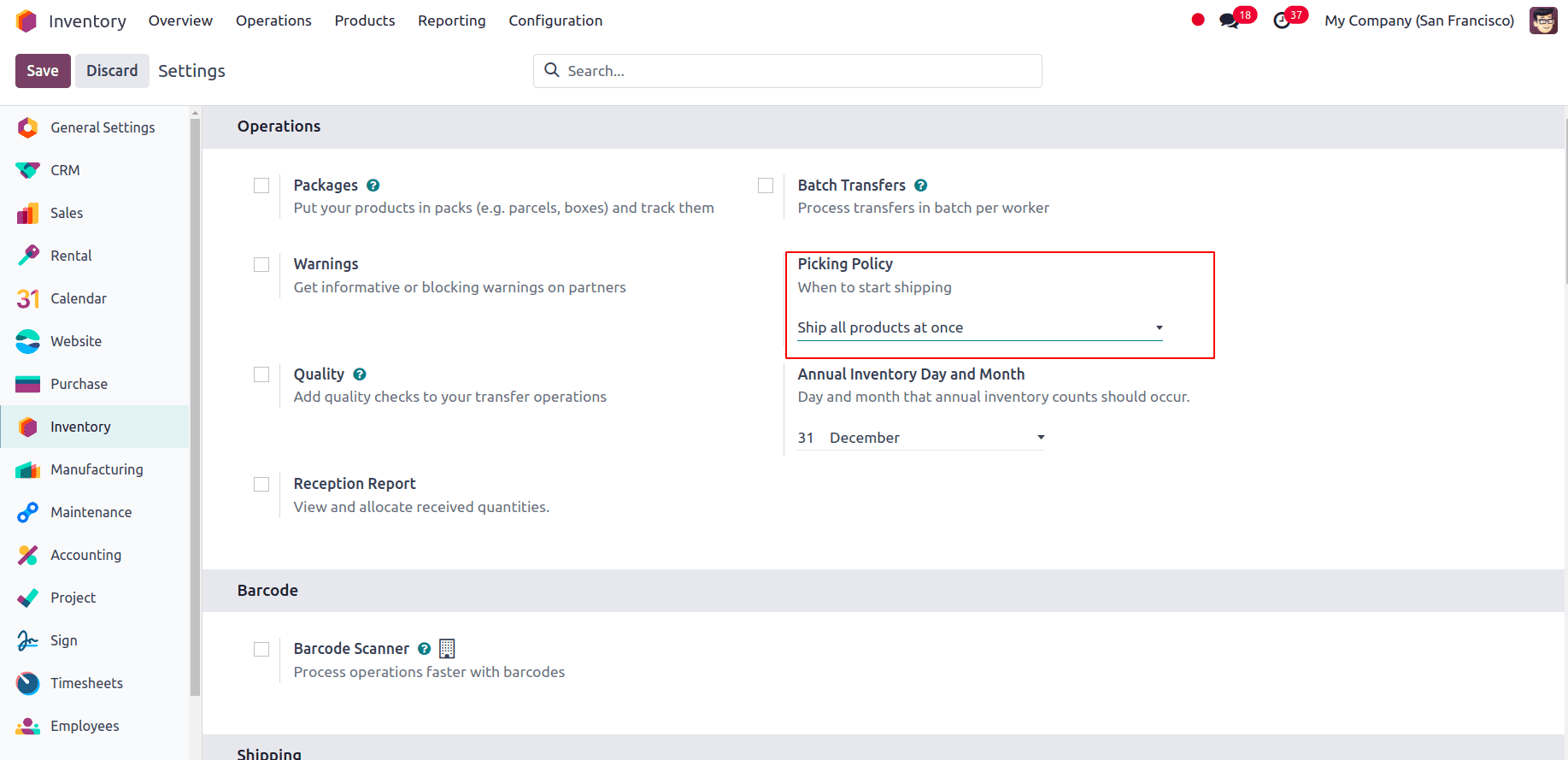
Ship products as soon as available with backorders:
When this picking policy is selected the products will be shipped as soon as it is available. That is, if we receive an order for a product with a quantity of 10 and the on-hand quantity of the product is 7, then according to this shipping policy, the quantity that is currently available will be shipped and the remaining quantity will be created as a backorder. To configure this option, navigate to Inventory --> Configuration --> Settings and select the Picking Policy as Ship products as soon as available with backorders.
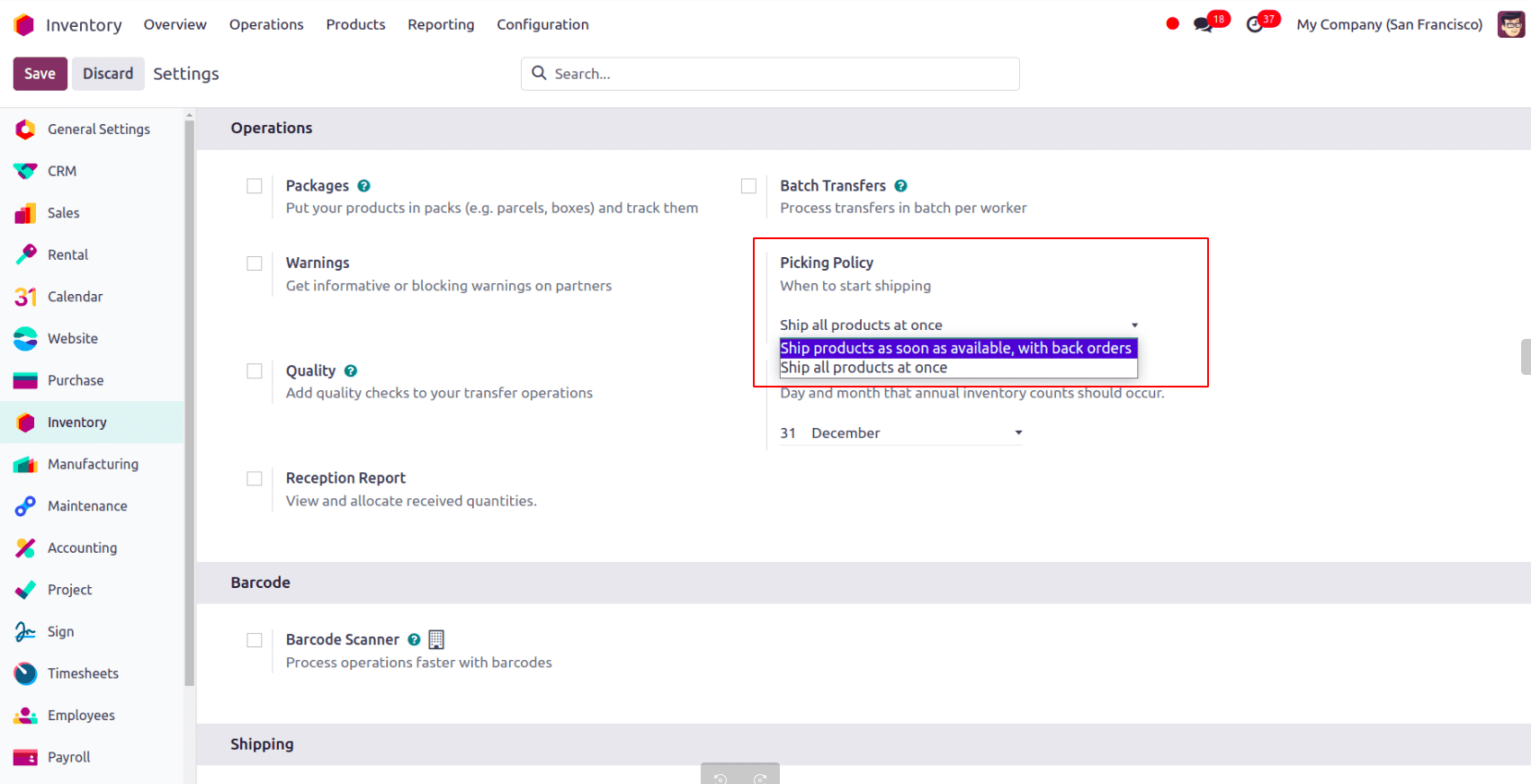
A Backorder is an order that cannot be fulfilled right away because of low stock or other limitations. Odoo 17 gives you the option to generate a backorder to track and handle the remaining items when they are not available to fulfill an order. In Odoo 17, Back Orders can be managed in 3 ways. We can configure that in the operation types, by navigating to Inventory --> Configuration --> Operation Types. Select an operation type and there we have the option Create Backorder.
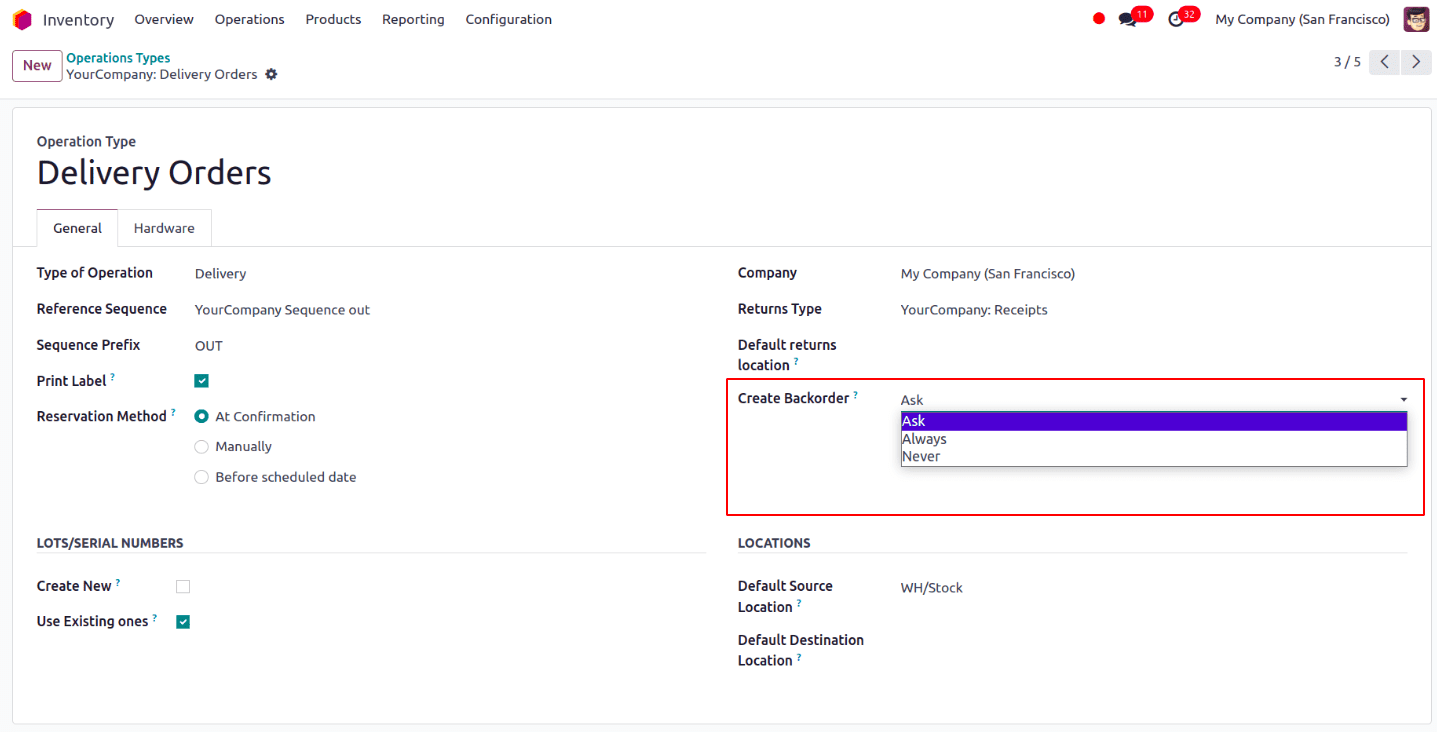
Ask: The user gets a message asking whether to create a backorder for the remaining products or not.
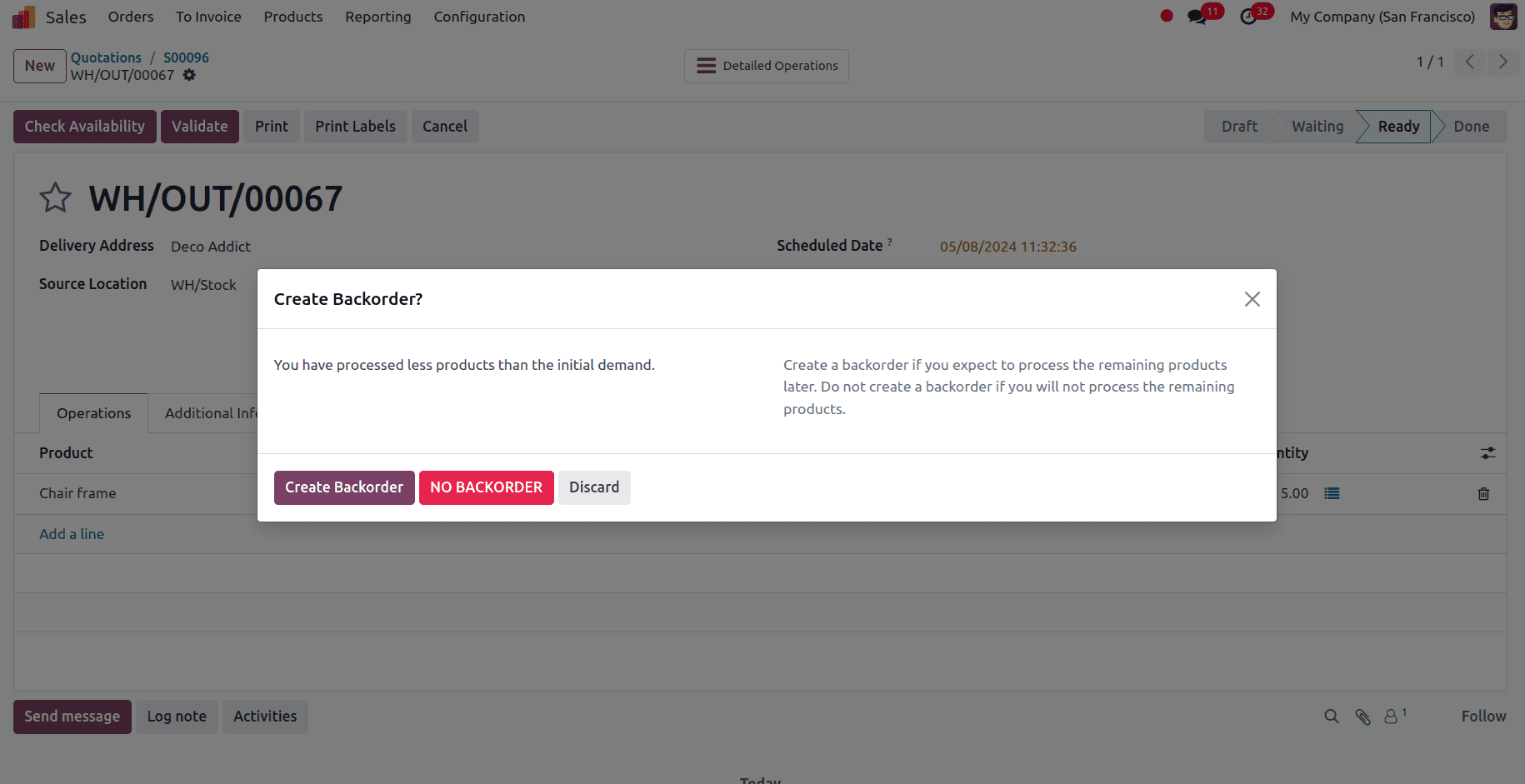
Always: The backorder is automatically generated for the remaining products whenever an order is received above the quantity available.
Never: Backorder is not created and the remaining products get canceled.
We can check the case for Ask, considering we have received an order for the product wire for 15 quantities. We have the option to select the Shipping Policy for that specific sale order under the other info tab of the sale order.
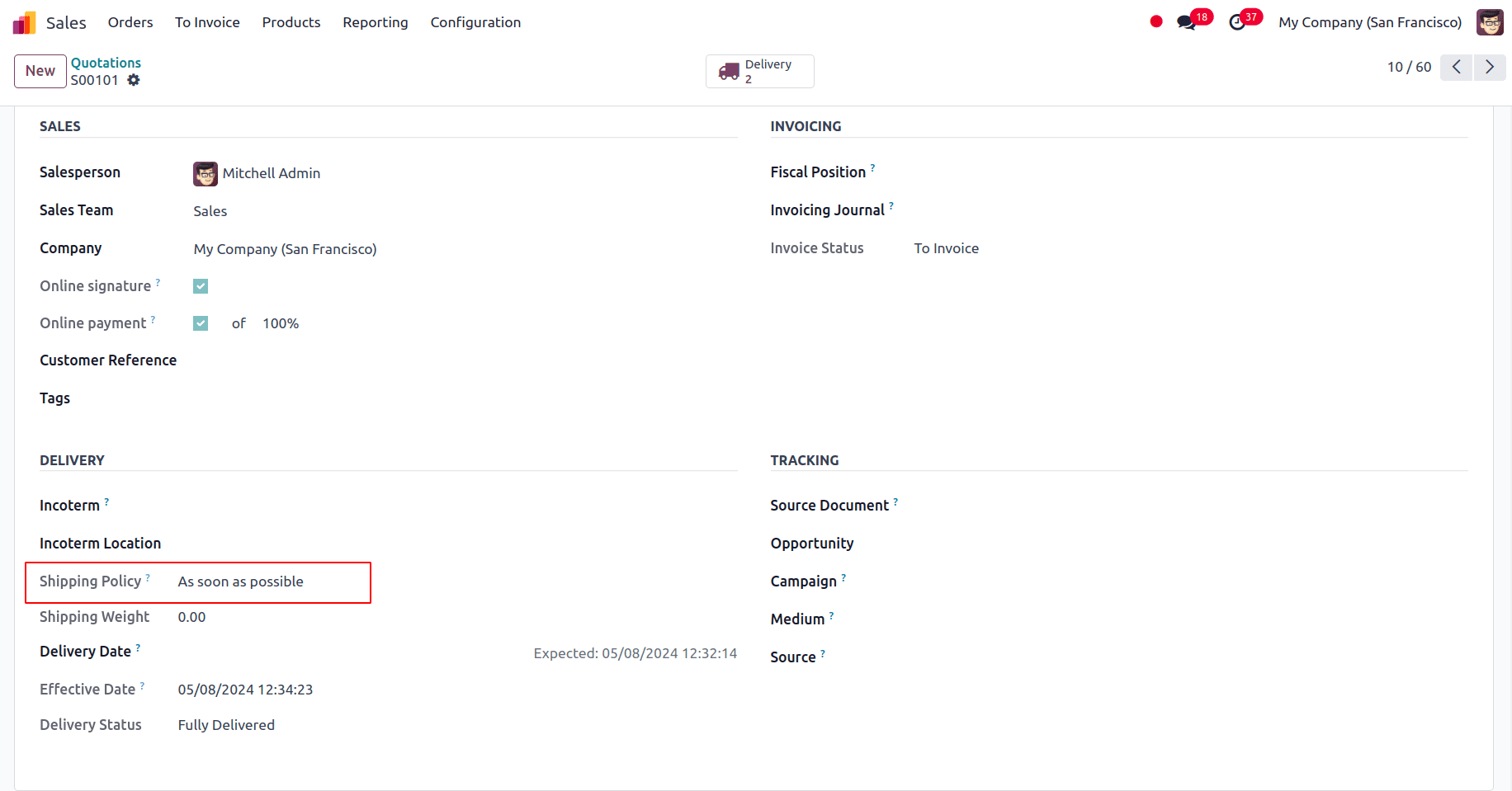
We can confirm the sale order.
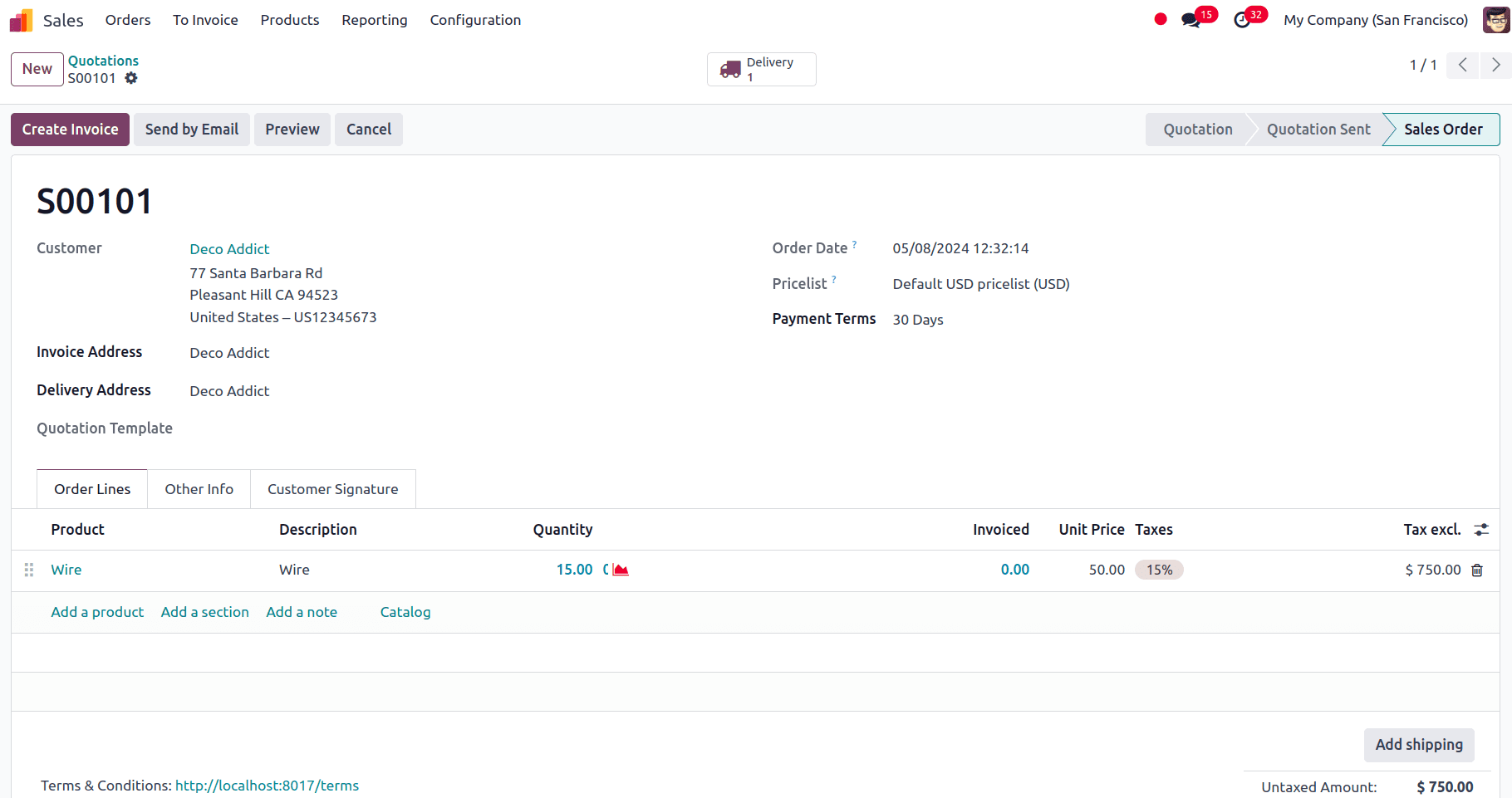
We only have 13 quantities of the product, Wire.
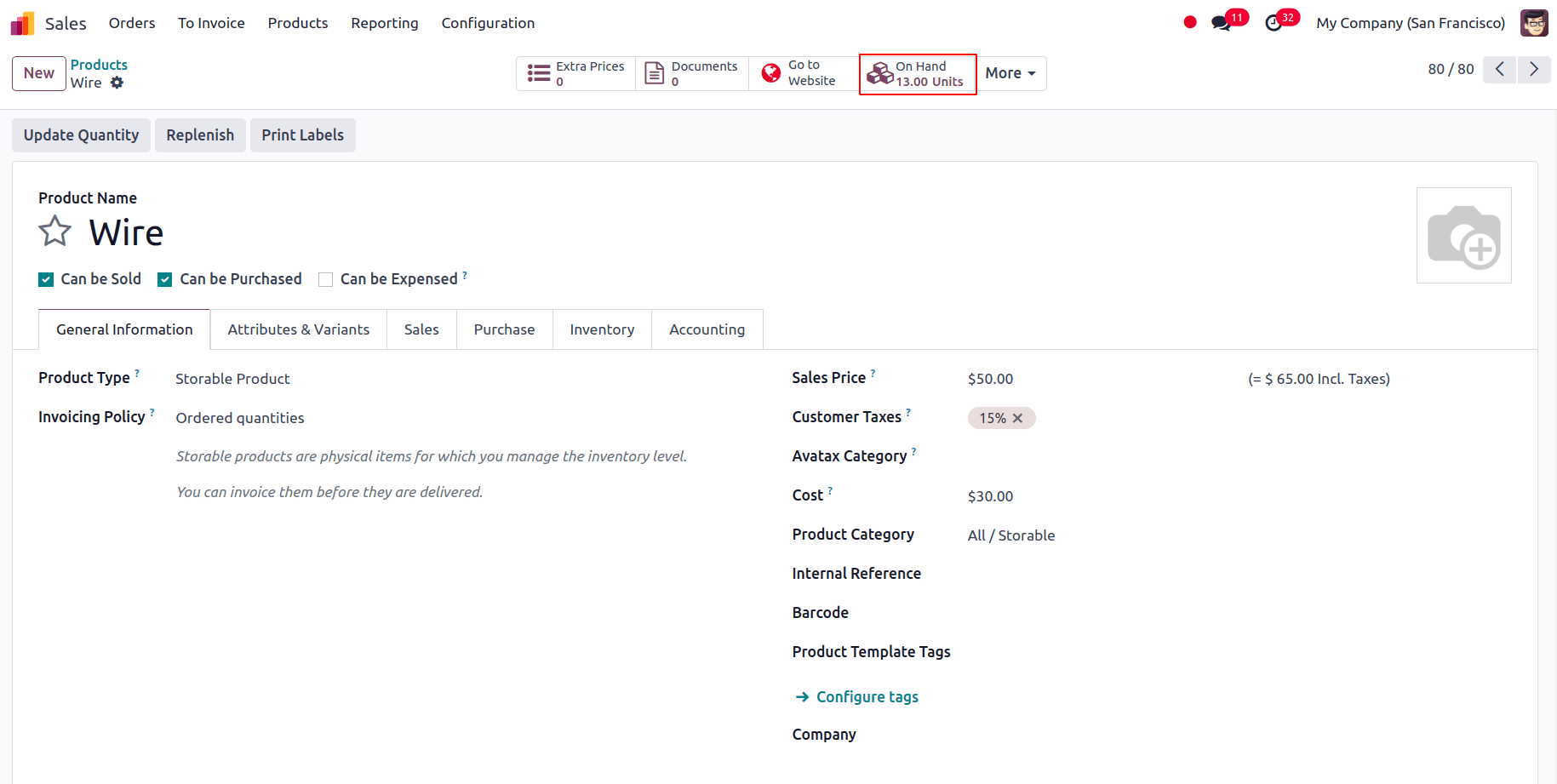
In the delivery, the transfer status will be in READY state, since we are ready to send the items we have. Upon Validating the delivery a pop-up message will be shown, whether to create a backorder for the remaining products.
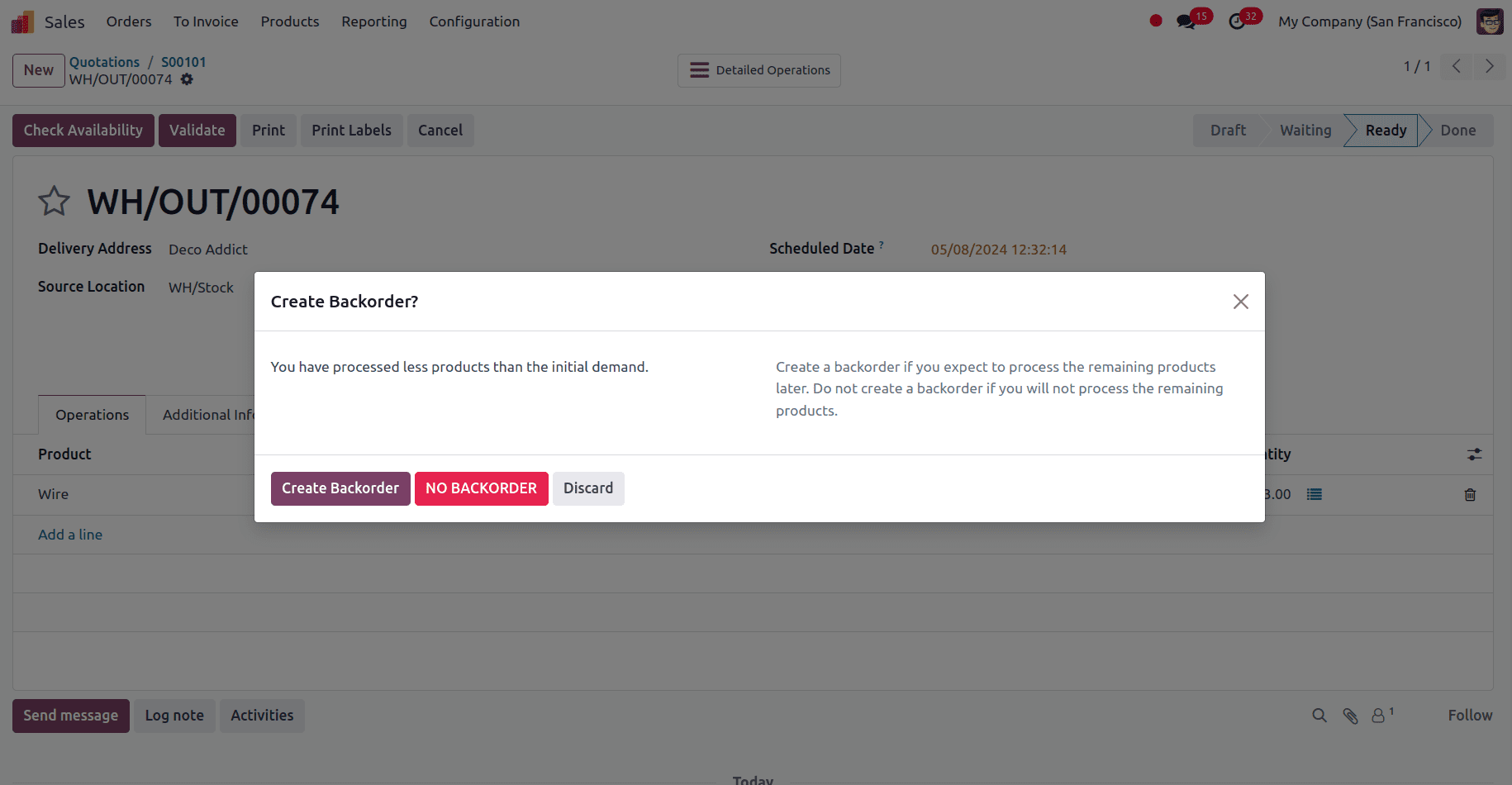
Click on Create Backorder if we want to process the remaining products when the stock is updated so that backorder is processed for the remaining quantities and, we can select NO BACKORDER if we do not want to process the remaining quantity. When we click on Create Backorder, a backorder for the remaining products is created. We can click on the delivery smart tab where we can see that the delivery for the quantity available is in the Done status, and for the remaining quantity, it is in the Waiting status.
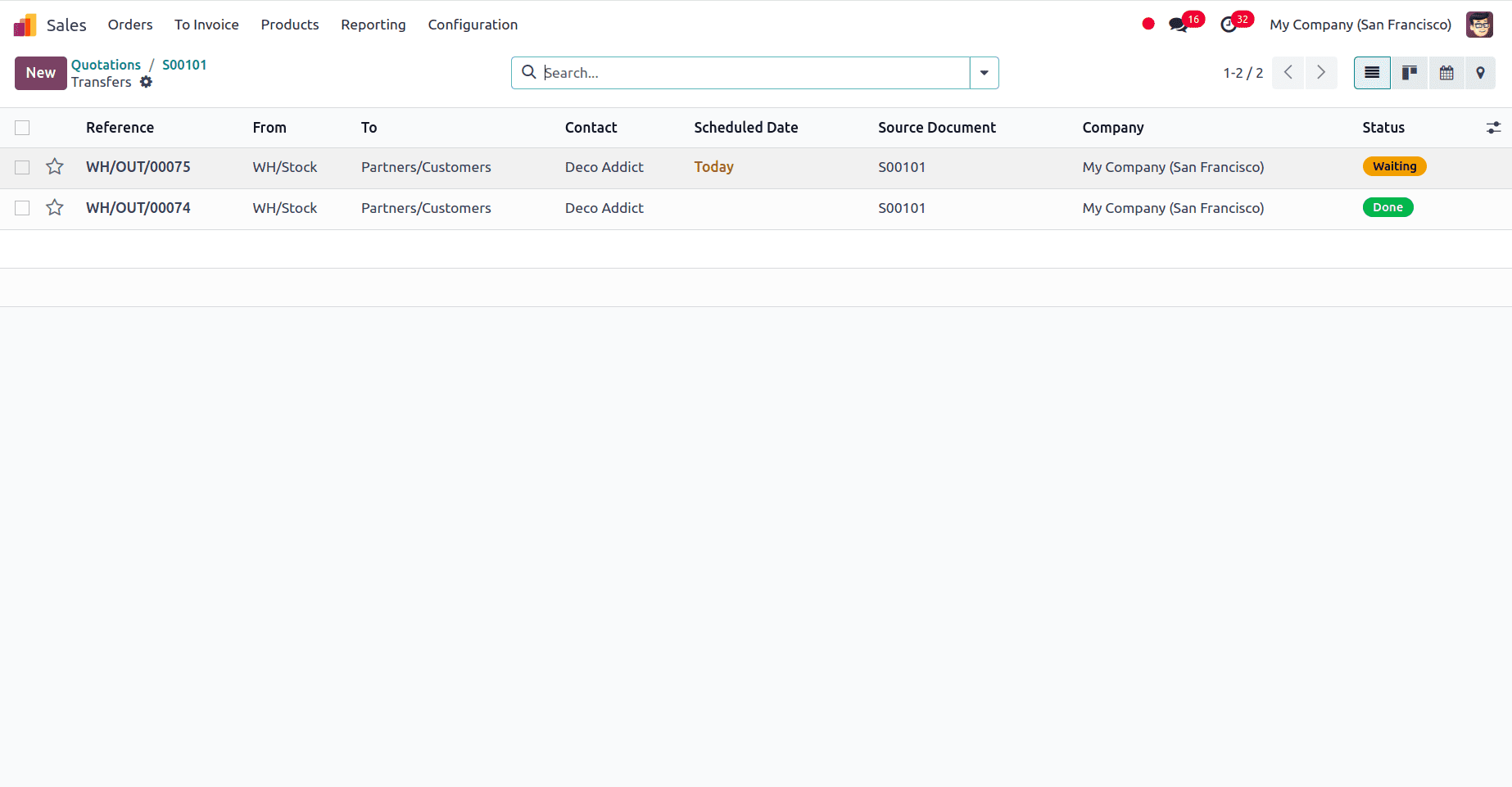
In the other info tab of the sale order, we can see the Delivery Status as Partially Delivered.
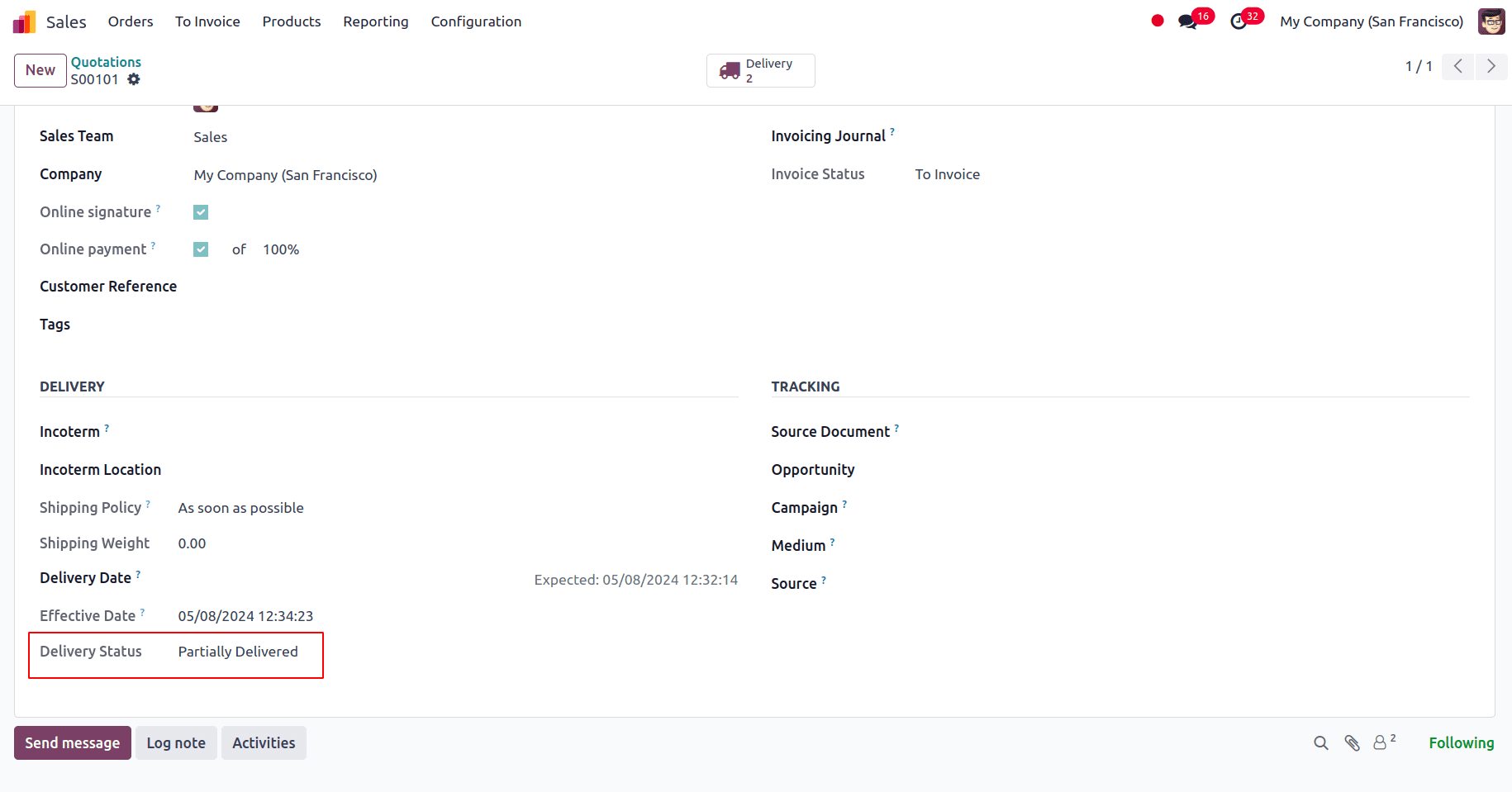
So once the product quantity is updated in the stock, the back order will be processed and the remaining quantities will also be shipped.
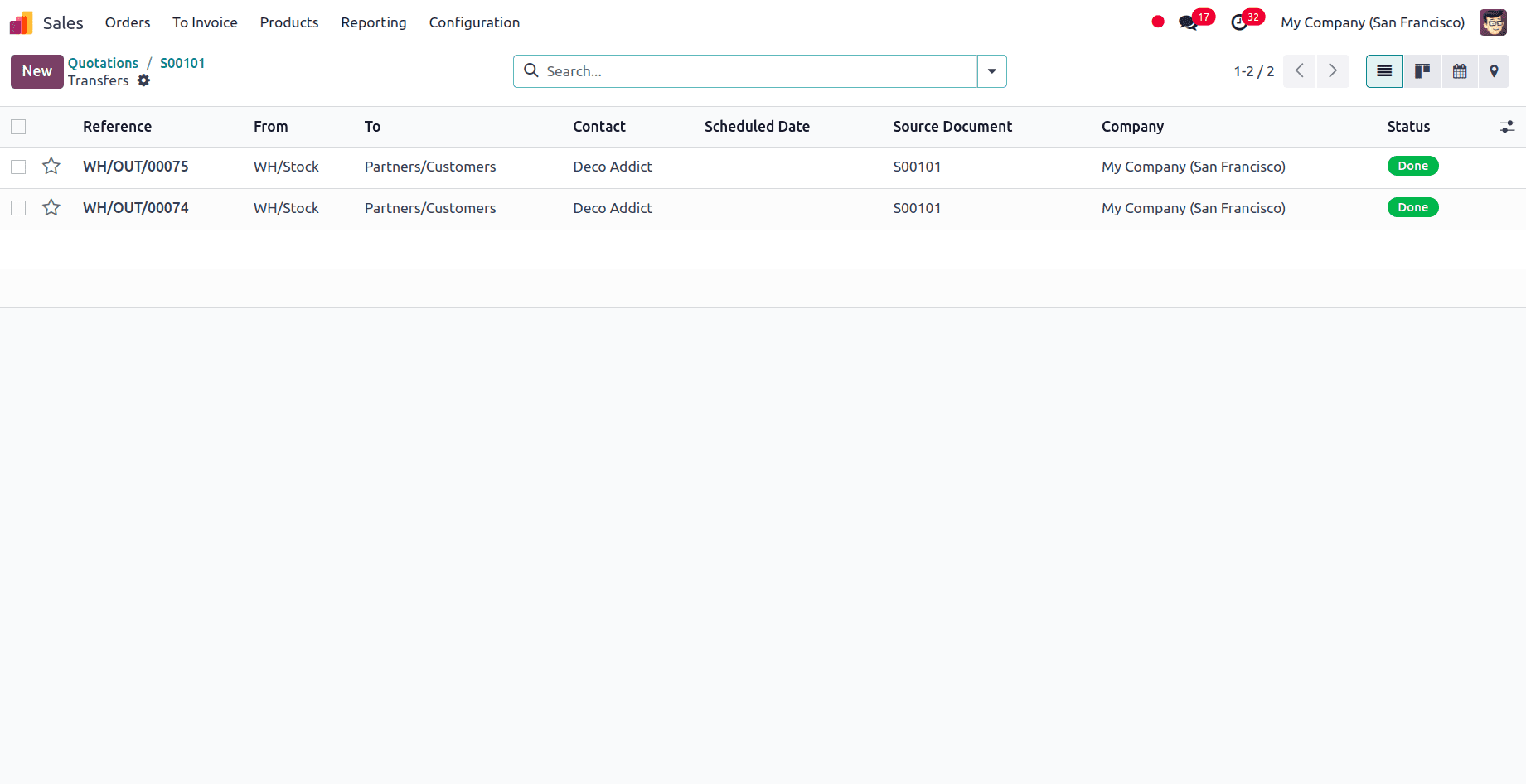
In the case of Always, the backorder is generated automatically, when we receive an order for a product that is greater than the available quantity. Let's create an order for the product Whiteboard which has an on-hand quantity of 7 units.
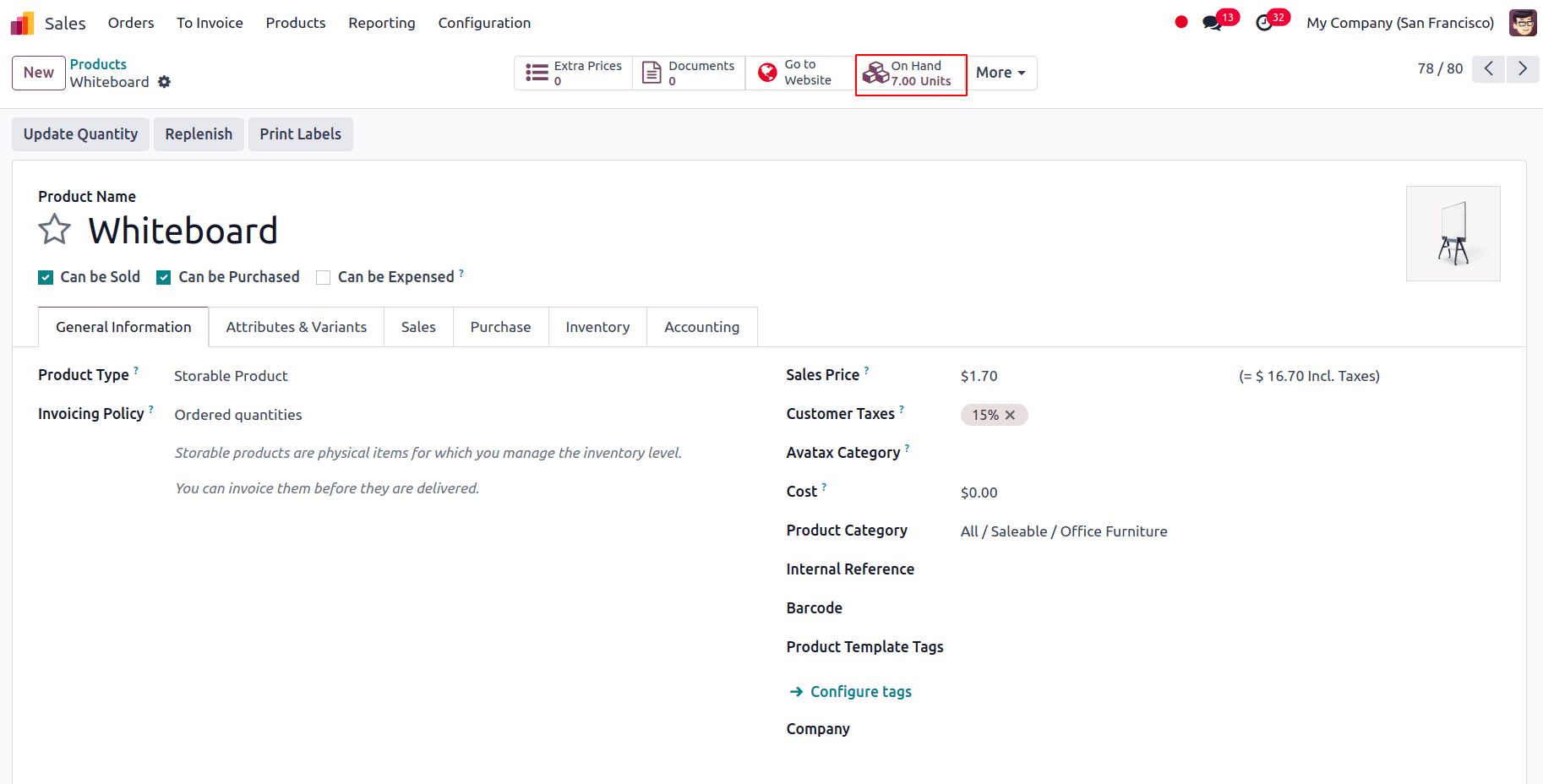
The quantity demanded in the sale order is 10 units. Here, the back order will be automatically generated for the remaining quantities.
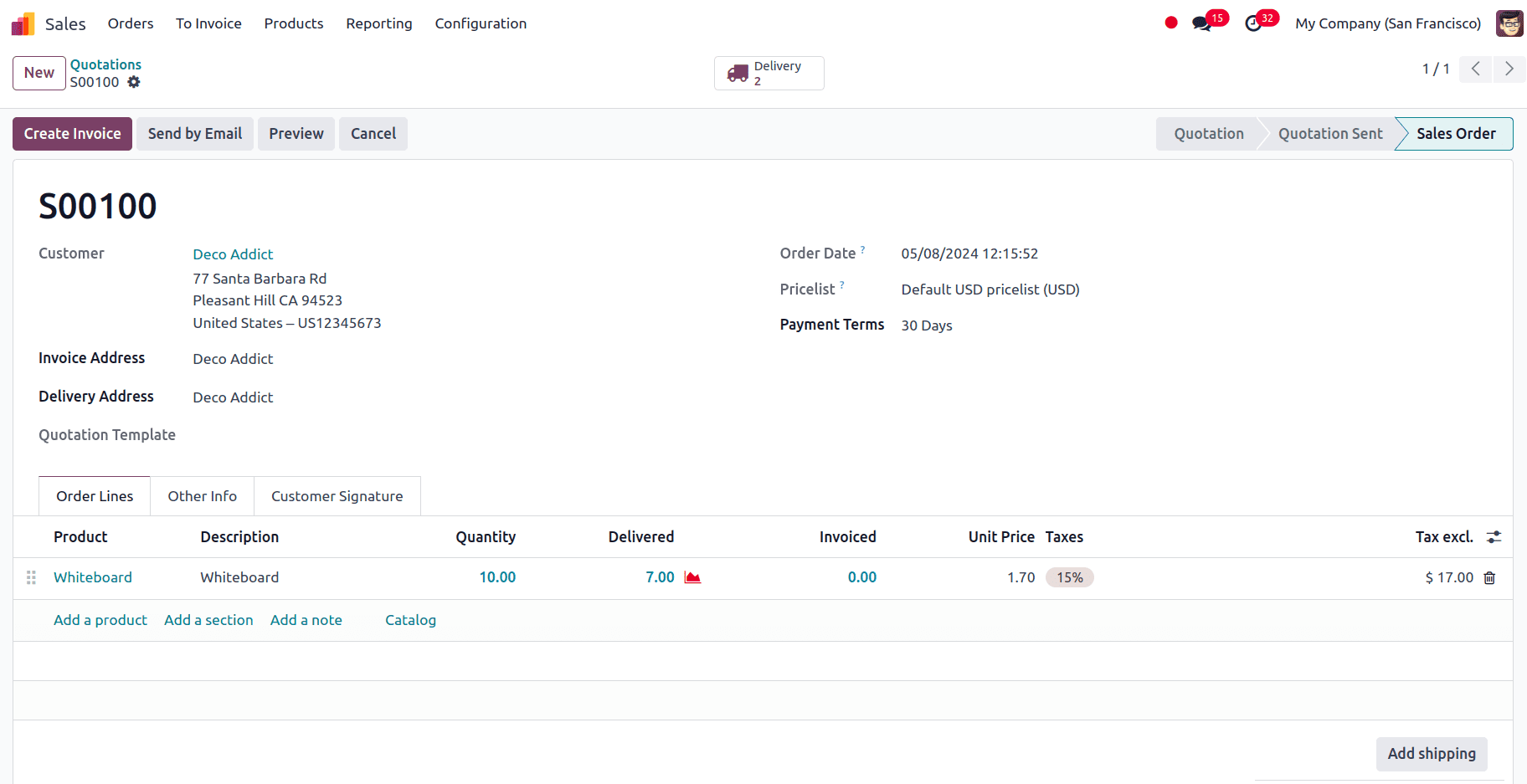
Go to the Delivery smart tab, and a new page appears where we can see the two delivery operations along with their status.
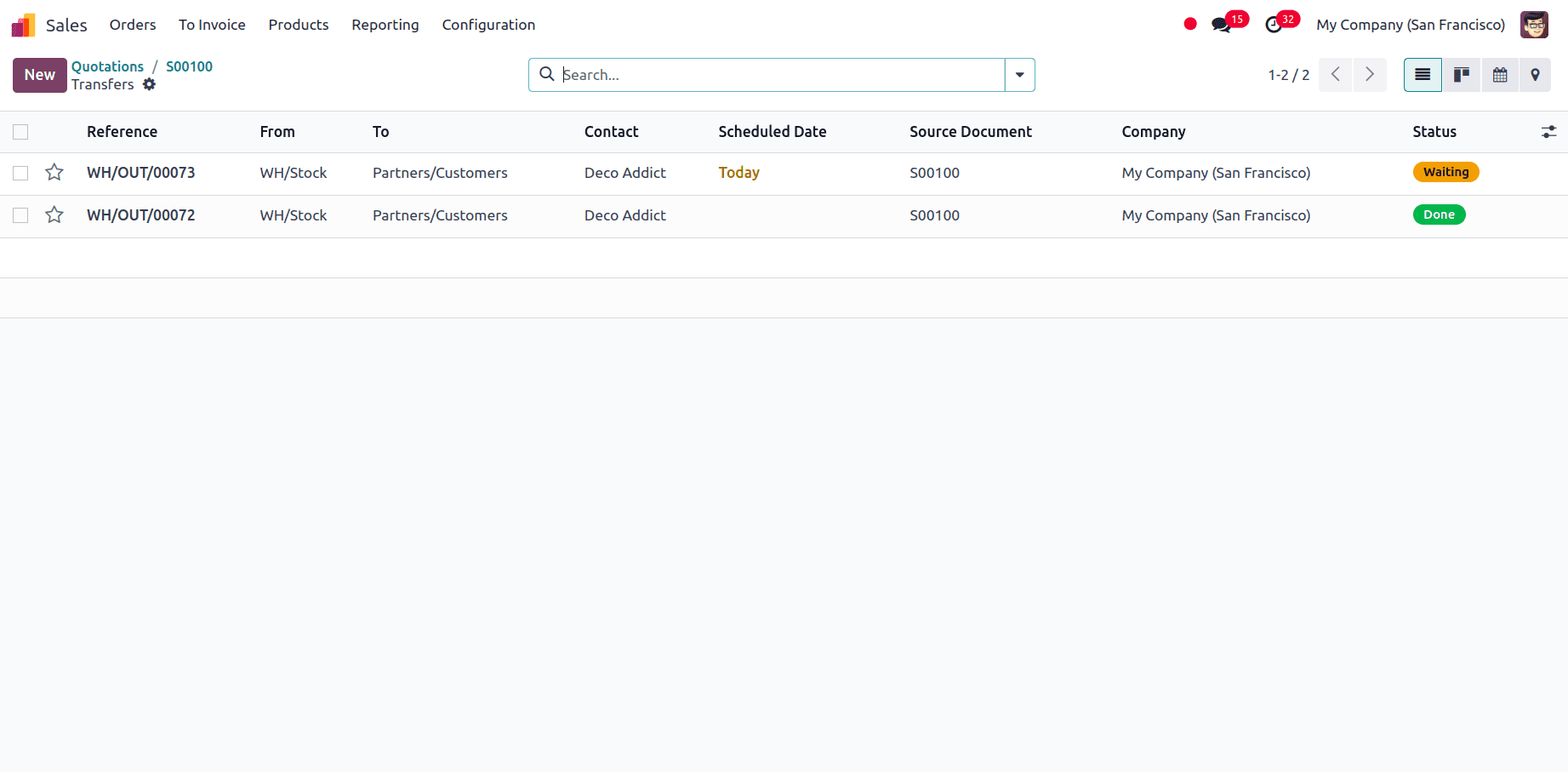
Once the product is available in the stock, the delivery can be fulfilled.
In the case of Never, the back order is never created, and the order for the remaining quantity is canceled.
Ship all products at once:
In this case, the products will be shipped together at once. Consider, that the on-hand quantity of a product is 10, and we have received an order for 15 quantities of that specific product. Then, according to the picking policy Ship all products at once, the order cannot be processed until the stock is replenished and we have the entire quantity of the product in stock for which we have received the order. We can configure this from the inventory module, for that navigate to Inventory --> Configuration --> Settings. There we have the Picking Policy option available with two options, Ship products as soon as available with back orders and Ship all products at once. Select Ship all products at once.
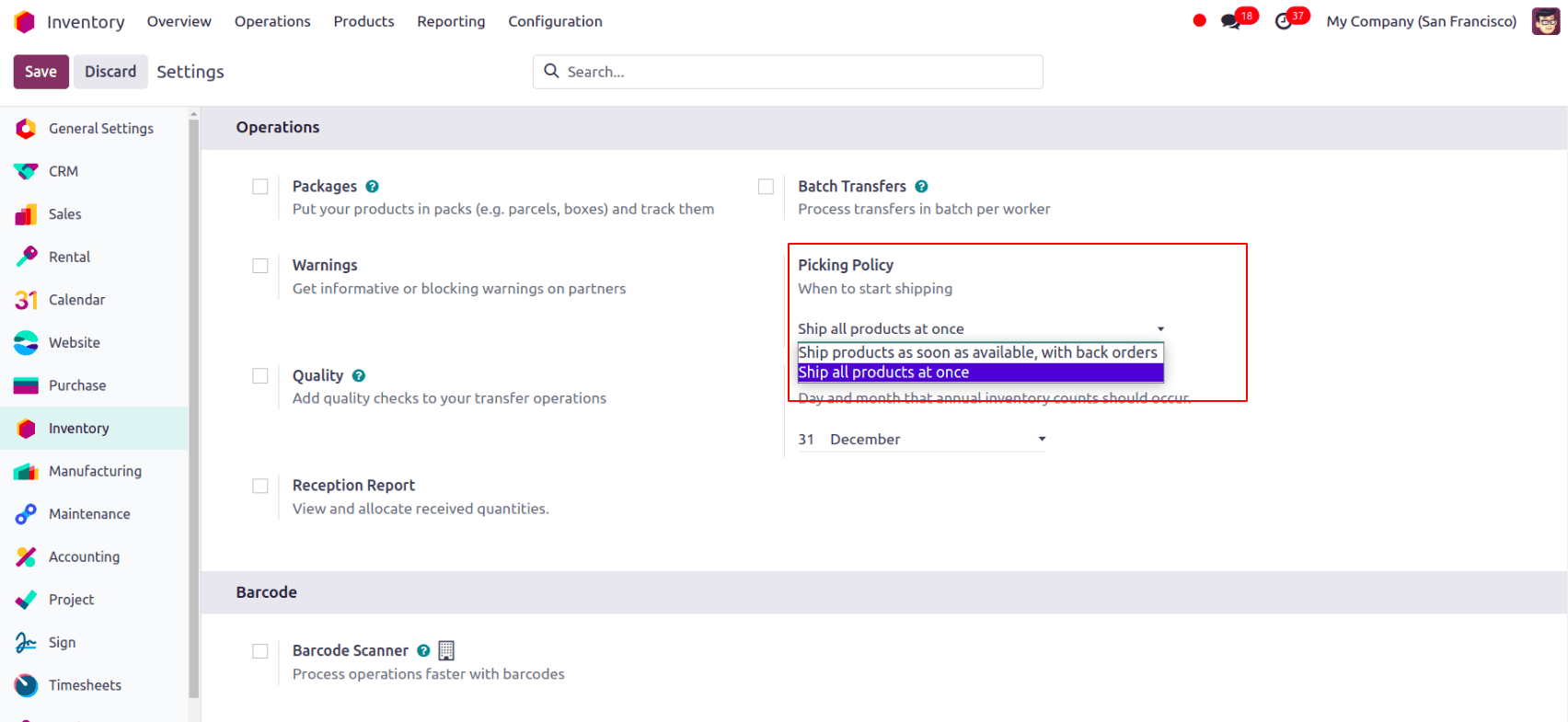
Consider we have received an order for the product, Chair Frame for 10 quantities.
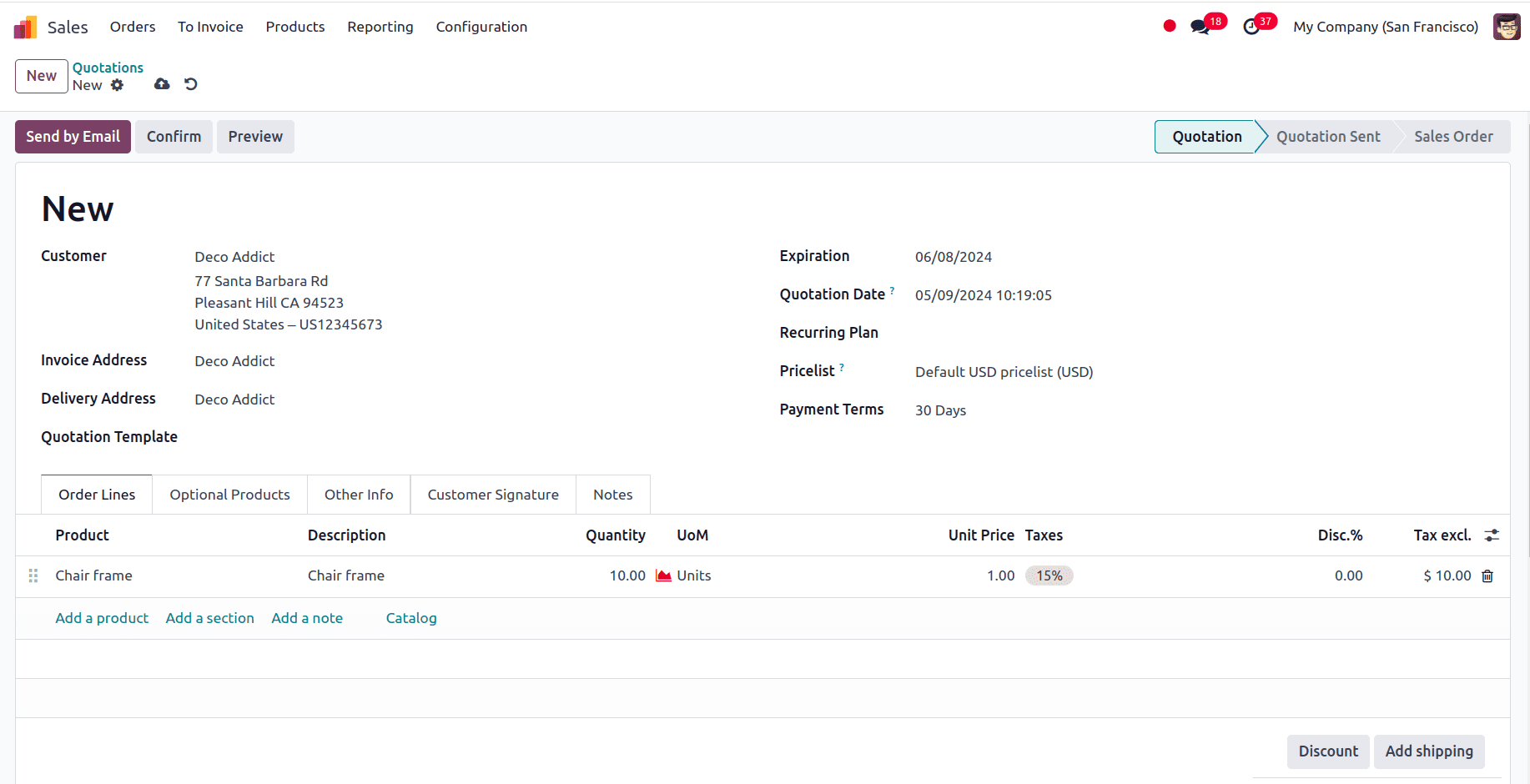
The on-hand quantity of the product Chair Frame is only 5 units.
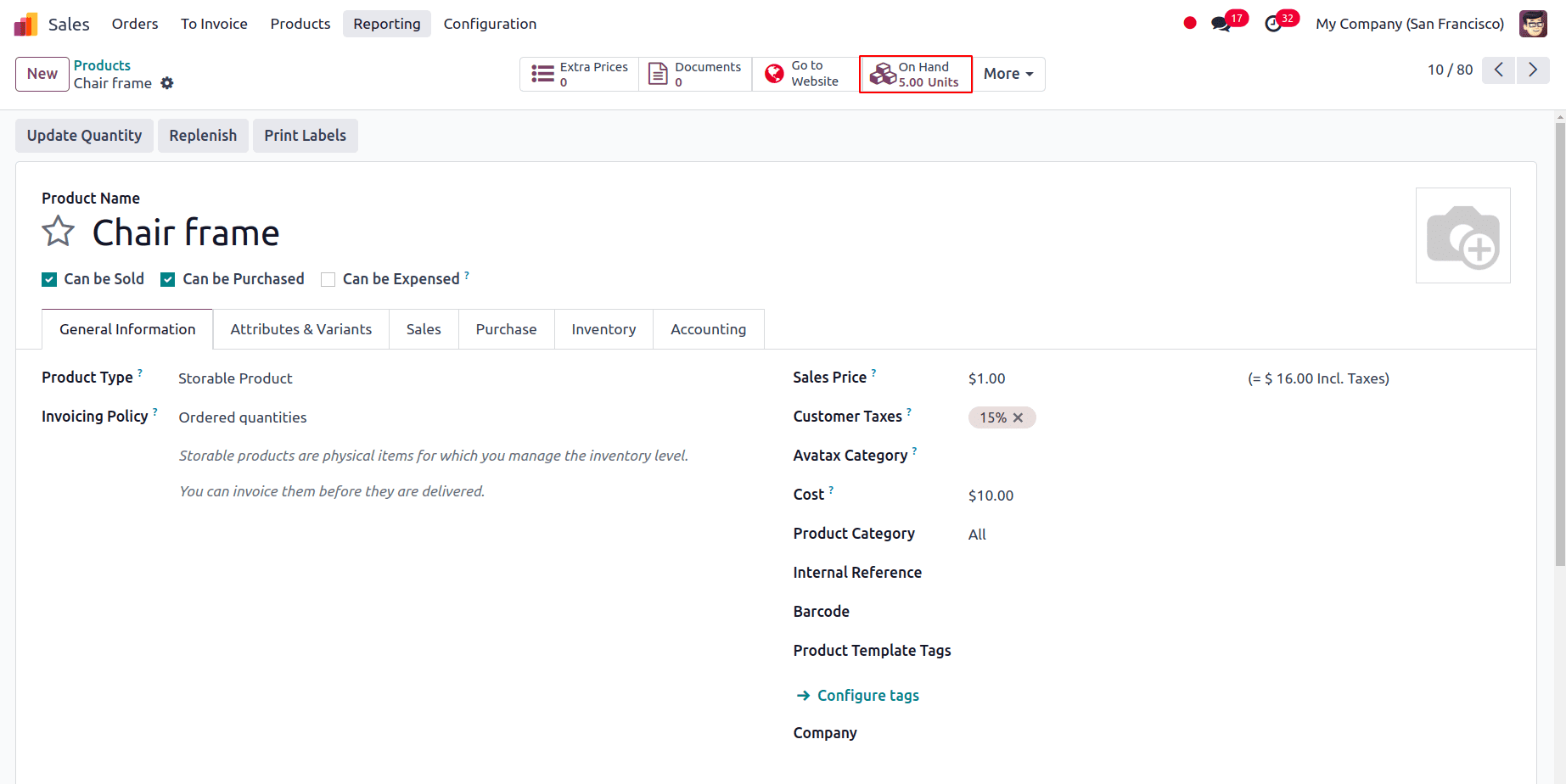
We can configure the Shipping policy in the other info tab of the Sale Order as well.
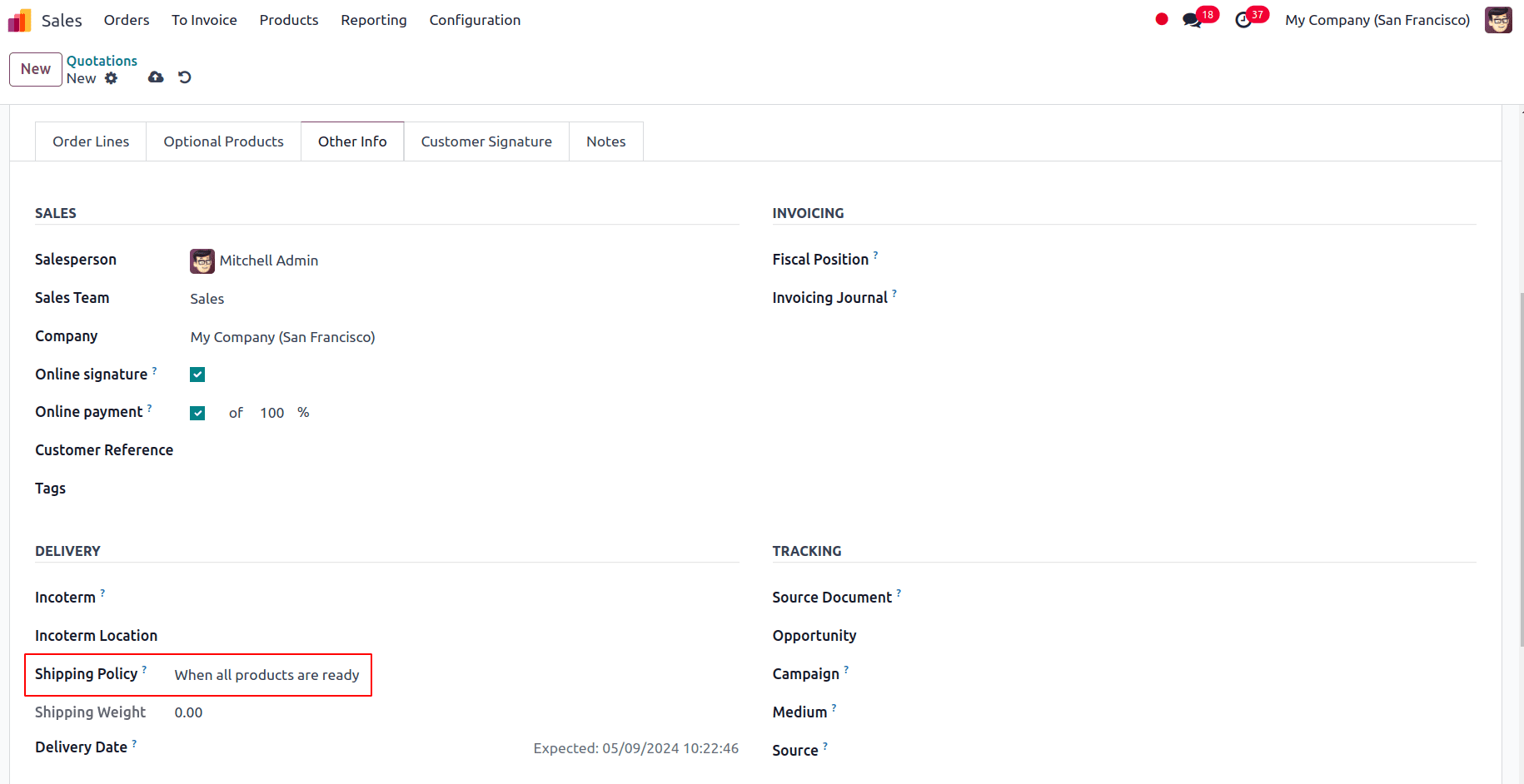
We can confirm the sale order and go to the Delivery smart tab.
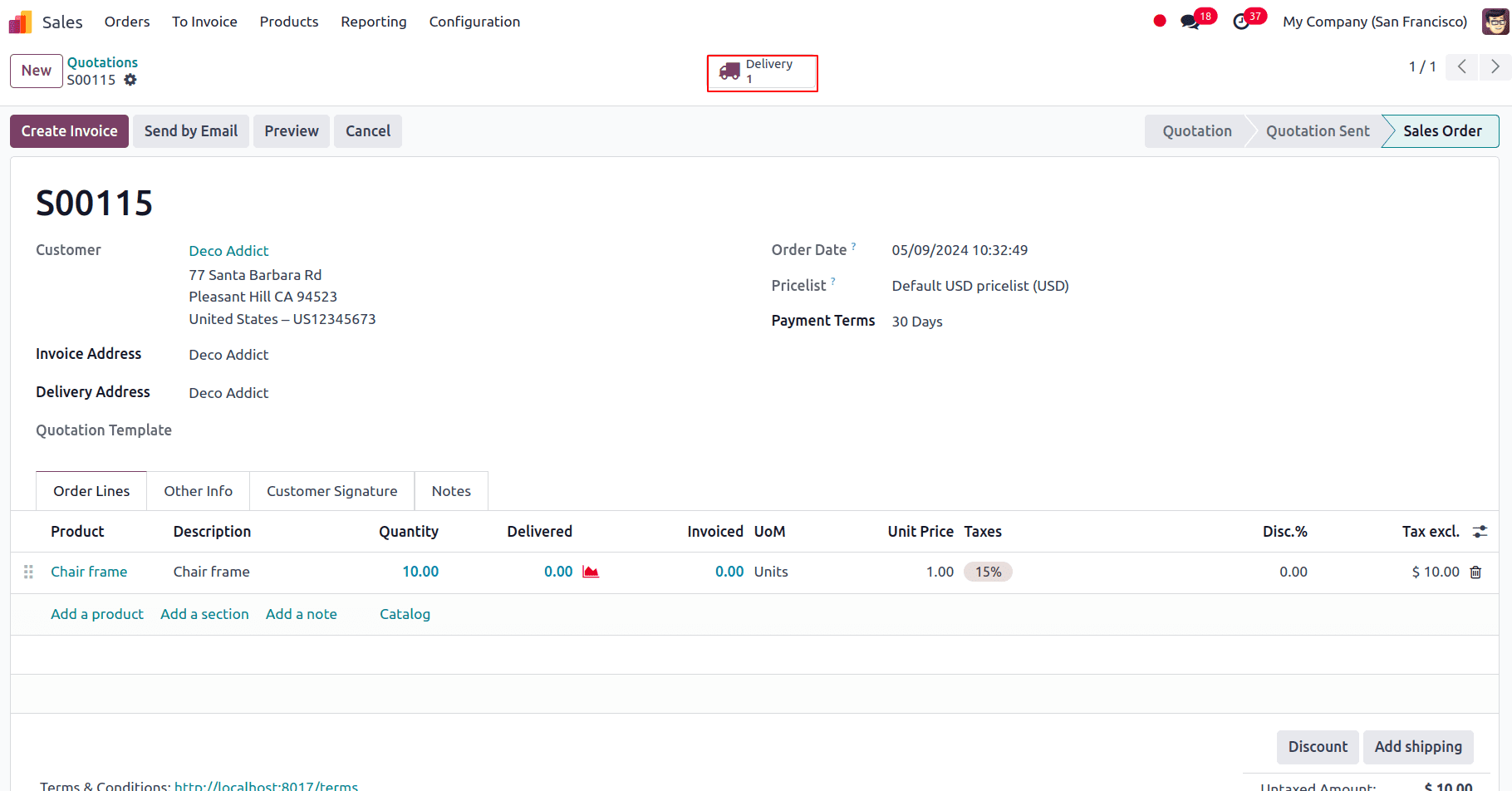
A new page appears where we can see that the status of the delivery will be in the ‘Waiting’ stage and it will be in a ready state only when the products are replenished in the stock.
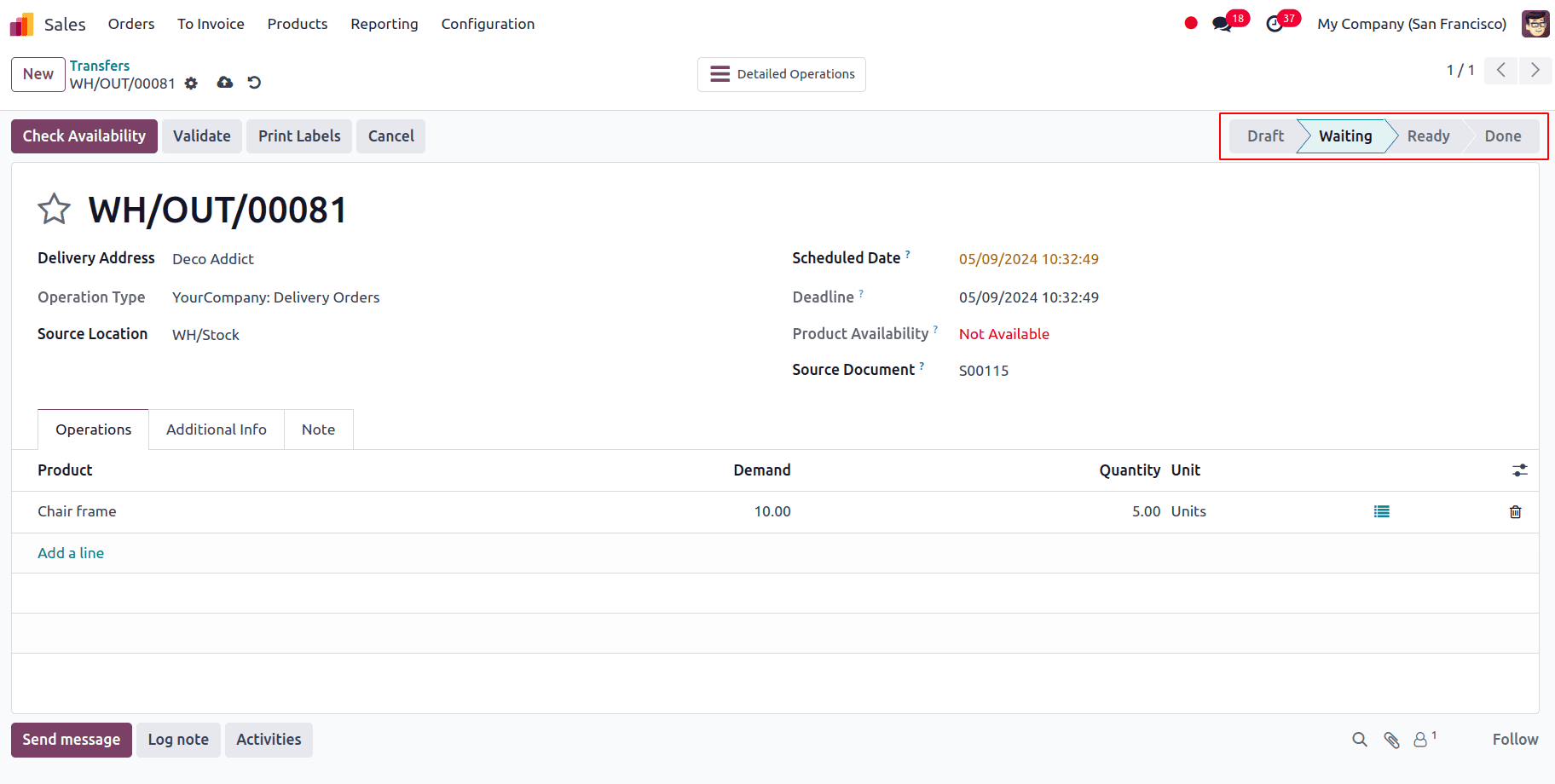
Since we have set the picking policy as ‘Ship all products at once’, we will not be able to proceed with this sale order until we have the total demanded quantity on hand. In this case, the order cannot be processed since the quantity mentioned in the sale order is greater than the quantity On hand. So once the stock is replenished the products are Shipped all at once according to the picking policy we have configured. So when the stock is updated we can see that the delivery will be in the ‘Ready’ state and we can validate the delivery and ship the products to the customers all at once.
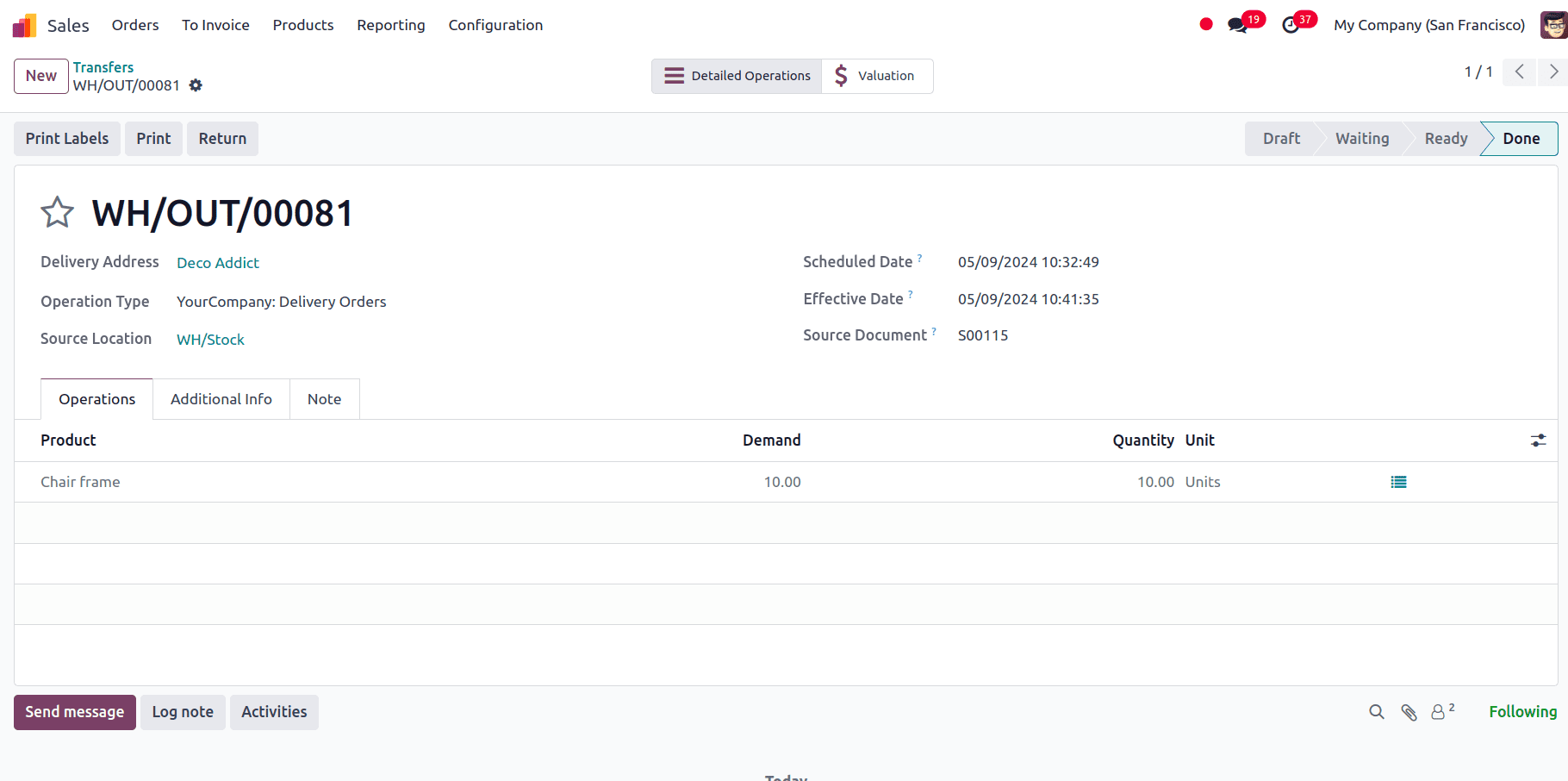
In this blog, we have seen the 2 different picking policies that are available in Odoo 17 and how it is affect the delivery process. Properly managing the Odoo 17 picking policies is a critical first step towards streamlining the shipping processes and increasing overall inventory management effectiveness. You can easily customize your picking policies to meet your operational needs using Odoo's extensive feature set and customizable options. Effective choosing policies are universally applicable to both small startups and large corporations, providing the groundwork for success in today's highly competitive business environment.
To read more about An Overview of the Importance of Picking Policies in Odoo 17, refer to our blog An Overview of the Importance of Picking Policies in Odoo 17.