The internal or external structure of the corporation, the functions that people do, and the relationships and responsibilities of each individual person are all included in an organizational chart, which is a visual depiction of organizational relationships and roles. The Odoo 16 HR module contains employees' work schedules, attendance records, wage information, leave information, expense information, and employee information. Additionally, it enables you to manage key aspects of your employees' employment effectively. They are skills, agreements, and working times. Therefore, this module provides a broad overview of the HR Organizational Chart based on departments.
How effectively the selection process and recruitment management are managed determines whether your firm staffing applies to an organization. It enhances your company's business productivity. The Odoo 16 Recruitment module can help you determine the ideal hires for your business. The Recruitment app must be installed from the Odoo 16 application.
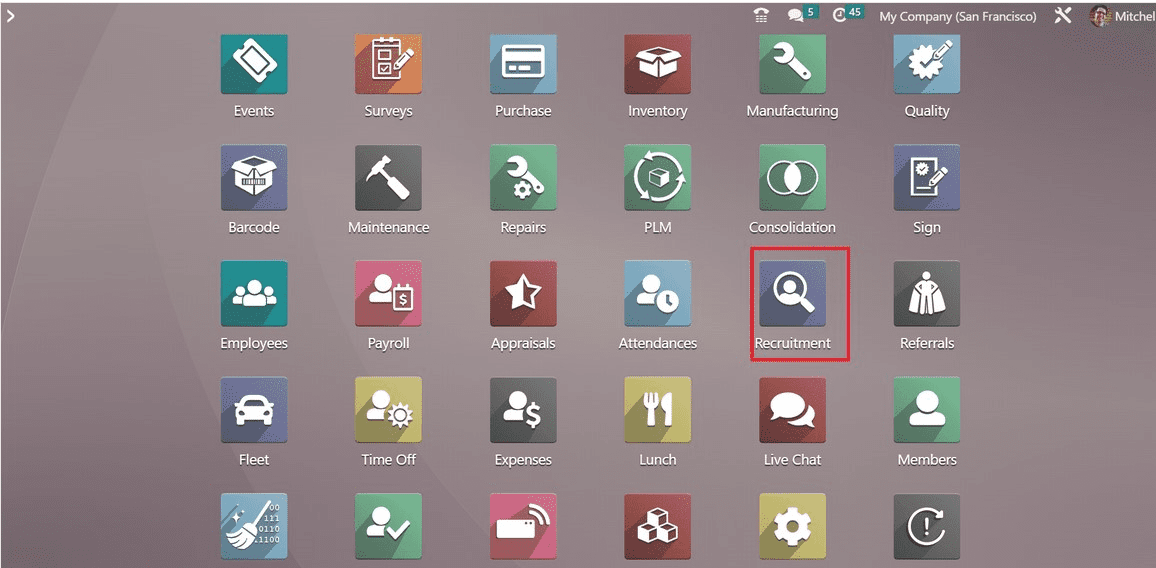
Once you choose the Recruitment module, you can see the dashboard window of the Odoo 16 Recruitment module. The list of all job vacancies is visible to the user in the Job Positions window.
In the Kanban view, the user can see the details of each job position, including department, published or not, number of applications, late activities, to recruit, company name, etc.
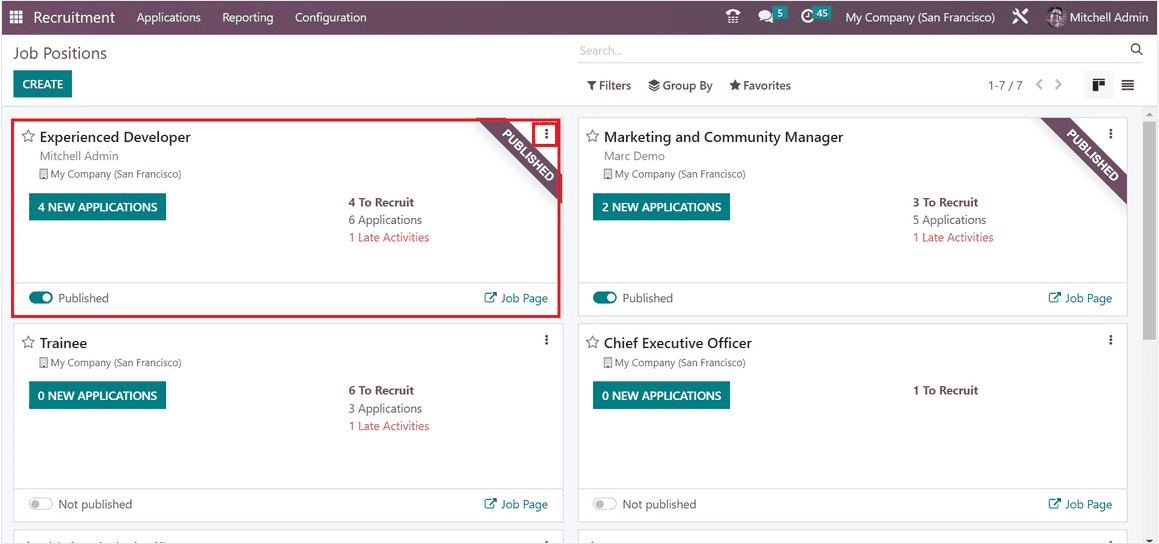
You may browse applications, interviews, trackers, activities, and review reports by selecting the three dots at the right end. Additionally, a number of sorting options are visible under Group By, Filters, and Favourites. Job openings can be filtered based on favorites, published messages, archived communications, unread messages, and custom filters.
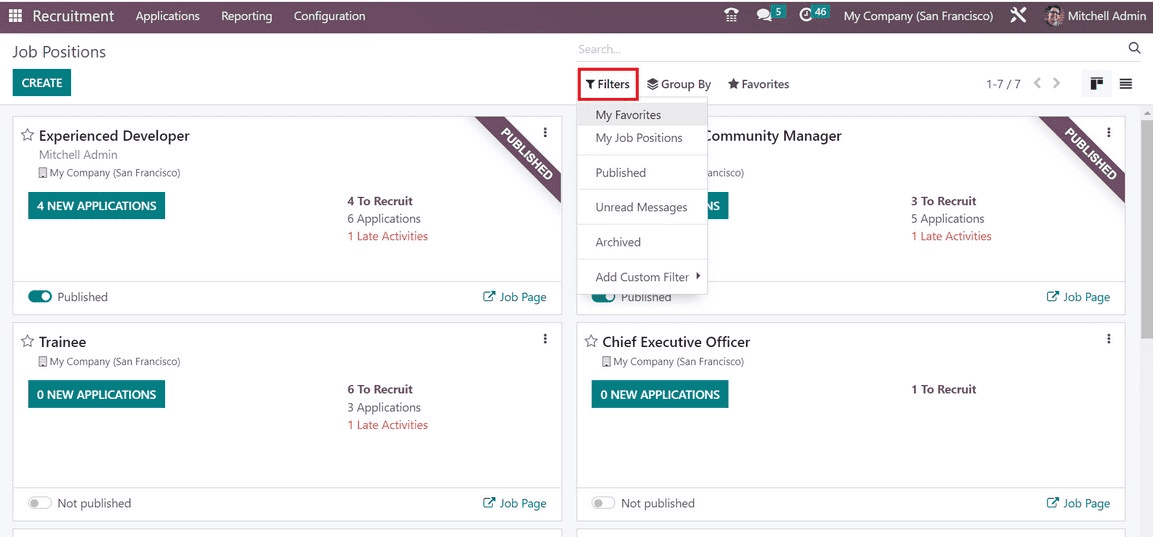
You can sort job openings by business, published, department, and employment type and add a custom group beneath the Group By area. You can import records, put links or views into articles, preserve a current search, and add items to my dashboard inside the Favourites area. Select the CREATE icon in the employment Positions box to define a new employment position.
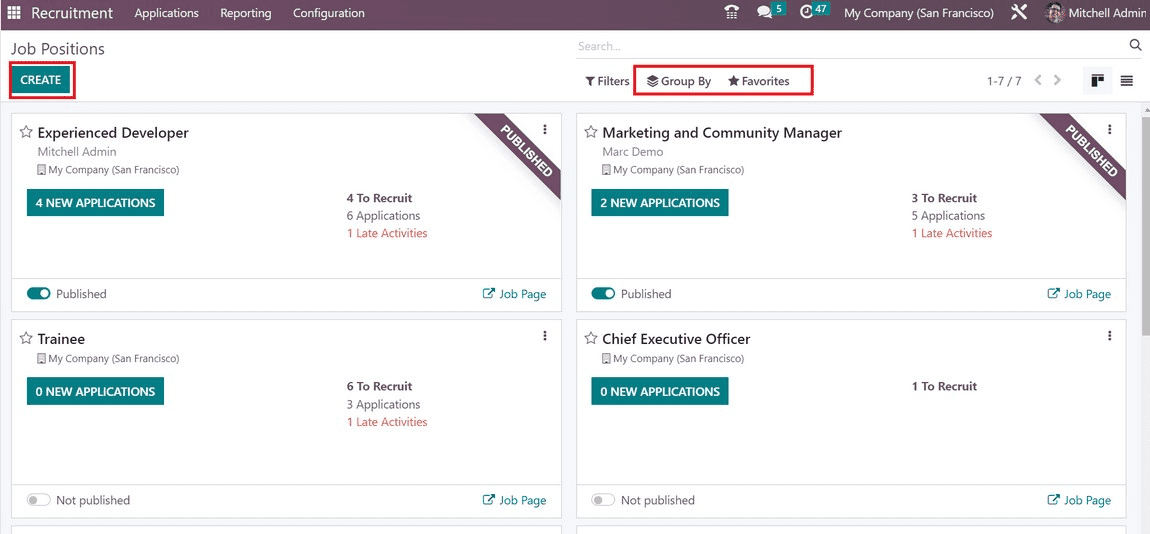
Before use, a new window opens when the NEW icon is clicked. Enter the job role's name in the Job Position area of the Create a Job Position dialogue. After submitting your application for the job, choose the NEW icon in the pop-up box.
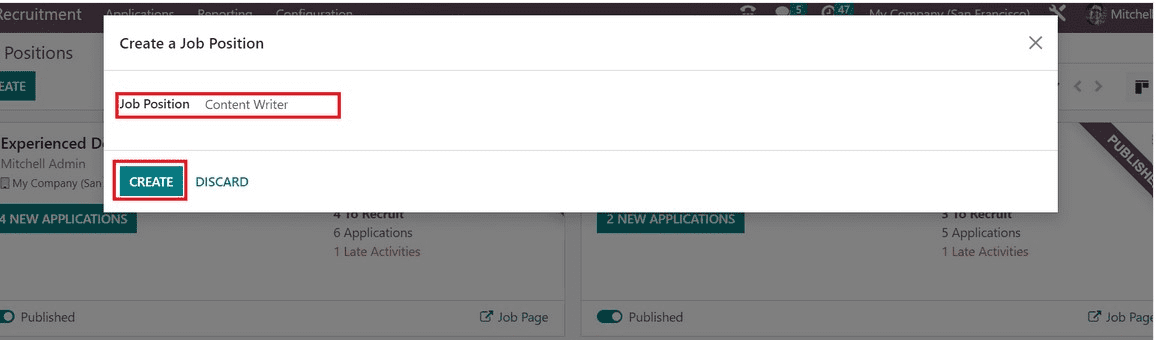
The newly created job post is accessible to users in the Job Positions pane. As a Content Writer, creating new job posts is now simple.
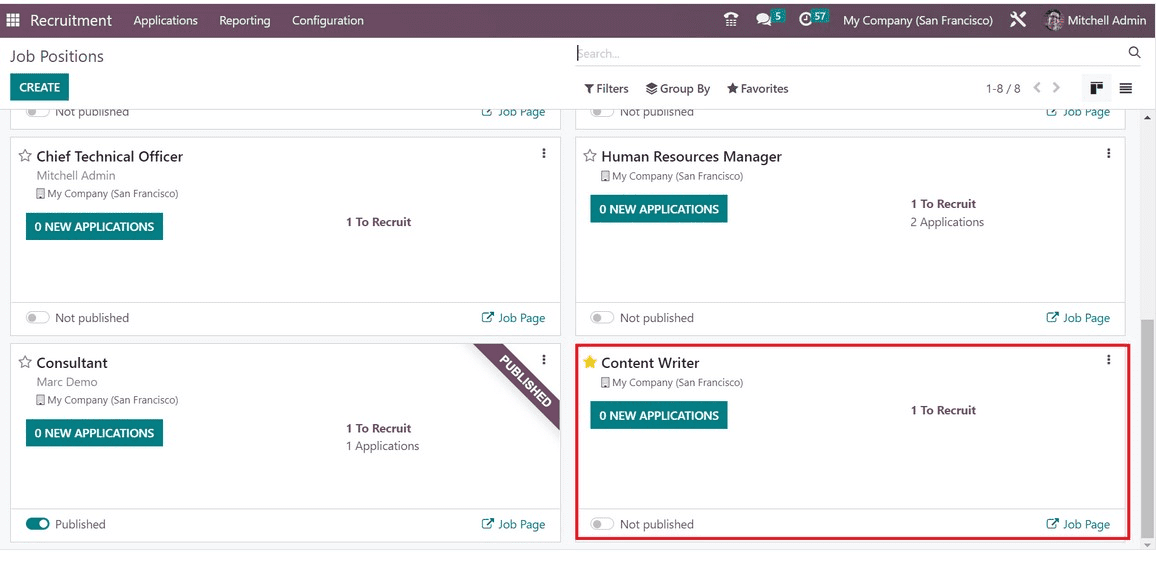
You may easily post a job here and discover how many new applicants there are. You will be sent to the job position window when you click on the NEW APPLICATIONS icon. Press the CREATE icon in the Applications box to define a new application.
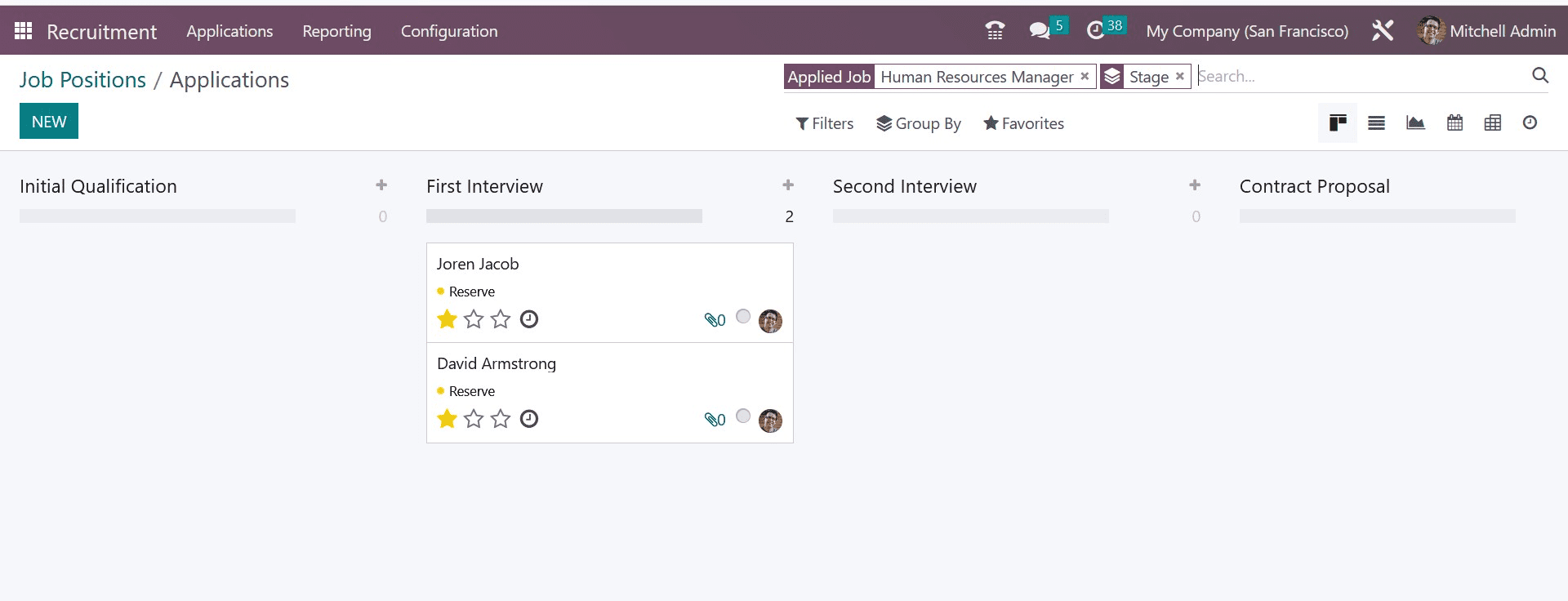
In the open window, you can get recruitment details about a job posting. Put the name of your organisation and the department in charge of a certain employment sector underneath the Recruitment section.
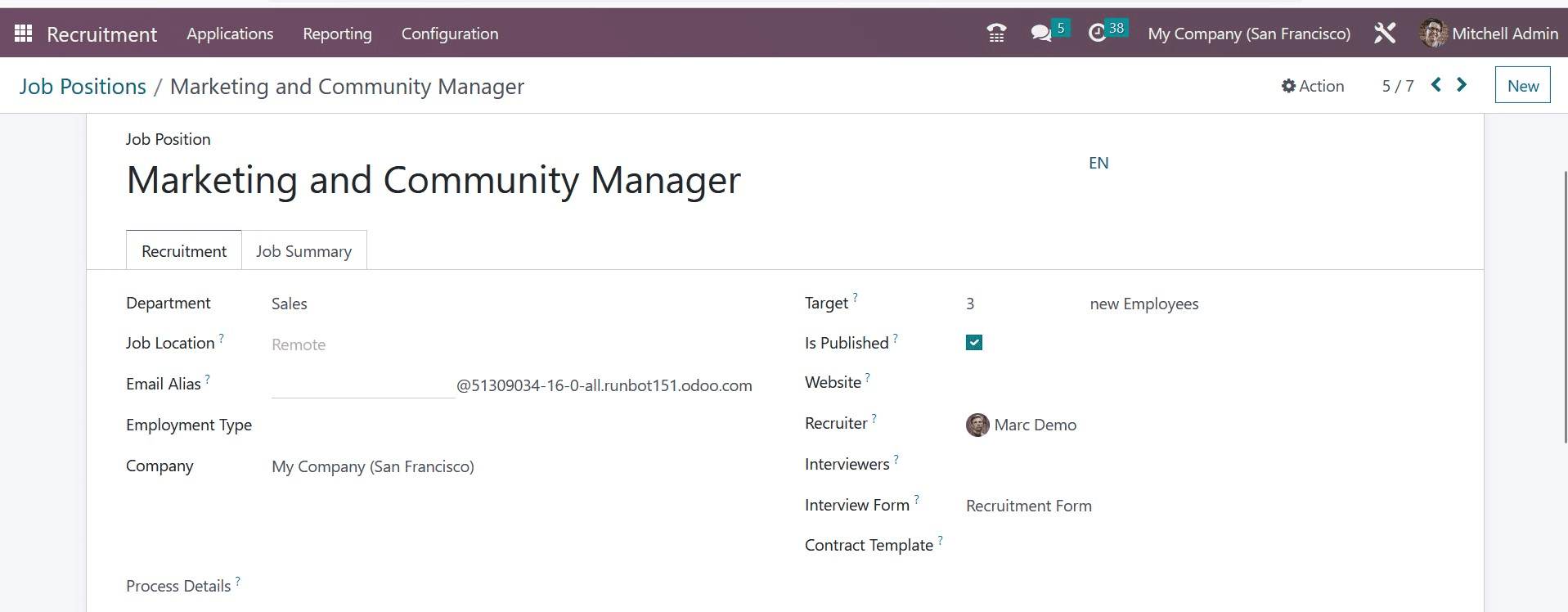
The Job Location option lets you see the address of a worker. Within the Employment Type option, you can specify the employment category as permanent, replacement, temporary, and more. Add the number of workers you anticipate hiring from the Target field.
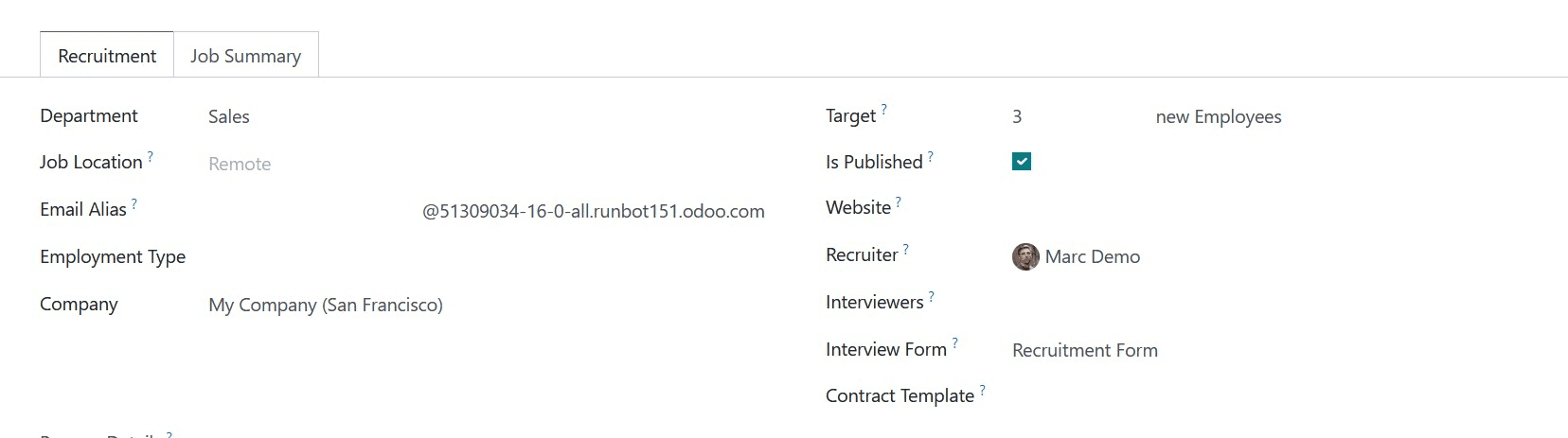
If the employment opportunity is to be published on the website, users can enable the Is publicised option. Next, fill out the Recruiter section with the name of the individual doing the hiring. Mention the panel of interviewers who will be conducting the hiring process as well. A form for an applicant must be selected from the Interview Form option in addition to these.
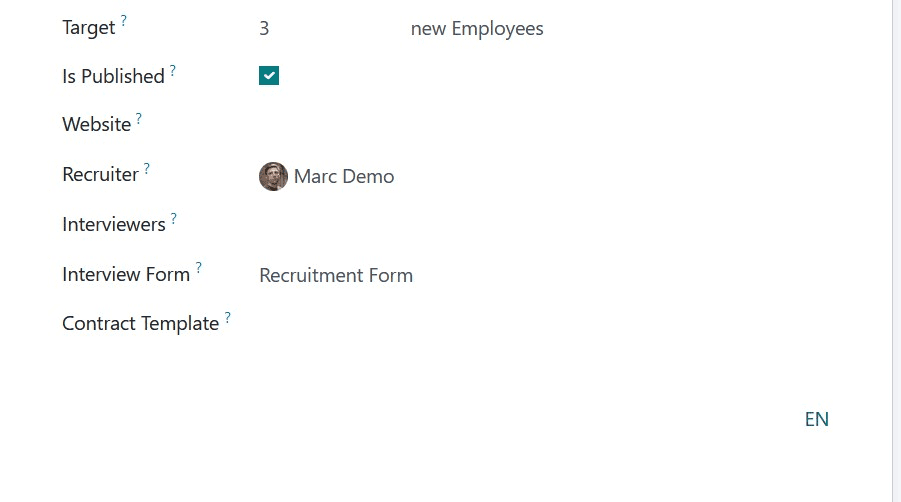
After choosing the form, go to the Contract Template option and select the default template for the job posting. After that, you can choose the website for your job posting.
You can add in-depth job descriptions underneath the Job Summary tab. Additionally, a number of intelligent options are accessible at the right end of the Job Position pane. The Job Applications smart button allows you to check the total number of jobs. Additionally, the Documents smart menu allows you to view the complete list of files. It is simple to track each job posting after selecting the Trackers smart menu. Finally, you may post the job position by selecting the Go To Website smart button.
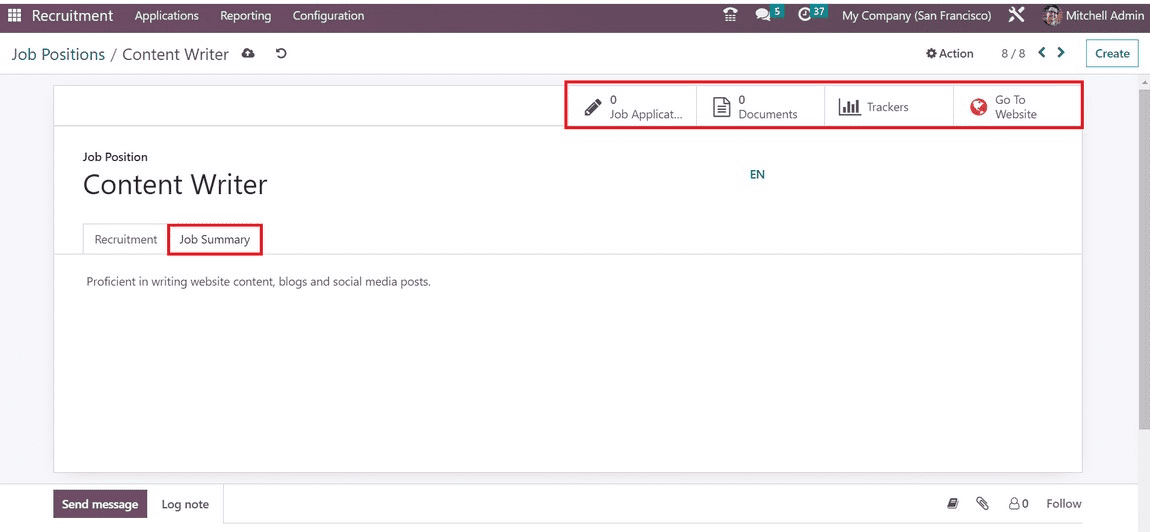
After selecting the Go To Website smart symbol, the user is presented with the website page. Change the unpublished option to public to publish the job role. Candidates can view the job post's description on the website. Visitors to the website can apply for the position by using the APPLY NOW option.
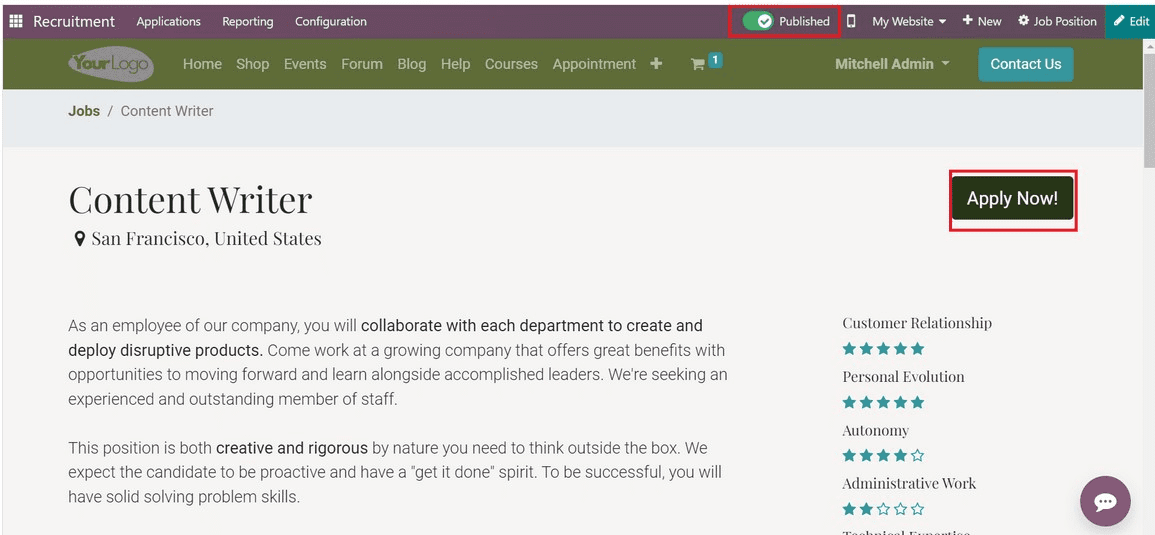
An application form for jobs opens whenever the applicant clicks the APPLY NOW symbol. You must include information about the position, such as your name, email address, phone number, CV, introduction, and more.
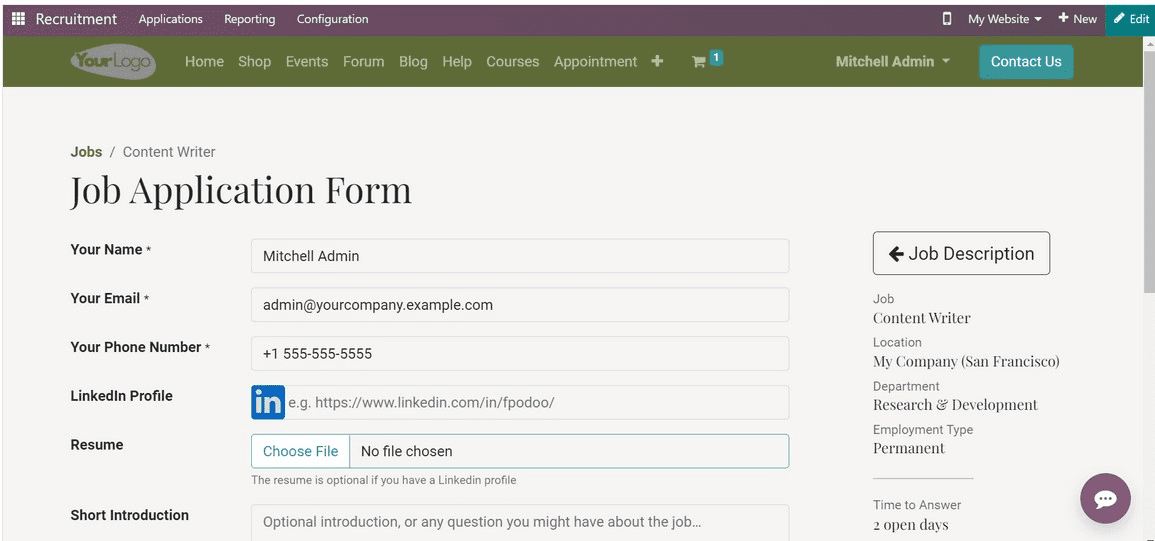
Once the person submits the application form, a confirmation window appears for you.
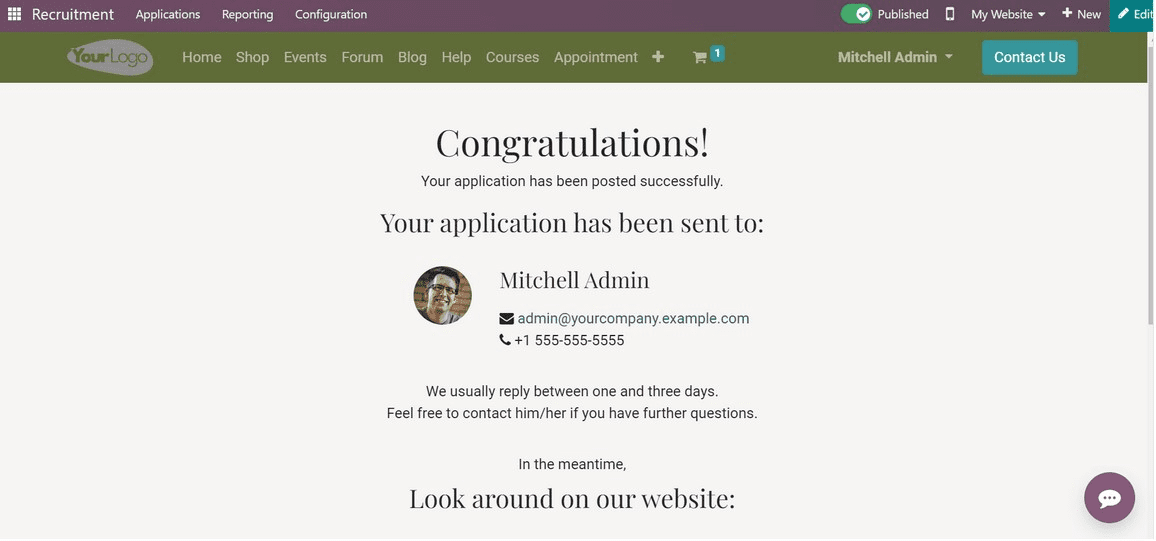
Visit the Job Positions window in Odoo 16 Recruitment at this time. You can see that the job posting is live and that there is one new application that can be seen for the particular job role.
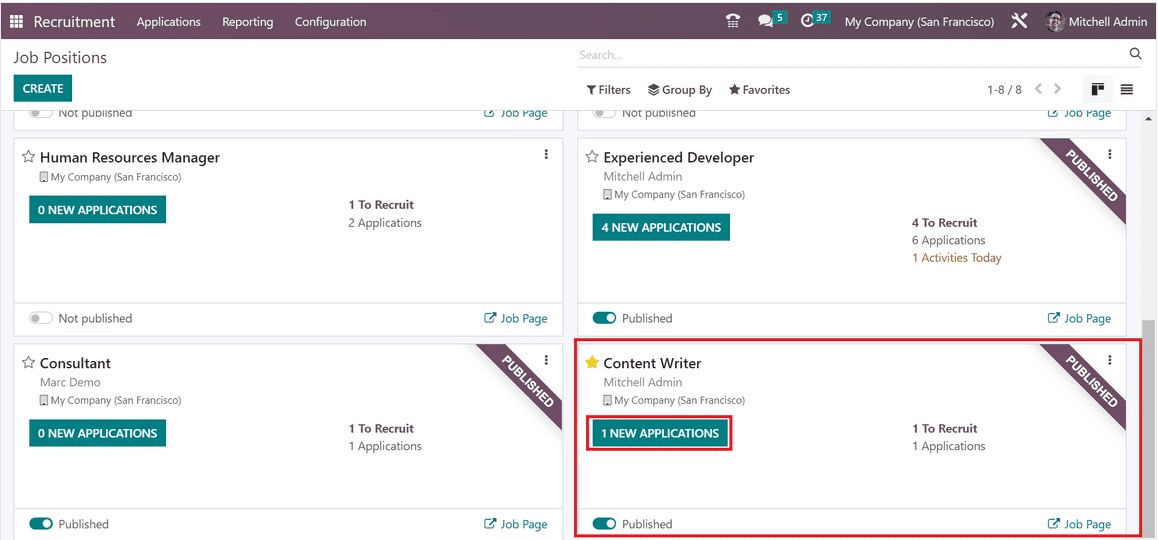
Now let us look at some of the features available under the module. The new Features include:
a) Examine the HR division's general organizational structure.
b) Clicking on the image will see the child hierarchy.
c) Quickly access the employee form with a single click.
d) The department has a Profile view in this chart.
View the HR department's overall organizational chart.
In Odoo 16, select Employee, under which you have the option of Organizational Chart from the menu to view the chart view, as in the image below.
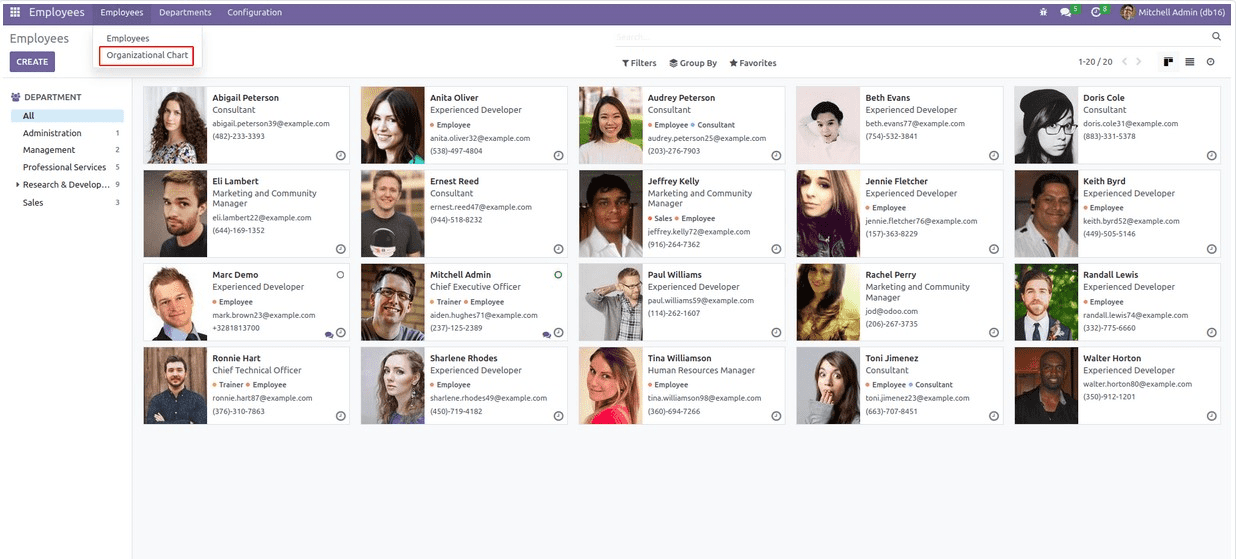
This is an example of a user error that can occur when you click on the organizational chart.
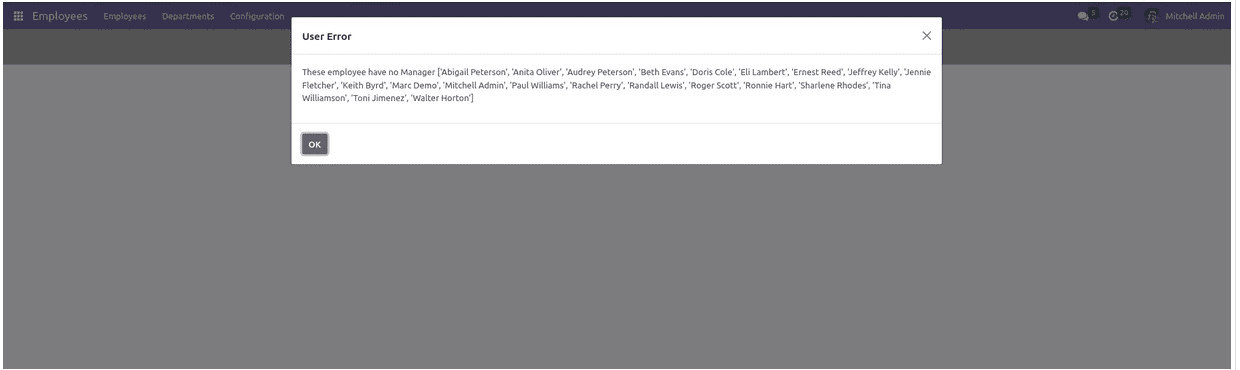
Similarly, you can see no chart was displayed.
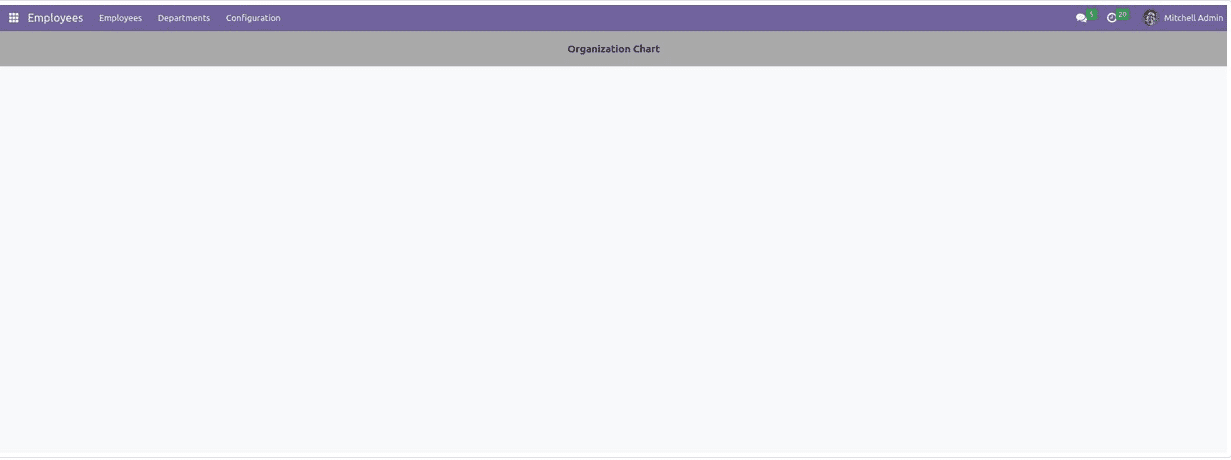
It's because we didn't provide the employee a management to report to. Open Employees, then go to the Manager option, as in the image below.
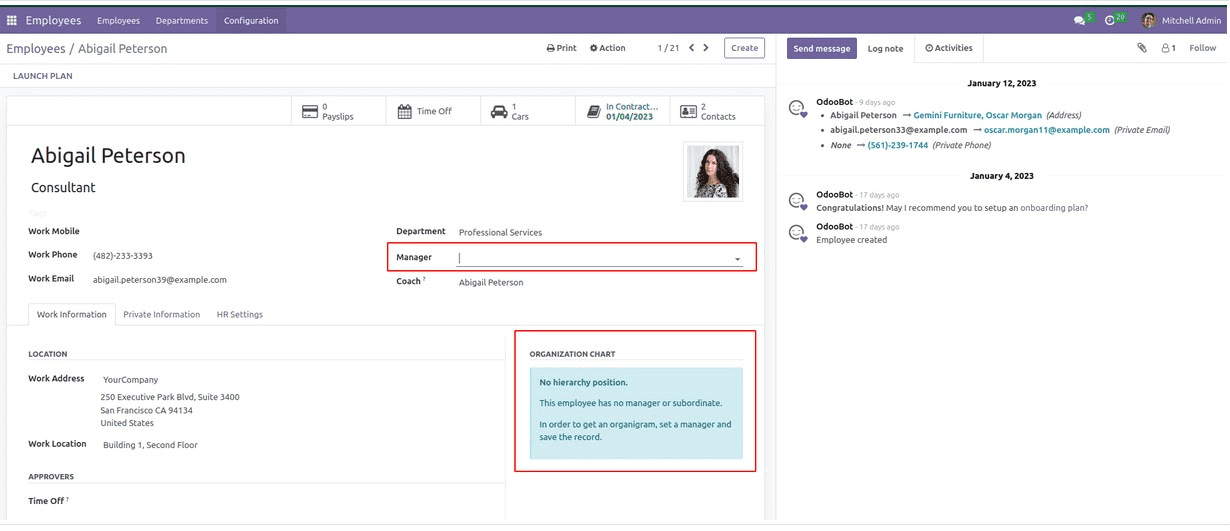
Choose the manager. Additionally, as you can see, no organizational chart has been produced because we have not given the individual a boss.
After that, select Organizational Chart under Employees.
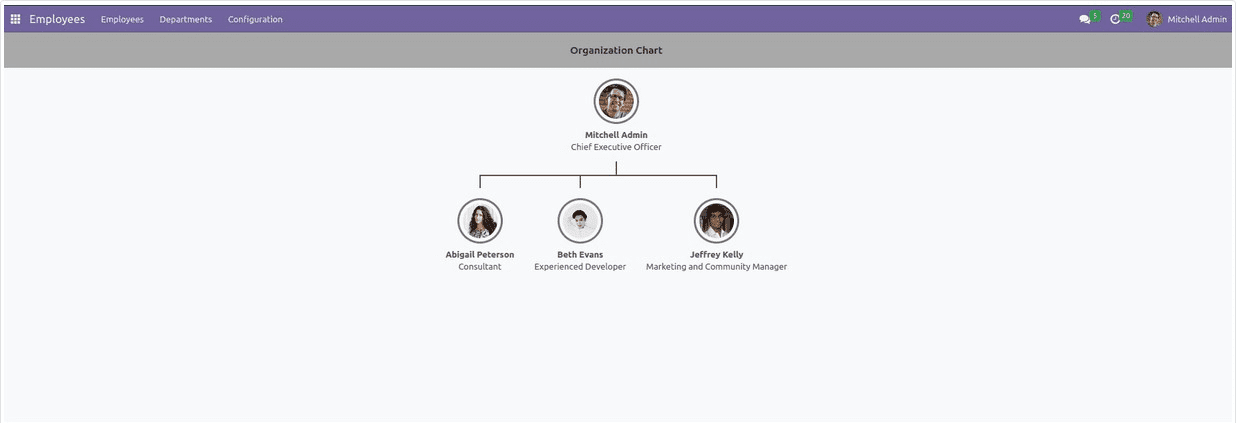
It will, therefore, seem as such. Three more workers are present here, under Mitchell's administrative control. When you click on each employee, a connection to any additional employees for whom they are set up as supervisors will appear.
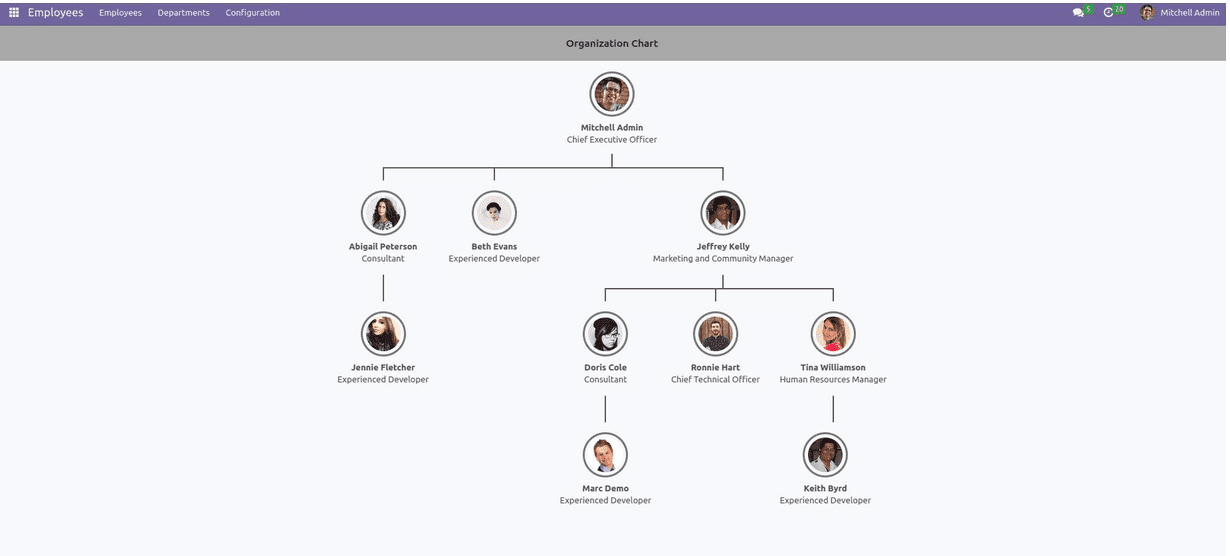
In this manner, the chart can be enlarged and decreased. You can obtain a full picture of the chart by expanding every employee.
We might also refer to an organizational chart as an organization chart. With the aid of Odoo 16, it is a very helpful tool for managing a company's organizational structure. It'll be displayed as a flowchart. All links between various departments and employees are made clearer through this visual representation.
An effective recruitment strategy is the main responsibility of the human resources department of an organization. This can be considered as the first step in the success of an organization.
To read more about the HR organizational chart in Odoo 16, refer to our blog HR Organizational Chart in Odoo 16