It is a very important part of keeping operations organized and running smoothly to manage information about products (manuals, photos, datasheets, etc.) For example, Odoo 18 will provide a way to attach files on the product level.
Benefits of Attaching Files with Products
1. Improved Transparency and Accessibility: Employees, clients, and suppliers can easily access pertinent information by directly connecting documents like product specs, manuals, and certificates to items. This clears up misunderstandings and guarantees that all parties make well-informed choices.
2. Consistency and Up-to-date Product Information: Attaching documents in Odoo allows businesses to maintain a consistent, standardized set of product information. This is particularly vital in industries where regulatory compliance is key, as it ensures that all stakeholders have access to the most current data, preventing costly errors or delays.
3. Enhanced Departmental Collaboration: Teams across departments like marketing, sales, and customer support can use attached documents to generate product listings, create promotional materials, or provide fast and accurate responses to customer queries. This boosts efficiency and strengthens internal collaboration.
4. Better Customer Experience: When customers can easily find detailed product information, such as user manuals, they are less reliant on support teams for help. This leads to greater customer satisfaction, fostering repeat purchases and brand loyalty.
5. Stronger Supplier Relationships: Suppliers can quickly access the product details, quality standards, or order-related documents they need. This speeds up procurement processes and enhances transparency, helping businesses build stronger, more reliable partnerships with their suppliers.
Steps to Attach Files with Products
Step 1: Accessing Odoo 18
To start using the file attachment feature in Odoo 18, users must log in to their Odoo 18 accounts with the necessary permissions.
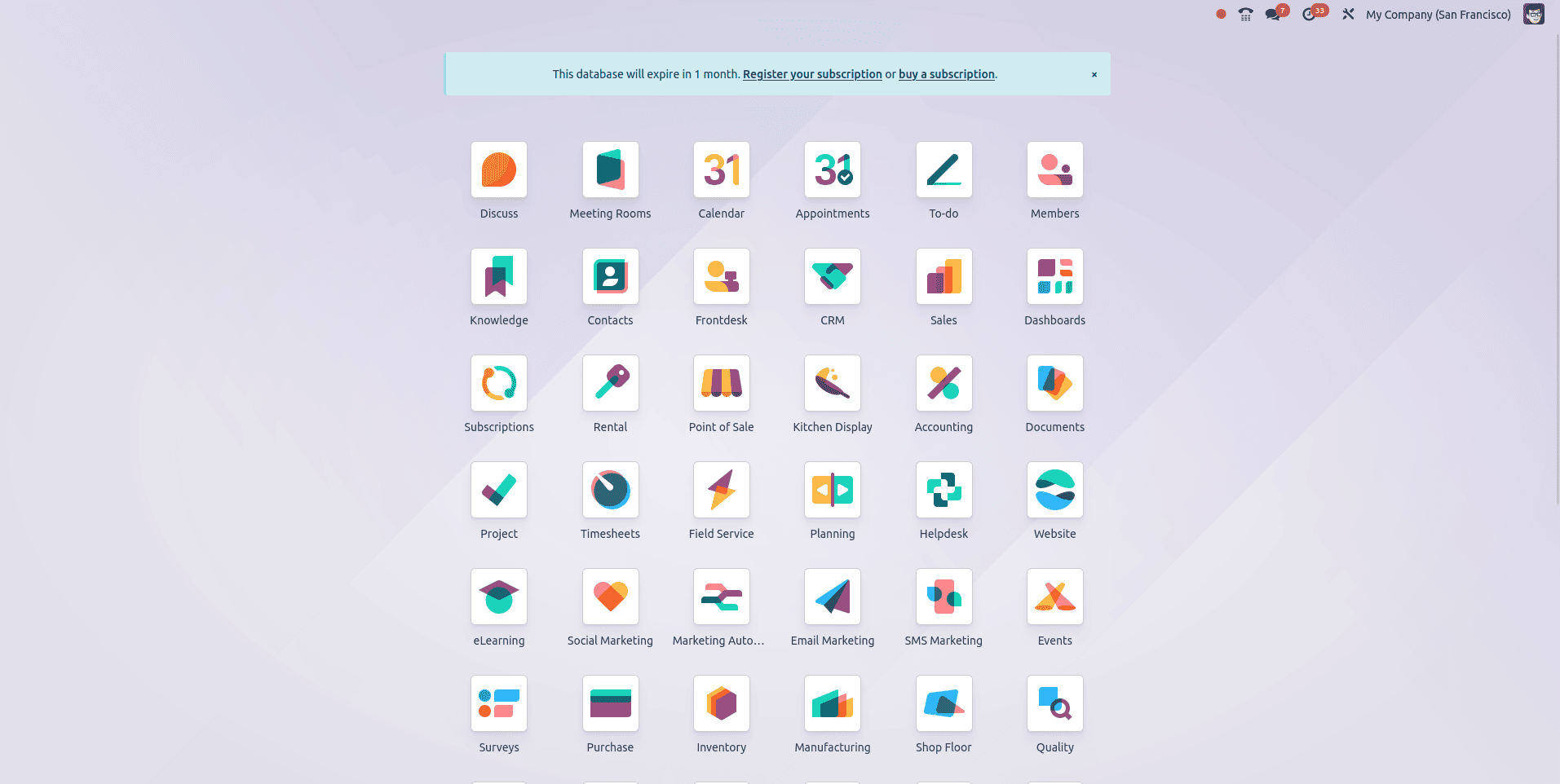
Step 2: Navigate to the Product Menu
Navigate to the “sales” or “Inventory” module, then choose the product menu.
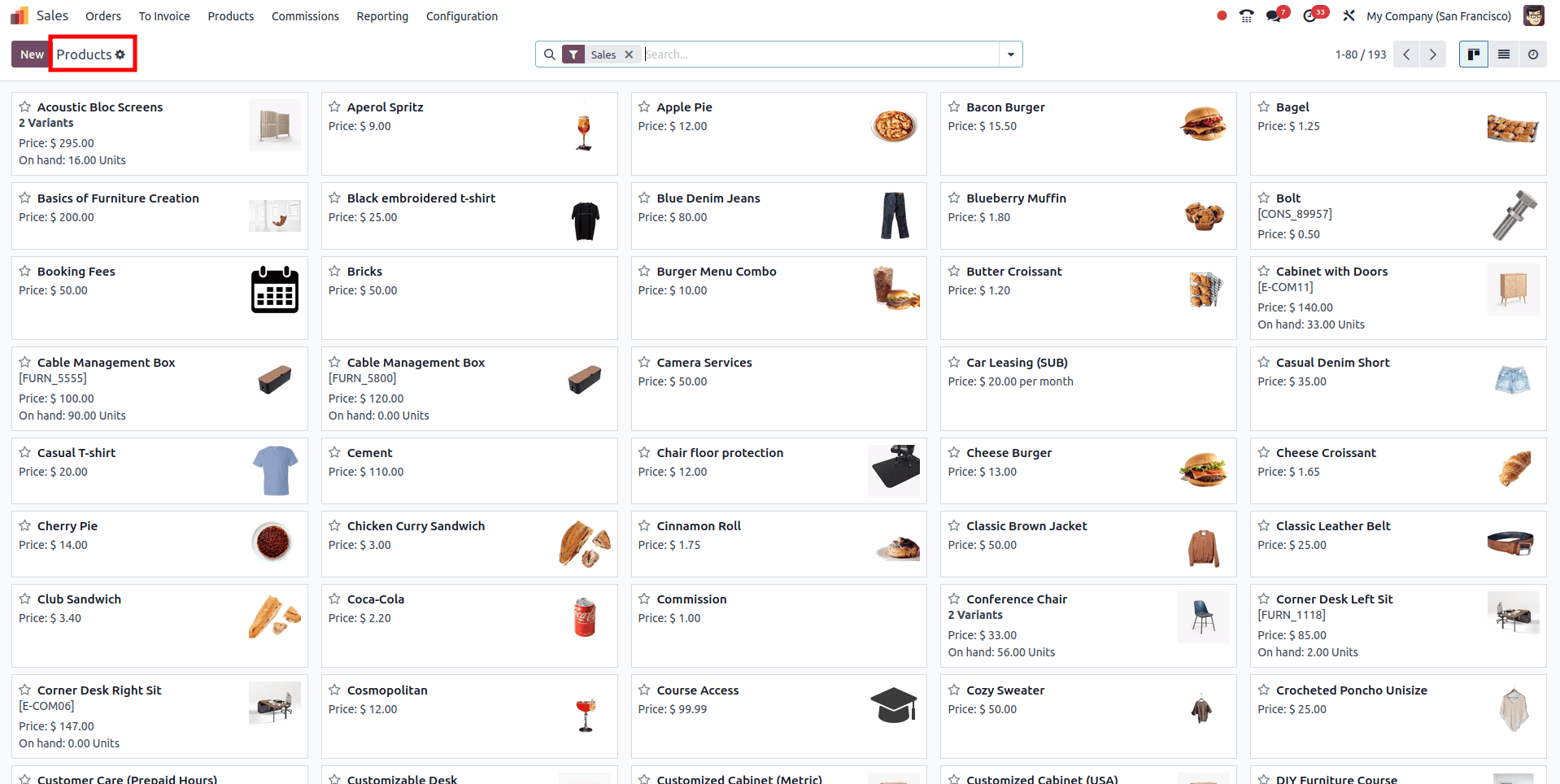
Step 3: Open a product form and Attaching Files
Users can select any product and navigate to the product form. The user can see the tab “Documents” where the user can attach the files.
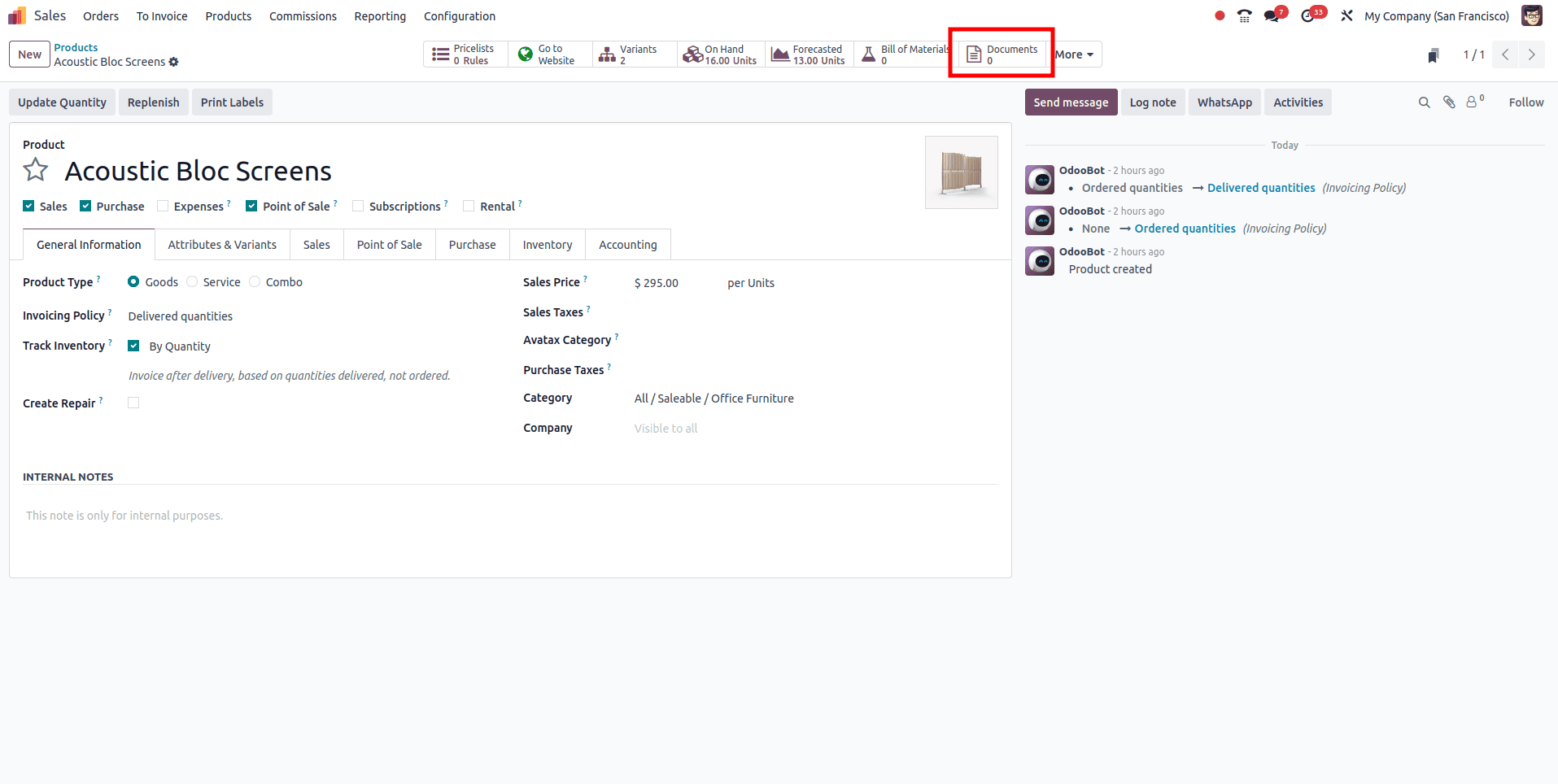
Step 4: Upload Files
Users can click the "Upload" button or a similar option, which will prompt them to either select files from their local storage or enter a URL.
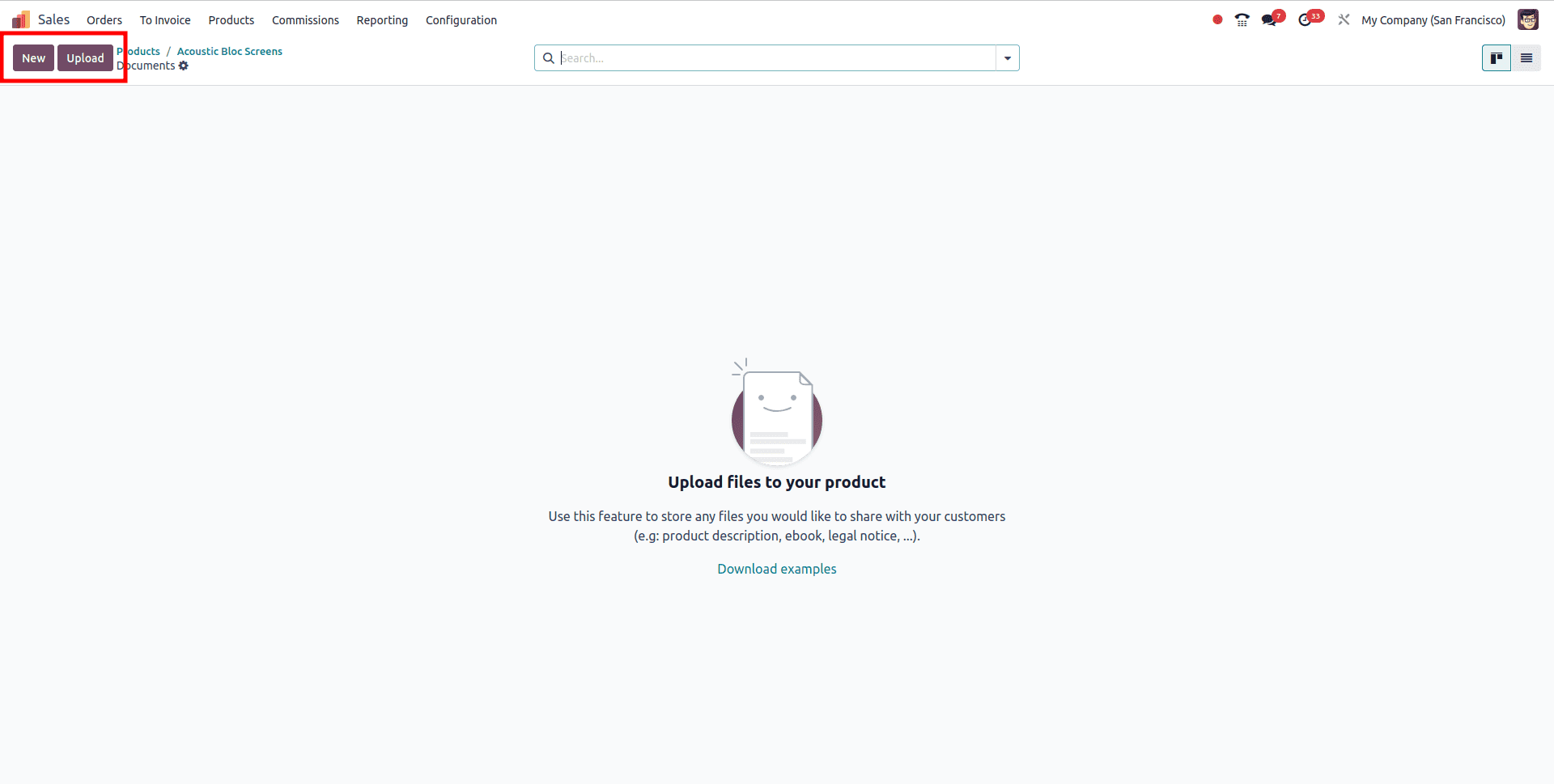
Step 5: Configure New Files
Users can specify the file name and choose the file type. They can either upload a file from their computer or copy and paste an internal link to the file.
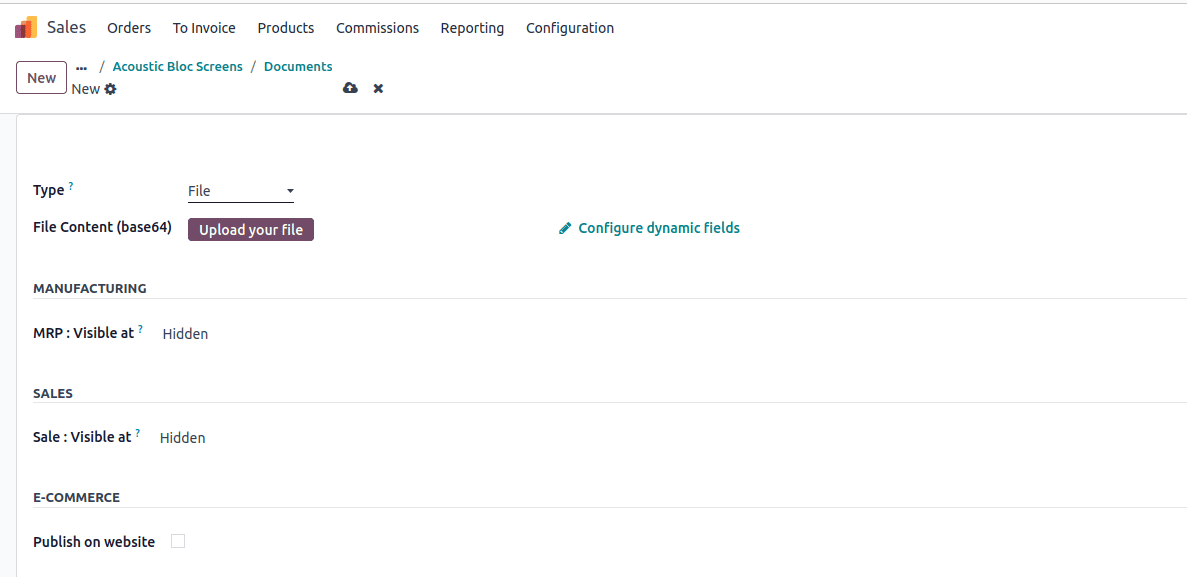
We can see Visible under the Manufacturing tab, You can leave it hidden if the document only be accessible on the product form, or select bill or materials to visualize this document as a product attachment when the product is in a Bill of Material.
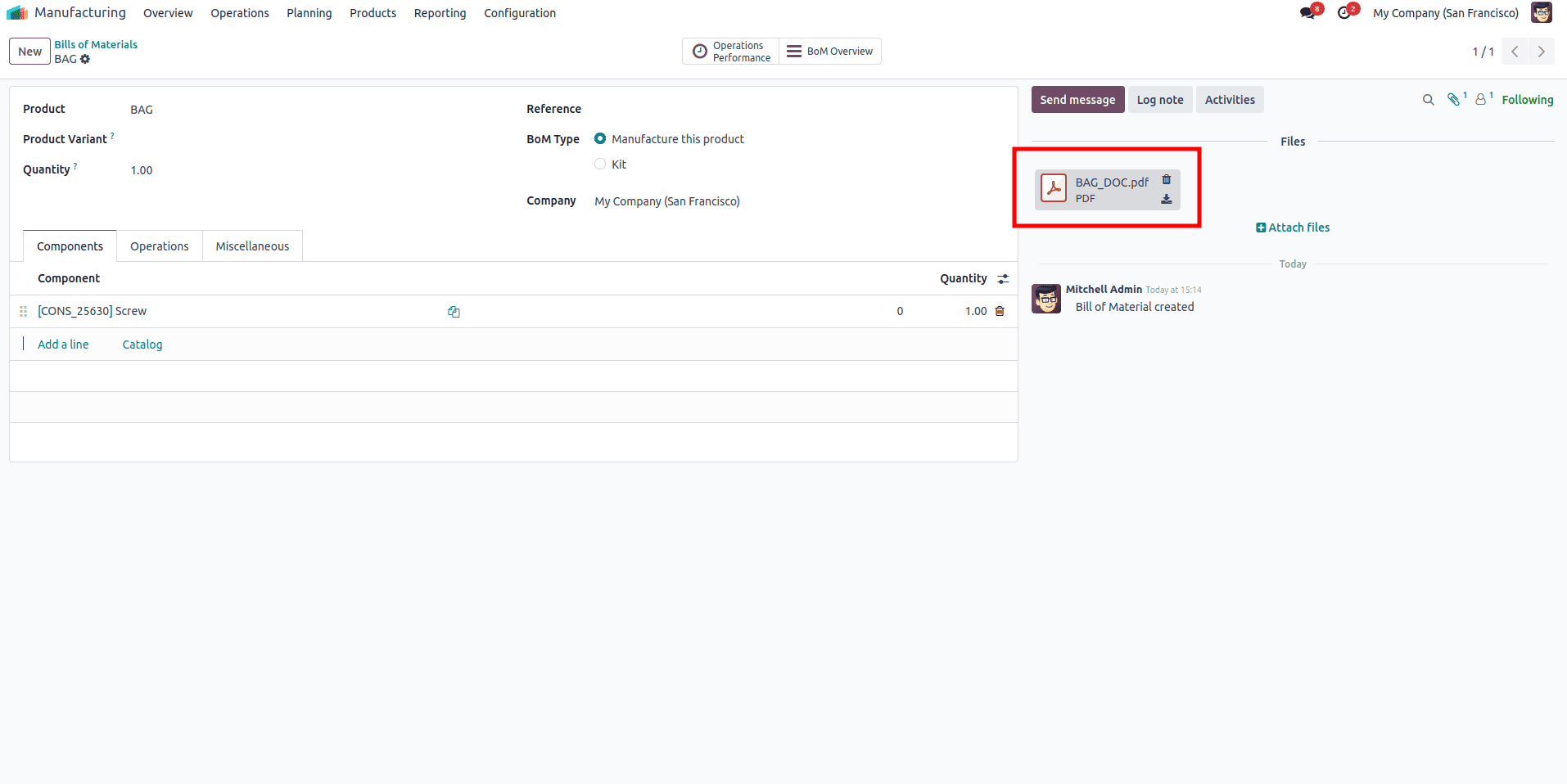
The "visible at" subject below the income tab allows you to share the file along with your clients at some point of a sale.If you prefer not to share the document with a customer, you can leave the field blank.
* On quote: the file might be despatched to and on hand with the aid of clients at any time.
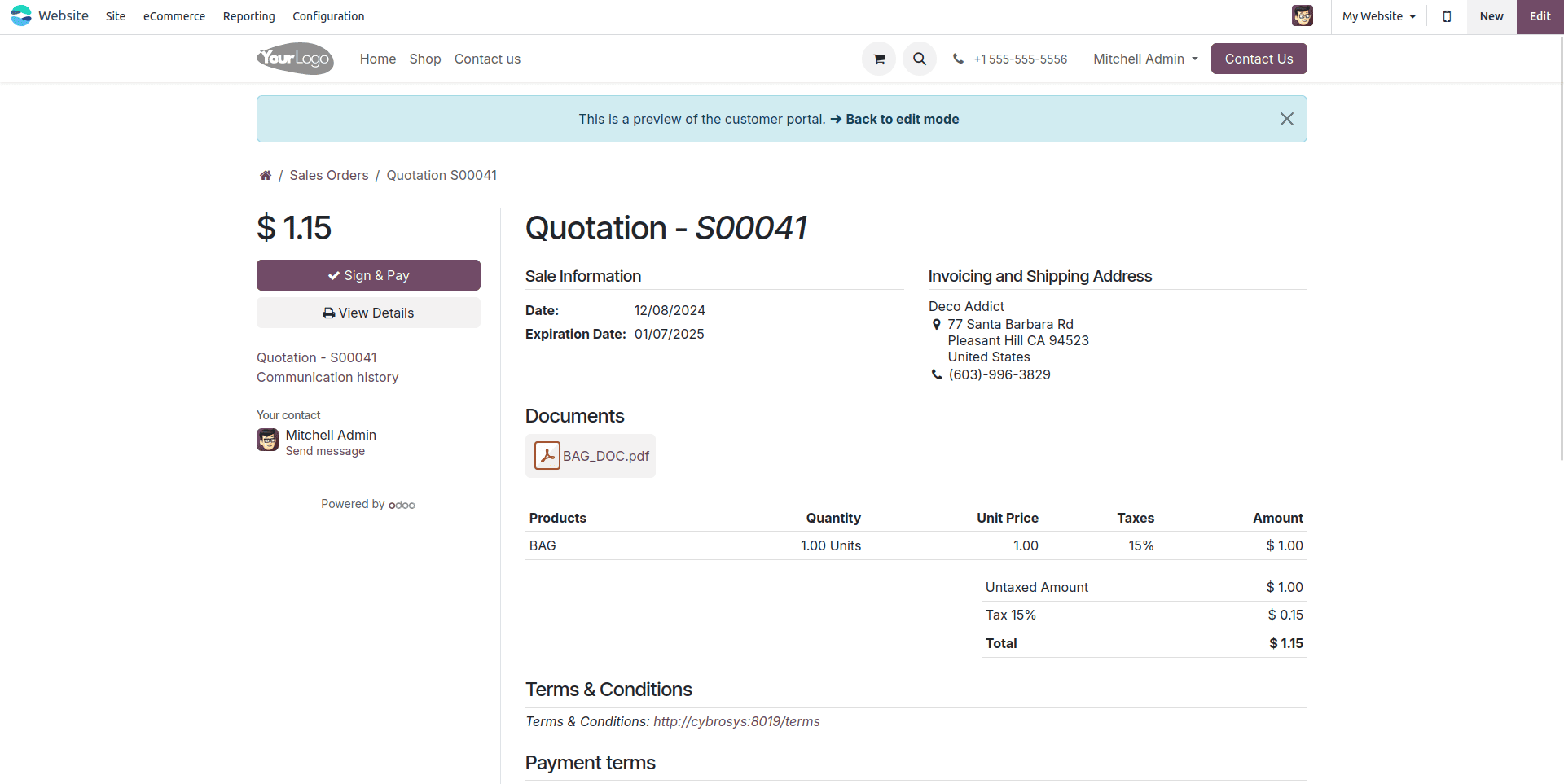
* On Order Confirmation: the document will be sent to and accessible by the customer-confirmed order only.
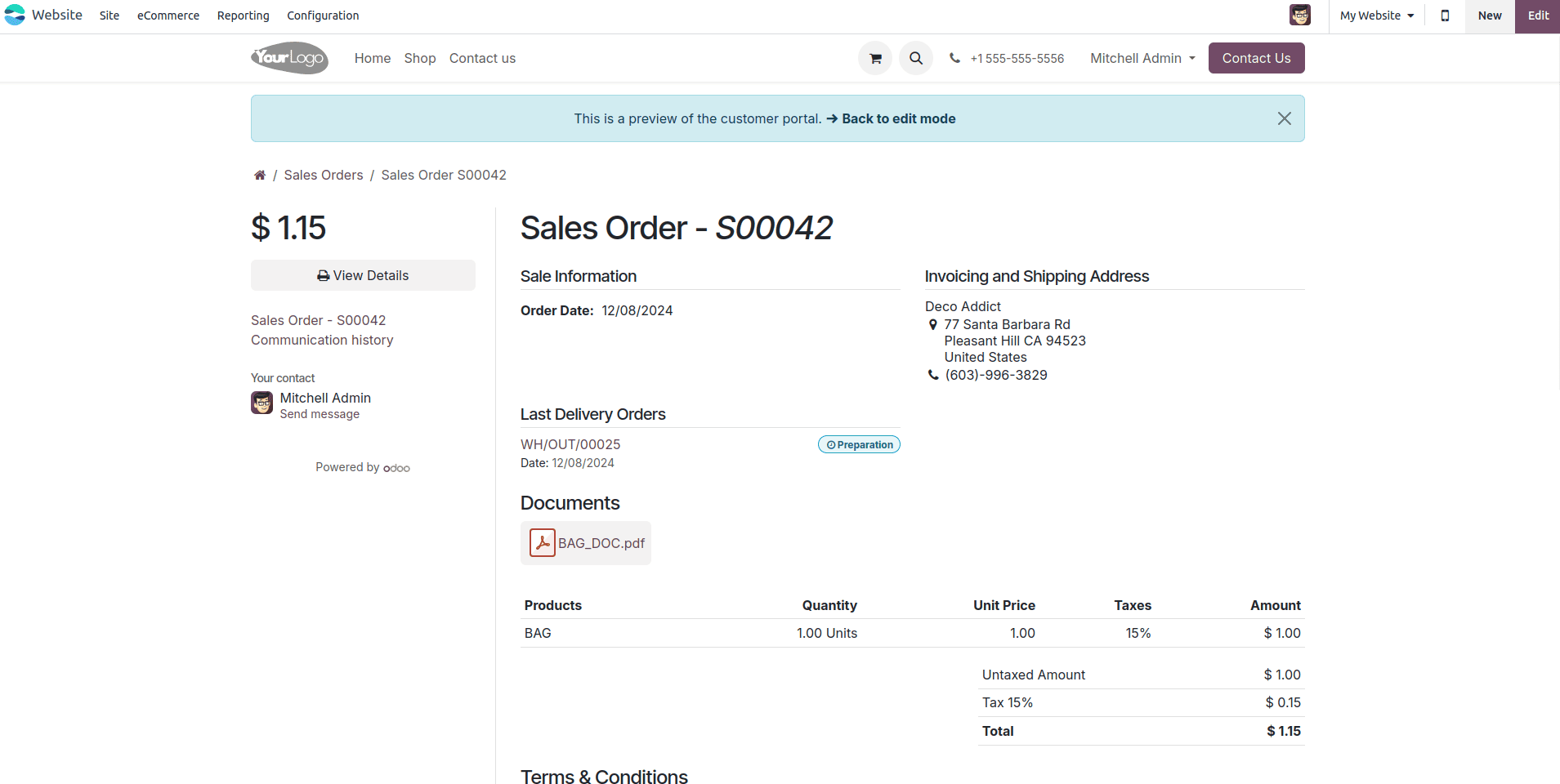
* interior quote: The record could be blanketed inside the pdf of the citation and sale order among the header pages and the quote desk.
Step 6: Save the change
After attaching all the desired files and adding any necessary descriptions, users must save the changes to the product. This ensures that the attached files are linked to the product and can be easily accessed when needed.
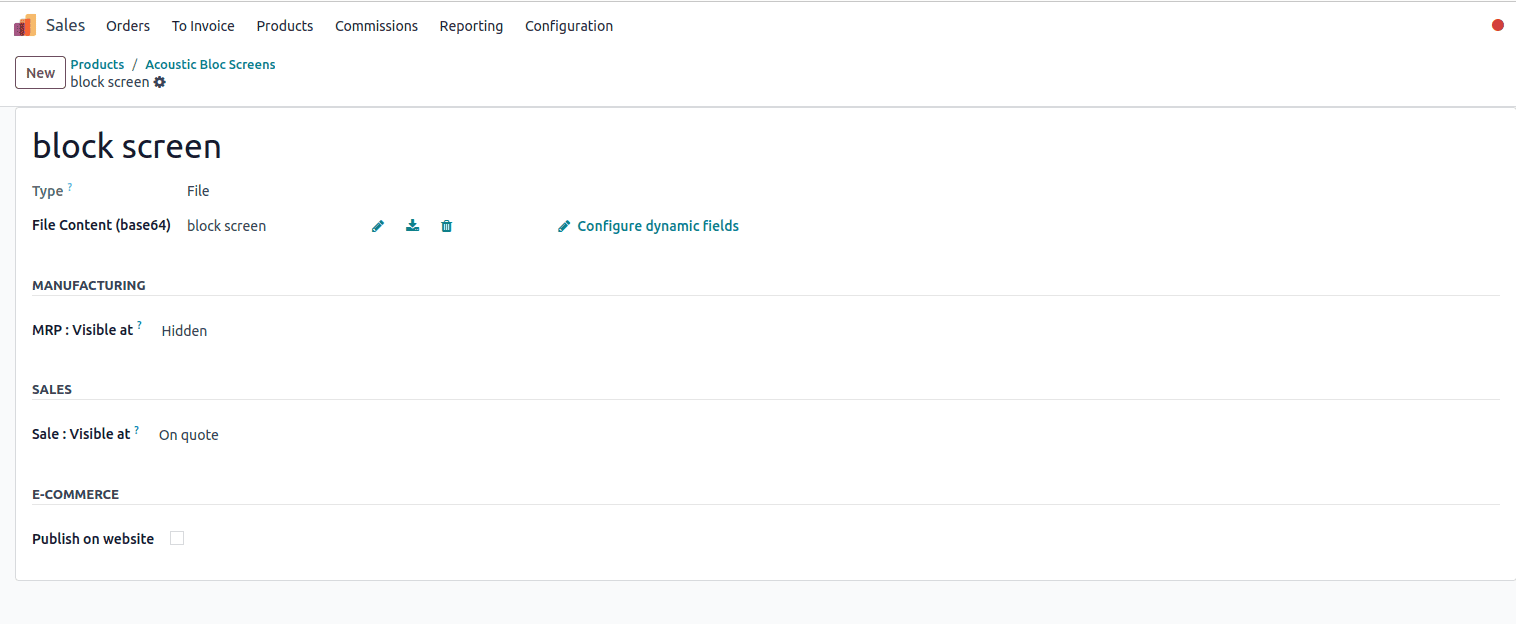
Step 7: Viewing and Managing Attachments
The connected documents are now available from the product shape.
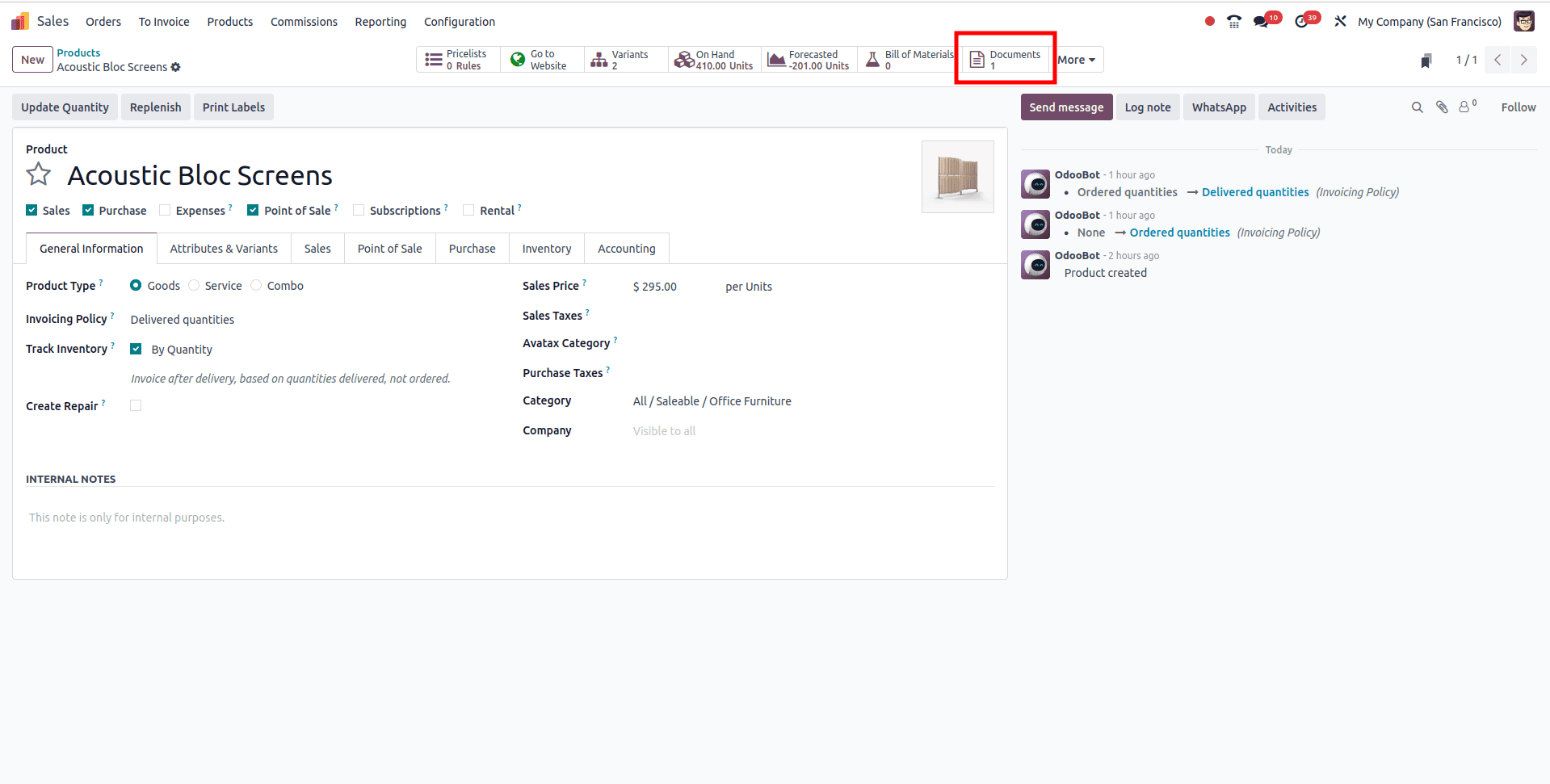
customers can view and manipulate attachments with the aid of going to the "documents" tab inside the product shape. From there, they can download, delete, or edit the attachments as wished.
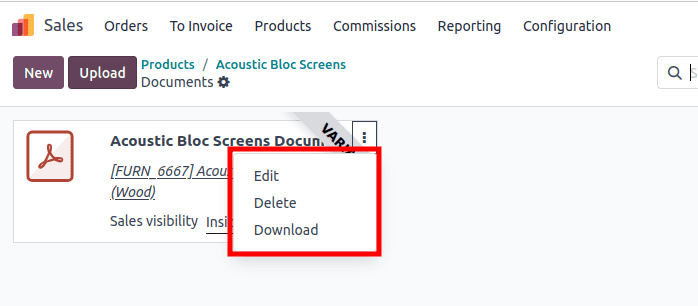
Step 8: Repeating for Other Products
Businesses often have many products that need document management. To attach files to multiple products in Odoo 18, users can follow the same steps for each product, ensuring that all necessary documents are easily accessible within the system.
Step 9: Utilizing the Attached Files
when you create a brand new quotation with this product, you could view the attached files within the customer portal as shown below.
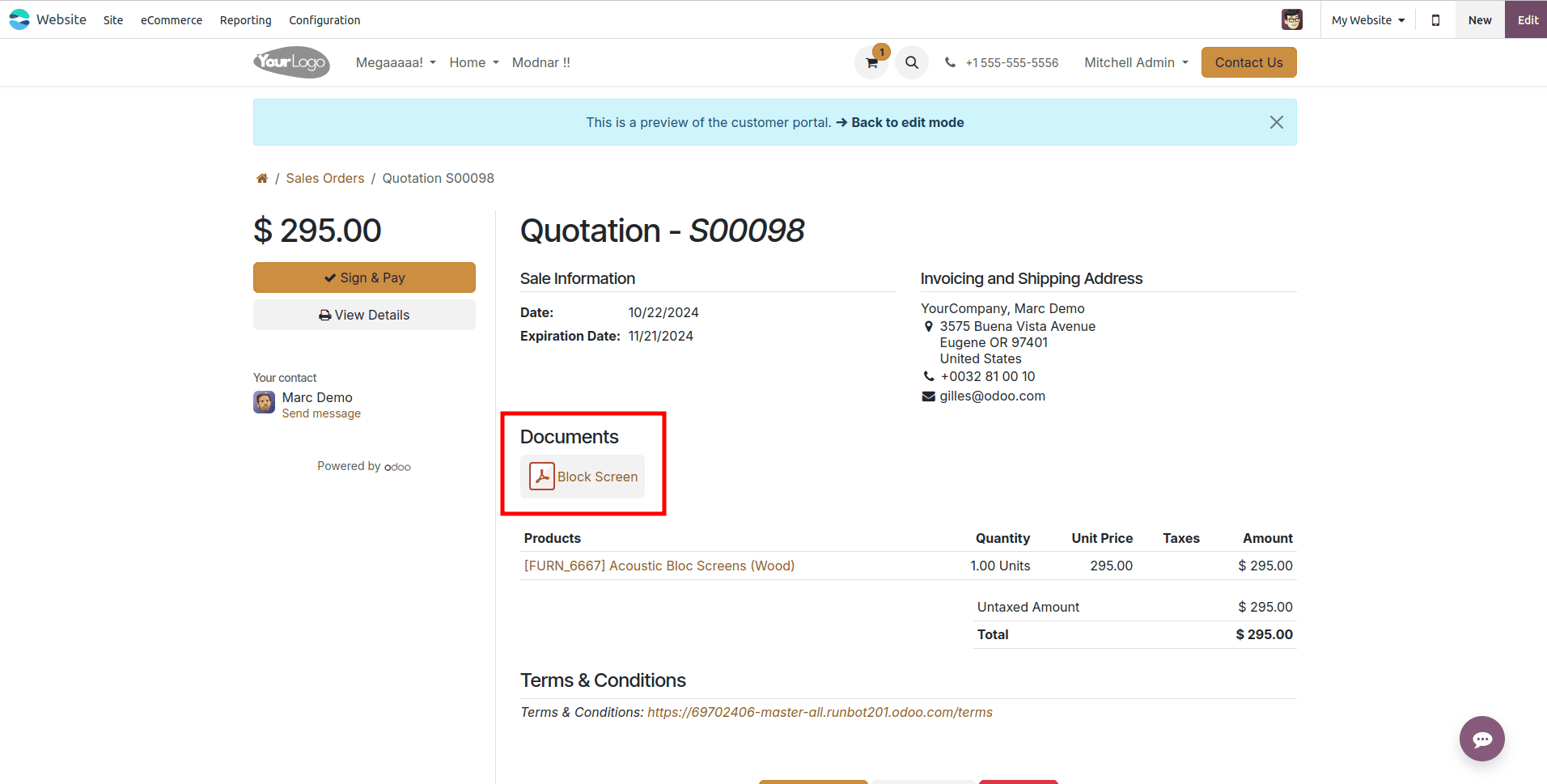
In Odoo 18, attached files are stored within the system and can be easily accessed or shared with team members, partners, or customers. This makes collaboration easier, improves customer interactions, and keeps product documentation up to date.
Odoo 18's file attachment feature is a useful tool for businesses to stay organized and efficient. It simplifies managing product documents, boosts data security, and supports collaboration. This feature is part of Odoo 18's wider capabilities, offering businesses a user-friendly ERP solution for various industries. By using these tools, companies can streamline their product documentation and improve overall success.
To read more about How to Attach Files With Products Using Odoo 17, refer to our blog How to Attach Files With Products Using Odoo 17.