A status bar in the product form view helps to manage that product’s life cycle.
Let's see how to add a status bar to the product form view using Odoo Studio. For this, first activate the developer mode, then click on the products menu in the sale module and open a product. In the product form view, click on the studio icon on the top right corner as shown in the image below.
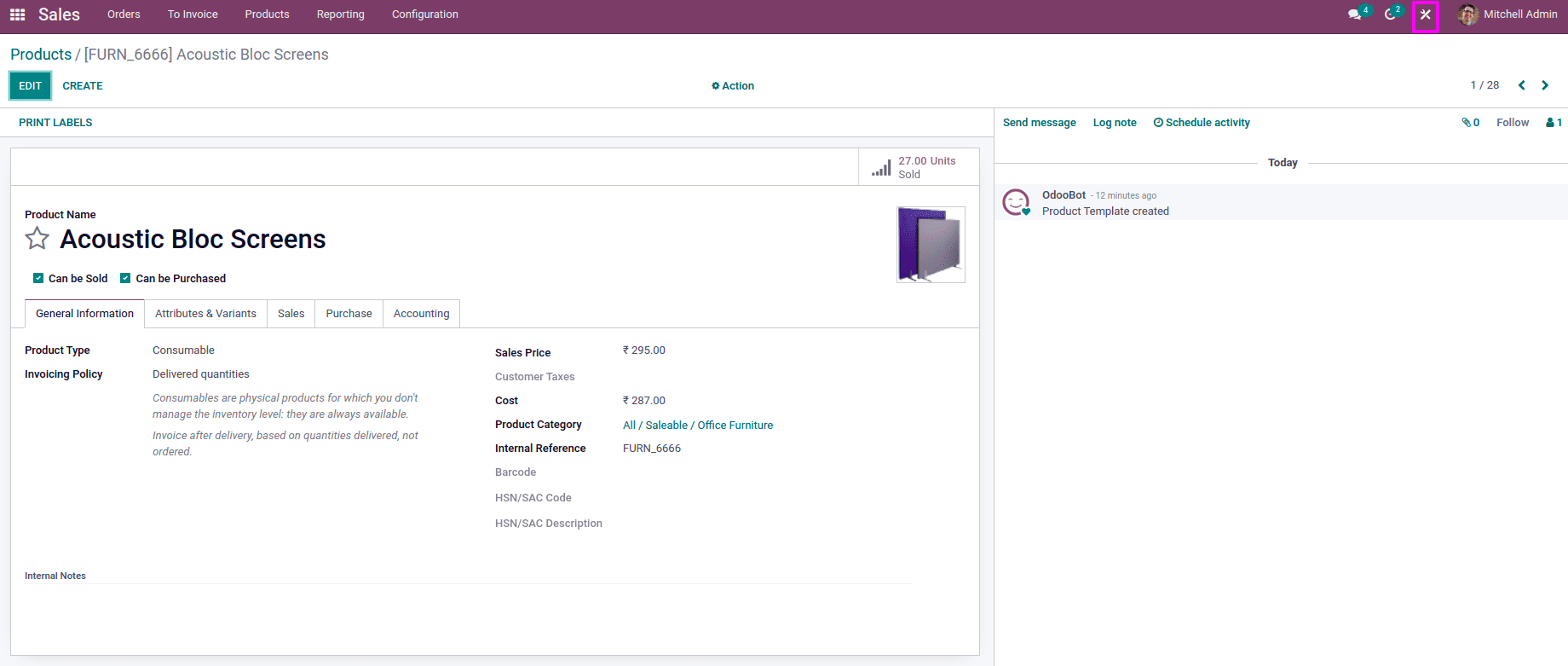
After enabling the studio edit mode, here we can see the Add a pipeline status bar button on the top of the form view. Click on this button, and then we will be able to add a status bar to the products.
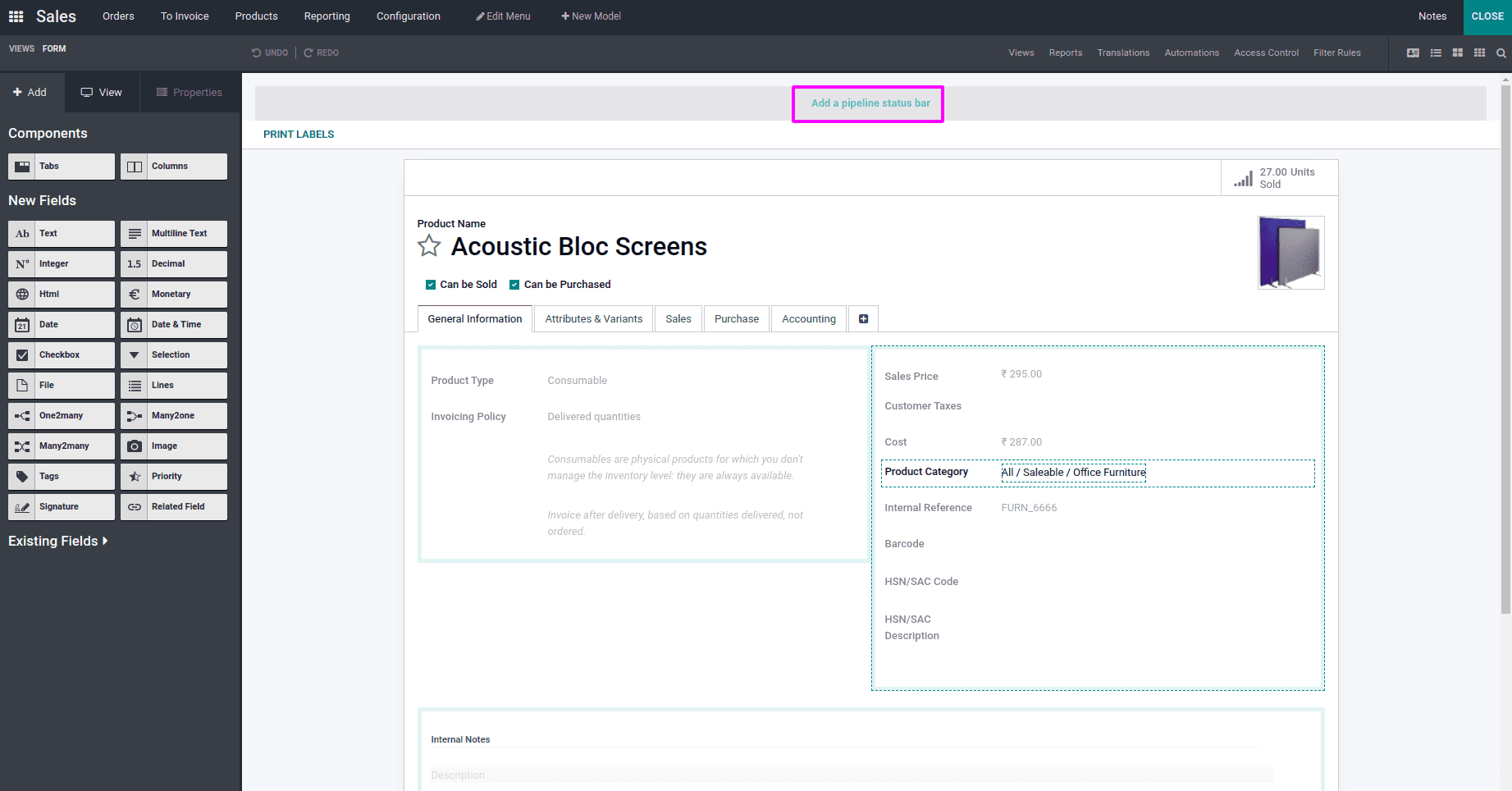
As shown in the image below, we can edit and add various stages values or delete the stages. Its label will be set automatically when we add the values of the stages.
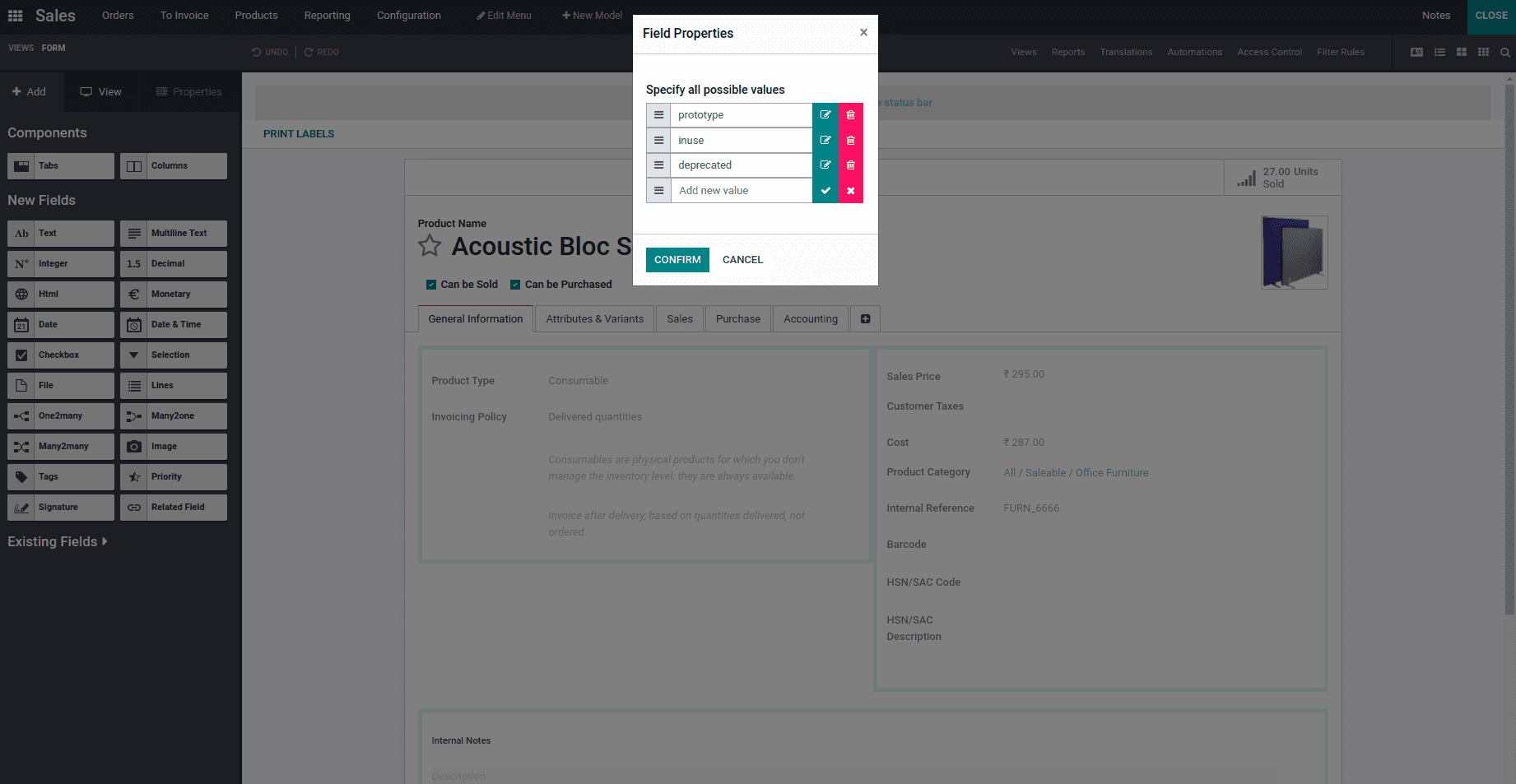
Once we click on the confirm button below, the status bar with various stages will be created on the pipeline status bar in the products form view. This status bar gives you the ability to follow a specific flow. It is really useful to show the progress that has been made for each product.
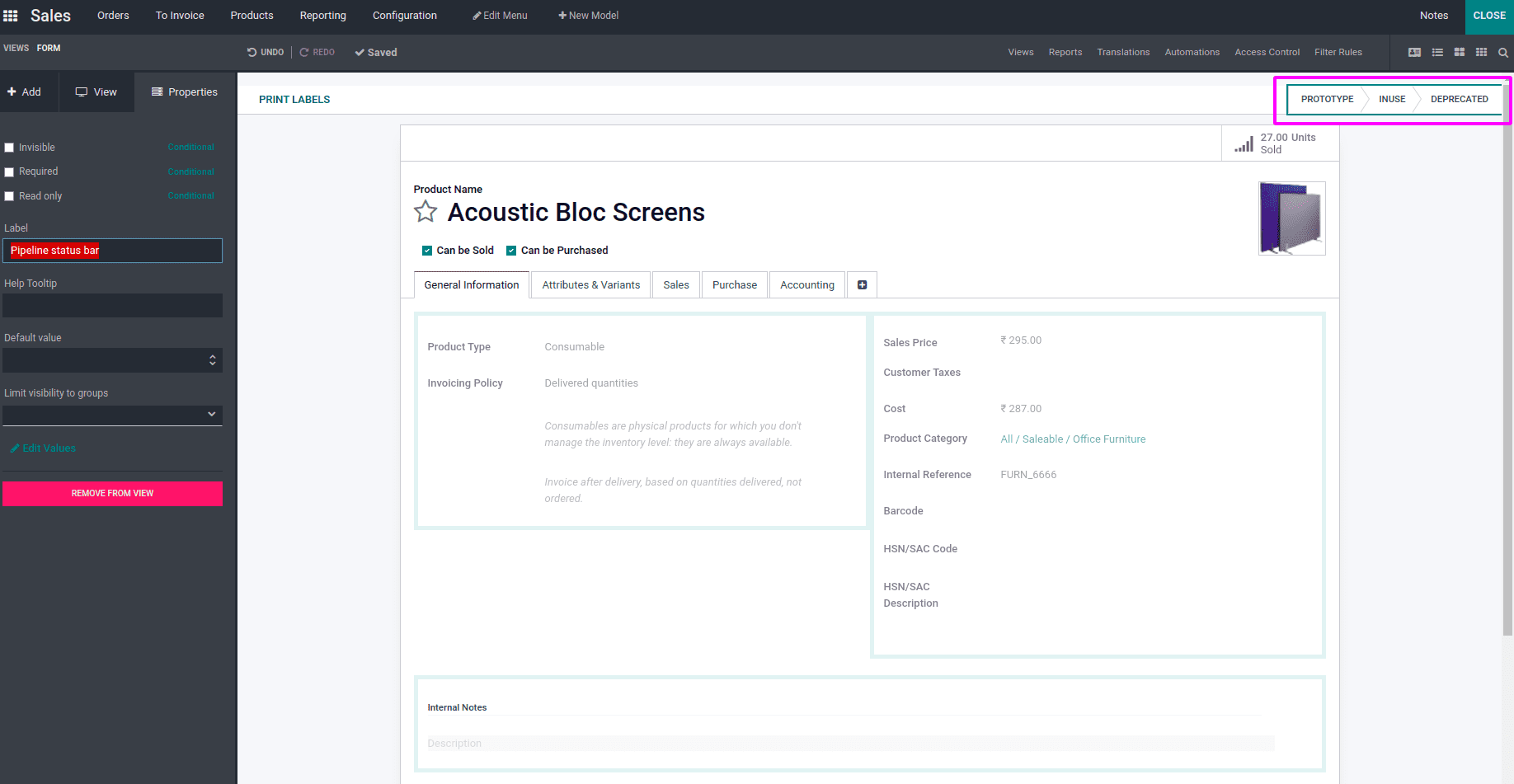
We can set the status as given in the image below.
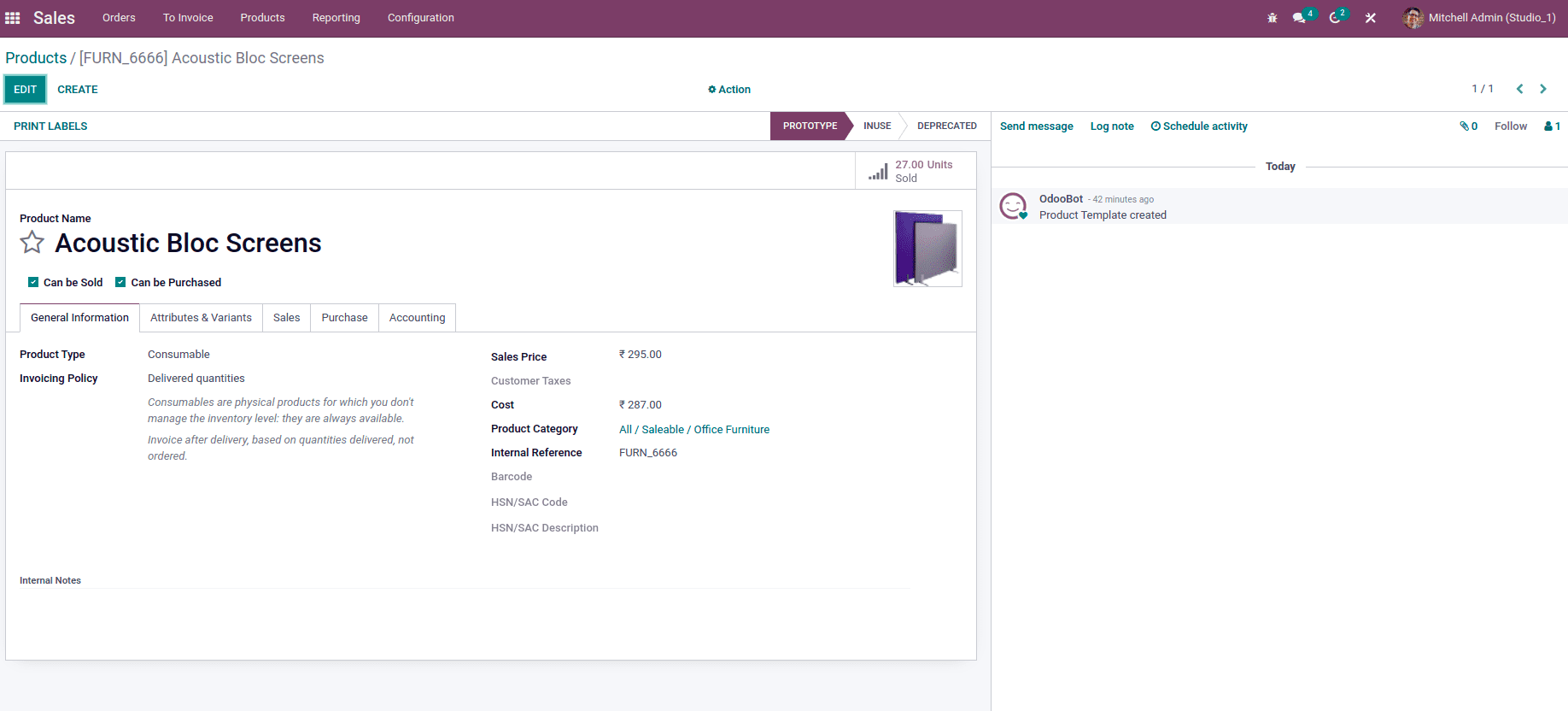
Once again, enable the studio edit mode and on the left side, we can see a panel where we can add various features. Under the properties tab, we can search our pipeline status bar and select it. Once it is selected, we can see its technical name and widget name automatically displayed over there. Here we can add the help text, select the default value, and limit its visibility to certain groups.
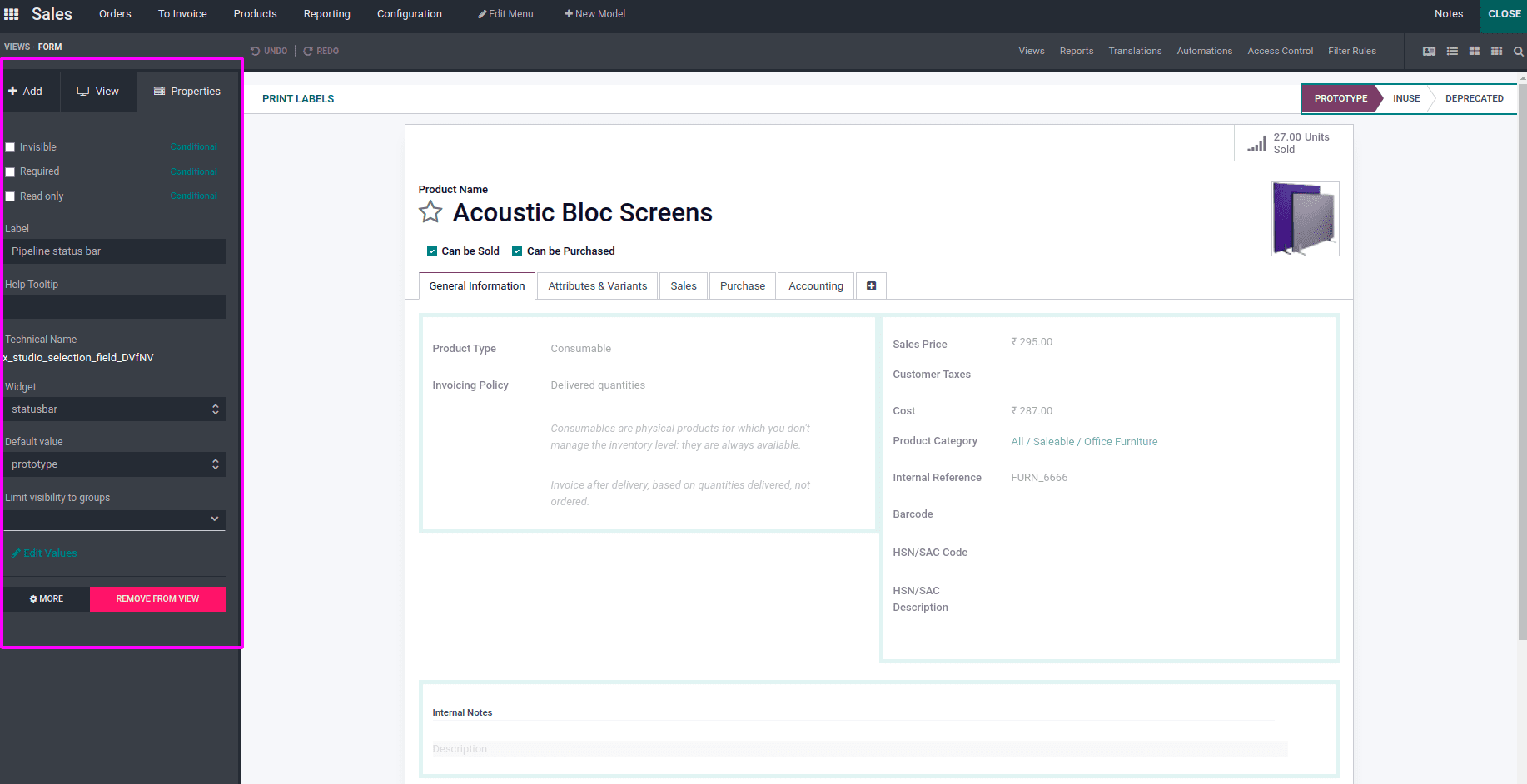
We can change the stages in the product form view as given below.
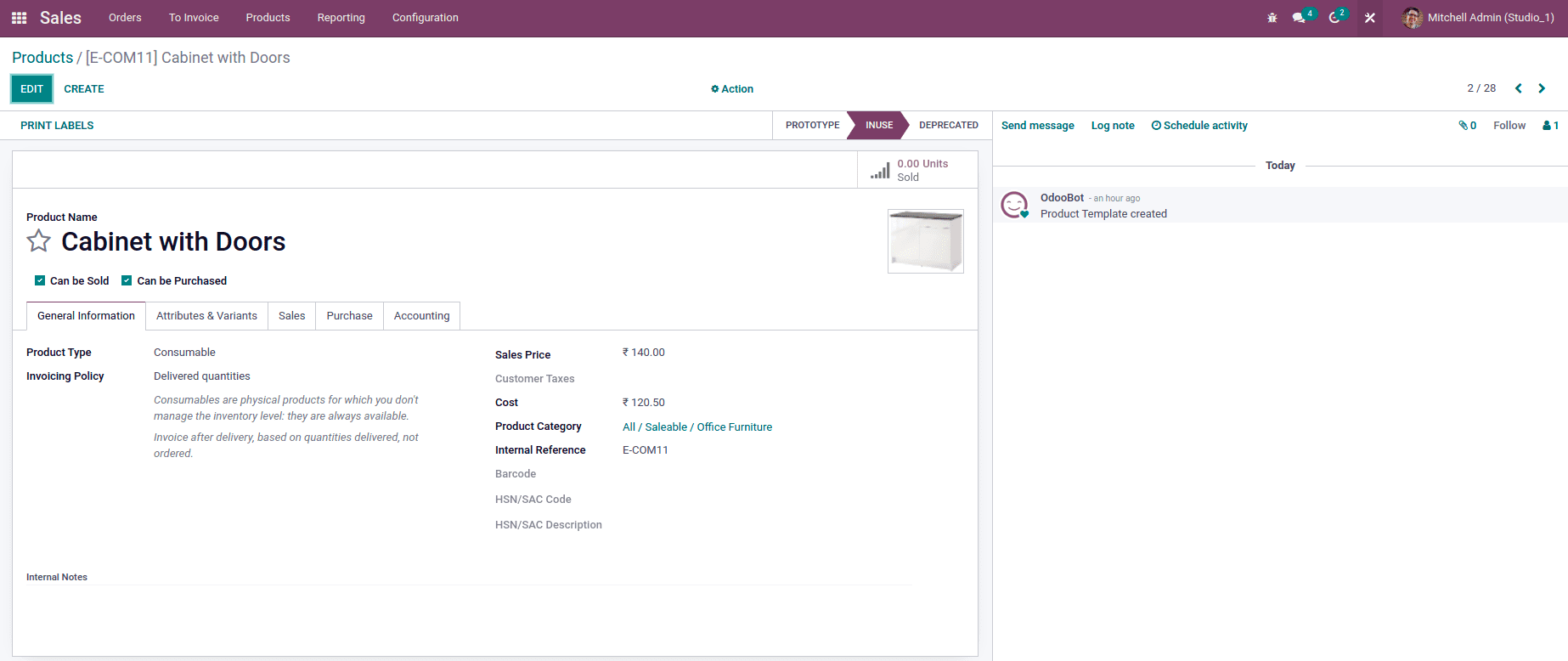
Now let’s see how to group by the products according to their status. Click on the Views button on the top of the page, as shown in the image below.
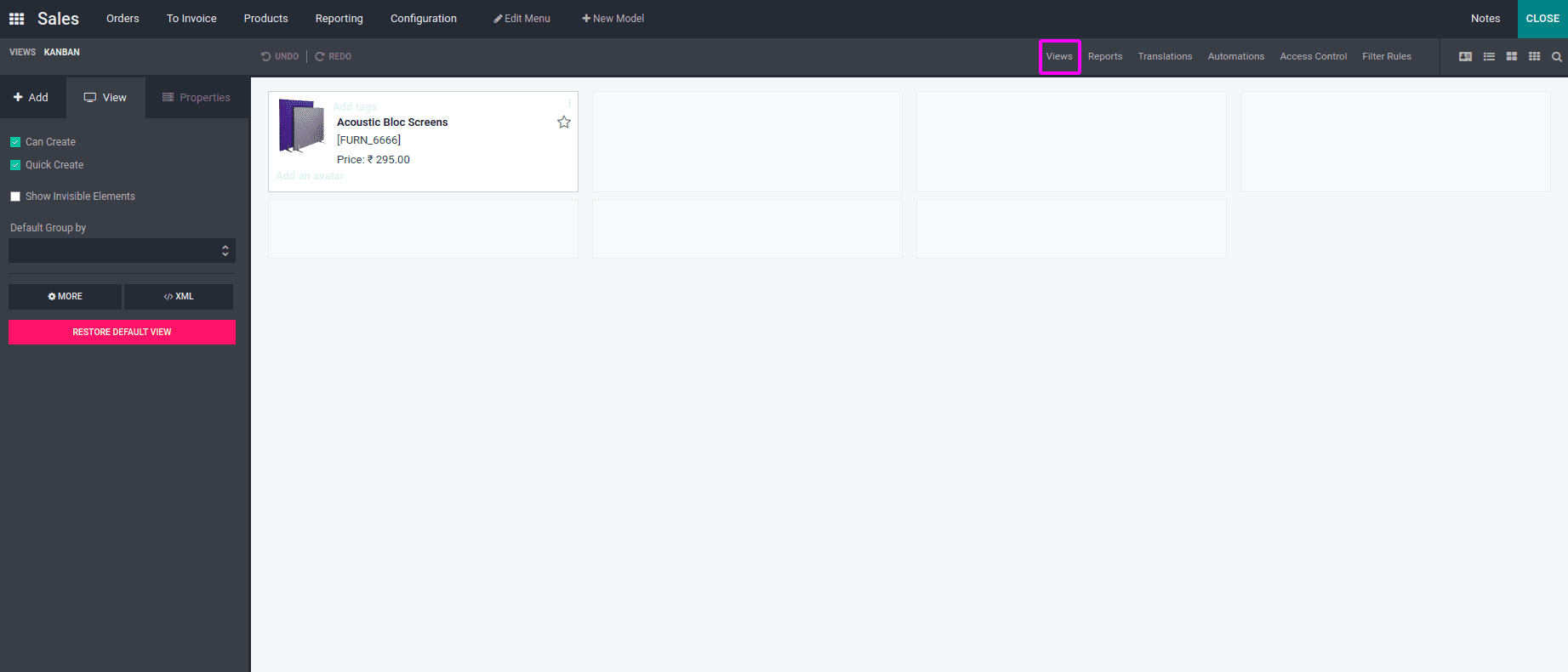
Here we can see various views are listed. Click on Search view among these views.
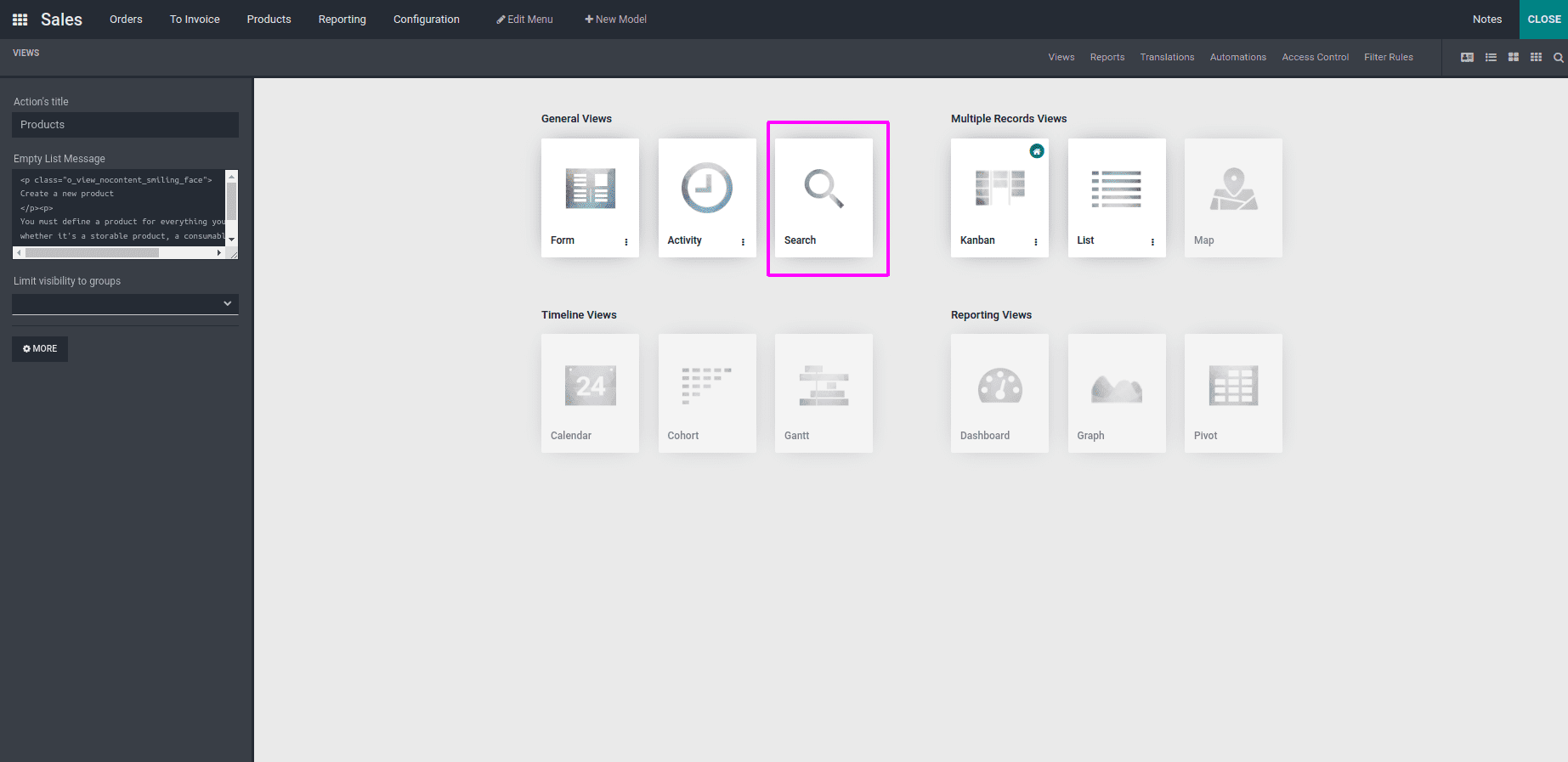
Then we can see filters and group by options, as shown in the second image given below.
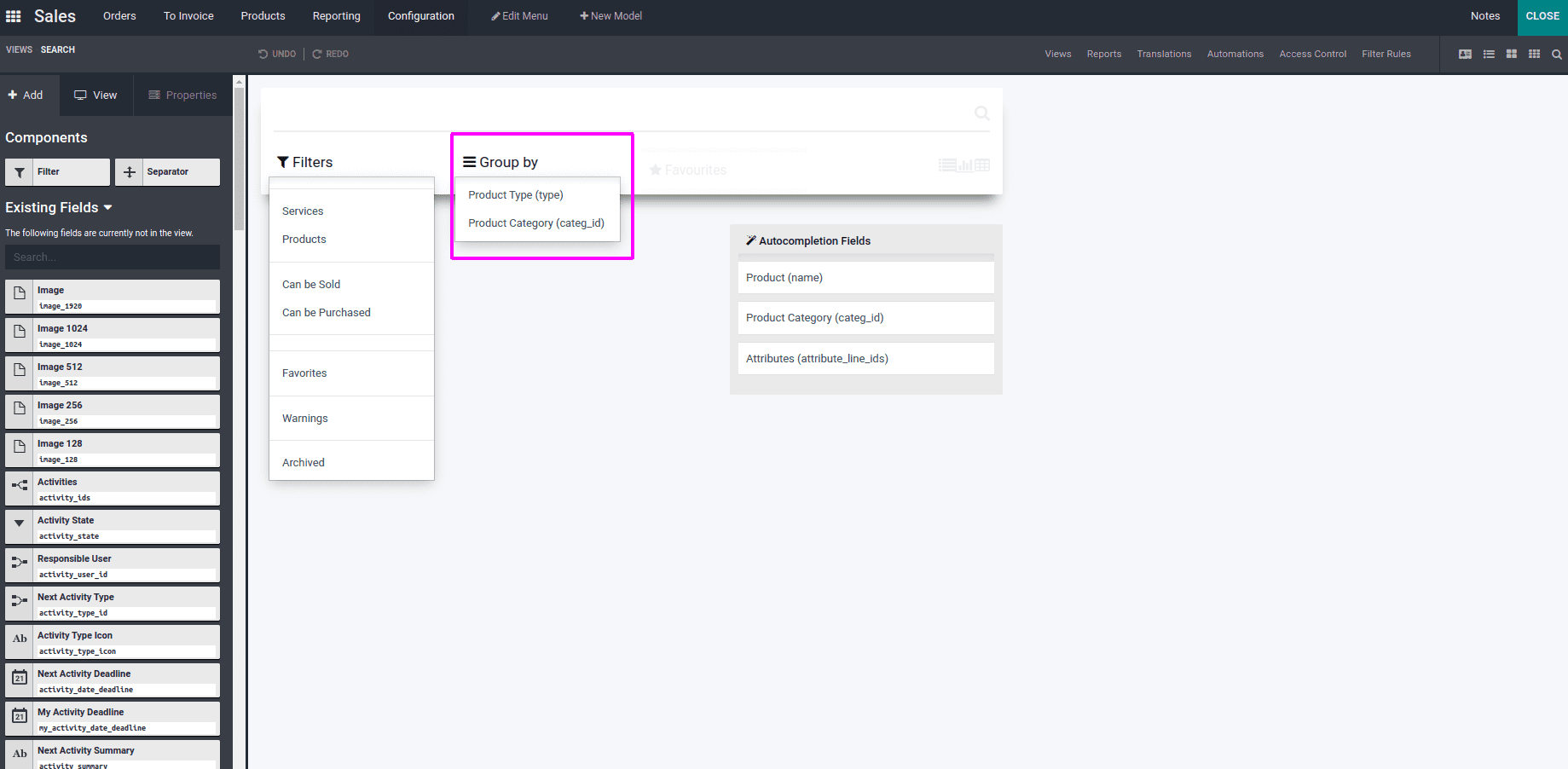
Search for pipeline status bar in the search field under the Existing Fields. Drag and drop this, and it will be added under the Group by menu.
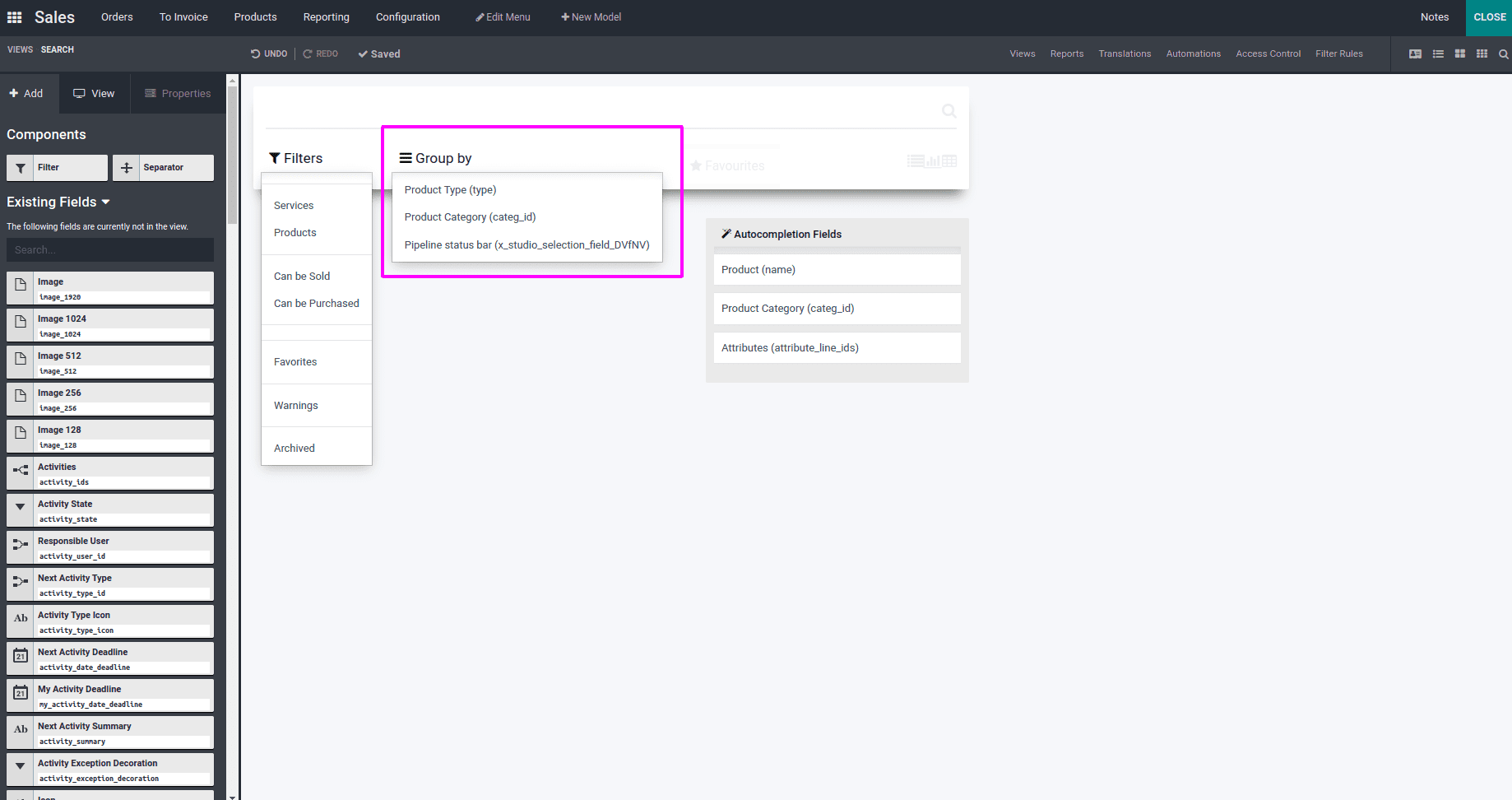
Once the grouping is done, we can go to the products and group them by pipeline status bar. Then all the products with different statuses will be displayed separately, as shown below.
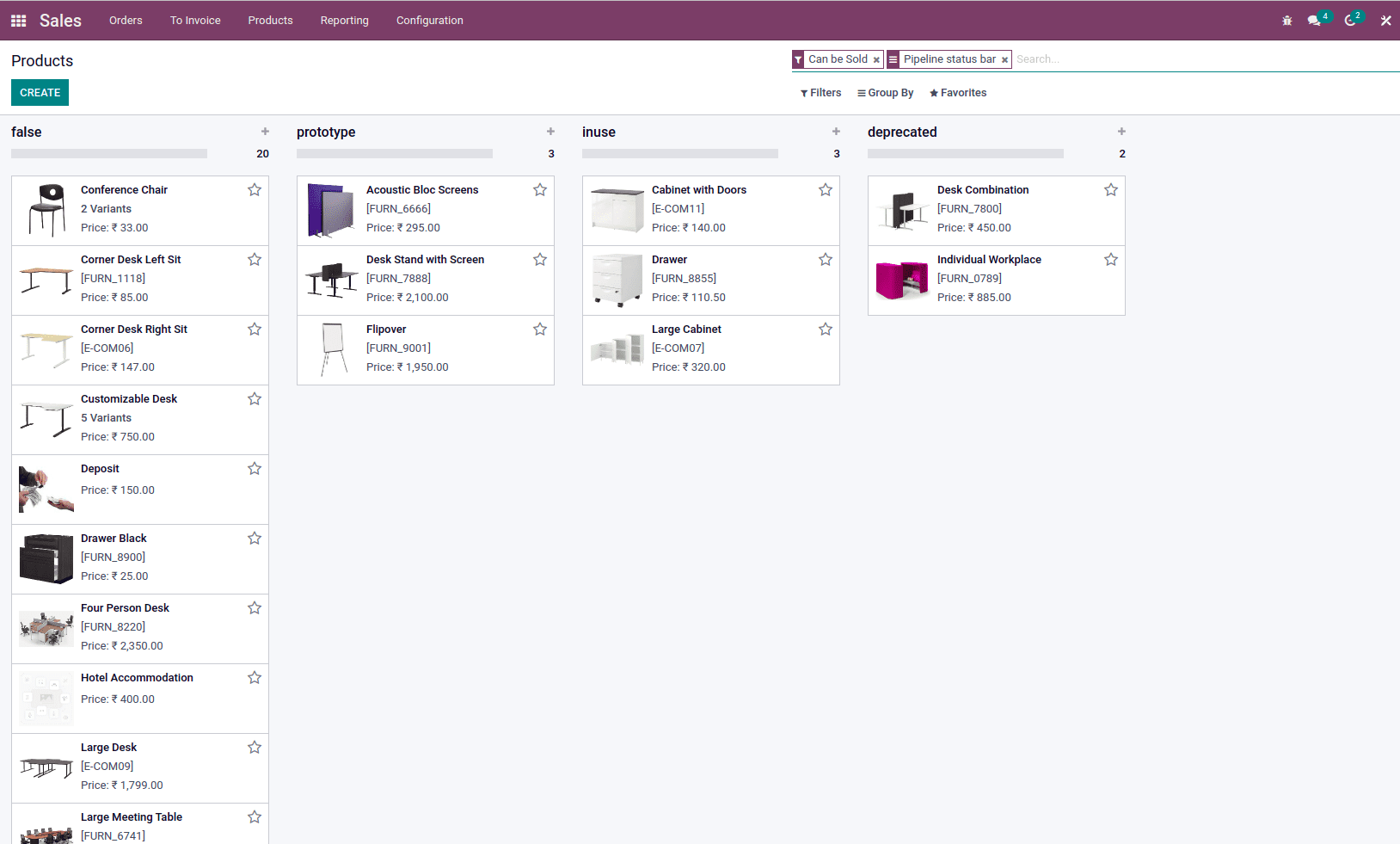
If we wish to make any modifications, click on the studio icon in the form view and make modifications as per our requirements.
Have a look at the following blog to explore more about How to Define Header, Statusbar, and Buttons in Odoo 15. How to Define Header, Statusbar, and Buttons in Odoo 15