Every organization's growth is monitored using a report. Odoo plays a vital role in presenting the reports. The qweb report (PDF report) is the widely used report in Odoo for printing reports like sales, invoices, purchases, etc.
In Odoo, we can customize the reporting printing format, height, width, etc.
Here it demonstrates how to customize the report.
<record id="paperformat_gym_report" model="report.paperformat">
<field name="name">Gym Report Paper</field>
<field name="default" eval="True" />
<field name="format">custom</field>
<field name="page_height">297</field>
<field name="page_width">210</field>
<field name="orientation">Portrait</field>
<field name="margin_top">10.00</field>
<field name="margin_bottom">10.00</field>
<field name="margin_left">7.0</field>
<field name="margin_right">7.0</field>
<field name="header_line" eval="False" />
<field name="header_spacing">35</field>
<field name="dpi">125</field>
</record>
Here, the model report.paperformat is the model used to create the paper format.
We can create a paper format with a unique ID; the name field is also mandatory.
<field name="name">Gym Report Paper</field>
Now we define the name for the paper format here.
Format
We can also define the required format. In Odoo, there already exist the predefined format (eg:- A0 to A9, B0 to B9 ), or we can define the custom.
<field name="format">custom</field>
Here we give custom for printing our custom report.
Dpi
The DPI setting determines the number of dots per inch in this image, which affects its clarity and resolution. Normally it is 90, but here we give it as 125
<field name="dpi">125</field>
Margin_top, Margin_buttom, Margin_left, and Margin_right
These fields define the margin size in mm
Margin_top:- Define the margin-top size
<field name="margin_top">10.00</field>
Margin_buttom:- Define the margin button size
<field name="margin_buttom">10.00</field>
Margin_left:- Define the margin-left size.
<field name="margin_left">7.0</field>
Margin_right:- Define the margin right size.
<field name="margin_right">7.0</field>
Orientation
We can define the orientation of the report. It is the most important factor used in the report. Ethier, we can choose landscape or portrait.
<field name="orientation">Portrait</field>
Header_line
This will helps to setup headline. It is a boolean field, so we can only pass True or False values.
<field name="header_line" eval="False"/>
Header_spacing
This field help to get the header space. It is defined in mm.
<field name="header_spacing">35</field>
After installing or upgrading our custom module. Then our custom paper format is now available in our Odoo.
Go To Settings -> Technical -> Reporting -> Paperformat
There you can see the custom paper format
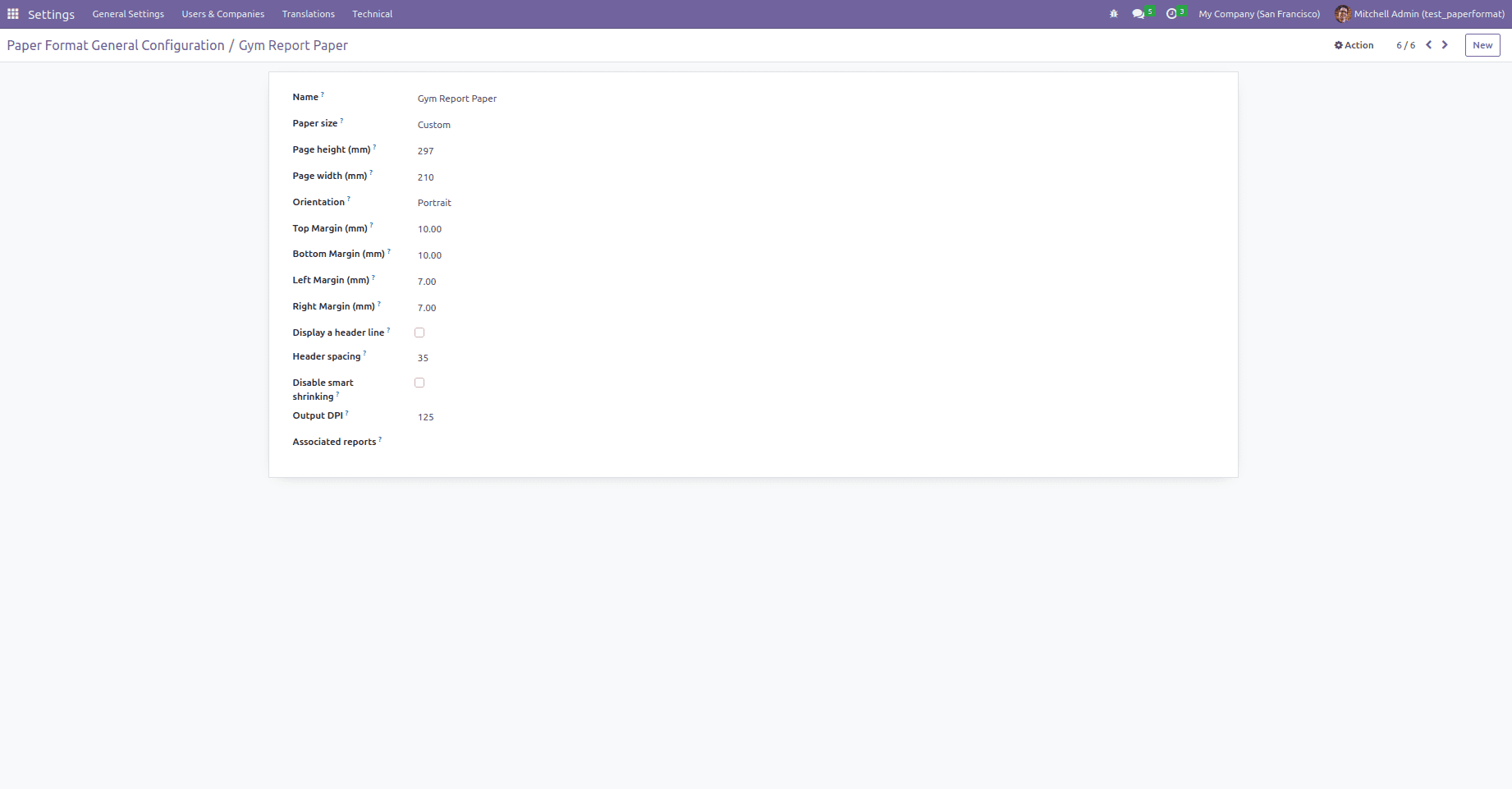
Now we can use this paperformat_id in the reporting
<record id="action_report_gym" model="ir.actions.report">
<field name="name">Gym Report</field>
<field name="model">gym.managment</field>
<field name="report_type">qweb-pdf</field>
<field name="report_name">gym_management.report_workout_report</field>
<field name="report_file">gym_management.report_workout_report</field>
<field name="binding_model_id" ref="account.model_account_move" />
<field name="paperformat_id" ref="gym_mangement.paperformat_gym_report" />
<field name="binding_type">report</field>
</record>
There is another field named Associated Reports. It is an One2many field that shows report which is linked with this paper format.
In Odoo 16, there is a new boolean field available that is Disable smart shrinking; we can enable that from the front or we can do that from the backend also. This field is for avoiding the shrinking of the report
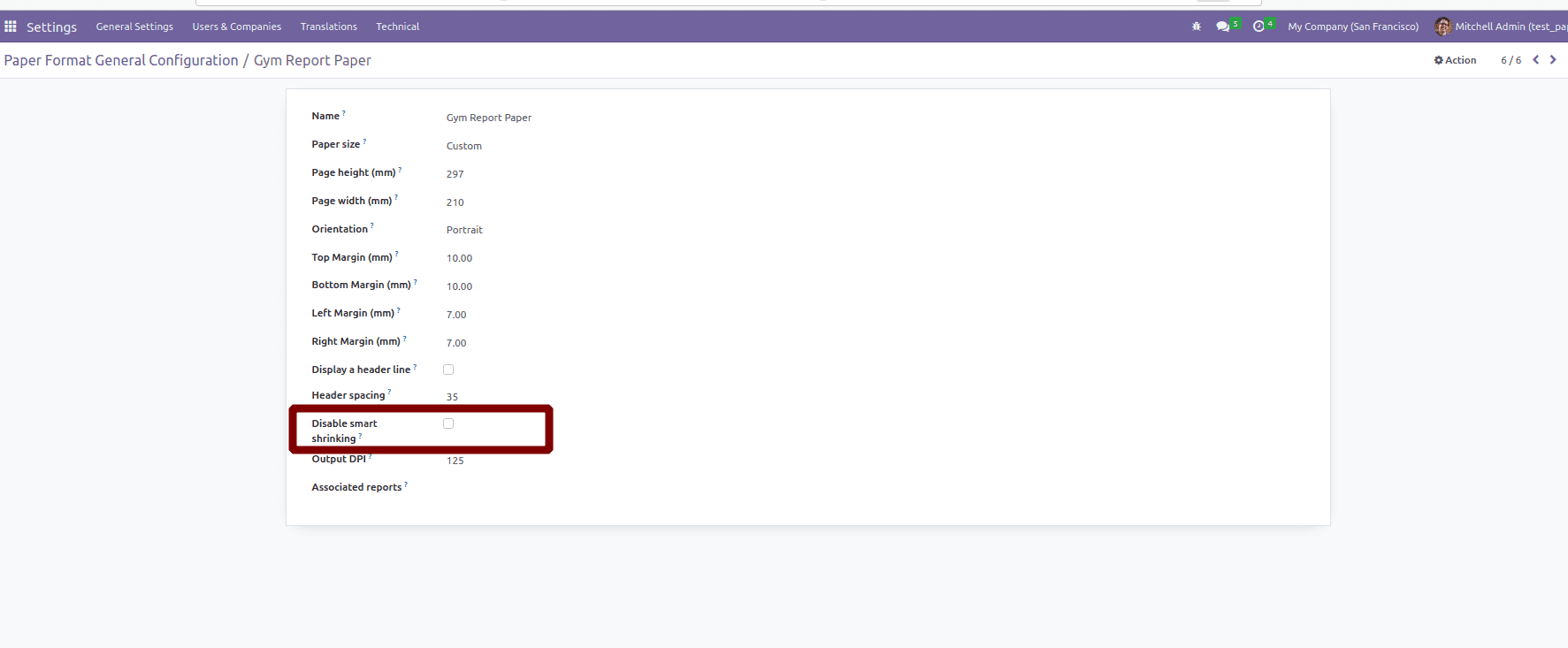
<field name="disable_shrinking" eval="True" />
Enabling the Disable smart shrinking
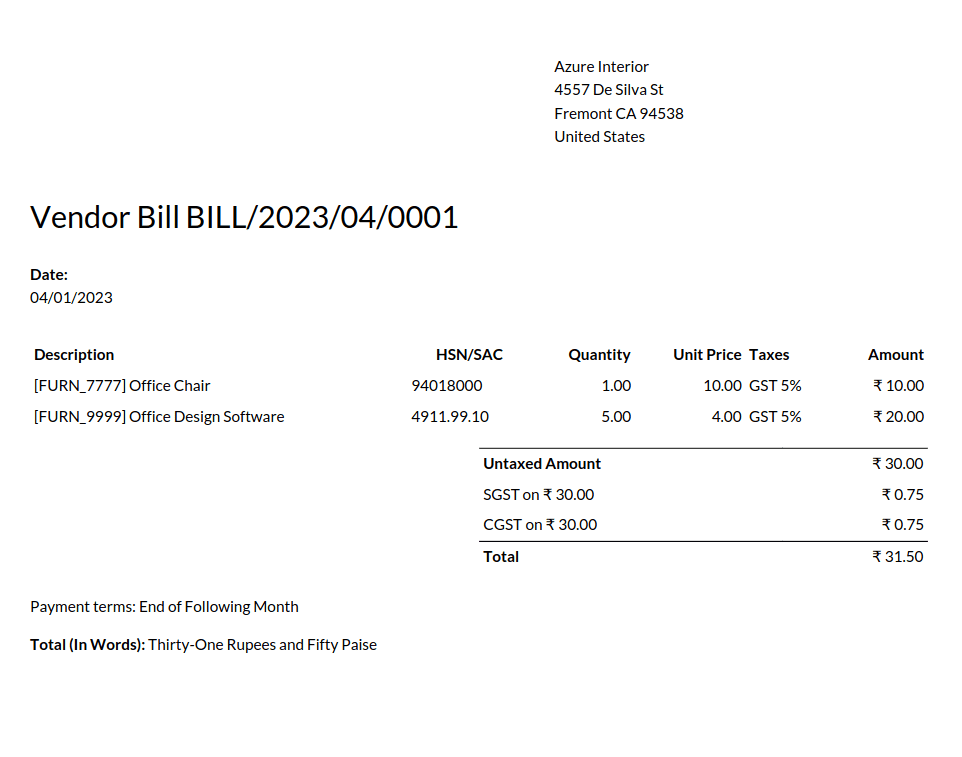
Disable the Disable smart shrinking
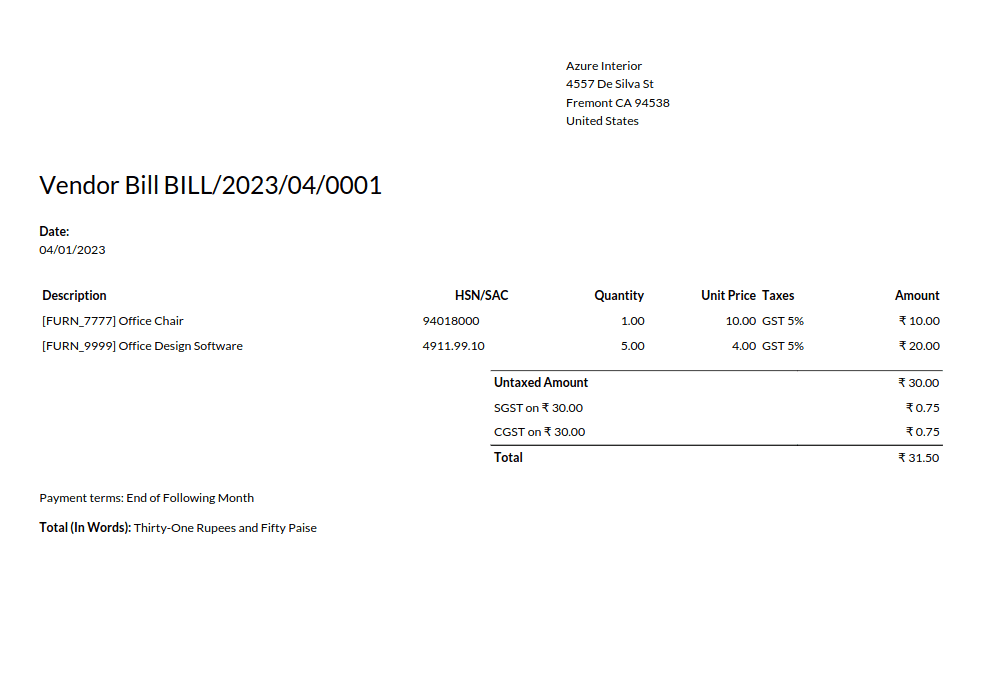
Like this, we can customize the paper format by altering the size, alignment, and header, etc.