With the Google Meet API - an effective method provided by Google, developers can easily incorporate video conferencing capabilities into their apps. Developers may use this API within their apps to access and manage meetings, set up new ones, and much more. To fully utilize the Google Meet API, you must first understand the basic procedures needed to activate the API and receive the necessary client credentials from the Google Cloud Platform. We'll guide you through configuring the Google Meet API and obtaining the required client credentials in this blog. With its help, you will have a strong basis on which to start integrating video conferencing features into your Odoo.
In this article, we'll explain how to activate the Google Meet API and obtain the required client credentials.
Set up a Google Cloud Platform Project:
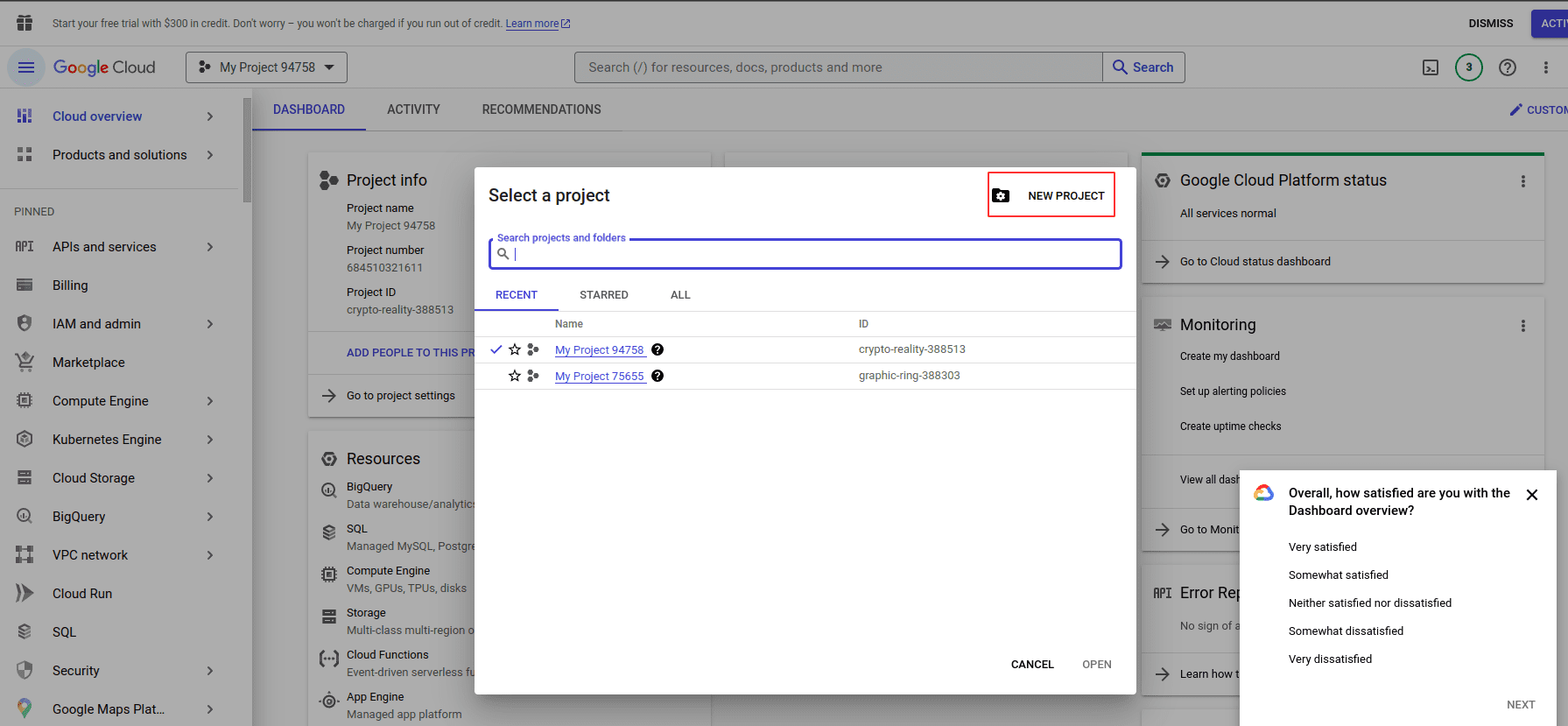
Visit the (Google Cloud Console). Tap the project drop-down menu and choose "New Project." After giving your project a name, select "Create."
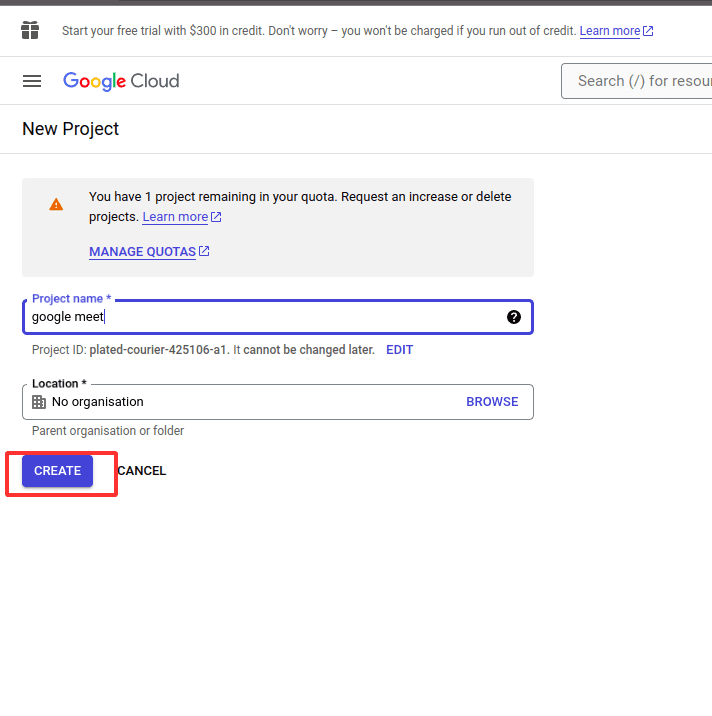
Activate on Google Meet API:
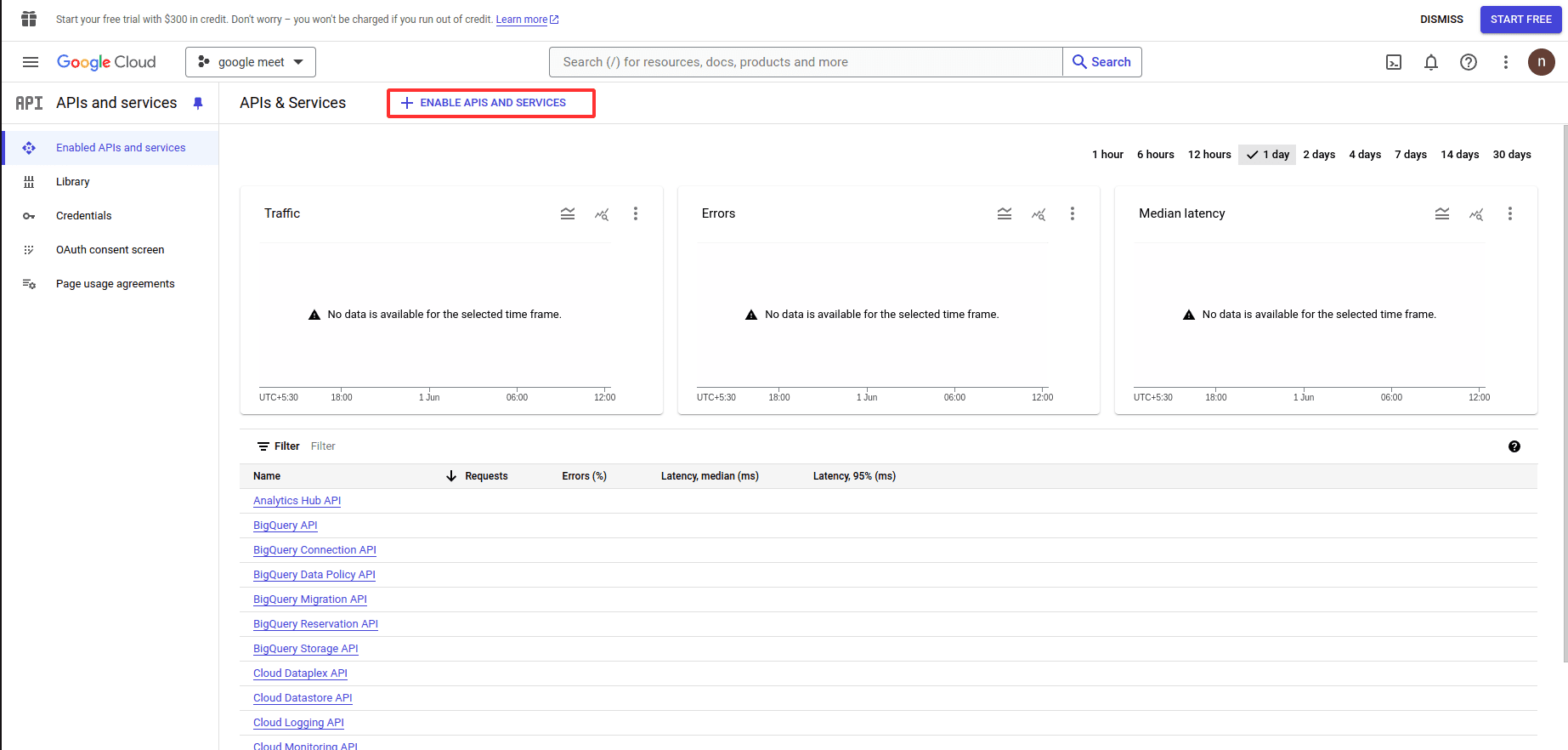
Select the "APIs & Services" > "Library" area in the Google Cloud Console. Look for "Google Meet API" and click on it. To make the API available for your project, click the "Enable" button.
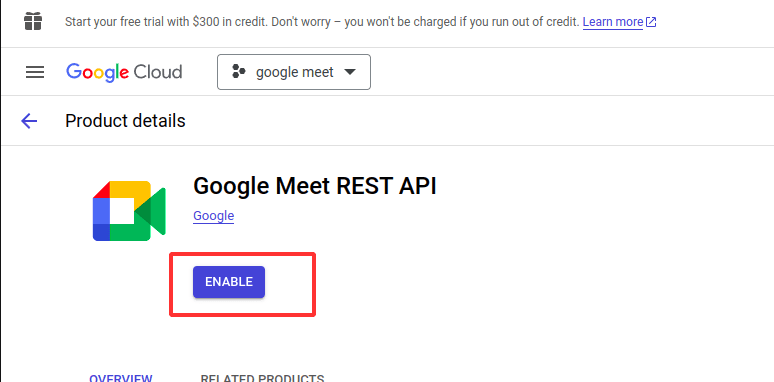
Set up Credentials:
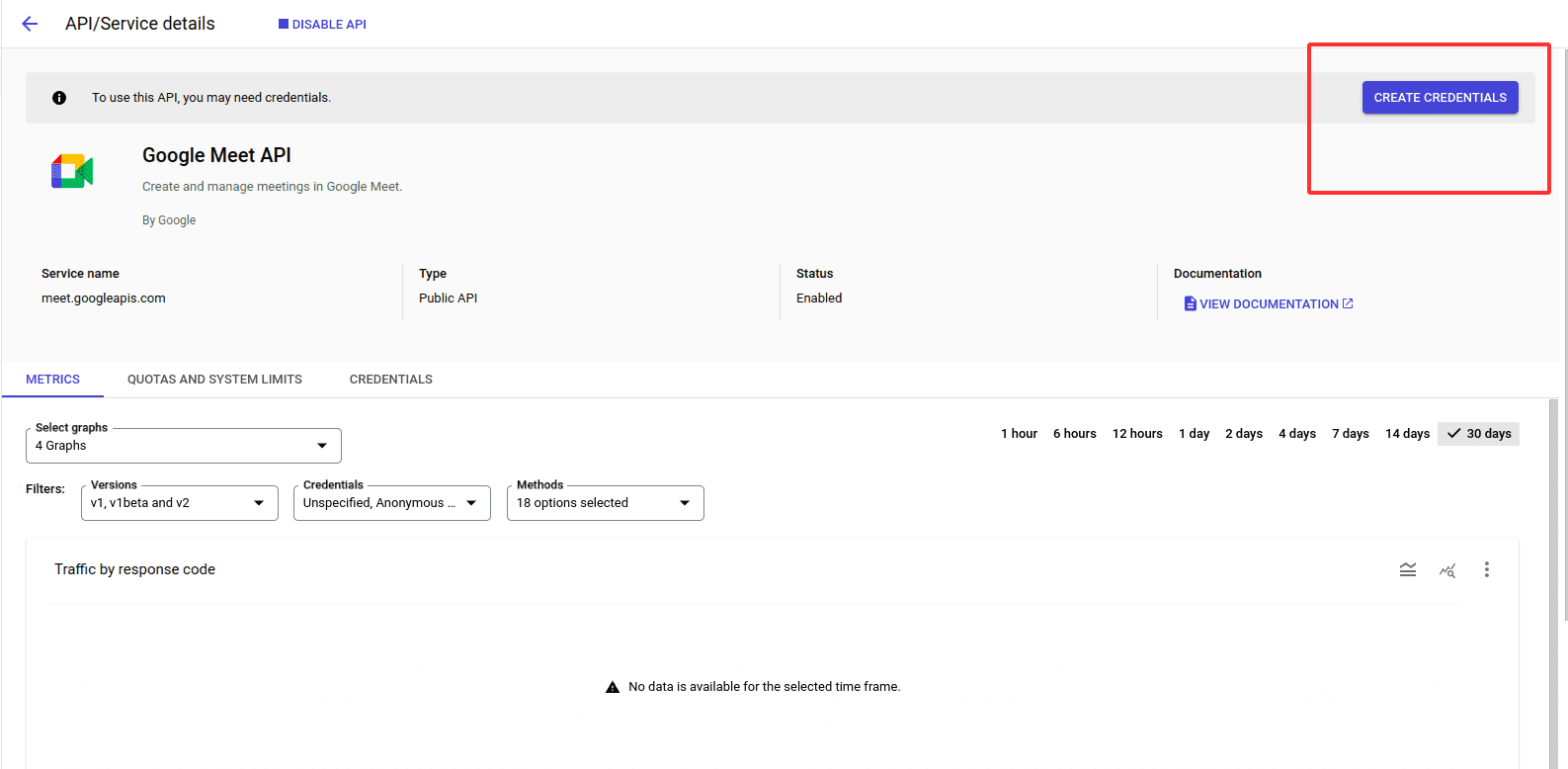
Select "Create Credentials" by clicking.
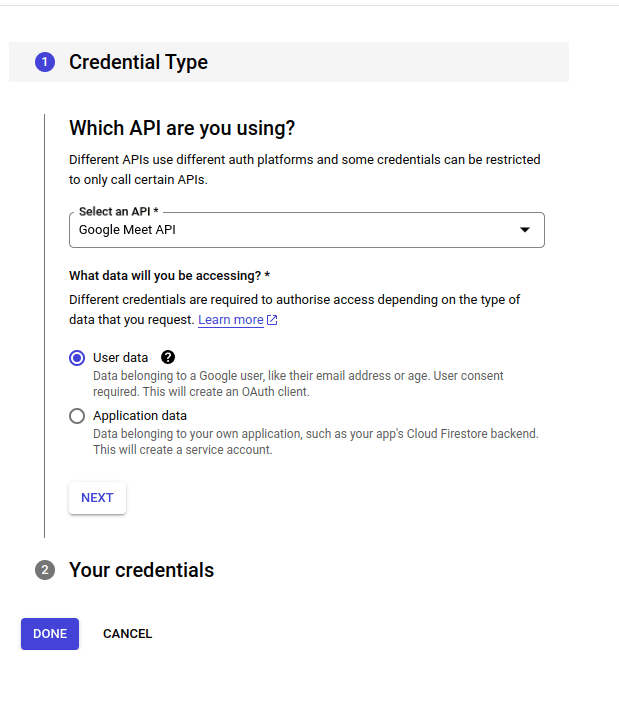
Open the Google Cloud Console and select "APIs & Services" > "Credentials." To create credentials, click the "Create Credentials" button and choose "OAuth client ID." Select the application type (web-based projects commonly use "Web application").
Give App Details: Incorporate approved redirect URIs and give your client ID a name. Select "Create."
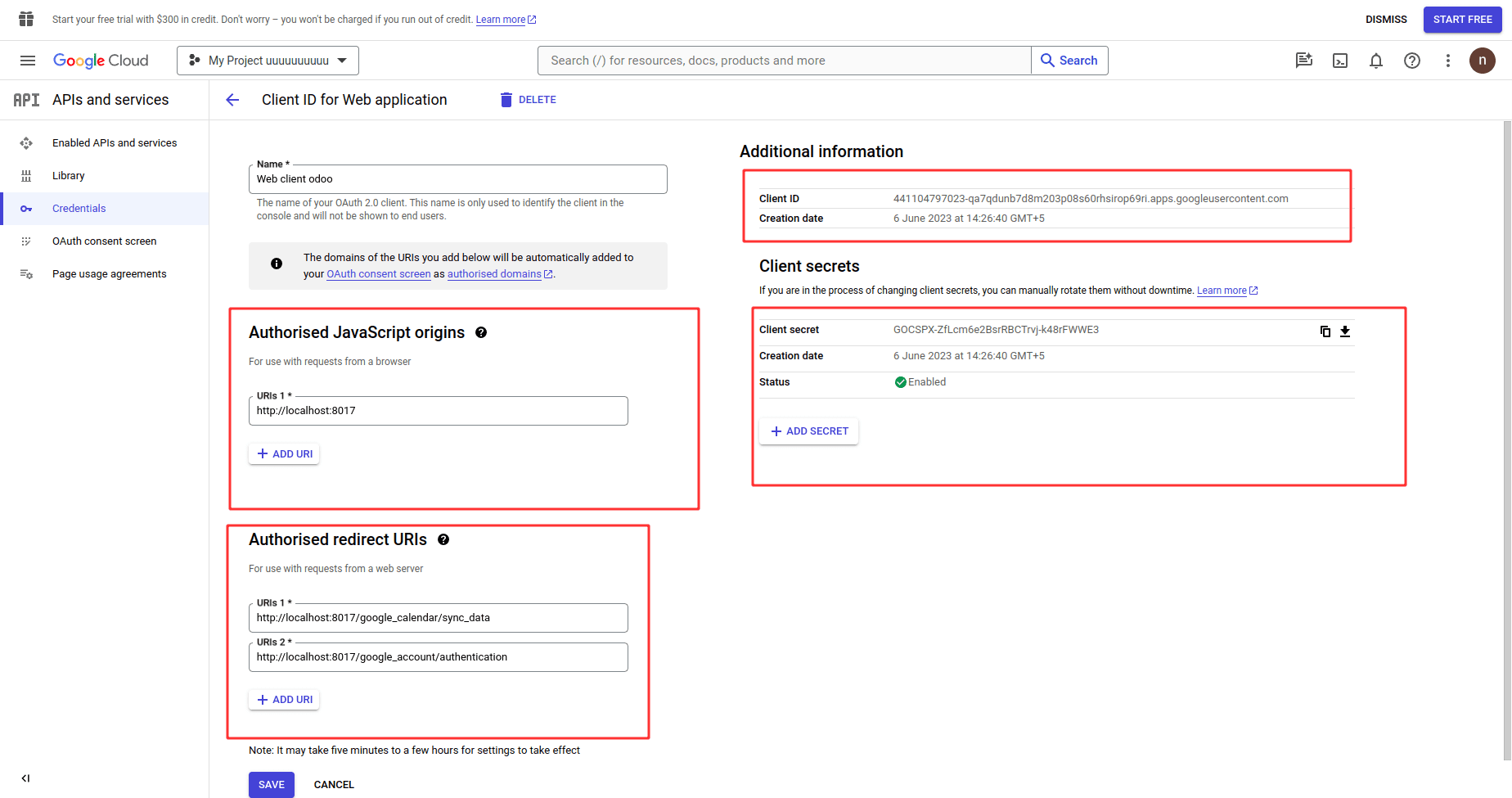
Now that the Google Meet API has been properly enabled, you can get the client credentials required for your application. Since these credentials are essential for both authenticating your Odoo and using the Google Meet API features, make sure you keep them safely stored and managed.
Configuration:
Now go to Odoo and install the Appointment Google Calendar Module or Google Calendar Module.
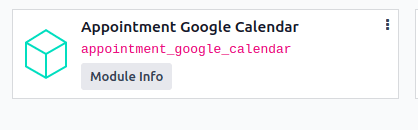
Next, update the Google Calendar settings with the credentials.
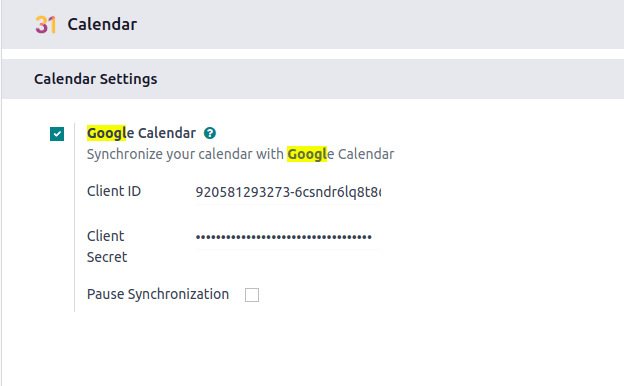
Next, synchronize with Google in the Calendar module by doing the following:
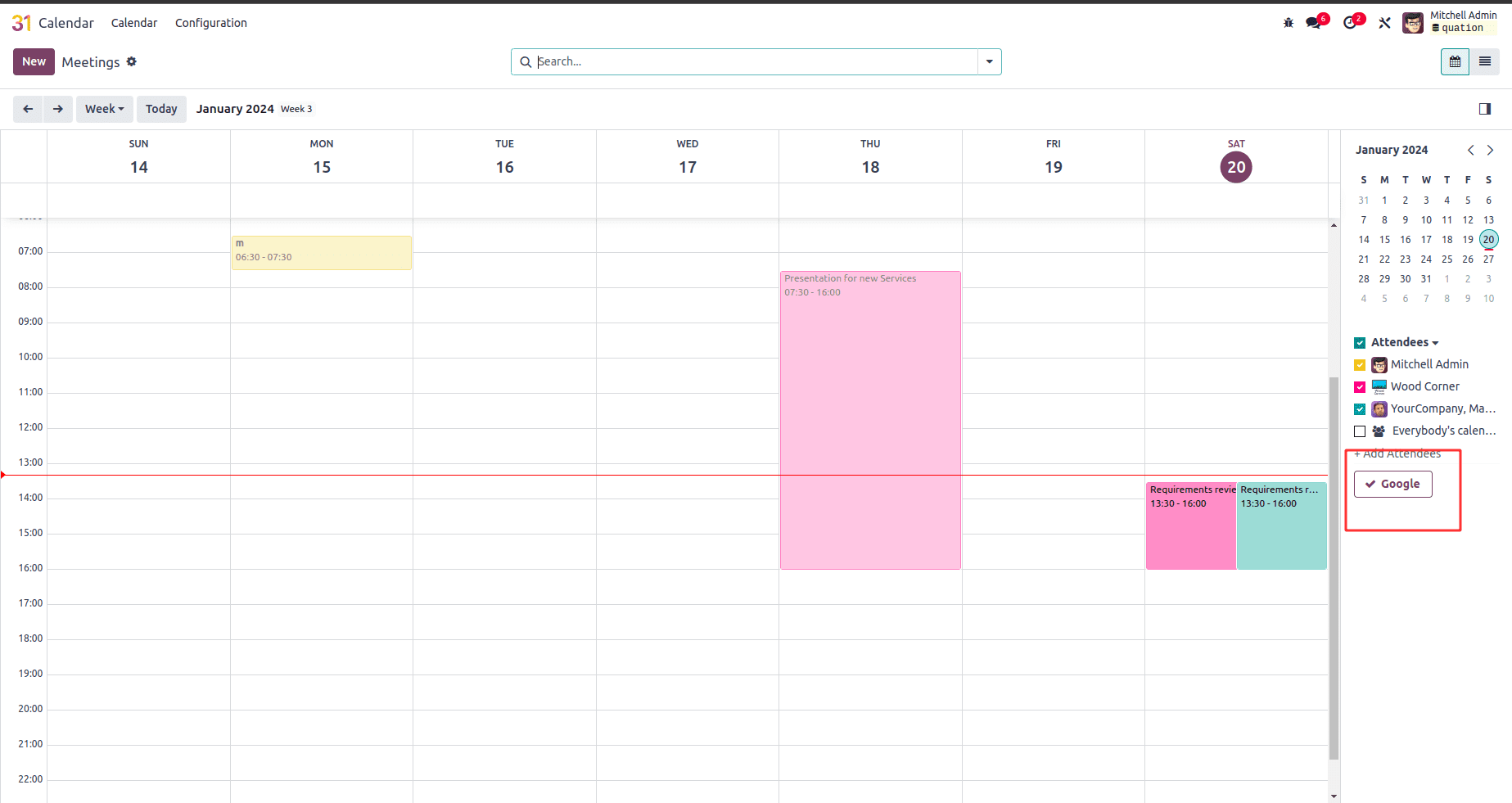
Then go to the Appointment module, and we can create a new appointment.
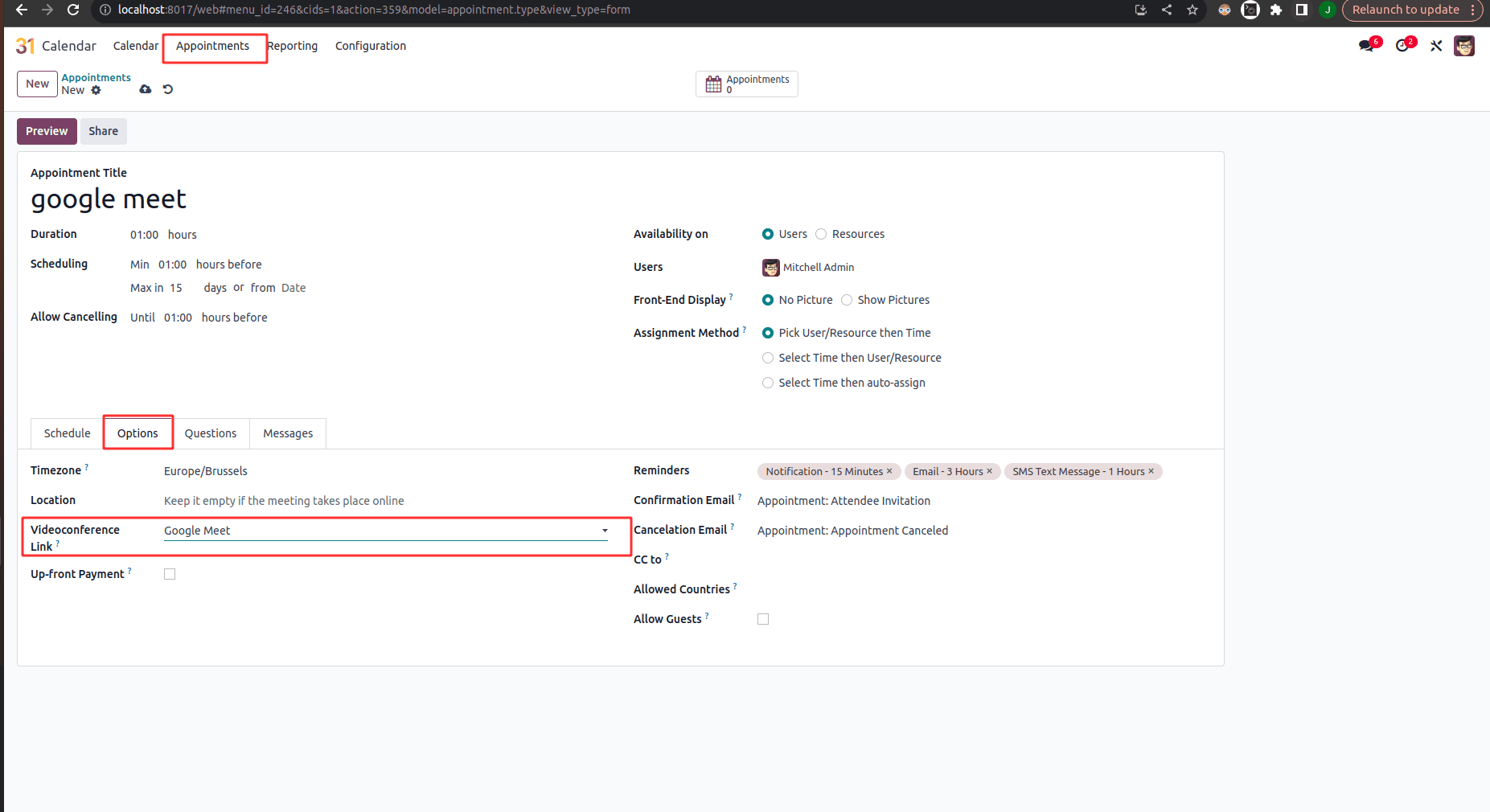
Once the Google Calendar module has been installed and synchronized with Google Calendar, the meeting settings are shown under the settings tab. We can now select Google Meet from there.
After creating the Appointment, Create a new meeting from the Calendar module,
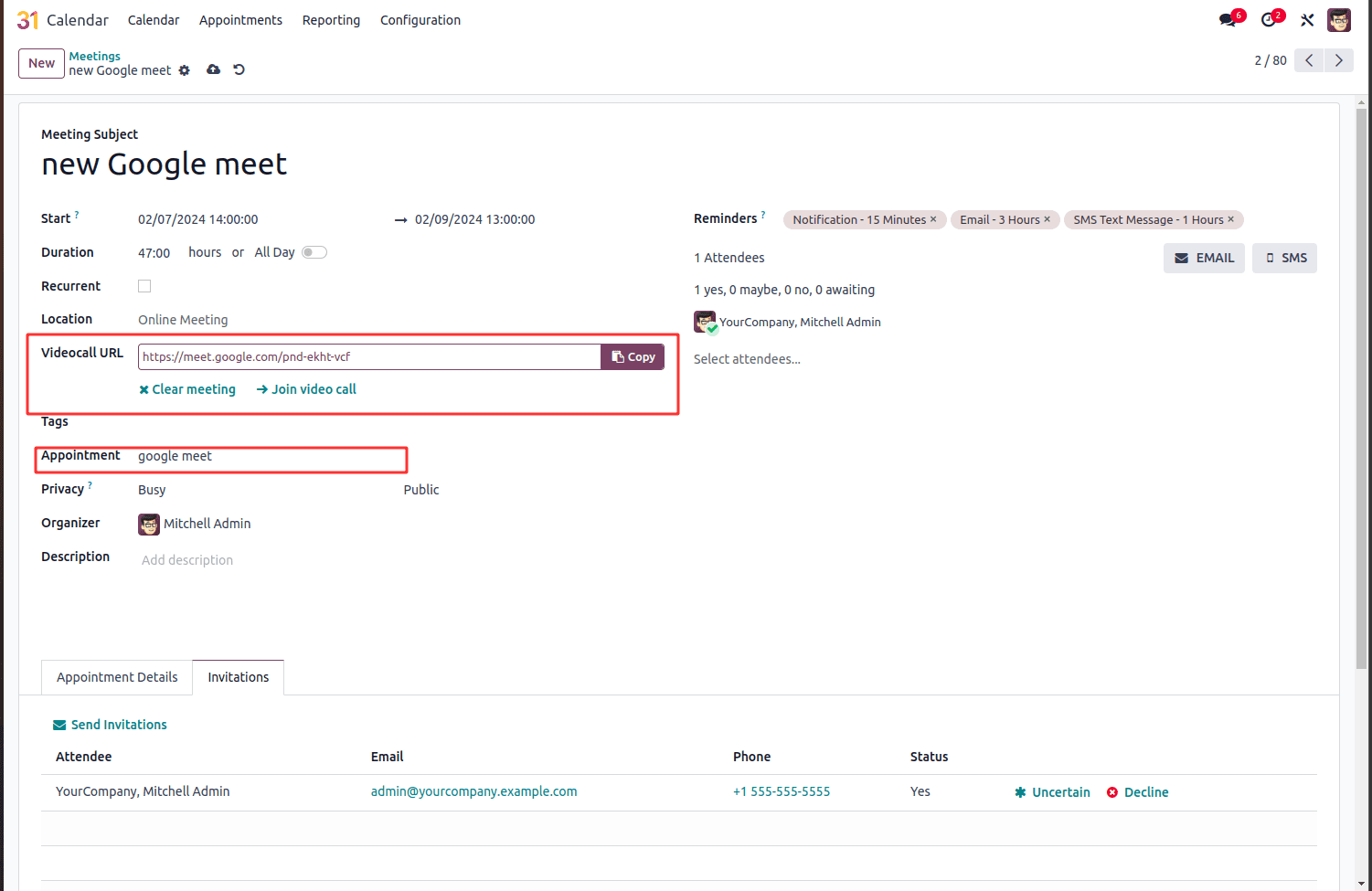
Choose the Appointment that we created before with Google Meet and click on “join video call,” it will lead to the Google meeting.

Also, we can join from the Google Calendar.
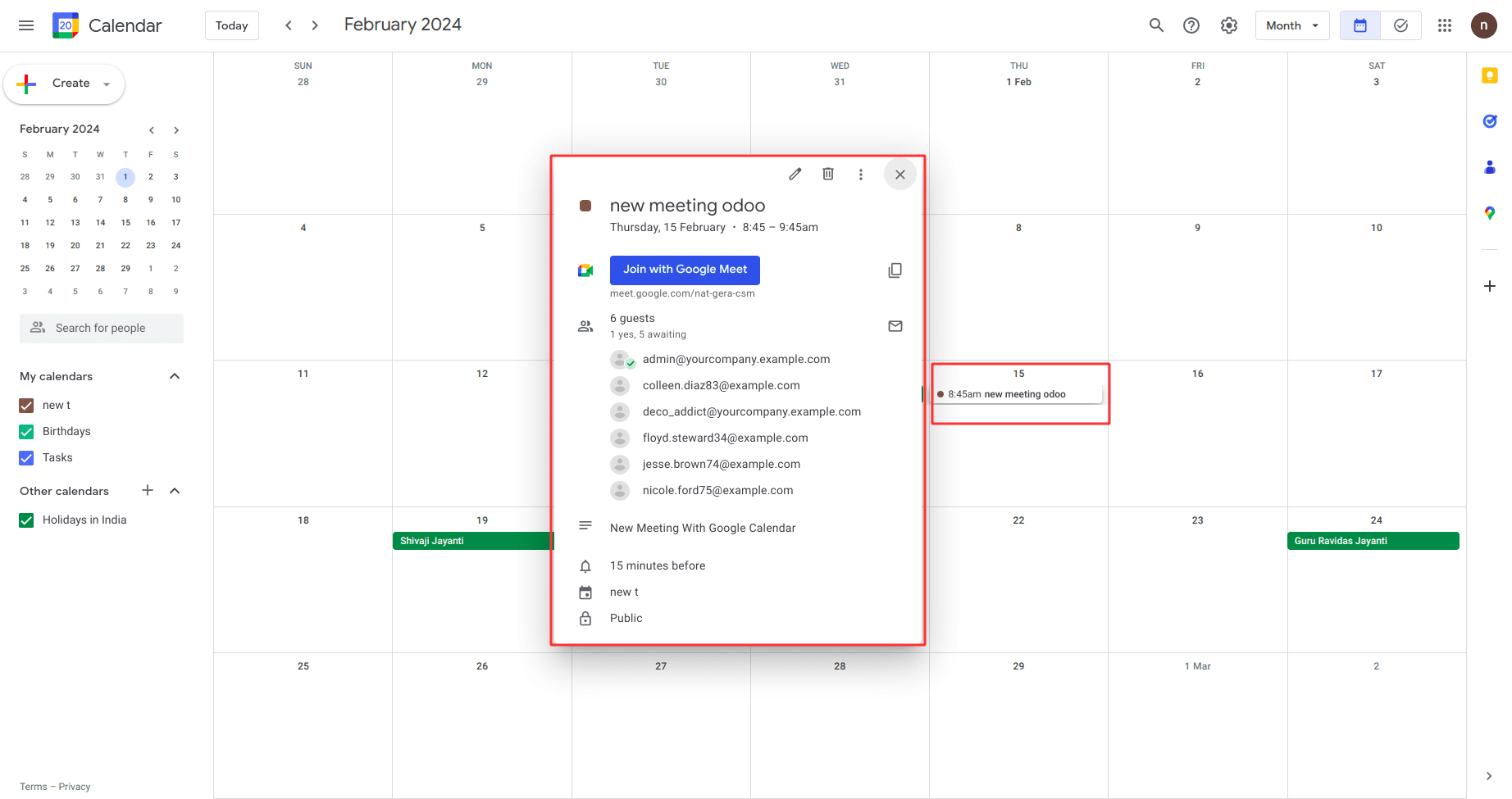
We can link our Odoo meetings to Google Meet in this way. You can enable the Google Meet API, establish a project on the Google Cloud Platform, and generate the required OAuth client ID and client secret by following the procedures listed. These credentials are essential for gaining access to and making use of the Google Meet API's features in your apps. To guarantee a seamless and safe user experience, keep security and appropriate management of these credentials top of mind as you begin adding video conferencing capability. Now that the activation and configuration processes have been finished, you are prepared to add sophisticated video conferencing features to your apps.
To read more about How to Enable Google Tasks API & Get Client Credentials From the Cloud, refer to our blog How to Enable Google Tasks API & Get Client Credentials From the Cloud.