RFQ or Request for Quotation and PO or Purchase order are the two important documents that have to be prepared and managed by any business firm or organization to engage in any purchase operation. Unlike a personal purchase, the purchases of mercantile or industrial products need to be carried out through a proper channel. Here, proper channel means, there should be a system to document all purchase activities.
Besides, unlike a personal purchase where the quantity of the purchased item may be limited, an organization or industry will require large-scale purchase. Sometimes, they may have to carry out the purchase of the same product repeatedly.
So in order to carry out this process in a systematic way, we will need different documents. Another important factor is we will have to check the price of the product as well as the quality of the product when we are going ahead with large-scale purchases. We cannot just pick a vendor and purchase all products from that vendor. Instead, we have to request multiple vendors for a quotation for the product. This should include the product name, price details, and delivery time. Once this step is completed the buyer will have to generate a purchase order including the purchase agreement.
These two documents will ensure the transparency of the transaction and ensure the support of the best vendor. The user will be able to consider the price offered by the vendor and the delivery time.
RFQ and Purchase order are inter-related but at the same time, they are two different entities. Odoo assures complete support for creating, confirming, and sending RFQ and PO.
RFQ
Usually, RFQ is sent to more than one supplier by a buyer. On submitting an RFQ we get a price list of all items listed in the quotation. The price for a single unit or multiple units will be mentioned.
Purchase Order
A purchase order can be termed as a document that is generated by the buyer and issued to the seller. This is the first offer from the part of the buyer regarding a potential purchase of a product or service. Usually, a PO is generated when the quotation submitted by the vendor is acceptable for the buyer. A buyer can control or regulate the purchase of services or products using this document. The generation of the purchase orders is considered an important task of an ERP tool.
In other words, PO is the actual order a buyer sends to the supplier or vendor whom the buyer chooses based on the quotation. We have to create a purchase order even if we do not send a request for a quotation.
Let us see how to manage Request for Quotation and Purchase order using Odoo 14 Purchase module.
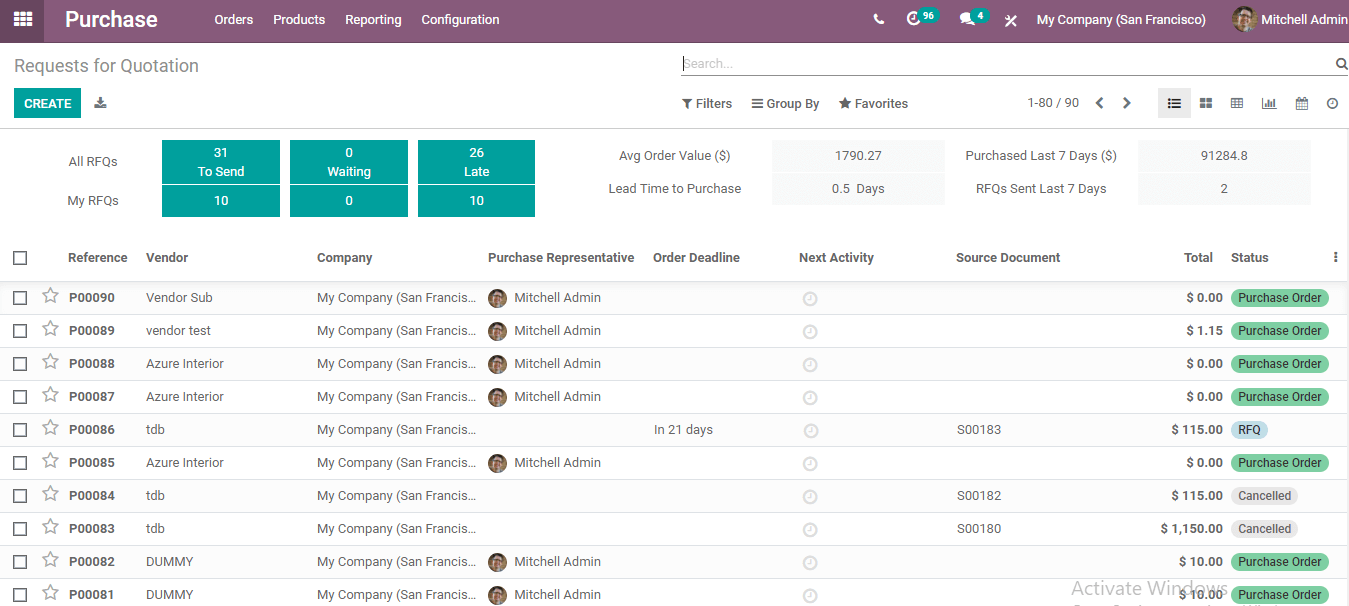
In the purchase module, there is a menu named Orders. We can create and manage Request for Quotation as well as Purchase Order using this menu.
As the first task is to send requests for quotations to vendors from the list, we can first check the creation and management of RFQ.
Purchase > Orders > RFQ
The page given above gives us insight into what RFQ is. It also helps us to get a view of all the already created RFQs and their current status.
Given on this page is the status of total RFQs and the RFQ created by the particular user.

We can find the RFQs to send, waiting and late RFQs.
We also get split details of all RFQs and My RFQs.

We can also find the details like average order value, lead time to purchase, purchase in the last 7 days and RFQs sent in the last 7 days, etc.
Creating RFQ
Using the create button we can access an RFQ form.
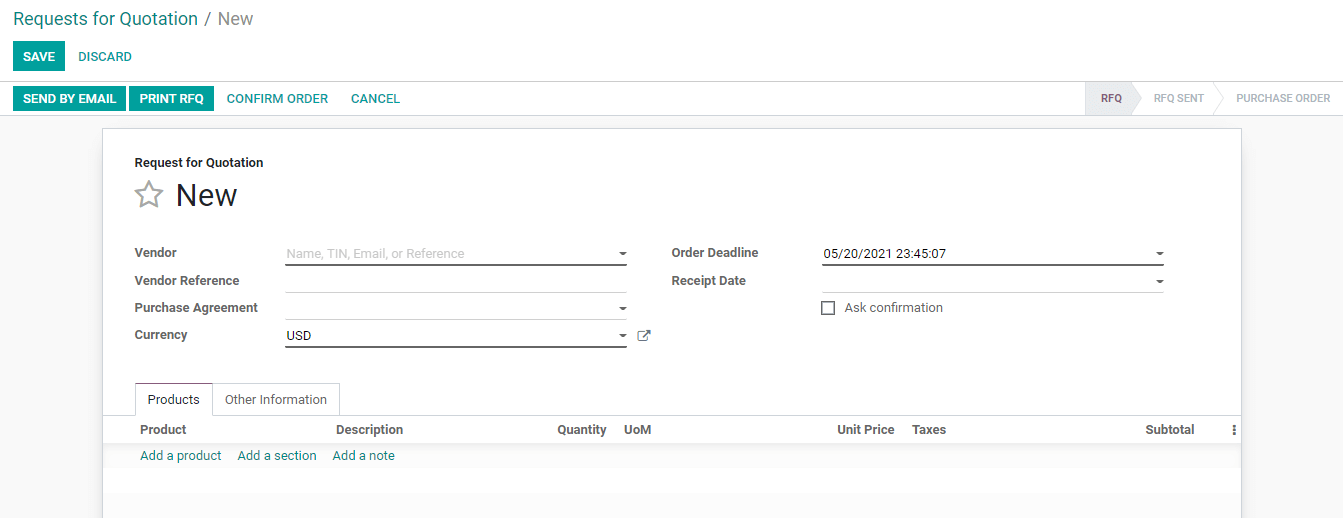
On this page, we can provide details like vendor names. We can also add vendor references here. The purchase agreement can also be attached here so that the vendor will get a clear idea about the terms and conditions of the buyer. The currency that will be used for the purchase of the item and the order deadline can also be given here.
We also are able to add receipt dates. Most importantly we can add product details including product name and description, quantity required, and the unit of measure.
After adding all necessary information in the form we can use the send by mail button given in the above image to send the RFQ to the vendors.
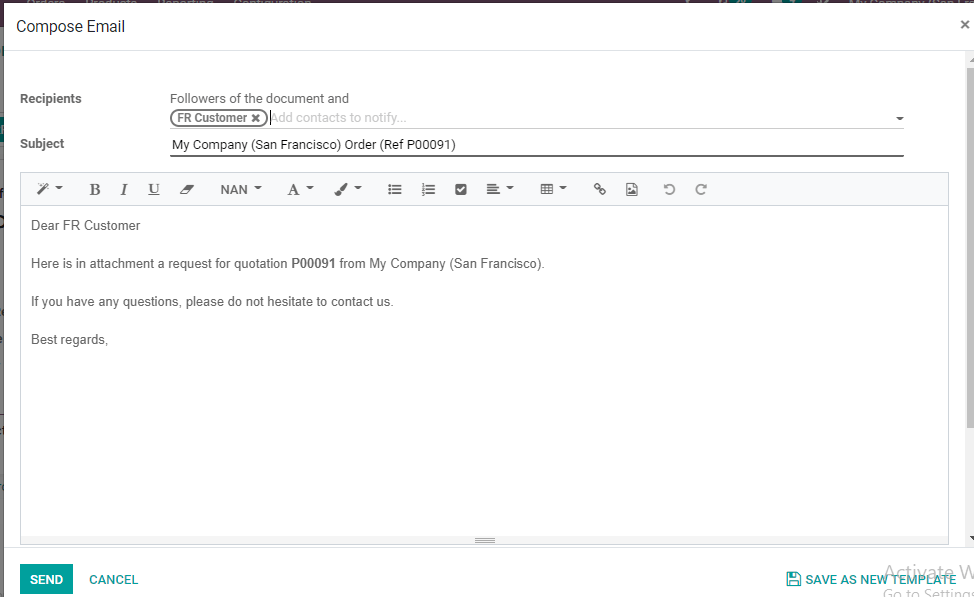
We get a mail format as above.
We can add any info if required. Then we can find the status as RFQ Sent.
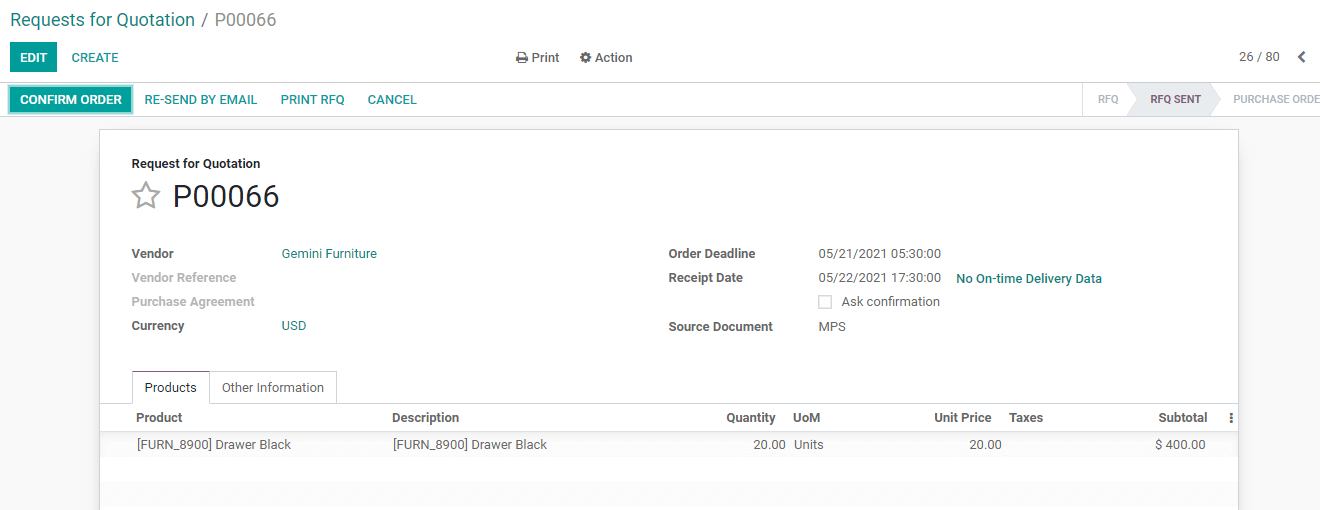
Once the Vendors send Quotations we can confirm the order. Then the status will change to Purchase Order.
PO and Payment management
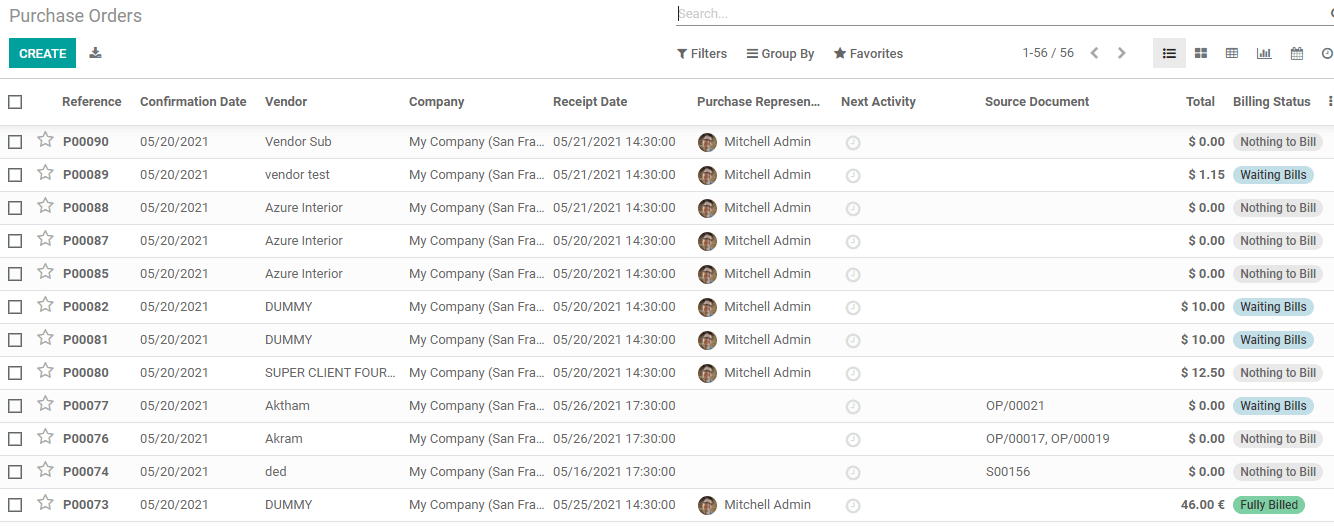
The purchase order dashboard looks as above
Here we can view the status of the purchase orders and the details of the vendors.
Creating a purchase order also is not a tough task with Odoo 14.
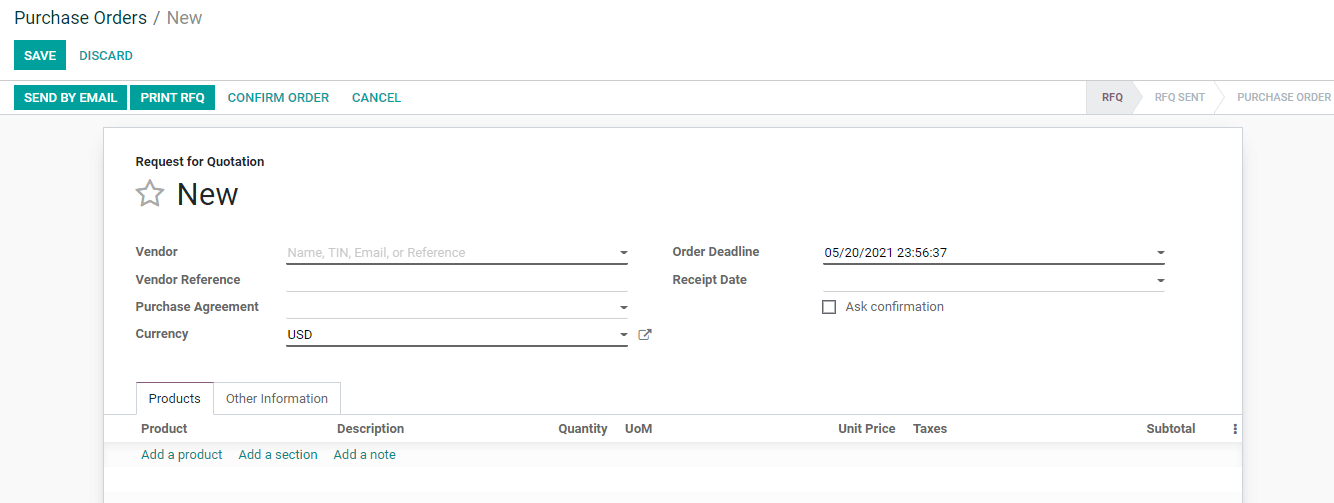
It is the same as the RFQ.
We can create a purchase order directly or after requesting a quotation. If you have been purchasing some items from a known vendor and you want to continue the process you can just confirm the order instead of sending the RFQ by mail.
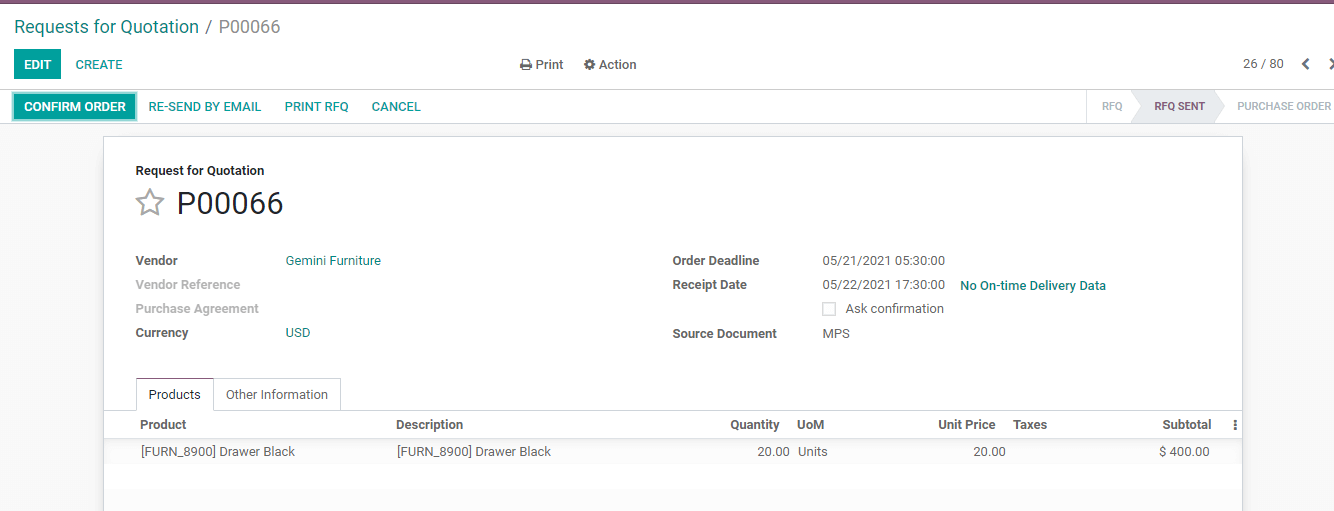
Here we can continue PO with this.
Let us confirm the order.
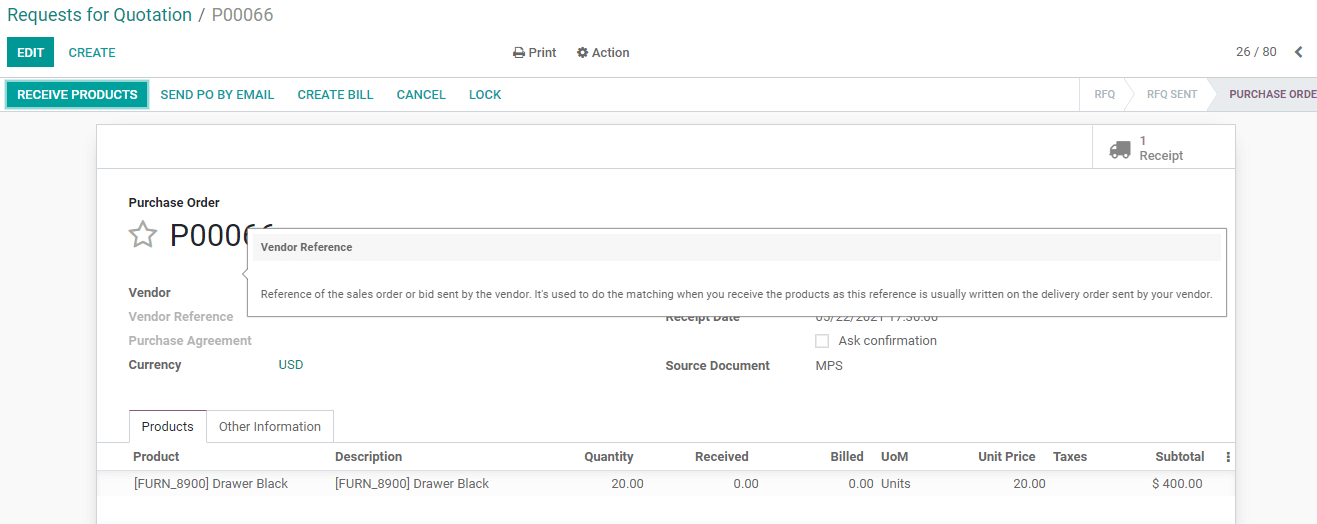
Status has changed to Purchase order and we get options like Receive products and create bills.
At this stage, this form moves to the Purchase order list.
I am going to click Receive Products
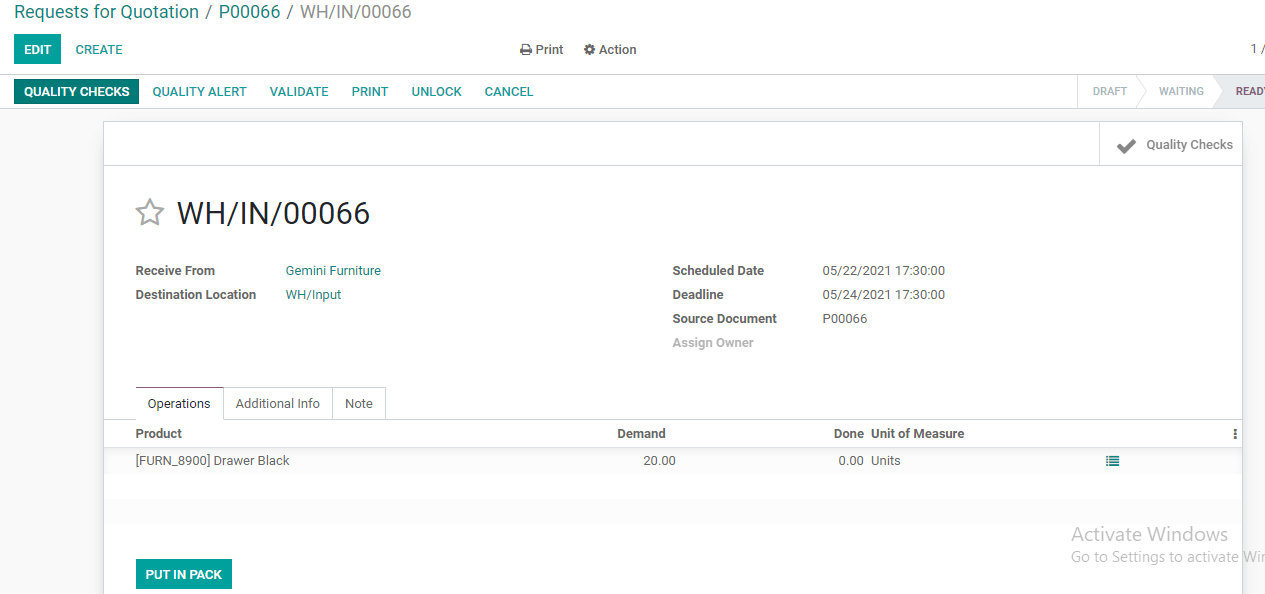
Now we have an option for quality check.
We can also generate quality alerts.
Checking the quality check icon on the top right we get

We can find that the quality check is yet to be performed.
Once the quality check is performed the quality check tab changes its color
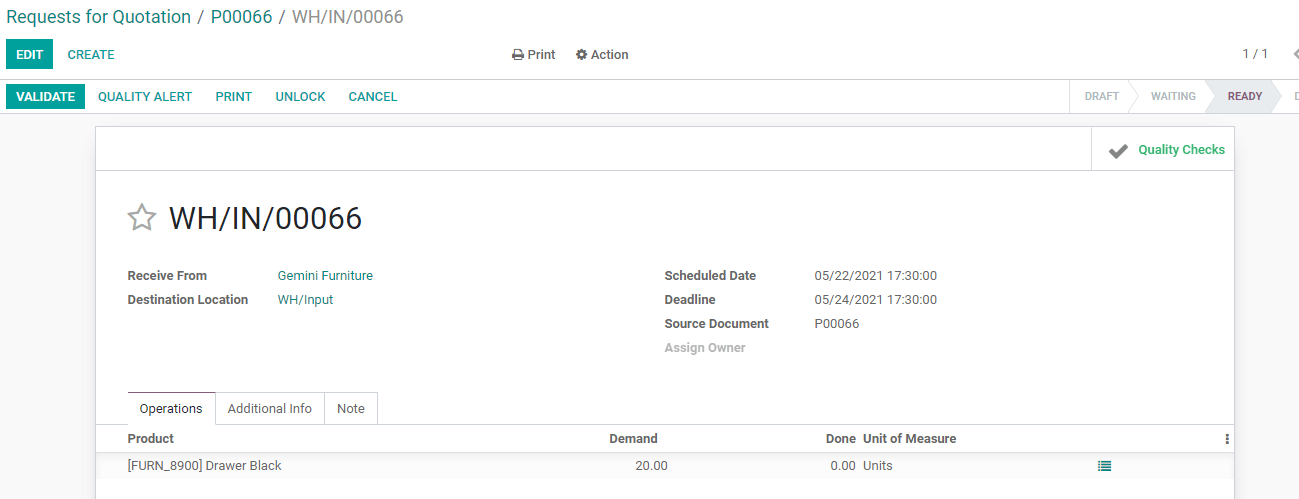
We just have to validate the order after a quality check
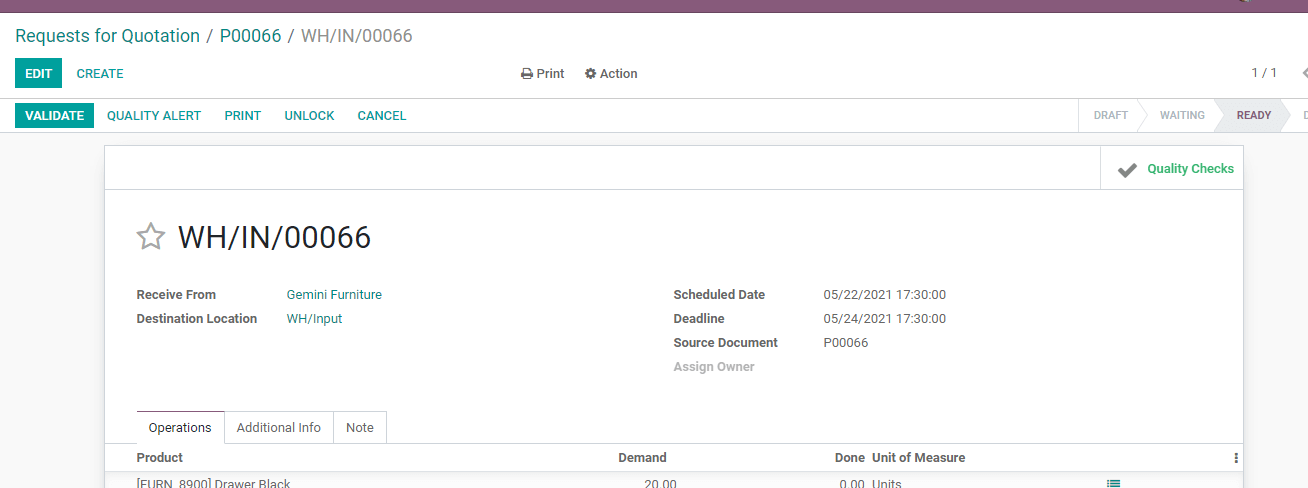
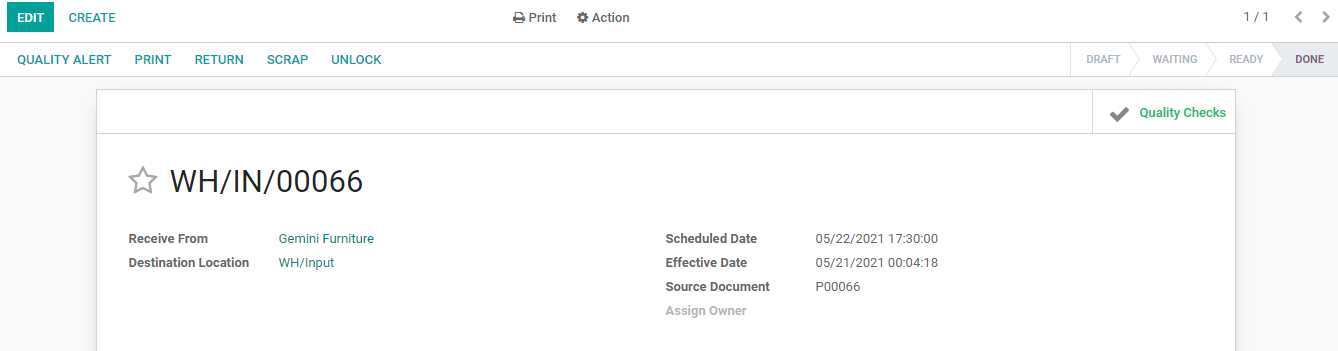
After this step, we can create the bill using the tab below
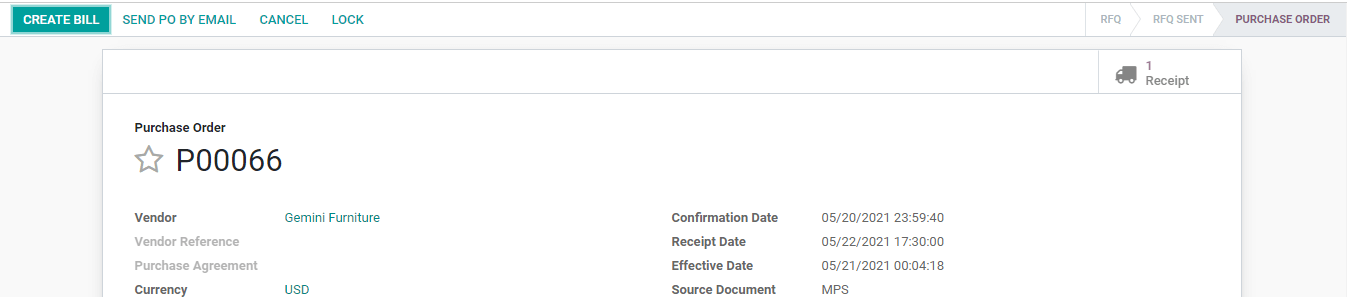
Then we have to confirm the bill
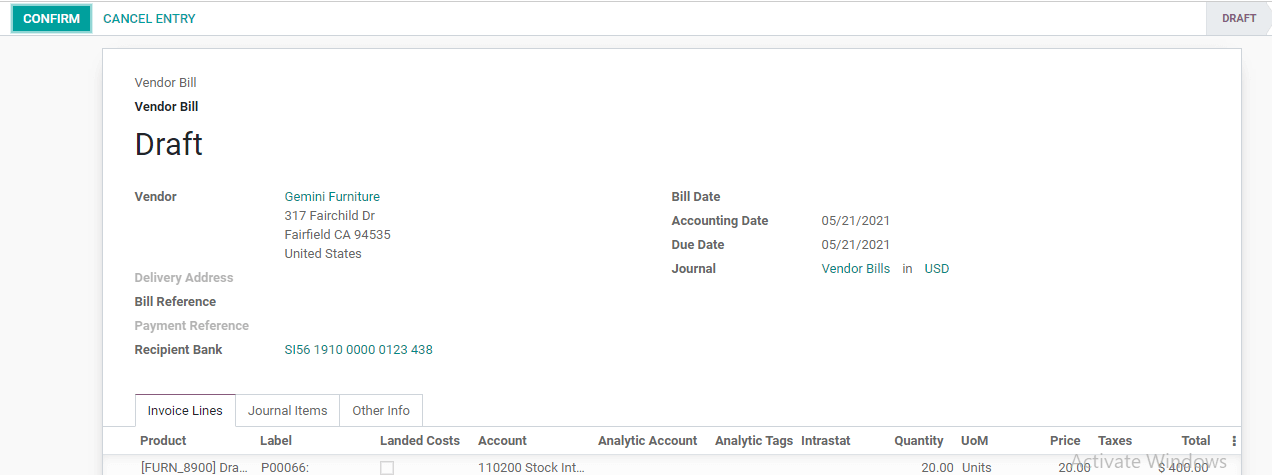
Once the bill is confirmed we get an option to register payment. By the time, the bill gets recorded in the journal also.
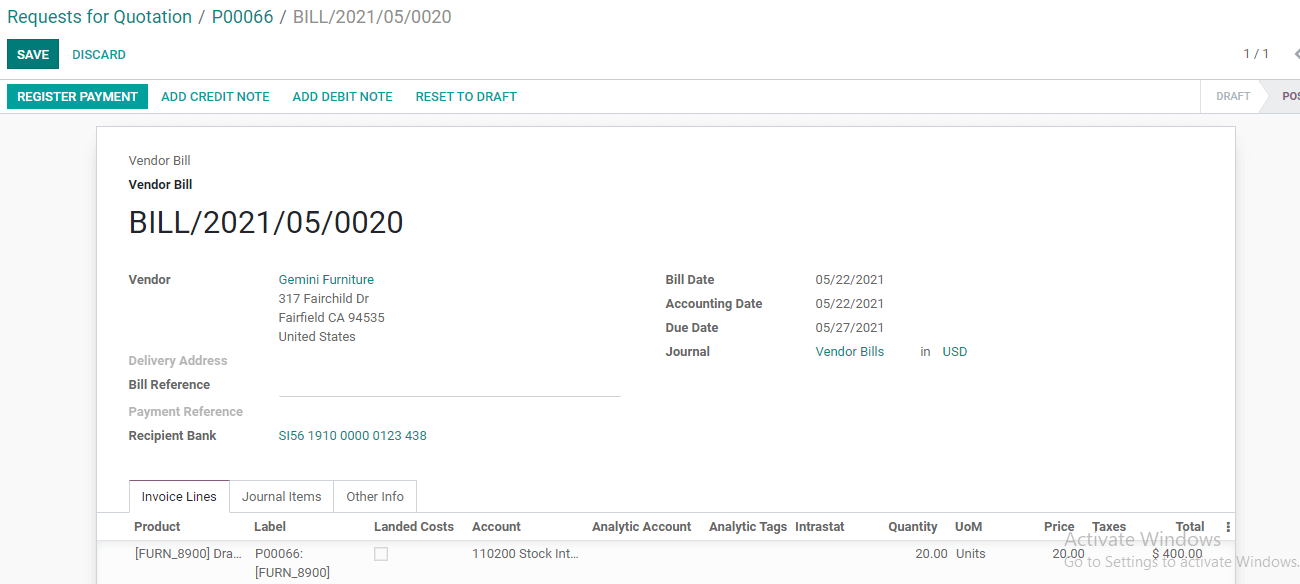
Payment creation is a simple process and can be done by selecting the payment method.
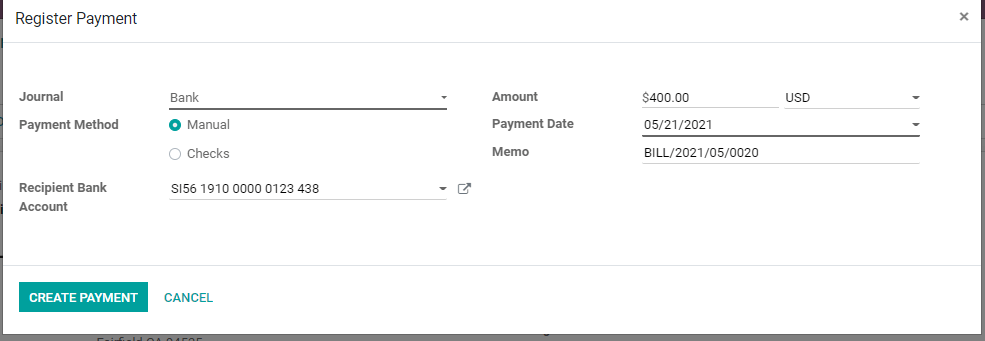
One pressing Create Payment tab we complete the payment and a ribbon appears with the status in payment.
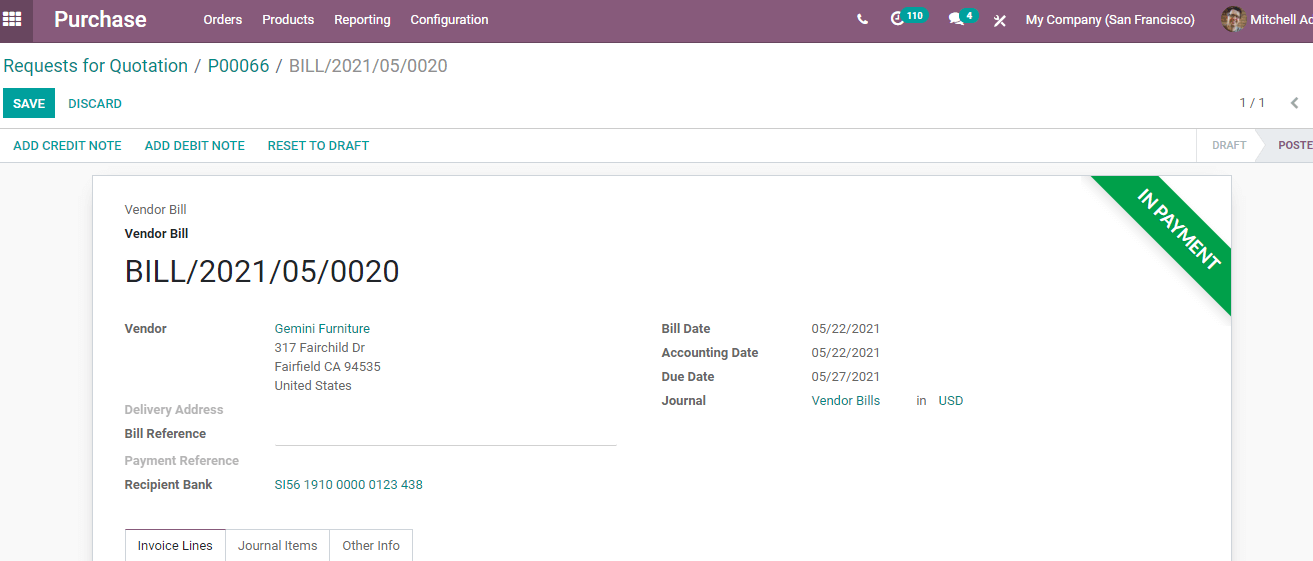
Now, if we check the Purchase Order list we can find that the status of the PO as fully billed

This is how Odoo 14 can be used for RFQ and PO generation