Tags are the useful feature available in Odoo to represent or easily identify the tasks. Most of the Odoo modules such as CRM, Sales, Contacts, and many more include the Tags option. In the Sales module also, Tags have a prominent role in categorizing your tasks.
Tags option in the Odoo platform will act as the excellent identifiers that can be practiced in your various sales operations for quick search, sort outing, and for future reference.
In this blog, we can discuss where we can use the tags option in the Odoo Sales module and how it can be created and managed. How can we configure Tags in the Odoo Sales module?
This is a very simple task to tag your business records with the Odoo Sales module just like other modules in Odoo. Using this feature you can easily categorize your sales records and what is more… you can even search for the specific record very easily using the Tags. There must be some situations that demand assigning records to a particular category, especially if you need to restrict some records under a specific category. This all can be done using the feature Tags. You can search records using tags and also you can filter Sale Order or Quotation records with specific tags.
First of all, we can discuss how to configure tags in the Odoo Sales module. The Odoo sales module manages the Tag feature in a very efficient way. You can easily configure the tags on the platform. The Tags option is viewed from the configuration tab of the Odoo Sales platform. Let us move to the Configuration tab of the Sales module to view the option.
For configuring Tags in the platform, you can go to Sales -> Configuration -> Tags.
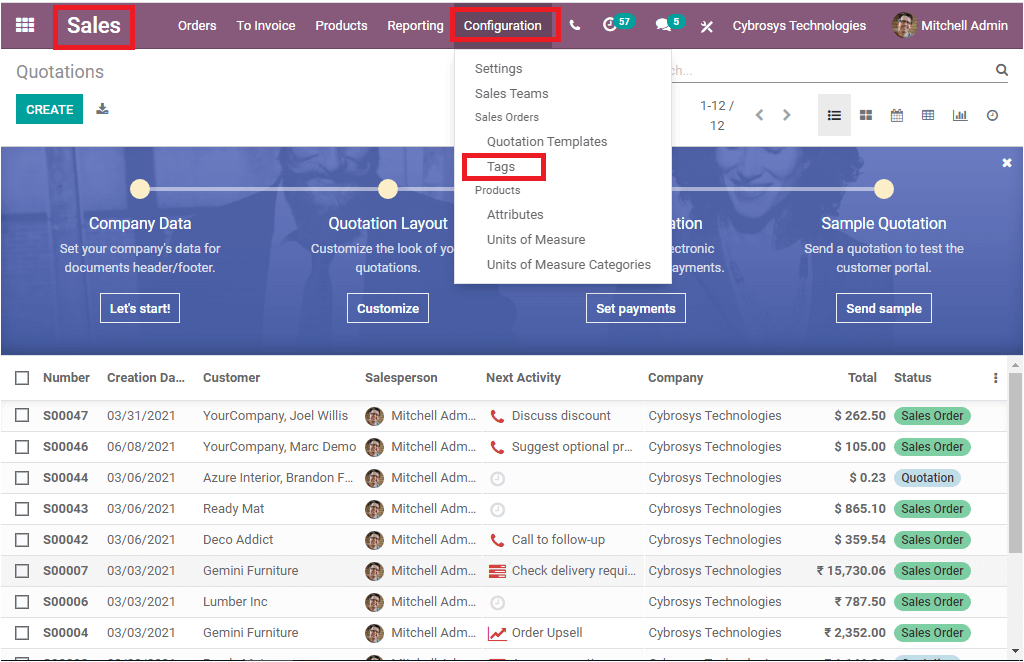
Once you click on the Tags option from the Configuration tab of the Odoo Sales module, you will be depicted with a Tags window that can be used for configuring tags. The screen view of the window is shown in the below image.
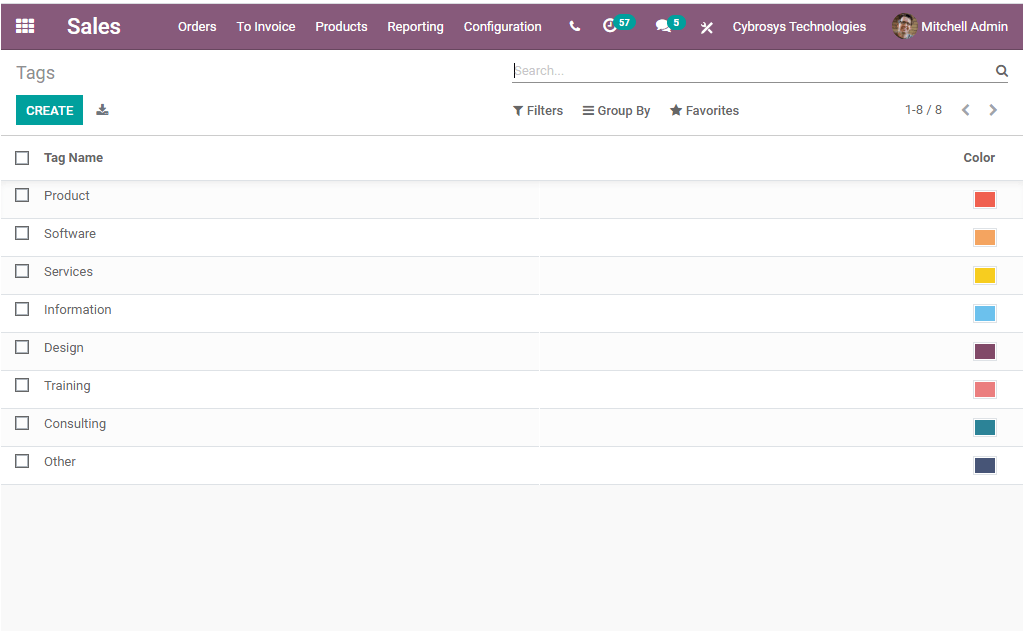
In the Tags window, you can view all the Tags configured in the platform. These tags are depicted with their respective name and color. Moreover, you have the provision to create new tags in the same window by selecting the CREATE icon available. Upon selecting the Create icon, you will be provided with space where you can create your tag and you have so many colors options. From these colors, you can select a color for easily identifying the tag.
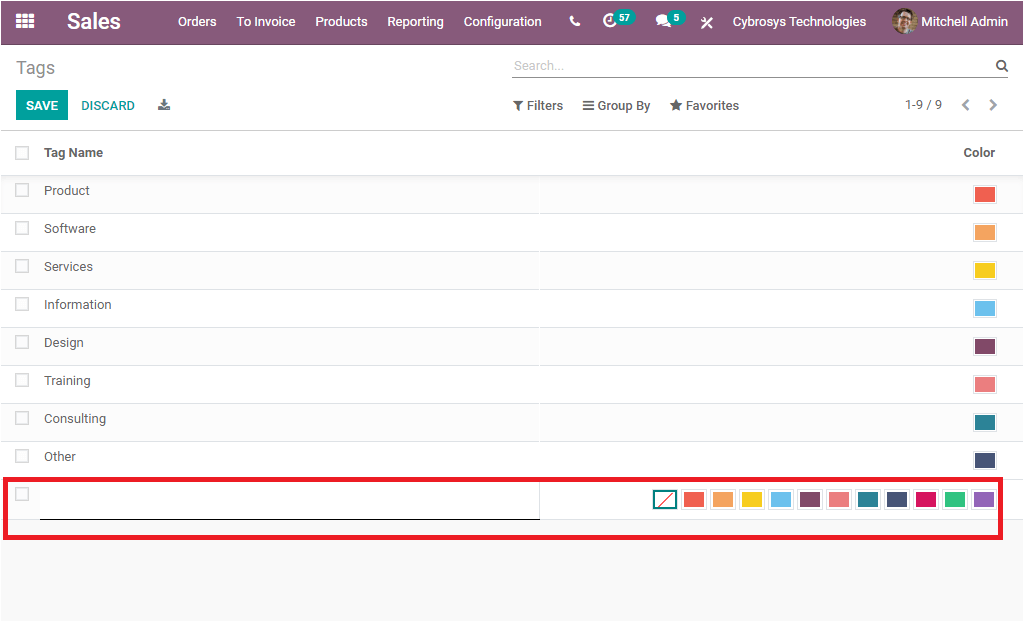
After providing the Tag name, and color, you can save the created tag using the SAVE option available. You can also view a Discard option near the SAVE button to discard the changes. Additionally the Export All option allows you to export the data to an excel sheet. Similarly, you can edit the existing tag by selecting them.
Now you also have the option to remove tags from a task or form the database. For removing tags from the database, you can follow the below step.
Sales-> Configuration -> Tags -> Action -> Delete.
For viewing the Action button, you can check the box near the Tag Name option. Then you will be able to view an Action button on the top center of the window. On selecting this option you will be depicted with a dropdown menu where you can access the Delete option along with the Export option.

It is also allowed to apply an action for a particular tag only. For doing so you can select the respective tag without selecting the whole.
Benefits of Tags
Tags, one of the common and eminent features available in the Odoo platform will act as a label or identifier which will allow you to segregate your tasks and various operations and also will help you to understand and easily access the records for everyone. What you want to do is to filter the records on the basis of the tag. You can access the data instantly. Let us list out some of the important benefits of using tags for your records.
The searchable keywords will allow you to find information and records instantly. Odoo allows you to use as many keywords as tags to describe your record or content.
Using this feature, you can categorize similar records under various categories. This is a very important feature for easily identifying data. You can use the tag option for your record based on the relationship they have with your business operations. Let us consider costumes as an example. Under the customer’s option, there are so many categories such as vendor, reseller, partner, lead, regular customer, and many other aspects. So using the multiple tag option, you can categorize these records for easily identifying them. Later you can easily filter or sort them whenever you need the data.
The Tags option is very useful for the salesperson who can easily
Now we can discuss where all Odoo allows us to create and manage tags in the Odoo Sales platform. You can use the tags for organizing your data in such a way that the business or organizational needs. There are many situations in Odoo where tagging is an important part. In this blog, we can discuss the multiple situations where tag options act as an integral part of the Odoo Sales module.
Quotations
Odoo allows you to use tags in the Quotations creation form to easily identify
In the quotation creation window, under the Other Info tab, in the Sales section, you can view the Tags field.
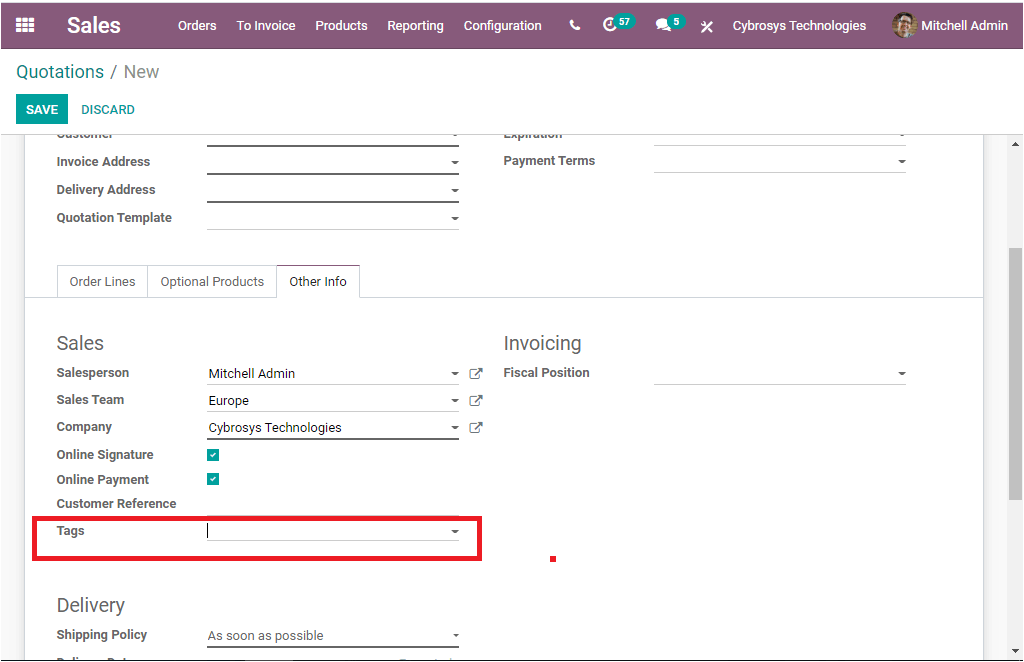
Here the Tags option is very useful for the salesperson who is handling contacts from a specific area, country, and many more aspects.
In the same way at the time of creating a Sale order, you can mention the Tags based upon the requirements.
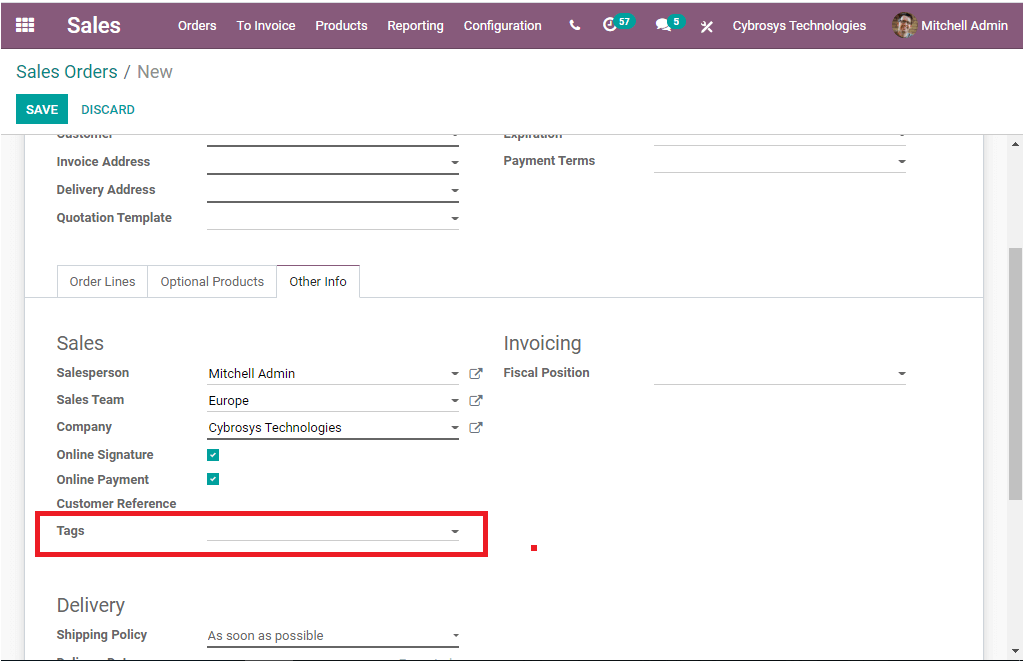
Customers
In the Customers creation window, you have the provision to assign already created tags using the dropdown menu available or you can create new tags on the fly.
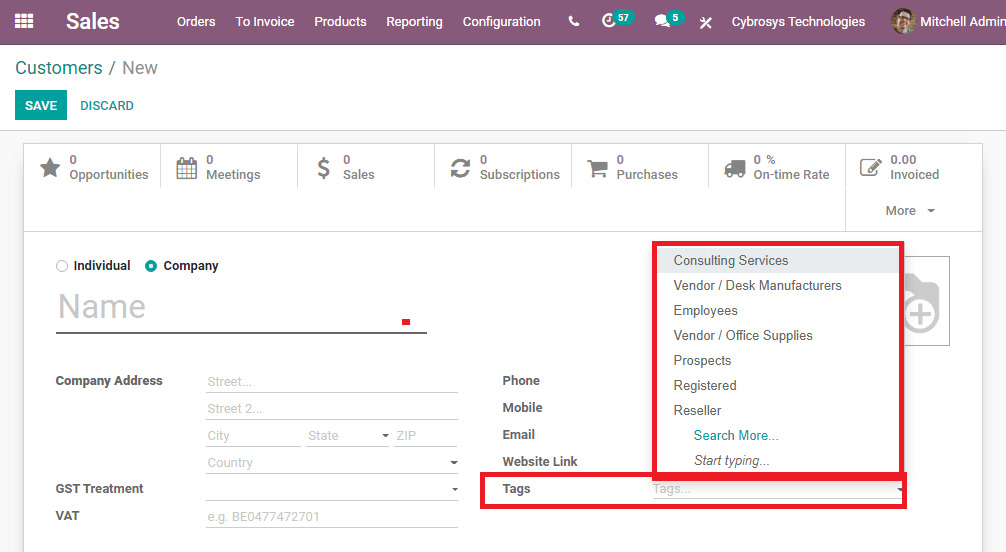
The tags option in the customer creation window is very helpful for segregating different customers. Using this option, you can categorize your customers as partners, vendors, customers, resellers, companies, employees, and many more aspects according to your business requirements.
So it is clear that the tags have an eminent role and can do many things not only in the Sales module but also in the whole Odoo ERP platform.