An analytical account in odoo, as in the name analytic, analyze a particular or filter particular accounts without posting a journal entry. In odoo, we use an analytic account instead of a cost center in tally. We can use it to filter a product or service expense details, analyze the cost of a company, also in budget and assets.
For example, if you want to know the expense details of one product from the expense of your total products, we set a new analytic account for that particular product. When invoicing, the analytic account will not create a journal entry and in our analytic account there we can see the particular product payment.ie the main account was not affected by the analytic account.
In the case of analytic tag, Analytic Distribution is mainly used for dividing your expense/income among several analytic accounts in Odoo. For example, if we want to split a product’s price,stage-wise divide an amount or payment amount to several departments by its corresponding value(split by %), create the departments as analytic accounts and create an analytic tag. In that tag, we can define the percentage for splitting or division the amount to that account. Specify the tag in the sale order and when we make the payment to the invoice we can see the result in the analytic account. The amount is spliced as per the given %.
In the case of the analytic account used in the budget, if we want to set an estimated expense on a product for a month or like a long duration, the amount is spliced to 30 days and shows how much we can use today and how much we used.
In the case of an analytic account in asset management, if we specify the analytic account in assets it will help you to see each lose or cumulative depreciation.
So let's start with the use and configuration of an analytic account.
To use the analytical account you have to configure it by:
Go to Accounting -> Configuration -> Settings -> Analytics. Activate both Analytic Accounting and Analytic Tags.
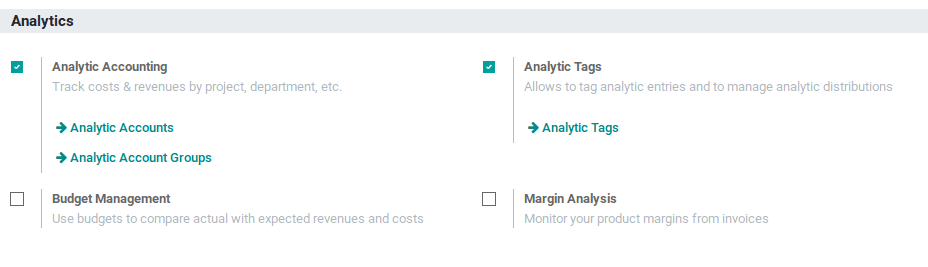
And then you can add an analytic account by clicking the analytic account under analytic accounting or after saving the page and go to: Accounting -> Configuration -> Analytic Accounts under Analytic Accounting section.
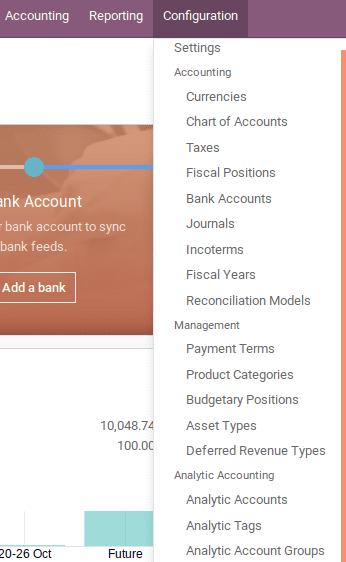
If you are loaded the demo data there will be some default accounts you can use or you can create a new account by clicking the create button.
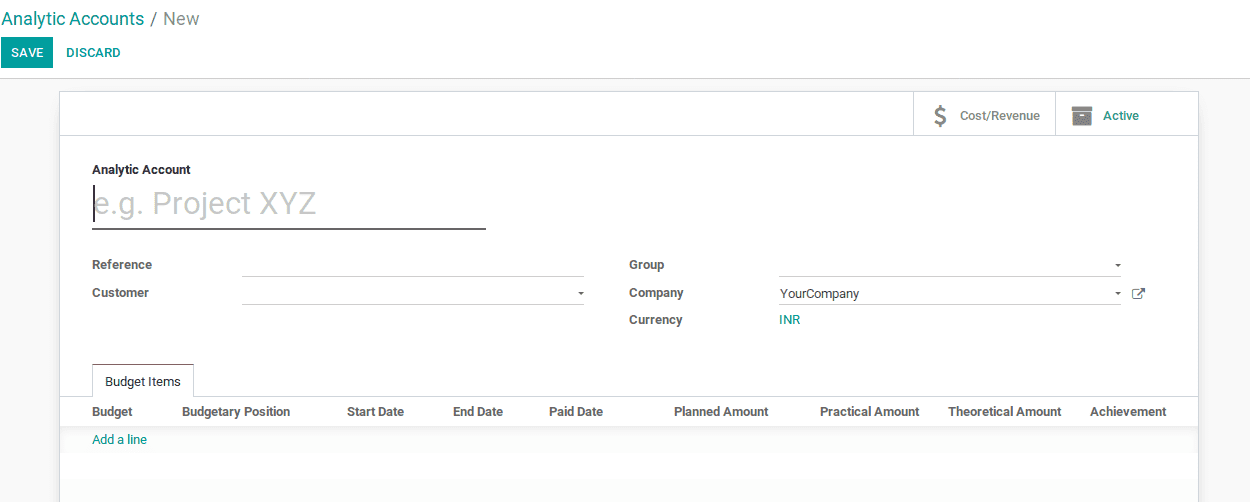
Fill the corresponding fields for creating the account.
> name the account.
> reference: is for easy filtering.
> customer: we can set a customer, by this we can group the accounts.
> company: setting the company here.
> group: this will be a group where one can add multiple analytic accounts and get the results for all these accounts.
Group can be selected from here or can create a new one from here or otherwise go to Accounting->Configuration->Analytic account groups under the Analytic Accounting section.
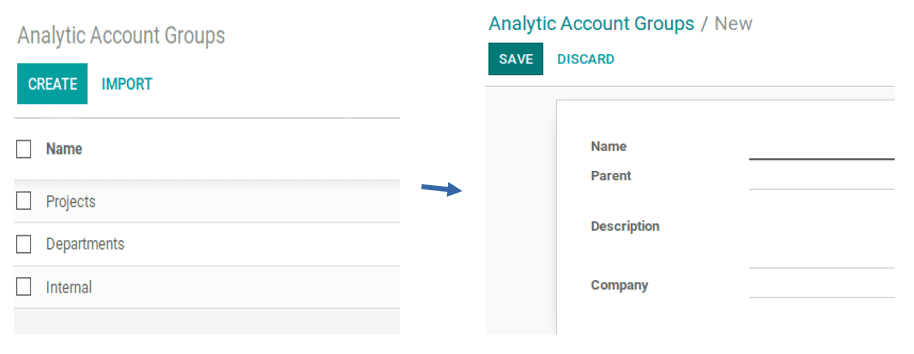
Fill the corresponding details such as name, parents, description, company and save the changes. Next, we want to analyze whether the expense is marked when we purchase the product from the vendor and in the billing section.
Go to: Accounting -> vendor -> bill.
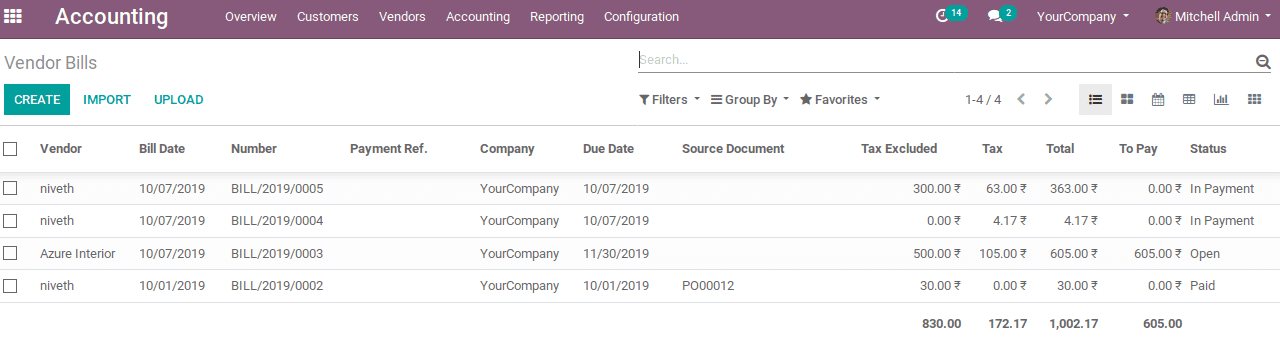
Create a new vendor bill by clicking the create button.
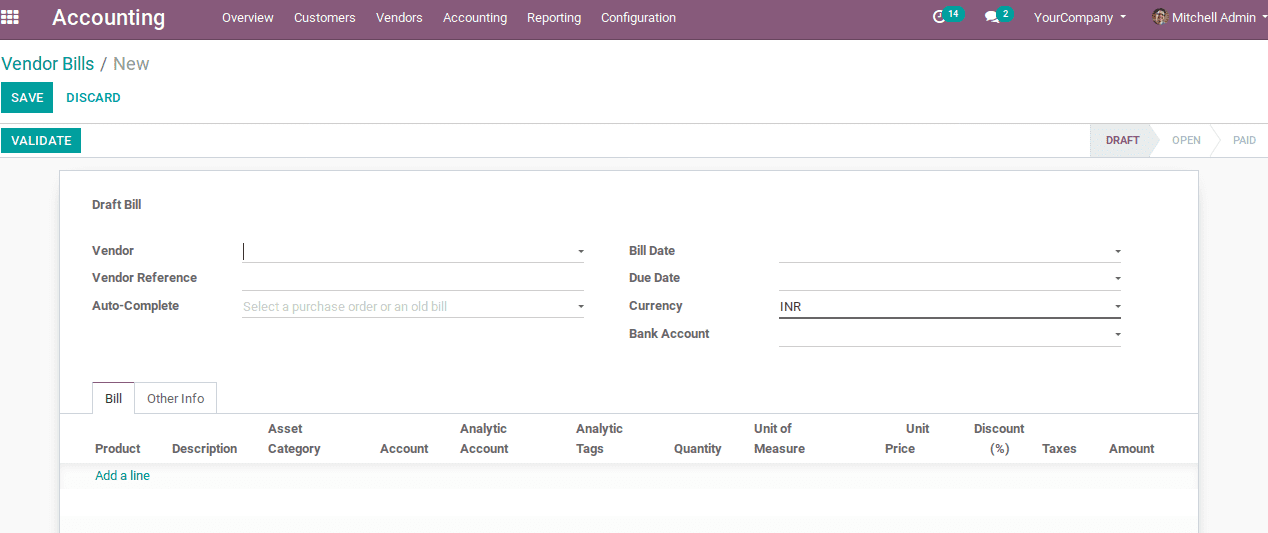
Adding the details,
vendor name: name of the vendor,
vendor reference: here we giving reference to the vendor,
bill date: date of billing,
due date: the last date for finishing our pending payment without any case,
currency: setting the currency,
bank account: account number for the transaction.
And select a product by clicking add a line. In that product details, there is a tab for an analytic account.

I selected the analytic account ‘example-niveth’

And clicked the button validate for processing the vendor bill.
So we added the analytic account and to know the change and use in them, go to Accounting -> Accounting -> Analytic item.
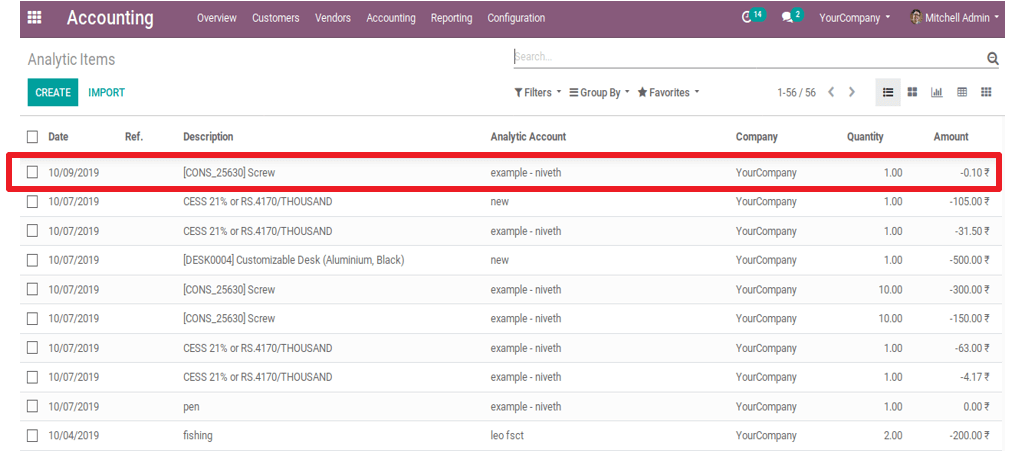
There we can see the expense of the product marked.
And here we can use the group by for viewing all transactions under the analytic account For that go to Group by -> tick analytic accounts.
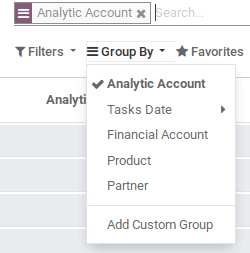
Gets result like
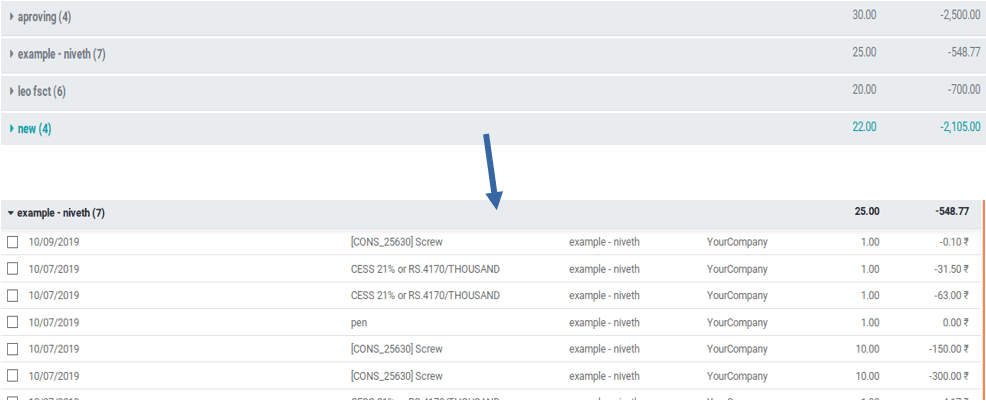
Here we can see that the all-expense details in negative signs.
Like this, we create and set an analytic account for any level entries. As expenses, we can analyze the entries without posting journal entries.
To see the report of these. go to the reporting section: Accounting -> Reporting -> analytical report.
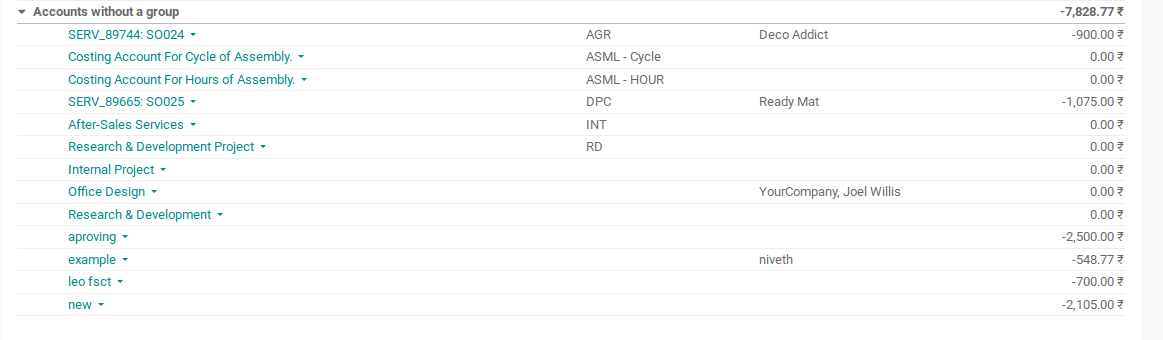
Here we have an option for printing the bill and filtering the bill.
And by clicking the particular account, we can see the transaction like below:
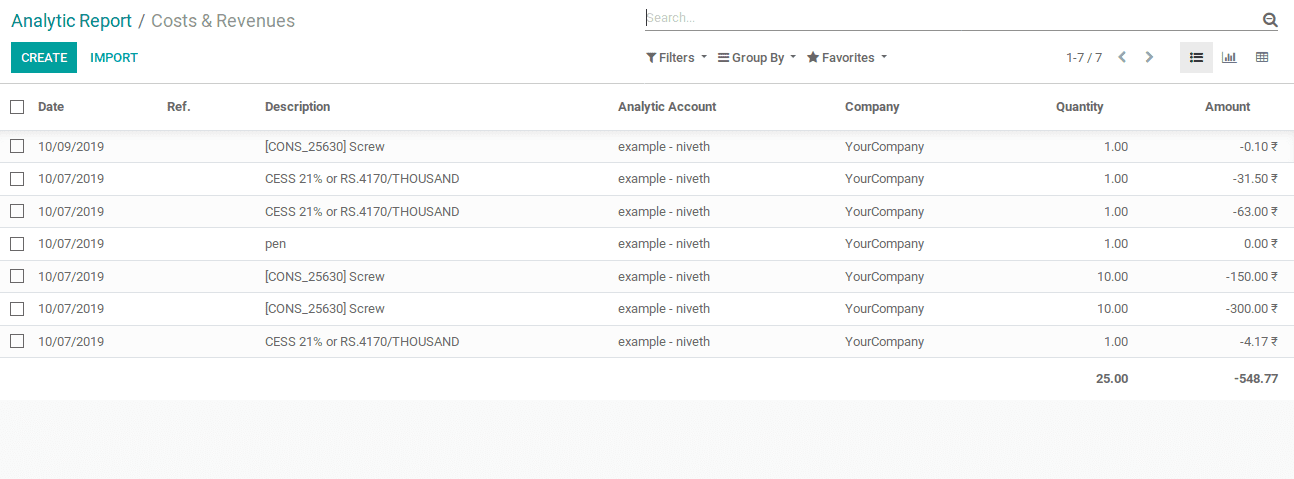
Likewise, we can also use the analytic account in budget and assets.
In budget
Specify the analytic account in the budget creating time.
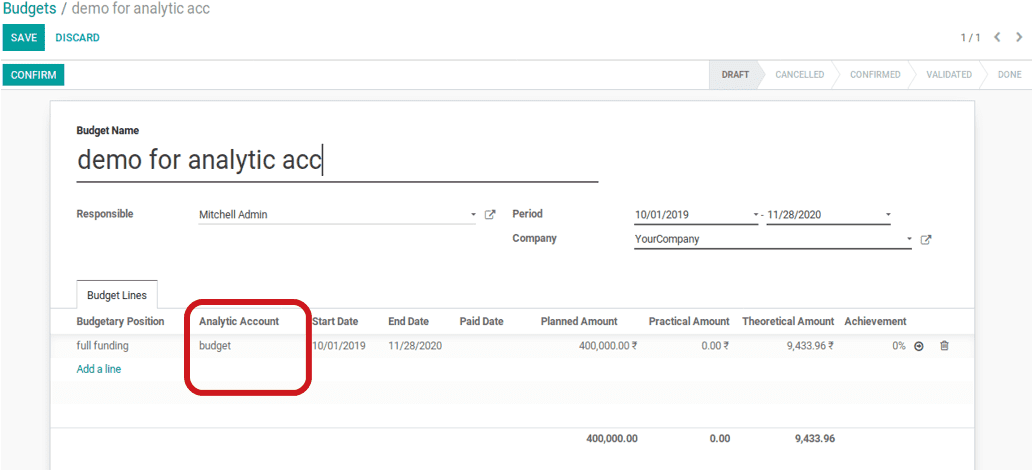
After filling the corresponding details
period: the duration time for the budget, start date to end date,
planned amount: it the estimated amount we planning for the budget.
Achievements automatically come there, save the page by calculating the theoretical and practical amount.
The theoretical amount is the amount we can use until the current date as per the planning.
Practical amount is the amount we used. It is achieved by the analytic account that we specified.
In the invoicing time, if we define the analytic account that we gave in the budget,
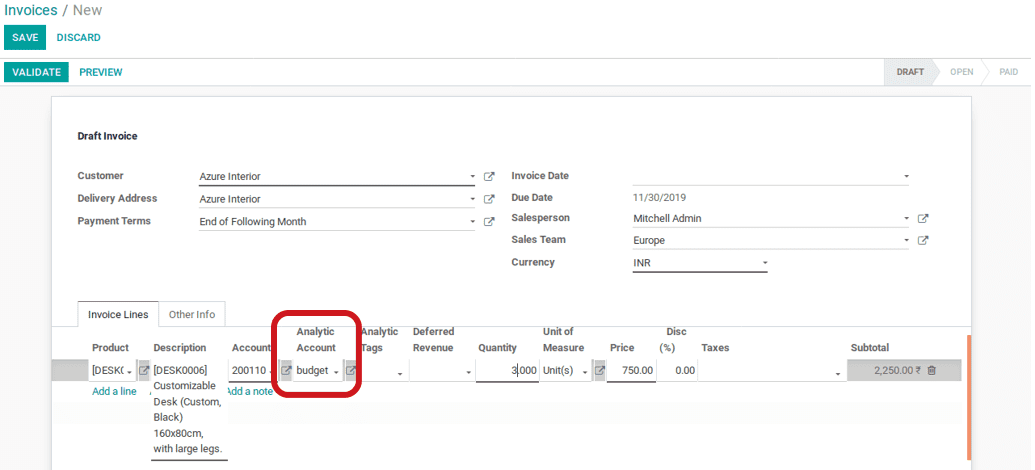
If we validate the sale order, the amount will be marked on a practical amount in the budget.

Here, we have the result- practical amount as we invoiced and achievement becomes 23.85% it means we used that much from the theoretical amount. If we exceeded the theoretical amount, the achievement becomes above 100.
In Assets
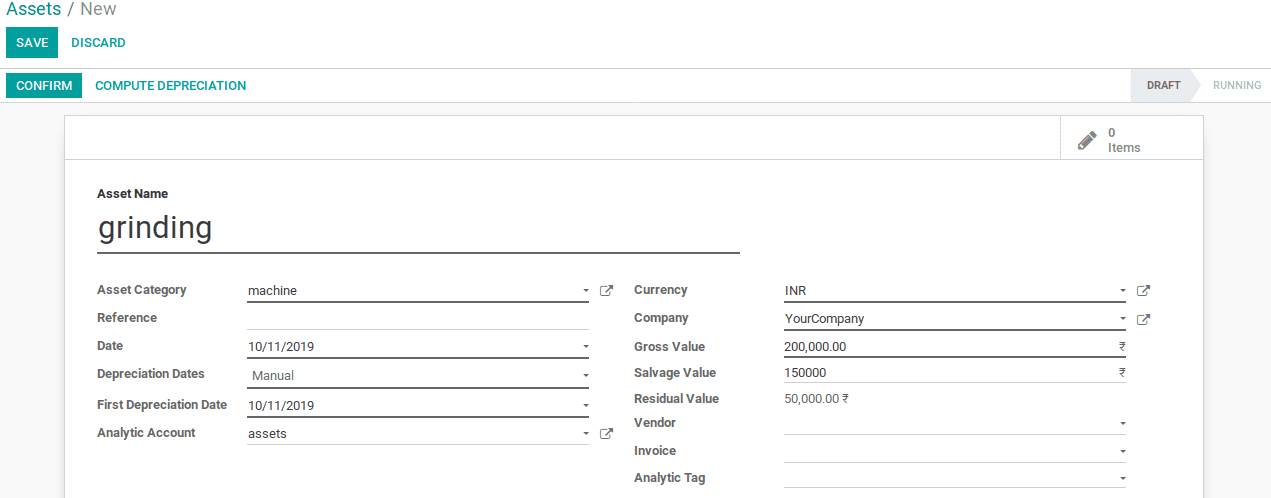
As like the budget, specify an analytic account in creating new assets, and by clicking compute depreciation and confirm, it will result:
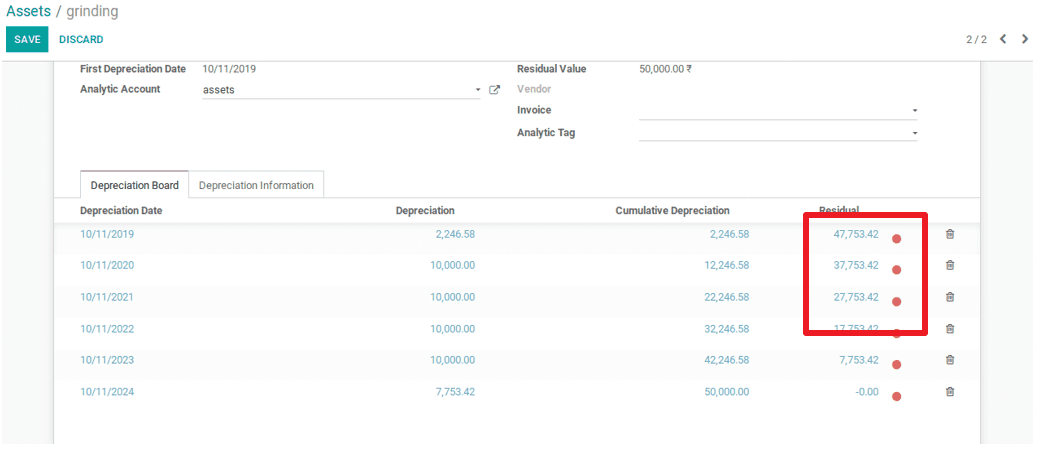
Via clicking on the red dot, the depreciation journal entry will be posted.
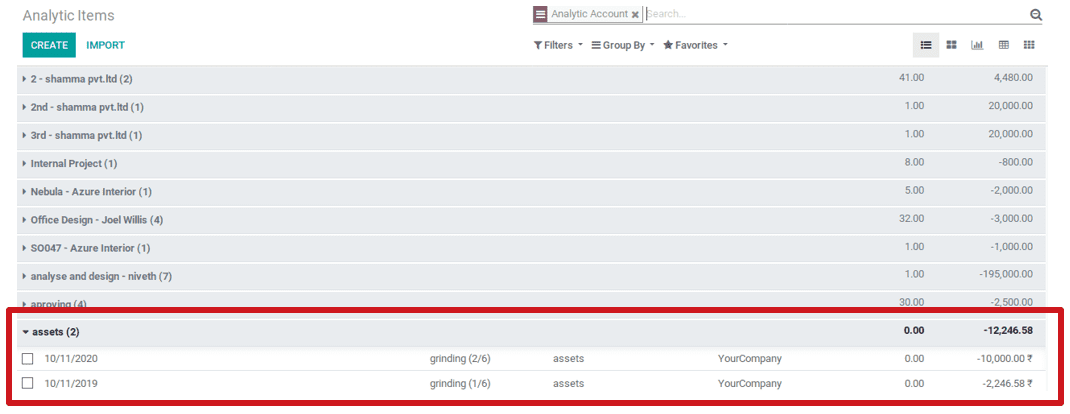
This is the use of the analytic account in budgets and assets.
Analytic tag
Analytic Distribution is mainly used for dividing your expense/income among several analytic accounts in Odoo.
Let's start by creating a new 3 accounts for clarification.
1. 1st
2. 2nd
3. 3rd
note that the company, customer and the group is the same for those 3 accounts
> Customer: we adding a customer for categorizing the accounts,
> Group: we grouping the accounts under the group,
> Company: the company that using,
> currency: in which currency we deal with the accounts,
> Reference: a description
1. 1st
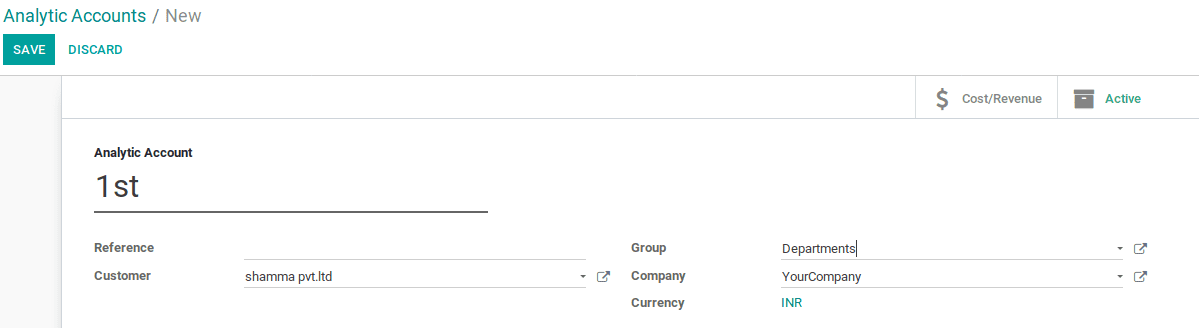
2. 2nd
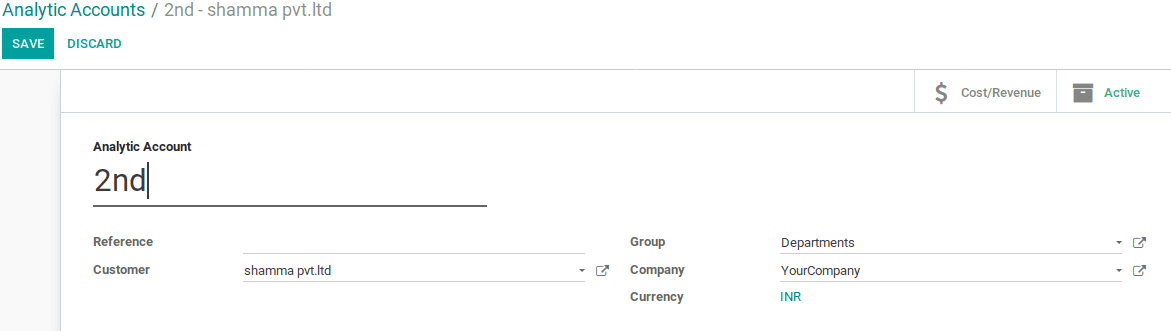
3. 3rd
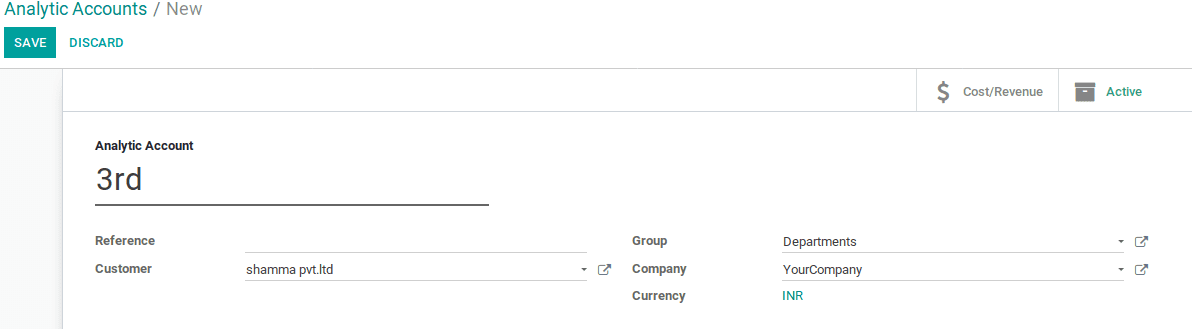
So we created the 3 accounts we were going to use.
Next, we create an analytics tag. For that go to Accounting -> Configuration -> Analytic Tag under Analytic Accounting section.
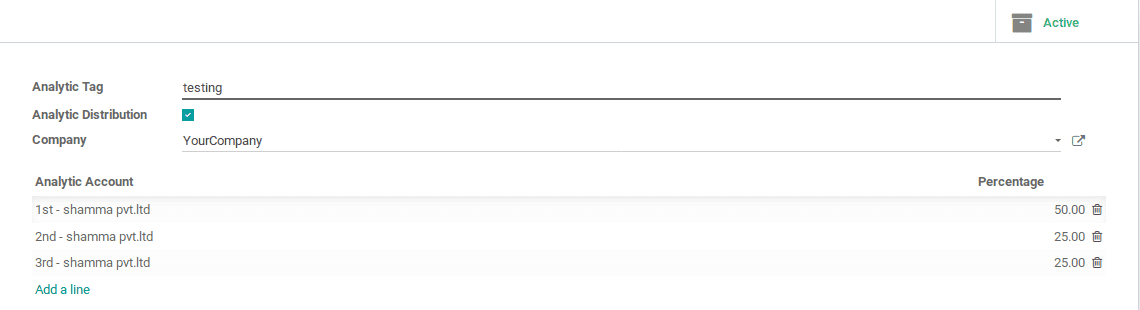
Name the tag as testing, and mark it as analytical distribution, give the company name,
And by clicking the ‘add line’, we can add our newly created accounts there and give their percentage that we want to split.
So we all done that, save the page and go for customer invoice and create a new invoice it likes:
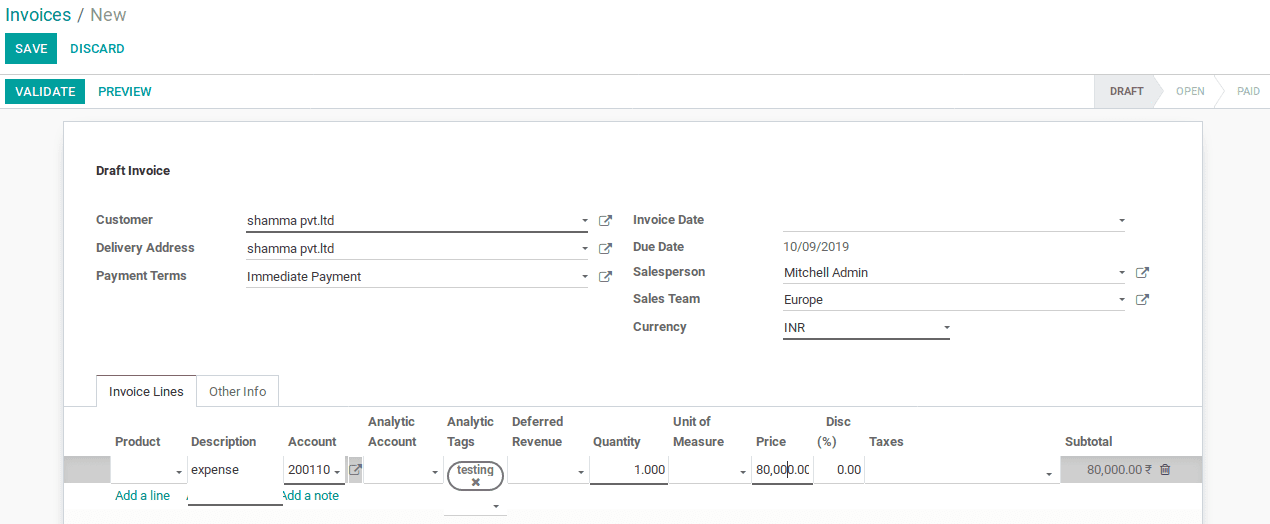
Give the description as what type of amount is coming as its expense, and specify our analytic tag there (testing) and give the price. Then save and validate. Before validating, our accounts will be like:
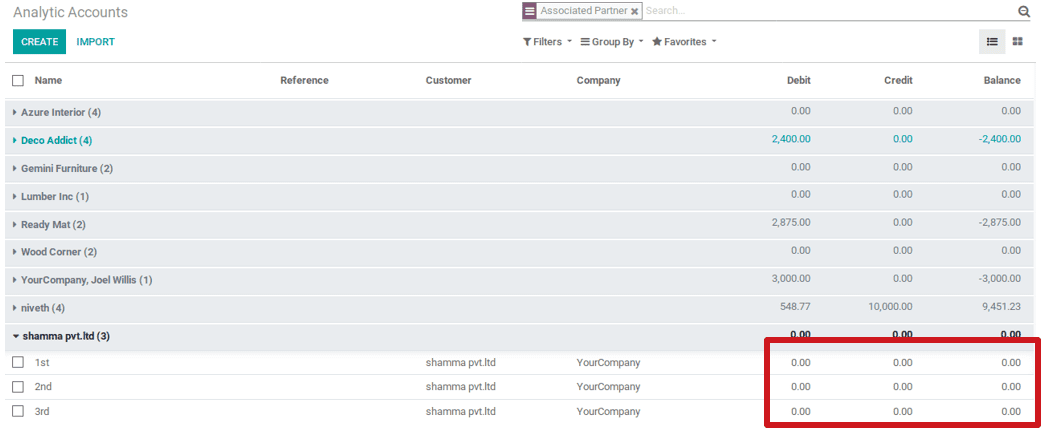
After validate we see the change: the total amount we invoiced is divided as by our distribution percentage.
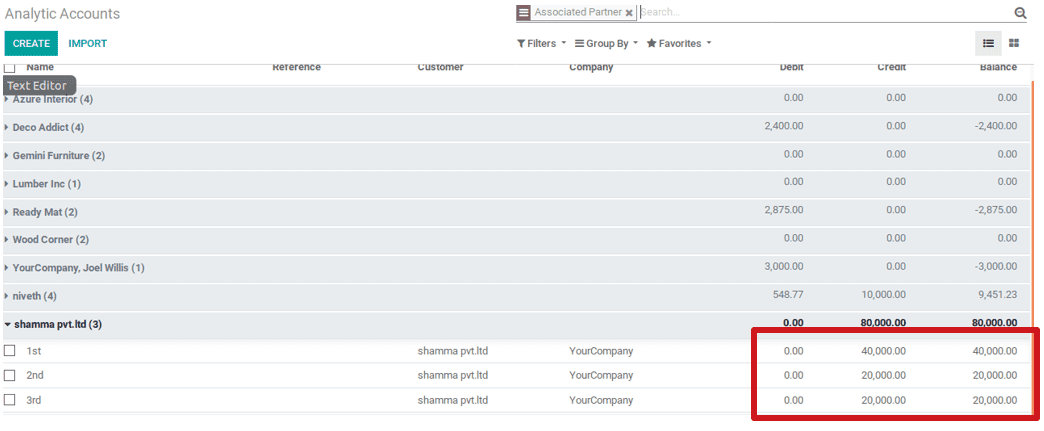
The amount we give is spliced to the analytic accounts by the percentage we set.