Work centers are the locations where production activities take place and work orders are the tasks carried out to complete the production process, they are regarded as the two components of a company's production process that cannot be replaced. Therefore, they aid in effective task allocation and scheduling, which also increases manufacturing process productivity.
Let's examine how the odoo16 manufacturing module user can configure and manage Workcenters and work orders. The user must first set up the work centers and work orders in a manufacturing module. Go to the Configuration menu and select the settings option to do it.
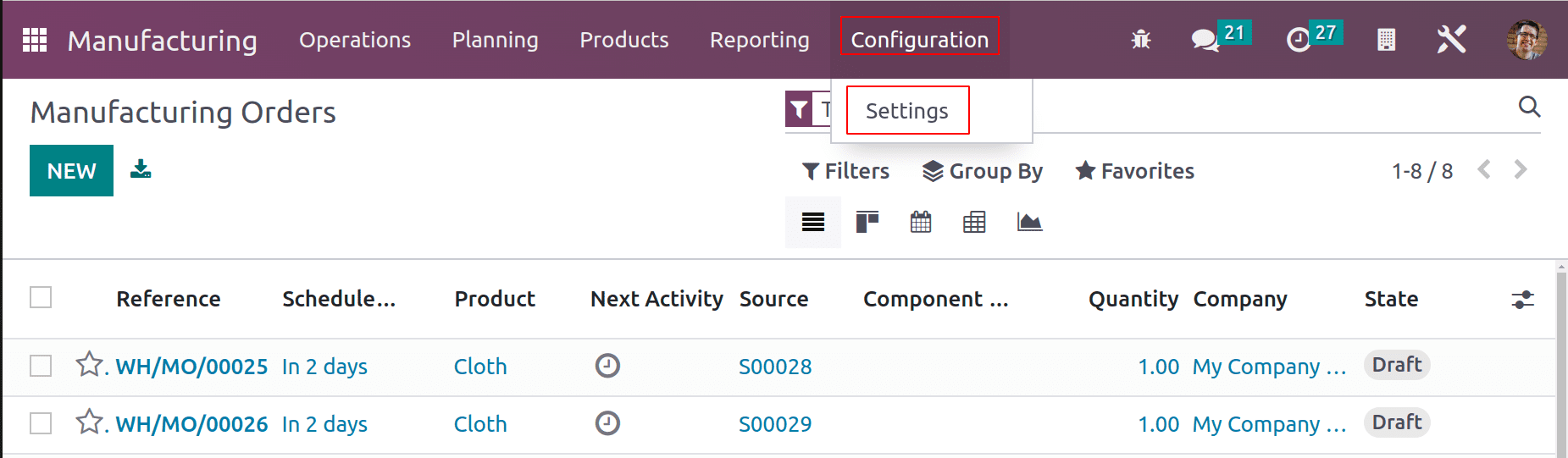
Activates the Work Orders setting in the menu. Users can enable Work Order Dependencies using this. In Odoo 16, a new feature called "Work Order Dependencies" was included that makes it easier to add an order to work orders during the production process. Save the modified settings after turning this on. The Manufacturing Overview module will alter once this is enabled. An overview of all the created Workcenteers in the organization will be displayed, along with each one's current state. From the overview, users can plan new work orders for work centers.

The green button indicates that there are some work orders in the work center. Three operations are shown as being ready to launch. The yellow color button indicates that the work center is now free and that new operations can be planned for it. The overview also included information on the work center's overall equipment efficiency. This screen offers the Filter, Group By, and Favorite options.
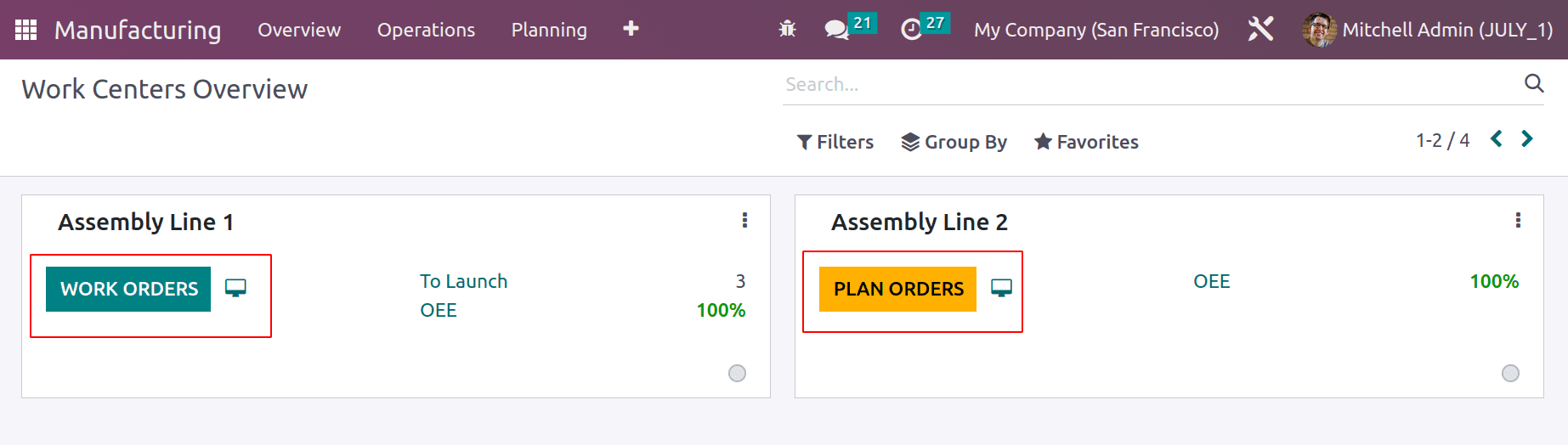
Let's check that the user creates a new work center and work orders for the manufacturing process. To that go to the Configuration tab and choose the option from the list.
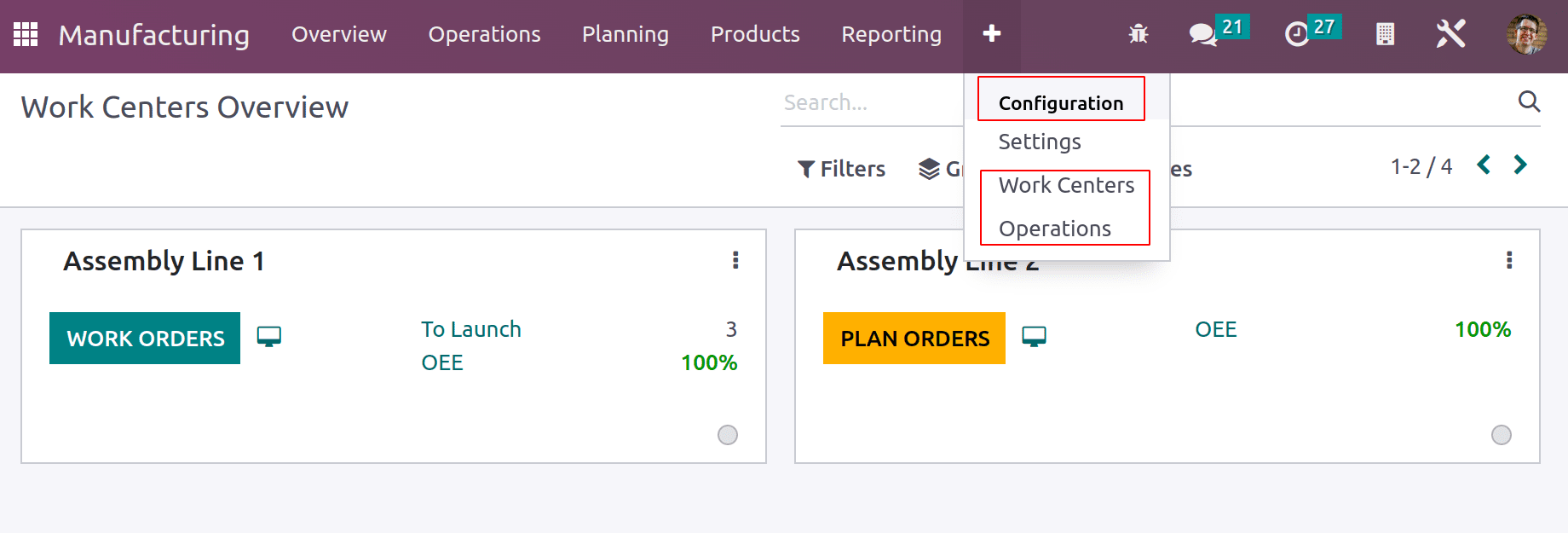
Configuring Work Center
Include the workcenter name and code when creating a new workcenter. A tag is a tool for identification. You can provide the company name and the operating hours. As an alternative to the primary work center, there is the Alternative Work center. This indicates that the work order is automatically routed to the backup workcenter if the primary workcenter is busy. Three tabs are present in a workcenter. The tabs include General Information, Specific Capacities, and Equipment.
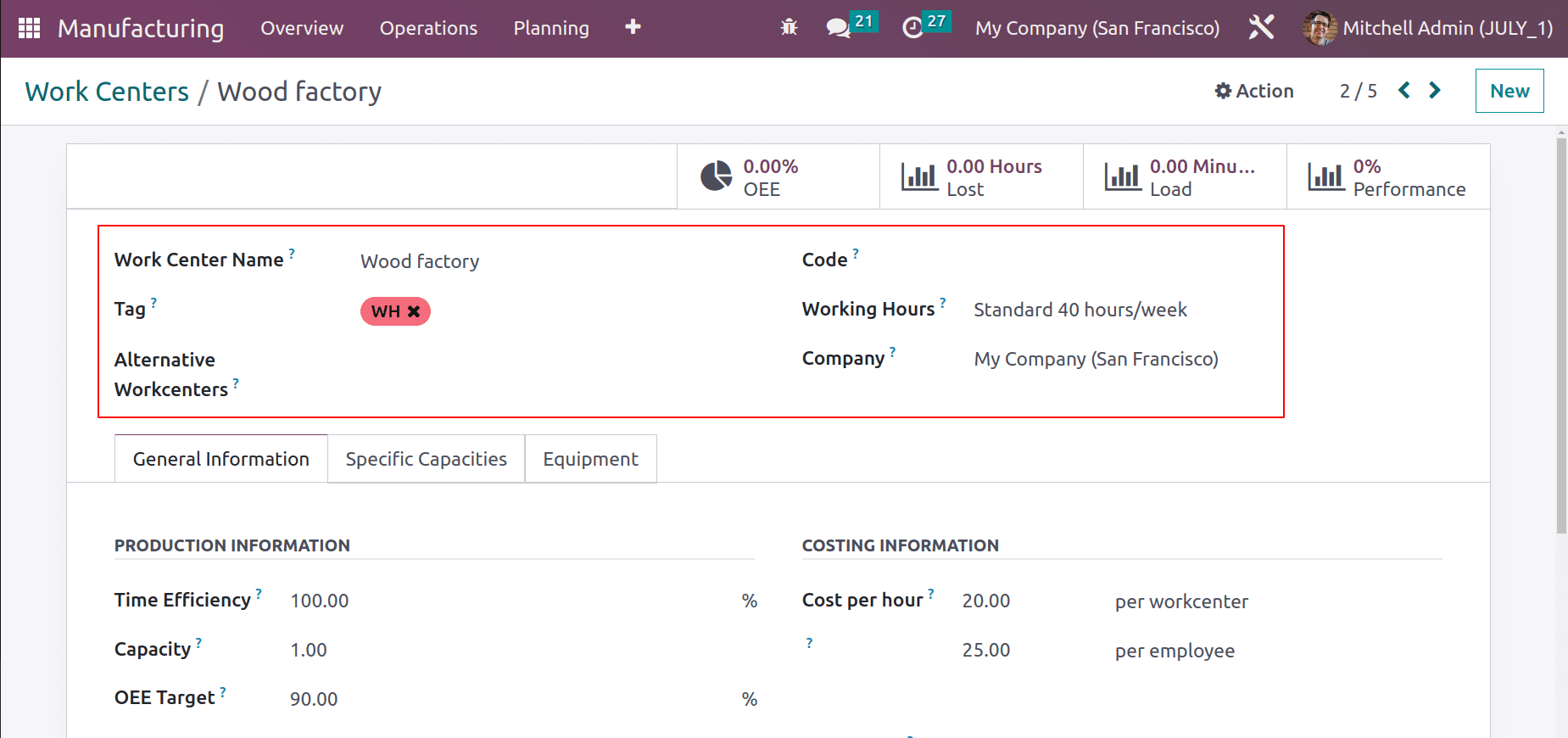
In the General Information tab, users can add Production Information, Costing Information, Operations, and Description of the work center.
Time efficiency: this was utilized to determine the expected duration of work orders at this work center. This means that if an operation takes one hour and the efficiency factor is 100 percent, the time efficiency factor is 200 percent if the operation takes only 30 minutes to complete.
Capacity: capacity refers to the number of items that can be created in a given amount of time. If the work center has a capacity of five and we need to manufacture ten units on a work order, the maximum capacity will be multiplied by two.
OEE Target: The workspace's overall efficiency target is known as the OEE Target.
Some workstations require cleaning once the production process is completed; in these situations, the time required to clean the workstation is added to the Cleanup time. The time it takes to set up the workstation before beginning production is known as Set up time.
The costing information of the work center can be given. The Cost per Hour is the amount that would have to be paid if the workstation had operated for one hour. Cost per Employee is the amount that would be paid for the employee who worked inside the workstation.
The checkbox that the user can enable to assign specific employees to the workstation is called "Requires Login." The Allowed Employees section may be updated to include the assigned employee's name.
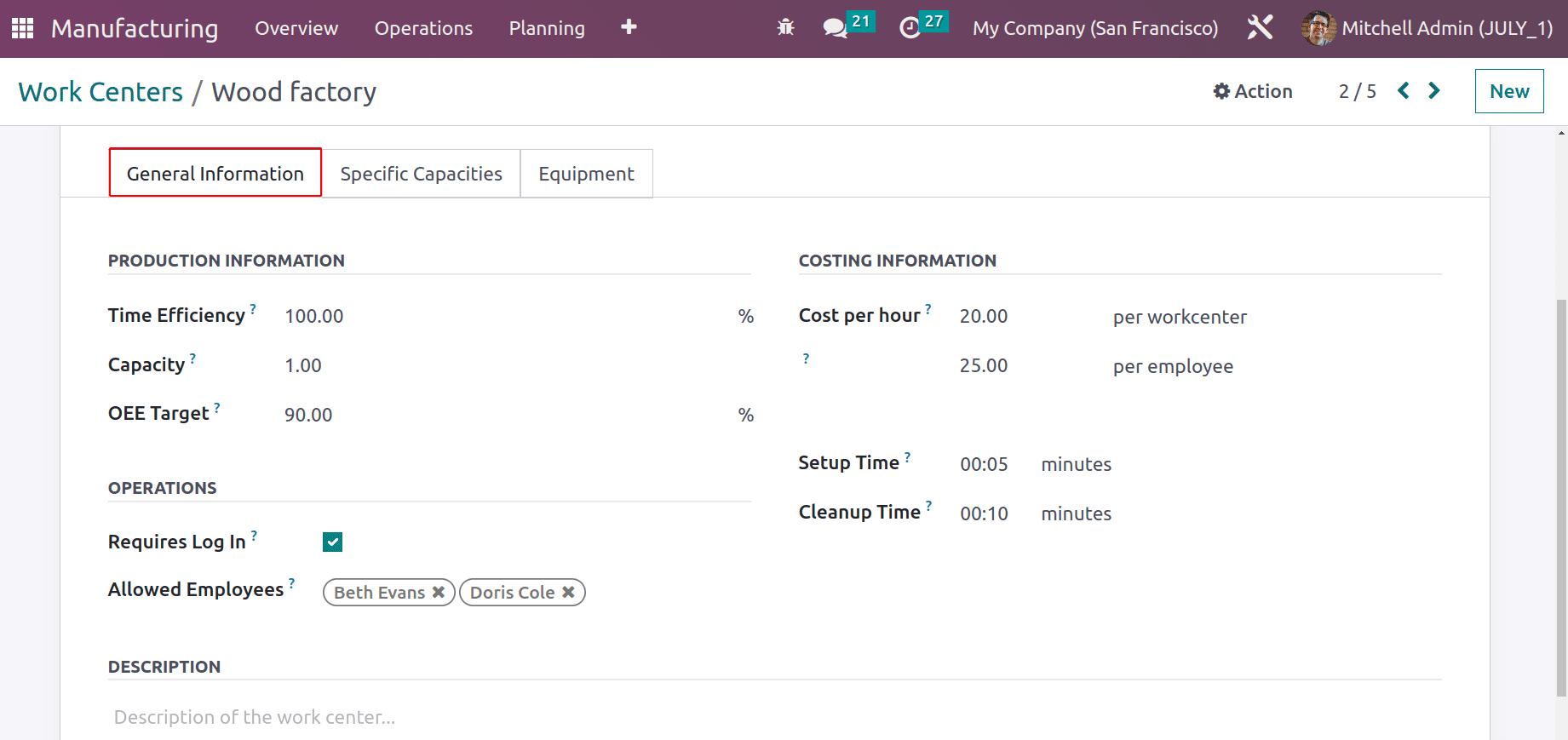
The user can specify the workcenter's capacity for a specific product under the Specific Capacity tab. Likewise you can indicate in this tab the capacity, setup time, and clean-up time specifically for that product.
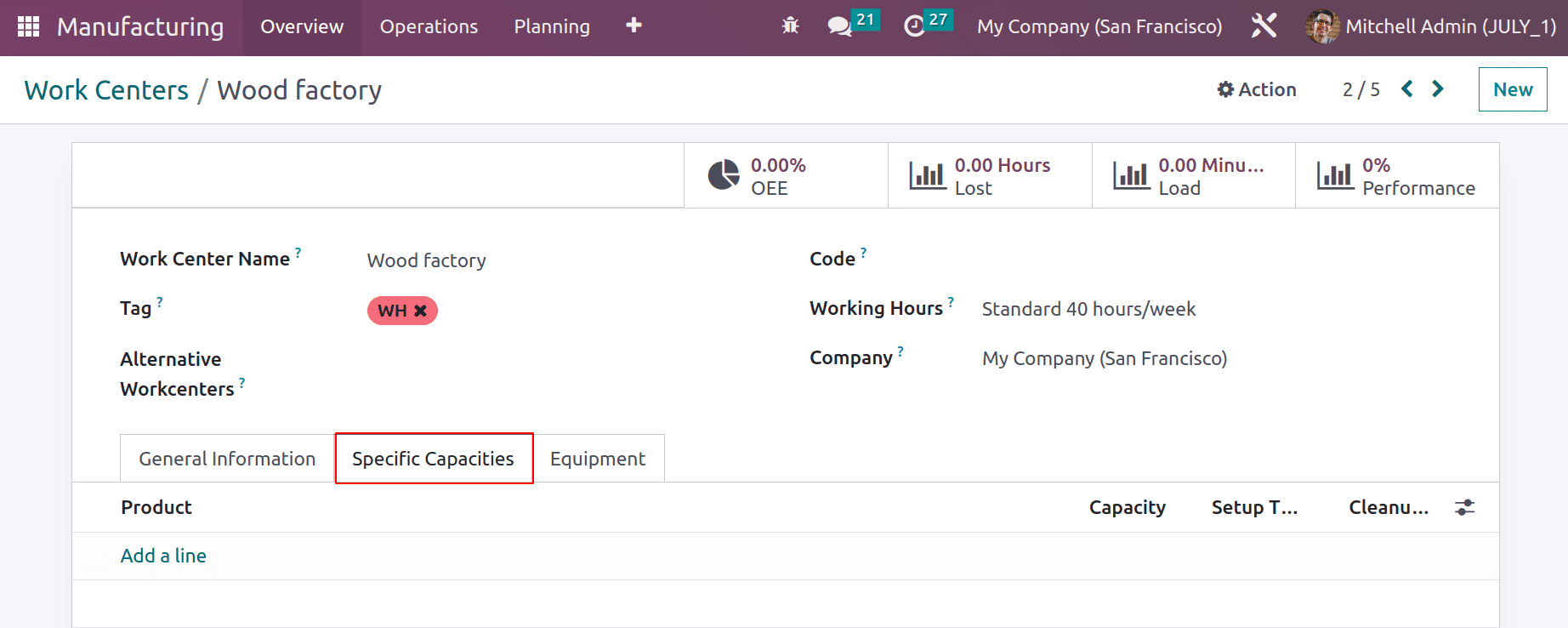
The equipment that is used inside this workstation is listed under the Equipment tab. The equipment's name, Category, Mean Time Between Failures, Mean Time To Repair, and Estimated next failure are all displayed.
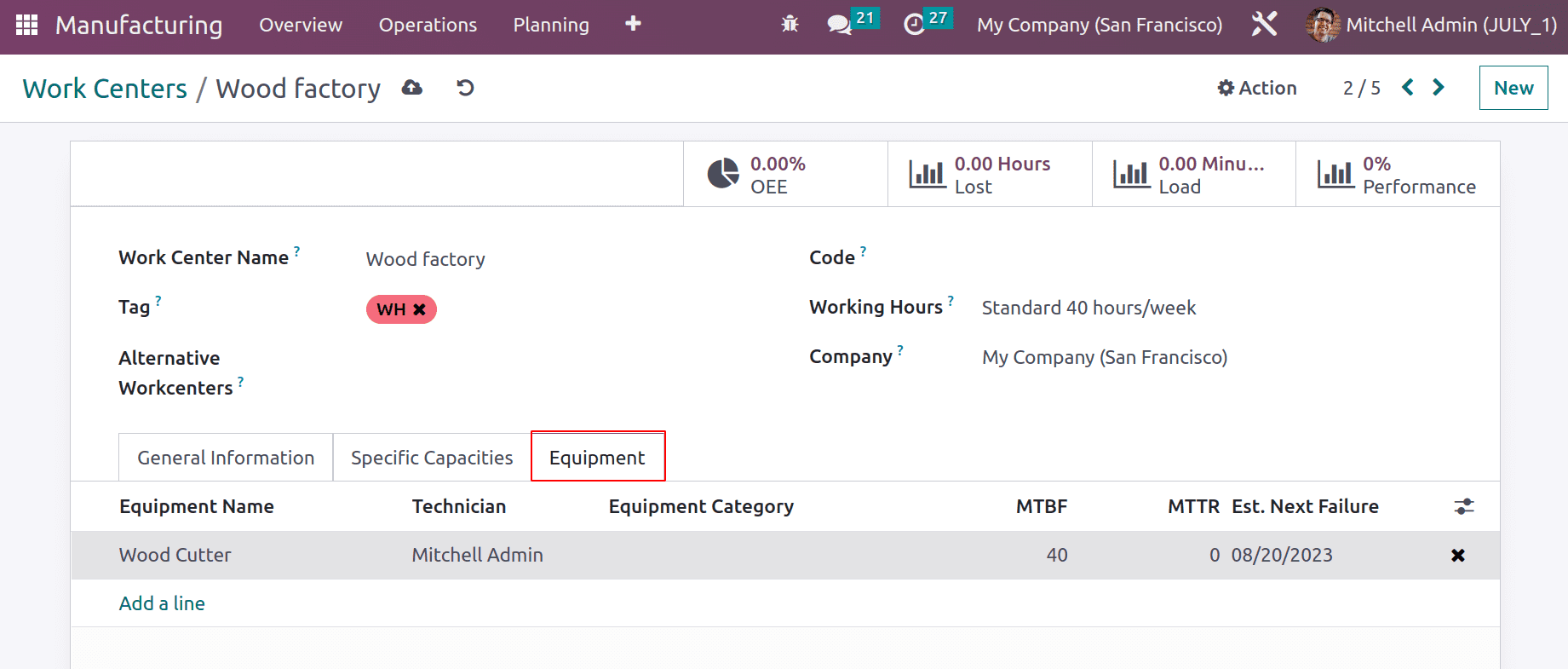
After the configuration is complete, save the workcenter. There are a few smart tabs in the workcenter that we'll talk about in more detail below. From the overview, you can view the generated workcenter.
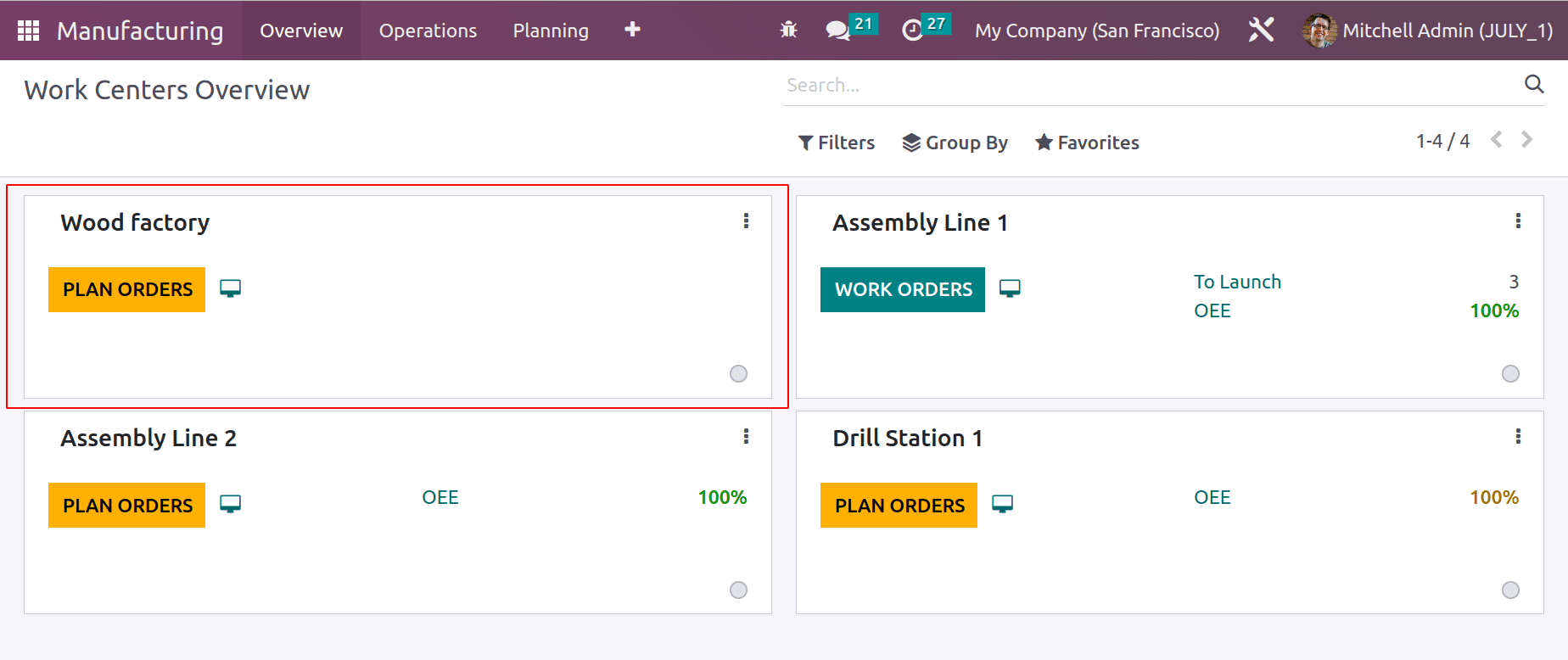
Configuring Operations
Operations can be selected from the Configuration tab to view the work orders. Depending on the ultimate product, operations may change from production to production. The Bill of Materials can also be used to establish the manufacturing operation.
To generate operations, create a new bill of materials. From the Product tab, you may select the Bill of Materials. Add the product to be created, together with its quantity and variant, to the bill of materials. Although there are three different bills of materials Types, only manufacturing operations will add. The Component tab is where you should put the production's raw ingredients.
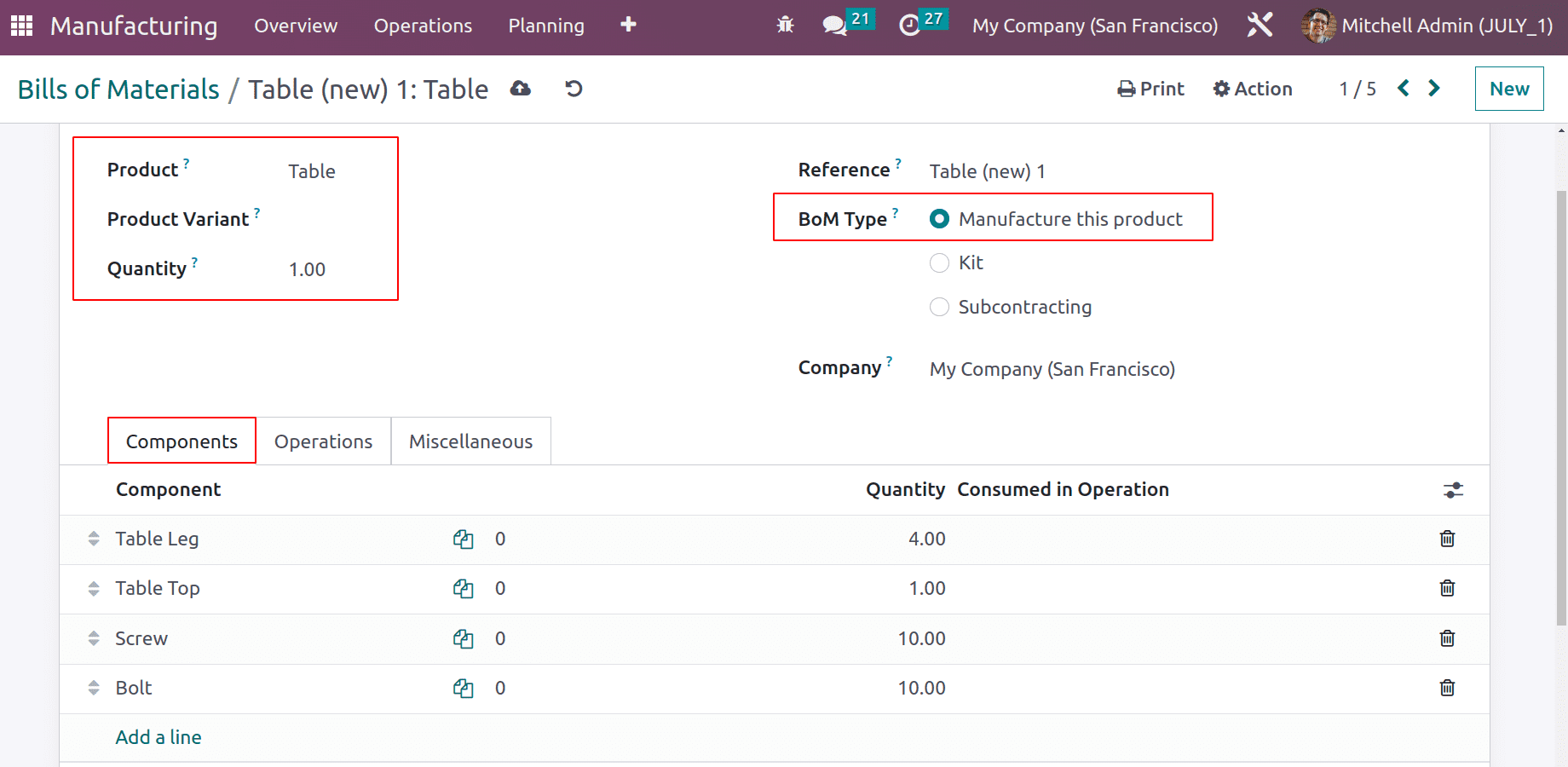
Work Order Dependencies can be activated by the user on the Miscellaneous page because this setting has been enabled.
Work Order Dependencies is a new feature that was added to the new version of Odoo's manufacturing, to allow for efficient operation planning. By turning on this setting, a new field called Block By will appear in the operation tab. If one operation is impeded by another, the first can only be carried out once the second has been finished.
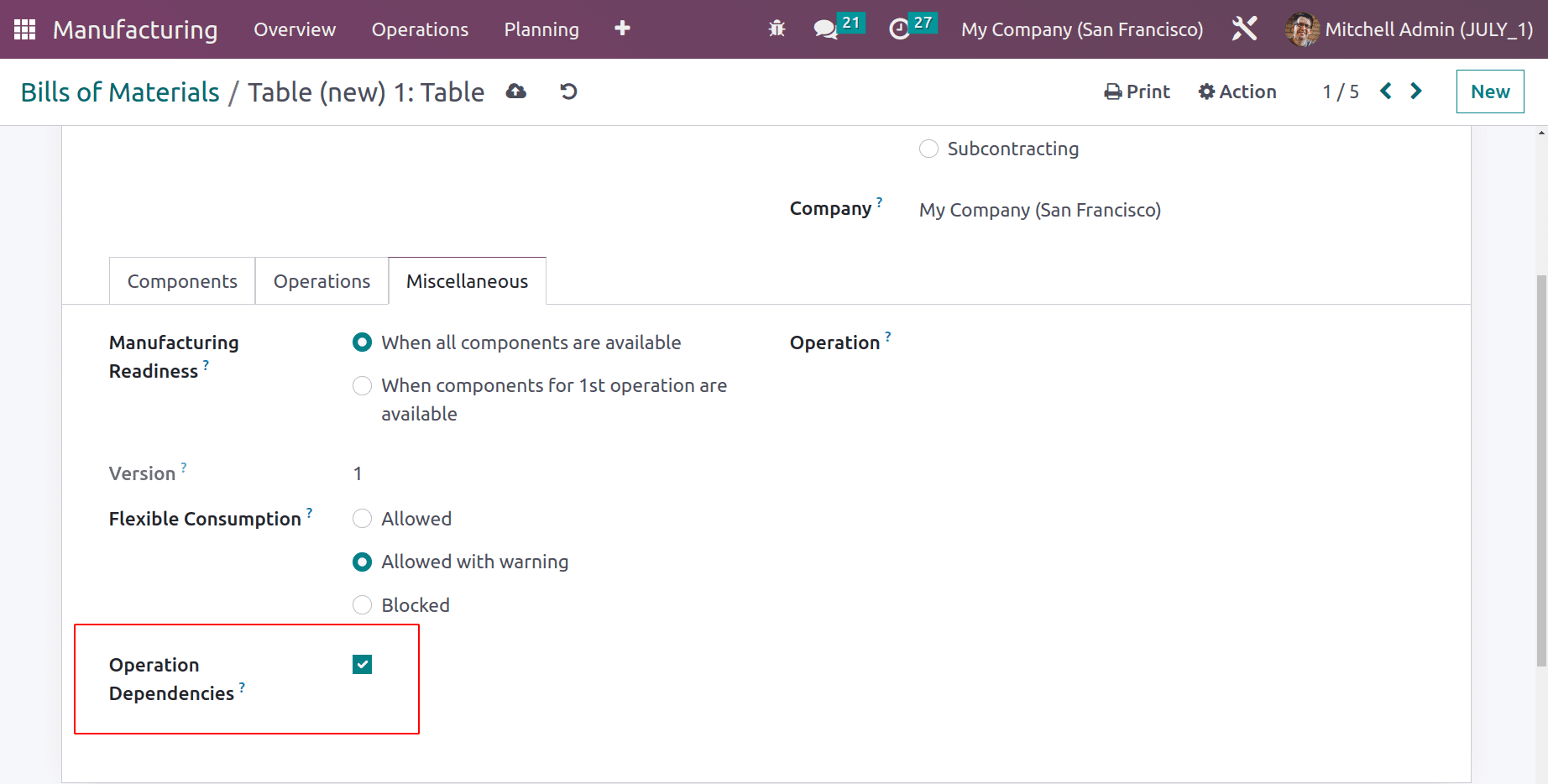
Create some operations. By choosing Add a line, operations can add in the Operations tab. Mention the name of the operation and the workcenter where it is performed. If the procedure was carried out for a certain product variant, the product variant may be mentioned. Two methods can be used to calculate the operation's duration. Either calculate it using the recorded Time, or the user can directly set the time. Add the Default duration in minutes if the second option is selected. The number of employees required to execute the task is specified by the Employee Capacity. There, the company's name may be added. Worksheets have the option of adding a PDF, Google Slide, or Text file. The operation will be added to the Bill of Materials after saving.
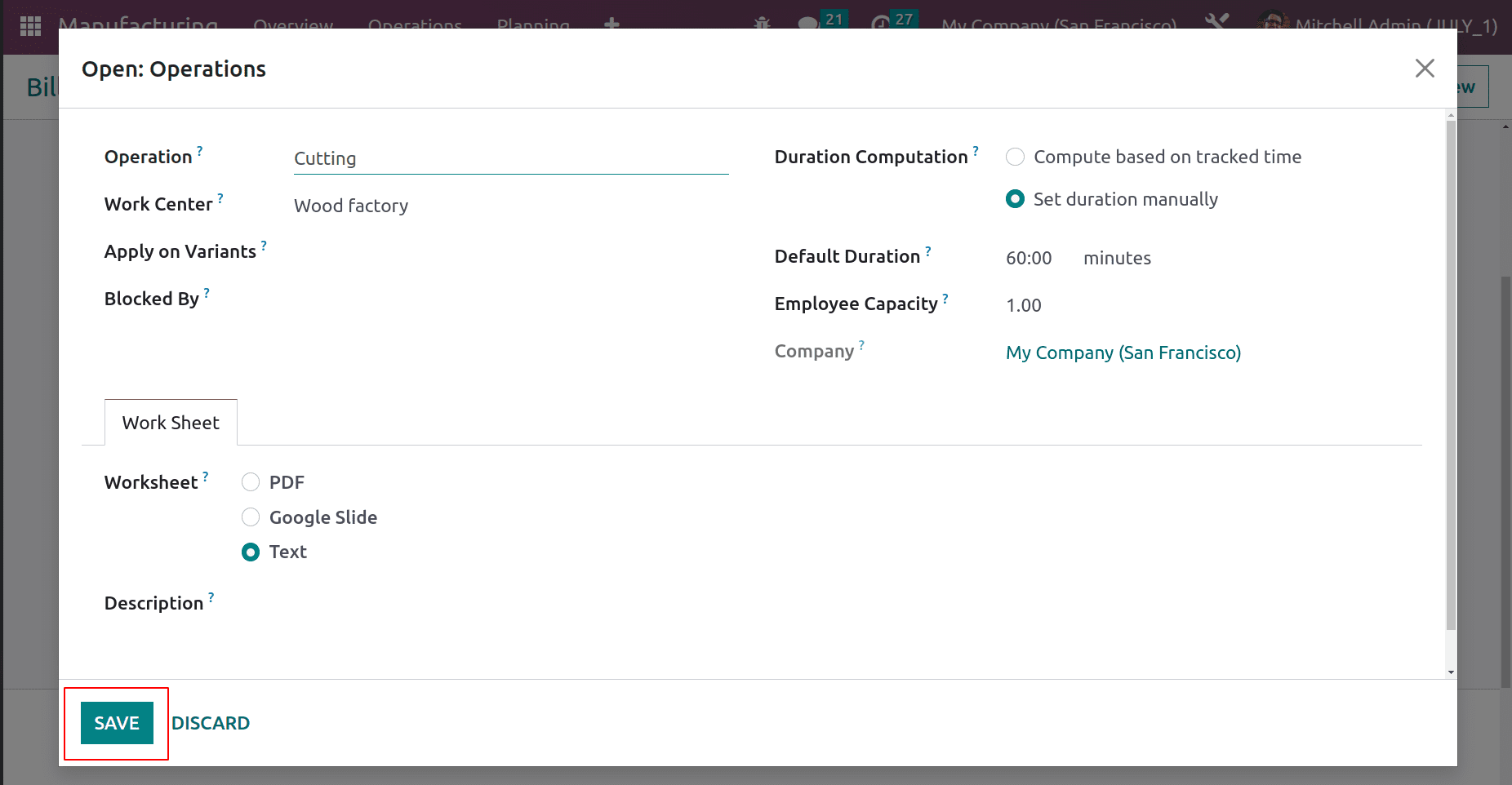
By selecting Add a Line, a second operation can be added. We shall mention the same information that was added in the initial operation. Nonetheless, this operation's Duration is calculated using the tracked time. Based on is an additional field that was added. This indicates that the last 10 work orders are used to calculate the duration in this case. The addition of the term First operation to the Blocked By field indicates that this operation will not begin until the first operation, Cutting, has been completed.
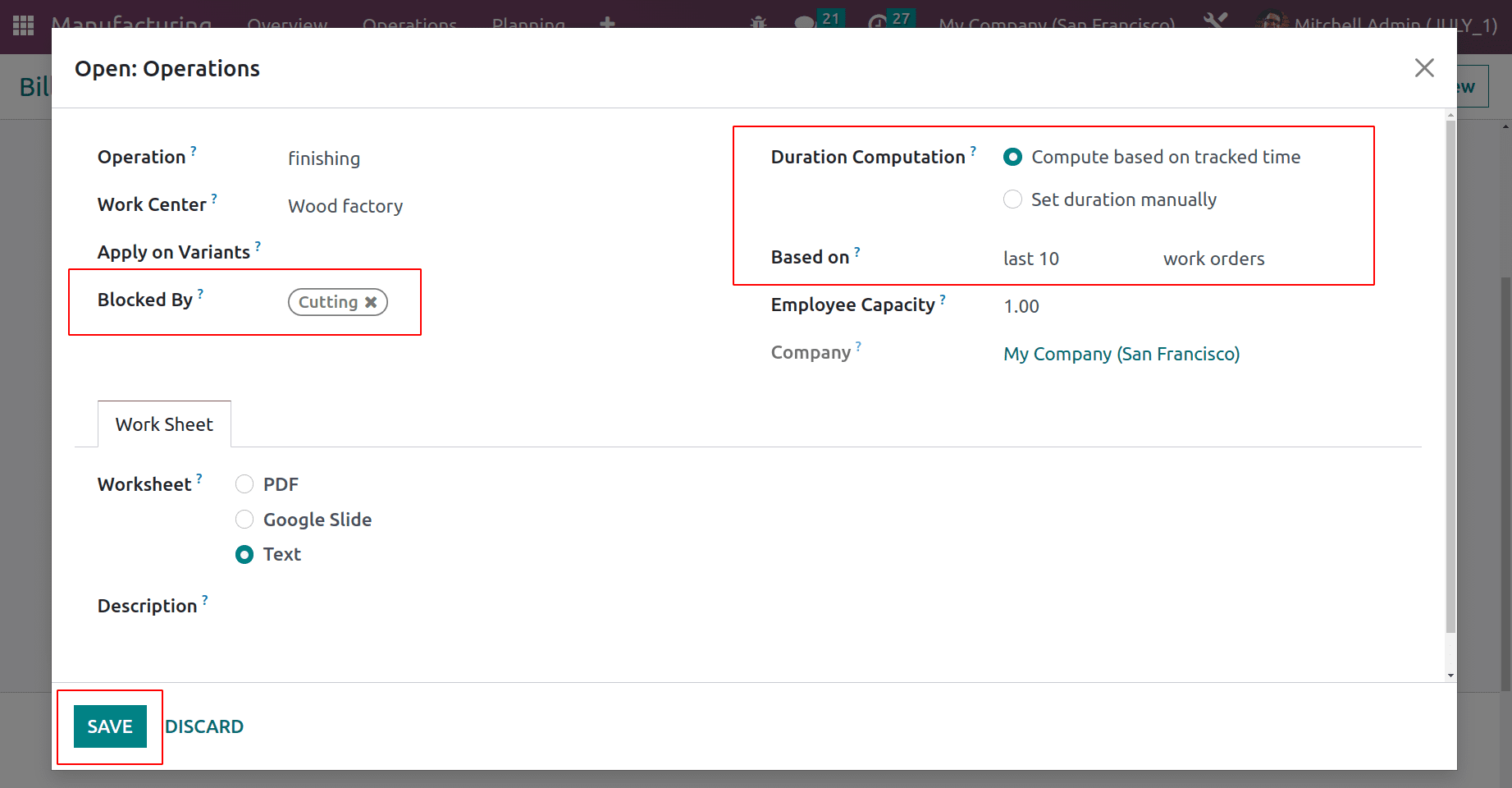
The added operations were displayed in the Operation tab.
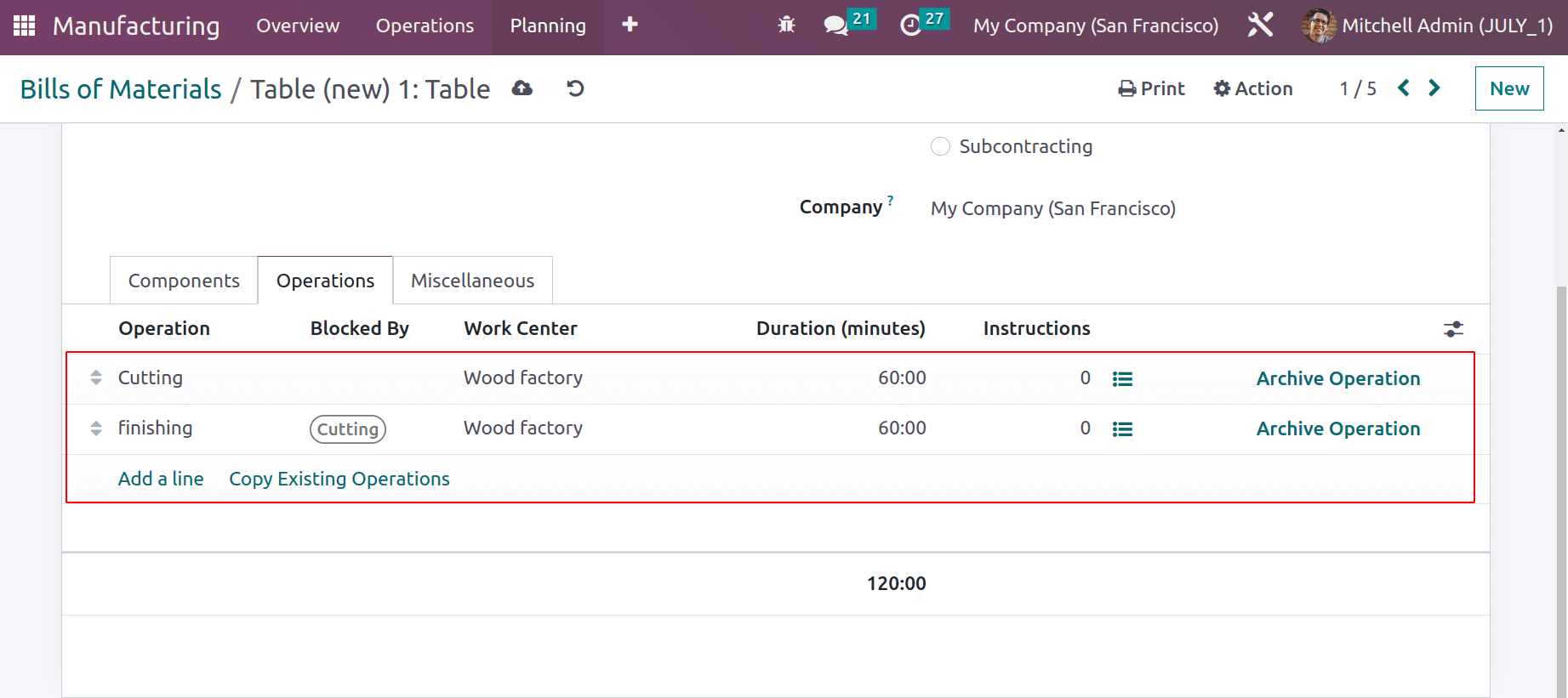
Once the operations have been added, check the Component tab once more. The user may be added to another section. Consumed in activities: Some of the components in a manufacturing process are only used in a few particular operations. The operation name may be supplied there in such circumstances. Bolt and screw components are solely utilized in the finishing process here.
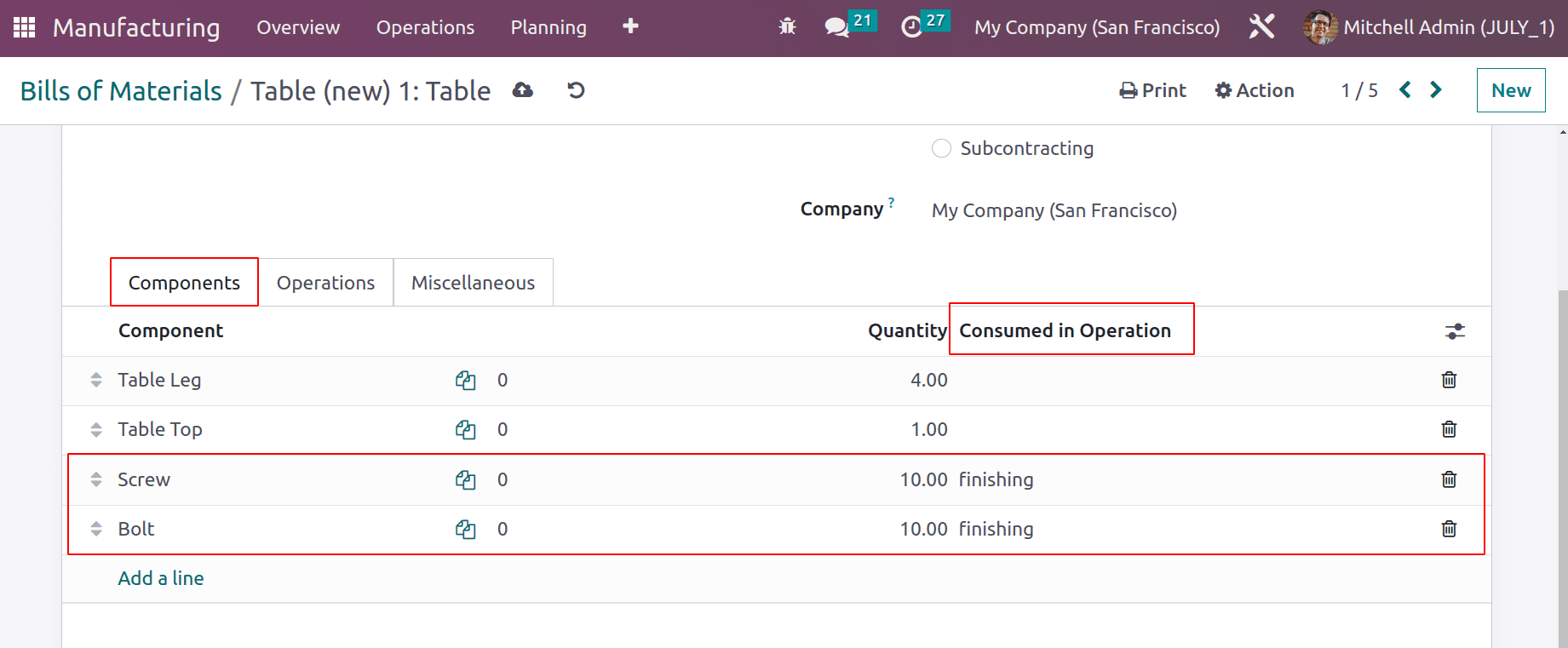
Save the BoM details added. Then look at the Operations from configuration; the newly established operations may be seen there.
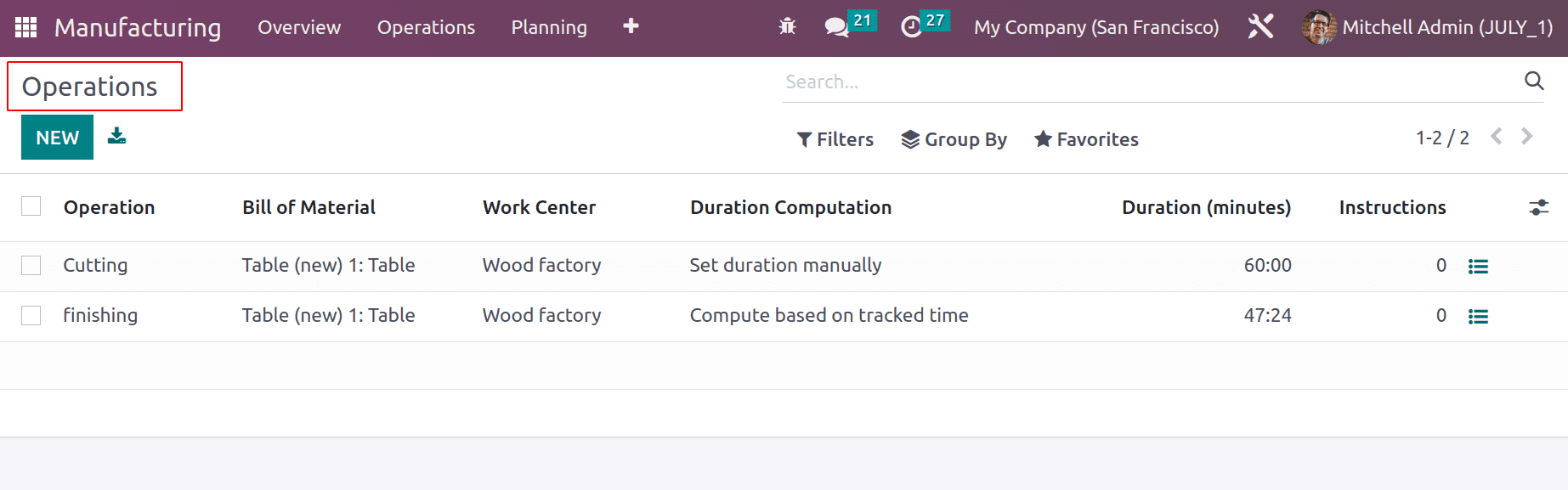
Make a fresh manufacturing order for the Table product. Select the Bill of Materials that was prepared. Then the Bom automatically added the parts and work orders. Verify the command to begin the process. The operator can begin the operation after receiving confirmation.
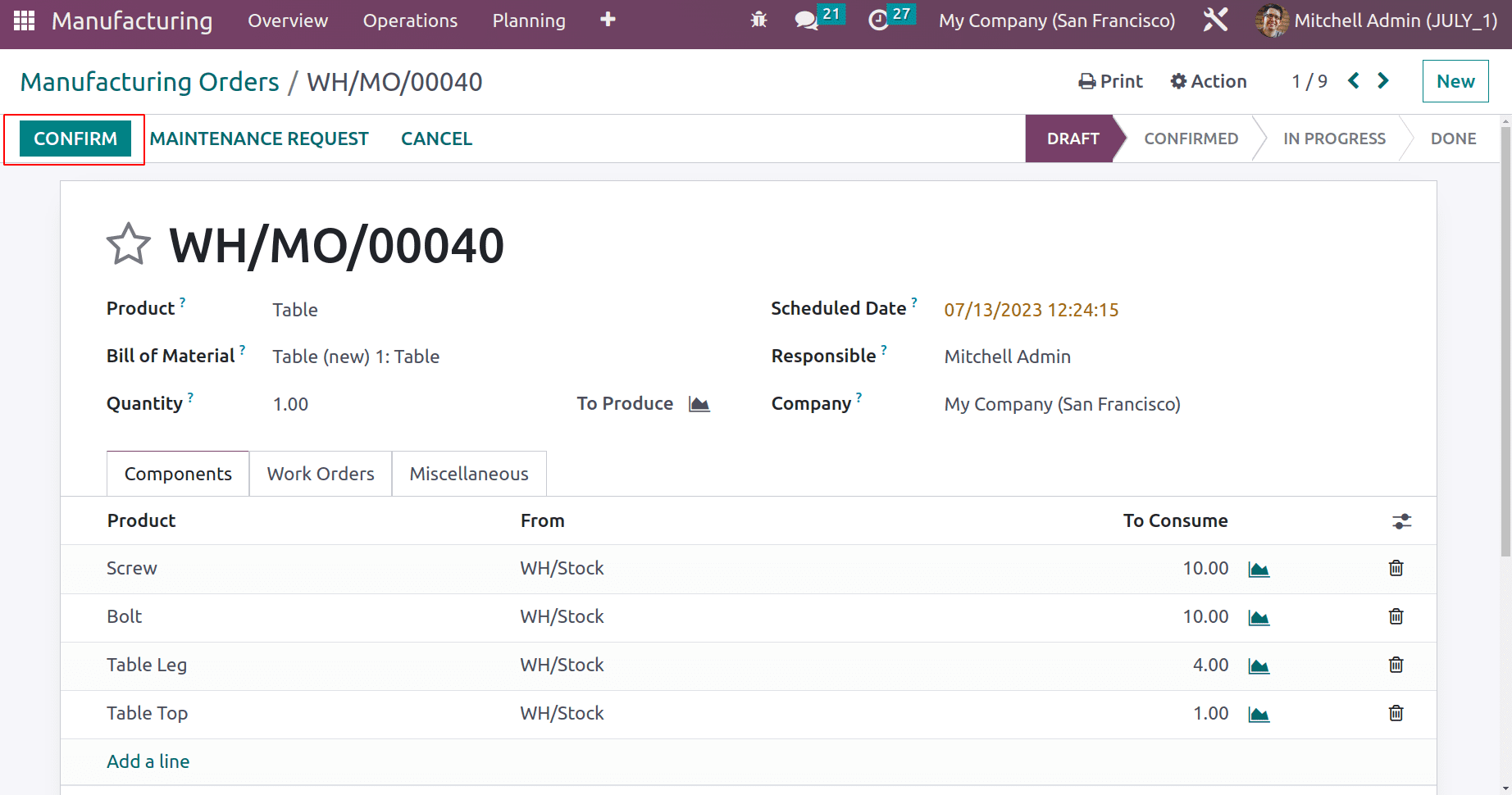
The Other operation is in the waiting stage while the first operation is in the ready stage. This is due to Work order dependencies that the user placed. Only once the first procedure is finished will the second one begin. To begin the process, click the Start button.
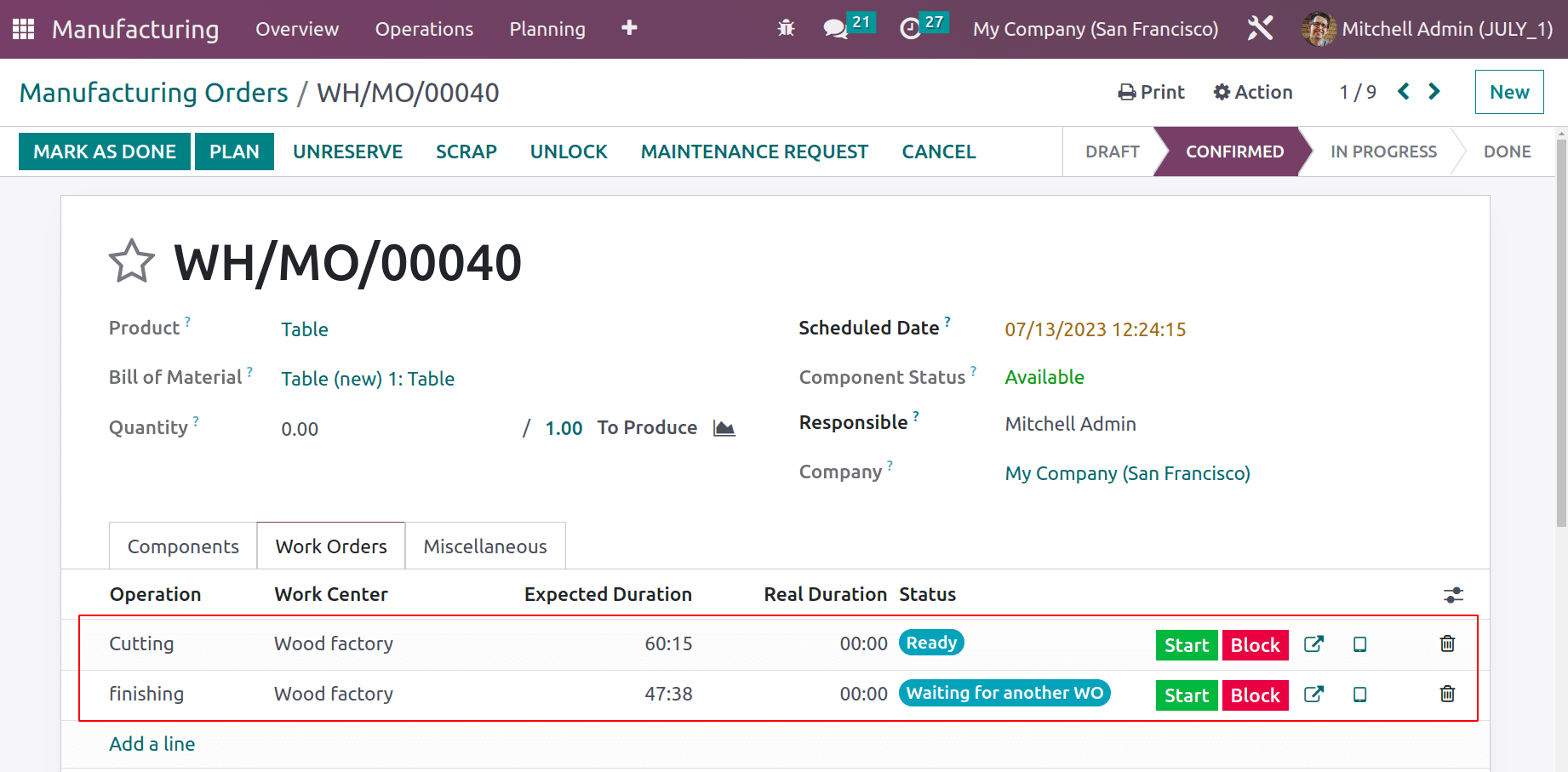
Employees were added by the user to this Workcenter. Thus, the operator must log in before beginning the process.
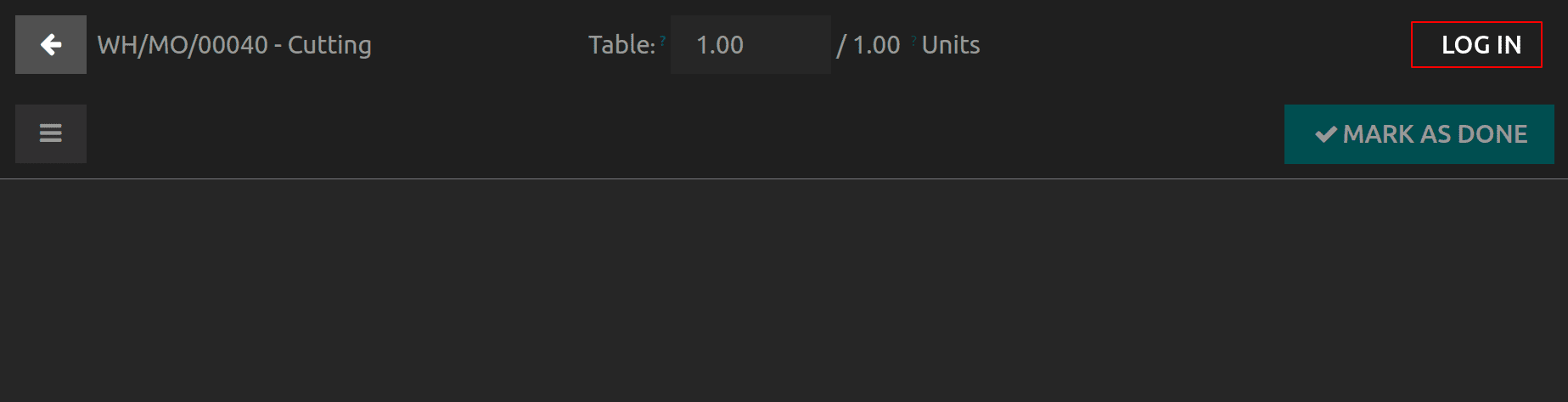
Select the employee by clicking the Login button.
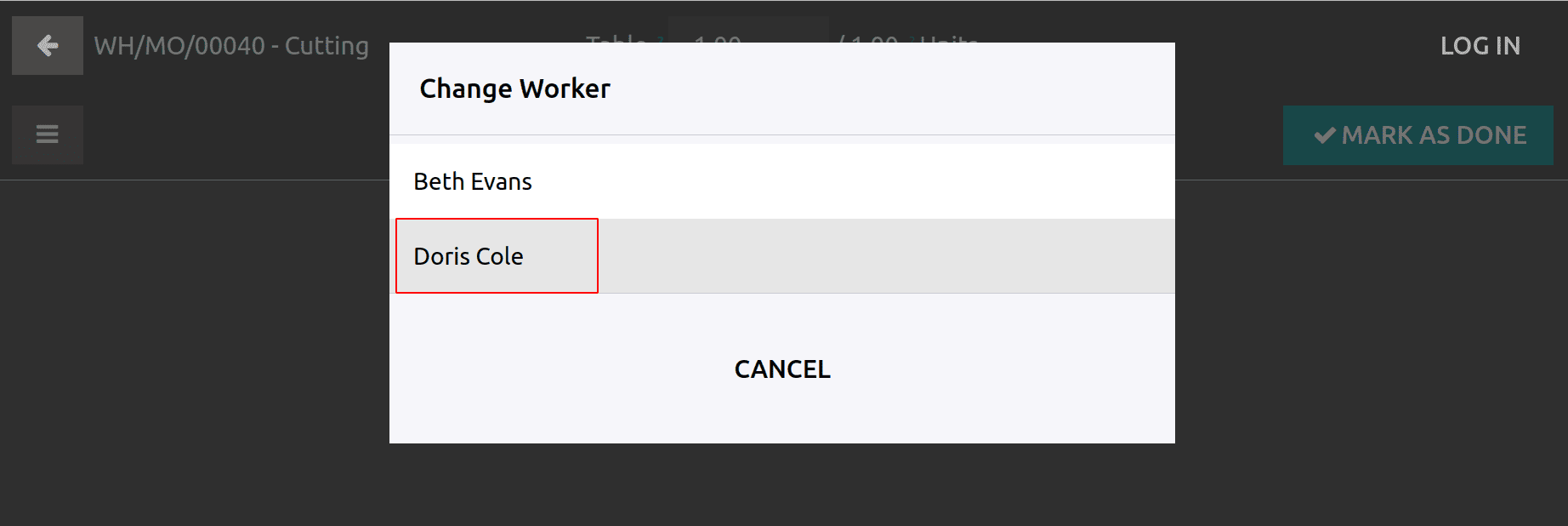
The login password, which is set in the employee module, must be entered by the employee.
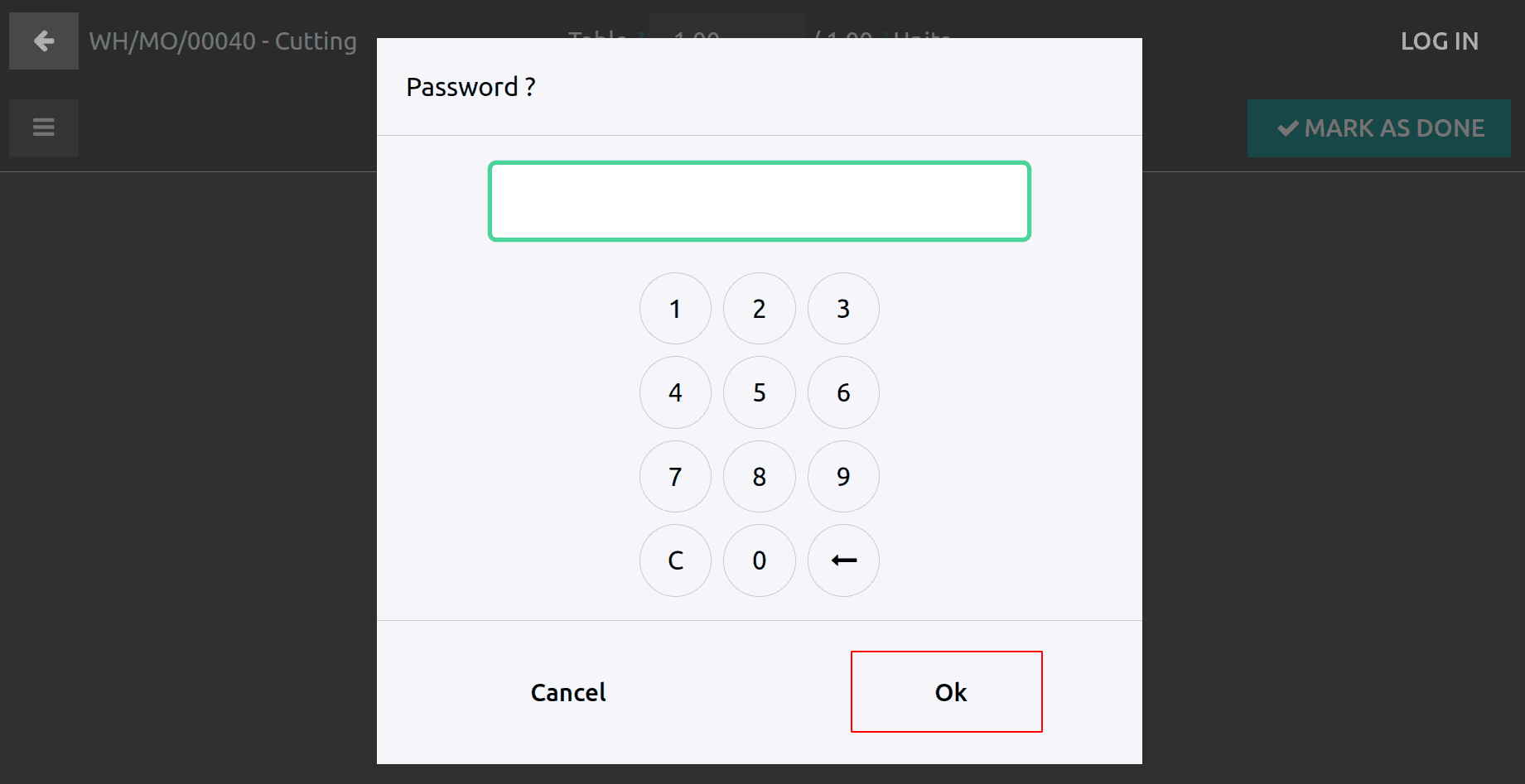
Here, the operator is the person logged in. Click the Mark as Done button to finish the operation.
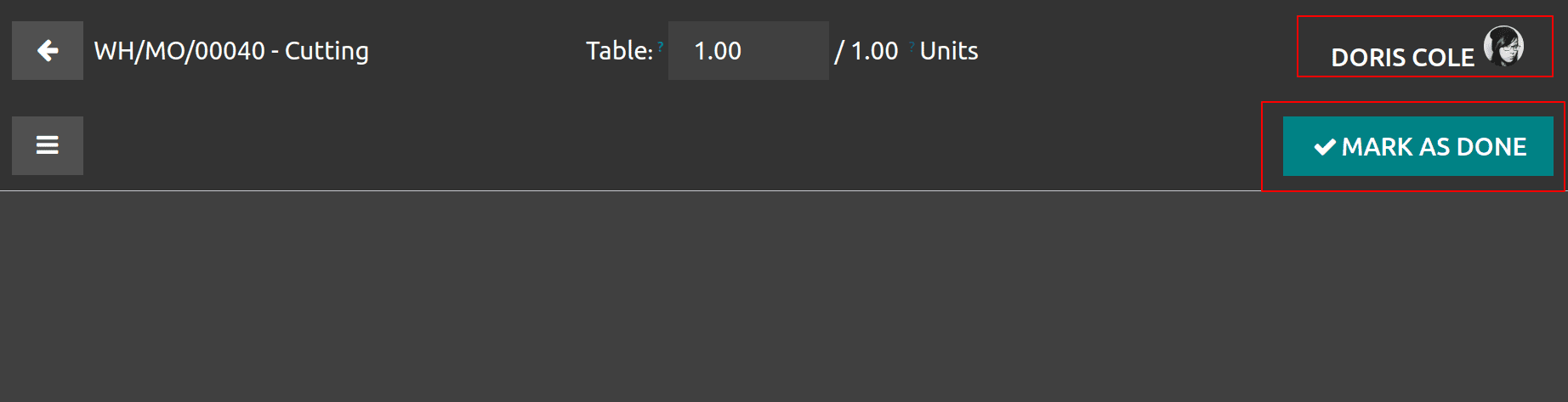
The worker can log in to begin the second operation. After the process began, the registered components for it appeared.
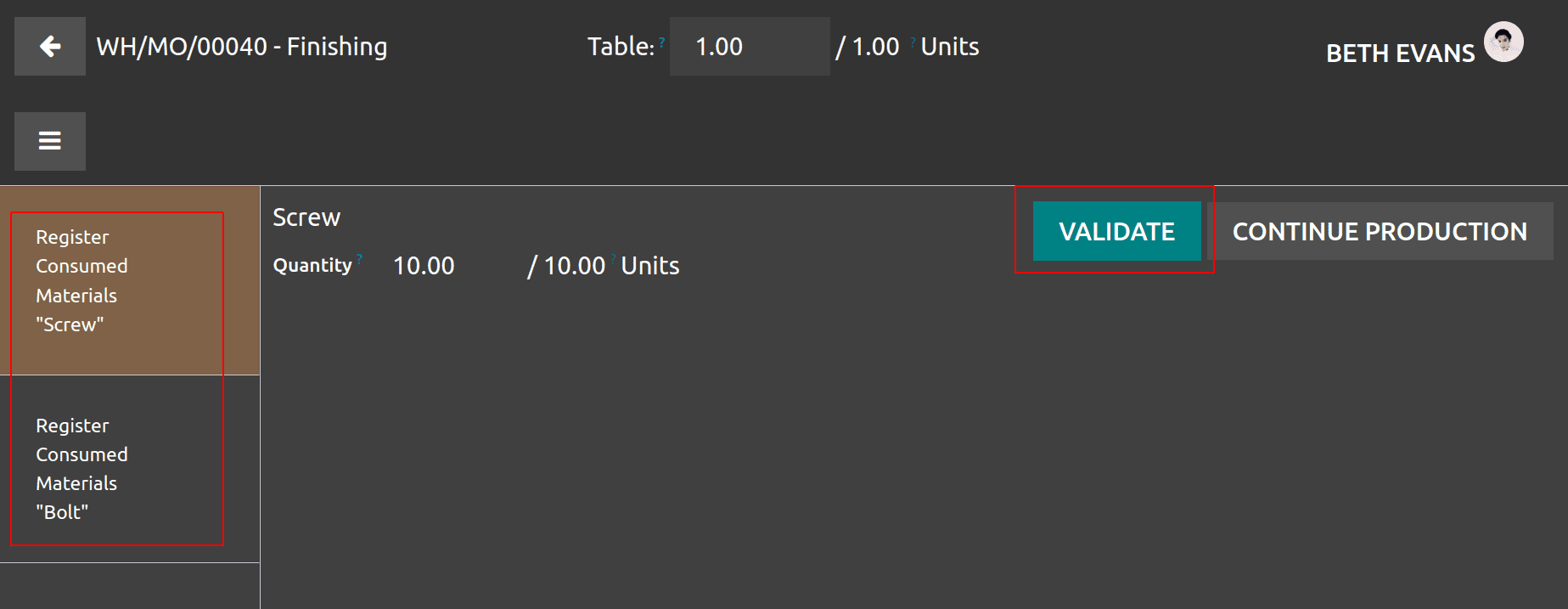
This is so because the Bill of Material specifically states that certain goods are only used in the second operation. To end the manufacturing order, Validate it.
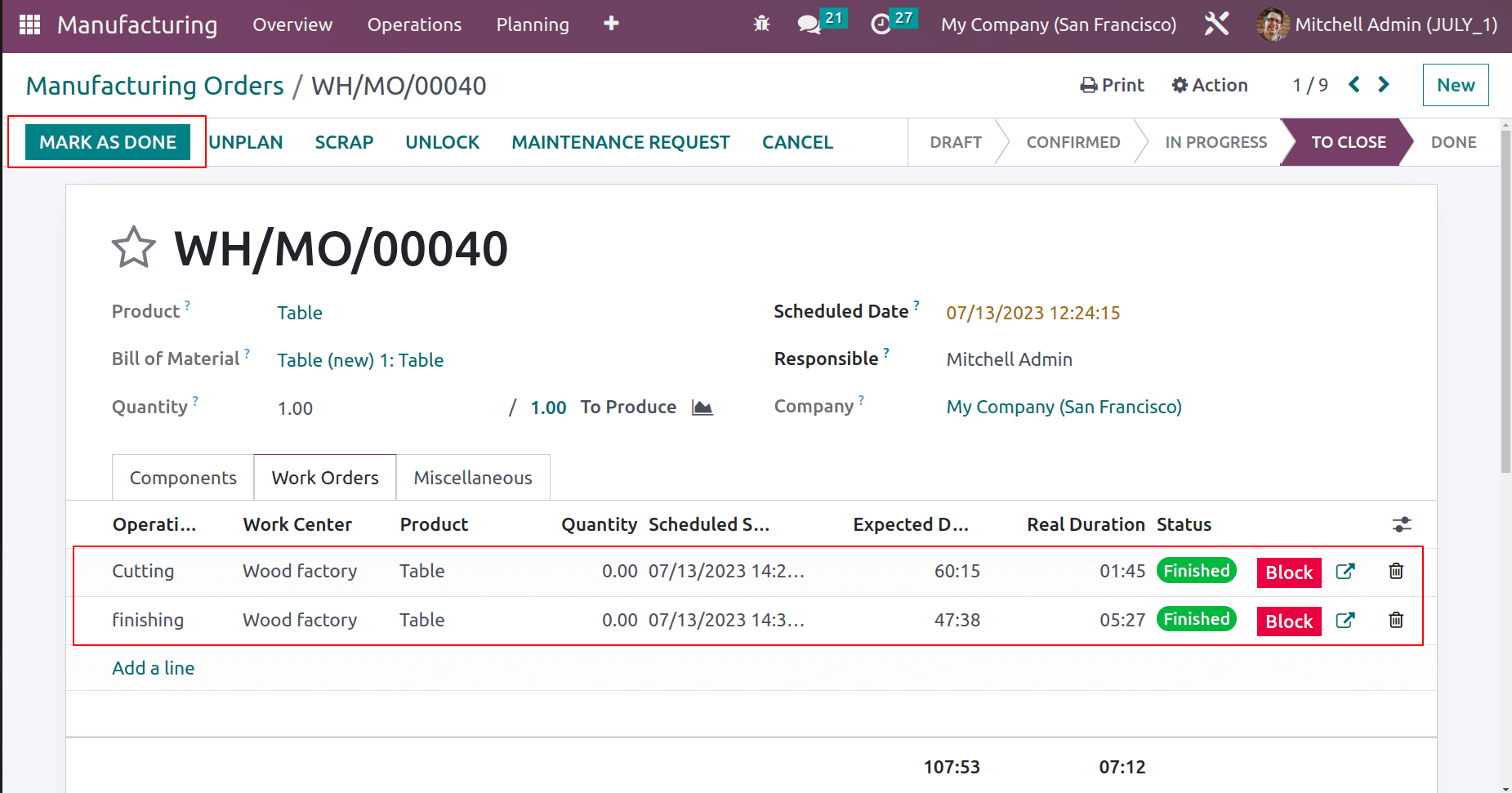
Return to the Created work center once more. The first smart tab, Operations, displays the operations completed in this workcenter. Overall Equipment Efficiency, or OEE.
OEE =( Fully Productive Time / Total Time ) * 100
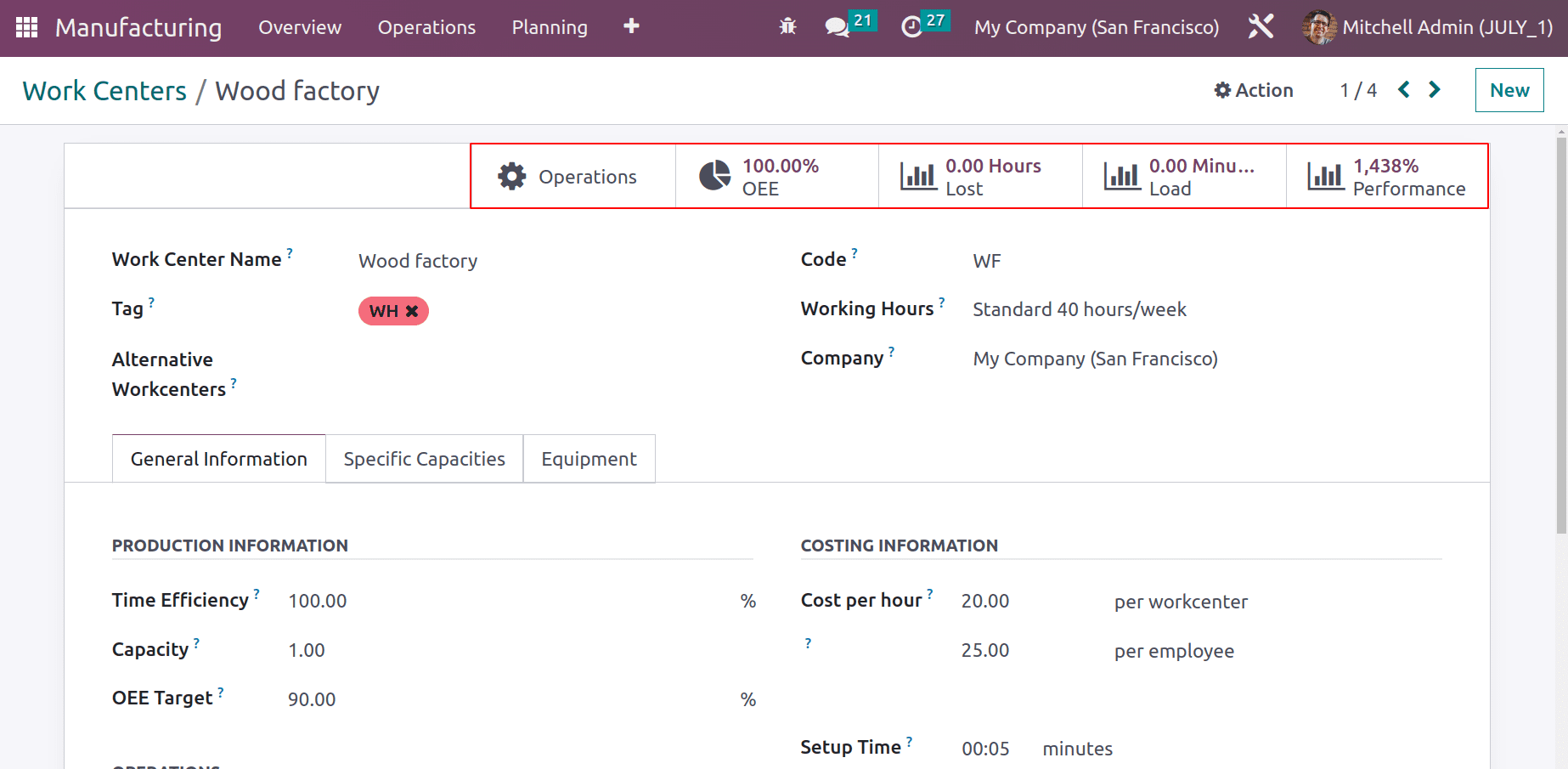
The next tab is performance. Which is used to analyze the performance of the work center.
Performance = ( Expected Duration / Actual Duration ) * 100
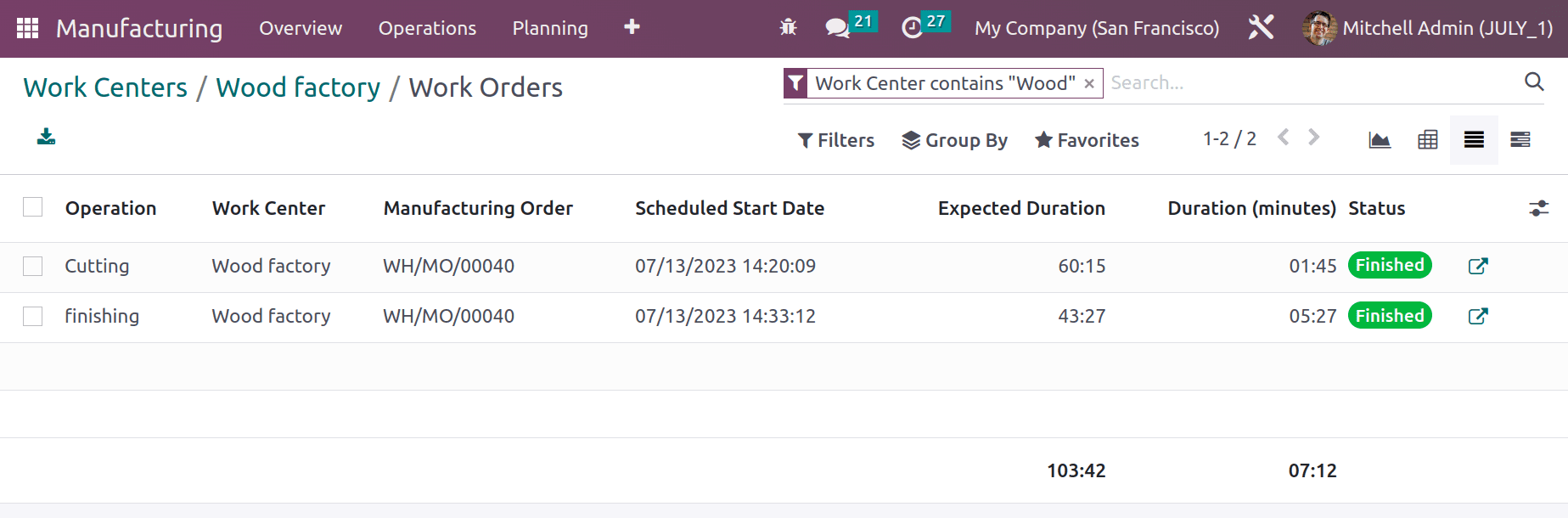
Finally, both workcenters and work orders in odoo16 manufacturing aid in the production process by assuring proper resource utilization and methodically planned activities, which improve the production process and efficiency of the business.