Taxes are an important part of running a business. Odoo 16 POS makes it easy to apply taxes to your products and customers. By using taxes effectively, you can ensure that you are compliant with the tax laws of your country or state, that you are accurately reporting your sales tax liability, and that your customers are satisfied.
You can set up the tax for your PoS in its configuration settings
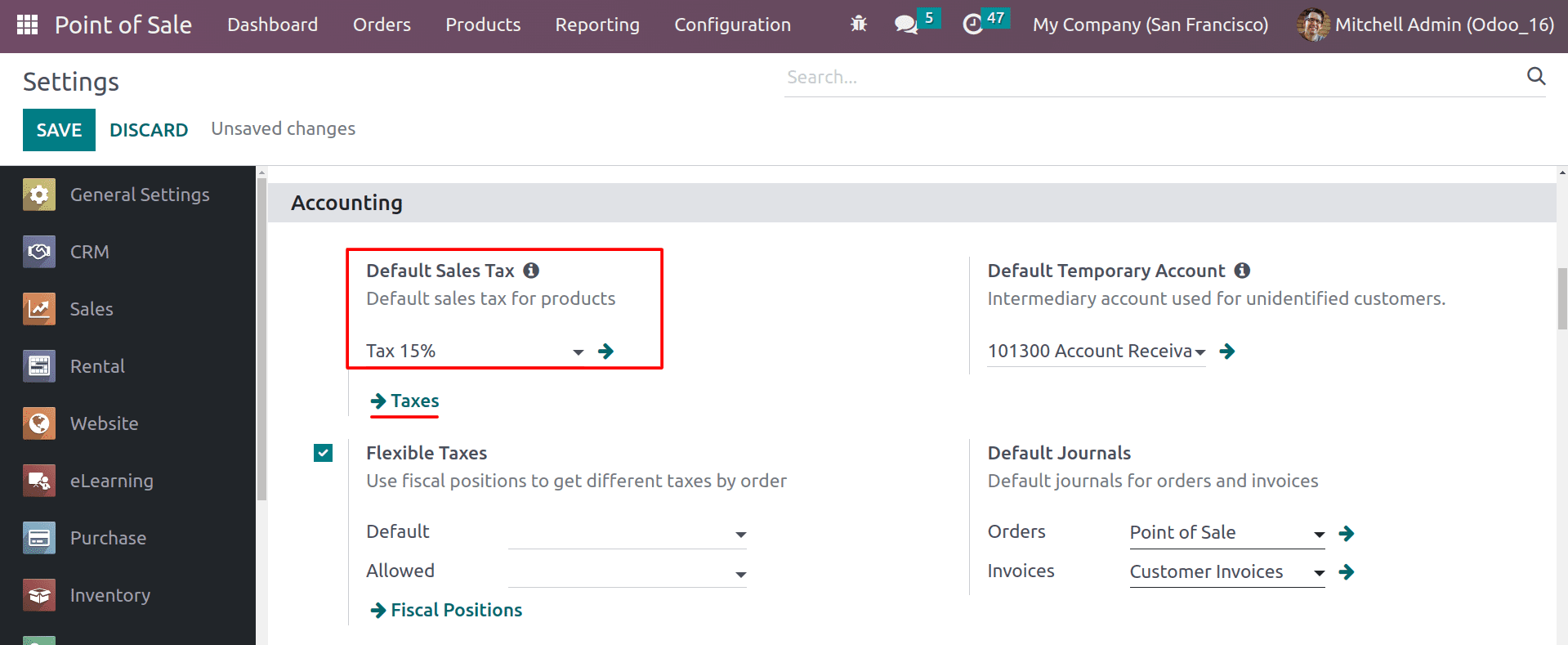
Under the accounting section, you can set up the default tax for your PoS sales. You can configure new taxes in your PoS by clicking on the taxes and also from the Configuration tab of the PoS module.
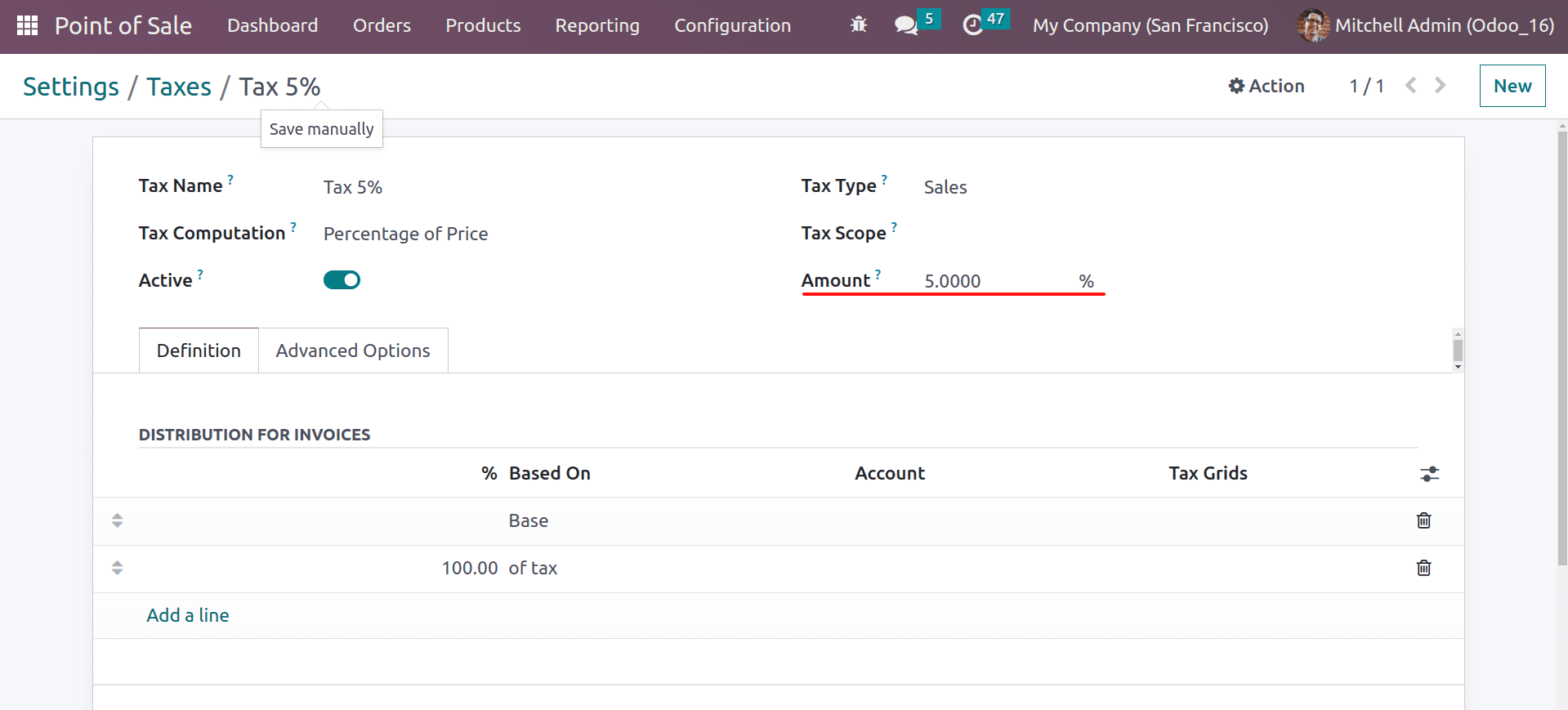
Set up the new tax, and it can be chosen as the newly created tax to change the default tax.
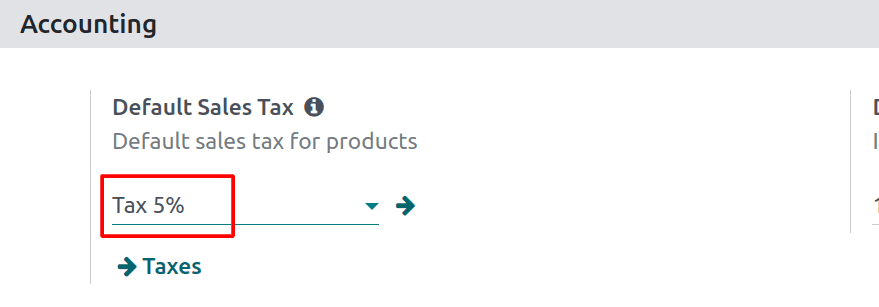
Now the default tax is changed to the newly created tax of 5%. So the product tax on your PoS is now 5%. This way, you can create a new tax and set it as the default tax for your PoS.
In Odoo 16, Point of Sale (POS) allows you to apply different taxes to different products, depending on the specific situation. This can be useful if you have a business that operates in multiple countries or states, or if you have different types of customers with different tax statuses.
For that, Odoo 16 POS has flexible taxes in the configuration settings. Using this feature, you can map the tax on your products according to your specific situation.
You can enable flexible taxes under the accounting section of the Settings part of the PoS module.
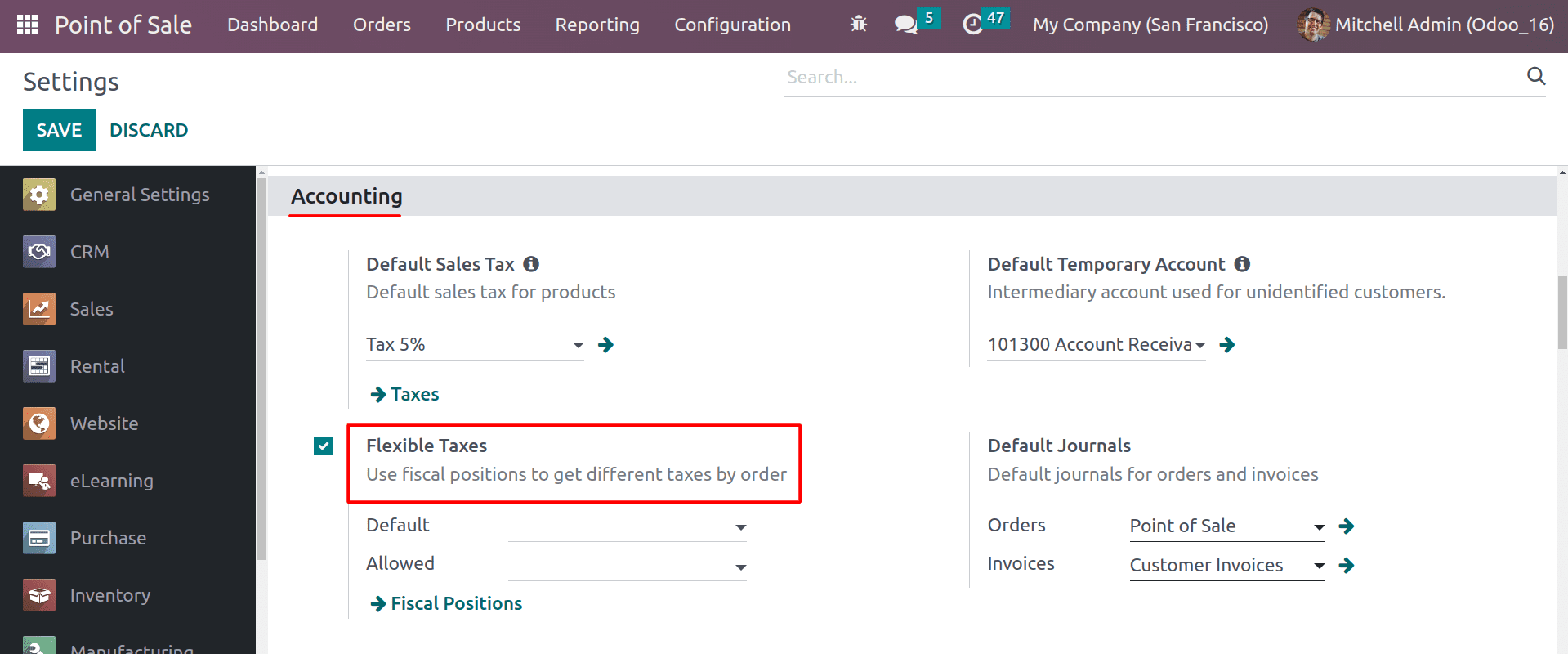
By enabling this, you can deal with fiscal positions to map the tax on your products. After creating the fiscal positions, you can set a default fiscal position to always map the taxes according to the fiscal position. You can set allowed fiscal positions in your PoS so that you can manually change the fiscal position according to your specific needs.
Click on the fiscal position to create a new one.
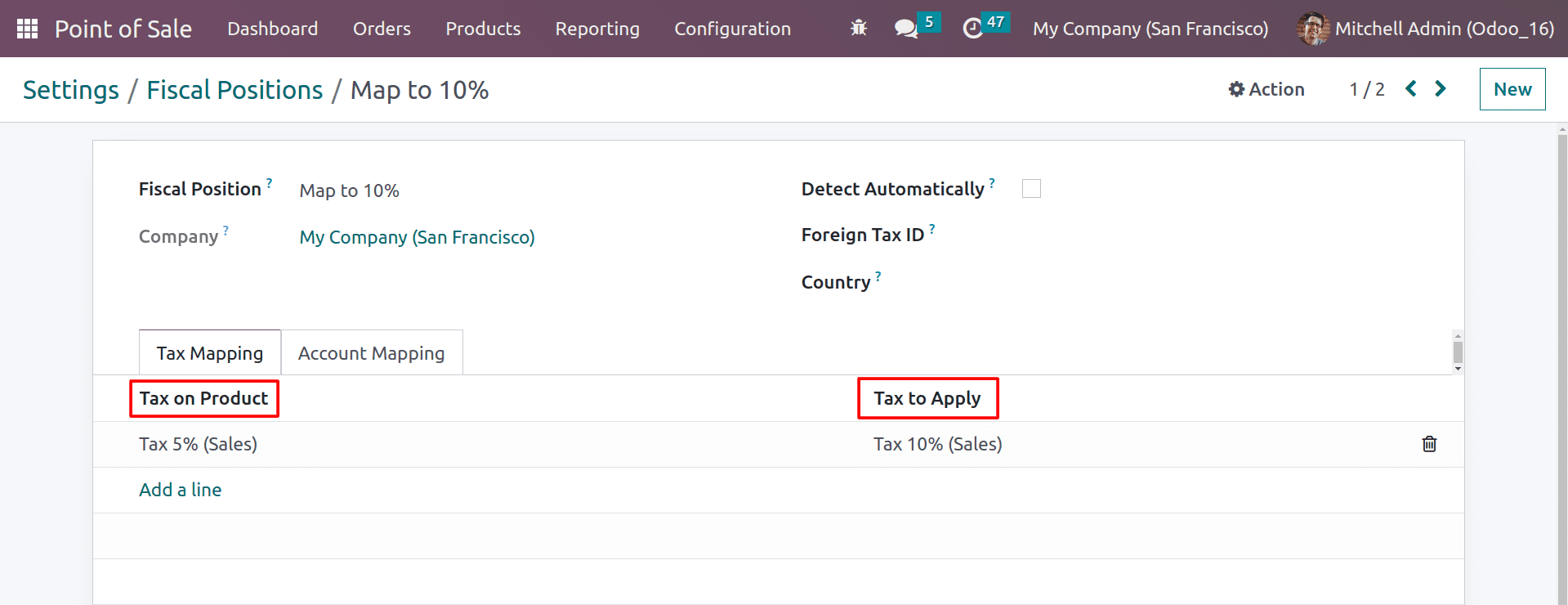
Here you can choose the taxes of the product to be mapped by using this fiscal position. And let’s set a tax for the product to see the tax mapping.
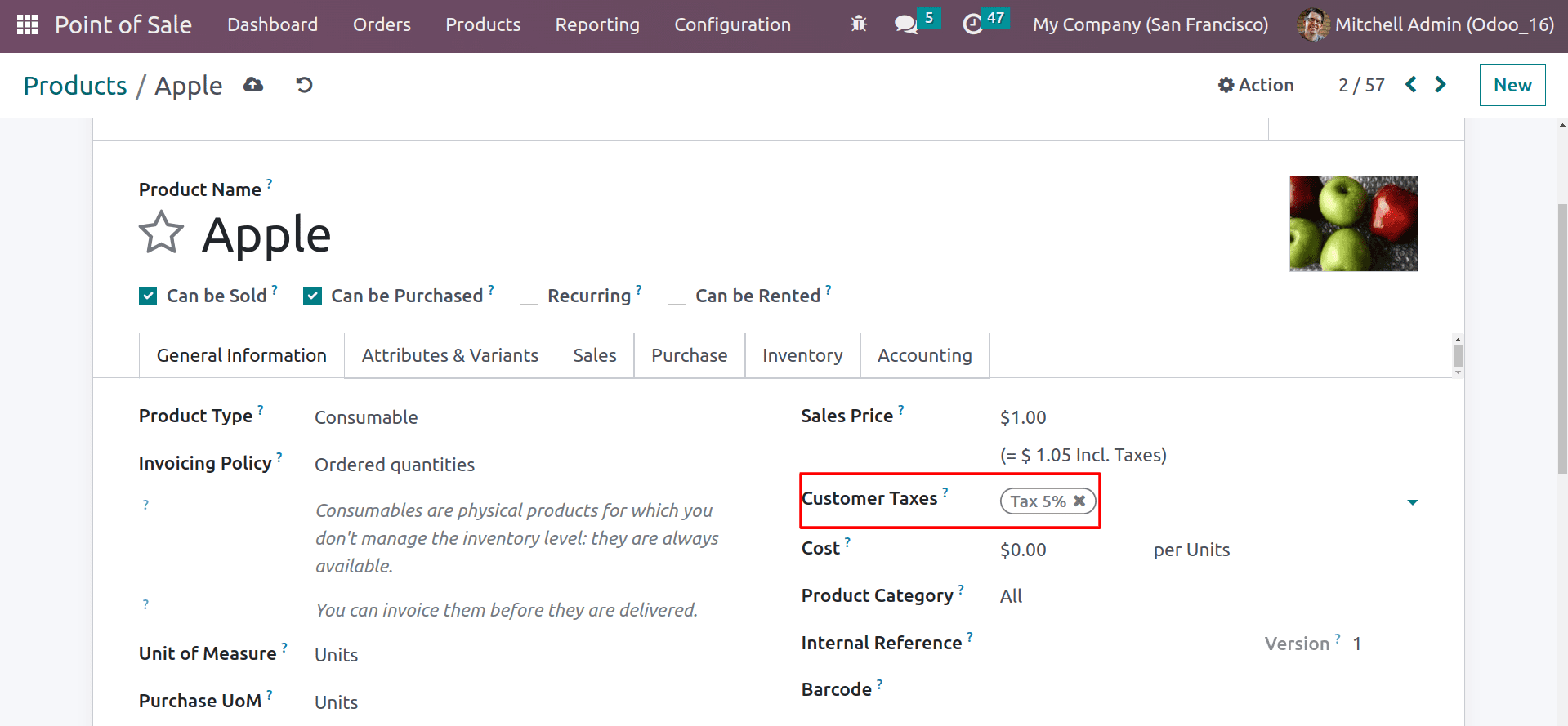
Here, you can see that the tax mentioned in the product is 5%. Now let’s set the fiscal position to the PoS.
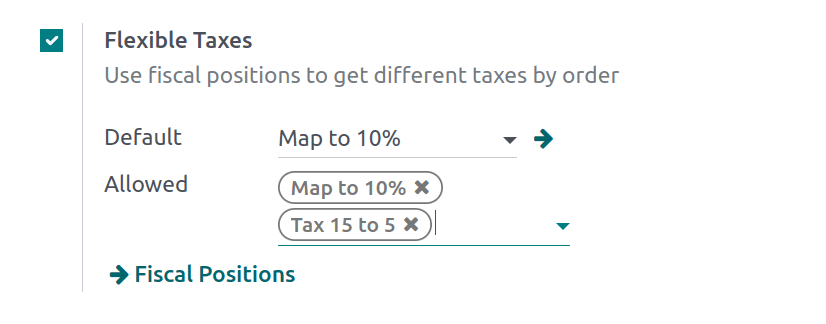
Here you can see the default fiscal position for your position and other allowed fiscal positions that are configured in your PoS.
Now let’s create an order from the PoS and see the tax map of the product.
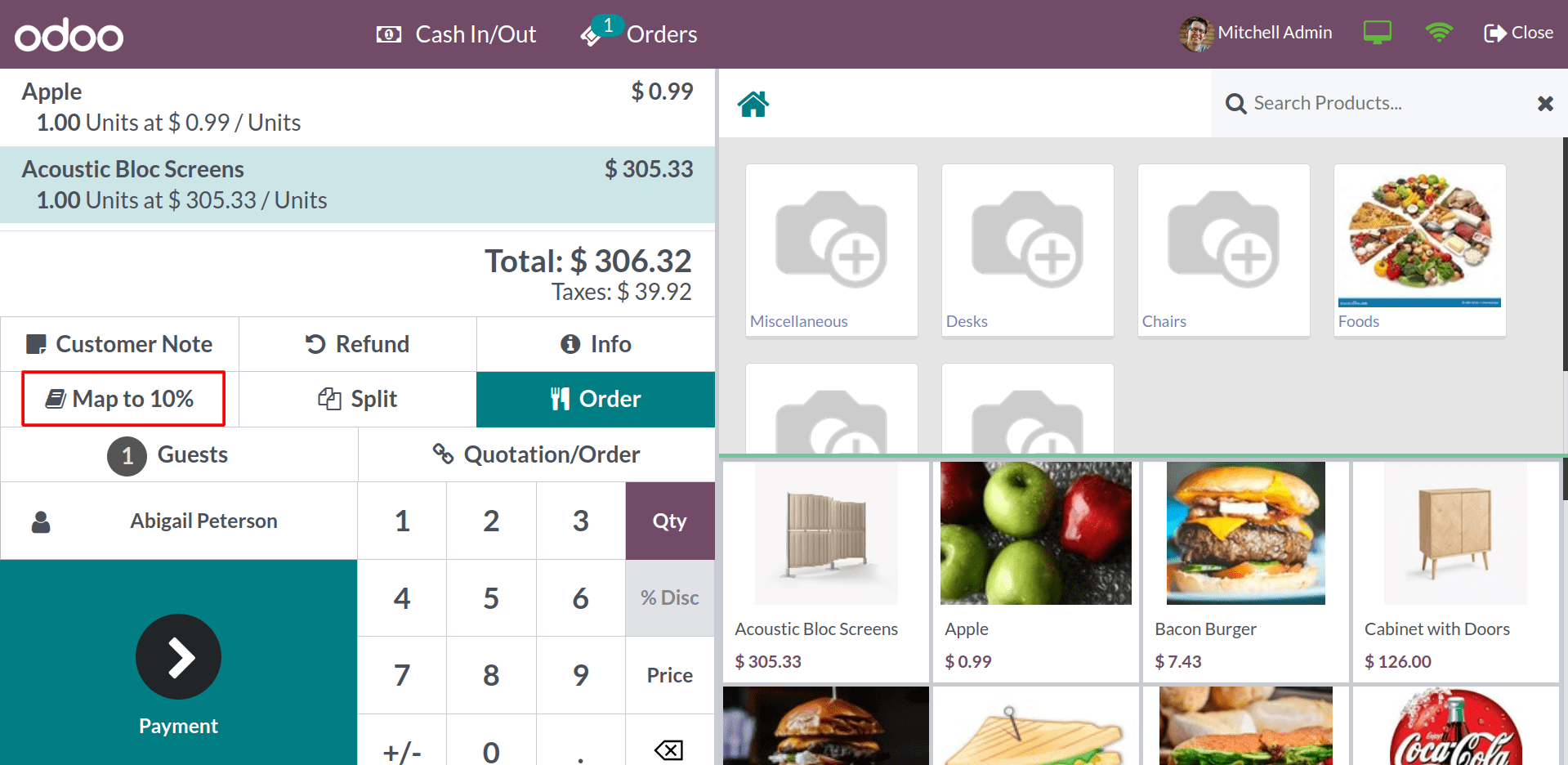
You can see the new button added to the interface. By clicking on it, we can map out the taxes. Now, it’s showing the default fiscal position that we set in the configuration settings. By clicking on it, you can see the other fiscal positions that are allowed in your PoS.
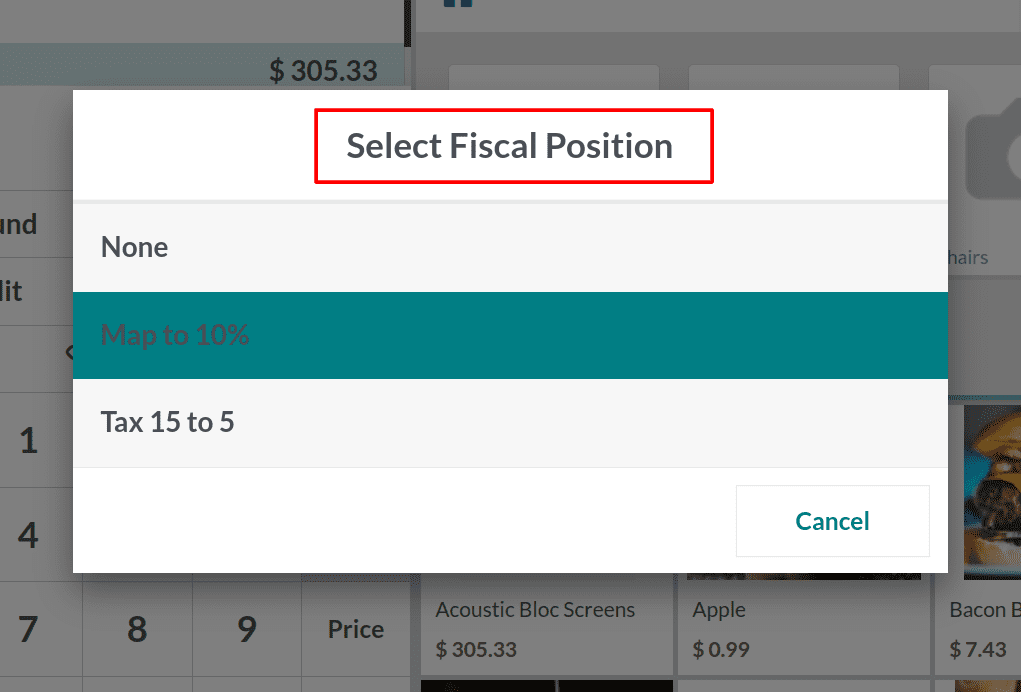
By clicking on the fiscal position button, you can see the available list of fiscal positions that are configured in your shop. Click on it to simply change the fiscal position of the product taxes.
You can set the fiscal position inside the customer form as well. Inside the customer form, you can see the fiscal position field under the sale and purchase tab.
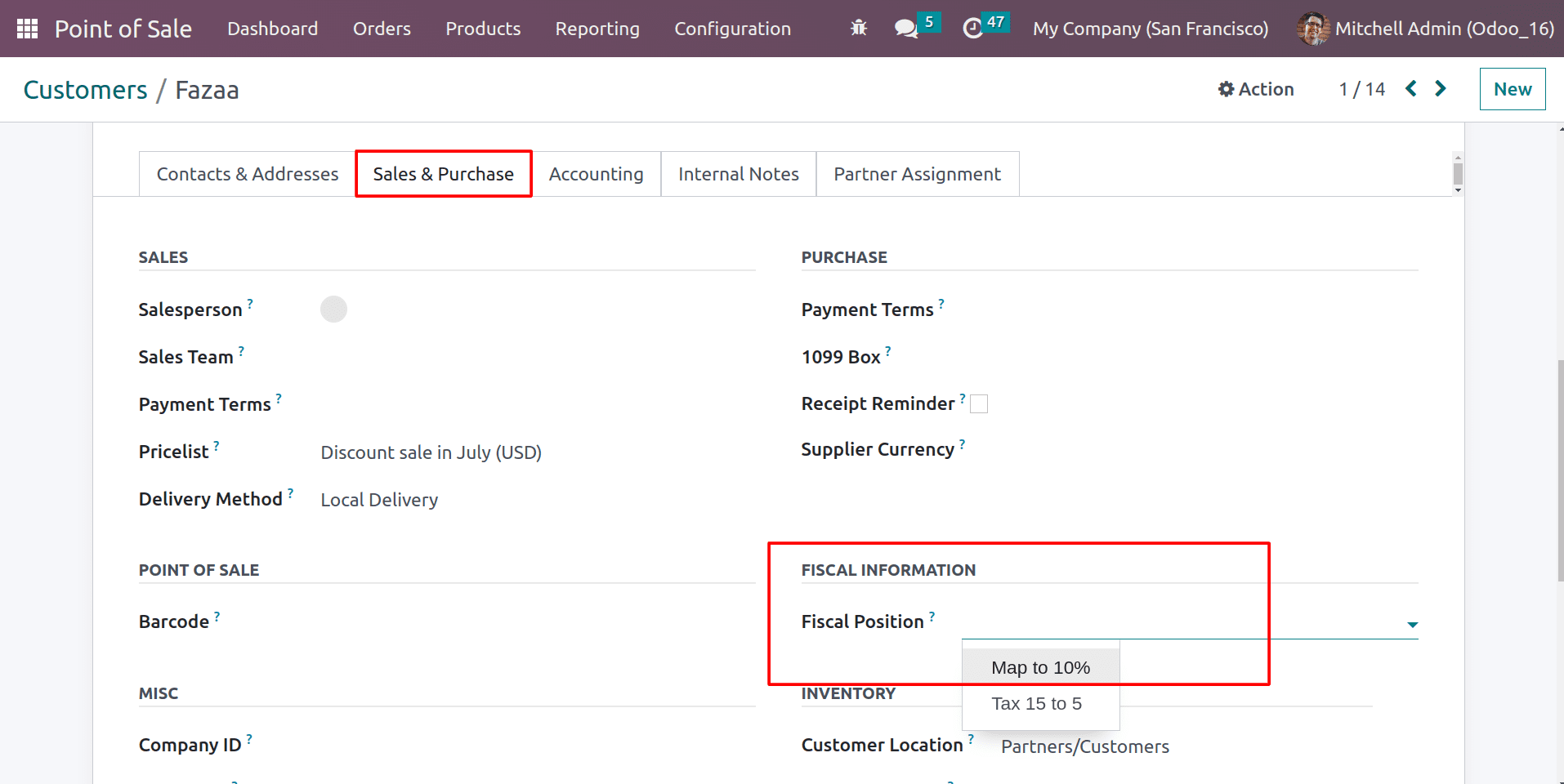
Tax mapping can help you to ensure that you are correctly applying the correct taxes to your products and customers. This is important for compliance with tax laws and customer satisfaction.
Overall, fiscal positions can be a valuable tool for businesses that want to ensure that they are compliant with the tax laws, accurate in their tax reporting, and efficient in their tax processing.
To read more about the importance of new features in Odoo 16 POS, refer to our blog What are the New Features in Odoo 16 Point of Sale