The Project management module of the Odoo platform enables users to create and oversee both long- and short-term projects in accordance with the operational needs of the business. This efficient management tool will allow the user to allocate workers to a project and manage them efficiently during the project's duration. Users may control all project activities from the project management dashboard, which serves as their home screen.
Project milestones describe different stages of a project's timeline. They operate as checkpoints to identify when certain tasks or groupings of tasks come to a conclusion and when a new phase or activity begins. The project team will often establish specific milestones to end one phase of the project and begin the next phase of the project in order to manage major projects in business. This will make it easier to manage and monitor the project's development. Can assess the development in a way that ensures it stays on course. If not, it may be possible to fix the problems or make clear the planned outcome in the end and work on it. Additionally, if the project is chargeable, invoicing can be done depending on the work that has been accomplished rather than completing it all at once. The stress of the numerous monetary payments will be lessened as a result.
In this blog, we will discuss the setting up of the milestone for a project and then track the progress with the milestone. To enable this feature, let's go to the settings of the Odoo Project module, as shown below.

Afterwards, let's create a new Project from the Project menu, with timesheet and planning enabled for the project, and Save.
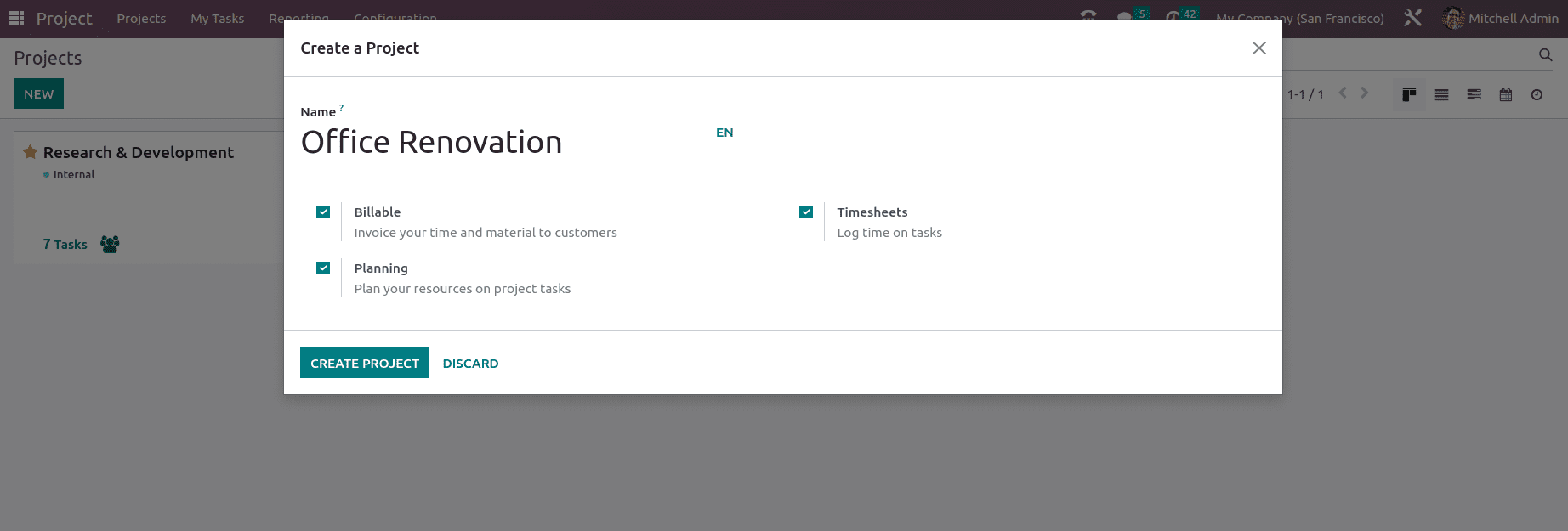
Once the project has been created, the next step is to create the stages for the Project and add on the tasks for the project.
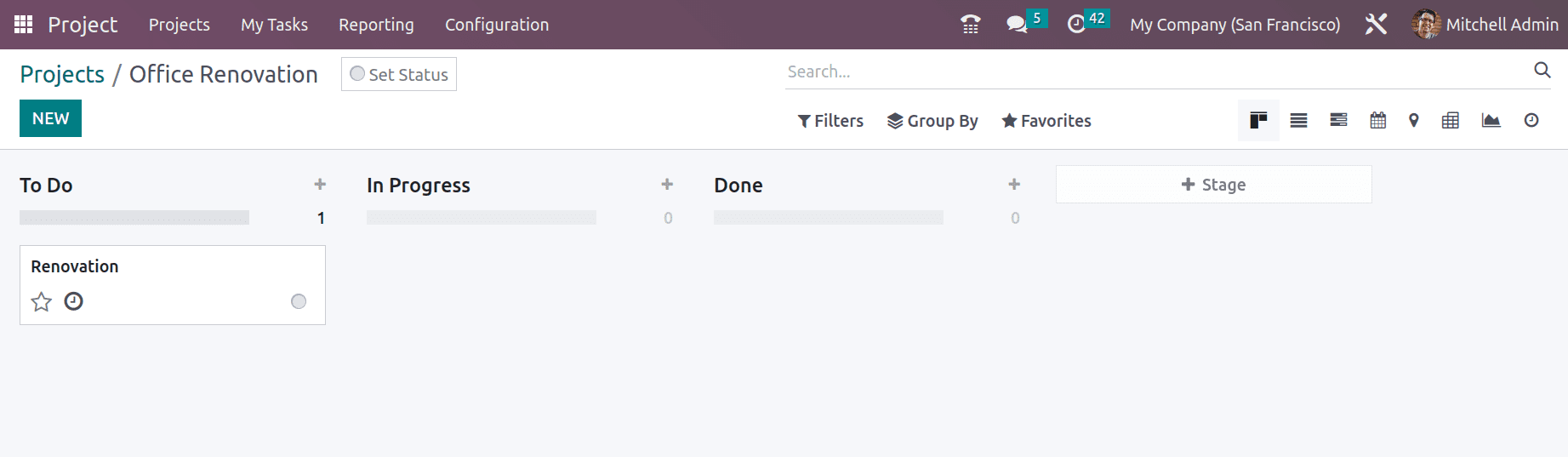
Here, you may find the names of the tasks, projects, and assignees. You may enter Milestone in the supplied box to have your services delivered automatically when a milestone is met by attaching it to a sales order item. Mention the Customer and Sales Order Item to bill the time spent on the project to the appropriate customer. Set a deadline for the project and label it appropriately, as shown below.
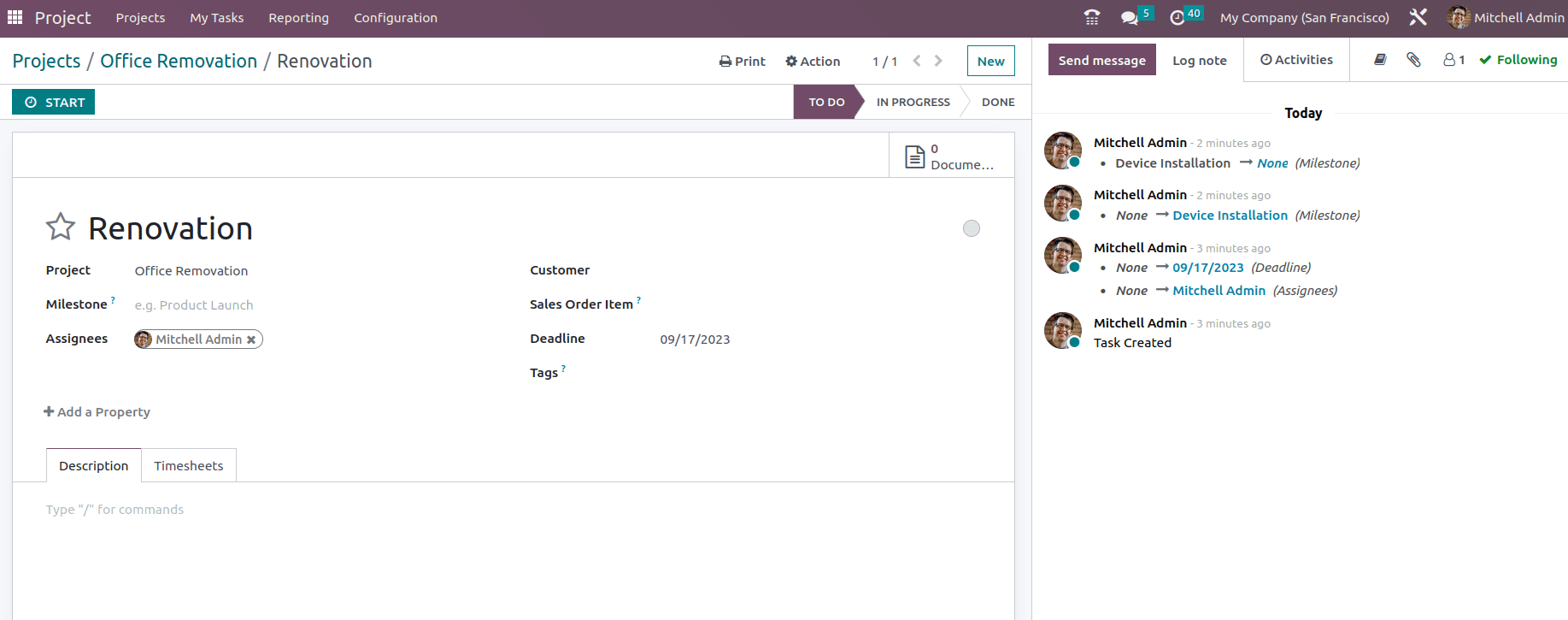
Within the task, we can see that we have the option to mention the milestone, which will Deliver your services automatically when a milestone is reached by linking it to a sales order item.
To begin, project management in the sense that we provide some service to our customers, which might be any service depending on the project. There are several types of service sales, including those that are prepaid in terms of hours or days (such as support contracts), billed based on time and materials (such as consulting hours), and those that are fixed-price agreements (such as projects) and Based on Milestone.
In this part, we will look at how to invoice project milestones. For example, if we have a product with product type as Service and Invoicing policy as the Based on Milestone and Create on Order set as Tasks as shown below,
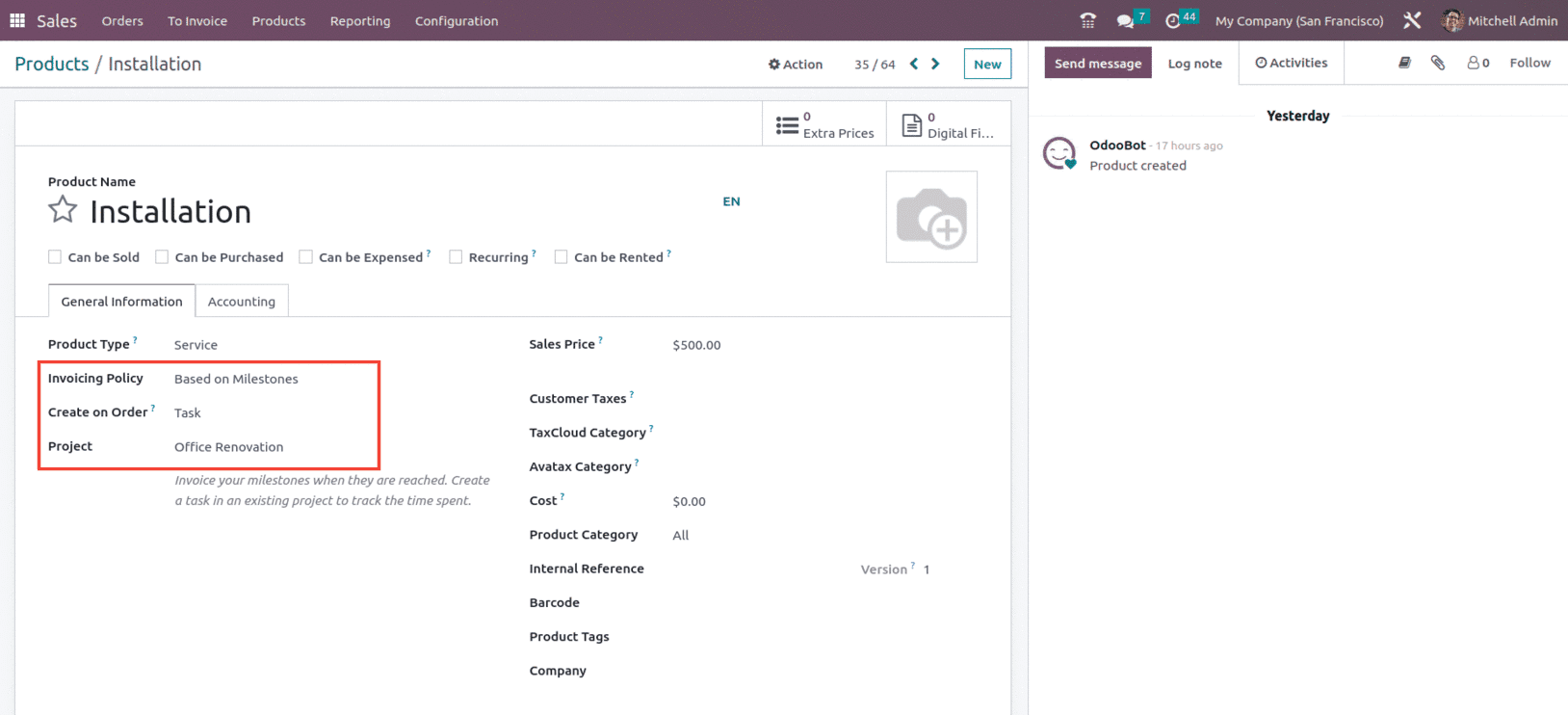
You may now construct a quote or a sale order with each line matching one of your milestones (or goods). Once the quotation has been validated and converted into a sale order, you will be able to adjust the delivery quantities once the necessary milestone has been met.
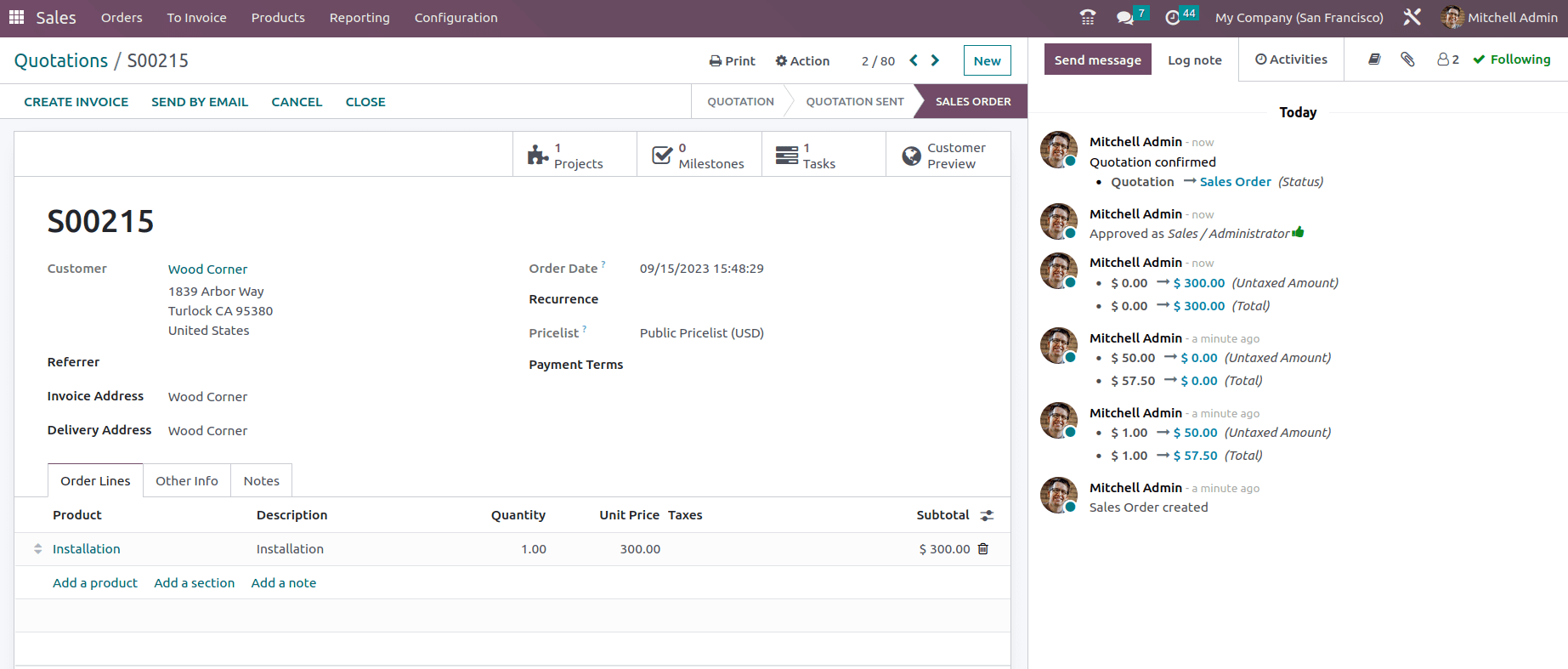
Once the sales are confirmed, we can see that in the form, there are Project, Milestone, and Task Smart button as shown above. Milestones can be added from the milestone Smart button, as shown below.
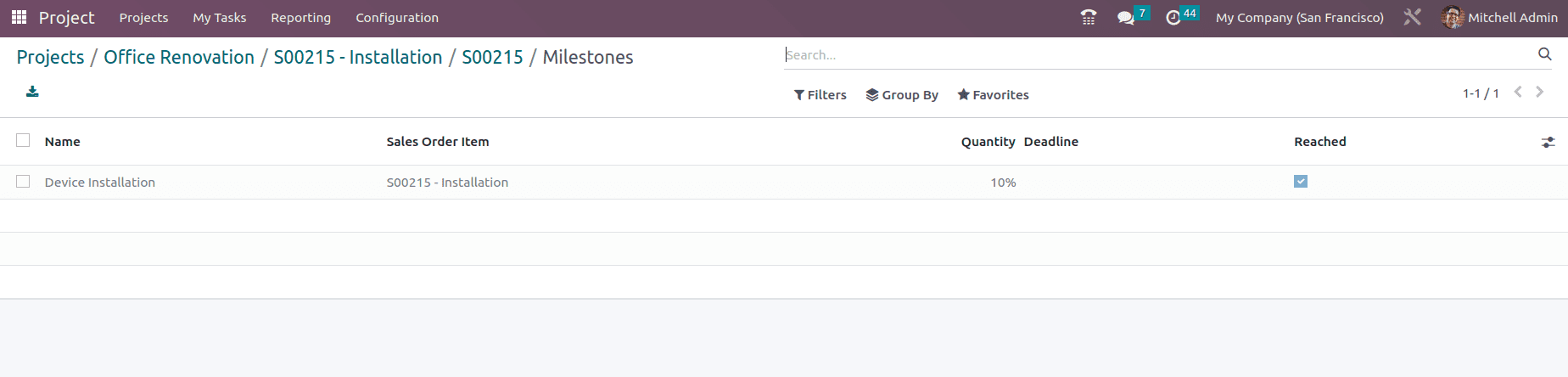
And now, if we check the project module, we can see that a task would be created under our already created project, ‘Office Renovation,’ as shown below.
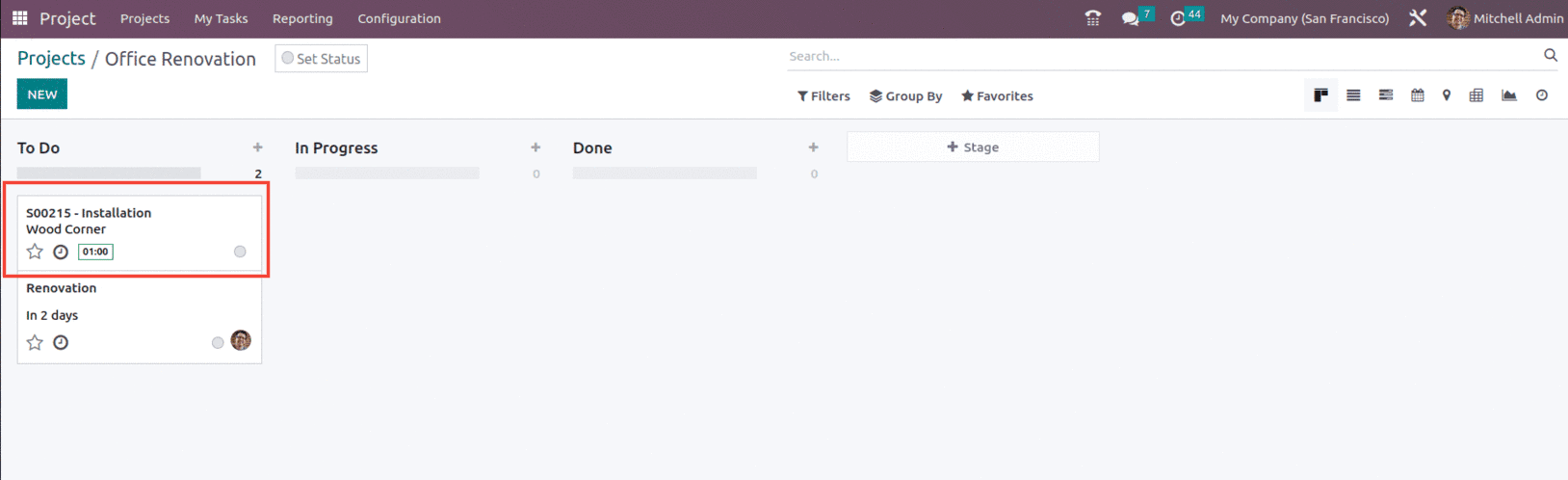
For the task created, it shows as if an hour is remaining, which indicates the allocated time for that particular task, so once the task is completed, we can add to the timesheet and update the task to the next stage accordingly, as shown below.
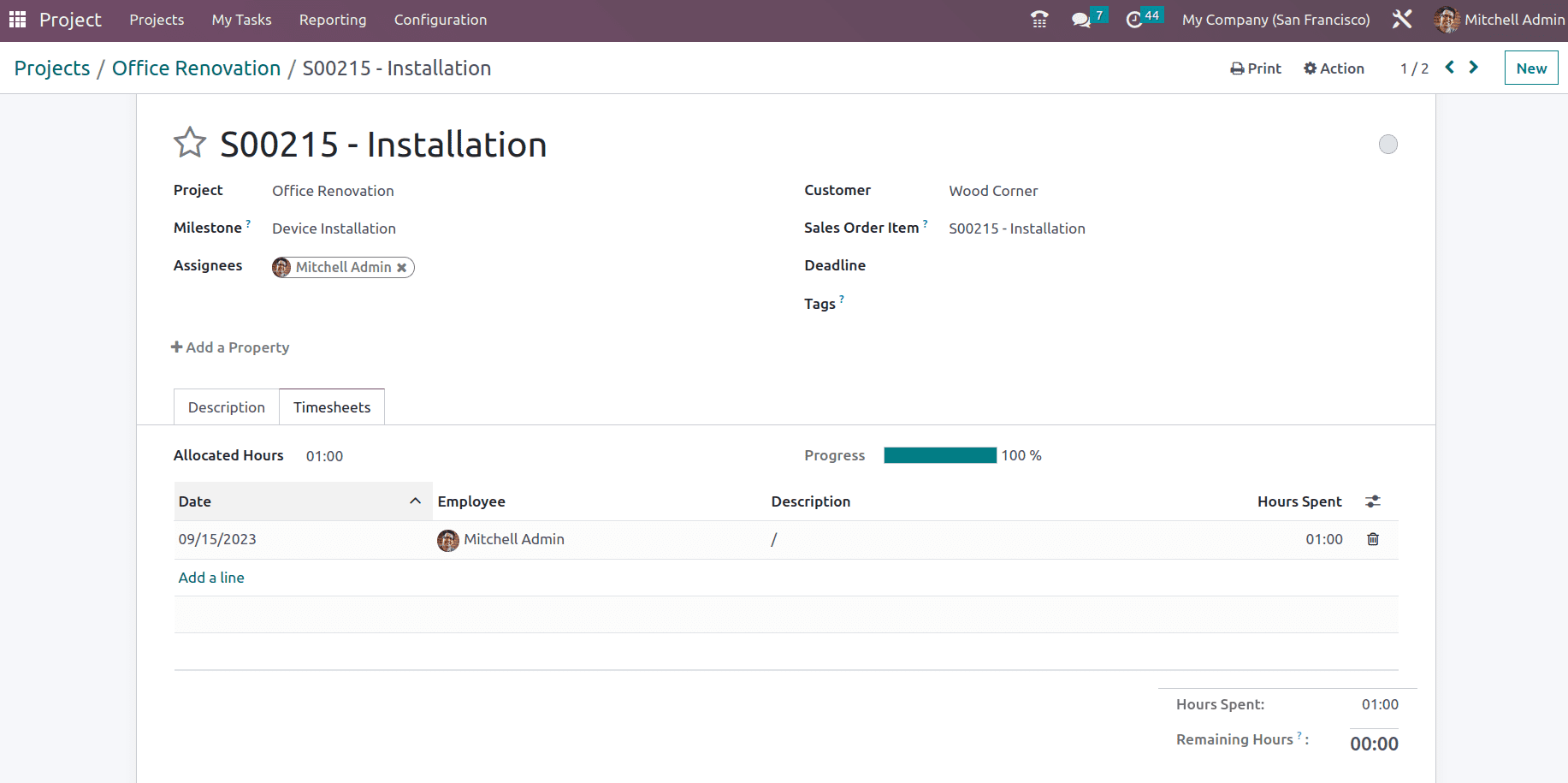
Once the task is updated to the done stage, lets go back to project and check its updates from the Project Updates menu, as shown below.
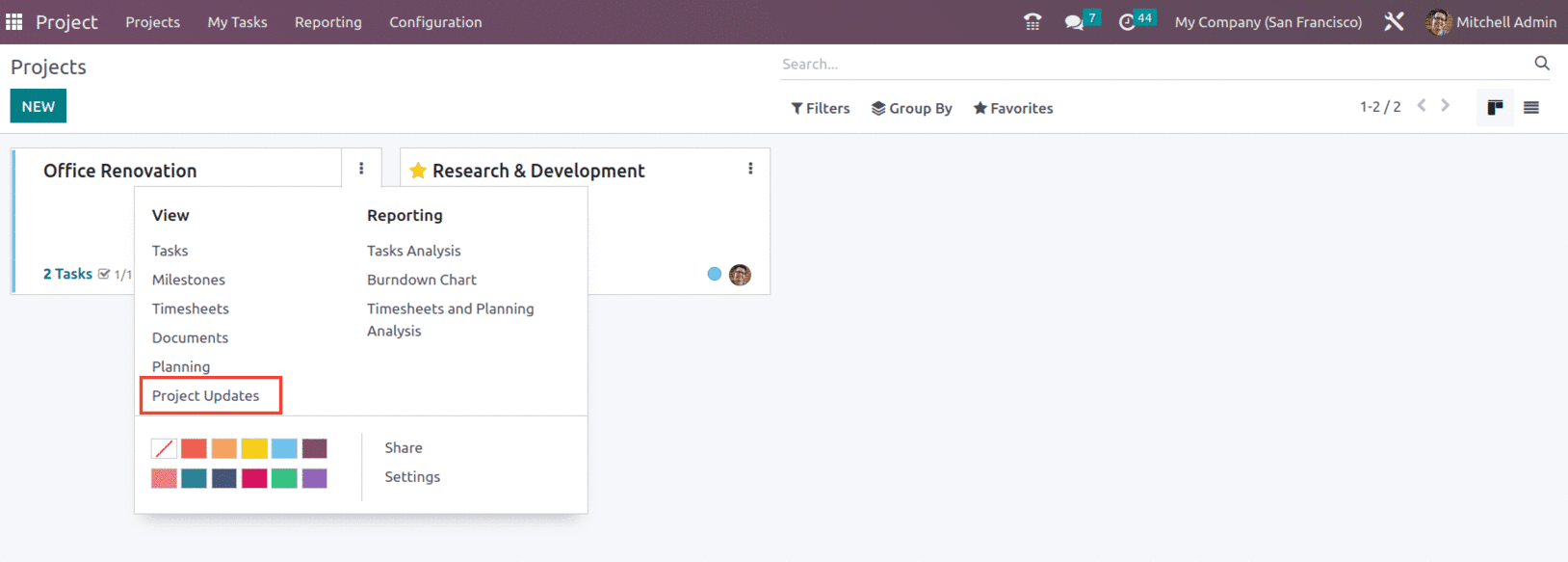
When clicked, it will redirect to a window that will show all the project updated related to Profitability, Milestone, Budget and more as shown below.
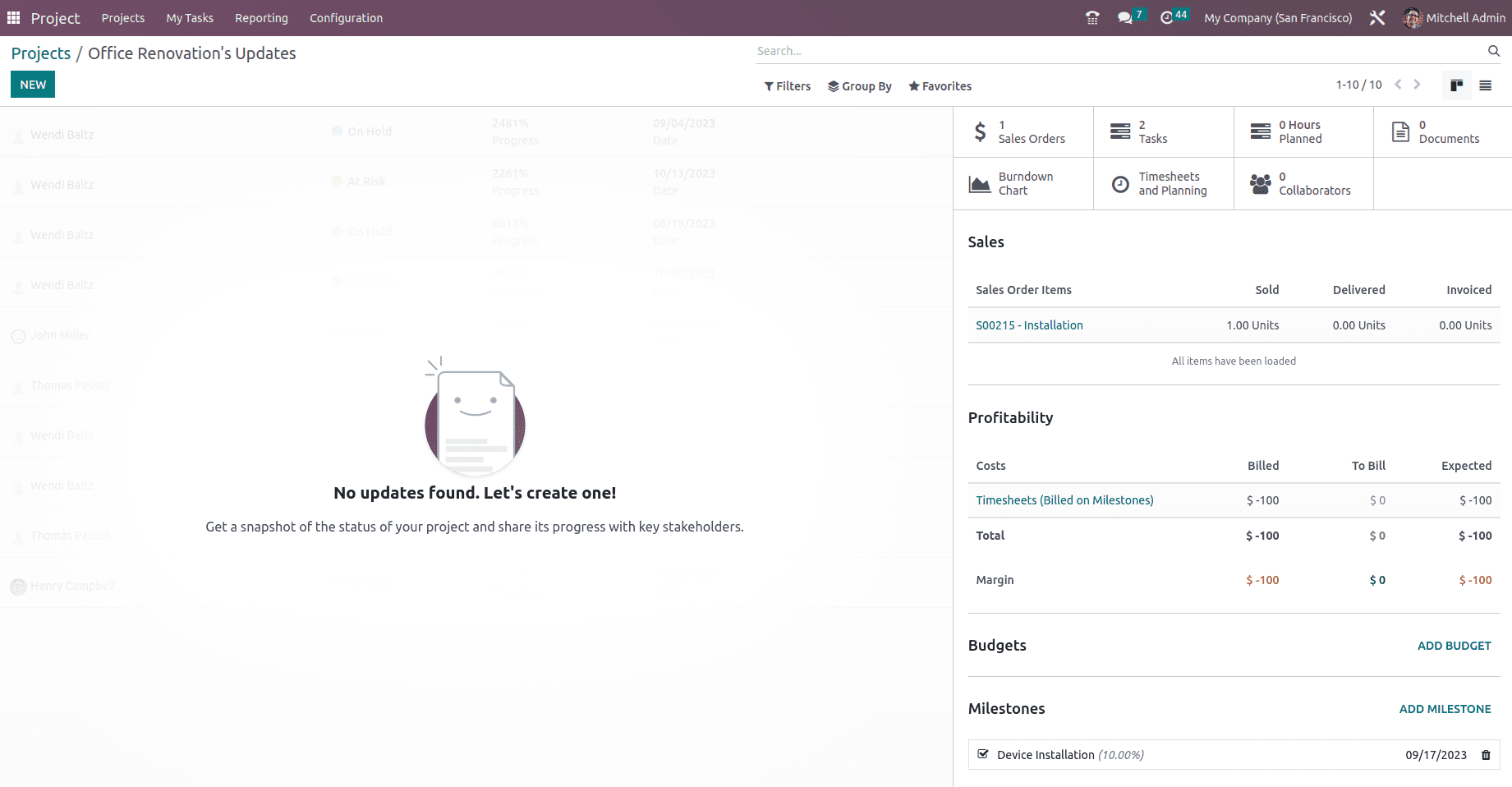
Project updates allow you to input the project's current state. This status can be modified at any moment. By looking at the Status next to the project's title, you may see the most recent project update. If the status hasn't been set, you can do it on your own in accordance with the project's development. The possible states for this one are On Track, At Risk, Off Track, and On Hold. Different colors are used to indicate these states, which makes it simpler to grasp the status. The project status function allows you to communicate your progress with stakeholders and gives us a quick overview of the project's state. Let's see how to set a project's status.
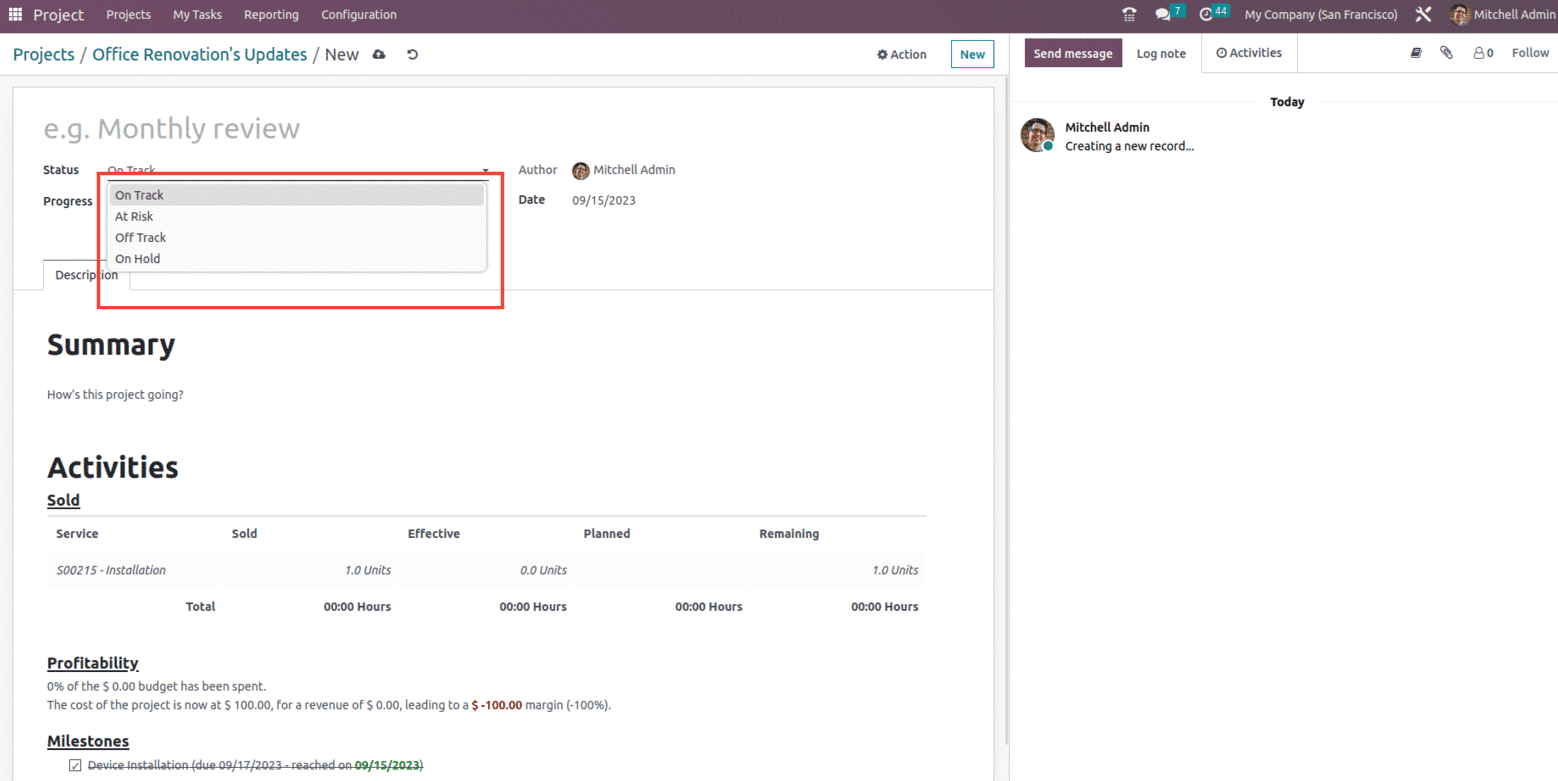
Under the Activities menu, there are two submenus: Sold and Profitability. You may learn more about the services and related components from the Sold menu. By checking the Sold menu, you can inspect the Services and how many are sold, the number of Effective hours or units spent on the service, the number of Planned hours or units under the service, and the amount of Remaining work in hours or units that must be completed in accordance with the project. You can also view the Profitability and Milestones.
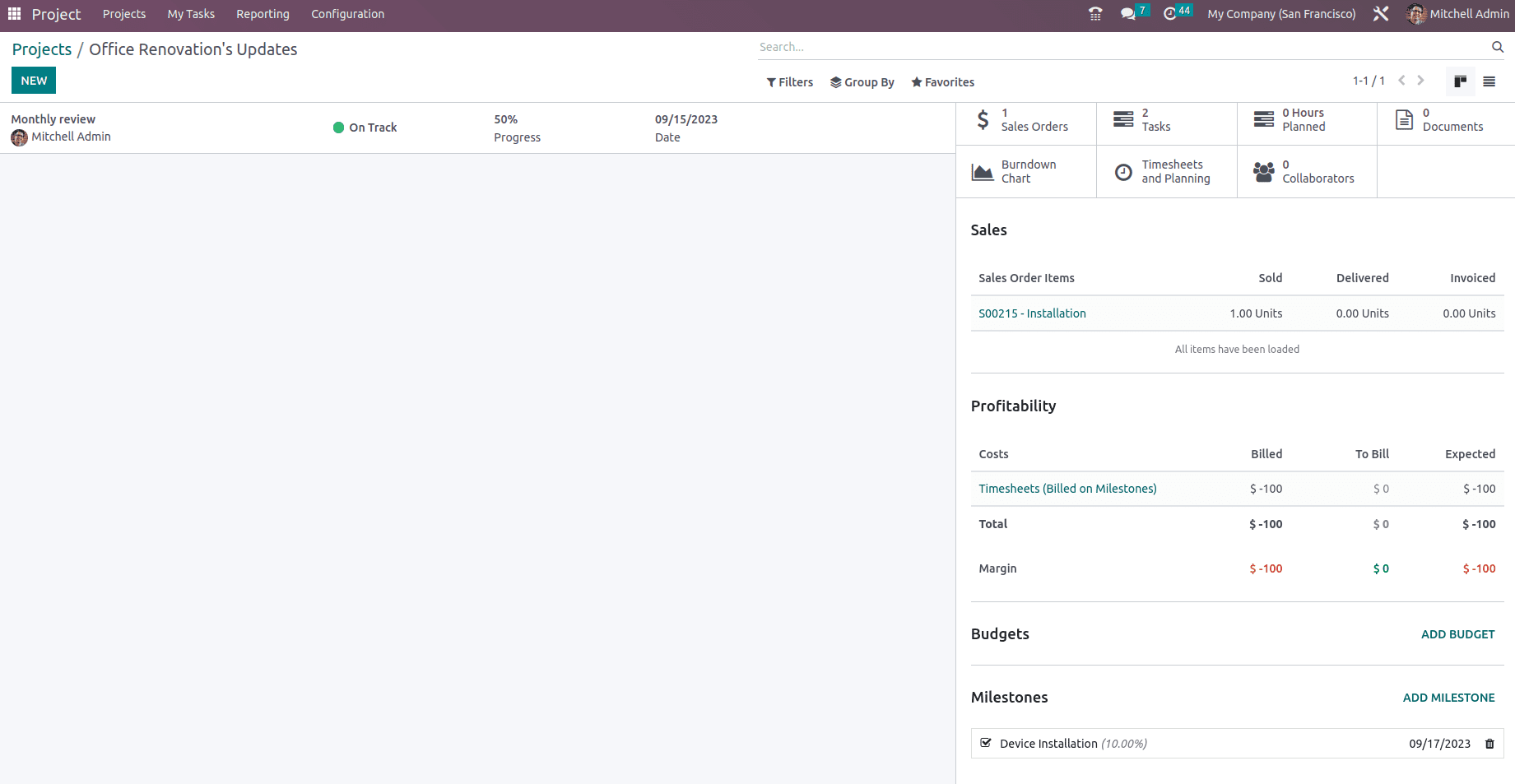
Let's have a look at how the saved project update will seem when you choose the Status option. You may get a thorough summary on the project updates by choosing the status option. This covers the weekly report and situation evaluation. The project's progress is also shown. You may check the total number of Tasks associated with the project, Hours Forecast, Timesheet and Planning, Budget, Collaborators, Recorded Hours, Burndown Chart, Billable Time, and Gross Margin from the Project Updates page. It also shows the profitability forecast for the budget mentioned above. Additionally, you may add multiple milestones to the project and can also track them according to the need, as shown below.
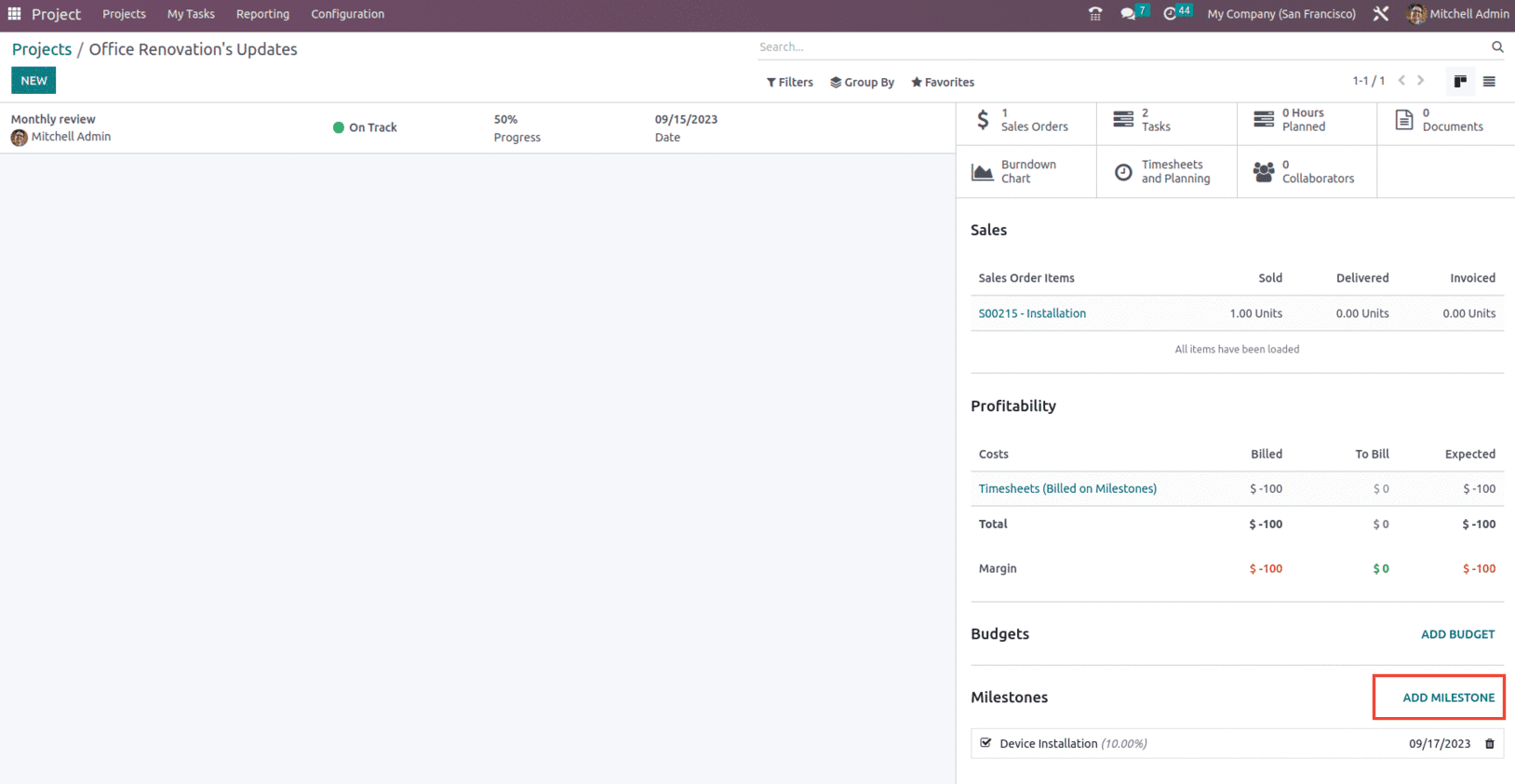
With respect to adding up the Milestone it is also possible to generate the invoice for the milestone within the specified Project which in turn would add the new milestone to the Project.
For example, suppose, if we create a new sales order with the service product whose invoicing policy is set as based on milestone with project template mentioned, it will generate a new task within the created Project ‘Office Renovation’.
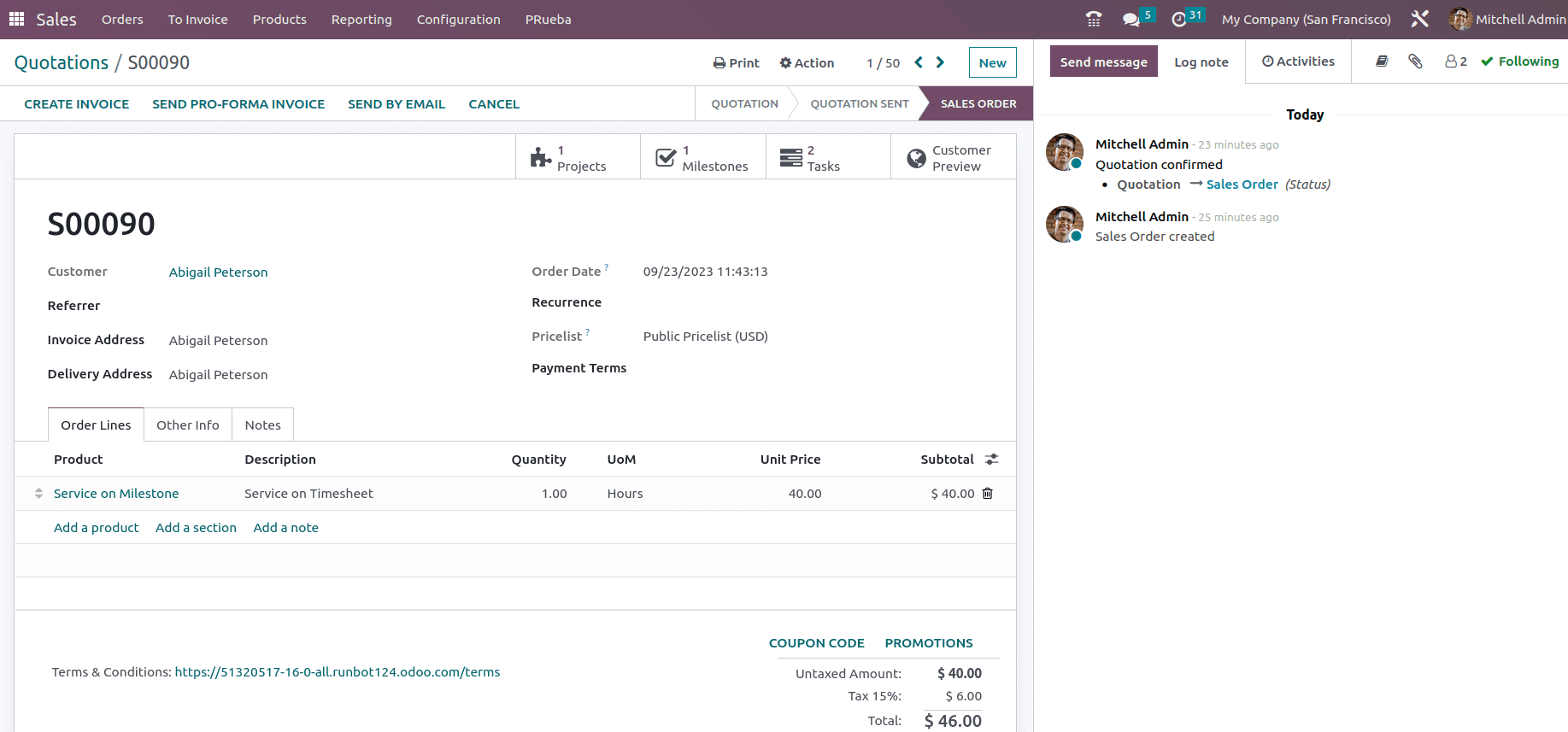
The Project will display the new Project linked with the previous one with two tasks in it along with the milestone as shown below.
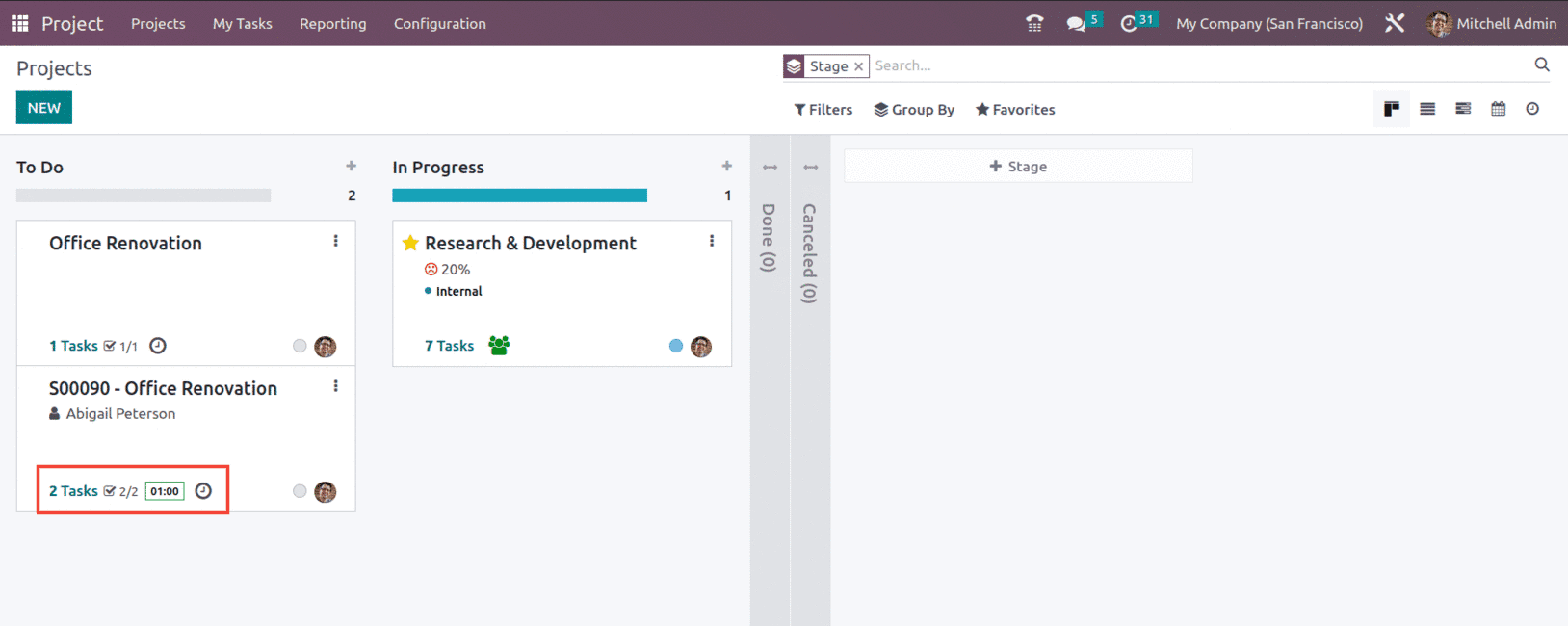
And the Project adds the two tasks in it, as shown below.
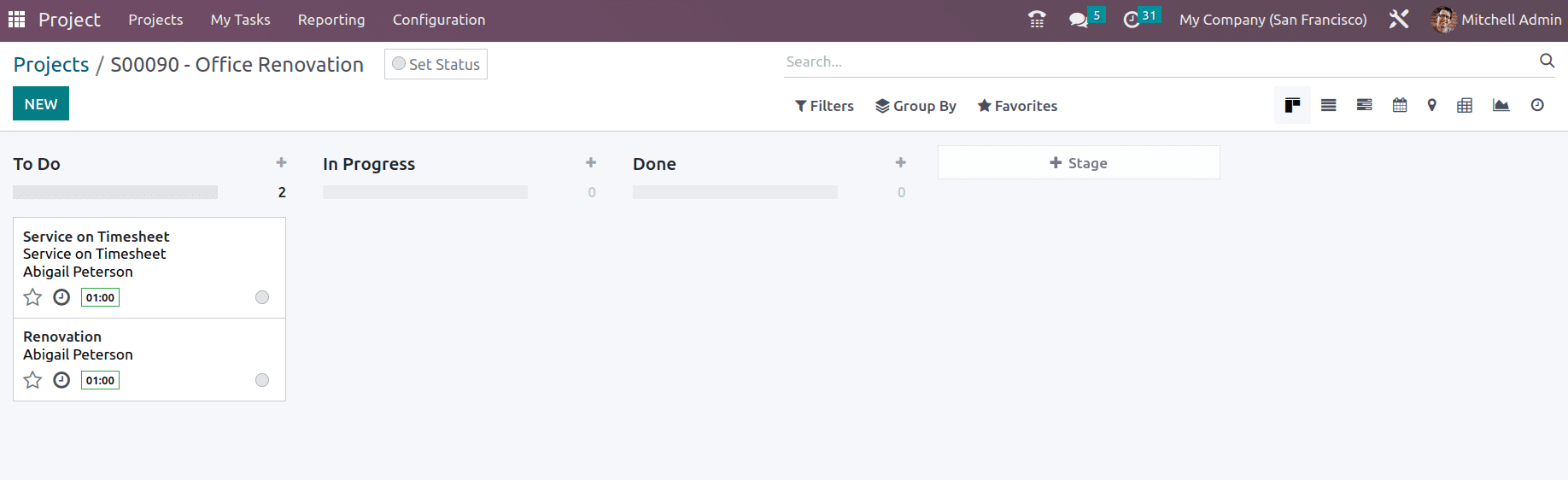
The invoiced milestone will be added to the project, as shown below.
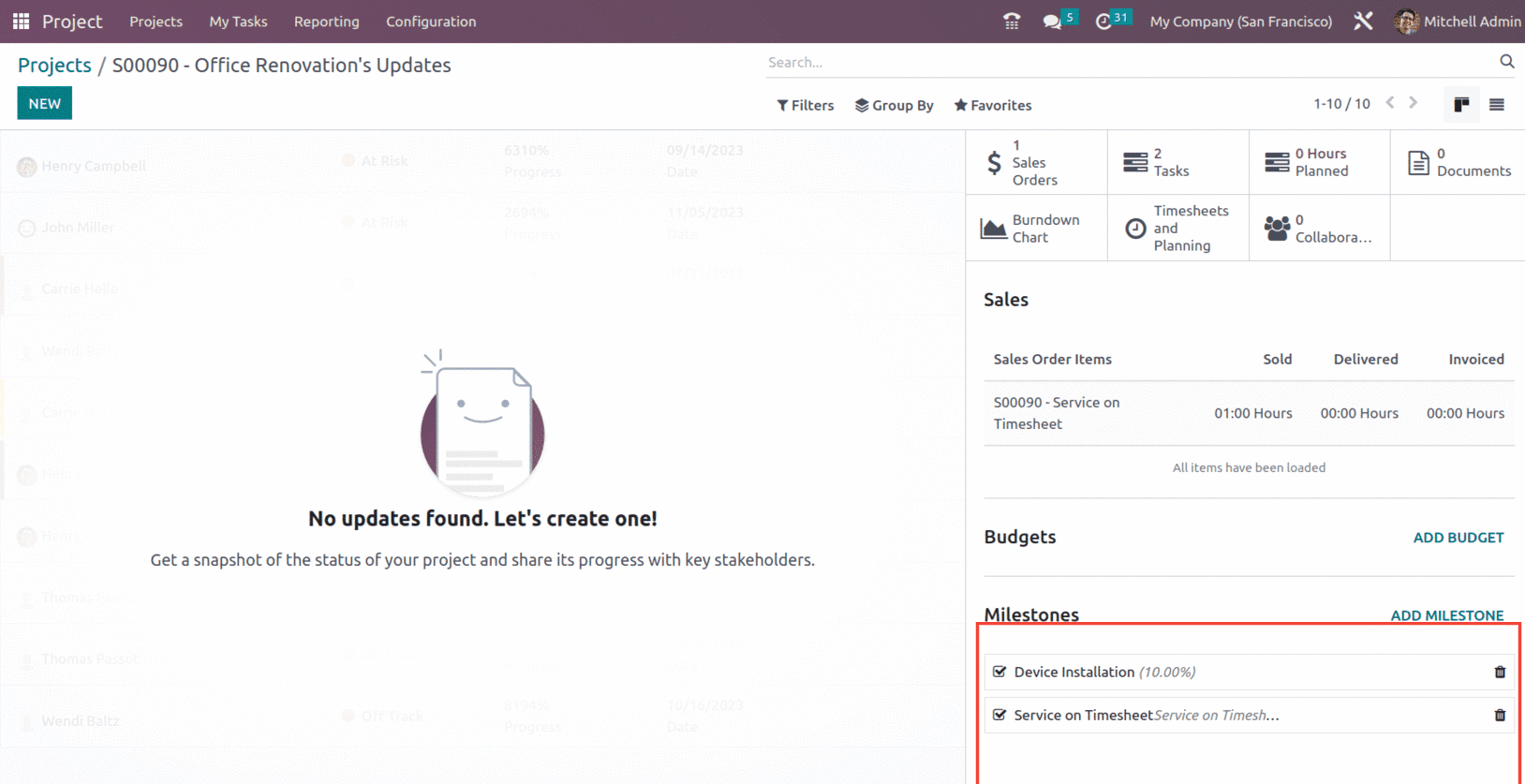
In this way, the Milestone invoicing can be used for large or expensive projects, with each milestone reflecting a distinct sequence of work that will gradually lead up to the contract's conclusion.