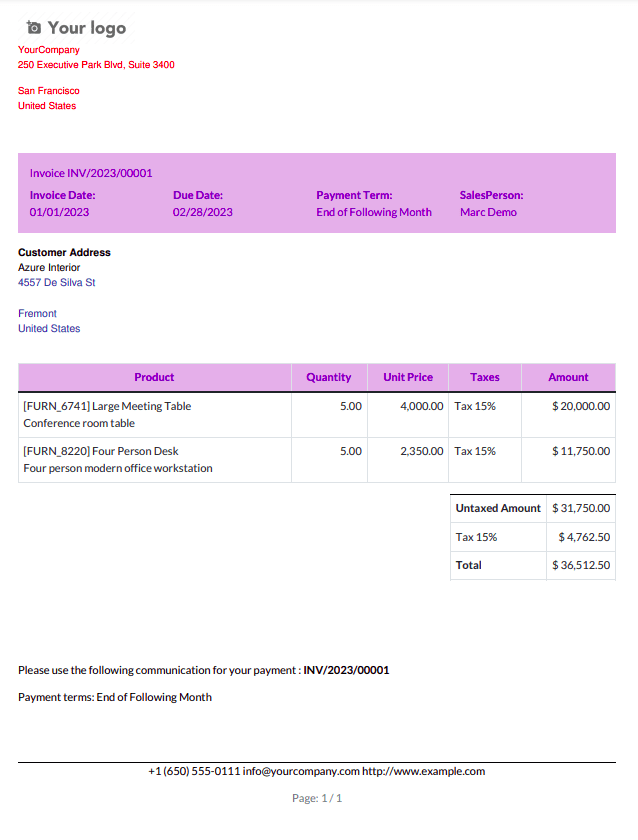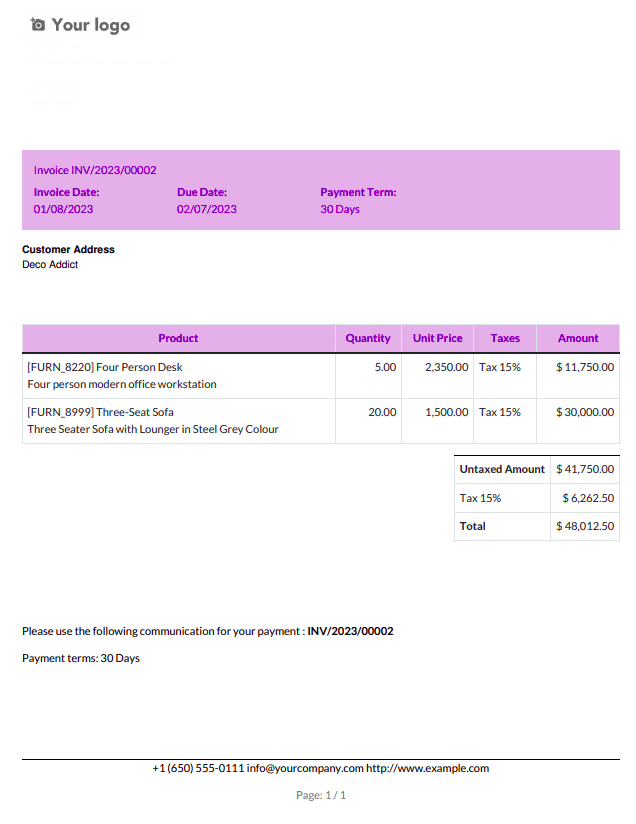The invoicing module is a nicely-prepared and handy module within the Odoo platform, and this module will assist you in generating invoices effects and sending them online without fail.
An invoice is a business file issued by means of a vendor to a customer referring to a sale transaction and indicating the products, portions, reductions, and agreed-upon prices for services or products the vendor had provided the consumer.
Well known, there is a regular format for invoices having restricted statistics. In the “ Invoice Format Editor App,” we will configure the invoice fields to our personal wishes. There we are able to have four styles of templates - Default, regular, modern-day, and old standard. We can also customize and cowl the fields.
The crucial features of this module are indexed under the following:
* Configure the format
* Configure the placement of fields
* Conceal alternative for the invoice fields
* Edit the subject matter
To configure the invoice file layout, you ought to go to the general settings. There you can see an option to edit the format, as shown in the image below.
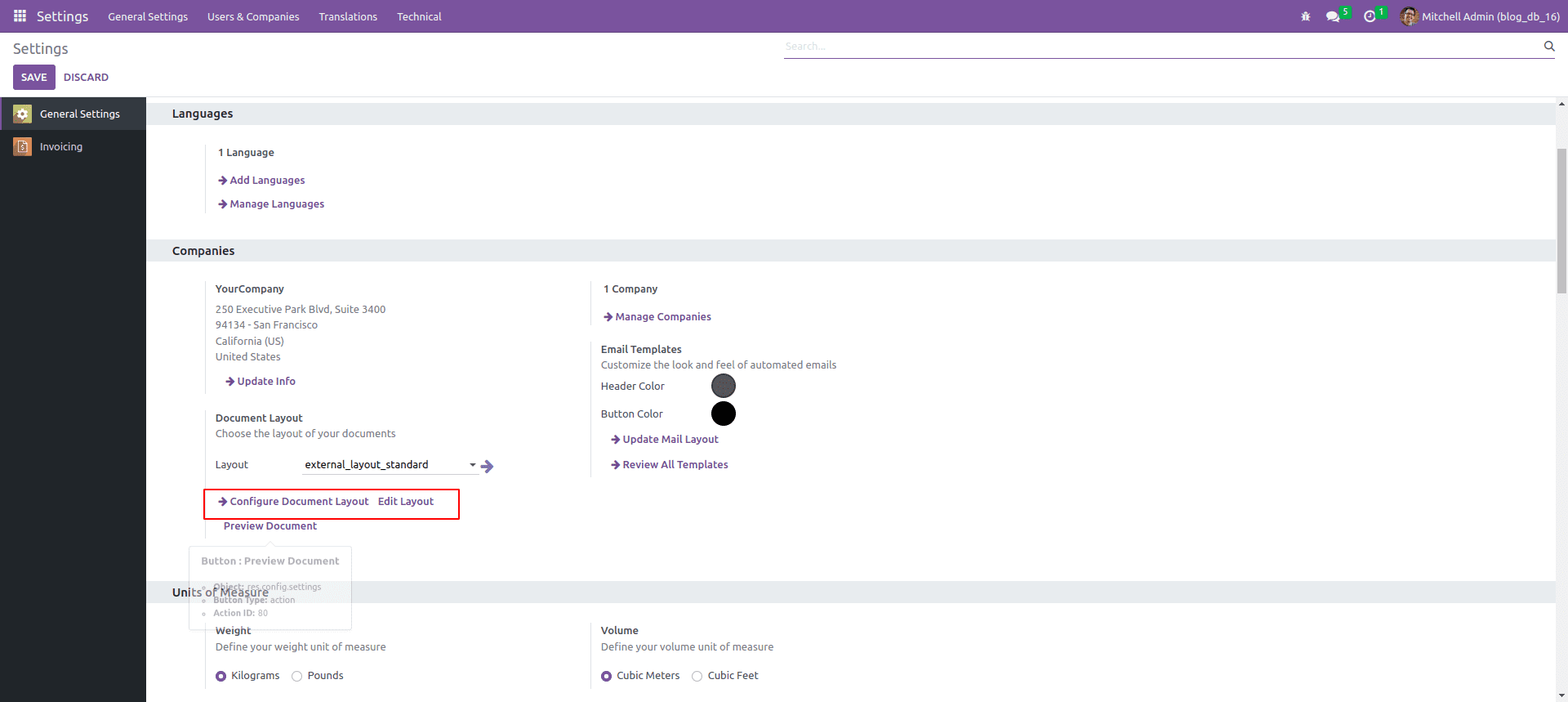
By selecting the “configure document layout Edit layout ” alternative, you may have a pop-up window that shows the format information along with format, font, enterprise brand, colorations, layout historic beyond, company details, paper layout, and many others and additionally the preview of the record too. You could also download the preview from the pop window itself to test the format.
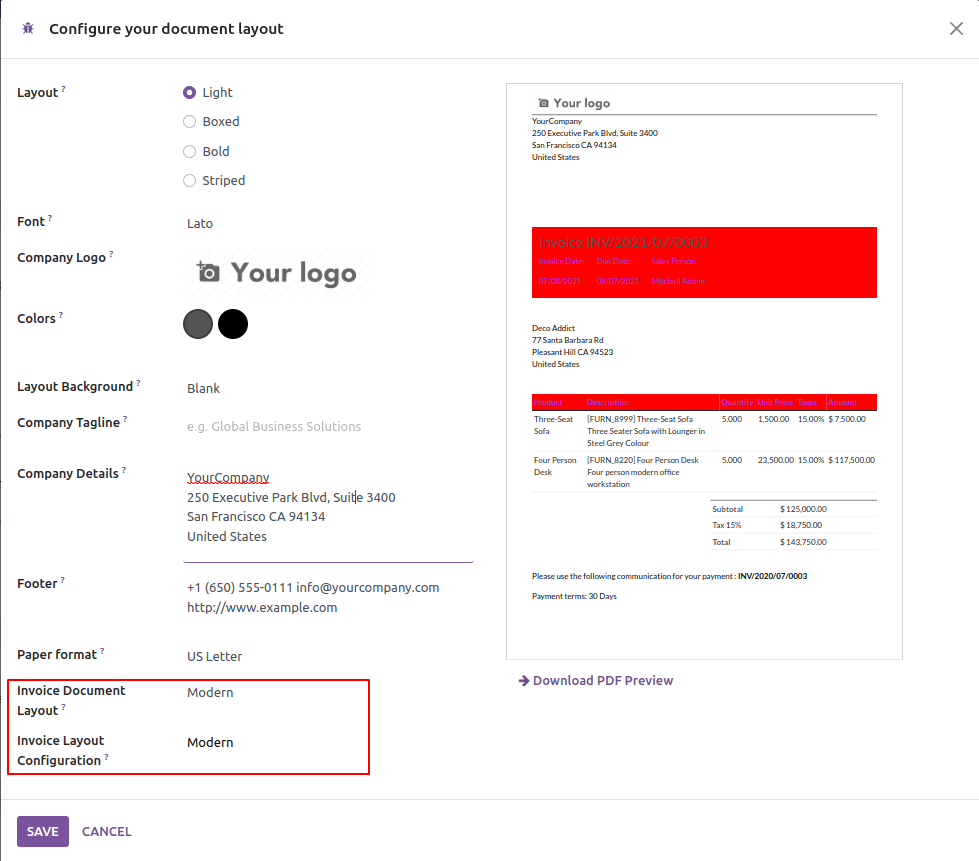
Right here, you can see options, invoice document layout, and invoice layout configuration. In the invoice report layout, you will have four options to pick out. Those are normal, modern, old standard, and default. If you are not interested in formatting, you can go for normal or default. Otherwise, you can go for modern or old standards.
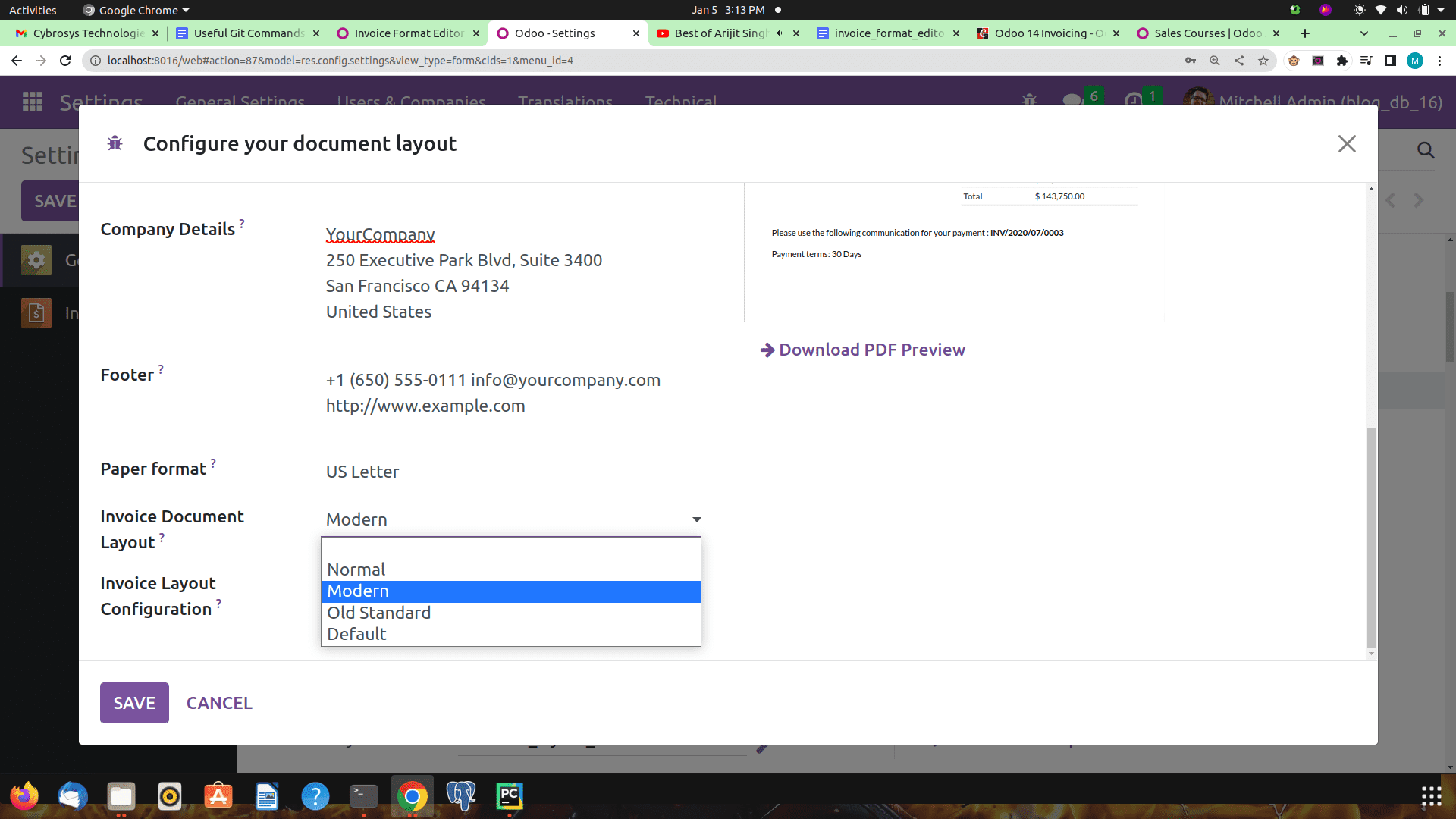
In invoice layout configuration, you will have two alternatives, modern and standard. In keeping with your need, you may set one of a kind combos of invoice document layout and invoice layout configuration. To set the subject, you want to go to the external view of invoice format configuration, and you may have a form like this,
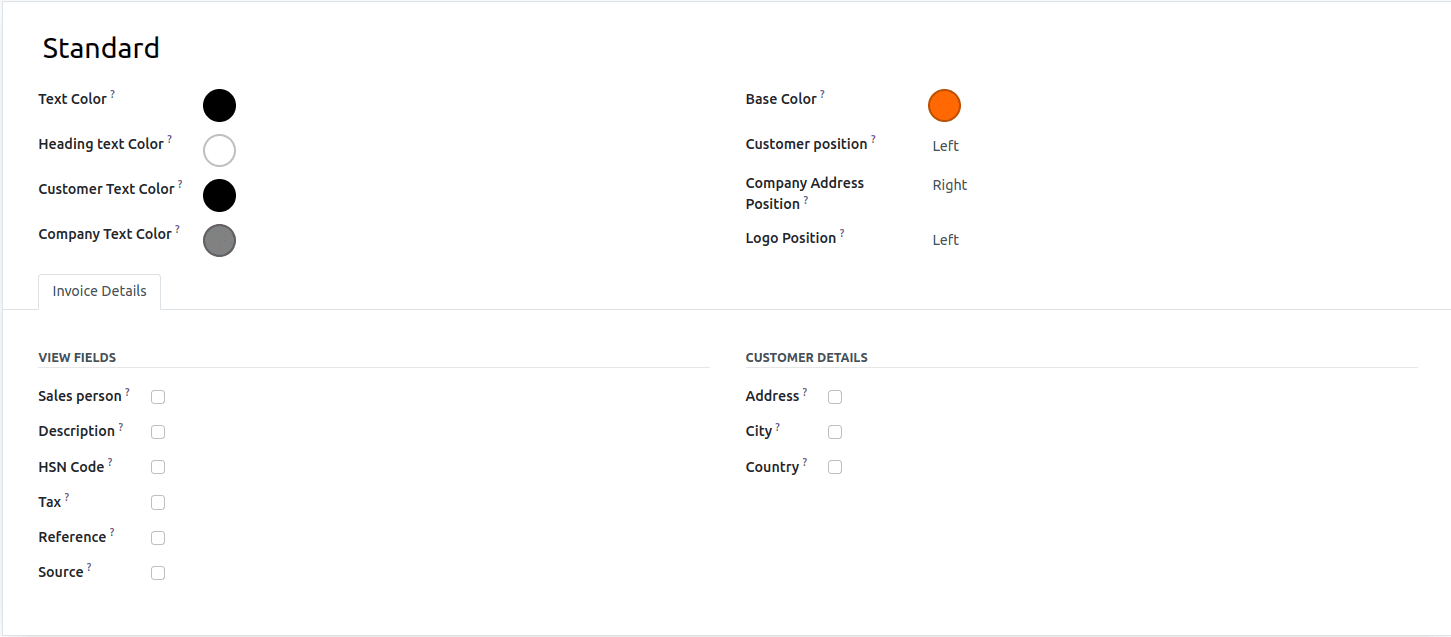
Here, you can see features like base color, different text colors, positions of fields, and extra fields which you can add to invoices. You could set the additional area which desires to feature into invoice and subject matter shades as per your choice. After saving this form again, select the “ configure file format Edit format ” option to view the preview. After saving the settings, you can print an invoice on your custom layout. In this manner, we are able to set custom formats for invoices.
The preview of the print taken for Invoices are depicted below.