New pedagogical approaches and streams have drastically changed the educational landscape, and the digital revolution has created a wide range of new job opportunities. Because of this, customized courses have been created, and e-Learning platforms have been more widely used.
As it saves time, energy, and resources, a good Learning Management System or E-learning platform interfaces are simple, easy to use, and quick to pick up. Additionally, it can be seamlessly integrated with other features and business applications, hence minimizing workplace complexity. Authors can organize their material and collaborate in one place in order to fulfill learning standards and be compliant with current web technologies. E-Learning Management Systems now accept courses from other sources since an increasing number of people are utilizing their mobile devices for learning.
An E-learning platform can support blended learning strategies, track training objectives, and provide macro-scale information on user counts, course enrollments, group memberships, completion rates, and test passing percentages. E-commerce features also enable secure online software purchases and payments through e-learning platforms. These systems might evolve to fit the needs of organizations and learners as they do so.
An open-source software platform called eLearning makes education and tutoring available anytime, anyplace, using digital resources. It offers a variety of features and secure web-based virtual learning environments with "courses." A rich in features online learning management system, the Odoo 16 eLearning platform is easy to use. Quizzes, points, badges, and cohort Q&A keep students interested and speed up the learning process. Active learning is encouraged through assessments and certifications, and Odoo eLearning automatically generates grades, offers feedback, certifies successes, and rewards learners with points, badges, levels, or prizes. Real-time data about courses, certificates, student performance, and income is provided through advanced reporting.
You can discover more about the Enterprise Edition of the Odoo eLearning Module in this blog section. It enables users to access the eLearning platform, Configure new Courses, and Manage existing Ones.
The module or application can be downloaded and installed through the Odoo platform. Finally, let's look at the eLearning platform, which is depicted in the screenshot below.
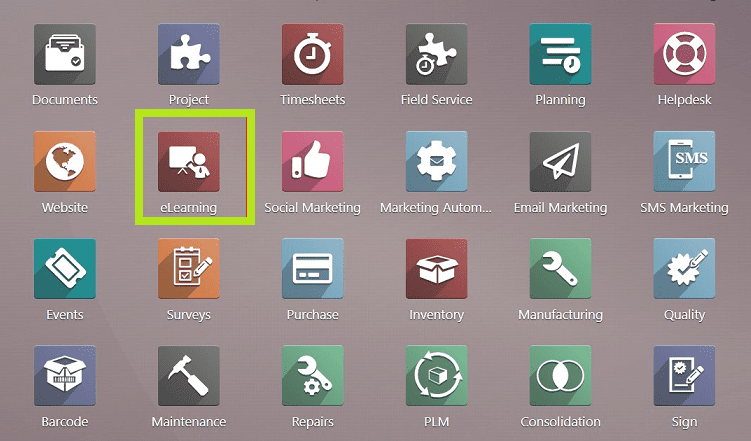
The module homepage can be seen after choosing the eLearning platform, as seen in the picture below.
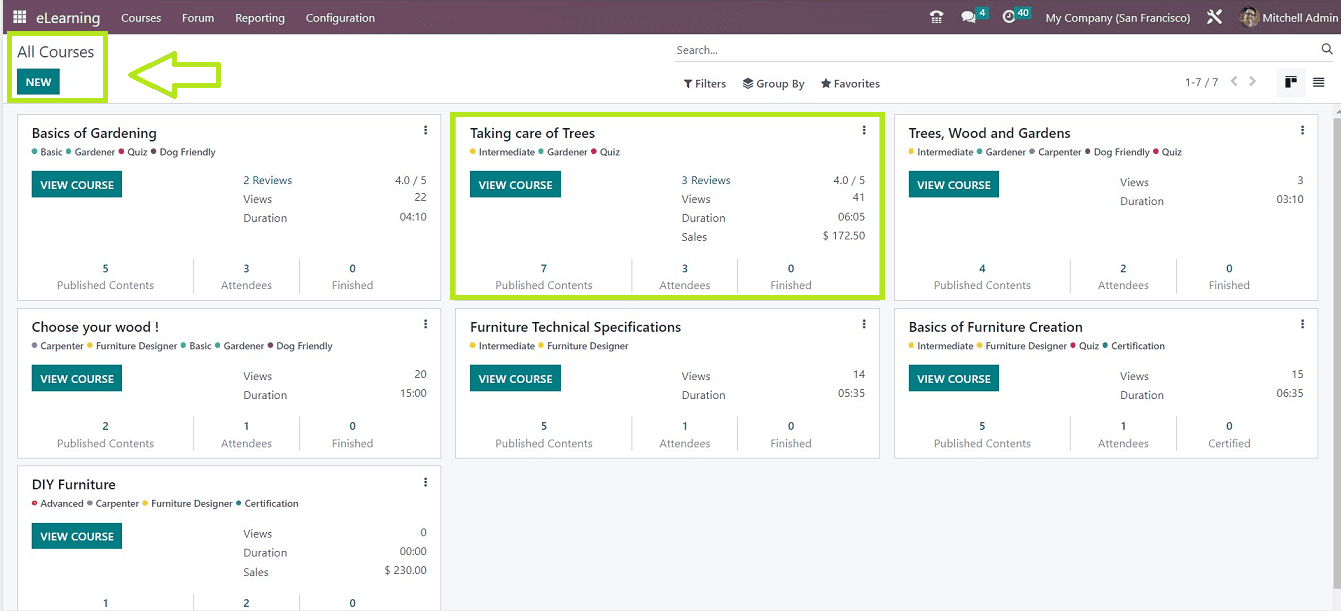
Courses Menu
The “Courses” menu of the Odoo 16 e-Learning Module consists of some menu options such as “Courses,” “Contents,” and “Certifications.” This menu allows you to customize and control new online courses.
Courses
A dashboard of “All Courses” will be displayed on the “Courses” platform and is visible on the e-Learning Module location arranged in Kanban cards as shown below.
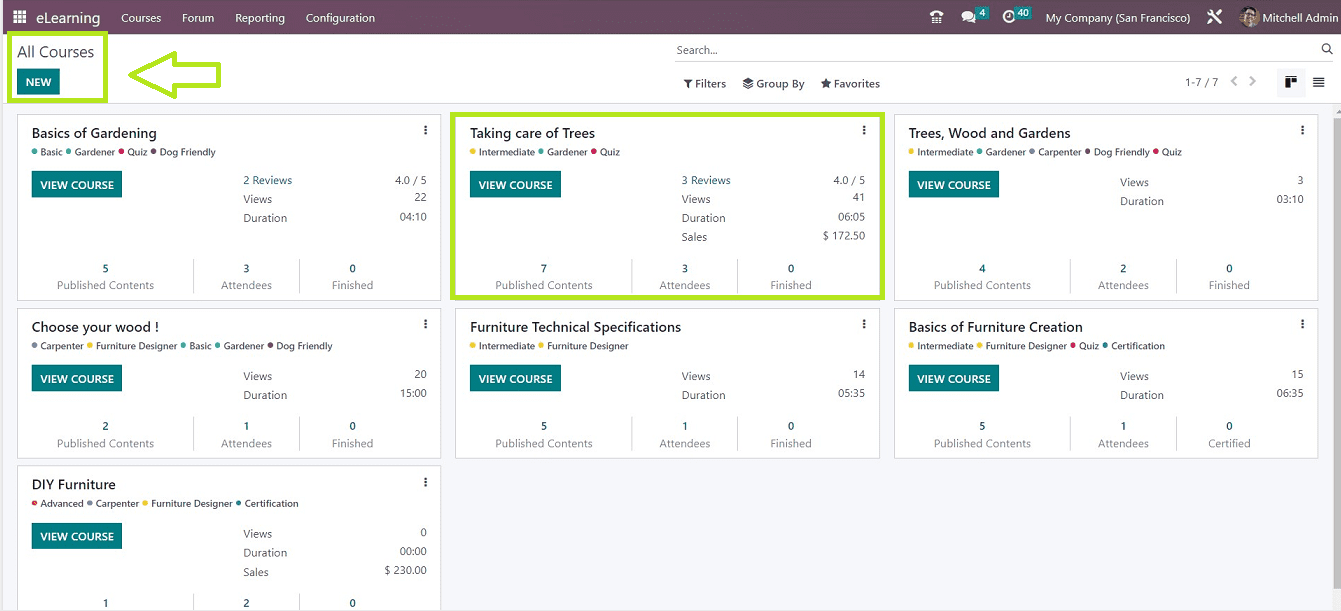
This dashboard shows the Course Name, Course Tags, Reviews, Views, Duration, Published Contents, participants, Finished and Certified participants. It also shows the Course Duration and Published Contents. Odoo has several sorting and filtering options for effective data management, including "Filter," "Group By," and "Favorites." Users can visit the course's eLearning Website page by selecting the "VIEW COURSE" button on the Kanban board. By selecting the "New" option, you also have the option to initiate a new course.
Contents
Online course notes or sections are included in the Odoo E-learning module. Choose "Content" from the "Courses" menu to get a synopsis of each course. The details of various Course Contents are arranged in Kanban cards.
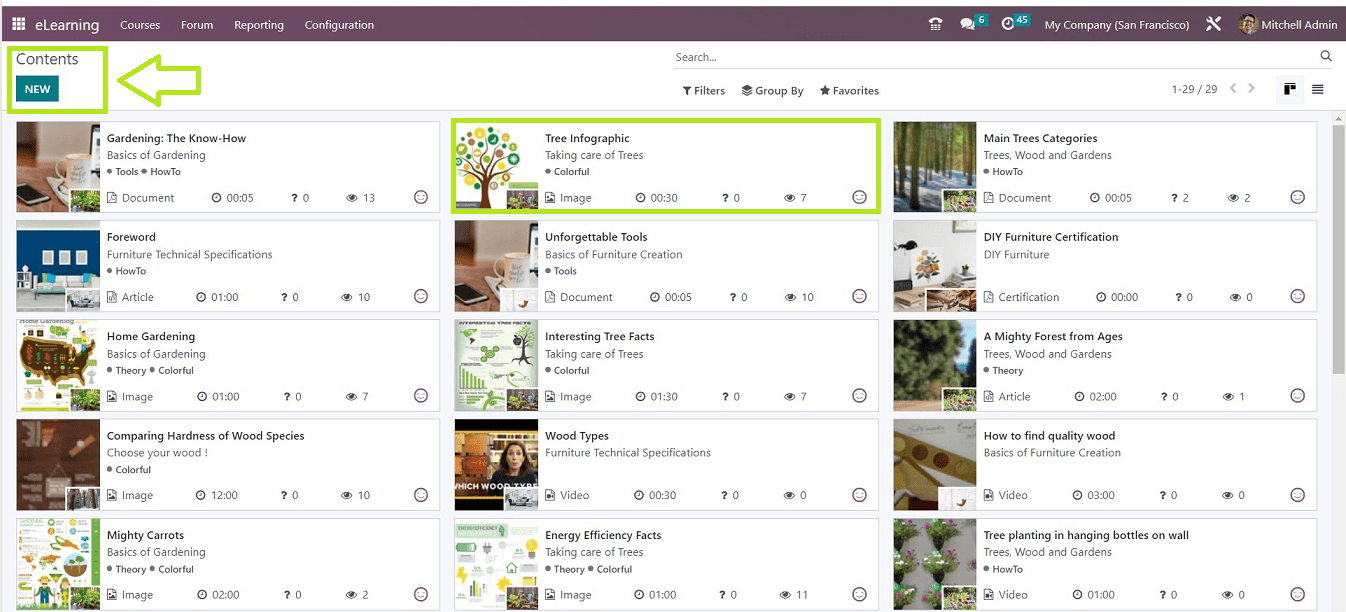
You will get the Course Title, Content Name, Tags, Type, Duration, Number of Questions and Views displayed in each of the Kanban views. Also, you can switch to List view with the help of the List icon provided on the upper right corner of the page. Apart from this, you can create new course content by pressing the “New” button.
Certifications
A student's efficacy can be evaluated by utilizing an eLearning curriculum and certification programs. Accessing the "Certifications" option under the "Courses" menu makes it simple for users to create and administer new Certification Programs.
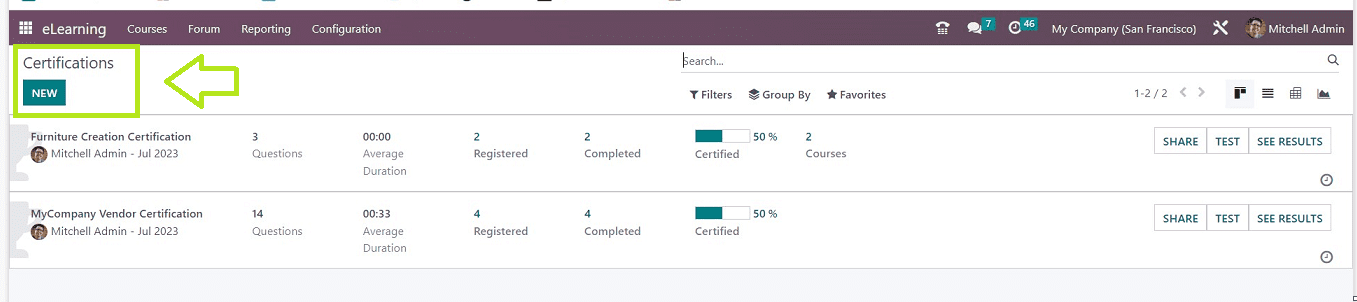
On the "Certifications" platform, each of the previously created Certification programs in the eLearning module will be displayed, together with details on the Certification Name, Course Instructor Name, Number of Questions, Duration, Registered Count, Percentage of Certification, and Number of Courses. We can easily share a piece of survey information by clicking on the "SHARE" button, which opens a popup window with an email and a link to the survey. The “TEST” button will help you to start the test by opening the online course webpage. Also, you can see an overview of the course, certification percentage, and other information by clicking on the “SEE RESULTS” button. Creating new certification details can also be done using this page.
Forum Menu
Basically, a Forum is a community where programmers, experts, and users can interact and exchange any kind of information. Users can swiftly and effectively find answers with its assistance. Users can also explore related topics and post queries about various topics effectively.
By creating a special menu option just for Forums, Odoo makes it easy for users to create and manage Forums for the e-learning courses on this platform. The “Forum” menu of the e-Learning Module contains two menu options, “Forums” and “Posts.”
Forums
Users of the Odoo 16 eLearning module can create forums, increase website traffic, and involve students in conversations with instructors using the “Forums” sections available in the “Forum” menu.
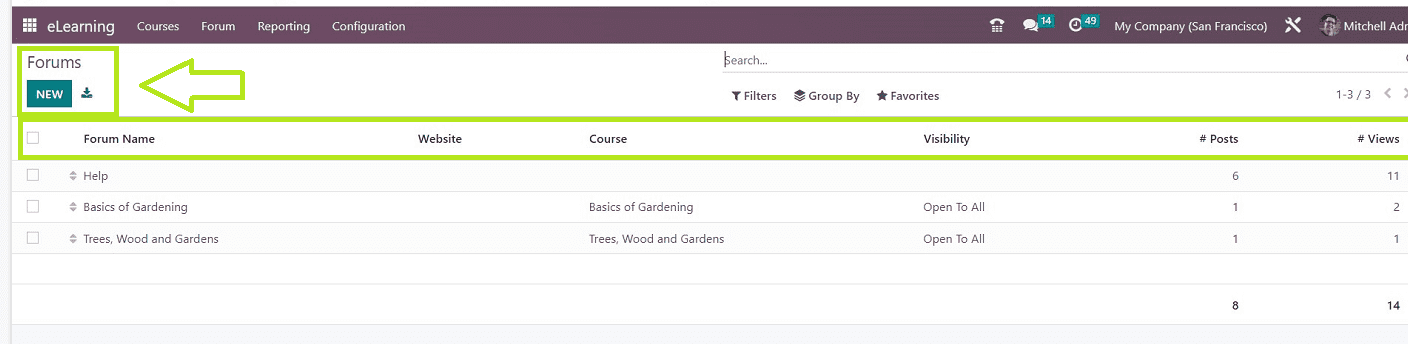
This window shows the list view of all the pre-configured Forums with the details of the Forum Name, Website, Course, Validity, Posts, and Views. By clicking on the specific column, you can examine the individual Forum data from the configuration form and make changes to them. Creating new Forums is also easy by using the “New” button.
Posts
You can access the forum “Posts" from the “Forum” menu, where every eLearning Forum Post is visible on the platform. The homepage features a dashboard view, as shown in the screenshot below.
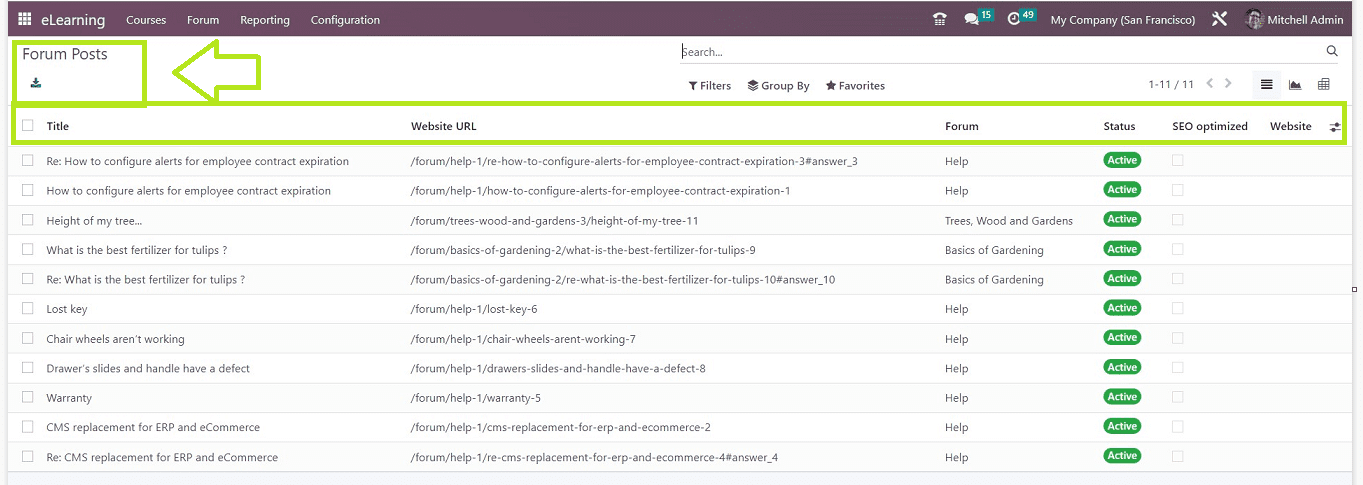
You can see the dashboard list of all the forum postings available on the Odoo E-learning platform. This window gives a quick glance at the Post's details, including "Title," "Website URL," "Forum," "Status," "SEO Optimised," and "Website." Users may check the status of a forum post to see how active it is.
Using the icons available on the top right corner of the window, you can switch the dashboard display from List to Graphical mode. Through sorting and filtering tools like "Filter," "Group By," and "Favorites," users of Odoo may organize data, apply unique filters, and change websites. Using the "Export All" option in the top left corner of the page, we can easily export forum post information as an Excel file. You can view or edit the forum Posts by clicking on the appropriate post column.
Reporting menu
Reporting assesses numerous factors that have an impact on a business's operations, such as website analytics. Information about visitor behavior, traffic sources, popular content, and total conversions is provided by this data. This information can speed up corporate growth and aid in the development of educated business plans. The Odoo 16 platform offers various reporting facilities, accessible through the "Reporting" menu that gives in-depth analytical reporting on “Courses,” “Contents,” “Revenues,” “Attendee,” “Reviews,” and “Quizzes.”
Courses
From the “Courses” section of the “Reporting” menu. You will get a list of every course that has been created inside the Odoo platform. The screenshot below shows how the preview lists the "Names," "Responsible,” "Views," "Average Review," "Total Duration," "Attendees," "Completed," and "Total Revenues" for each course.
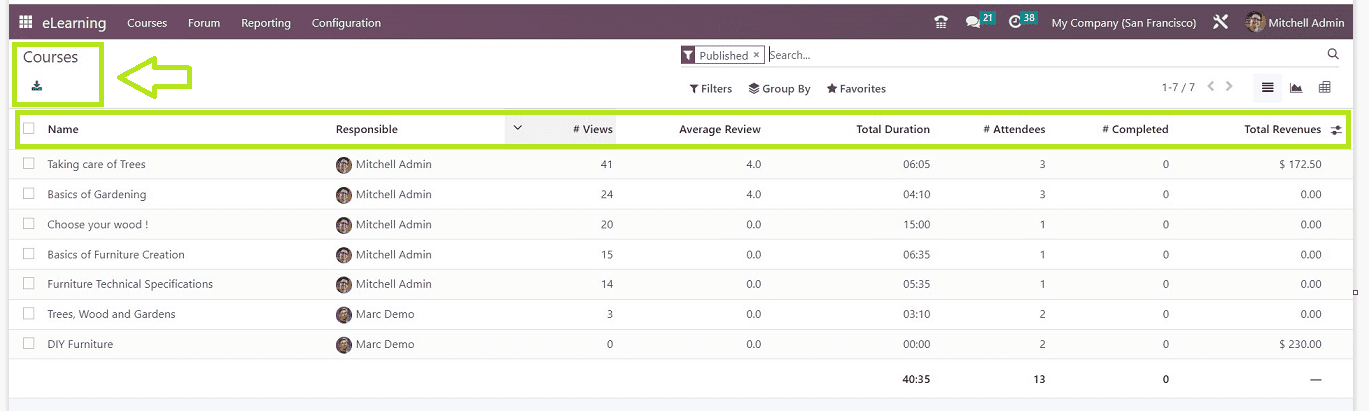
On each “Reporting” platform, there are options for filters and groups that can be used to improve the quality and perspective of the reports. The “Export All” icon from the top left side of the page will help you to download the Course reporting data in an Excel file. Using the suitable icons located in the upper right corner of the page, switch between the dashboard view and the graphic and pivot views.
Contents
As seen in the picture below, the “Contents” section of the “Reporting” menu in Odoo offers a comprehensive space that makes it simple to analyze the Contents that have been made in the eLearning module.
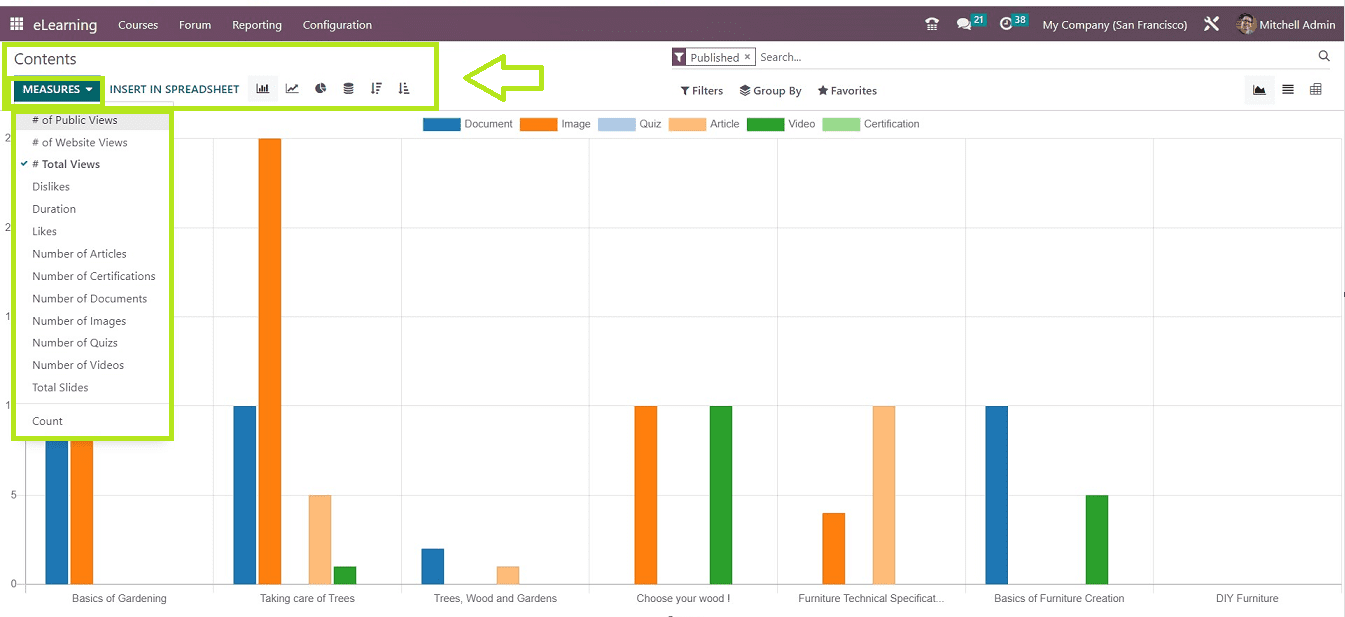
You can transform content into various Graphical Charts, List, and Pivot views using icons in the uppermost part of the page and modify reporting parameters using the "MEASURE" options dropdown list. Metrics like the Number of Public Views, Website Views, Total Views, Dislikes, Duration, Likes, and many more can all be changed by users in reports. Odoo gives us the ability to aggregate reports using the “Filter,” “Group By,” and “Favorites.” We can also add custom filters and groups under each of these functions.
Revenues
By selecting "Revenue" from the "Reporting" menu, you can view the Revenue Report generated through various e-Learning Courses. Odoo provides a number of metrics that allow you to alter the reporting view inside the "MEASURES" drop-down section.
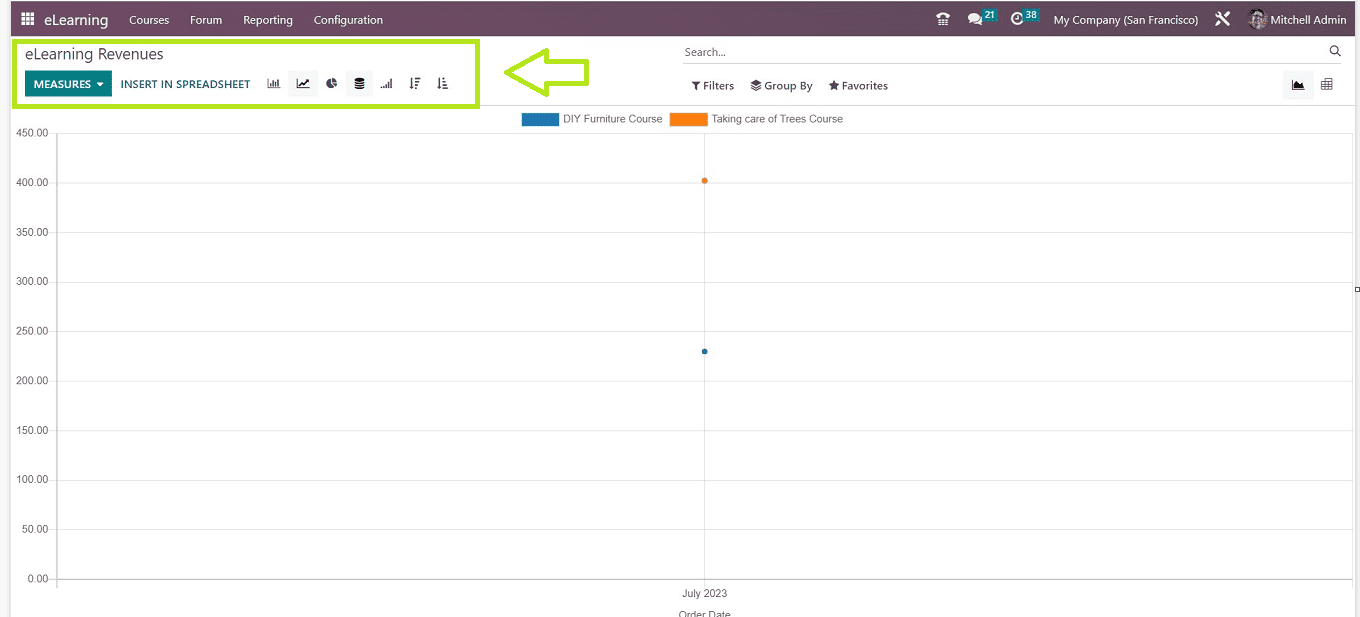
With the previously stated options, you'll be able to sort, filter, and alter the reporting view here as well.
Attendees
Reports of each of the course attendees are shown under the "Attendees" menu item. “Course Name,” “Responsible,” “Email,” “Enrolled On,” “Last Action On,” and “Progress” are the categories used to organize attendee information, as you can see from the screenshot below.
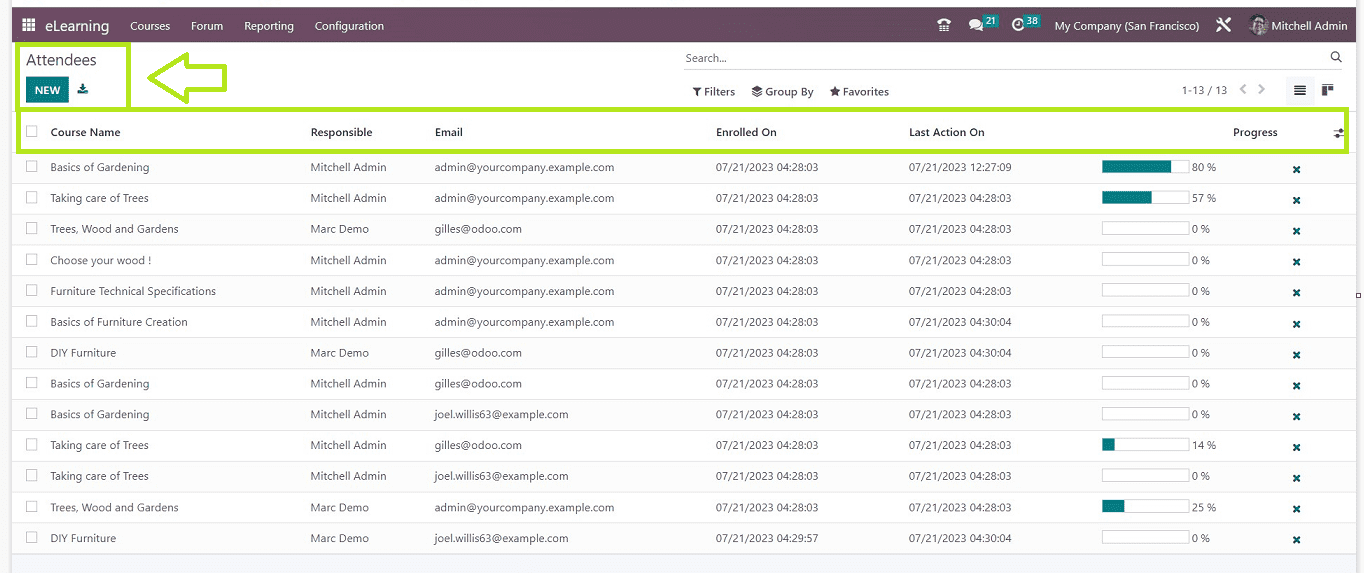
You can change from the list view to the Kanban View by clicking on that specific icon. The “Filters,” “Group By,” and “Favorites” options can be used to make custom filters, groups and also sort data. Clicking the "NEW" button will launch a new configuration form where we can enter new attendees' information.
Reviews
Within the "Reviews" area of the "Reporting" menu, you can get a comprehensive overview of the user reviews for each of the e-learning courses you have published on your website. The reviews dashboard has choices for Graphical, Pivot, and List views and appears to be set up in a Kanban format.
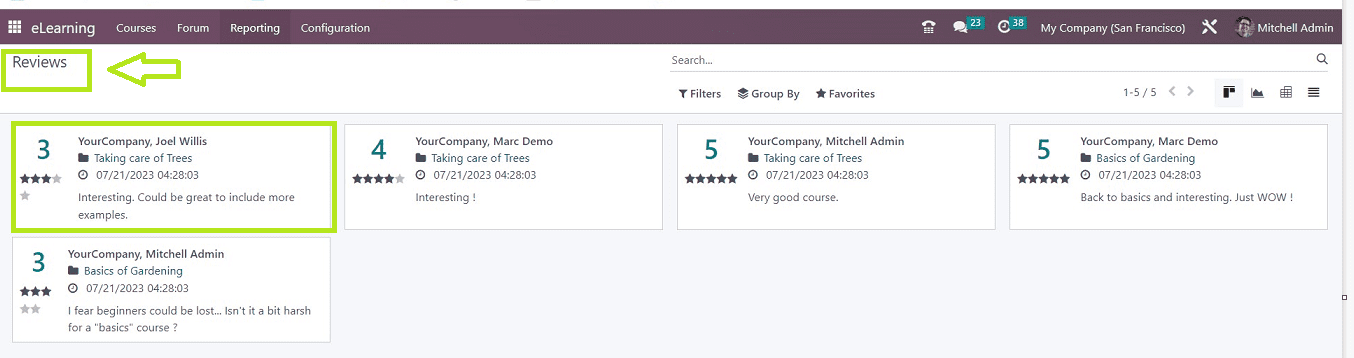
You can see the Tutors Name, Course Name, Date, Rating and Review Suggestions, etc from the Kanban Boards. Use the Filter, "Group By," and "Favorites" options to sort data. Use the "Add Custom Filter" option for customizing filters. Attendees can add ratings for courses from the course website page.
Quizzes
The "Quizzes" platform of the "Reporting" menu will display every question made in the Odoo E-Learning module for every course. As you can see in the picture below, the dashboard list includes quiz information based on "Question Name," "Content," "Attempts Count," "Attempt Avg," and "Done Count."
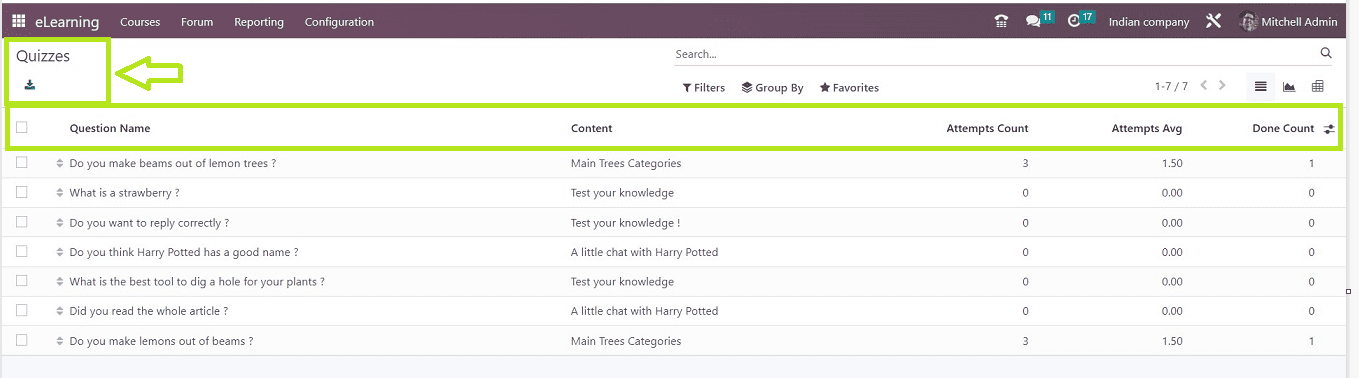
Click on the icons in the right corner of the page to go from the List view to the Graphical or Pivot views. Although Odoo has a “Filter,” “Group By,” and add to “Favorites” tools, there are no available alternatives for certain filters. The "Add Custom Filter" and "Add Custom Group" options allow users to make their own filters.
Configuration Menu
The “Configuration” menu of the odoo 16 e-Learning module consists of various important configuration sections to set up effective e-learning webpages and forums. This menu contains options such as “Settings,” “Course groups,” and “Content Tags.”
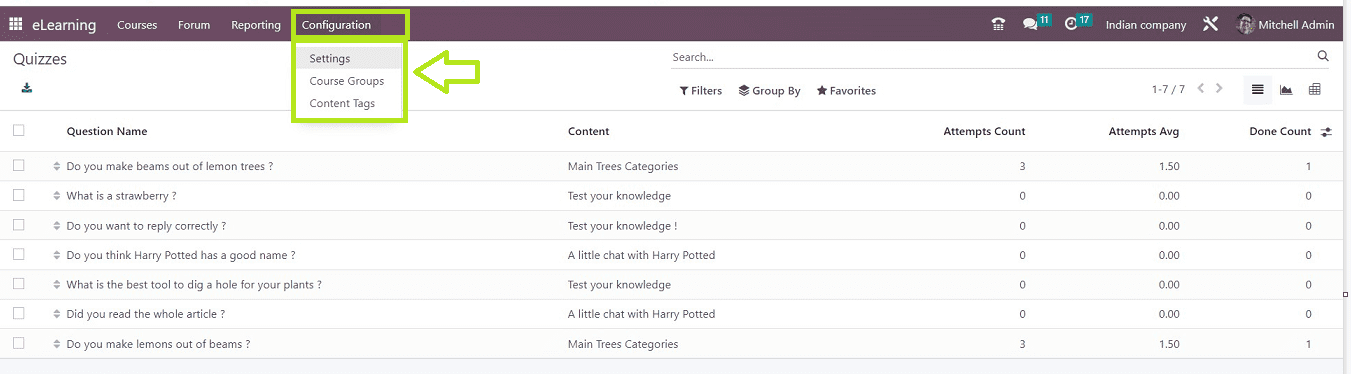
Settings
By choosing the "Settings" option from the "Configuration" menu dropdown, you can reach the E-learning settings page.
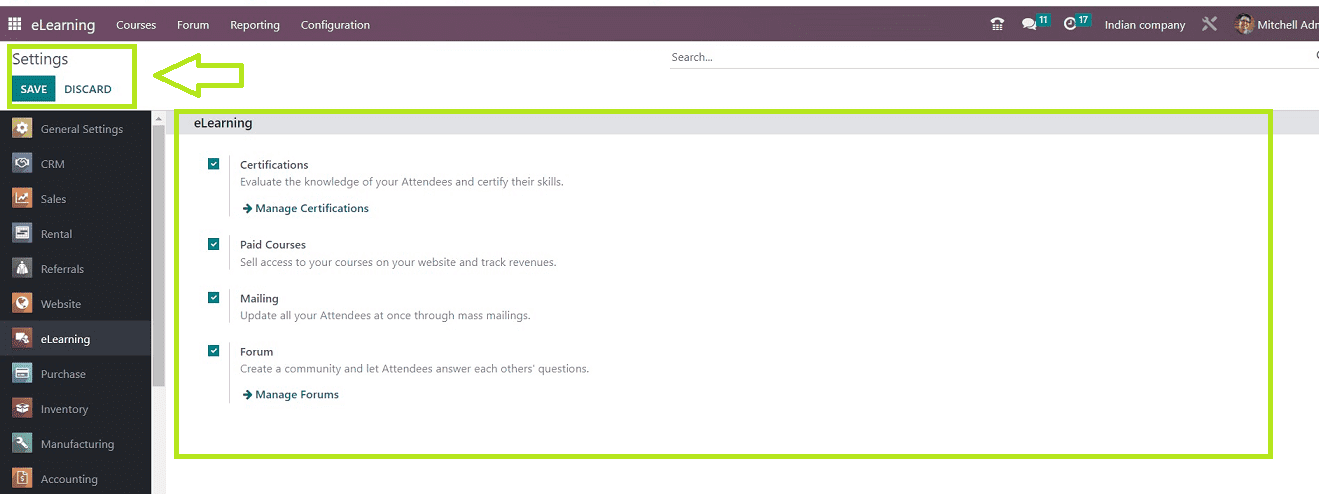
You can change the functional criteria for "Forums," "Mailings," "Certification," and "Paid Courses." While selecting "Paid Courses" enables users to sell their courses and keep track of their earnings, choosing "Certification" permits numerous programs for courses. Enabling "Mailing" enables bulk mailing to be used to contact candidates. Course administration is possible when "Forums" are enabled. Click "SAVE" to save your changes after you're finished.
Course Groups
Users have the option to create or administer a variety of Course Groups on the "Course Groups" settings page.
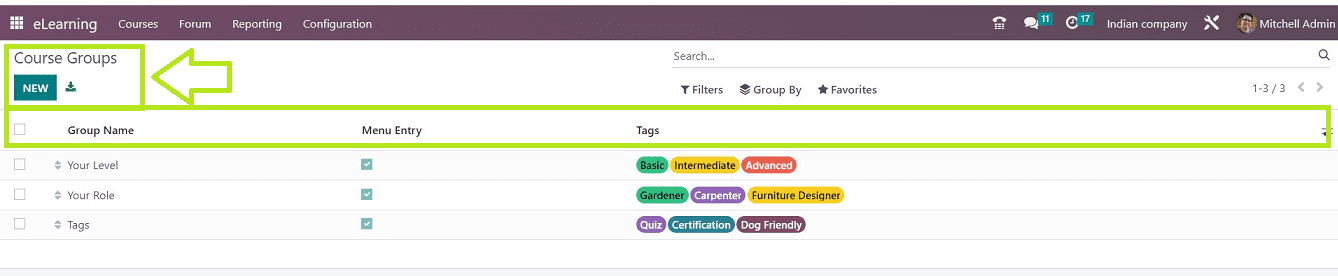
Existing Group Names, Menu Items, and Tags are shown. By selecting the "Export All" icon, you can download an Excel document containing the details of all the Course Groups. The NEW button activates a configuration form where you can add fresh new Course Groups.
Content Tags
Users can add tags for course content using the “Content Tags” menu option available in the “Configuration” menu.
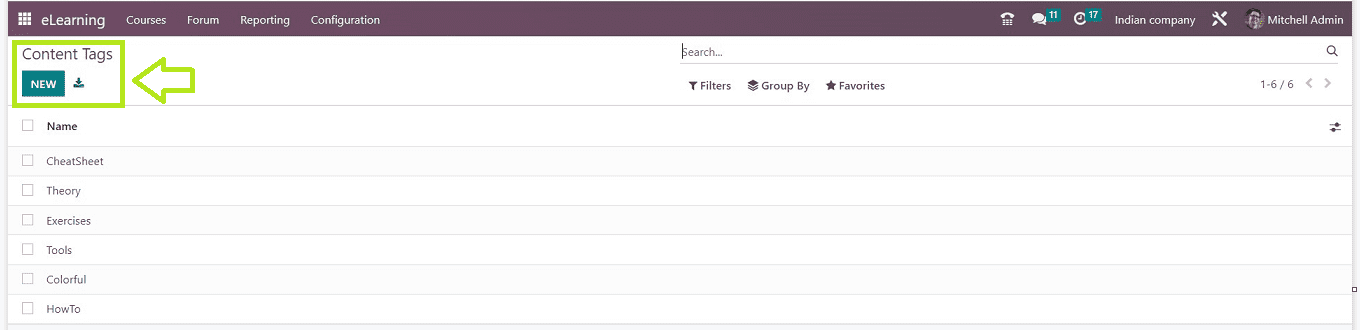
You can see the dashboard list of various content tags created inside the e-learning Module. The "NEW" button opens an editing window where you can enter a new Tag Name to create new tags.
We have discussed every function that the Odoo e-learning module has to offer in this blog article. Through the use of assessments, certificates, and rewards, the extensive feature set will support active learning. Through enhanced reporting, real-time data on courses, certificates, student success, and earnings are made available.