Quality checks ensure that the manufactured goods don't need any adjustments to meet final product expectations. Better customer satisfaction is ensured by effective quality control. Quality testing can be implemented at numerous locations throughout a manufacturing process, allowing us to pinpoint the specific location of the issue and take appropriate action. The methods of quality control utilized vary by industry.
Assuring product quality is critical in business, particularly manufacturing. A product goes through numerous quality checks to verify its excellence and eliminate the need for additional adjustments. You can check the quality of your items in a variety of processes thanks to the Odoo quality module.
Use Odoo Quality to monitor product quality before it is recorded into stock, during picking operations, and when it leaves the warehouse for a delivery order. Manufacturers can set up quality inspections that automatically launch at particular periods throughout manufacturing by creating quality control points.
Let's see how you can do quality analysis for different transfer operations in Odoo. For that, let's go to the Quality module and create a quality control with a new option, as shown below.
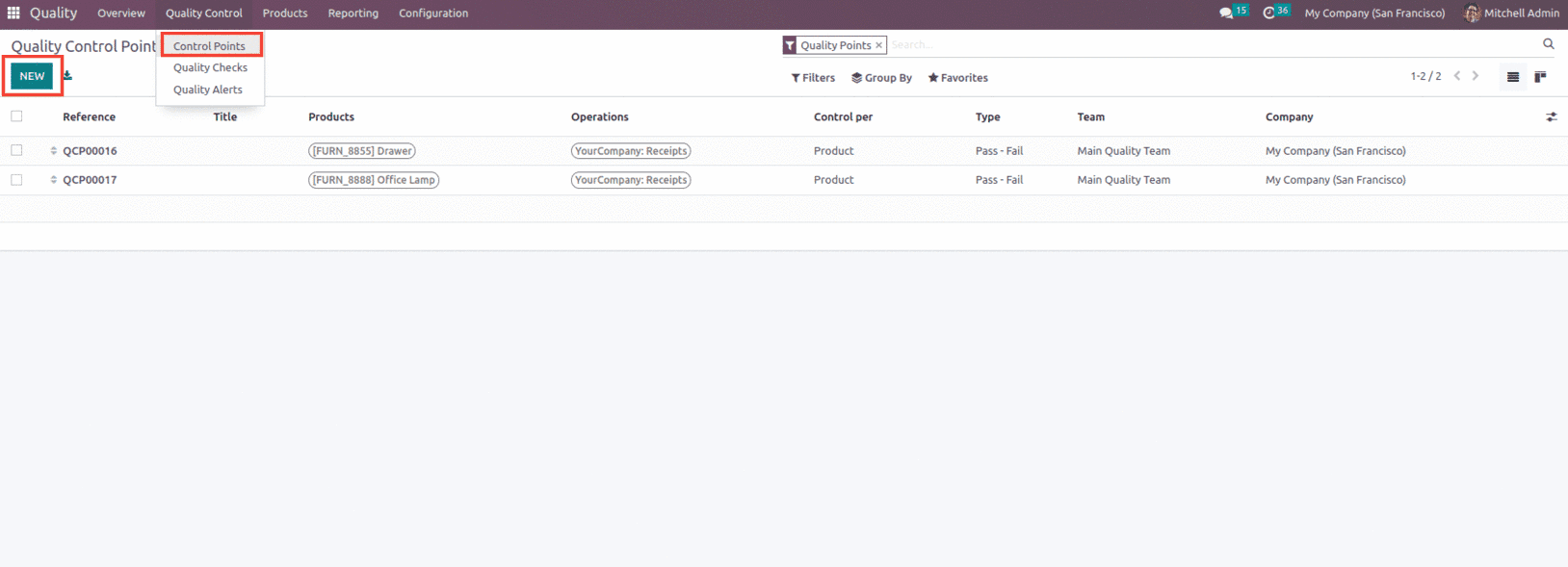
To create new Quality Control points, go to the quality module and, from the Quality Control menu, create a quality control point as shown above.
In the quality control form, the user gets details such as the Title which allows the user to give the quality control point a clear, understandable name so that the production floor and quality check teams can quickly grasp it. In the Products field, specify which product(s) should go through the relevant quality control point along with the Product category. Then the user gets the option to mention the Operations, choose which operations team(s), such as Manufacturing, Receipts, Delivery Orders, etc., shall carry out the quality control check.
Next field is the Company which includes the business that will put the quality control point into effect. Typically, this will be the business that is in charge of the Odoo database. The Control Type option allows the user to choose how frequently the control point should be run, use the drop-down box to select All Operations, Randomly, or Periodically. Type option allows the user to select the control point type such as Instructions, Take a photo, select "Pass" or "Fail" Measure from the drop-down menu along with it, the user can select the quality team that will be in charge of reviewing the outcomes of the quality control point inspection and also add a point person to manage the status and be accountable.
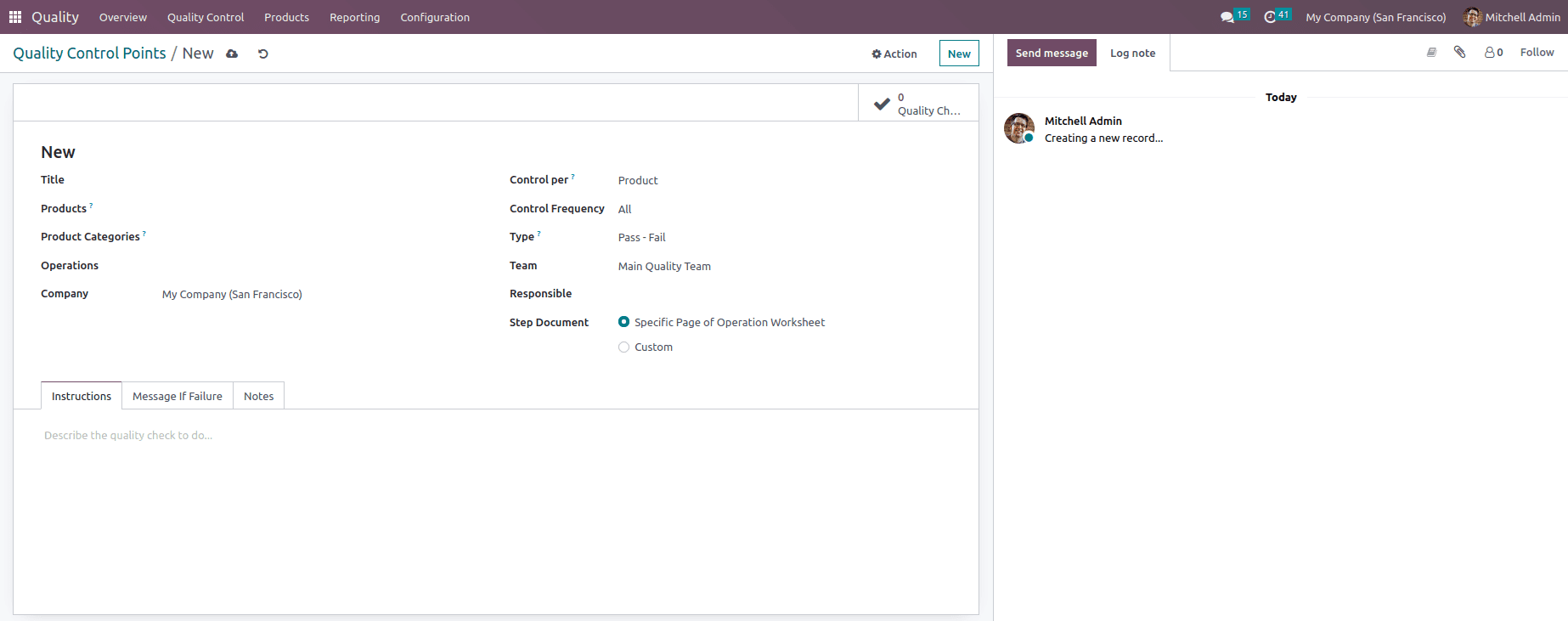
To provide quality teams more information, use the tabs at the bottom of the form, which include Instructions tabs that describe the required quality check. Message If Failure tabs describe what should be done if the check fails and Use the notes section to add any other information.
Once a control point has been set up, when the stated operation or work order has been completed, a quality check will immediately be created and issued. For which, let's create a new Quality Control point for the product Large Cabinet with Delivery and Return as the Operation types, as shown below.
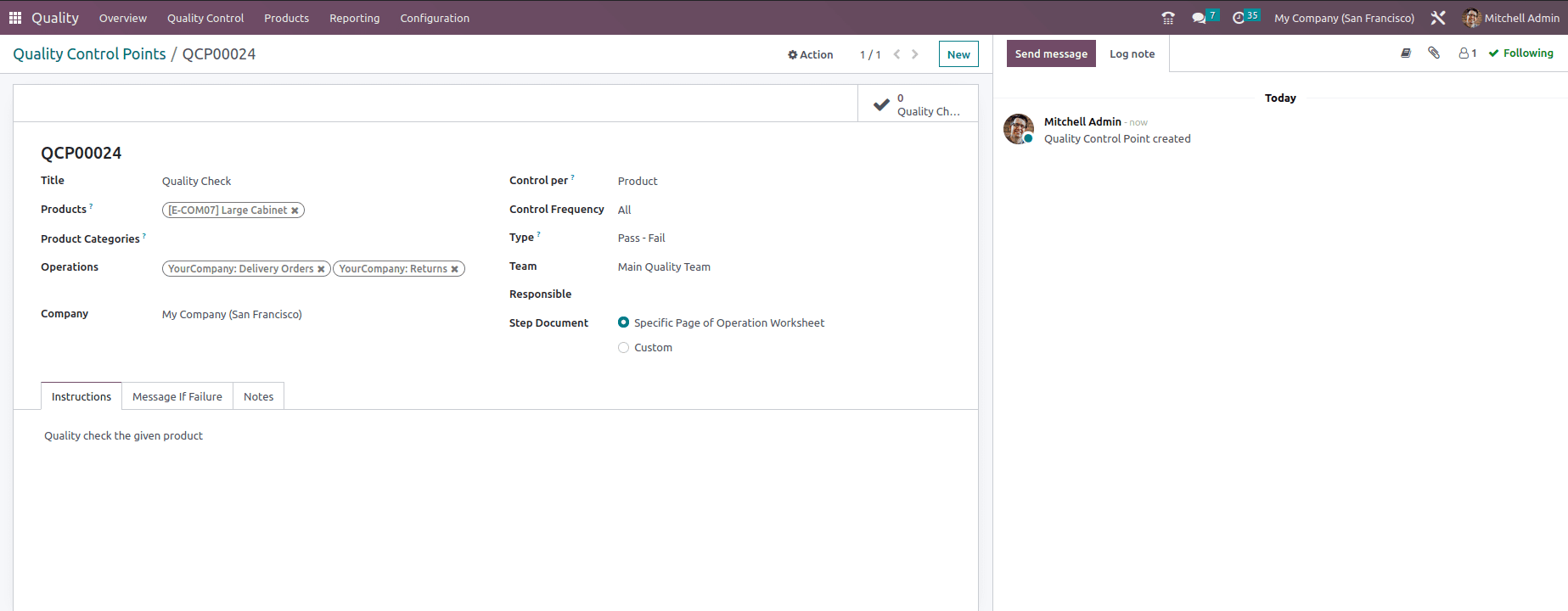
Now let's check quality analysis while performing an operation. For that, lets create a sale order for the product Large cabinet and confirm the order as shown below.
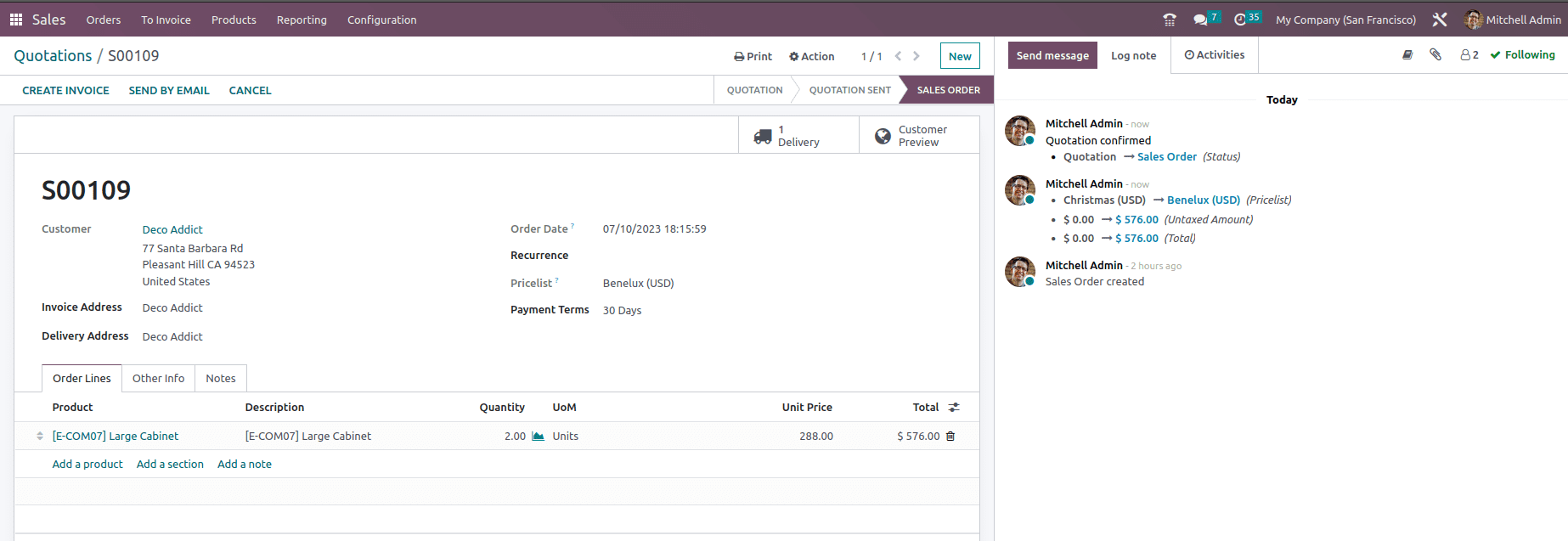
Now during the validation of delivery of the product, we can see there is a button named as Quality Check, which allows the user to have a quality check of the product before delivering the product to the customer, as shown below.
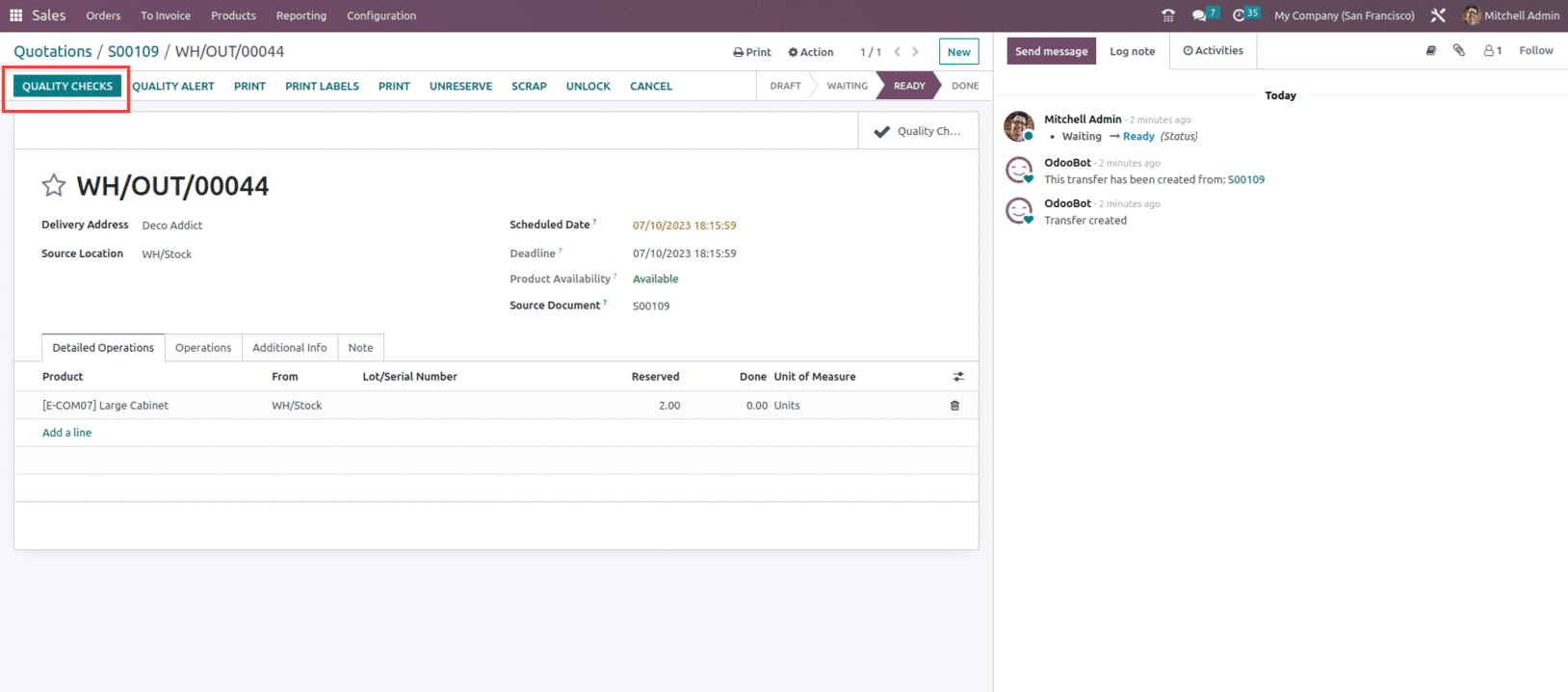
When clicking on the Quality check button, a pop up window comes which allows the user to perform the quality check and add additional notes, as shown below.
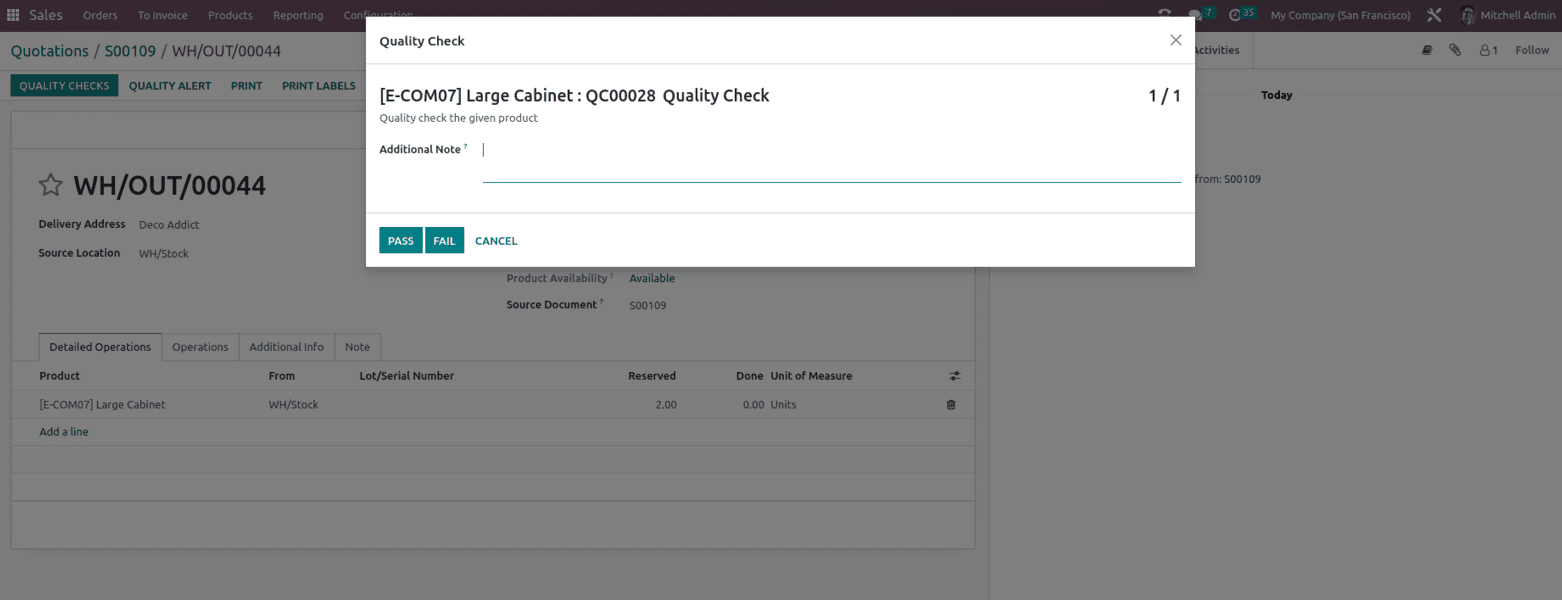
After performing the quality check during the delivery process and marking it as done, the user can see all the related details within the smart button of quality check generated inside the delivery form, as shown below.

Similarly, let's perform the return transfer to check whether the quality check option is available or not. For that, let's create the return for the same sales orders as shown below.
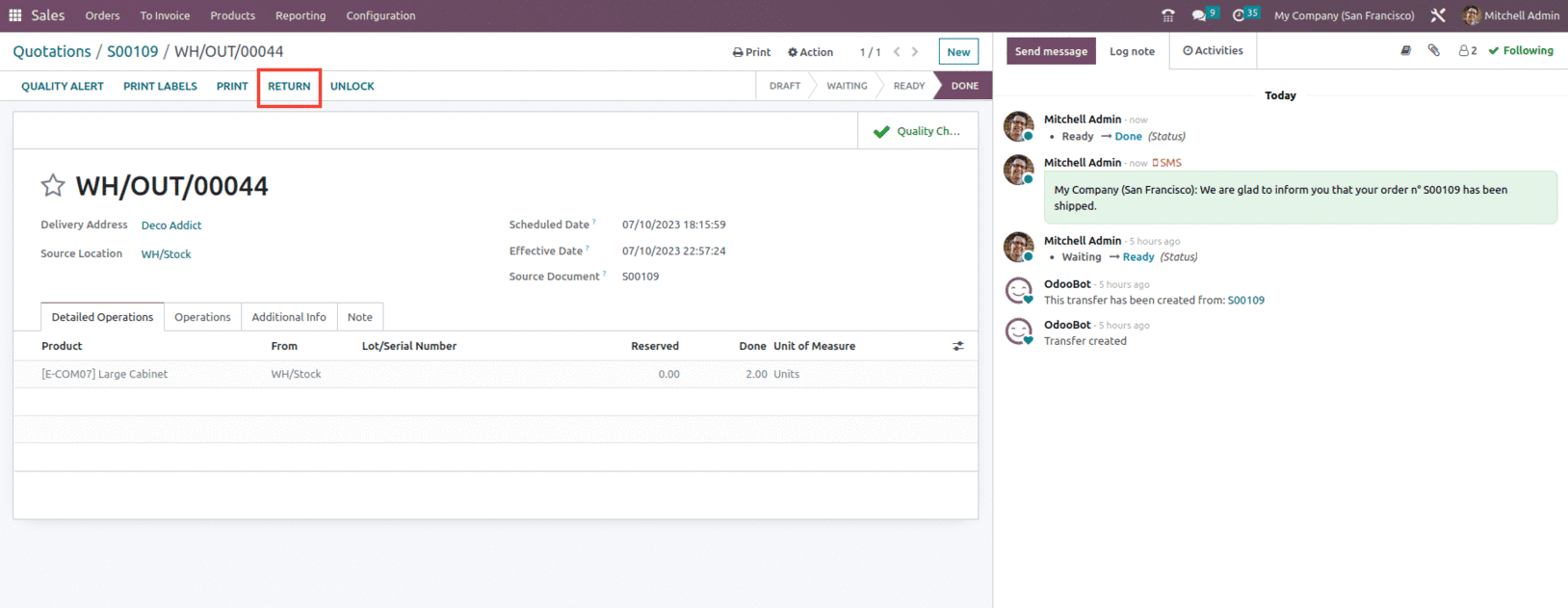
After clicking the Return button, a reverse transfer is created with the Quality check button enabled, as shown below.
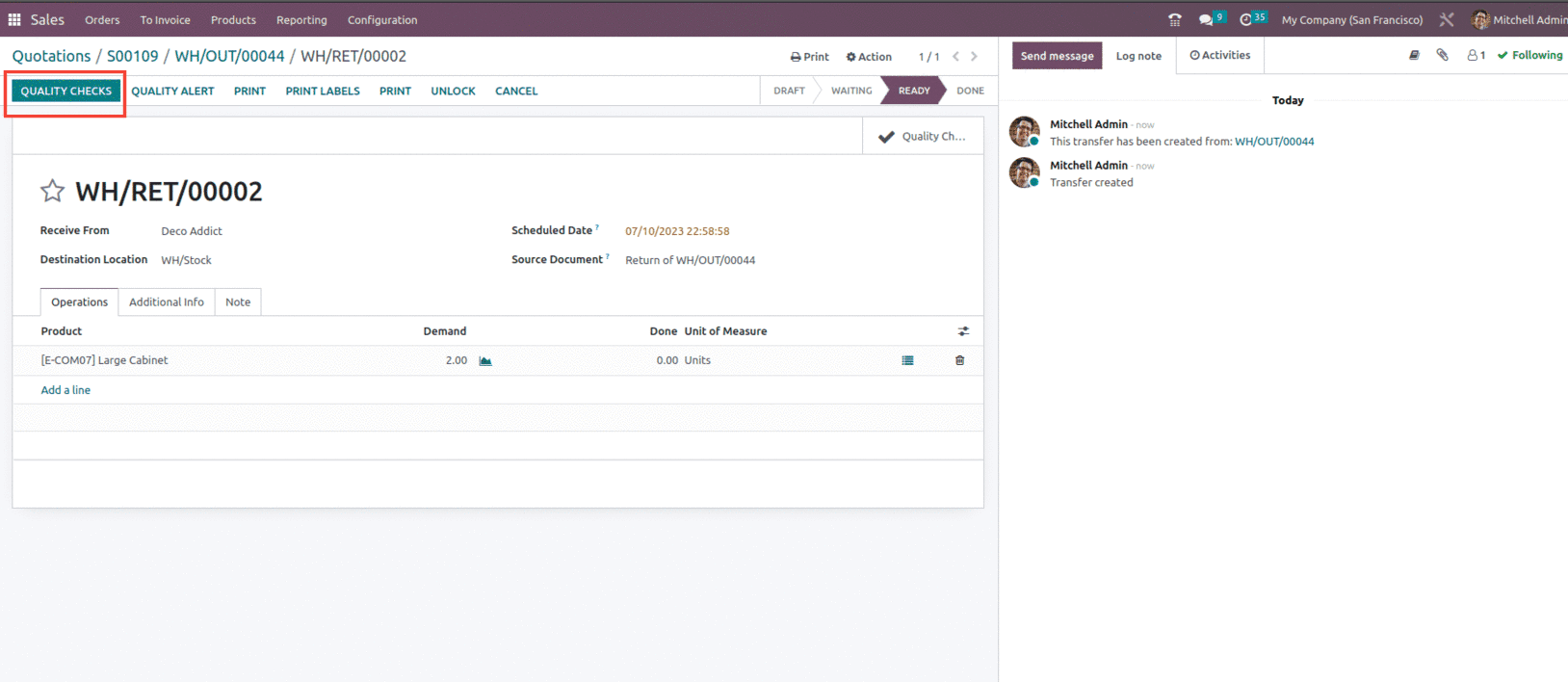
Once the Quality check is confirmed, the smart button showing Quality Checks gets a green tick mark, as shown below.
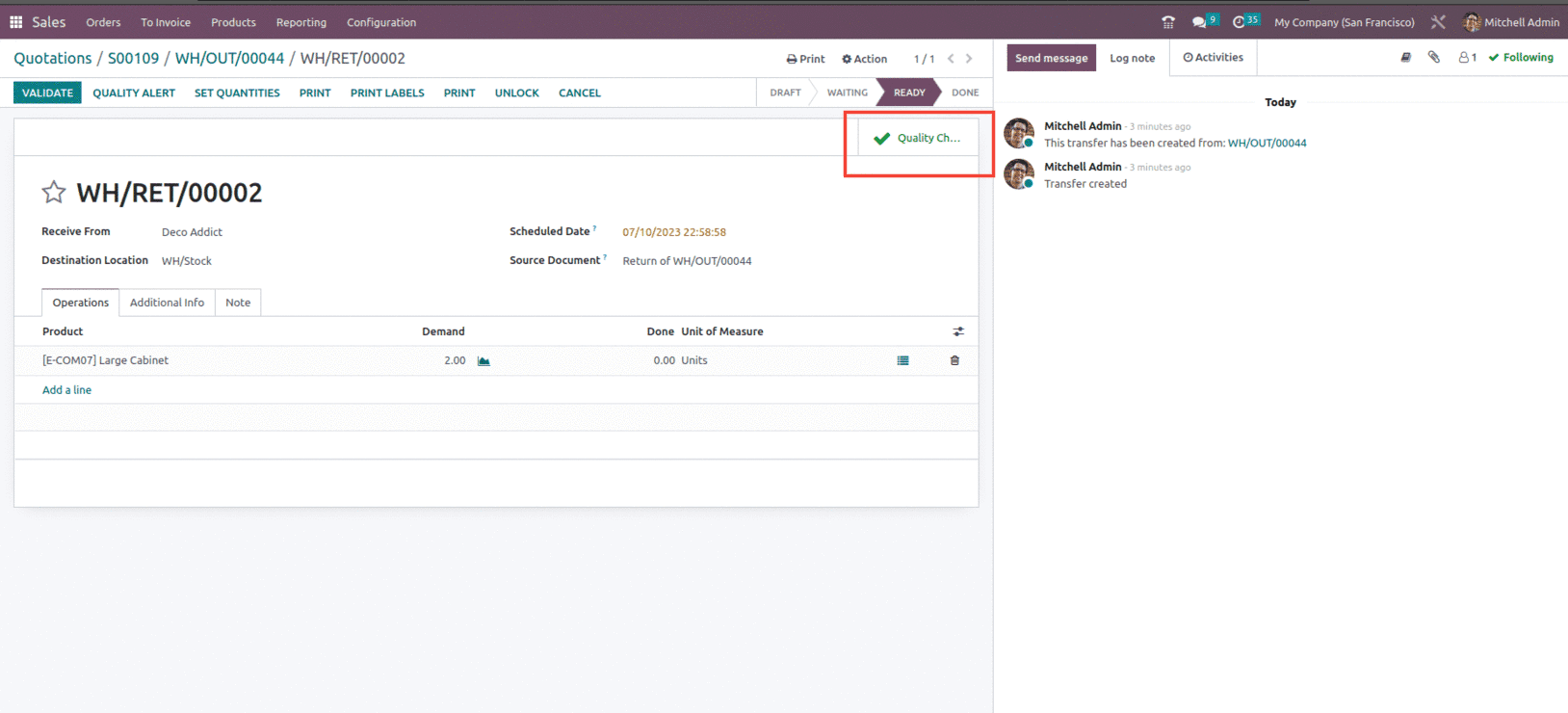
This is how Quality Analysis for Transfer Operations works in Odoo 16.
To read more about to manage quality control, refer to our blog How to Manage Quality Control in Odoo 15 ERP