All unnecessary documents and data are removed easily with the help of a data cleaning system. Several data and documents rely on for business purposes in large and small organizations. Removing duplicate data becomes difficult in some situations, and professionals find it hard to remedy this scenario. Odoo 15 Data Cleaning module assists in removing data based on specific rules inside the module. Users can merge the data into a single record manual/automatic way. The unwanted data from your database is avoided quickly by using the Odoo 15 Data Cleaning module.
This blog gives you an overview of the Odoo 15 Data Cleaning module.
Users can access the Duplicates and Field Cleaning Records from the Odoo 15 Data Cleaning module. It is easy to configure the Deduplication, Merge action Manager and Reduplication Rules with the Odoo 15 Data Cleaning module. Now, we can view the detailed overview of the Odoo 15 Data Cleaning module.
Deduplication
All created Deduplication Rules are viewable in the Duplication window by selecting the Deduplication tab. The left corner window consisting of the Rules section shows all Deduplication Rules in your system. Here, we can view the rules such as Contact, UTM Source, Country/State and more, as demonstrated in the screenshot below.
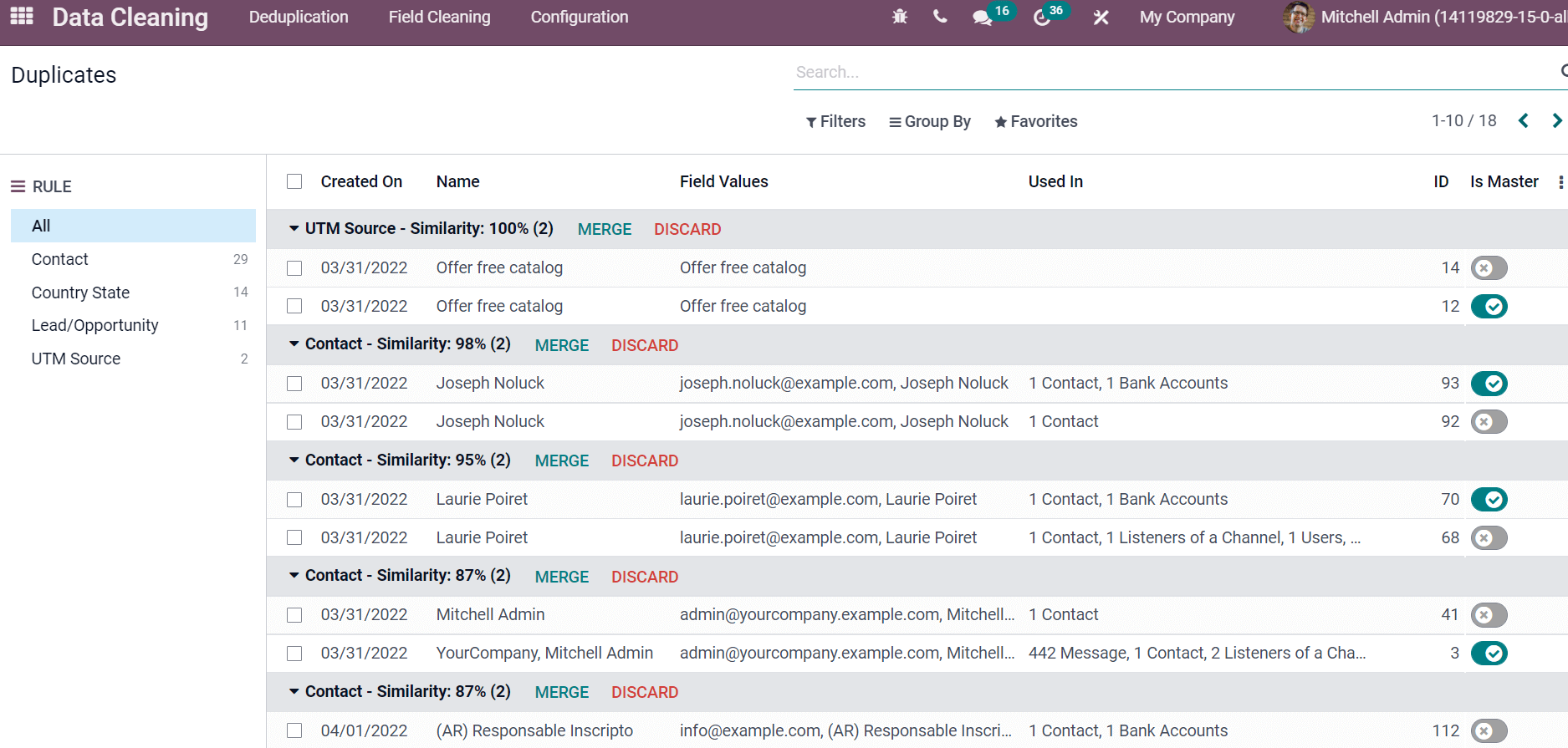
You can access the information of duplicate data such as Created On date, Name, ID, Field Values and more aspects. It is possible to add more custom fields by selecting the three-dot button at the right end of the window. Users can sort out the data based on each rule inside the Search bar. Moreover, the percentage of similarity between data is available for the user. A Merge icon is visible on-page when selecting contacts in the window, as presented in the screenshot below.
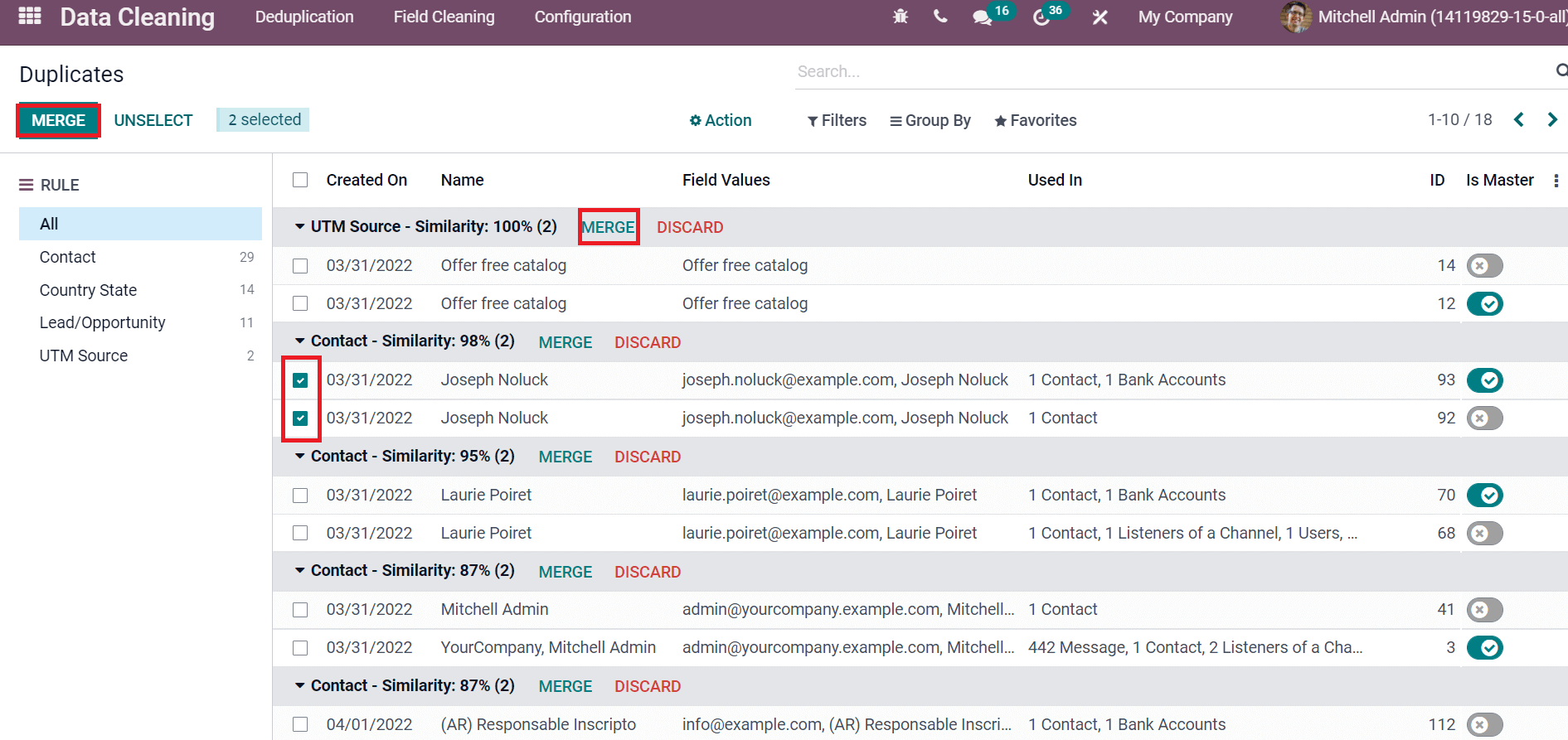
After choosing the Merge icon, it will merge the data. Another merging method is to click on the Merge button inside Contacts data. The discard icon ensures the removal of duplicate data in your system.
Field Cleaning
Select the Field Cleaning tab in the Odoo 15 Data Cleaning module, and you can access all created Field Cleaning Records. These records are generated based on the Field Cleaning Rules in your system. We can access all Cleaning Rules from the left side of the Field Cleaning window, as depicted in the screenshot below.
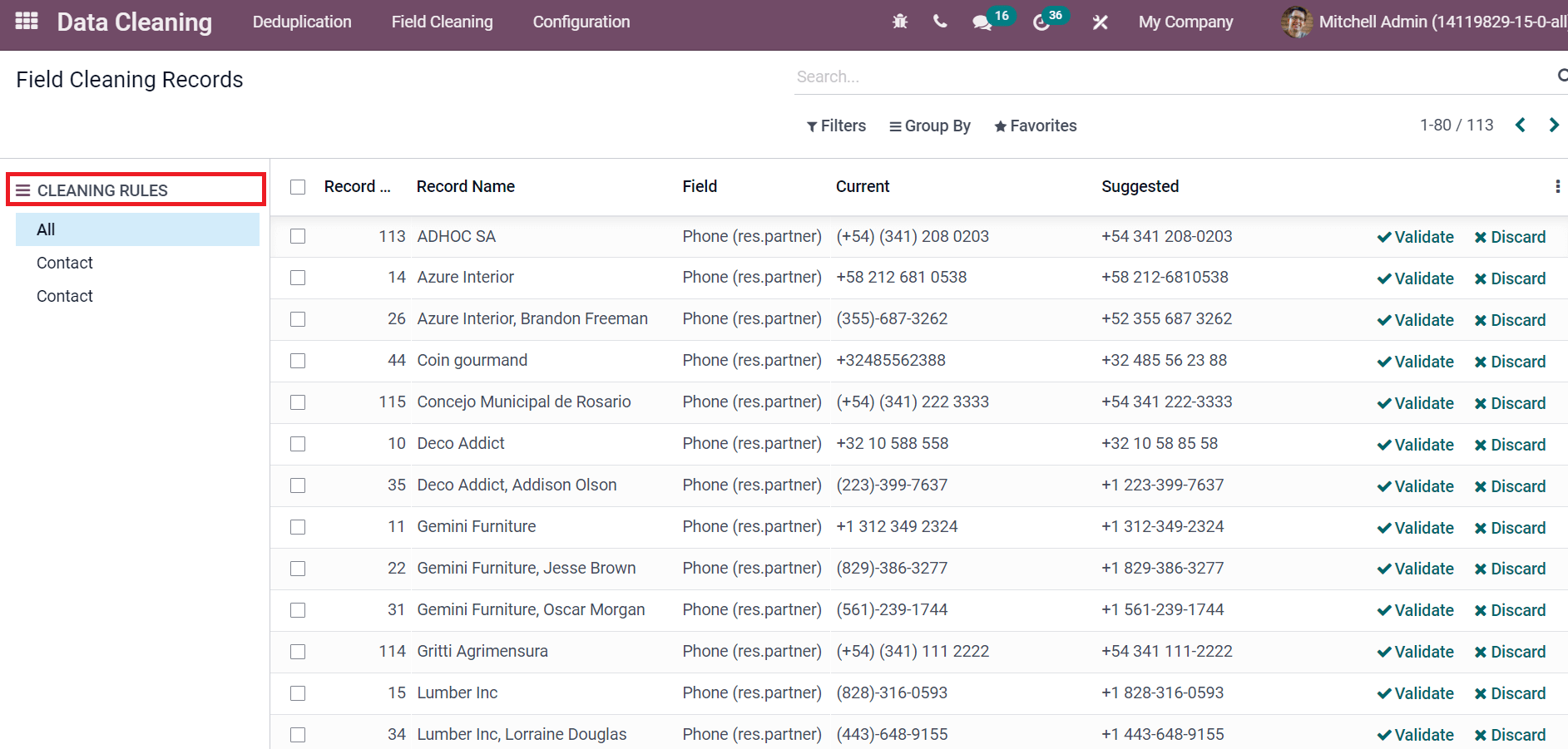
The information about each Record, such as Record Name, phone number, and more, are viewed separately. By selecting the records, we can validate them as much as needed. A Validate icon is available in the Field Cleaning Records window after choosing the data records, as displayed in the screenshot below.
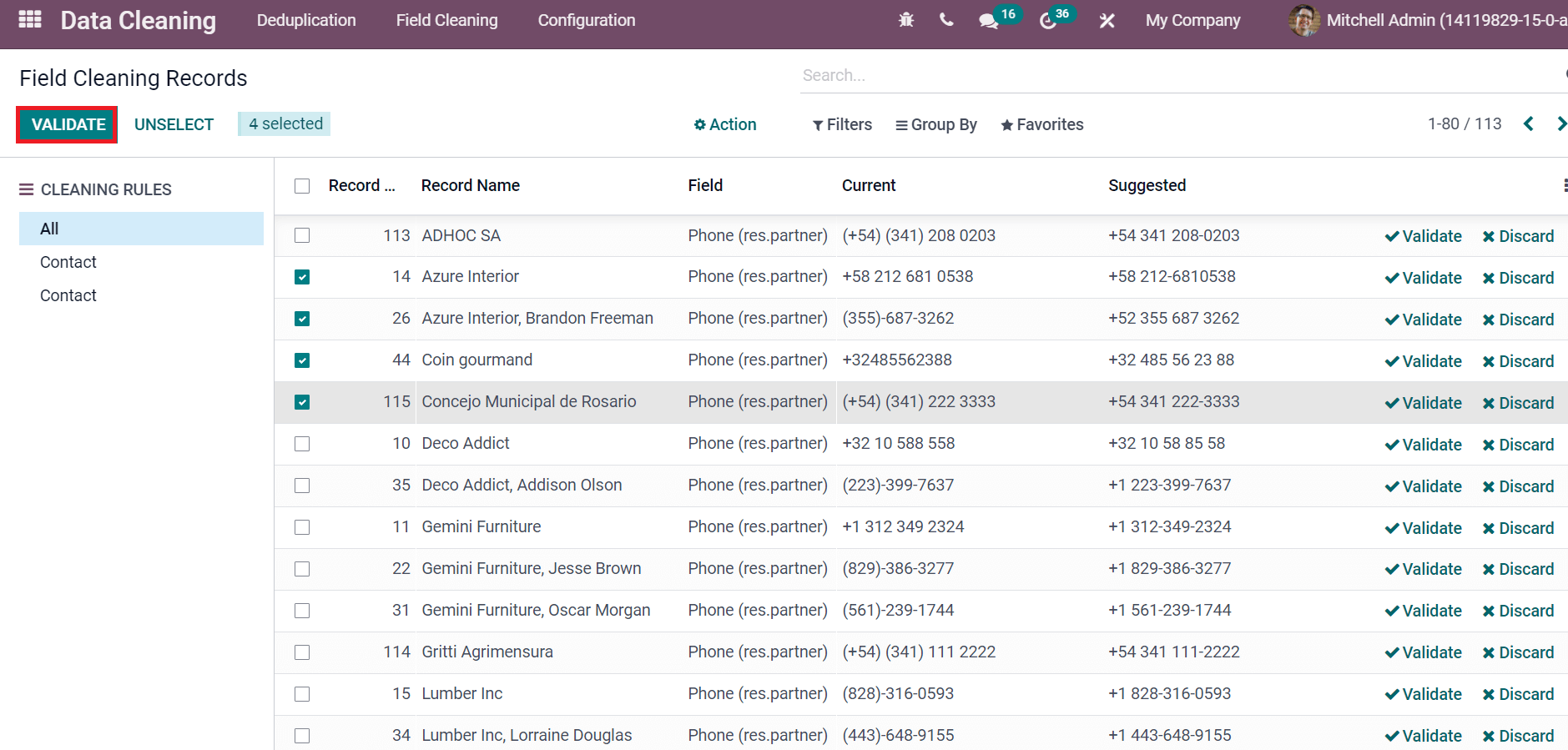
The data record is cleaned easily after the validation process. Users can discard it by clicking on the Discard icon at the end of the record.
Configuration
We can configure several rules in the Odoo 15 Data Cleaning module using the Configuration feature. The two necessary rules in the Odoo 15 Data Cleaning module are Field Cleaning and Deduplication. You can also configure the Merge Action Manger from the Configuration feature of the Odoo 15 Data Cleaning module. Now, let’s check out detailed information about menus inside the Configuration tab.
Deduplication
The list of all created Deduplication Rules is viewable in the Odoo 15 Data Cleaning module. We can view the information about Deduplication Rules such as Model, Active, Name, and Merge mode. By clicking on a particular name, you can access the details of a specific deduplication rule.
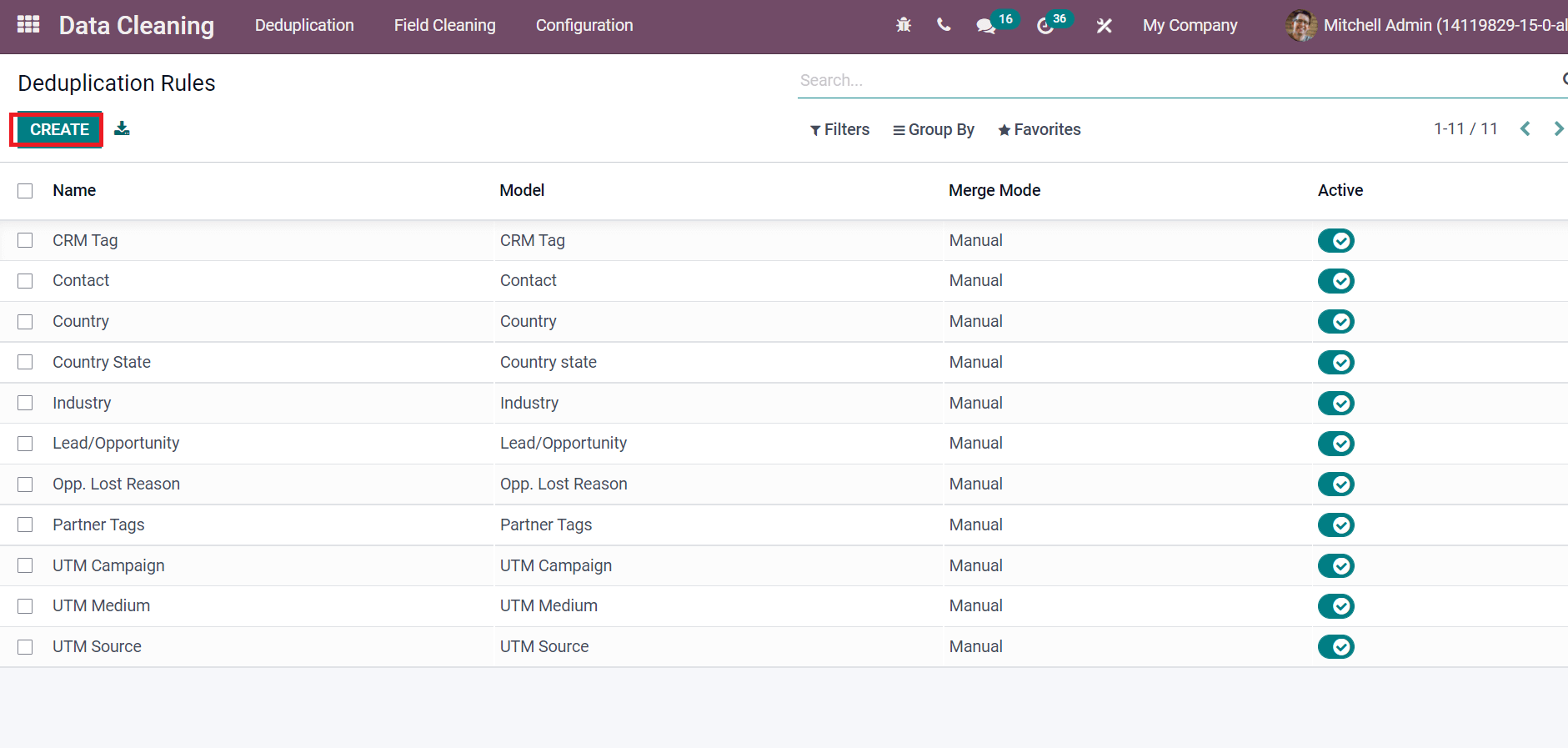
A new deduplication rule is created easily by selecting the Create icon. In the new Duplication Rule window, users can apply the deduplication rule name and select the model in which the rule is applied. When creating a new Deduplication Rule, it is possible to add multiple rules lines. Once you Deduplicate a rule, it directs to the Duplicate window, and you can merge/discard necessary data. Users can also access the number of duplicated data of a specific rule by clicking on the Duplicates sub-menu, as depicted in the screenshot below.
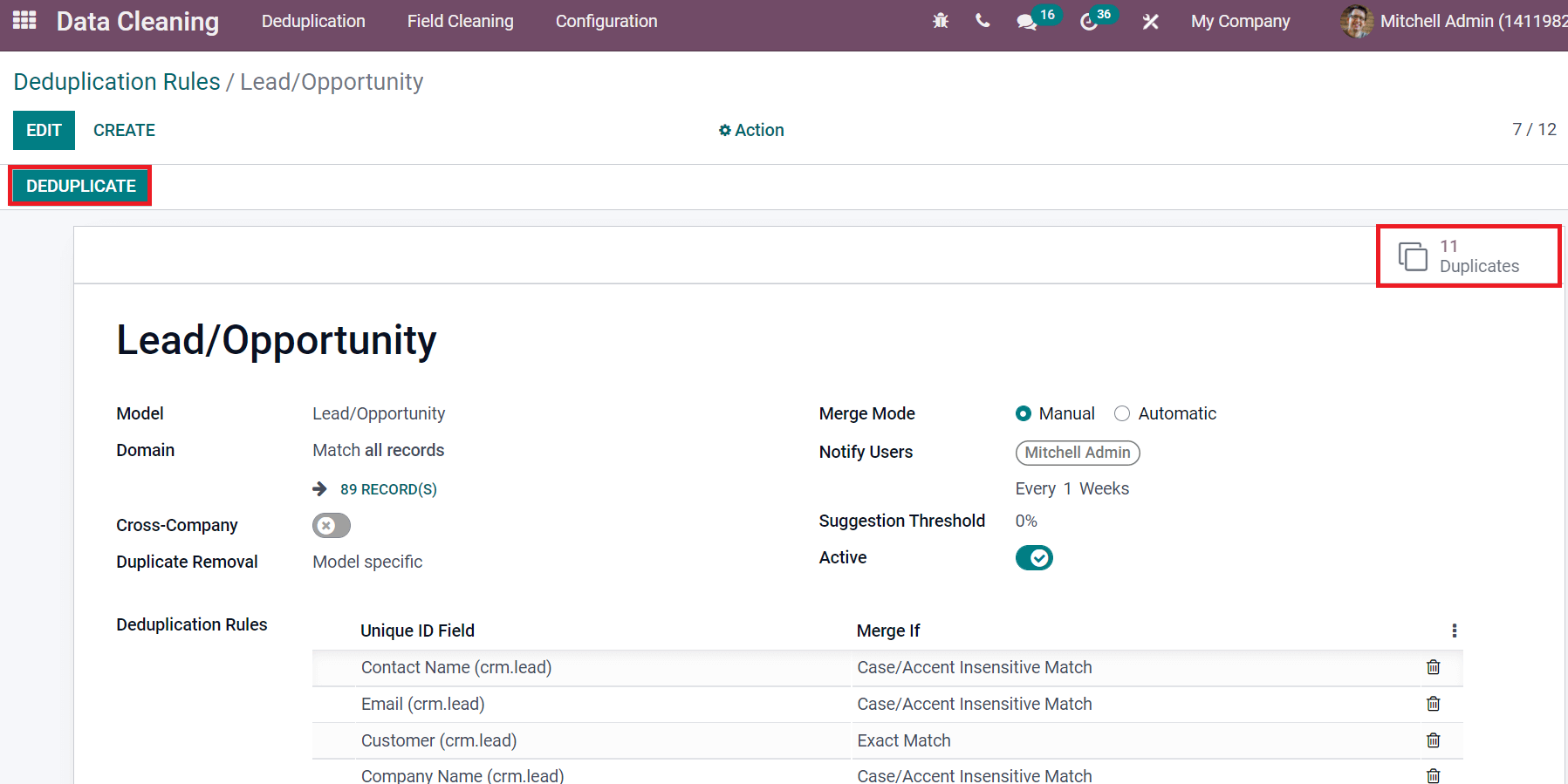
Field Cleaning
Users can create various Field Cleaning Rules based on actions regarding Format Phone, Trim Spaces, Scrap HTML and Set Type Case. It is easy to set the cleaning mode of data as manual or automatic at creating a new Field Cleaning Rule. Select the Field Cleaning menu from the Configuration tab, and you can get the all created Field Cleaning Rules in the window. Here, you can access the details of each Field Cleaning Rule, such as Name, Cleaning mode, Model and more aspects, as shown in the screenshot below.
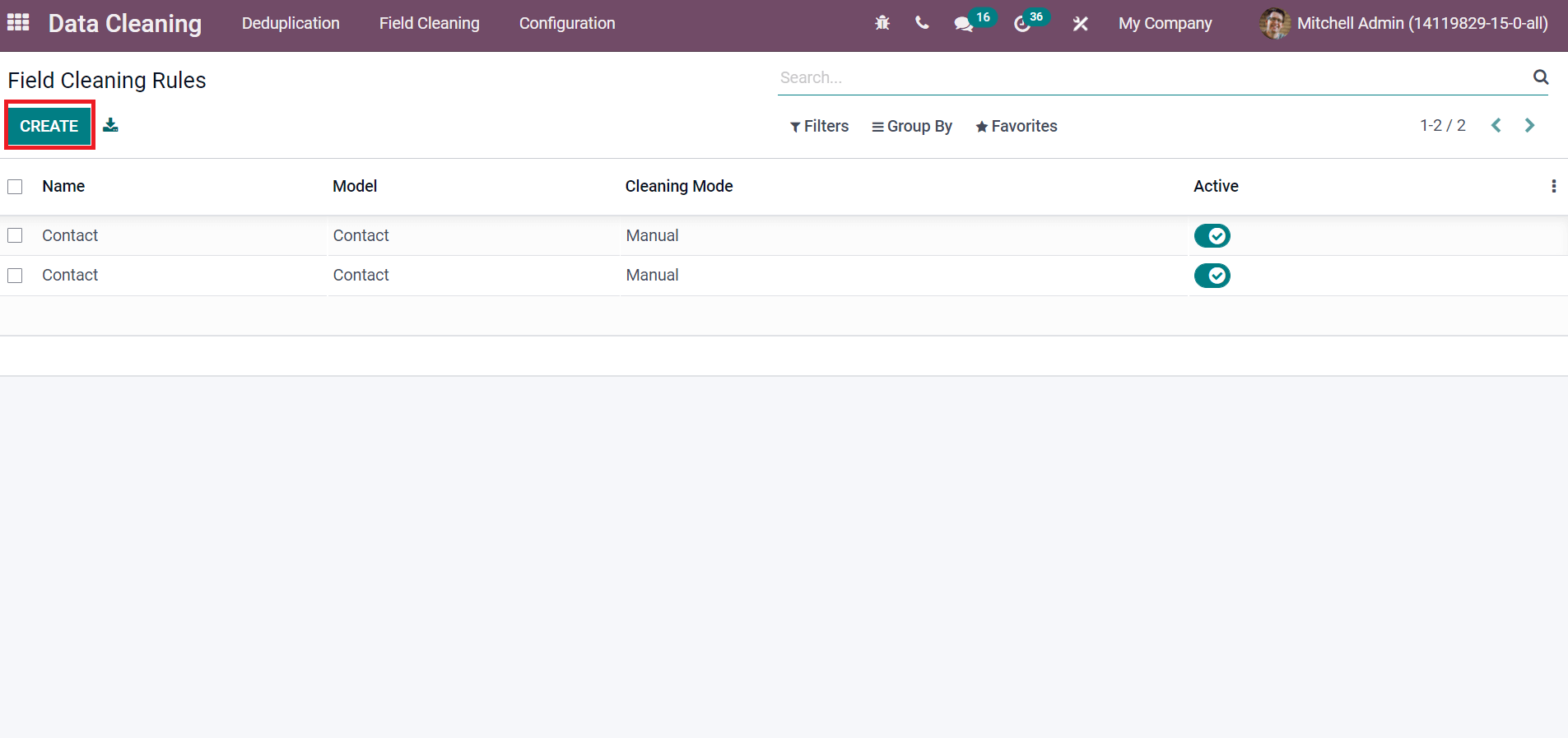
Users can generate new Field Cleaning Rules for cleaning the data using the Create icon. It is easy to get the records after creating a Field Cleaning Rule. The Records sub-menu inside the Field Cleaning Rule window ensures you know about all Field Cleaning records.
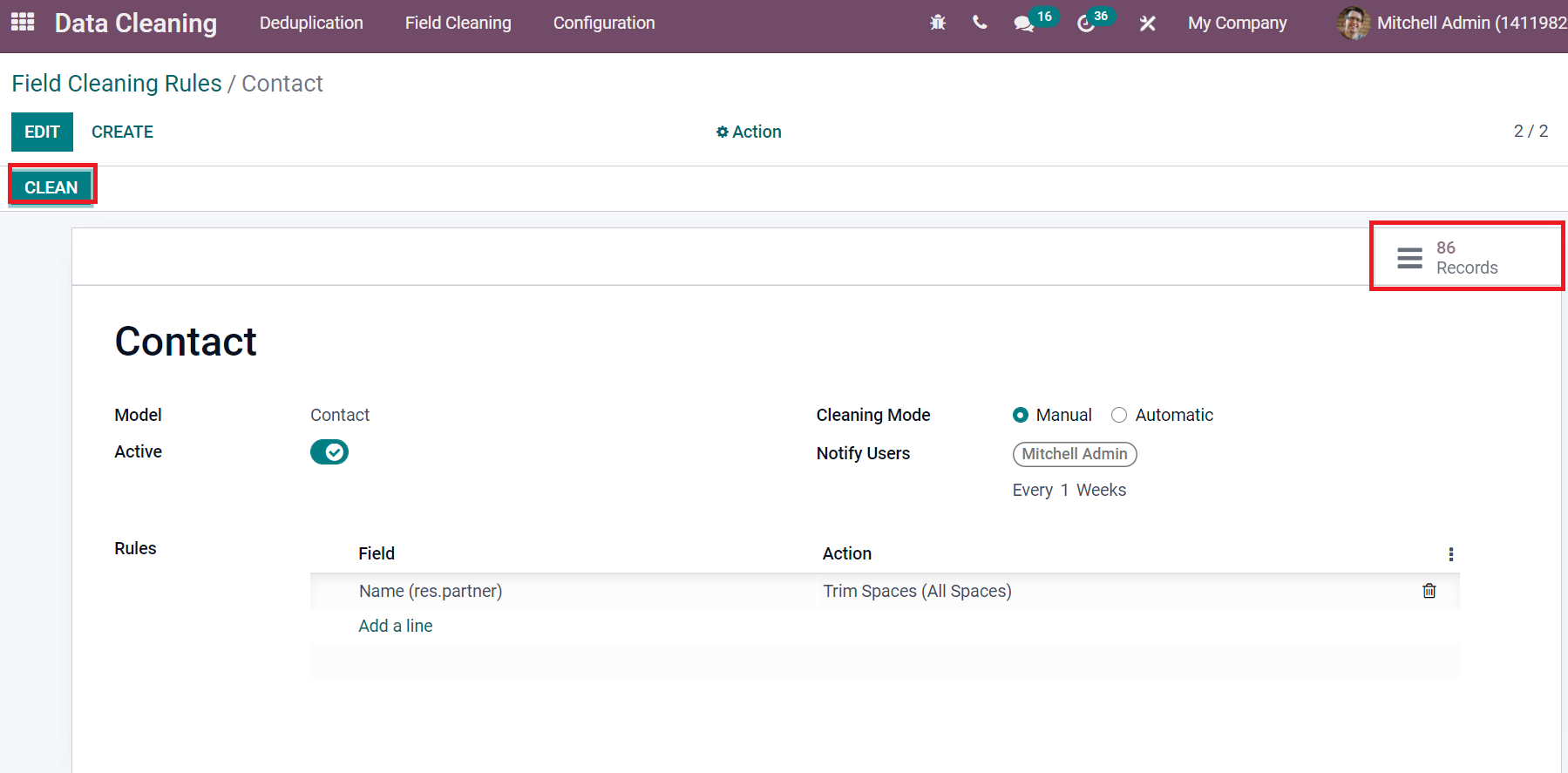
We can clean the records by selecting the Clean icon on a specific Field Cleaning Rule.
Merge Action Manager
Users can configure the list of all models with descriptions from the Merge action Manager window. Select the Merge action Manager menu in the Configuration tab, and we can easily merge every model separately. Here, the information such as Model, Type, Model Description and more are depicted in the Merge action Manager window.
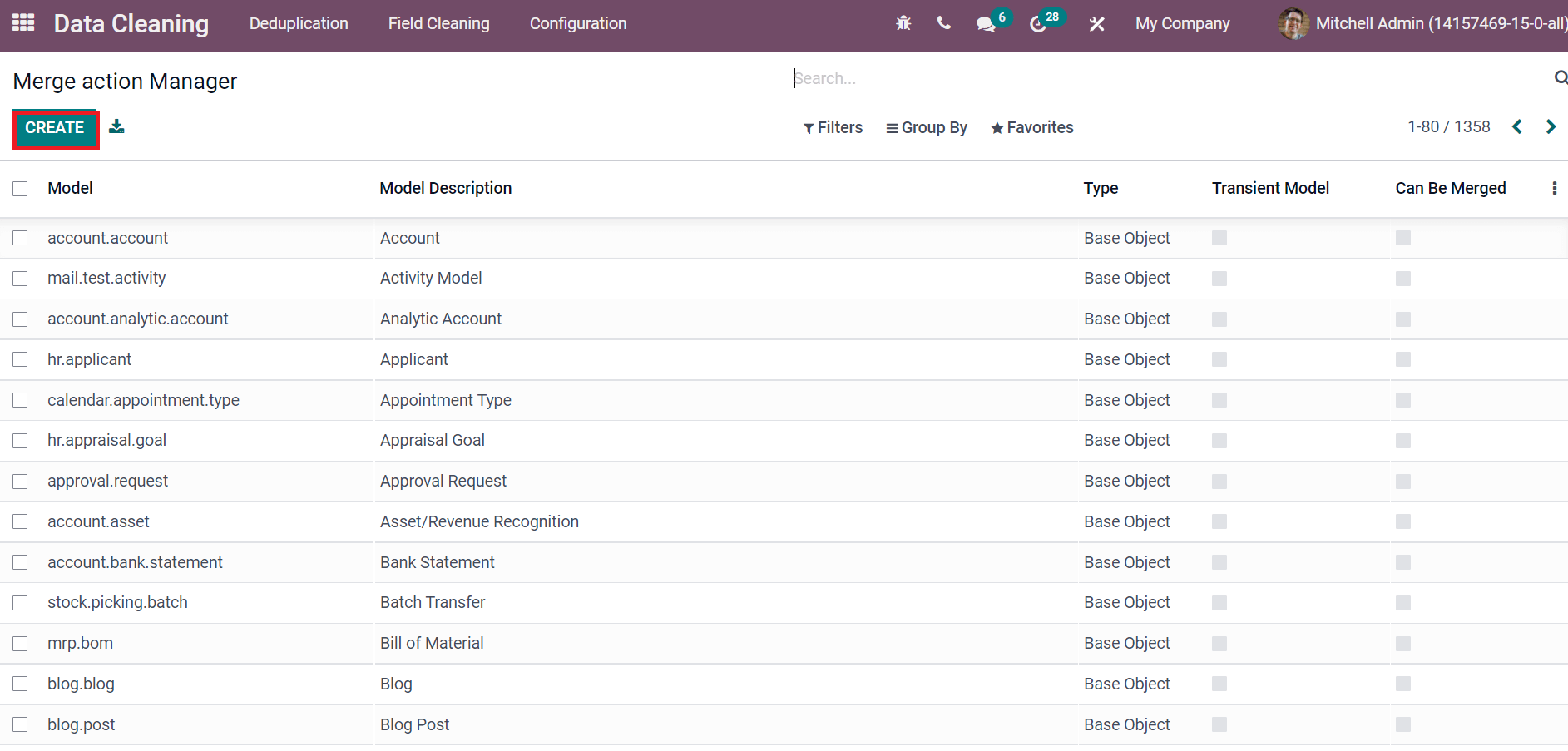
The Create icon ensures to produce a new Merge action Manager for your model, and it is easy to merge the data. You can manage the Access Rights, Website Forms, Record Rules, and more when creating a new Merge action Manager model. The Enable Merge icon ensures to merge your model quickly with the help of the Odoo 15 Data Cleaning module.
We discuss the overview of the Odoo 15 Data Cleaning module here, and it covers various aspects such as Deduplication, Field Cleaning and Configuration. Users can easily configure Field Cleaning Rules and Deduplication for your data cleaning. Hence, the application manages your database efficiently for all business purposes.