Every item used has a life cycle and an expiration date in the business industry. To ensure a product's lifecycle, we need to implement adaptable business management software. All other products after their expiration period must be recycled and should develop with new configurations and specifications by considering the consumable ones. The degradable items formed from food items are all returned for compost manure or as fertilizers for agricultural purposes. And other non-biodegradable items which humans use must be returned to the company where it was furnished to recycle with different quality.
All companies must encompass and adhere to follow the strategy of the products are stored in the warehouse. If the consumers cannot buy for an extended period, they should possess to reuse the products with more properties. Here comes the function of Odoo Product Lifecycle Management (PLM). The Odoo 15, with the help of this production management software, traces the product's lifecycle and thus maintains modulating the product's price, and hastens the time management in the market that contributes to standard quality.
This blog gives you an insight into the features of Odoo 15 PLM and its functioning in tracing the lifecycle of products with PLM in the manufacturing business
SIGNIFICANT FEATURES OF ODOO 15 PLM
Let us see how Product Lifecycle Management is introduced to manage the lifecycle of the products with its features in the manufacturing business. The significant features of Odoo PLM are given below:-
- Manage your manufacturing orders of products in the form of manual assembly or assembly line.
- By initiating the production of items in terms of analyzing the work orders which are found in the final group of products.
- Using a Barcode for every kind of product in the manufacturing operations initiates plenty of serial number scanning by generating the maintenance request.
- Manage the repair issues of the products under warranty or if any compliance has occurred.
- As planned earlier, the vendor is ready to use other products and edit the Manufacturing Orders as done earlier.
- Before generating the unbilled orders, dismantle the finished product and convalesce the components.
- You can plan your products for manufacturing after getting a clear and precise view and reschedule the manufacturing of products.
- Arrange your work orders with the available resources and plan them with your production.
- Track the availability of your products in the store by managing the bill of materials with their production time and expiration time.
- With the help of MRP Scheduler, you can organize your work at each work centre by gathering the OEE (Overall Equipment Effectiveness) and capacity.
- Can organize a flexible master data by certain specific criteria like creating a set of multi-levels of Bills of materials relating to the bill of manufacturing components.
- Allows changing your version while the production of products evolves with configuring with available options.
- Allows optional routing and new routings based on the sequence of the products used and the routings used at the time of production.
- With the help of the Kits feature, the salesperson can identify and sell and deliver the products in a group to assemble.
- Can recognise the versions easily by tracking and custom with its new versions.
- Tracks the engineering products with the help of engineering change orders (ECOs) by a Kanban view.
- It also tracks the products within the ECOs and finds the version with the respective documents. And also even merges the ECOs with the corresponding BoM (Bill of Material).
- With Document Management, PLM stores the plans and worksheets on the bill of materials and routings.
- PLM maintains Quality checks and alerts with the kanban view and expands with the statistical process the quality checks of the product.
- Based on the key performance indicators it triggers the maintenance requests and corrects them from the control center panel.
- Odoo PLM configures the maintenance statistics with the mean time between failures.
- With the effective work centre control panel you can record the productions by scanning the products or listing them with serial numbers and can trace the miscellaneous operations, and displays the operator's description of what to correct in the worksheets, also maintaining different steps in the work order that links with the worksheets.
- With the reporting feature, the Odoo PLM analyses the complete upstream traceability of the raw materials used in manufacturing operations, by tracking the OEE (Overall Equipment Effectiveness), and with effective cost analysis.
ODOO 15 PLM
To get an overview of the Odoo 15 Product Lifecycle Management, you need to install the module from Odoo Apps Store.
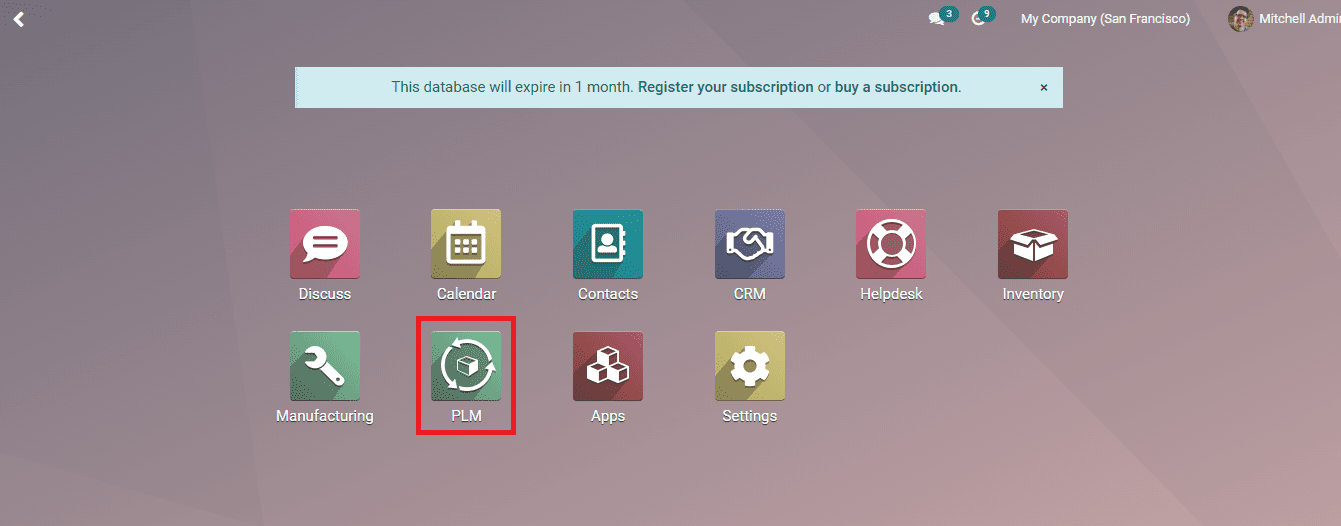
A window with a PLM overview will be generated, as shown below the screenshot by clicking on the PLM icon.
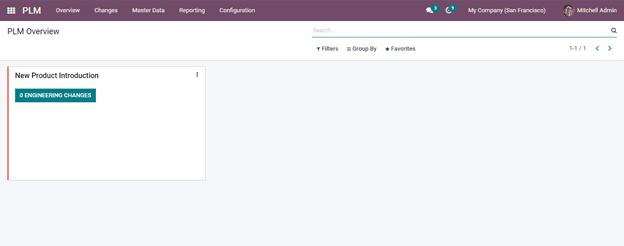
You can see the new ECO (Engineering Change Order) and the product's design and version; everything is generated here. This document with ECO gives you a list of details for the product mentioned here. It also provides the changes of the product with the changed components and the corresponding changes related to it.
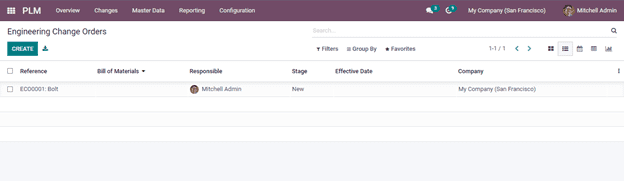
On this page, you can get the details of the product mentioned above screenshot. You can get the details in Kanban, list, calendar, pivot and graphical view by clicking on the right-hand side of the icons seen above the image. You can also get the details of the products if you have plenty, then you can customize the functions with options as such Filters, Group By and Favorites. To generate new Engineering Change Orders (ECOs), you have to click on the CREATE button, which is seen above the list of details of the product as seen in the above screenshot. By clicking on the CREATE button, a window is navigated as below in the screenshot.
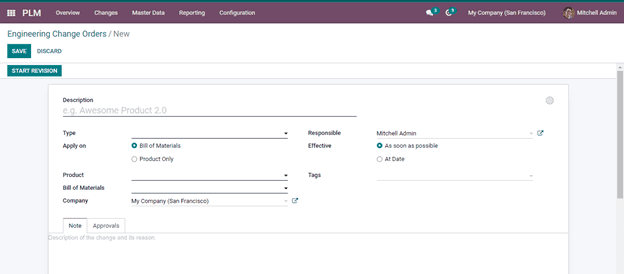
Let us see how to enter the details on each blank in the above window, as seen in the screenshot.
Description - Under this section, you have to give a brief description of the ECO must mention here.
Type - Here, you have to mention which type of change you require to the given ECO. Here you get a drop-down menu, and from there, you can select.
Apply on - In this field, you have two options: Bill of Materials and Product Only; by opting for any of the options, you can have the change as per applied.
Product - To which product you need, you must apply a change; you can select from the drop-down menu and select.
Bill of Materials - Here, you have to mention the BoM in which the creating change has to apply to the product.
Company - Under this field, you can add the company's name.
Responsible - In this section, the employee who is responsible for the changing procedures and who is accountable for the whole procedure.
Effective - Under this section, you have two options As soon as possible and At Date, which means you have to add any of these options that indicate the completion of change to the product with a specific date, or you can enable as ‘As soon as possible.
Tags - Here, you can enter the tags related to the changes that can be added.
After filling all details in the blank, you can see two tabs, Note and Approvals. Under the Note tab, you can mention the extra notes if you need to change anything additional to the product. And in Approvals, you have to add the role of an authorized employer if you change the existing product.
At last, by entering all the details, you can enter the ECO for the revision process by clicking the START REVISION button.
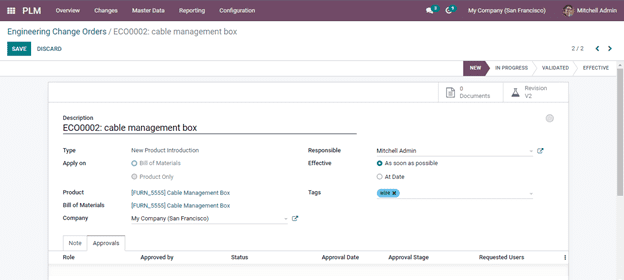
Now you can see that the product is shifting to various changes as it is finished on each stage you can shift the stages as per it. And when it reaches the VALIDATED stage, you will get an extra tab showing with APPLY CHANGES button.
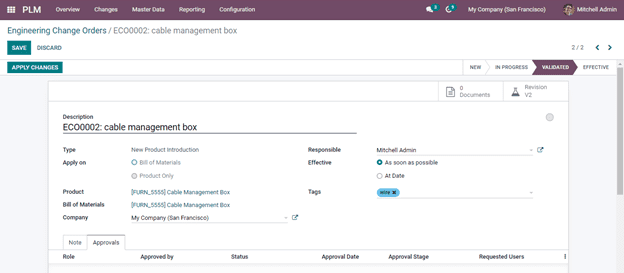
And now, the next stage in the ECO is the EFFECTIVE. By clicking on the APPLY CHANGES button with the changes stated, the product is turned to this stage. Thus a new version of the product is formed.
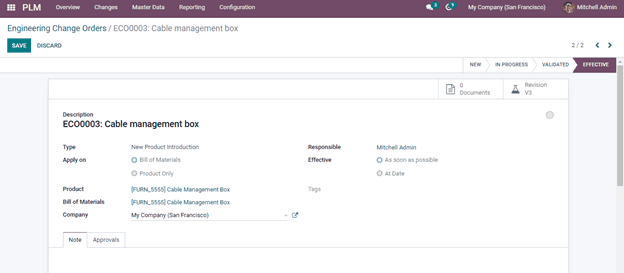
And by saving the window by clicking on the SAVE button, you can see that by clicking on the Changes tab, in the Kanban view, which is the default view the product on the EFFECTIVE stage has been found. You can see in the below screenshot it is depicted.
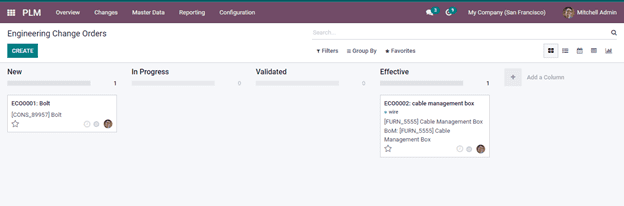
CONFIGURATION
Now let us move on to the Configuration tab from the menu bar of the PLM module. In this tab, you can adjust the major settings such as ECO Stages, ECO Types and ECO Tags.
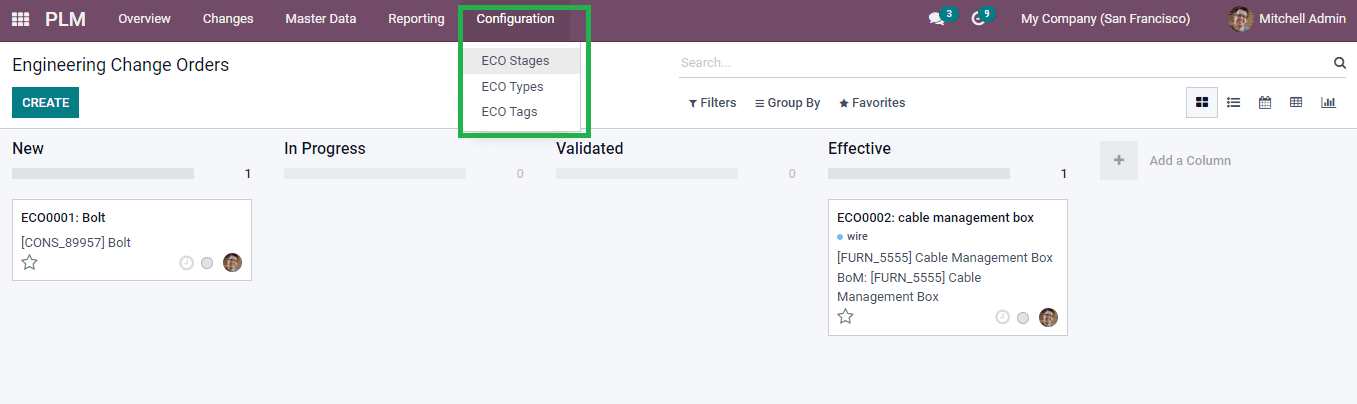
ECO Stages
In this stage, you can configure various stages of the product by progressing the change of the product. There are various stages in the change of the product like the first stage is New, the second stage is In Progress, the third stage is Validated, and the final stage is Effective. By reaching the Effective stage, it is clear that the product is changed entirely and updated with changes.
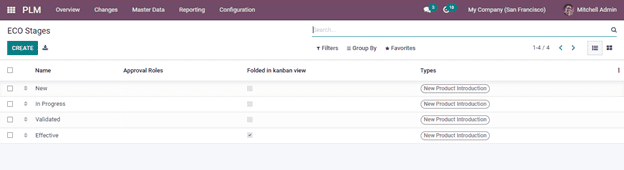
Now by choosing the CREATE button, you can form an ECO stage. By seeing the screenshot below, you can see the details filled to create an ECO stage.
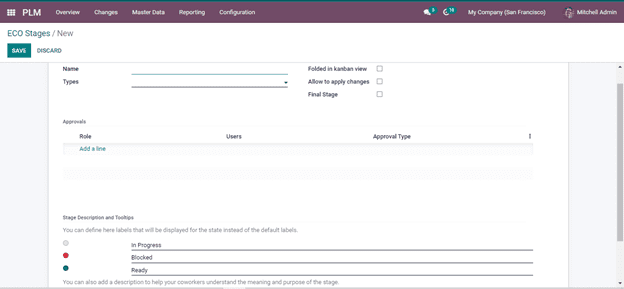
In the above screenshot, you can include the created stage by enabling it to fold in the kanban view, Allowing the stage to apply changes in the final stage. Insert the other options like Role, Users and Approval type from the Approval tab. After entering all the required details, click on the SAVE button. You can specify the descriptions for the added stage to make it easier to understand your colleagues.
ECO Types
Next, you can configure the ECO Types from the Configurations tab by clicking on the CREATE button given below in the screenshot.
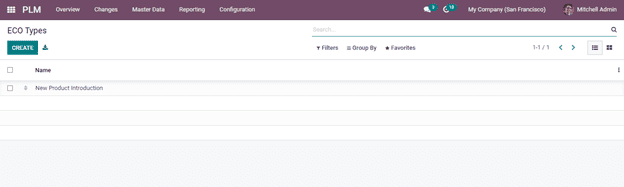
Here you will get a window by clicking on the CREATE button, and there you have to enter the fields provided, as seen in the below screenshot.
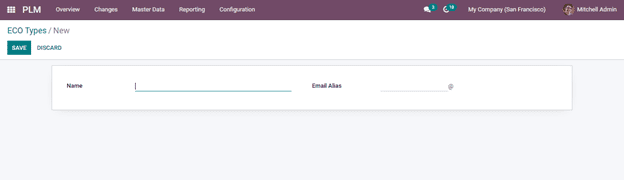
Now by clicking on the SAVE button, you have inserted an ECO Types.
ECO Tags
ECO Tags are used to recognize the items quickly, found under the Configuration tab. By opening the ECO Tags, you can see the already created tags under the ECO Tags. To create an ECO Tag, you need to click on the CREATE button, and a row is formed where you can add the Tag Name and save it accordingly by clicking on the SAVE button.
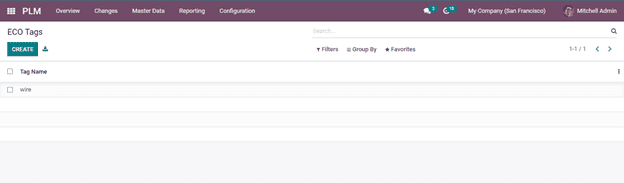
MASTER DATA
Under the Master Data tab you can get the Bill of Materials (BoM) and know the work centers with an effective product lifecycle management software. It is not only you can configure the engineering change orders with the PLM module. Since Odoo is a productive business management software you can deal with the BoM management with the Odoo PLM. In the Bill of Materials, you can list out the raw materials used and other components for the preparation of the end product. Thus the manufacturing of the product is listed in the Bill of Materials.
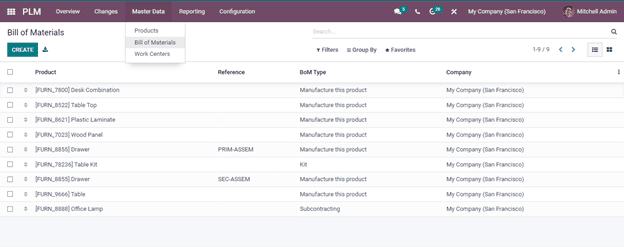
By analyzing the screenshot above you can see the evaluation of the product and structure of the product and the raw materials used for the manufacturing of the product. For creating a new BoM you need to click on the CREATE button and a window will arise.
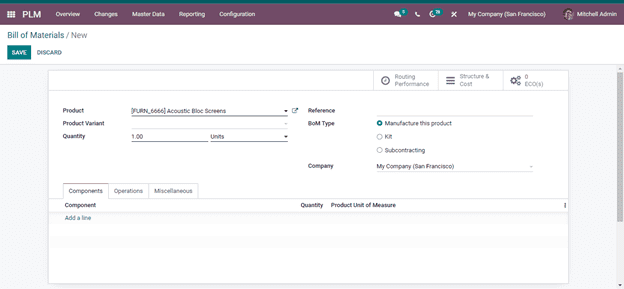
By filling the spaces provided and entering the SAVE button you have created a new BoM. Also, you can notice the work centers where the work is managed from the Odoo PLM.
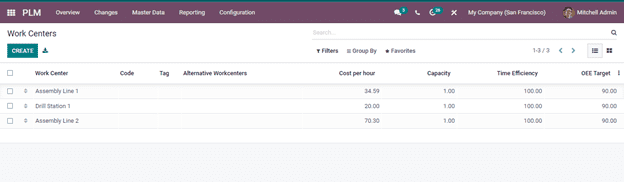
Here in the above screenshot, you can see the already created work centers where you can create the work centers by clicking the CREATE button and also you can edit the existing created one by clicking each row created. You get the EDIT button and click it and do the edit. By seeing this window you can get the Cost per hour, Capacity of the work center, Time Efficiency taken and the OEE (Overall Equipment Effectiveness) Target.
ECO REPORTING
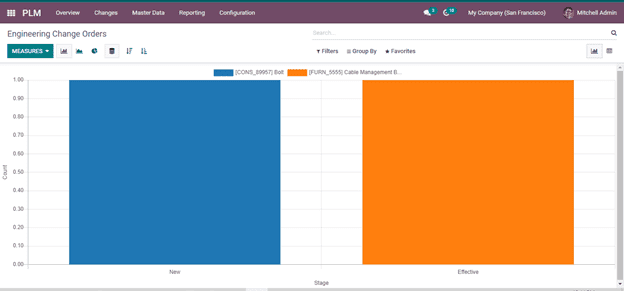
Here in the above screenshot, by clicking on the Reporting tab, you will get the report of the ECO activities done. By adding the customization options like Filters, Group By, and Favorites you can get the report accordingly. And even you can get the representation of the report in graphical and pivot view.
At the end of this blog, you can understand the significant features of Odoo 15 PLM and with it, you are able to analyze the functions in tracing the lifecycle of different products used in the manufacturing business with Odoo PLM. Thus Odoo accompanies the Product Lifecycle Management in a very effective manner.