Odoo the sophisticated and ultimate solution for all the business-related worries can be accessed with different versions. In the year of 2005, a goodwill Fabien Pinckaers, founder and the current CEO of Odoo came up with the idea of a well-suited ERP solution suitable for all business types. Then he started to develop his first software product named ‘Tiny ERP’. This Tiny ERP then developed as a significant tool that changed the whole enterprise world. From its beginning version to the current 14 th version, Odoo regularly updated its features. This enhancement of the Odoo application to a newer version is executed every year.
Odoo migration can help you to a great extent for getting and implementing newly updated features without hampering the operations of the existing software system. With Odoo migration, your business can gain new ways to perform better. Odoo migration will provide you an insight to ensure better and faster performance and high profits.
Assuredly, the latest version of Odoo comprises high security, user-friendliness, stability, and high speed. The decision you take for migrating to the newer version (14) is the best choice for your successful business. This migration does not mean that you are losing your older data and completely changing to new. But the process will ensure that all of your previous data is kept safe while stepping into the newer version.
In this blog let us discuss the differences between Odoo 13 and 14 in detail. If you are looking for migrating from Odoo 13 to Odoo 14 this blog will give you some insights into the advantages of migrating from Odoo 13 to 14.
Are you a user of the Odoo 13 version or an older version? And think about migrating to the 14 version? Or Are you wondering why you should migrate to a new version? This blog will give assistance to you with all your needs.
We will be explaining the different aspects of the advantages of the Odoo 14 over the Odoo 13 version in 4 blogs. This blog will cover the changes in the modules of CRM, Accounting, Sales, Expense, and Data Cleaning modules of the Odoo platform.
How Odoo 14 CRM module differ from Odoo 13
Odoo has included a couple of advanced features in its CRM module with the aim of improving user comforts and user experience. This will help them to work with Odoo in an easier way. We can list each of them below.
List view of the CRM Pipeline
The list view of the CRM pipeline in Odoo 14 includes more fields where you can view the details of the salesperson as depicted in the below image.
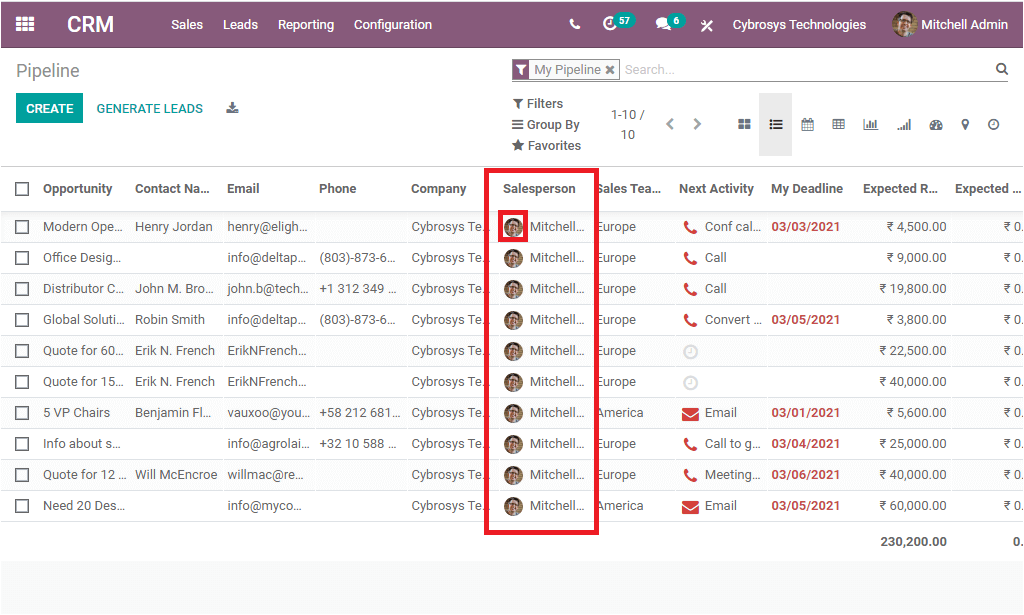
This advanced feature provides you the provision to chat with the respective salesperson instantly. This can be done effortlessly by clicking on the displayed image of the salesperson. Upon selecting the image, you will be depicted with a pop-up chat box at the right bottom of the window. The screenshot of the pop-up window is given below.
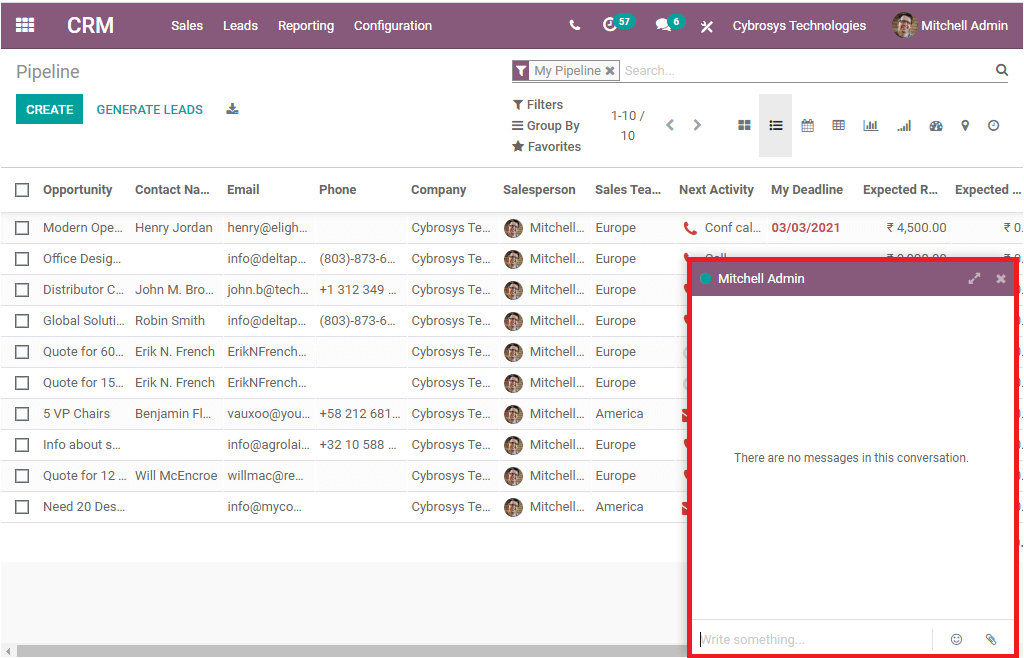
Using this pop-up window, you can have private communication with the salesperson. This advanced feature is a very helpful feature that allows you to handle the sales team and keep an eye on all activities.
Next Activity
The List view of the Odoo CRM module also enables you to track the next activity. Using this option you can schedule activities directly from the window. This can be done effortlessly by selecting the respective next activity line. If you already assigned the next activity, you can view it under the option and you can schedule a new activity by selecting the activity scheduling button available.
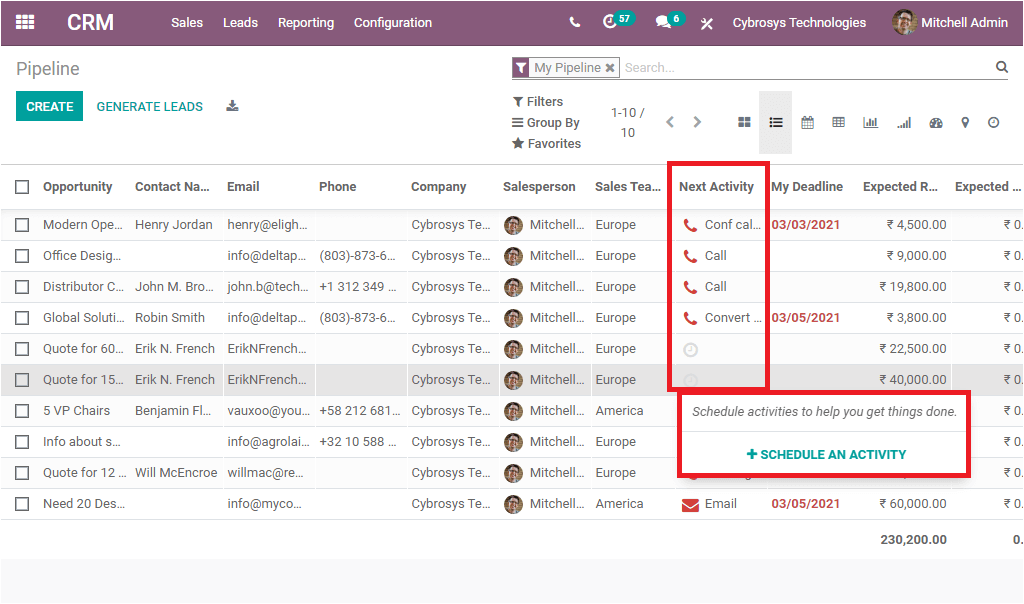
So Odoo 14 edition made activity scheduling a simple process. This feature is also introduced to the Sales, and Purchase module. So this feature will help the managers to keep track of all the activities done by the sales team and easily evaluate the performance of the sales team members and make suitable decisions and improvements.
Moreover, the Odoo 14 CRM module allows you to easily integrate with the Odoo Rental module. This will be an added advantage to offer support for your organization to take care of rental activities together with customer management.
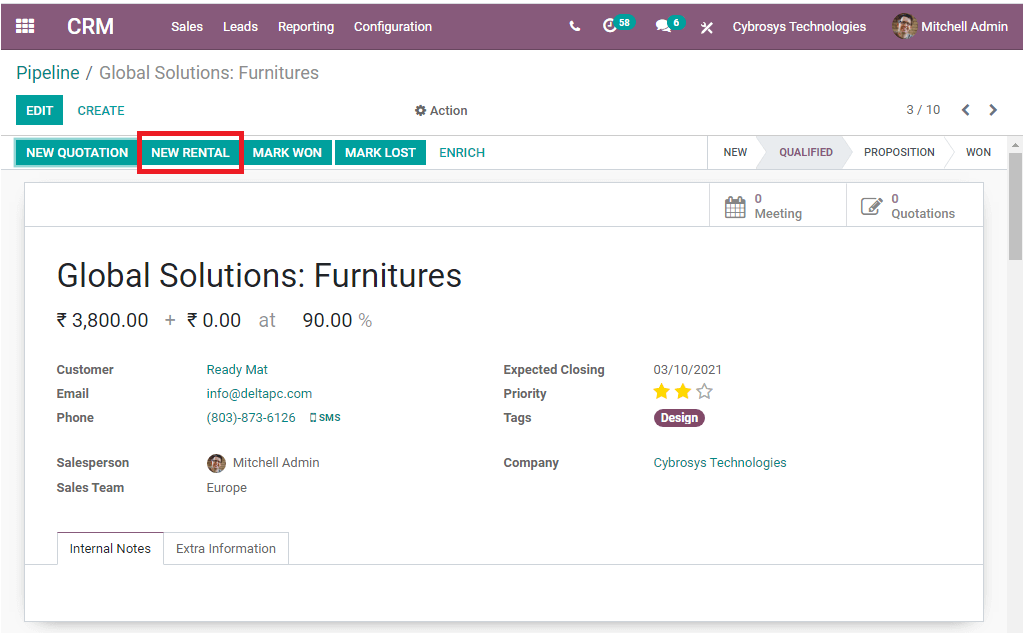
As we clear on the important updated features of the Odoo 14 CRM module and now let us have a look into the Accounting module of Odoo 14.
2. What is new in Odoo 14 Accounting module
Odoo Accounting module marks as one of the highly sophisticated modules which will help you to keep all the records of financial transactions, payments, statements, generate, send, reconcile invoices and all other accounting functions in an efficient manner. It is considered a very relevant feature that keeps accounting software updated and up to date. Odoo in its 14 version, put forward some remarkable updates and changes from its 13 and previous versions. Let us discuss…
Resequence
The new Resequence option available in the Odoo 14 Accounting module enables you to resequence the invoices. For viewing this option we can open the Invoices window of the Odoo Accounting module.
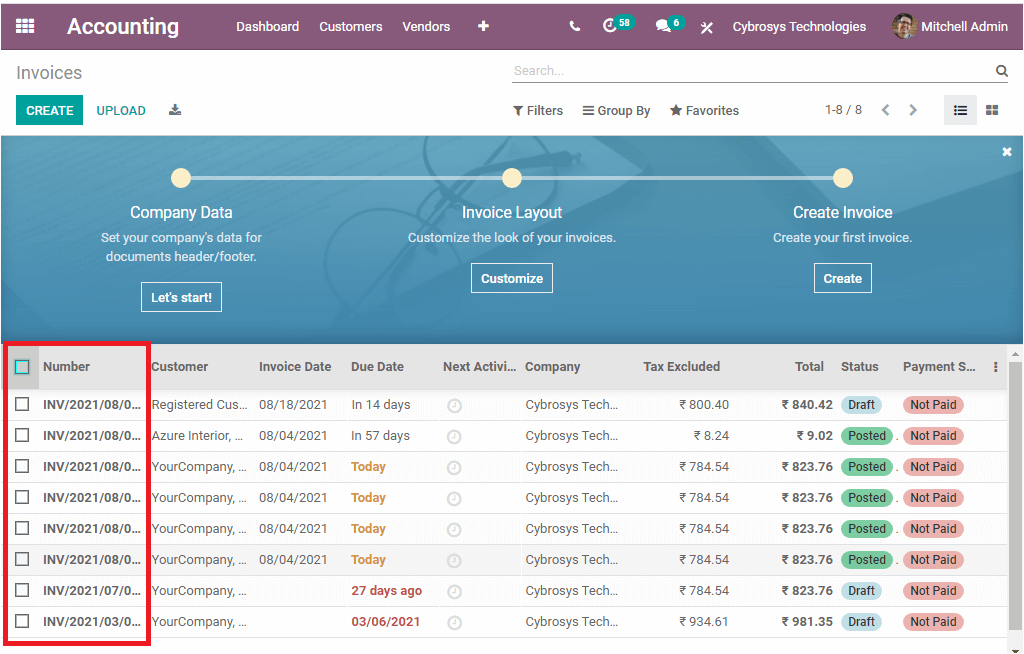
By default, Odoo manages invoices in sequential order as highlighted in the above image. If you want to change the sequence of the invoice, you can select the required records or all records if you want to resequence all records. Then you can access the Resequence option under the Actions button available.
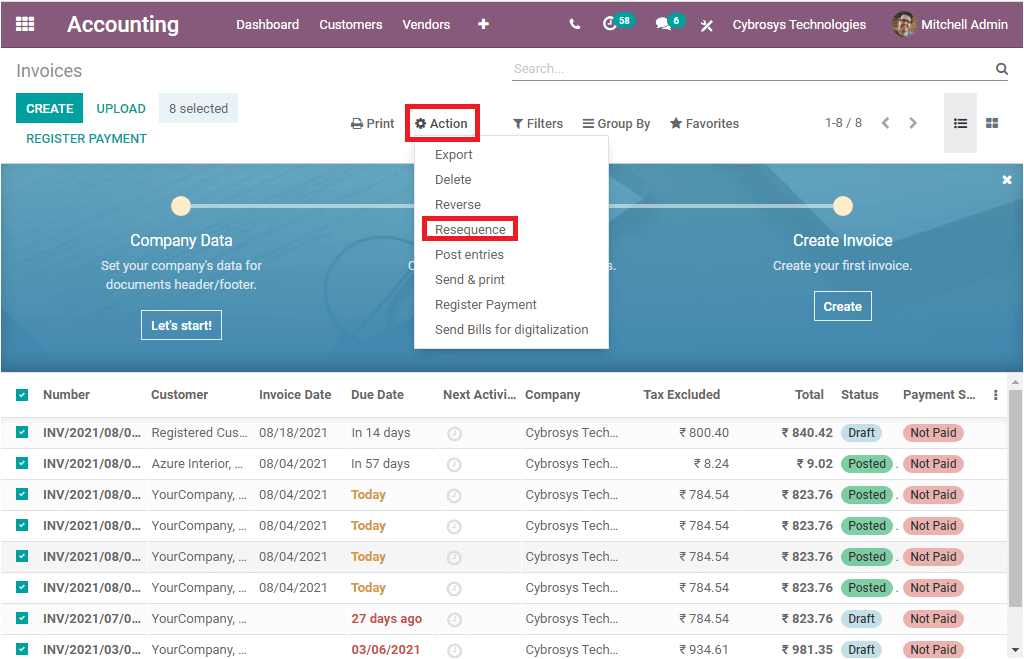
Upon clicking the resequence button, you will be depicted with a wizard as displayed below where you can select the ordering type and also can preview the modifications.
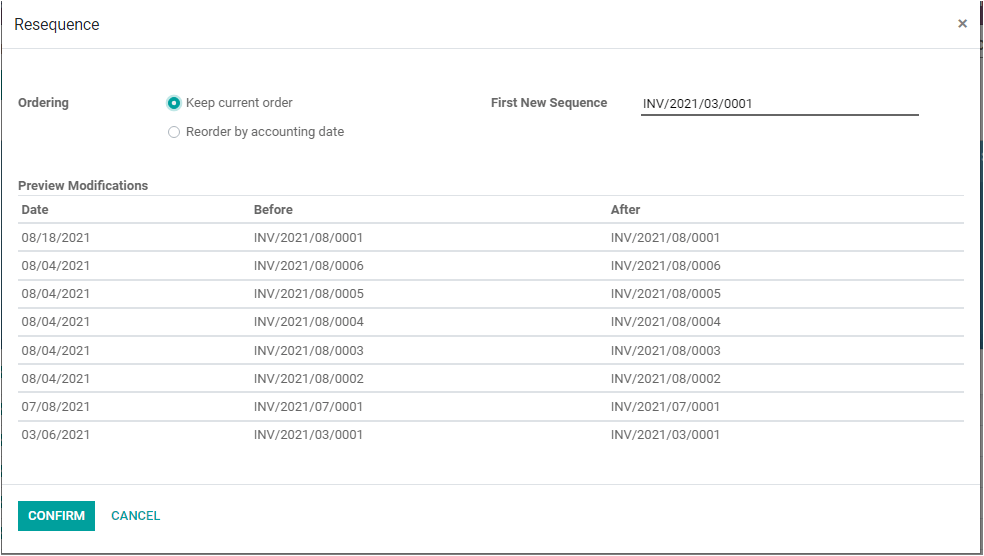
Payment Flow
The payment registration process of the previous versions of Odoo is conducted directly on the bank account. But in the 14th version, Odoo put forward some changes and now the payments in Odoo are registered on an outstanding account. This default operation is valid for both customer invoices and vendor bills.
For viewing new changes in the Odoo 14 accounting payment flow, first, we can create a customer invoice. After confirming the order, you can click on the REGISTER PAYMENT button to make the payment.
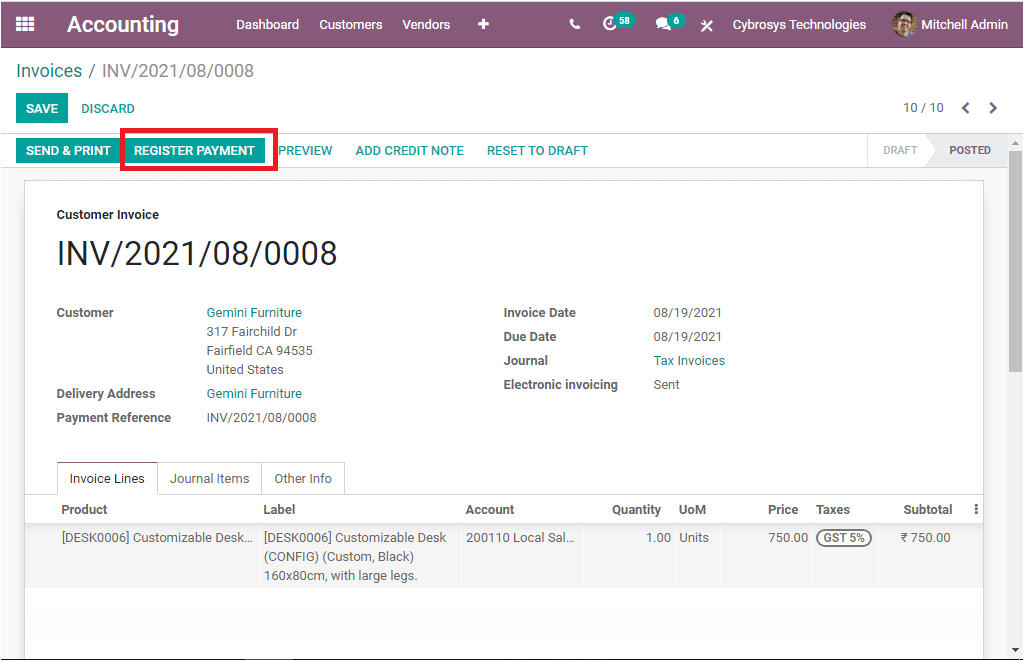
Then you will be able to view a pop-up window where you can view the details and you can register payment.
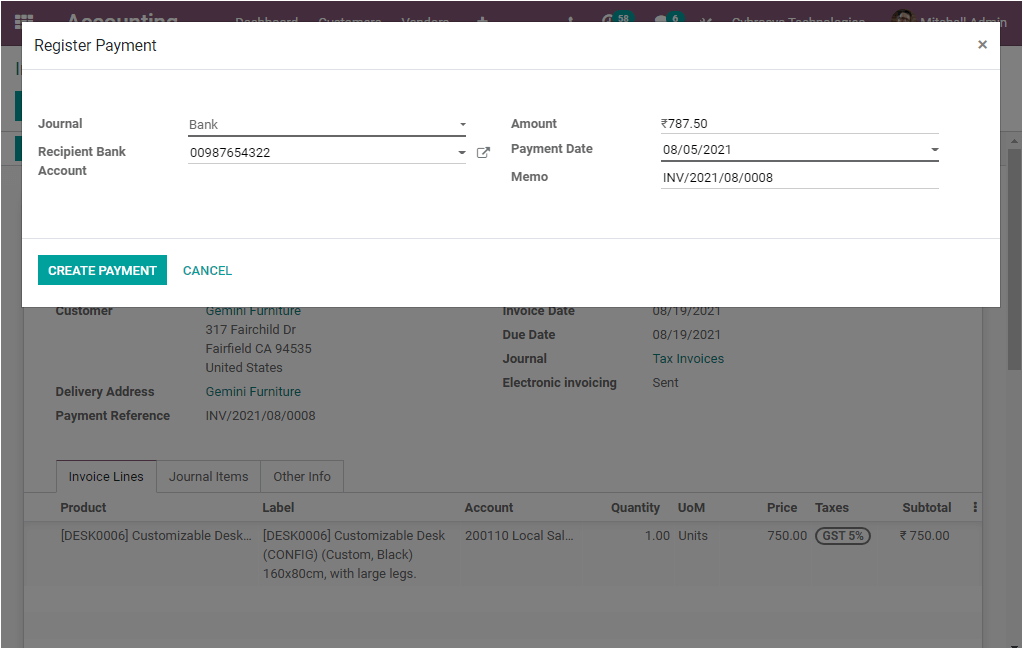
When you click on the CREATE PAYMENT button to make the payment. But here the green ribbon shows IN PAYMENT. The reason behind this display is that the reconciliation is not done. So in Odoo 14, until the payment, you have to reconcile the invoice with the bank statement.
Let us check the entries by going to the Accounting module-> Accounting -> Bank and Cash. where you can view that the amount is debited in the Outstanding Receipts account. This will be credited to the bank account only after reconciliation is done.
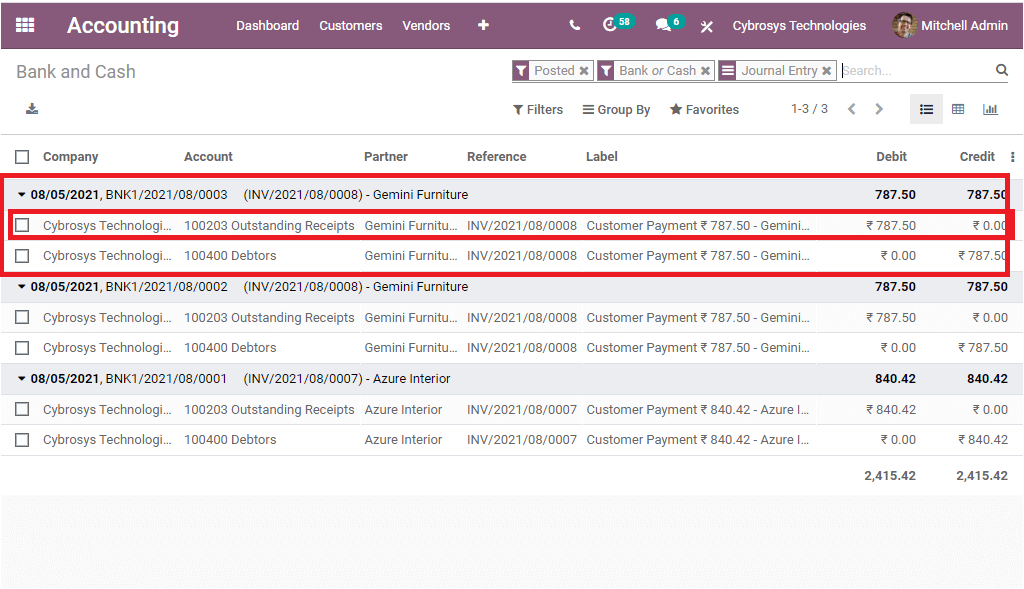
Now in the Accounting dashboard, you can access the bank journal.
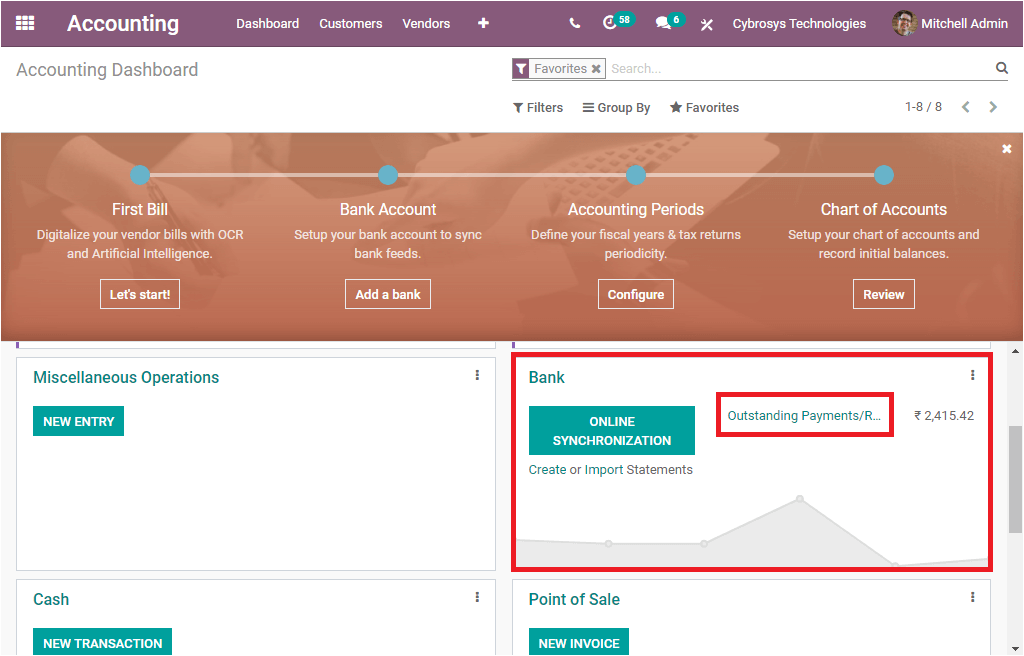
Here you can view various menus such as ONLINE SYNCHRONIZATION, Create or Import statements, Outstanding payments/Receipts. The Outstanding Payments/Receipts. On selecting the Outstanding payment /Receipts, you can get the report window as given below.
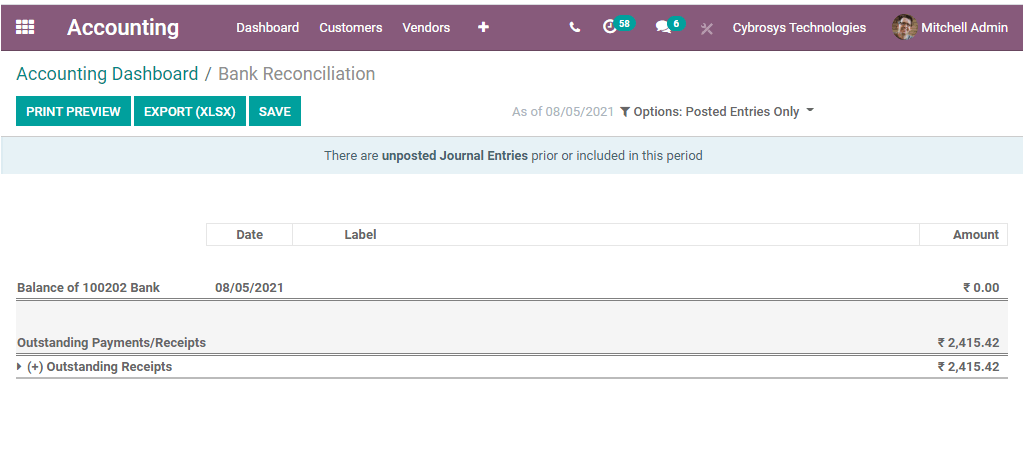
Back to the dashboard, Now we can click on the create button for creating statements.
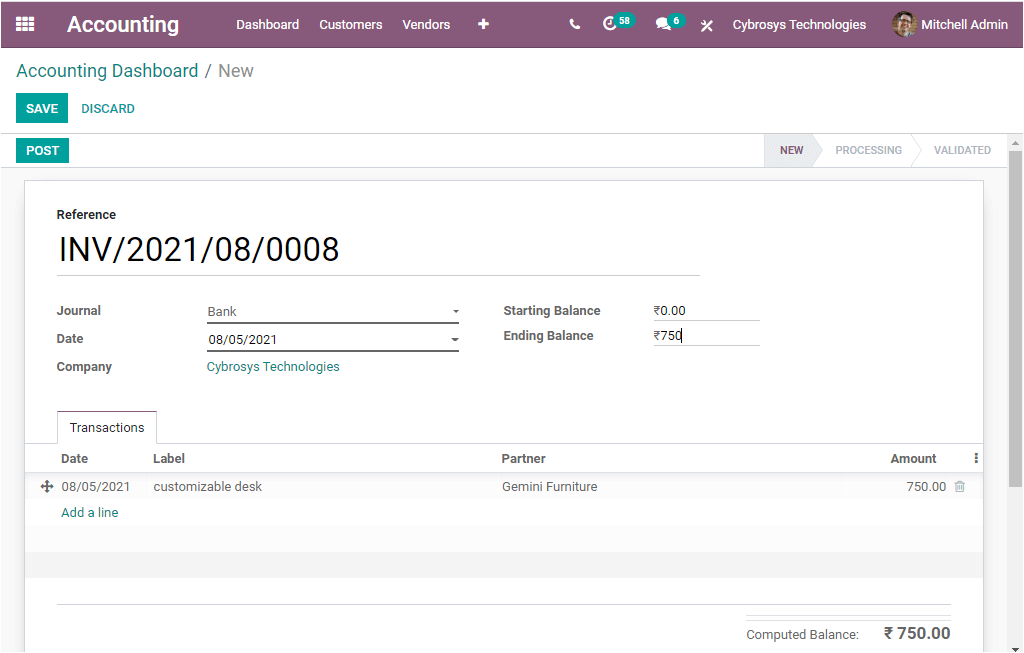
Back to the dashboard, Now we can click on the create button for creating you can add the required details such as the Reference, and the details under the Transactions tab. Under this tab, you can provide the Label, allocate the Partner, and the amount which you need to reconcile. You also have to update the Ending Balance. The other details like Journal, Date, and Company are auto allocated. After giving all the required data, you should save the details. When you click on the POST button available on the top left corner of the window for posting you will be directed to the next window where you can view the RECONCILE button. Using this button you can reconcile. statements.
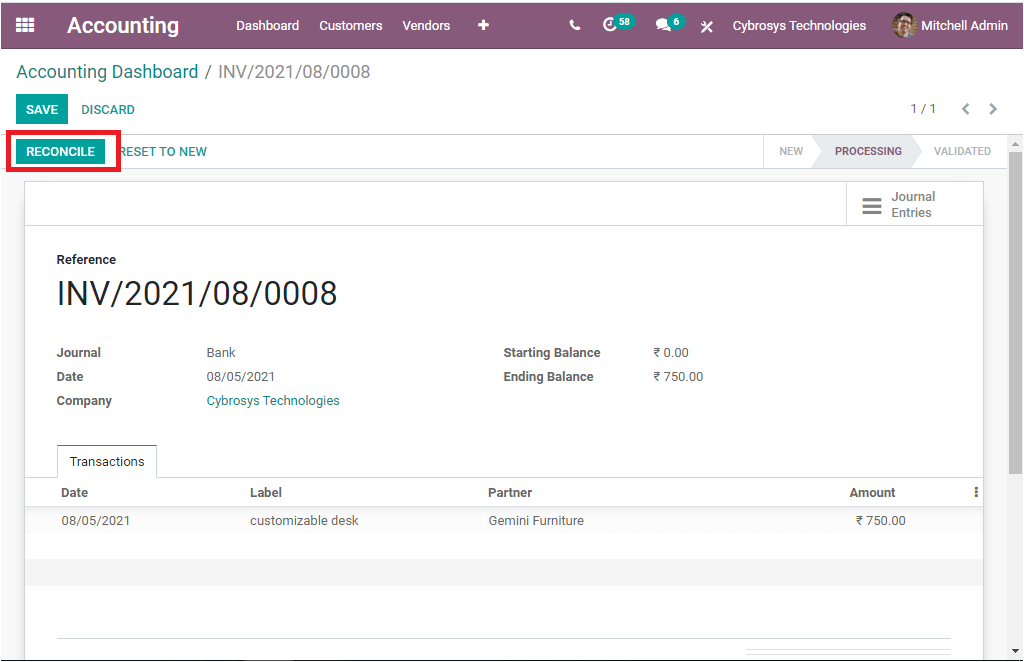
After clicking on the Reconcile button, you will be able to view the invoice as automatically added as shown in the below image.
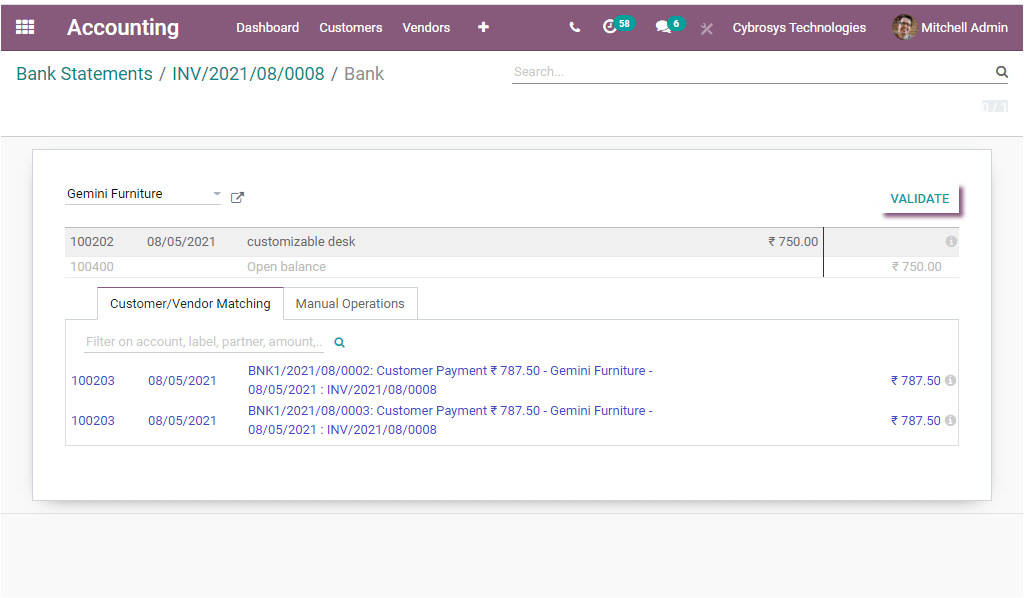
The next step is to just click on the VALIDATE button available on the right top to validate it. Now the transaction is reconciled.
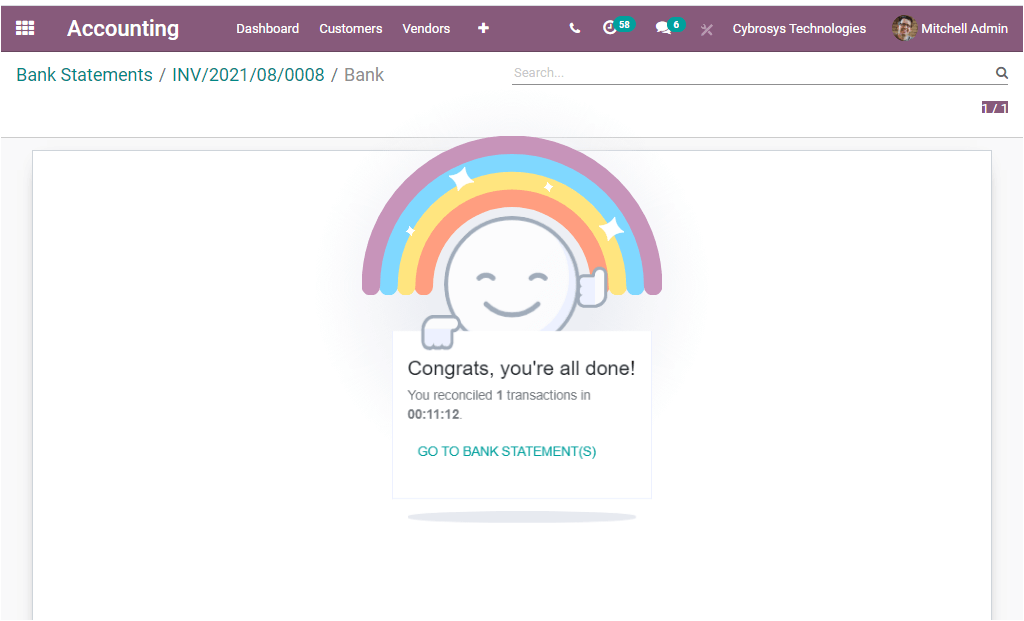
After finishing all these processes, you can see that the green ribbon is changed from IN PAYMENT to PAID which means that the invoice is reconciled with the bank statement.
Invoicing Switch Threshold
Odoo 14 Accounting module also included an exclusive feature, Invoicing Switch Threshold. In this feature, you have the option of providing a specific date. Once you give the date, the invoices up to this date will not be considered as accounting entries. That means by using this option, Invoicing Switch Threshold you might be able to start afresh accounting. For doing this, you can go to configuration -> Settings -> Fiscal Periods. Under the Fiscal Periods tab, you can access the Invoicing Switch Threshold option and there you can add a date. The date is meant to establish new accounting. After providing the date, you can just go and look at the customer invoice. There you can view all the invoices that are canceled as displayed in the below image.
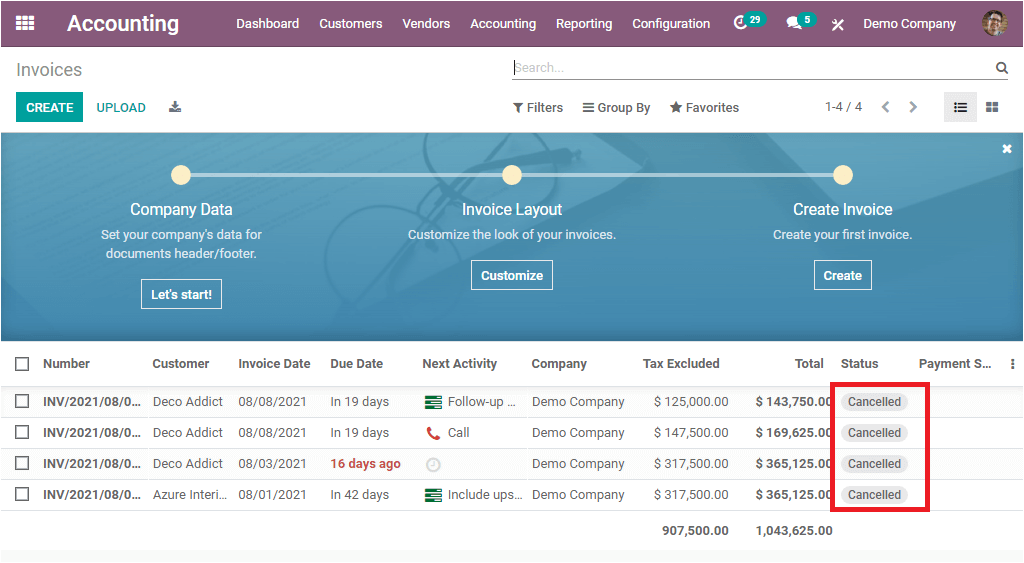
Now you can use any of the Invoices to view the changes. Here in the window, you can view that the invoice status has been changed and marked as INVOICING APP LEGACY in the ribbon as shown in the below image.
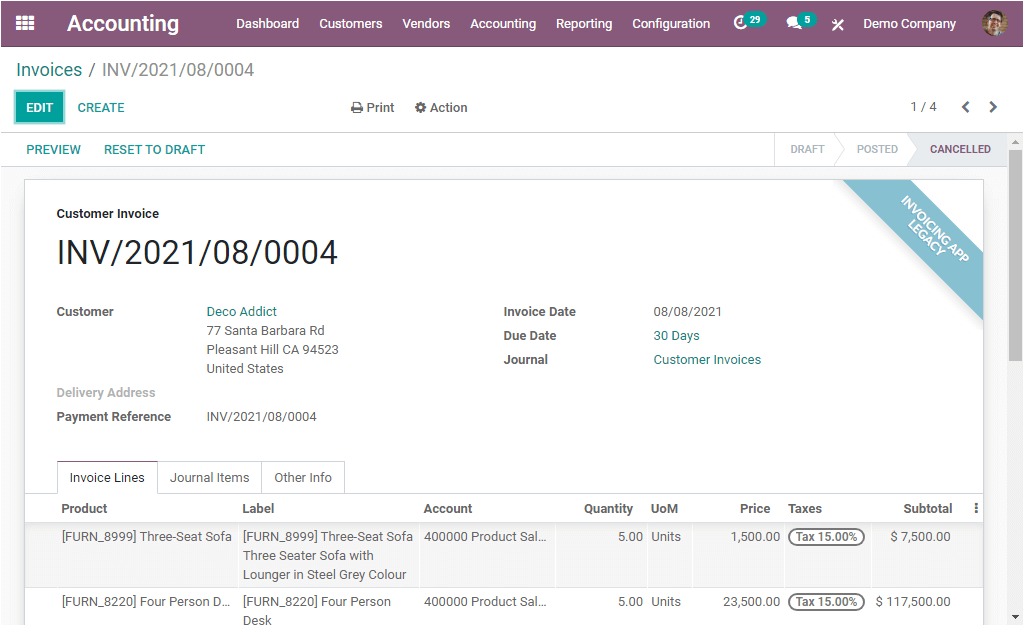
Cut Off Journal
Cut-off signifies that the break-off of the final accounting of validity of bills or invoices or agreement.
There are some vendor payments that still are not to be validated or fully matched at the closing of each accounting period. Accordingly, these amounts will not be entered into the account payable account and the associated expense or asset account. These records need to be inspected for ensuring that whether liability and an expense have actually been incurred by the company as of the end of the accounting period.
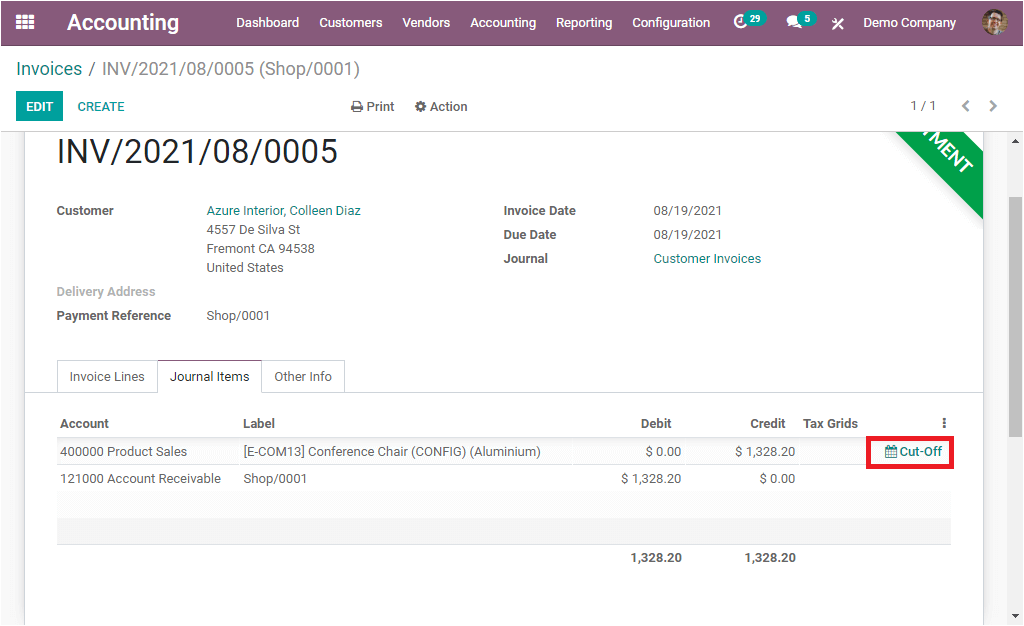
If you select the Cut off button highlighted in the above image, you will be showcased with a pop up window as displayed in the below image.
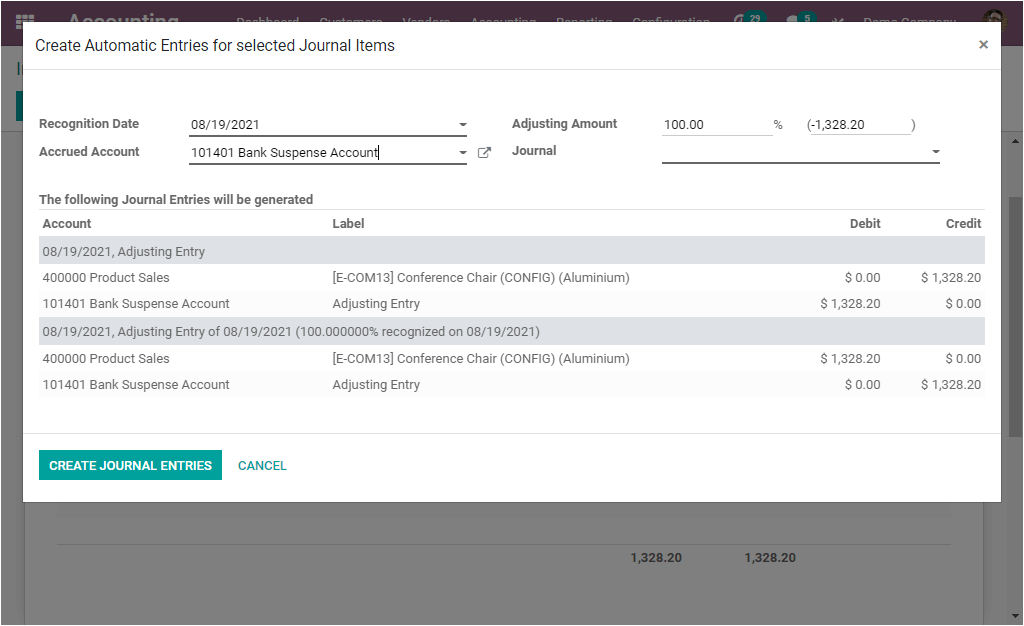
This situation will come when one invoice is created to a customer with a specific amount and the customer is paid only half of the invoice amount. In these cases, you can adjust the entries using this cutoff feature and in the above window, you can add the adjusted balance amount to a company loss account.
So, at the end of each financial period, the companies must prepare an accrual type adjustment entry. Because the accrual type of accounting demands that each of the debts and liabilities and expenses must be reported on the financial statements. The Cut off feature will assist you in preparing the adjustment entry.
Unrealized currency gain or loss
The unrealized currency gain or loss report in Odoo 14 Accounting module will help you to get a glimpse of all unrealized amounts in foreign currency on the balance sheet and also it is possible to revalue and edit immediately. This unrealized currency gain or loss feature will always keep updated the accounting. You can refer to this in detail in the given link given
Disallowed Expenses
Disallowed expenses are a type of expense that we're unable to be deducted in the financial result and at the same time can be deducted in your bookkeeping results. That is why you can obtain the financial results in real-time by creating disallowed expense categories and getting periodic changes. For accessing this feature first, you should install the Disallowed expenses application from Odoo apps. If you installed the module, you can view the menu Disallowed expenses category in the Accounting module.
3. What are the new changes in Odoo Sales 14?
Odoo introduced new features in its 14 versions of the Sales module also. As we mentioned earlier in the CRM, tracking the next activity and the option for a chat with the Salesperson is also available with the Sales module. Apart from these options, Odoo also enables a Forecast Reports feature. Let us discuss Forecast Reports in detail.
Forecast Reports
Odoo 14 introduced the fresh feature Forecast Reports for perceiving the forecasted reports of the products. After creating and confirming the sale order, you can view a forecasted report on the product. This can be viewed from the Orderline itself.
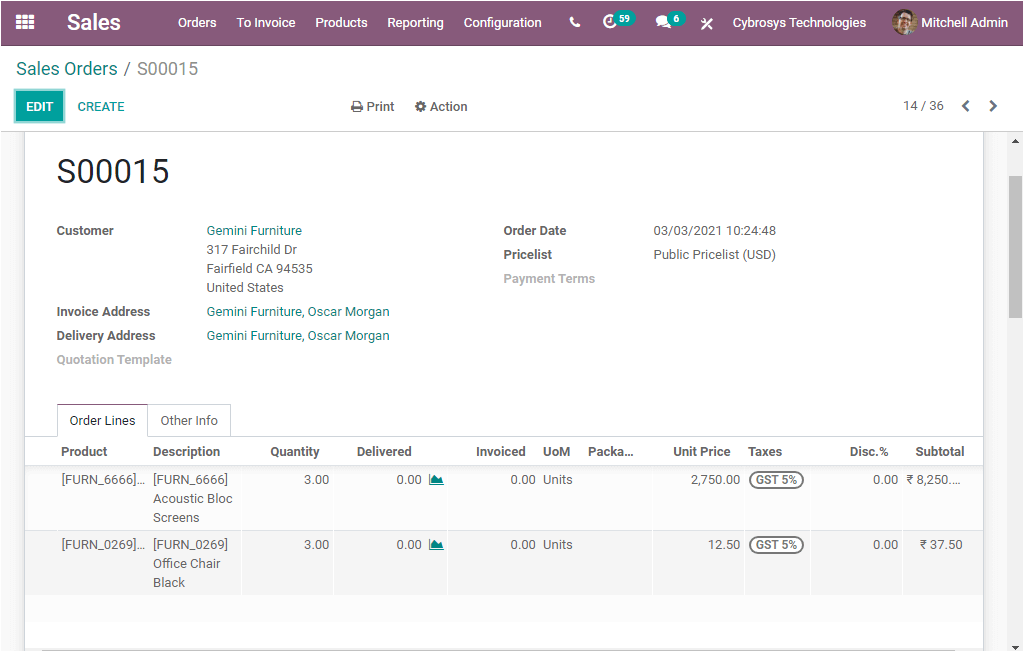
Under the Order lines tab of the Sale Order window, you can view a graph icon under the Delivered field as highlighted in the below image.
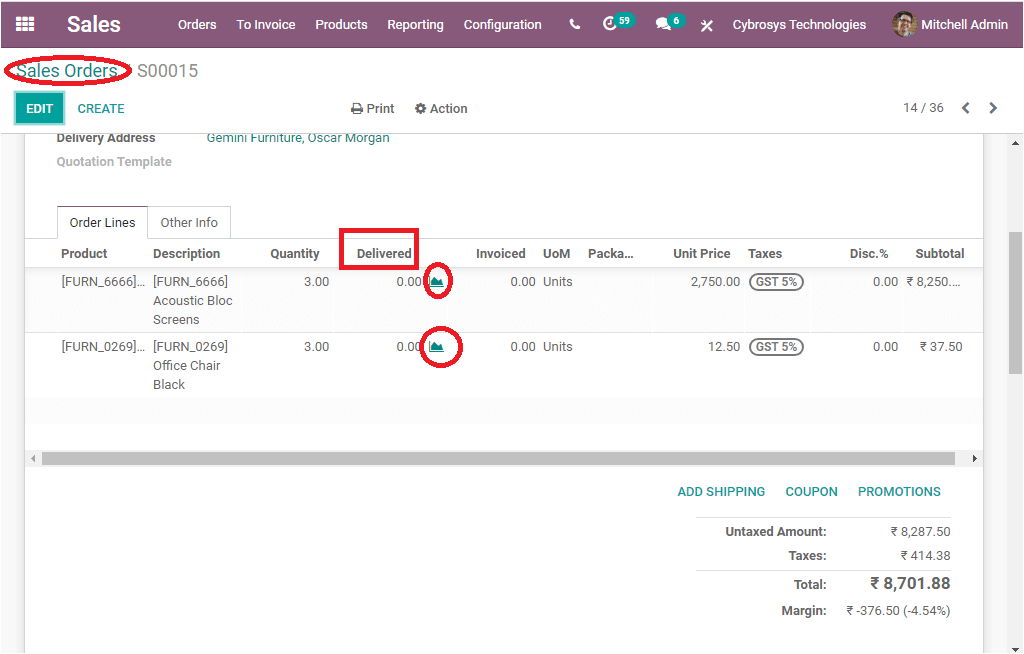
Upon selecting the Graph icon, you will be able to view the forecasted report in graphical format. It is also expected to view the expiry date of the quotation.
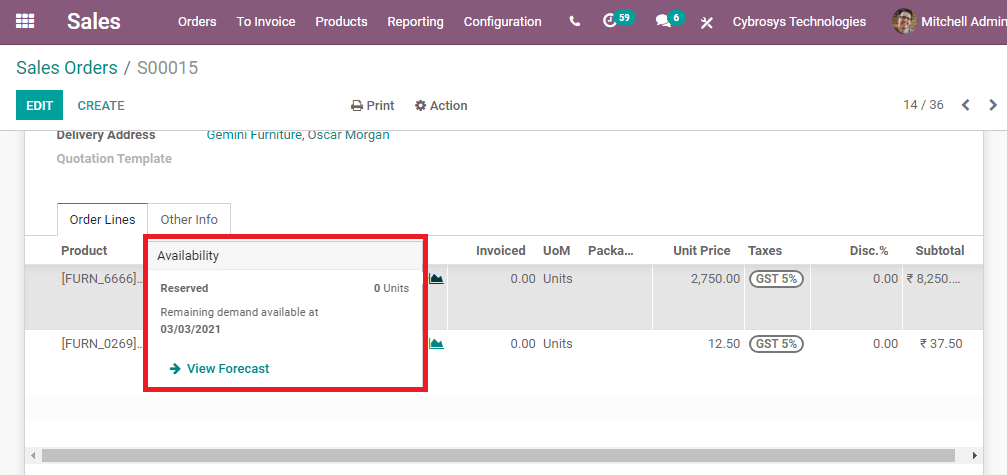
The View Forcast menu available in the pop-up will direct you to the Forecast report window. The image of the forecast report window is given below.
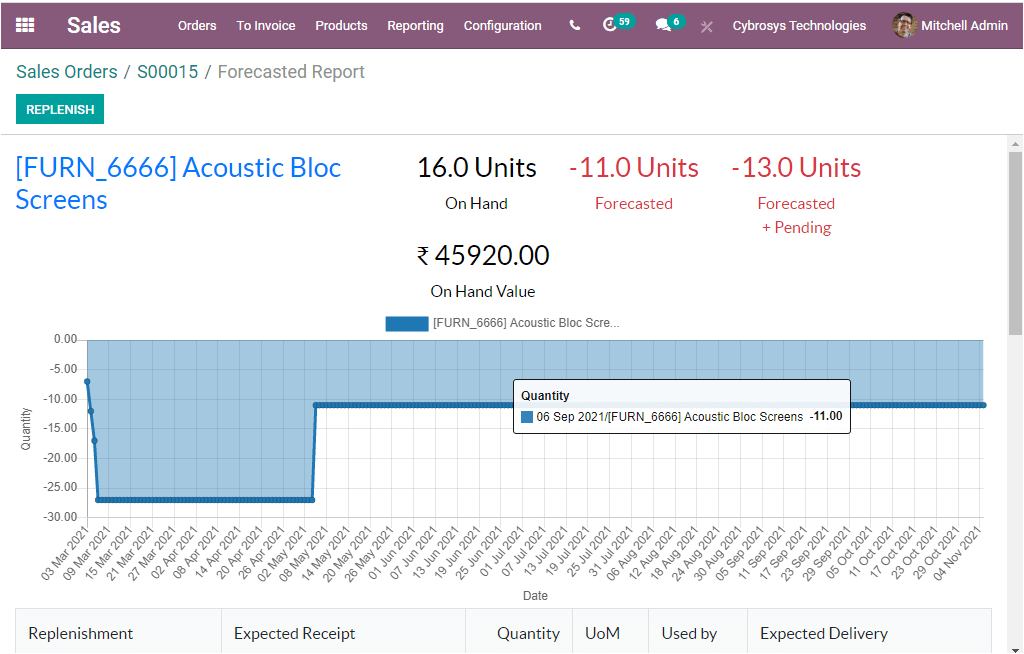
This window generates the forecasted reports of the respective product which we have selected. This window includes the details such as the Number of products On Hand, On Hand Value, Forecasted Value, and the Forecasted + Pending Value. The window also gives you the possibility to view the forecasted reports in tabular format. This can be accessed by scrolling down the window.
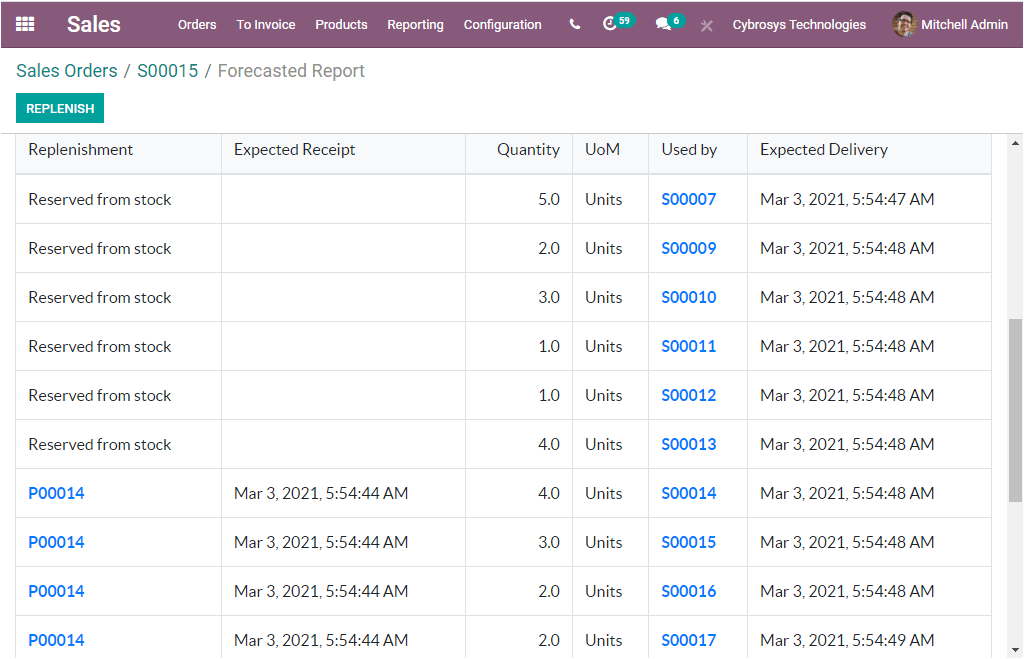
The Forecast Report window will give you the insight to conduct the replenishment activity. This can be done by selecting the Replenishment button available on the top left corner of the window. When you select the button, you will be presented with a pop-up window where you can click on the CONFIRM button for managing replenishment. With the assistance of the Forecast report feature, you will be able to replenish the inventory at any moment when a sale order is generated.
4. What is new in Odoo 14 Expenses module
New Dashboard
The dashboard window of the Odoo 14 Expense module shows so many modifications.
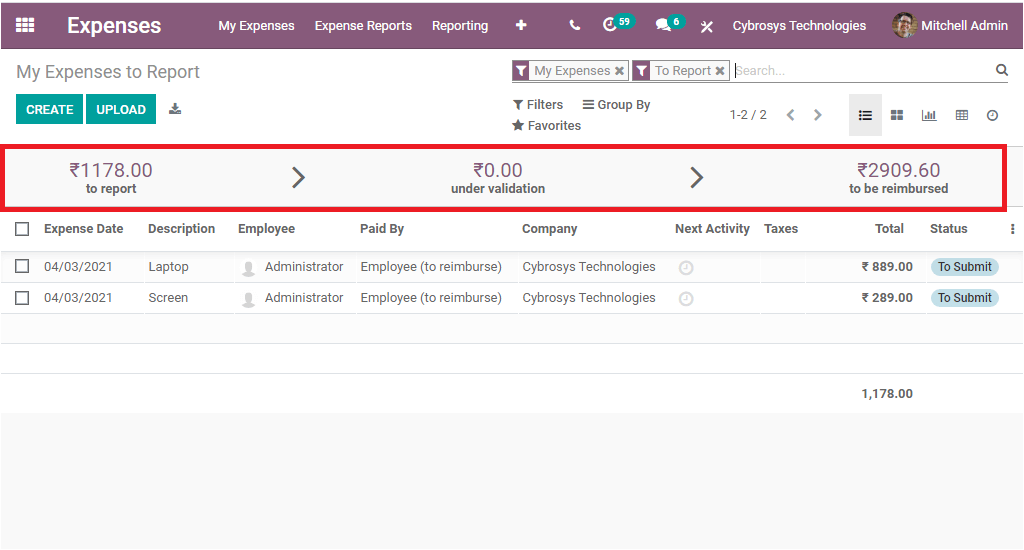
The new dashboard window of the Expense module shows the count of expenses in various stages i.e., the number of expenses to report, under validation, and to be reimbursed at the top of the home dashboard window as highlighted in the above image. Moreover, the Next activity to the respective expense option is available and this option is very useful to schedule activities directly from the home dashboard window.
All Report menu
Odoo Events 14 introduces two new submenus ie, My Report and All Reports under each of the tabs, My Expenses and Expense Reports respectively. So you can collect all your expenses and all expense reports in one location using these exclusive menus.
5. Data Cleaning - A New Module in Odoo 14
In version 14, Odoo focused more on improving the user interface and it released only one new application. The new module released in Odoo 14 is the Data Cleaning application and this module is intended for cleaning up spaces. This space-saving application will help you to completely remove unwanted documents and data from the system memory. With the help of this module, you can effortlessly remove duplicate data. This module can be easily integrated with other modules such as Customer Relationship Management, Documents, Contacts, Human Resource Management, and many more. You can refer more about the module by referring to the blog
The Odoo 14 CRM, Accounting, Sales, Expense, and Data Cleaning modules have been advanced in new features and capabilities making the business management operations of your company run effectively as well as smoothly. In the next blog, we will be focusing on the advancement of the Purchase, Website builder, Point of Sale, Time off, Employee, and the Timesheet modules in the new version of Odoo the Odoo 14.