The updations in Odoo ERP change drastically in each new version. Advanced operational experience with better speed and acceptance available to your business by installing the latest version of Odoo 16. Most companies look into a user-friendly ERP for managing business needs at a high performance. Odoo 16 is the best solution to entrepreneurship overall development. A new level of sophistication evolves in your database by installing Odoo ERP. It is easy to save your working time in the fast-paced technological world with the simple features existing in Odoo 16. Users can manage the functioning of a company in adequate ways with the Odoo database.
This blog figures out quick tips that save your time in a business when using Odoo 16.
Several new features and navigational options in Odoo 16 attract more users and improve your business workflow. Users can search for various commands through simple techniques in the latest Odoo 16 version. Let’s check out the shortcut commands and navigational features in Odoo 16.
Easy to Search the Users and Channels in Odoo 16
Users can see the Search bar on the Odoo 16 database home page. By pressing ‘Control + K’ on your keyboard, you can access basic search commands available in Odoo 16, as depicted in the screenshot below.
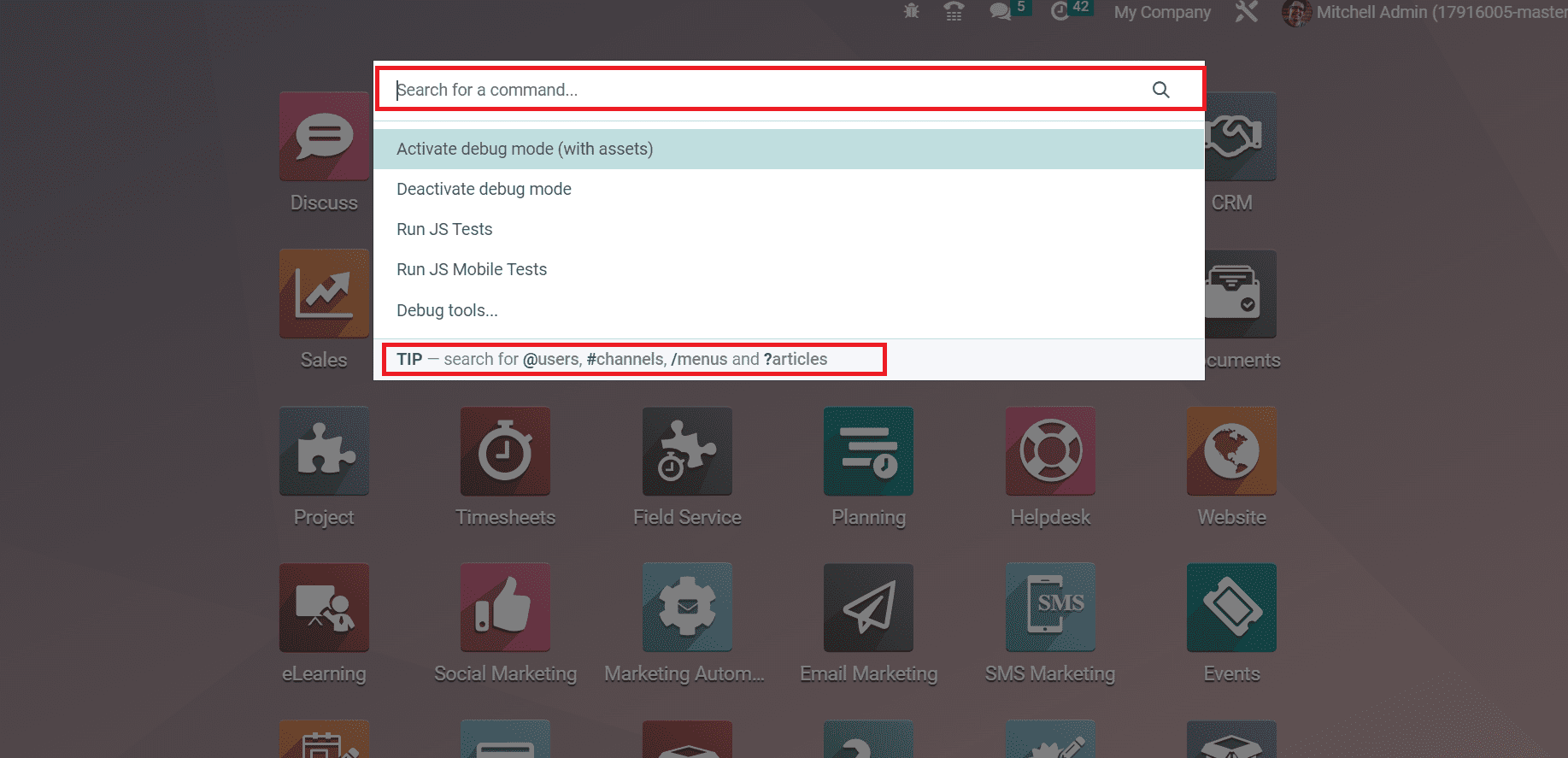
We can quickly find out the list of users in the Odoo database. For that, click the ‘@’ icon in the search bar to get the user record quickly. For example, if you need to discover a user ‘Marc Demo,’ enter @Marc Demo in the Search bar as mentioned in the screenshot below.
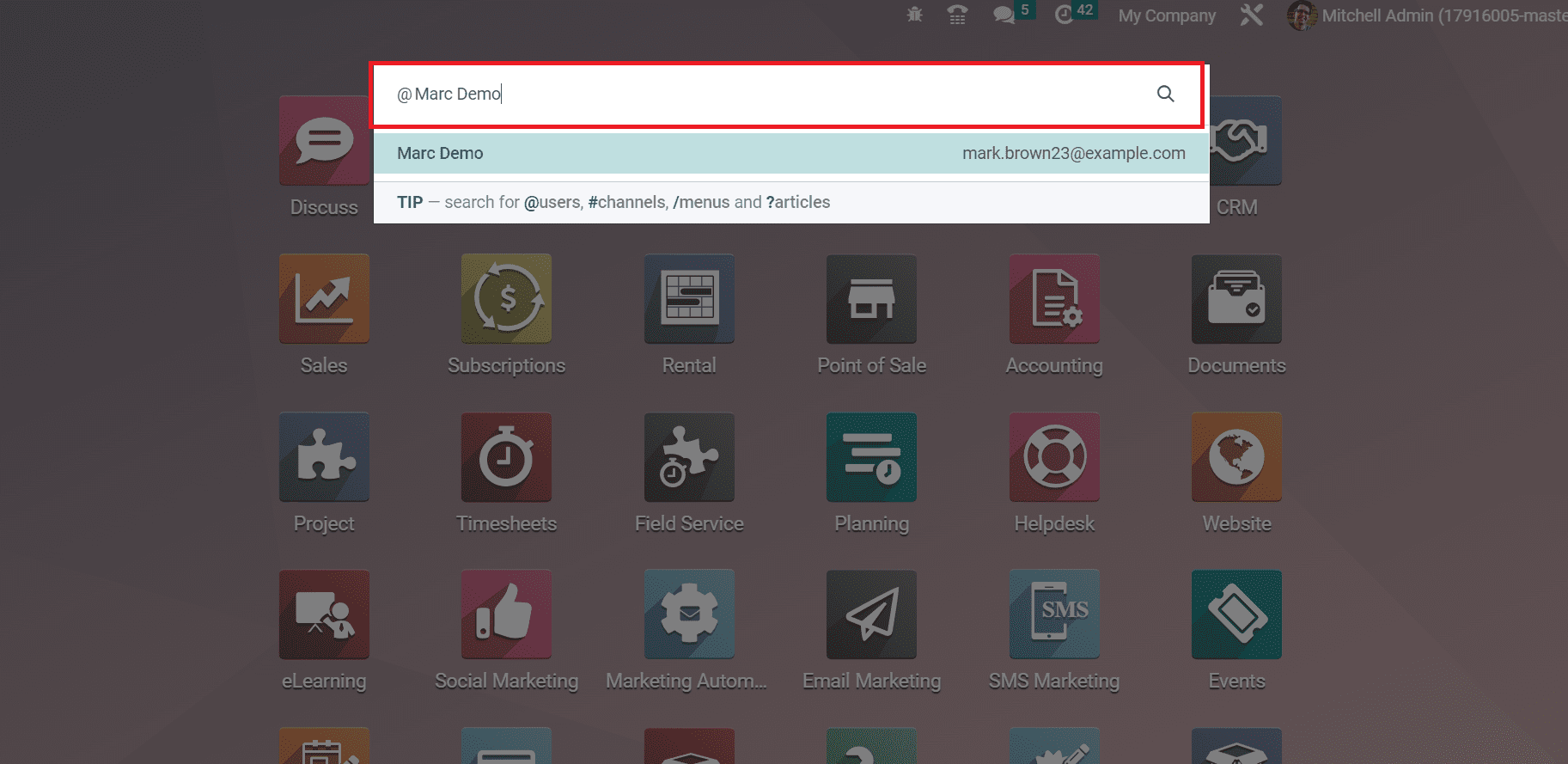
Hence, it is easy to recognize your respective user by clicking @ command in the Search bar. We can view the previously existing user on your Odoo 16 database in the right corner of the home page. You get additional information about your user by clicking on the My Profile menu inside the User tab.
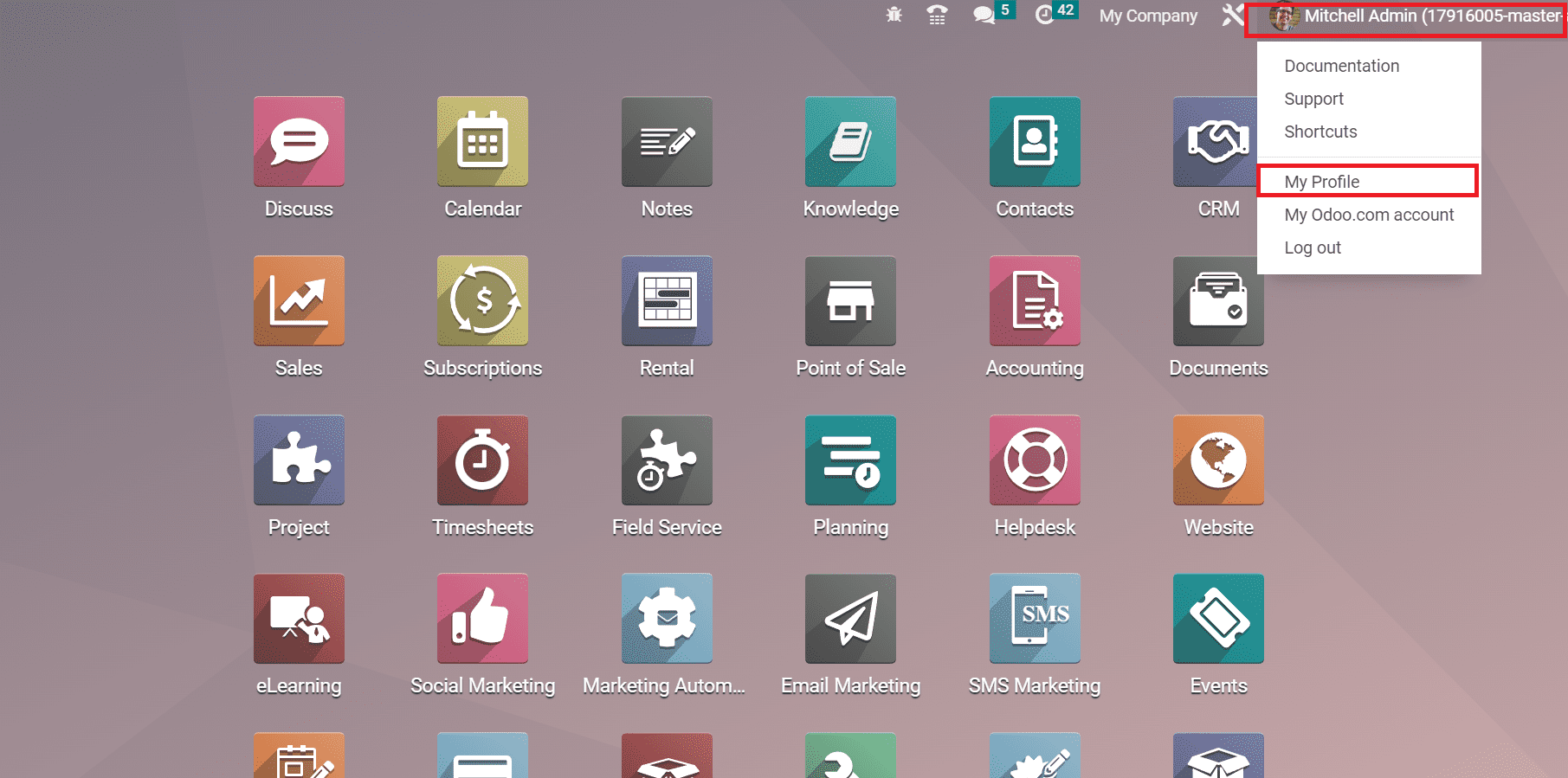
We can also search various channels in the Odoo 16 using the ‘#’ command. For example, if the user needs to access a meeting channel, enter #board-meeting in the Search bar option on the home page. You can get the specific channels related to your meeting, as demonstrated in the screenshot below.
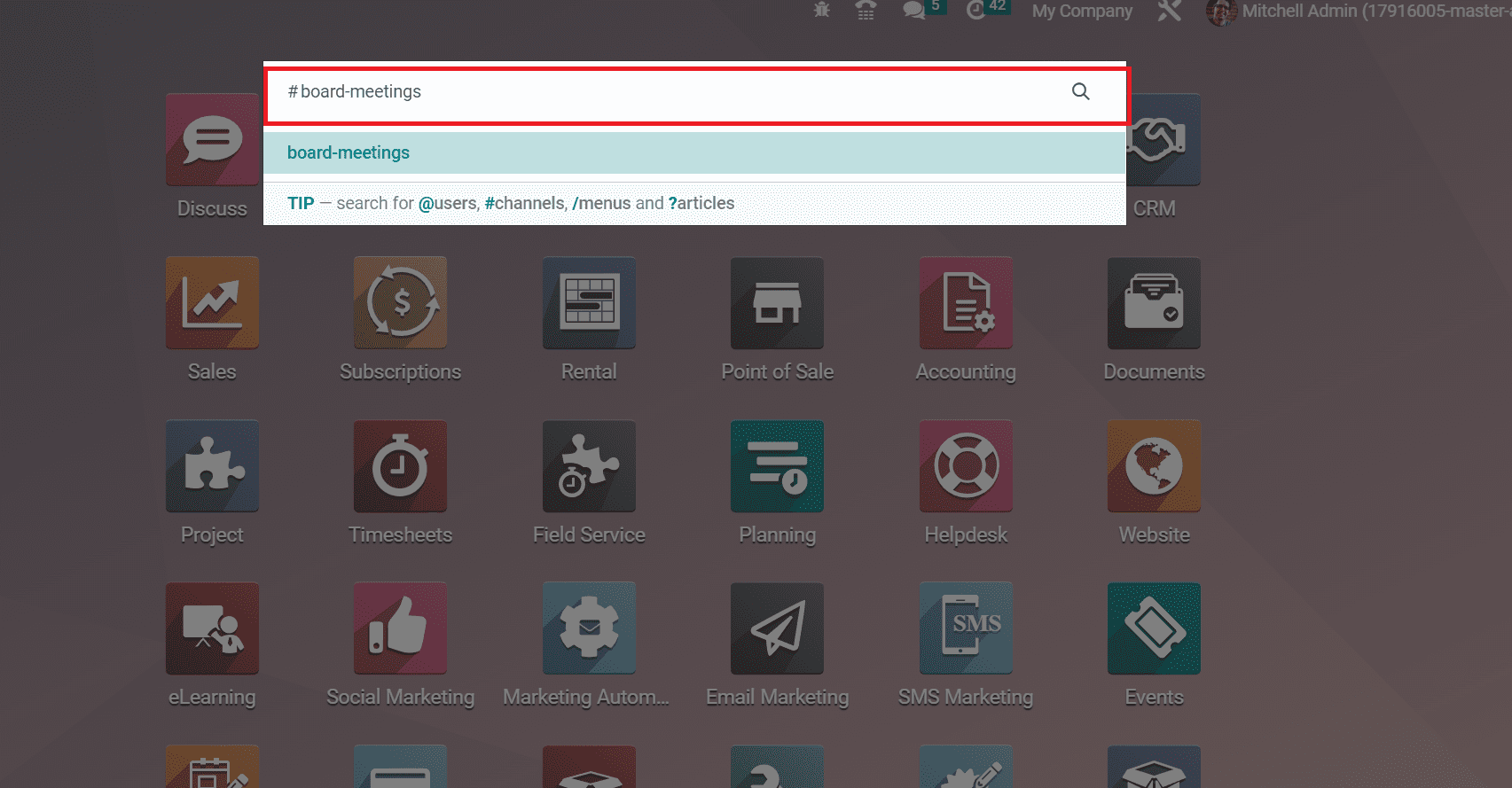
After choosing your channel, a pop-up box of the selected channel appears before you. Users can begin messaging with other individuals in the channel, as cited in the screenshot below.
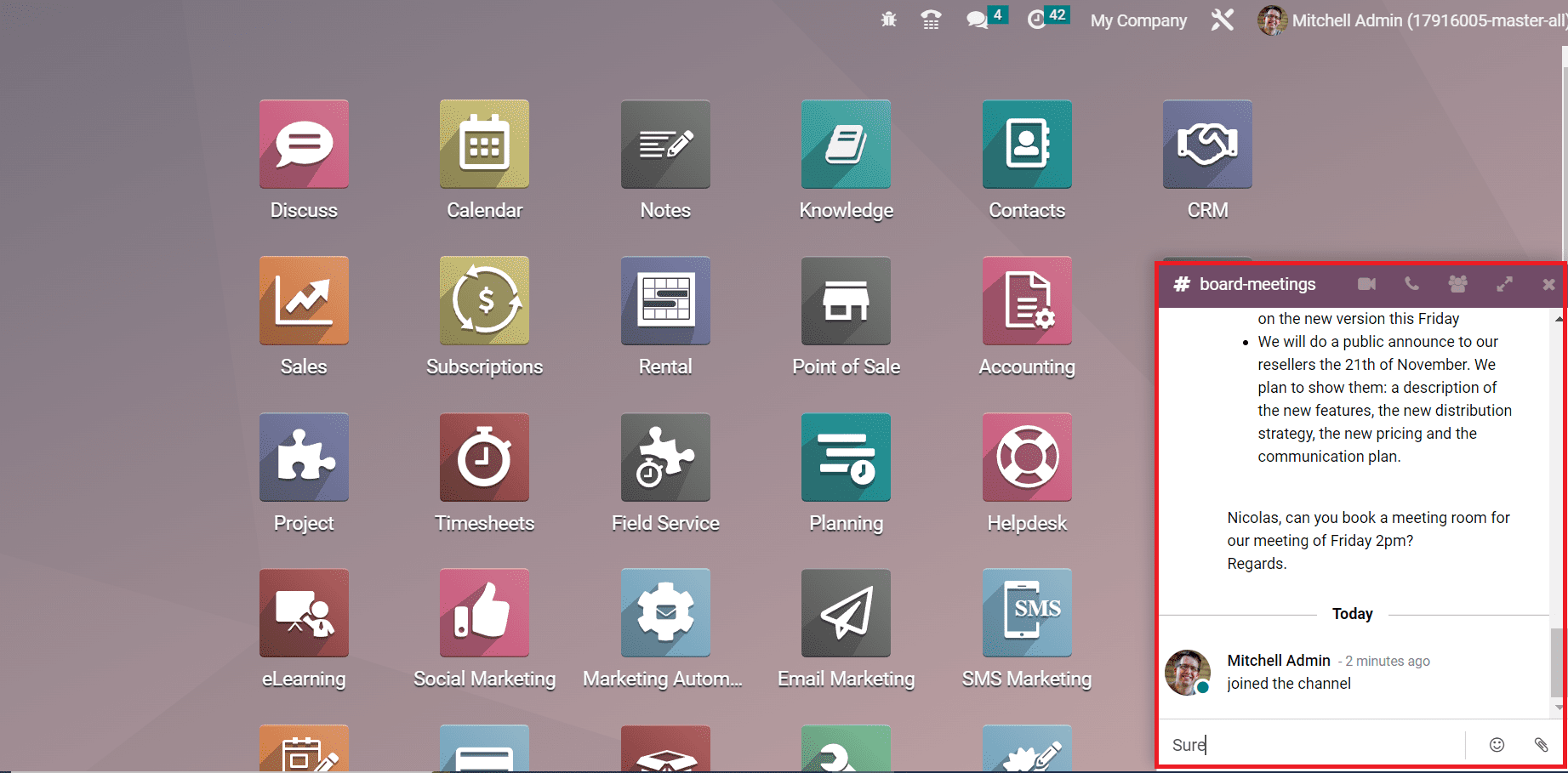
We can see various icons in the channel box such as Show member list, Start a Call, Open in Discuss and Start a Video call. By choosing the Show Member list option, the contact information of all individuals in the channel is displayed to you.
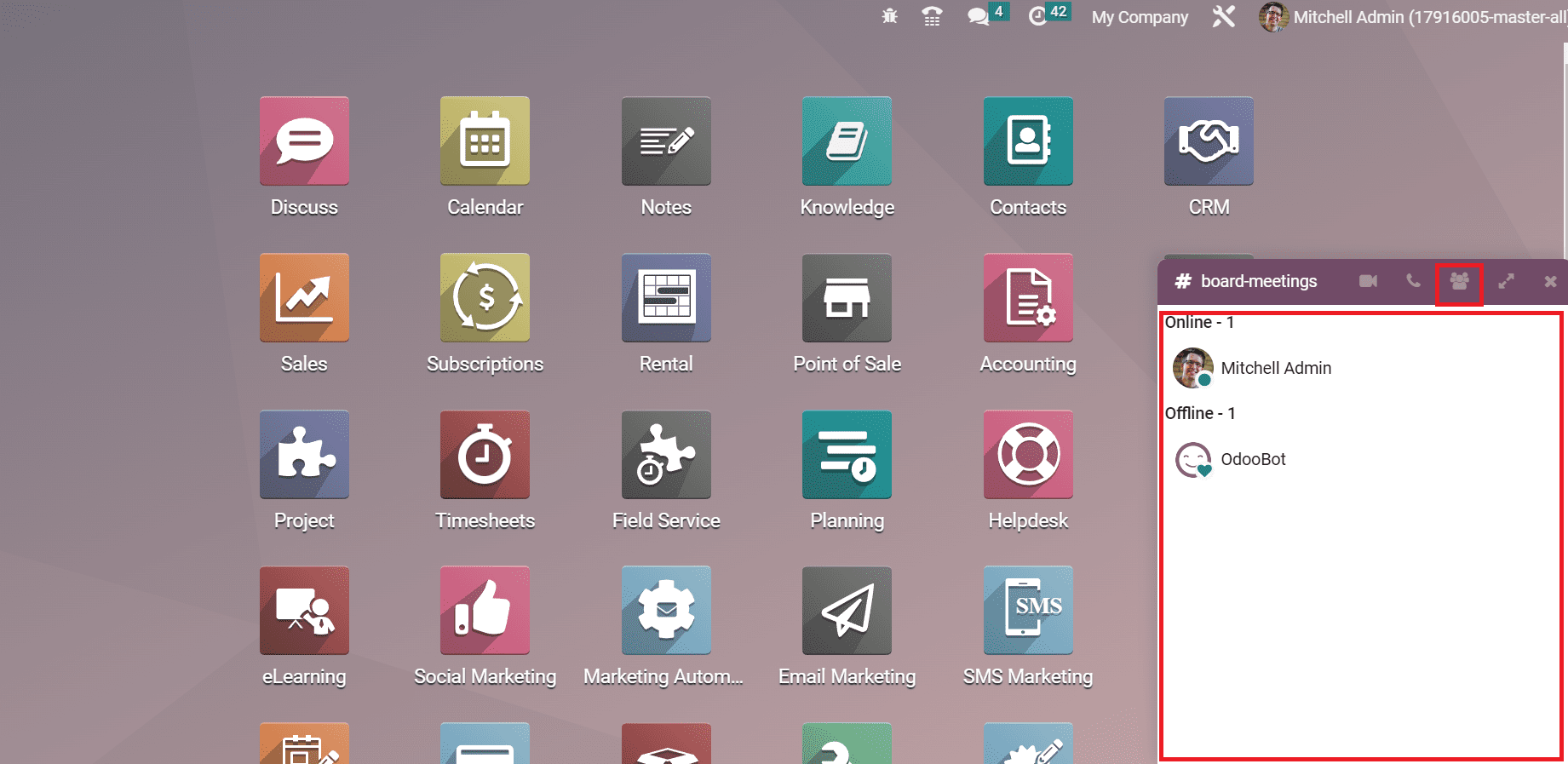
We can identify whether other members in a channel are online or offline. You can call a specific person in the channel by selecting the Start a Call option, as represented in the screenshot below.
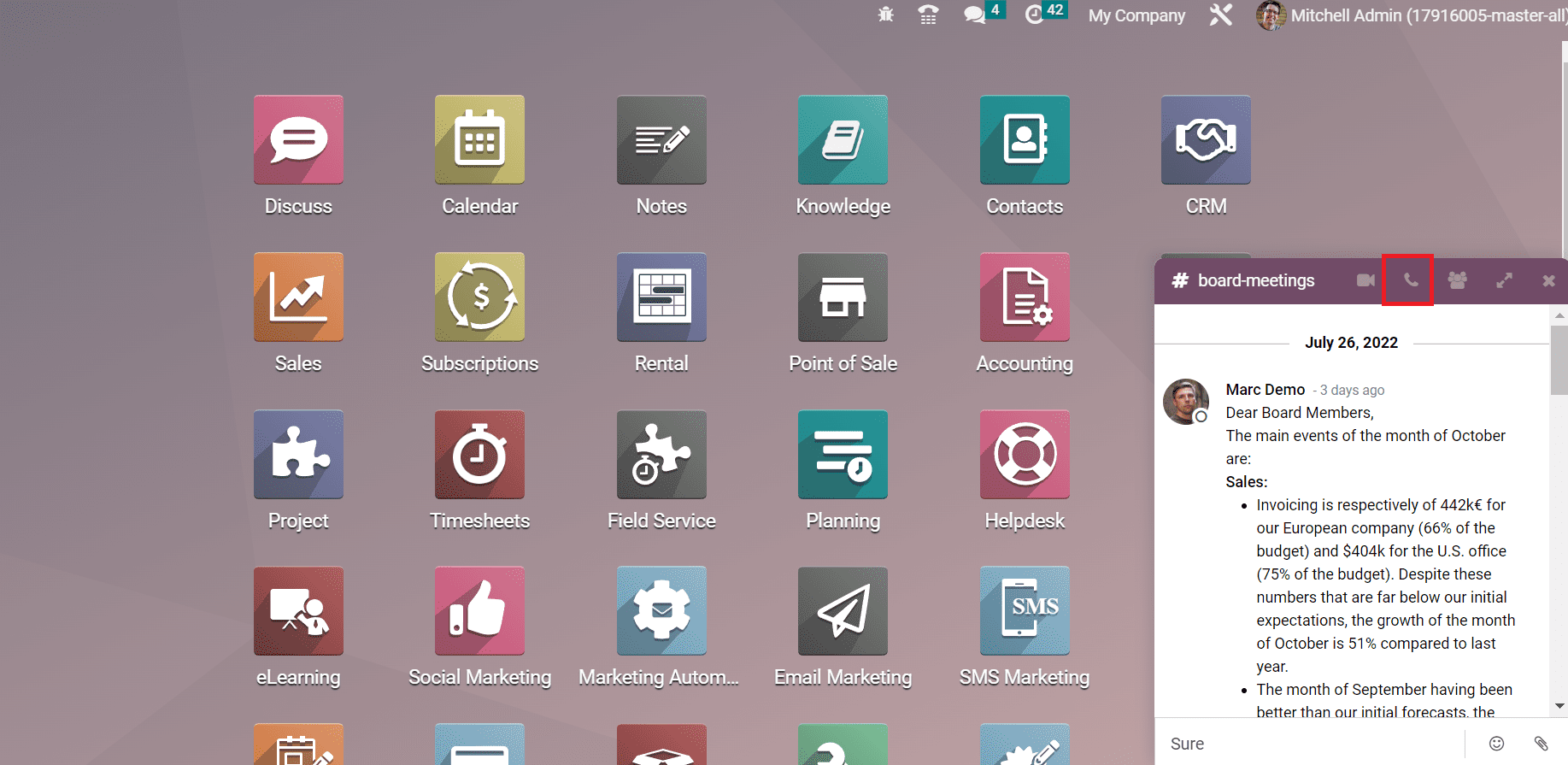
A broad view of a channel is viewable to the user after clicking the Open in Discuss icon.
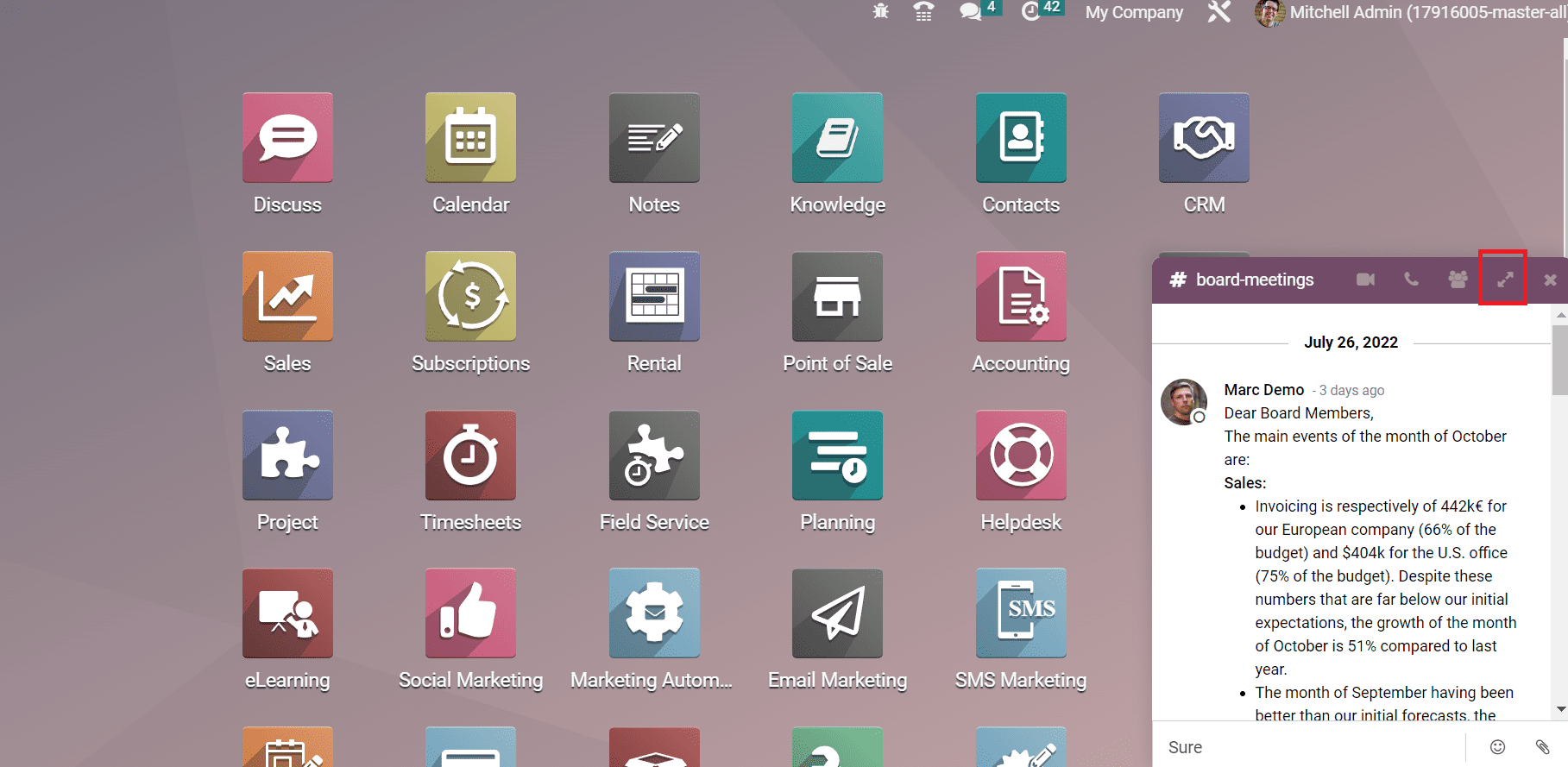
The user can begin a meeting in the new window by choosing the START A MEETING icon. Additionally, you can start a video call in the channel after selecting the Start a Video Call option, as represented in the screenshot below.
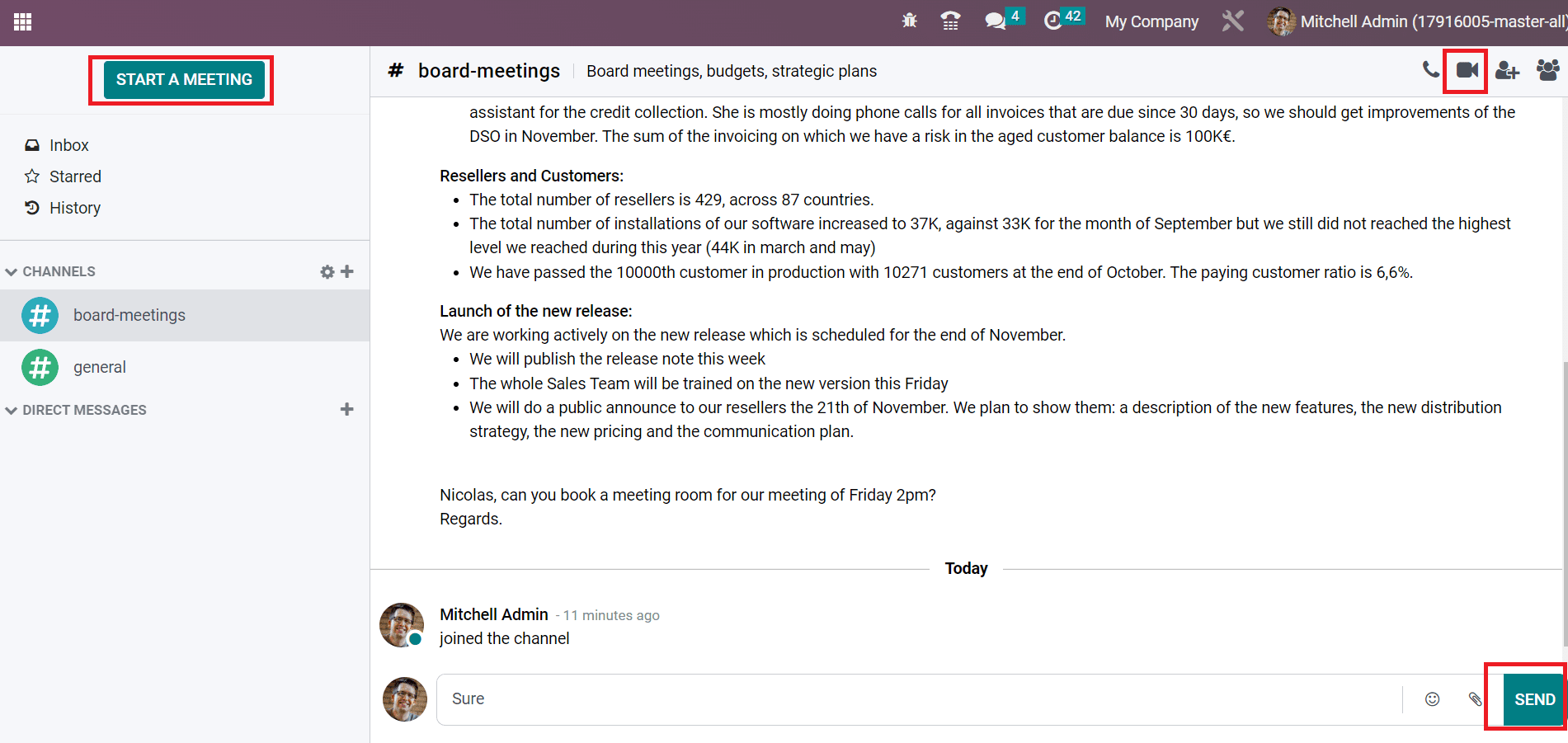
Users can forward the message to the group by pressing the SEND button after entering the content, as shown in the above screenshot. Similarly, we can search for necessary channels in your business from the Odoo homepage. Moreover, users can also acquire the Channel menu from the Conversations tab.
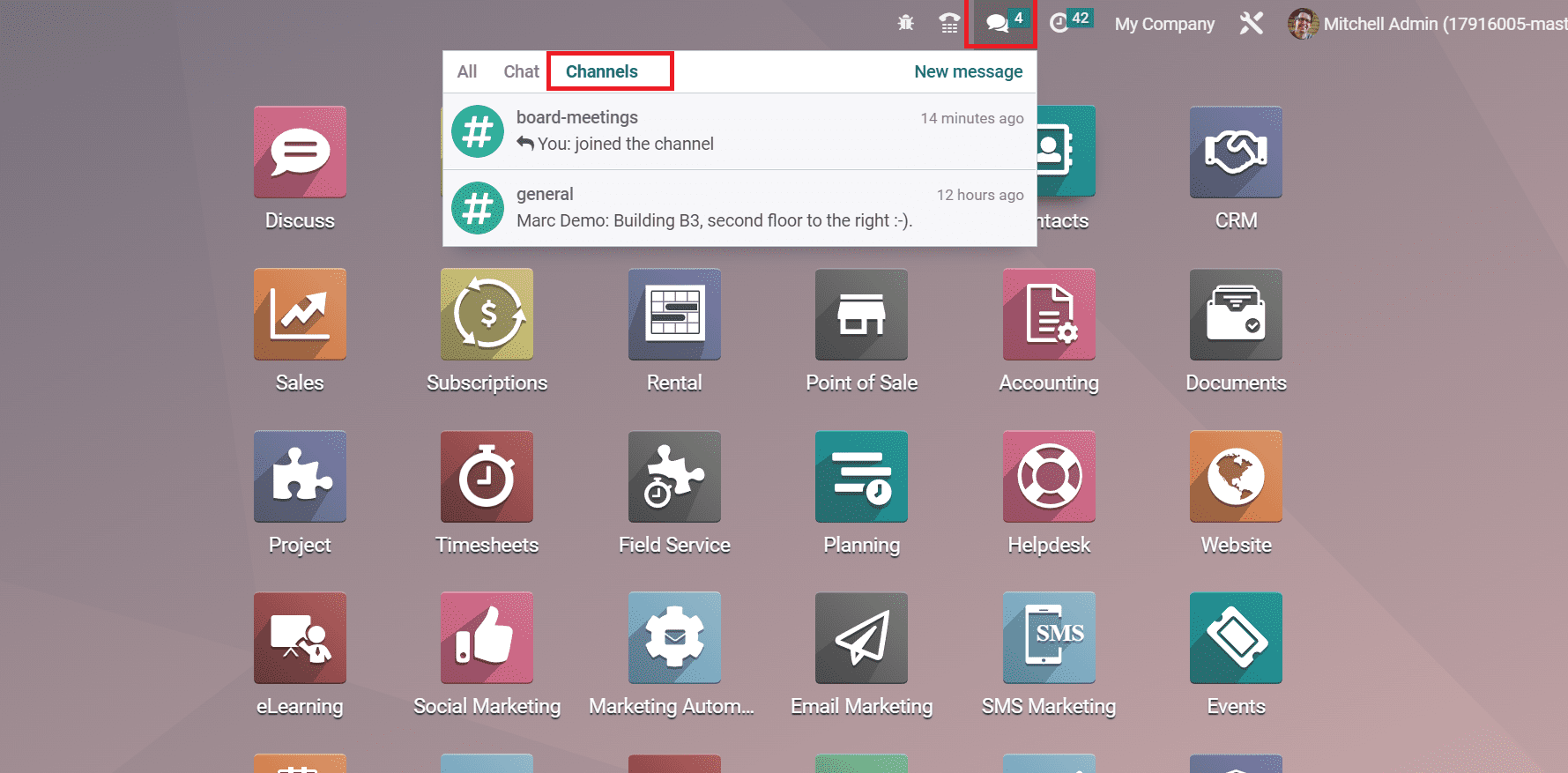
Quickly Access Menus and Articles in Odoo 16 Database
Odoo 16 ERP consists of various modules such as Knowledge, CRM, Data Cleaning, etc. Users can find out the menus in modules easily using the menu command on the home page. Firstly, you need to press Ctrl +K, and several commands option is viewable to you. To access specific menus, users need to use the ‘/’ command on the search bar of Odoo 16 home page. For example, you can add ‘/Sales’ in the search bar if you access menus in Odoo 16 Sales module, as described in the screenshot below.
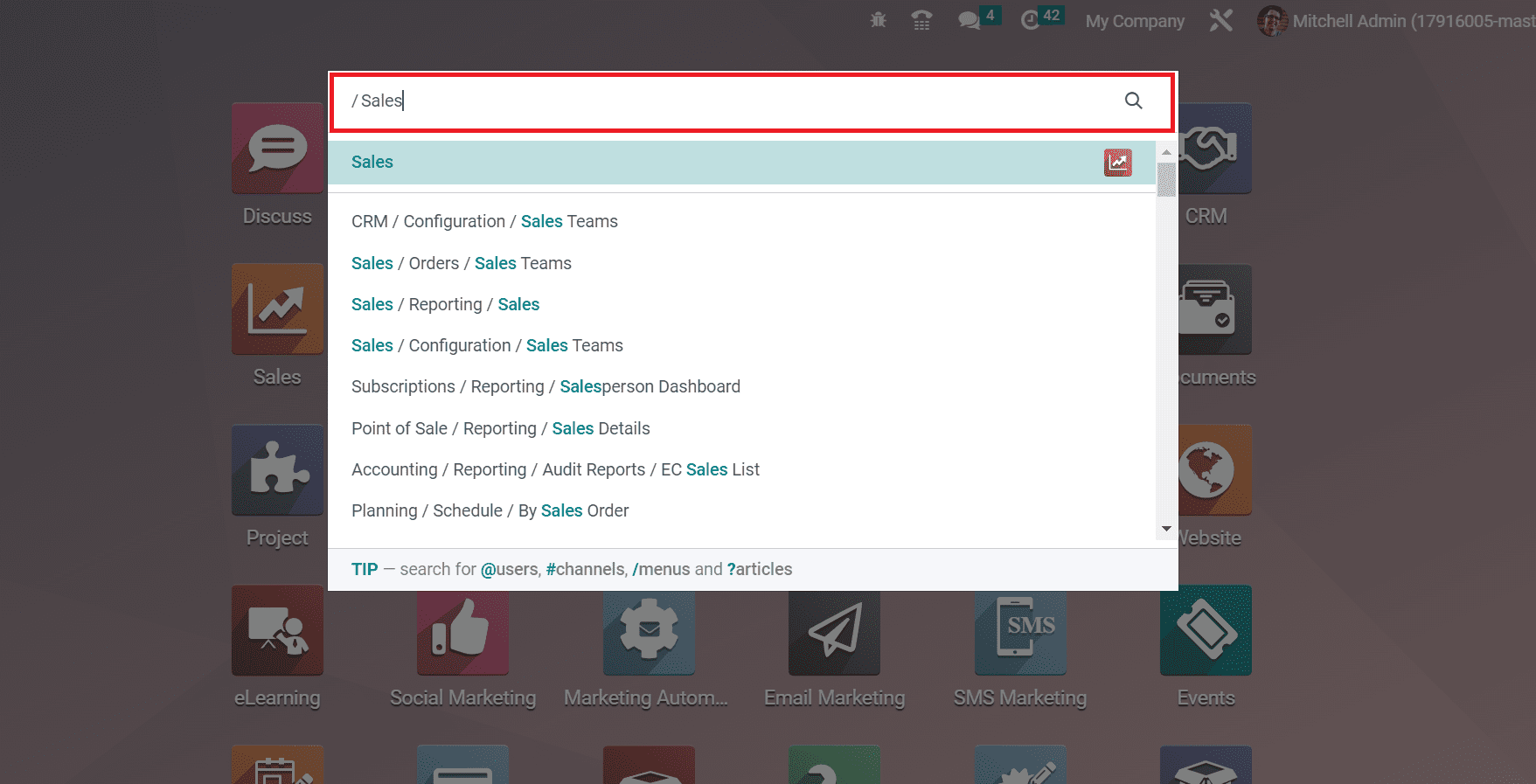
So, you can quickly acquire the necessary menus in each module through the ‘/’ command. Next, let’s see how to find specific articles in your database. Most of the articles rely on the Odoo 16 Knowledge app. We can instantly search out particular articles by using the ‘?’ command. For example, you will get a specific article if you enter ‘?Sales Playbook’ in the search bar as indicated in the screenshot below.
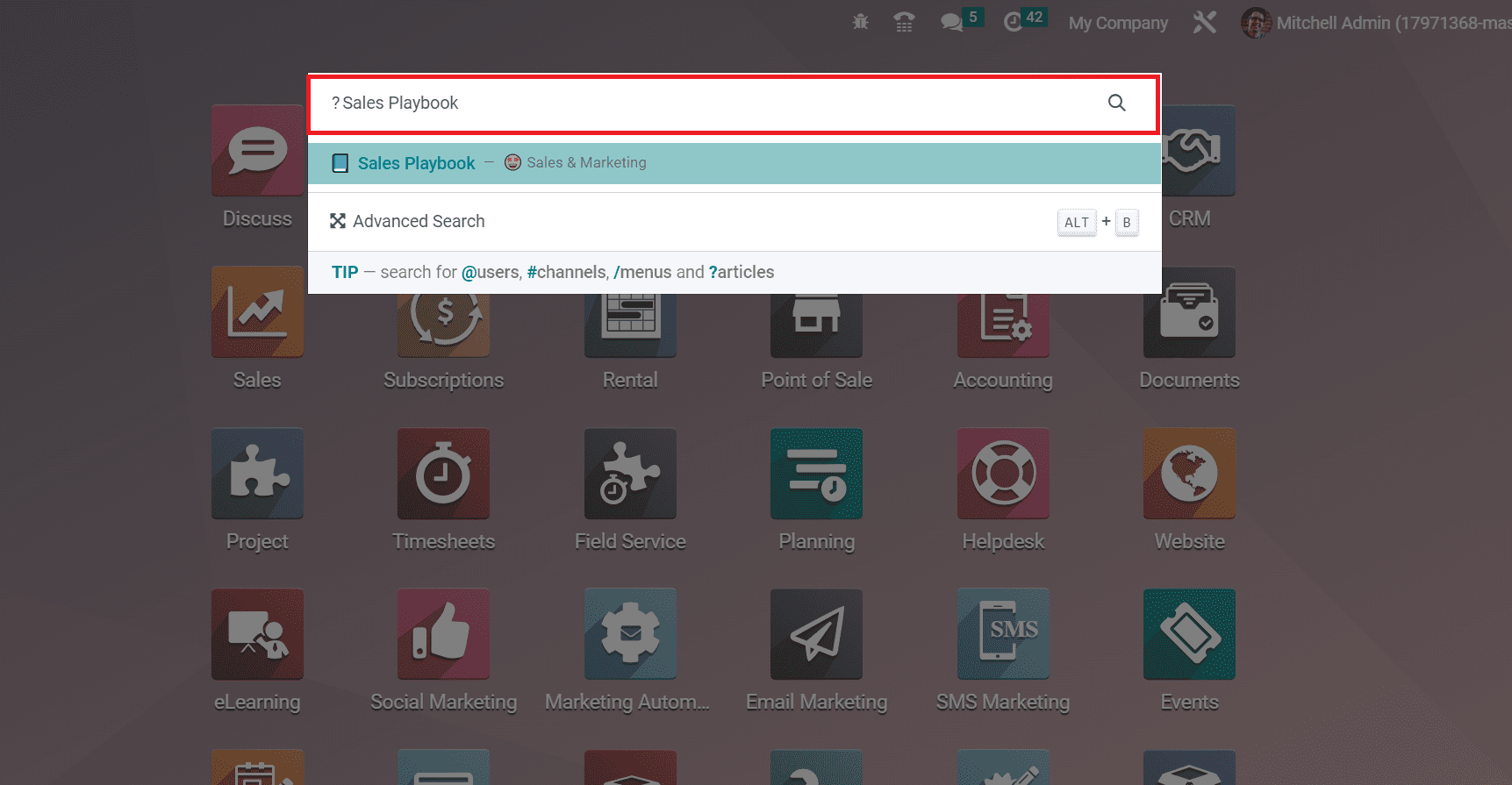
Hence, accessing any article sets in the Odoo database is easy. For an advanced search, press ALT + B, and you will direct to the articles window, as cited in the screenshot below.
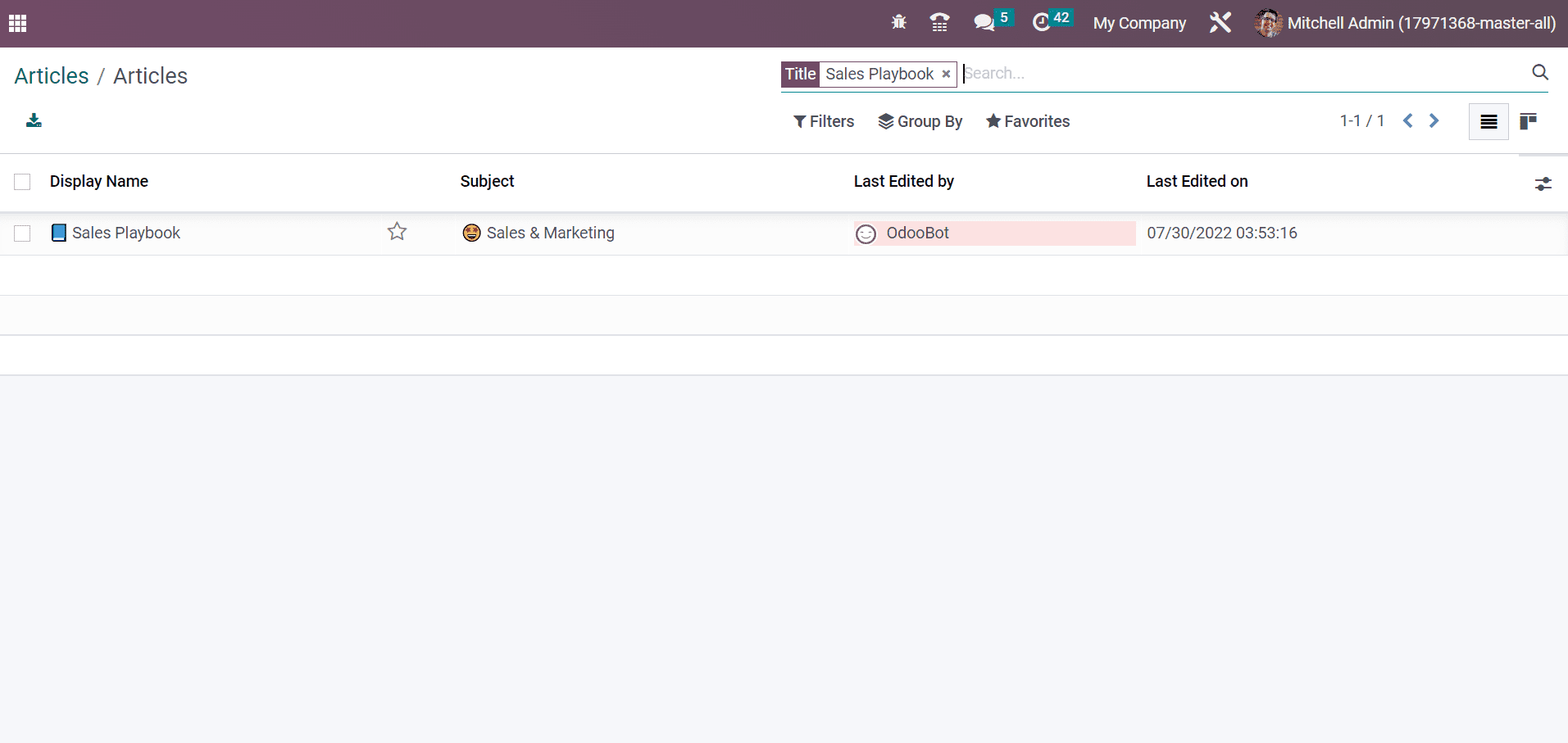
To go back to the previous view, the user can press the ALT + H command in the database. It ensures you move to the last page taken by a user.
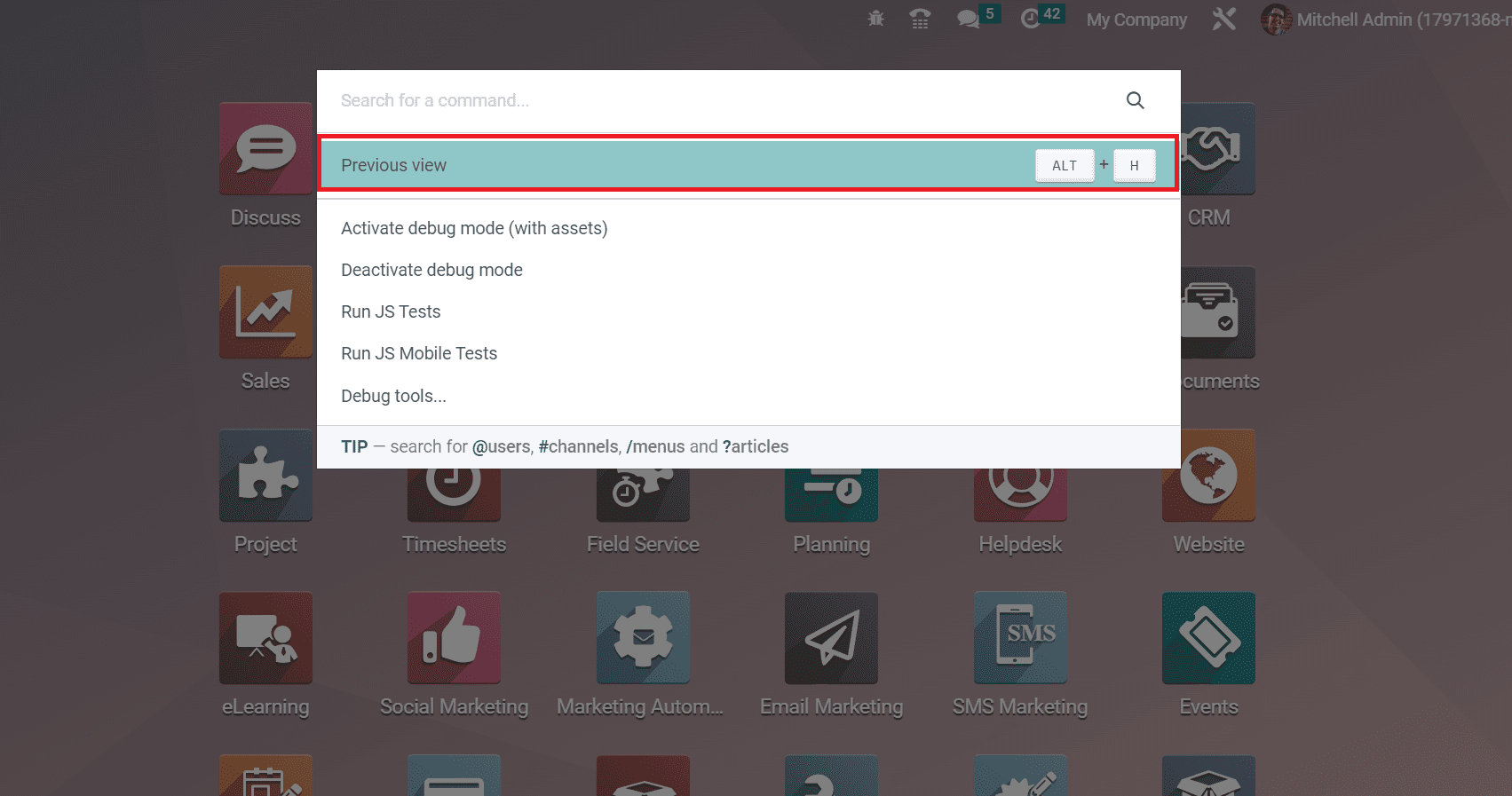
Now, we can view some navigational options in Odoo 16 for users.
Display Dialing Panel and Conversations
A firm can improve business by maintaining reliable customer or client relationships. In the Odoo 16 database, it is possible to obtain contacts of your specific customers through the Display Dialing Panel feature on the home page. Users can receive a list of all contact in your database after clicking on the Display Dialing Panel option. A VoIP pop-up box appears before you after pressing the Display Dailing Panel, consisting of various menus such as RECENT, CONTACTS, and NEXT ACTIVITIES.
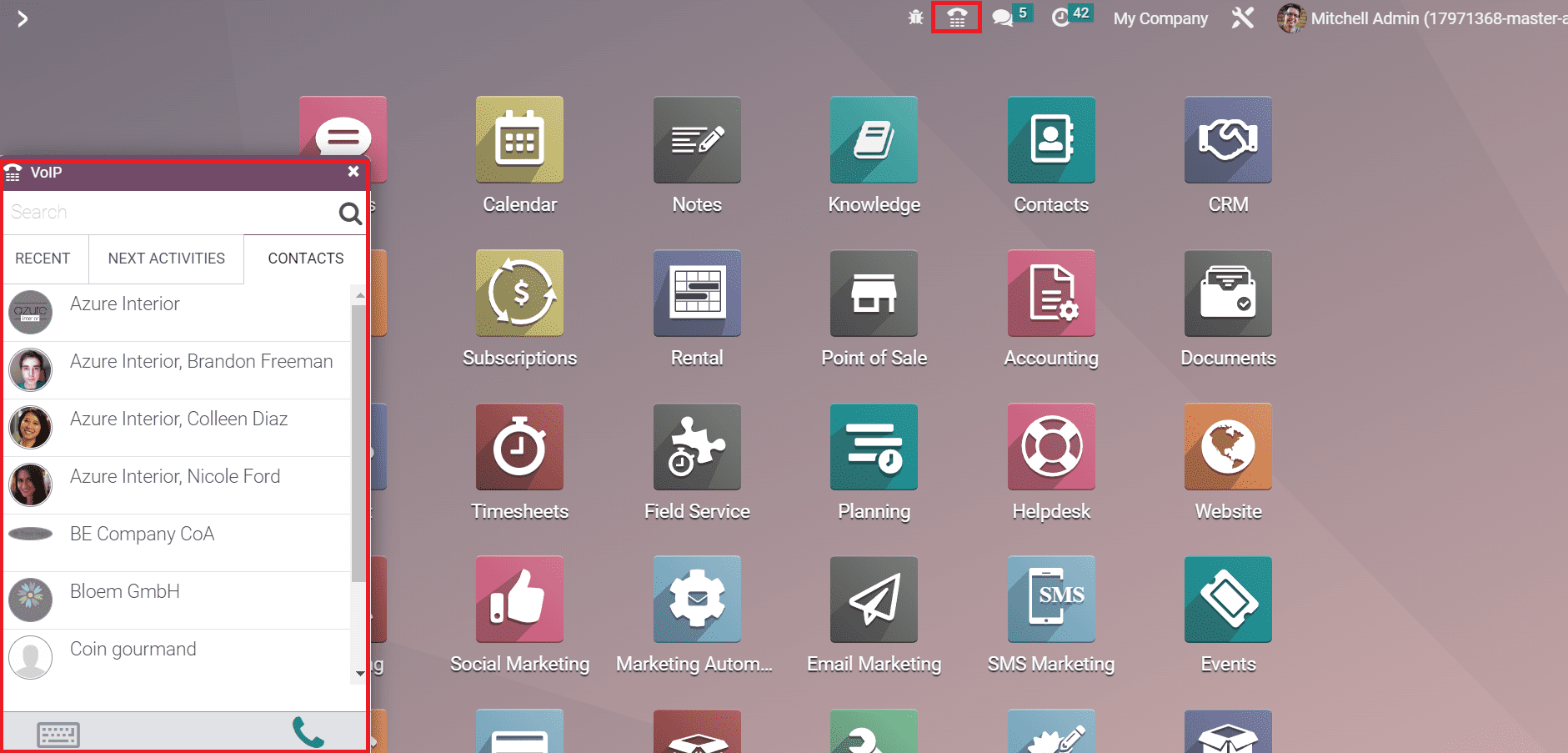
You can directly call a number of a specific individual after pressing the keyboard icon in the VoIP box. Finding a single contact number is feasible by entering the name in the search bar described in the screenshot below.
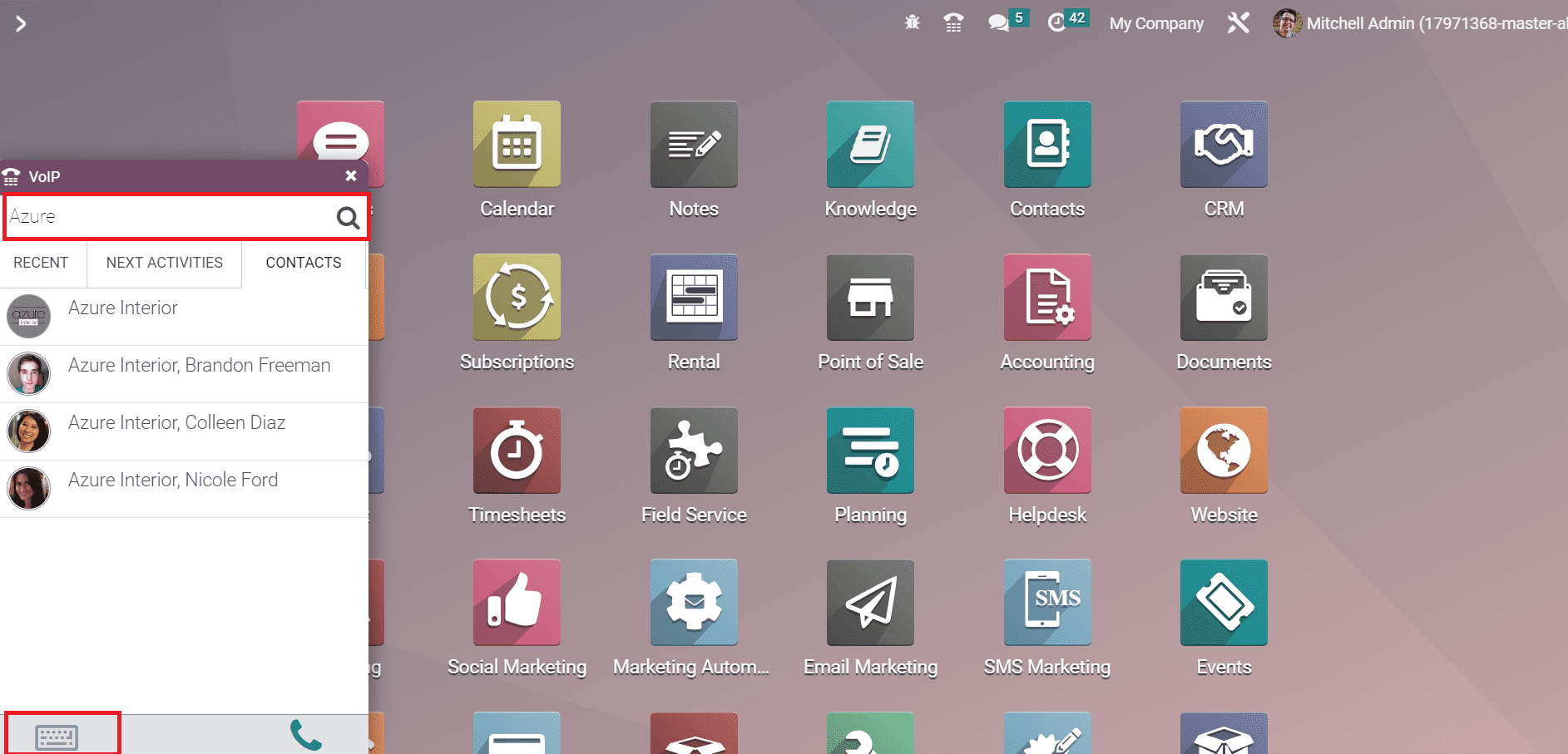
Thus, we can call a person quickly from the home page of Odoo 16. Another feature of the Odoo 16 homepage is gathering the latest customer conversations. You can see all chats with customers or clients in Odoo 16 after clicking on the Conversations option, as mentioned in the screenshot below.
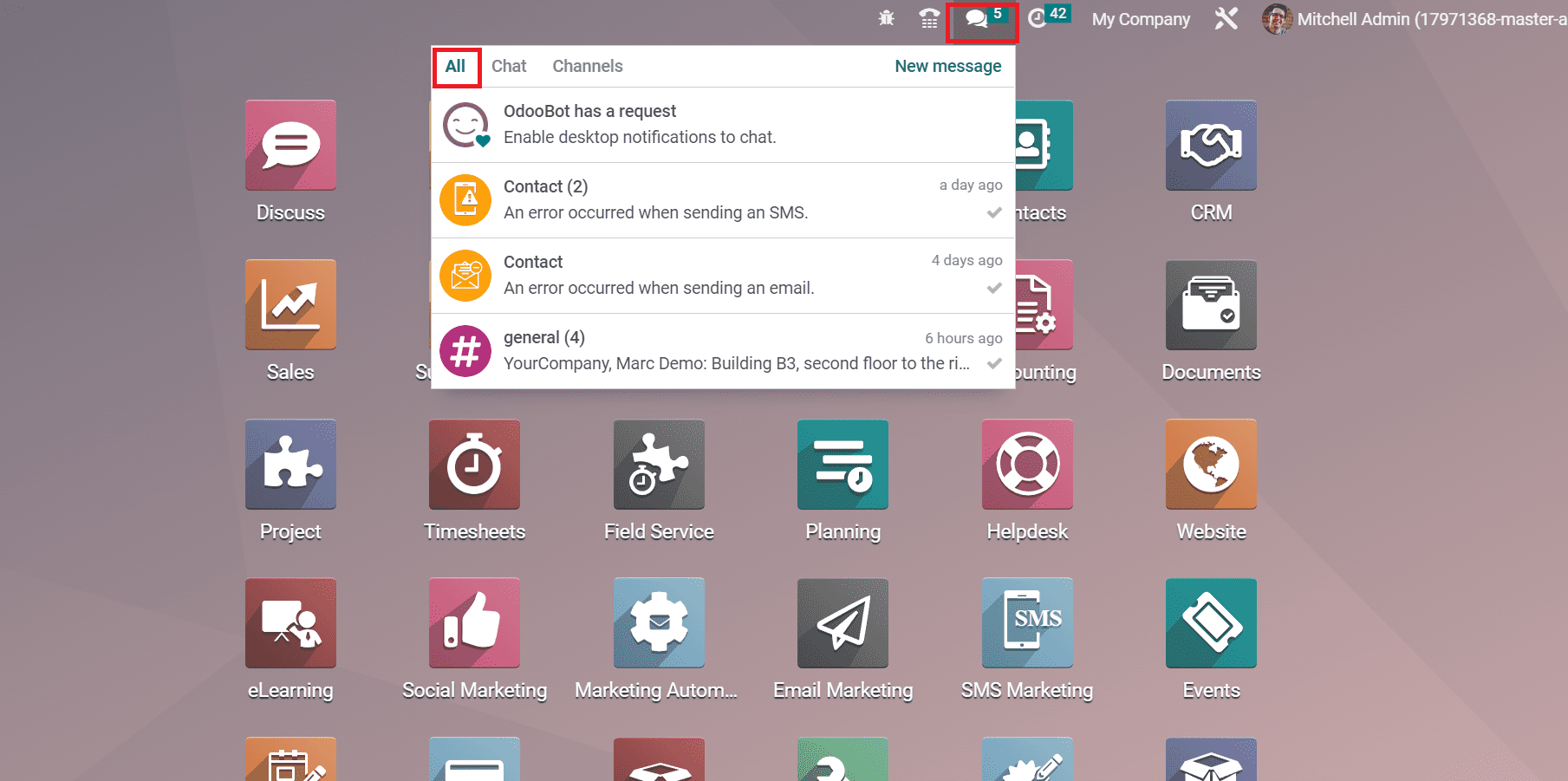
So, it becomes easy to access previous chats related to your business needs from the Odoo ERP.
Several unique techniques are available on the Odoo 16 homepage for users to save time. We can efficiently access menus, users, articles, and more by using various commands. A unique user interface in Odoo 16 improvises your business efficiency fastly.