Viable stock administration is imperative for the consistent operation of any commerce. In any case, without the legitimate techniques in put, it can rapidly gotten to be complex and overpowering. As businesses progressively receive computerized arrangements, stages like Odoo 18 are making a difference in streamlining stock and arranging management.
In Odoo 18, expulsion techniques are fundamental for selecting the right items when satisfying client orders. Strategies like FIFO (First In First Out), LIFO (Last In First Out), FEFO (First Expired First Out), Closest Area, and Least package are planned to optimize distribution center operations, diminish taking care of times, and guarantee stock is utilized in the most effective way. By actualizing these methodologies, businesses can boost arrange precision, progress workflow effectiveness, and keep up much better control over stock levels. In this web journal, we’ll investigate how Odoo 18’s evacuation methodologies can change your stock administration approach.
We can configure the removal strategy either at the product category level or the location level.
* Product category
We can set removal strategies for products in a specific product category.
To configure the removal strategy at the product category level go to Inventory > Configuration > Product Categories, then choose the removal strategy in the Force Removal Strategy field
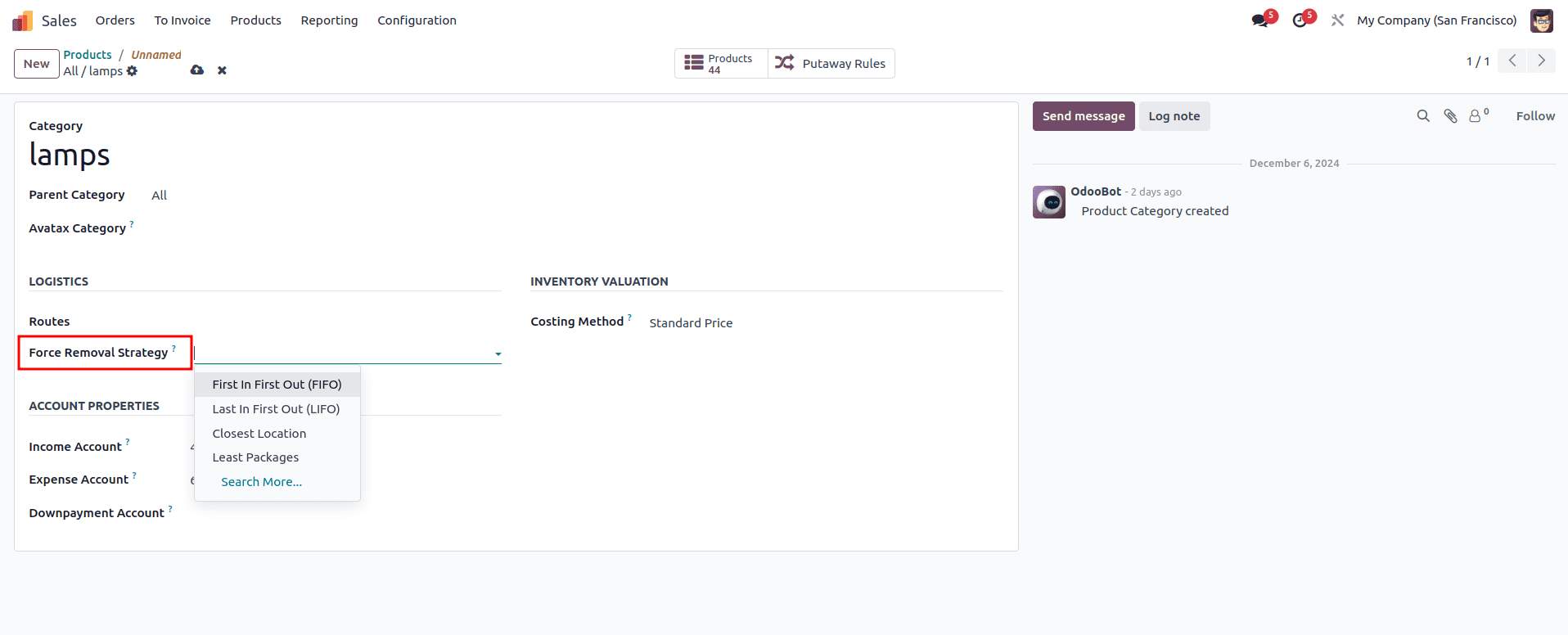
Now the selected strategy will apply to all the products included in this category.
* Locations
We can set up a removal strategy in a special location in our inventory.
To configure the removal strategy to the products inside a specific location first we should enable Storage locations and Multistep routes in the Inventory settings then go to Inventory > Configuration > Locations, now create or choose the location that we want to apply the removal strategy
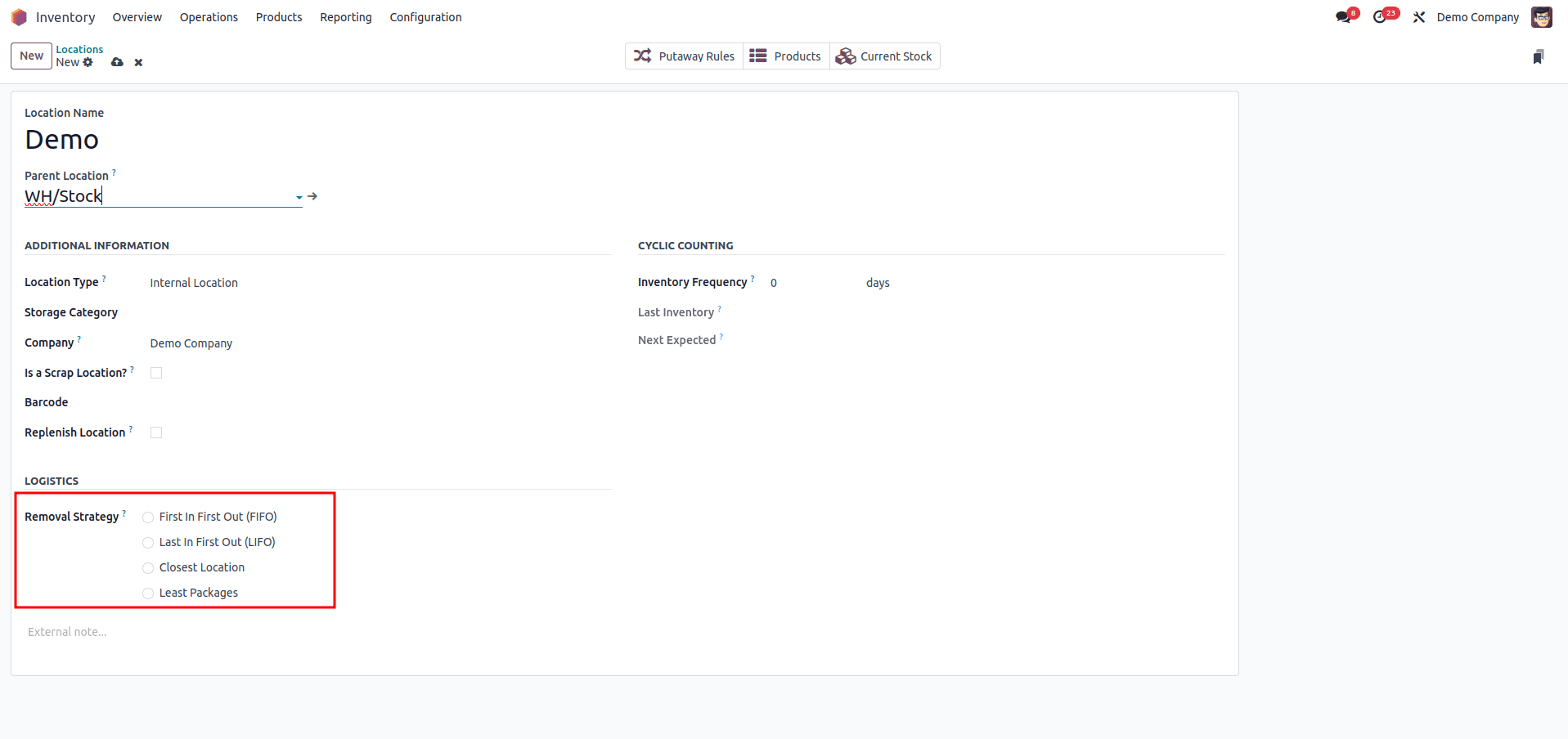
The selected strategy will now apply to the products in this location.
Let's discuss different removal strategies in Odoo 18
FIFO(First In First Out)
In this strategy, the product that comes first to the stock will go first from the stock.
To set up the FIFO strategy for a product, Select FIFO as the removal strategy in the location or product category (if the strategy is set in the location, the product should be included in that location; if the strategy is set in the product category, the product should be included in that product category).
Now that the strategy is configured, the next step is to buy the product. Before that, let's enable Lots & Serial Numbers in the Inventory settings and also enable Track inventory inside the product to track the movement of the product in the stock easily. Then, choose By Unique Serial Number to track each product based on a Unique serial number. Also, check that the Onhand quantity of the product is 0.
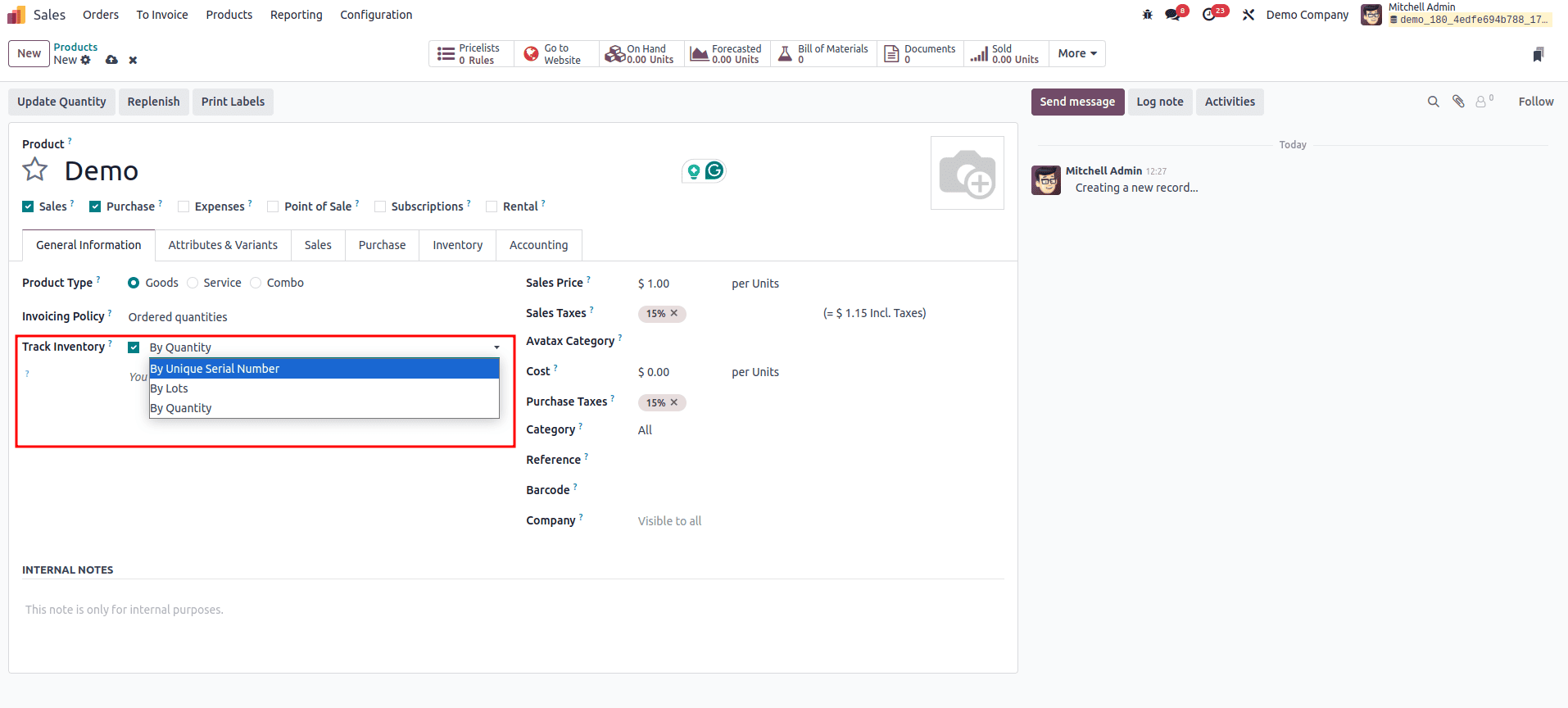
Now let's create a purchase order for the product and confirm it.
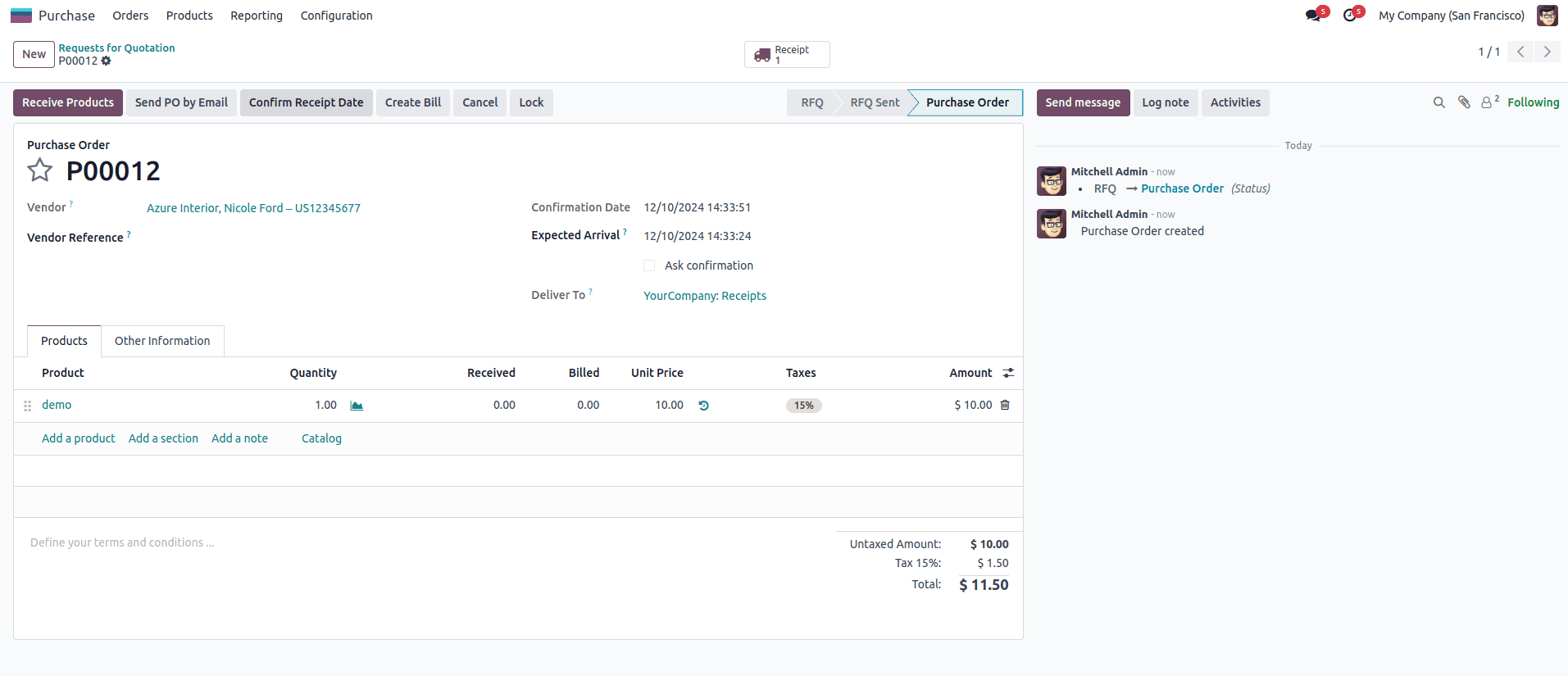
* Note while receiving the product, if the removal strategy is set in the Location, the location must be specified in the Destination location field in the Receipt
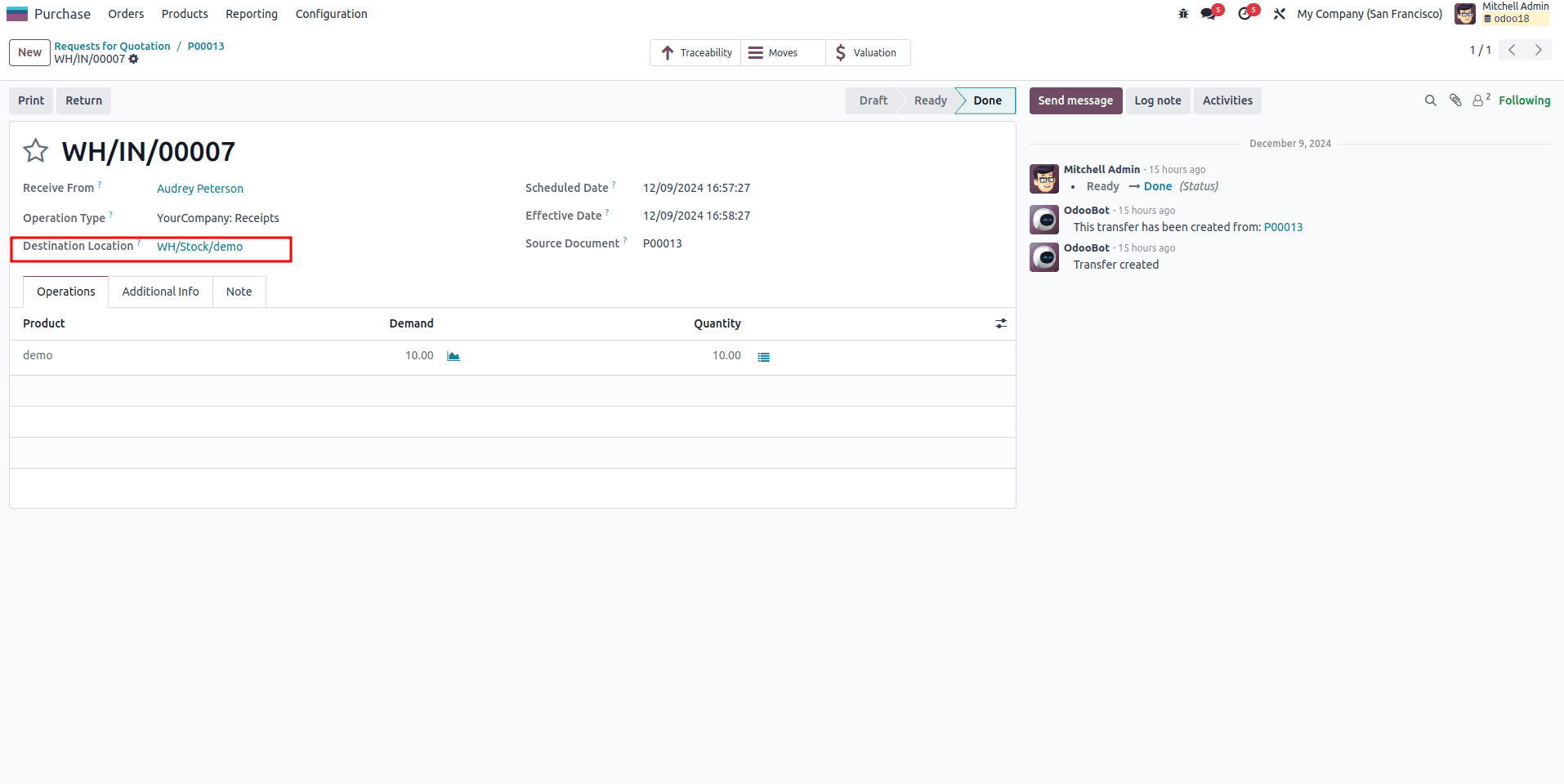
After setting the serial number for the product and validating the receipt order, a Traceability report will be generated and shown as a smart button, and we can see the serial number of each product that enters our stock.

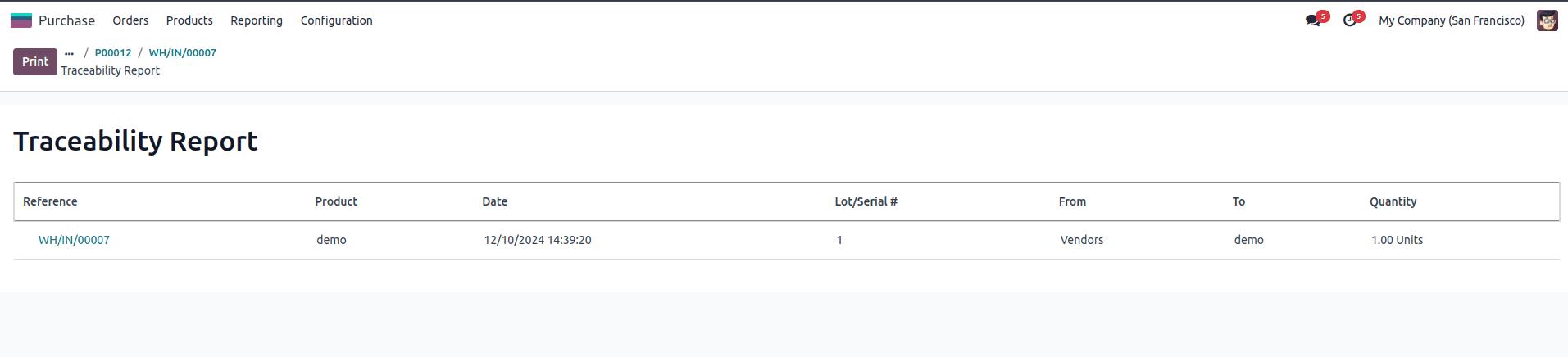
Here only one product is entered into our stock, Let's create another purchase order for the same product with a different serial number.
The next step is to create a sale order for the product and confirm, and after validating the delivery order a Traceability report for the sales will be generated and shown as a smart button in the header of the delivery page, and when we check the report we can find that the product with Lot/serial# 1 and 2 is delivered
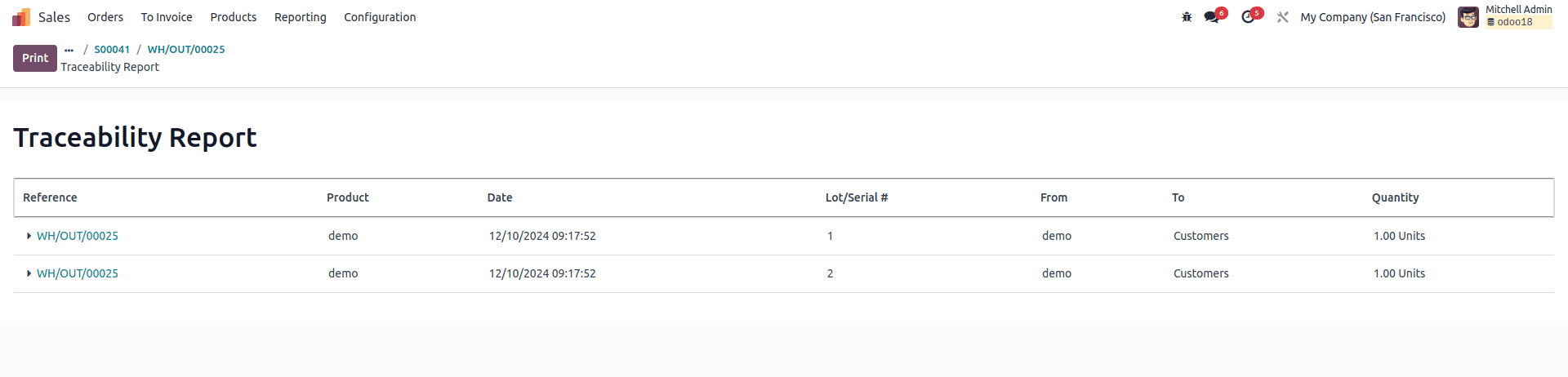
This is because the product with Lots/serial numbers 1 is entered into the stock first so that it will go first, per the FIFO strategy.
LIFO(Last In First Out)
This strategy is the opposite of the FIFO method. In this strategy, the product that comes last in our inventory would go first from our stock
To perform this strategy first, we must set the removal strategy to LIFO, set the Track Inventory to By Unique Serial Number, and confirm that the product's onhand quantity is 0.
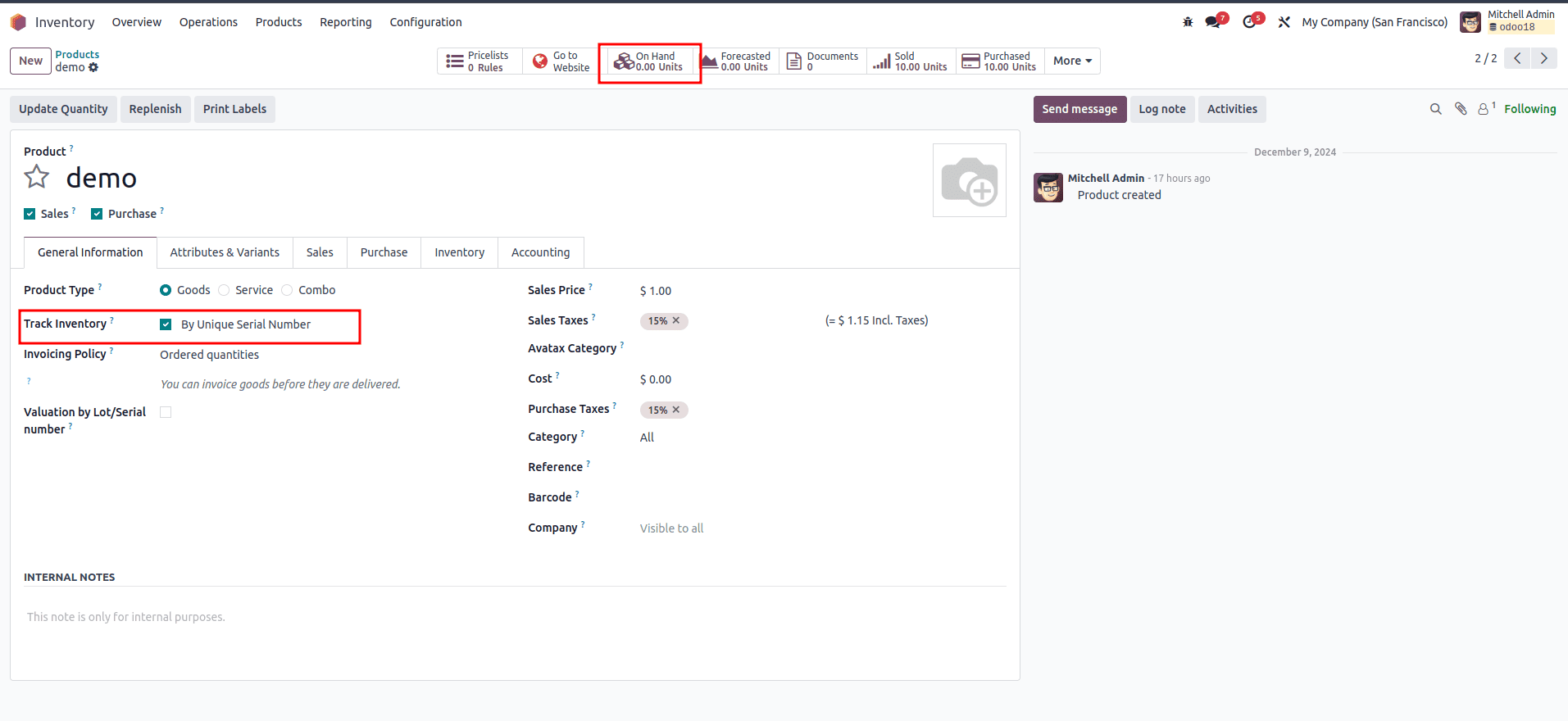
Now create a purchase order for the product and confirm it
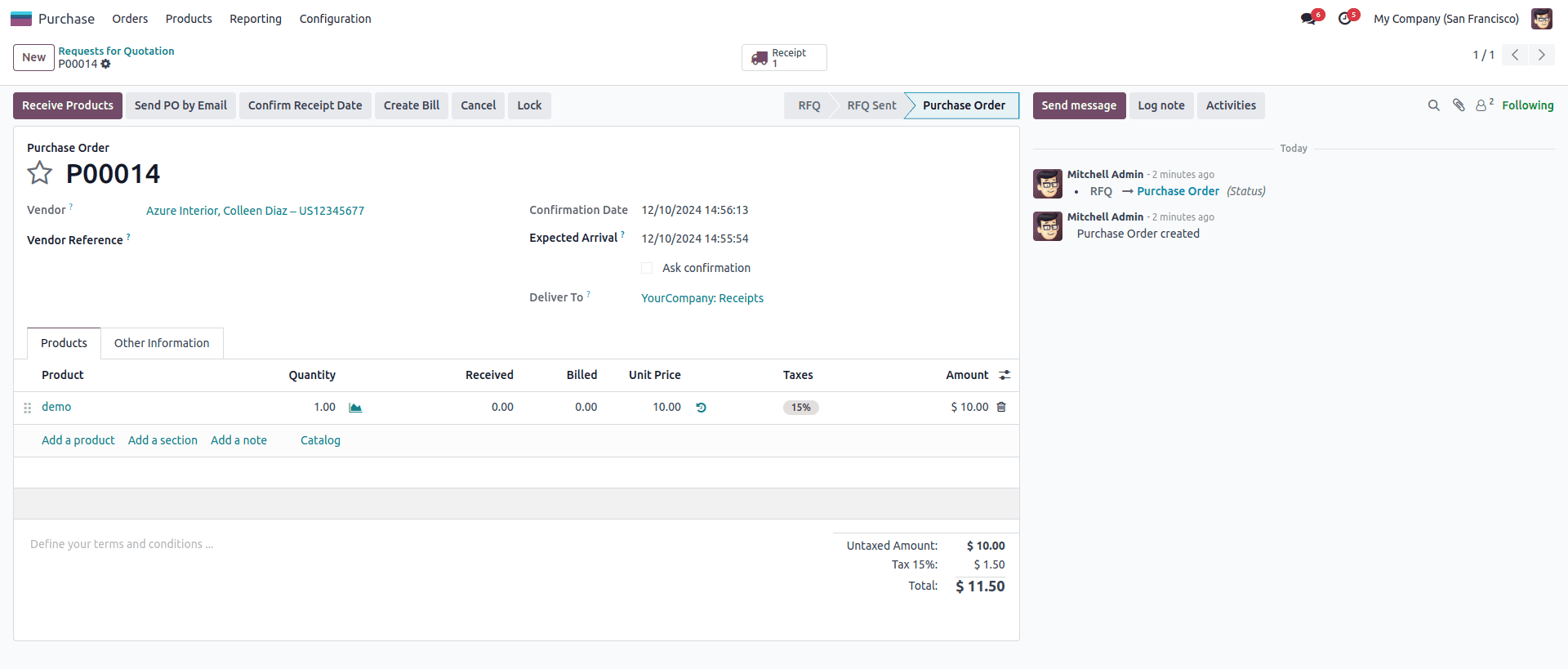
Now add Lot1 as a serial number to the products while receiving the product
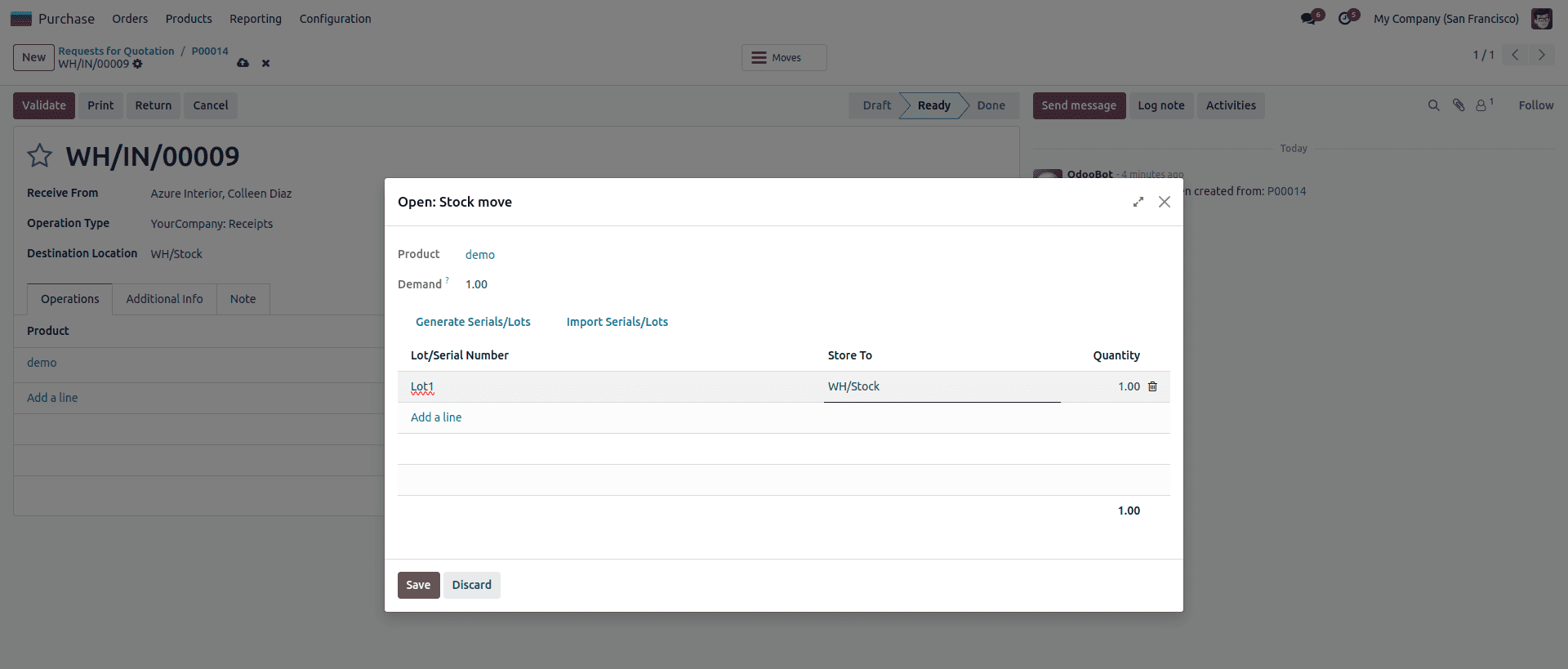
After validating the receipt a Traceability report will be generated
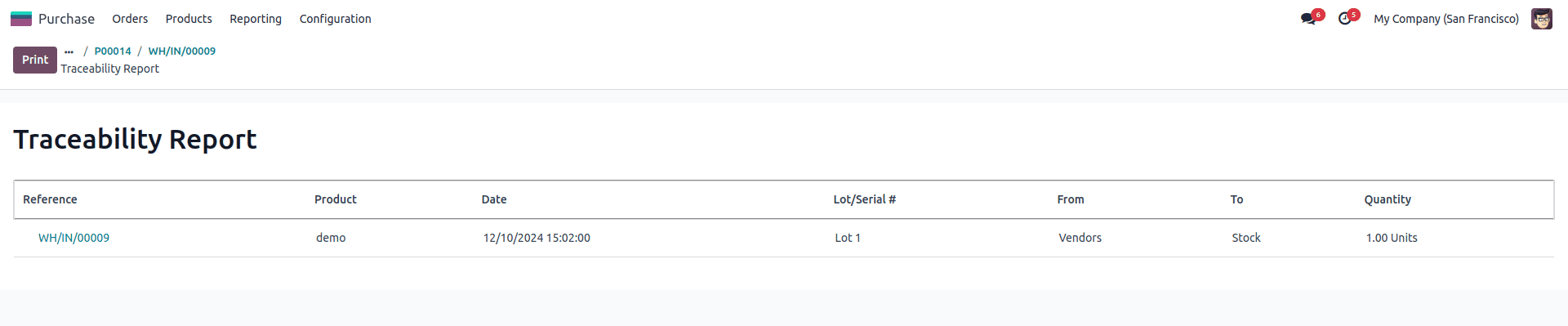
After validating the receipt a Traceability report will be generatedHere we purchased 1 quantity of demo product, let's create another purchase order and set Lot2 as the serial number, and validate the receipt order.
Now let's create a new sales order and confirm it for the product
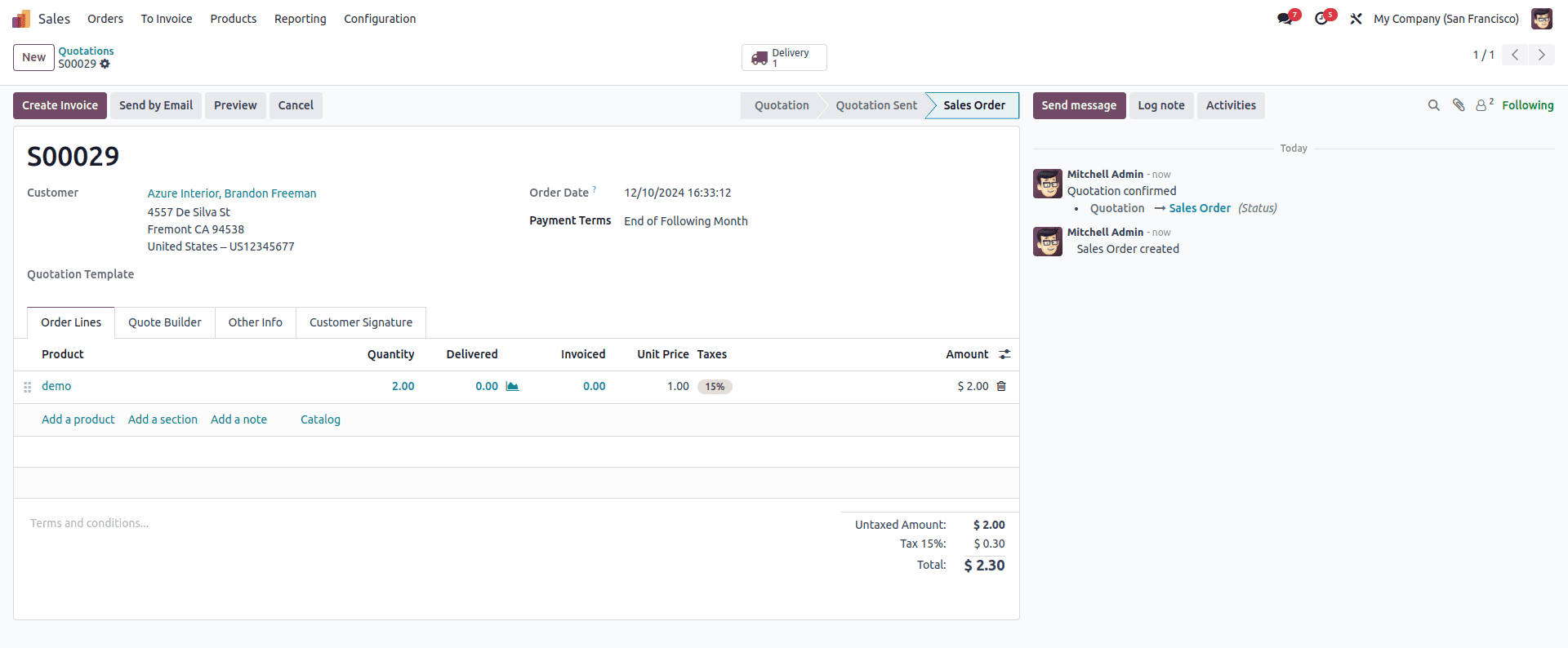
After confirming the sales order and validating the delivery order, we can review the Traceability report. It indicates that the product with the Lot2 serial number was the first to be removed from stock.
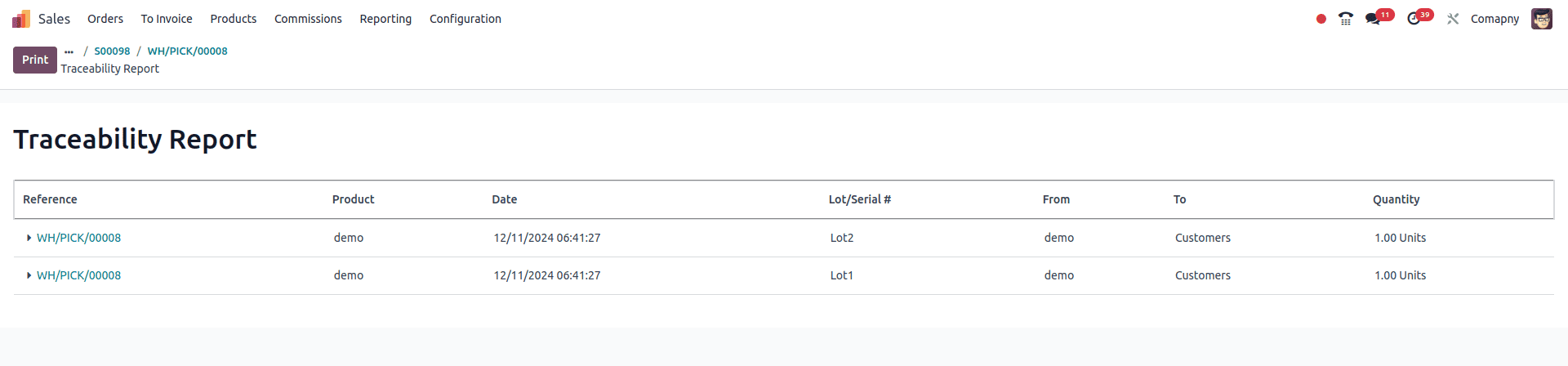
As appeared here, the item that came final to the stock will go out to begin with in a conveyance arrange if a deals arrange is affirmed, so this is how LIFO works in Odoo 18.
Closest Location
The Closest Location Removal Strategy in Odoo is used to optimize stock picking by selecting products from the nearest location, which is done in the alphanumerical order of the location's name.
To set up this strategy we need multiple locations in our warehouse. For a demo let's create 3 locations called WH/Stock/Shelf1, WH/Stock/Shelf2, and WH/Stock/Shelf3
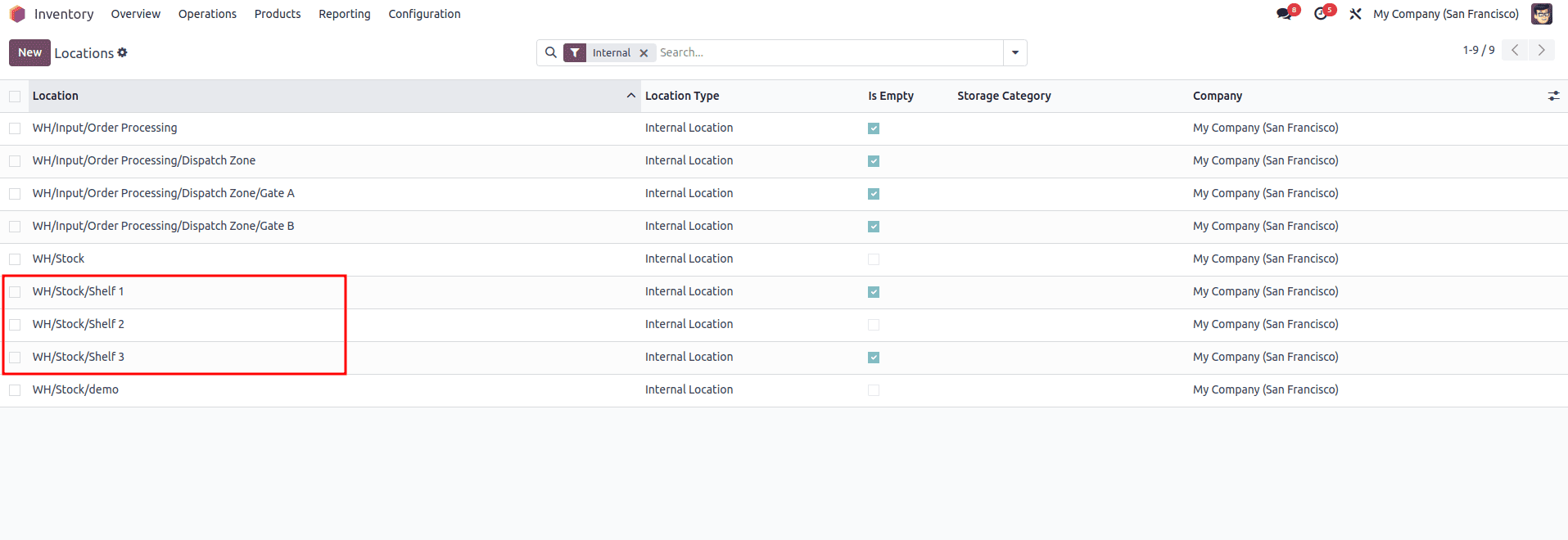
Now select the closest location as the removal strategy, and confirm that the product onhand quantity is 0 and that Track Inventory is set to By Unique Serial Number.
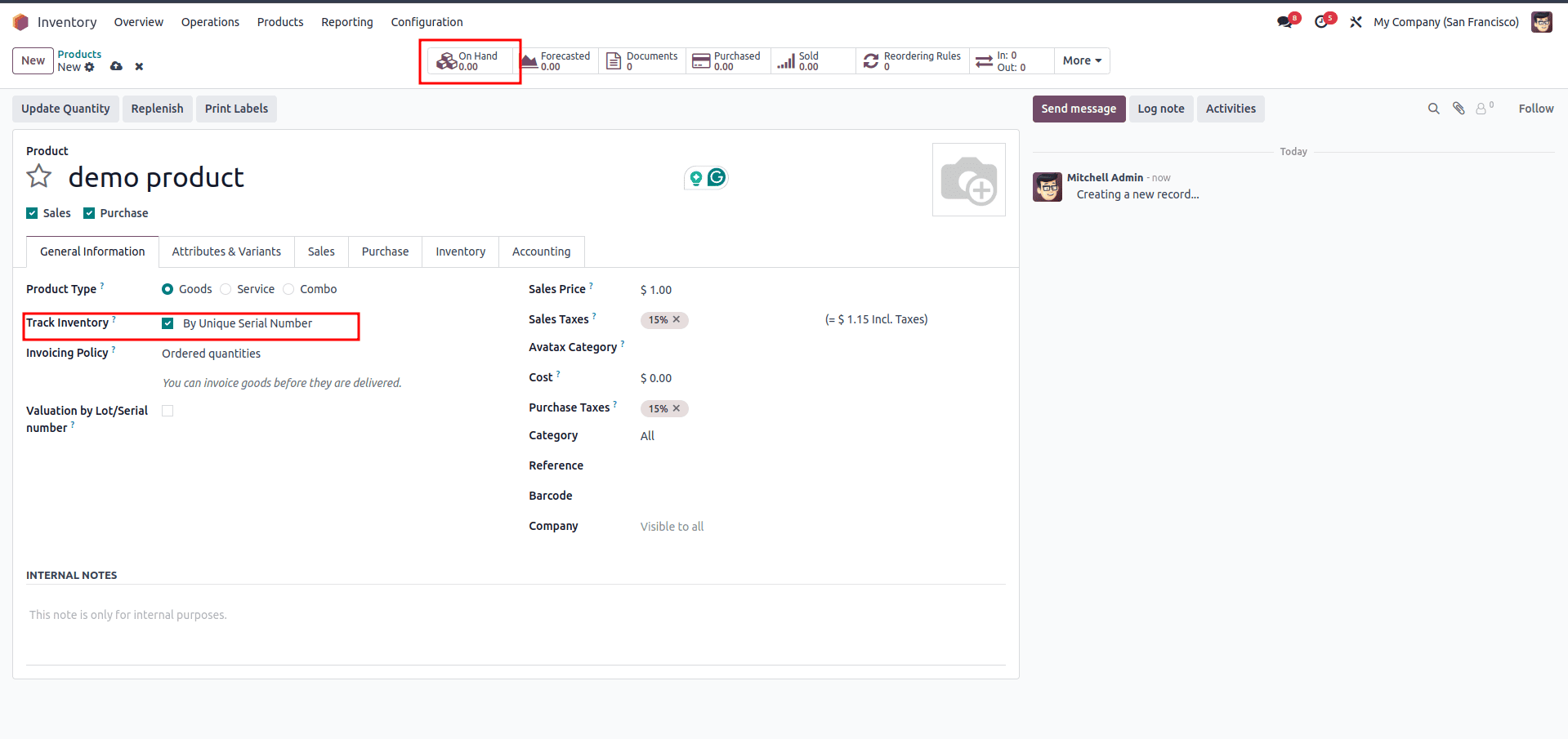
Now let's create and confirm the purchase order for the product and specify the location in the Destinatination Location field, which we have to store the product in our warehouse and add the Lot/serial number while receiving the products
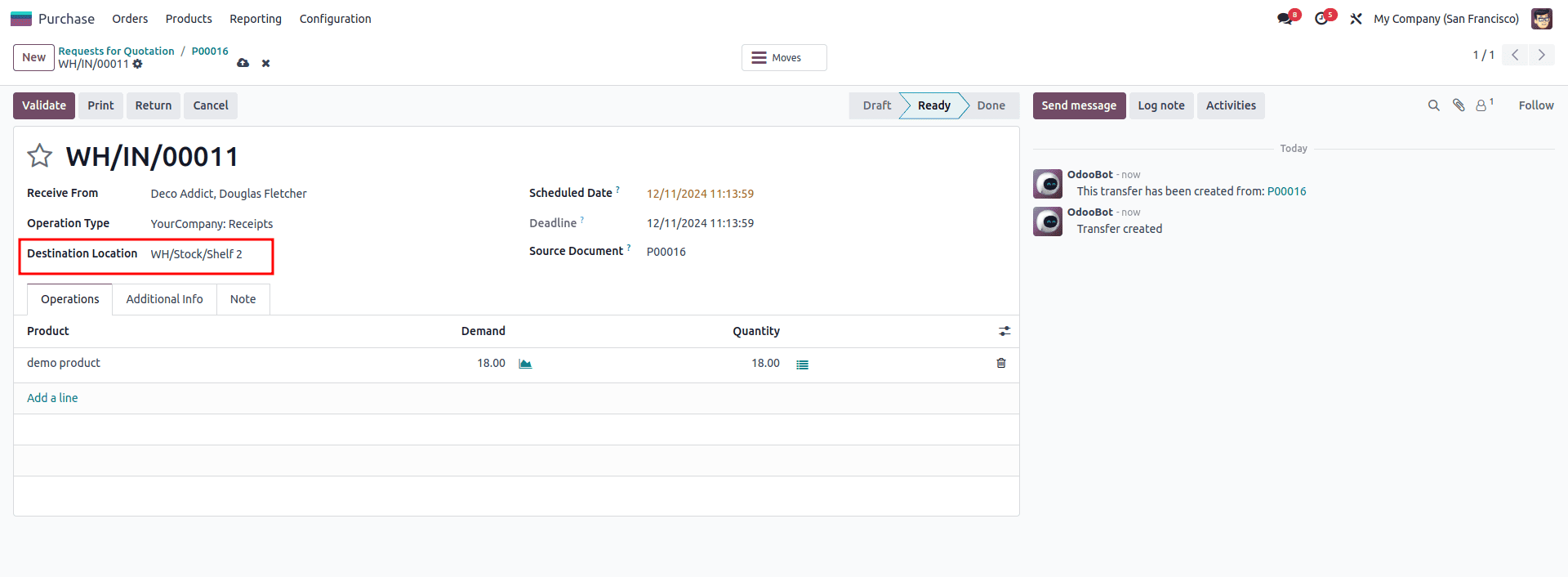
After the Receipt order validation, a Traceability report will be generated in which we can see the location of the product stored
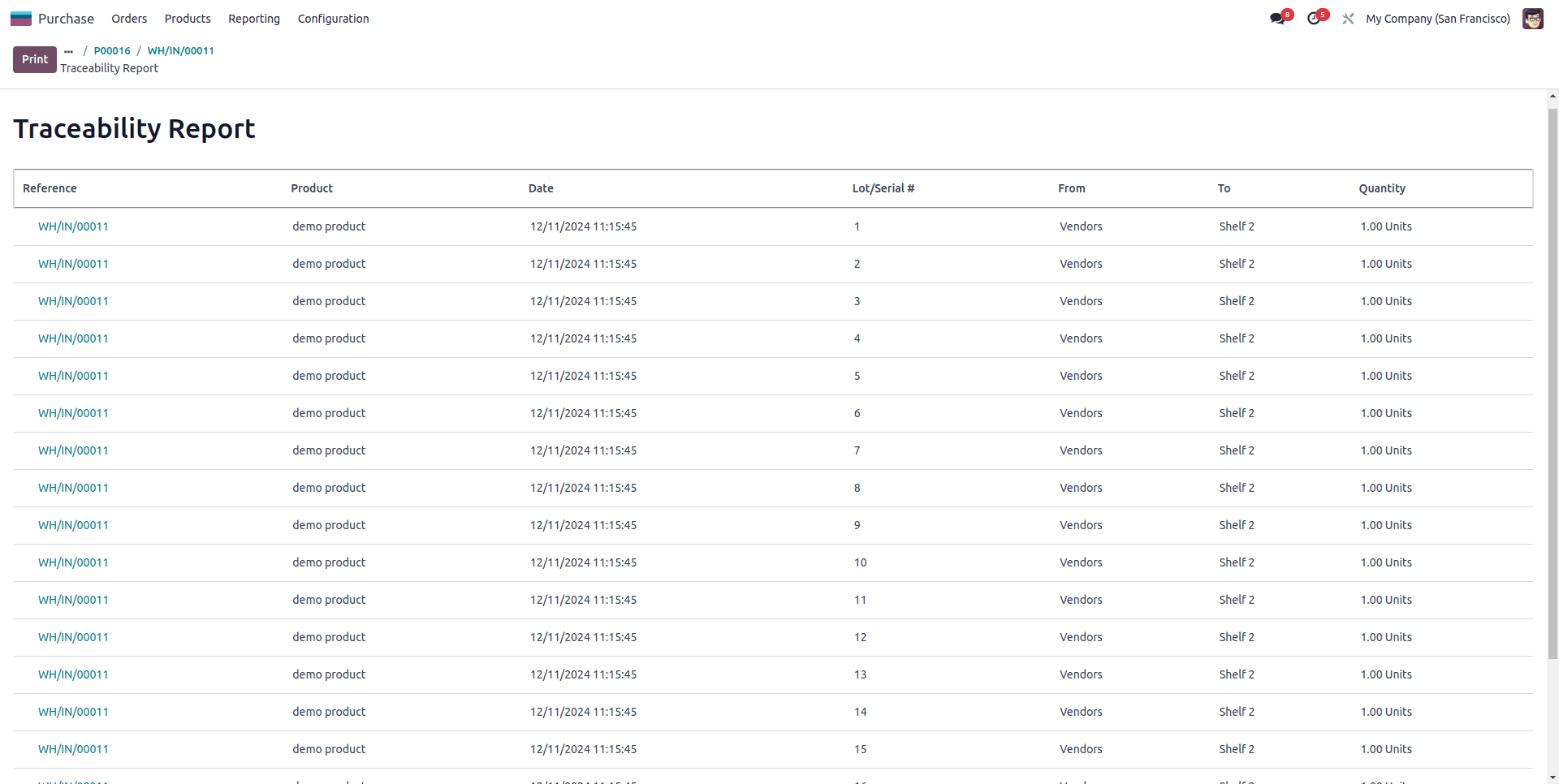
Currently, products are stored in only one location. Let us proceed to create and confirm a purchase order, along with the receipt order, for the other two locations.
Now let's create a sale order for the product and confirm it
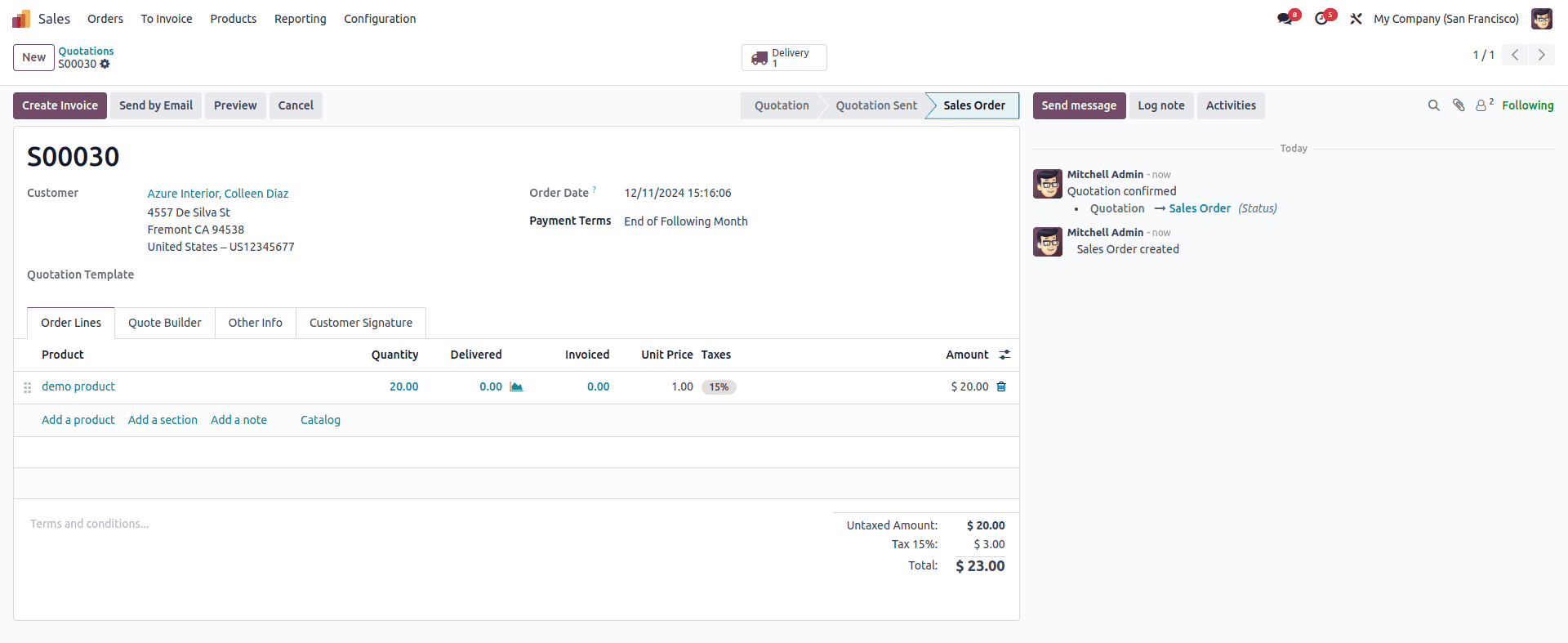
After validating the delivery and reviewing the Traceability report, it is observed that the first two products are removed from WH/Stock/Shelf1 and the subsequent products from Shelf2. This occurs because the products are removed from locations based on the alphanumerical order of the location names, which aligns with the principle of the closest location removal strategy.
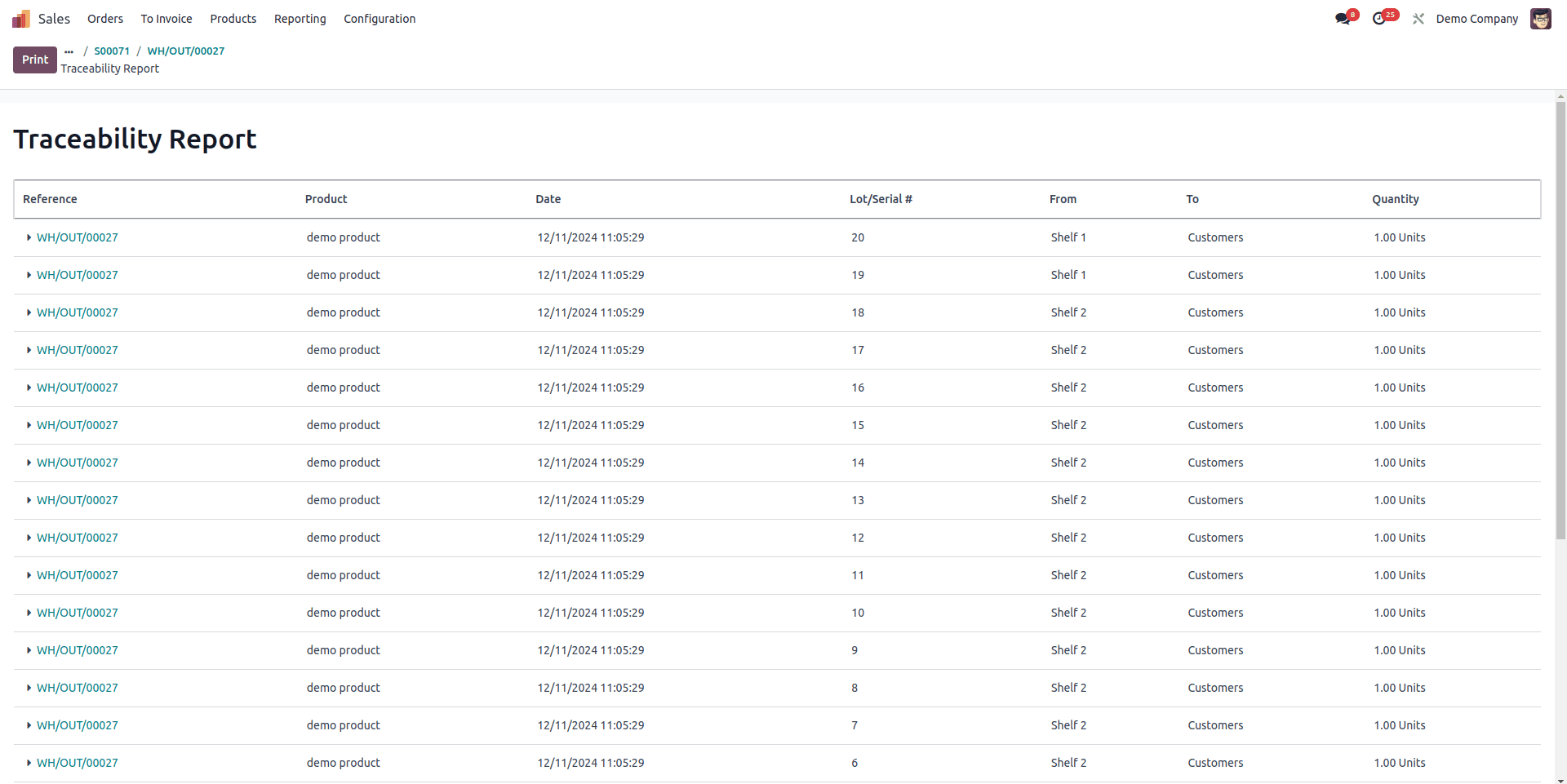
Least package
In Odoo, the Least Package Removal Strategy is particularly useful in inventory management to optimize inventory management by minimizing the number of packages opened to fulfill orders
To configure the Least package removal strategy first select the Least package as the removal strategy then go to Inventory > Configuration > Settings and enable Packages.
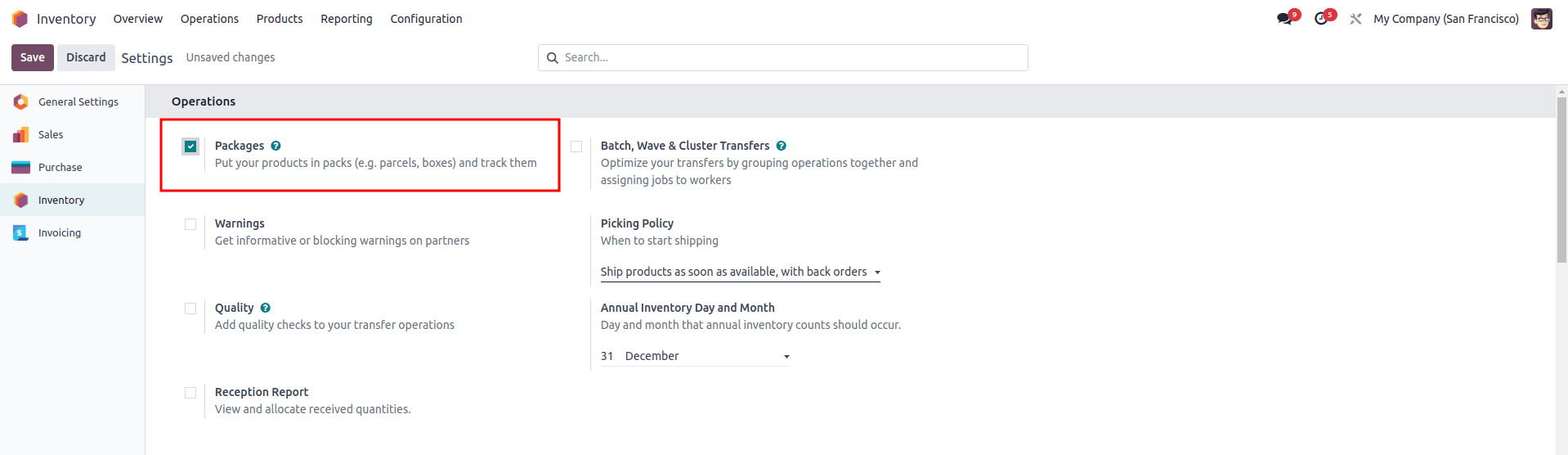
Now let's create a purchase order for a product and confirm it.
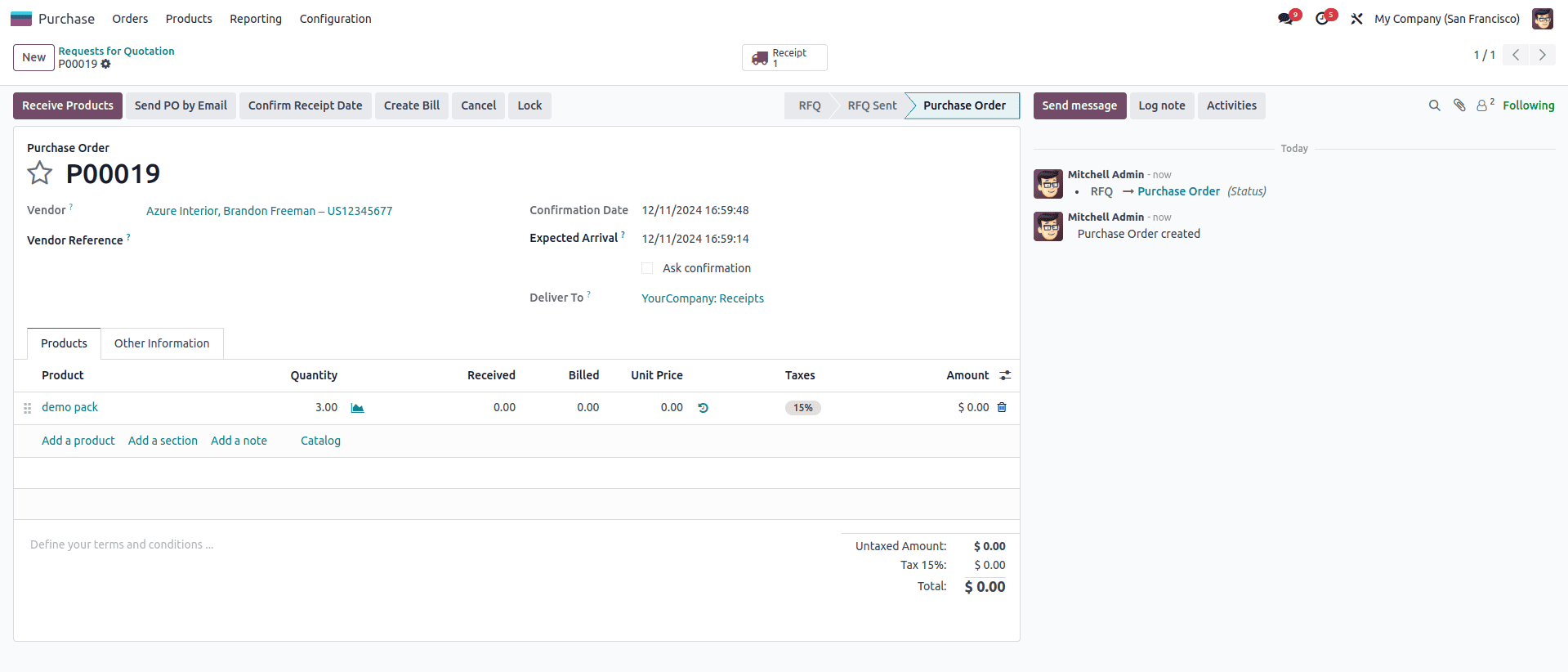
After confirming the purchase order, place the product in a package during the receipt process by clicking the Put In Pack button.
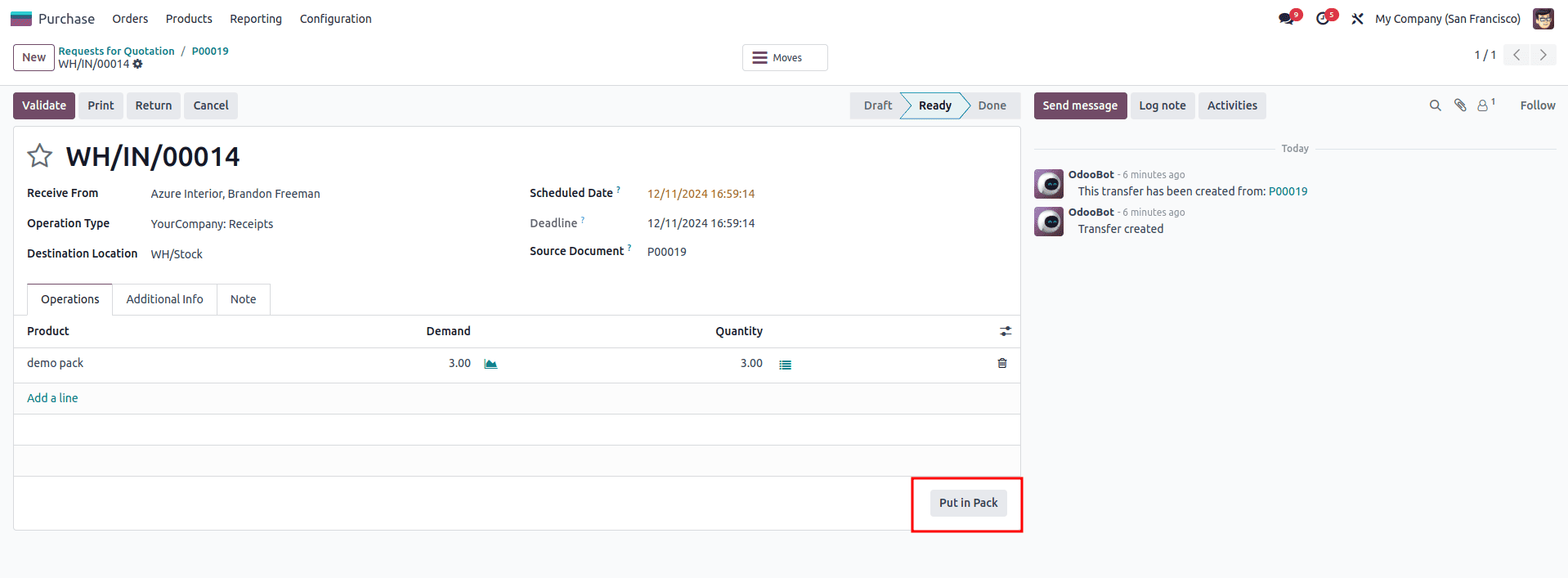
Now validate the receipt order and create more purchase orders and put the product in multiple packages.
Now let's create a sale order for the product and confirm it.
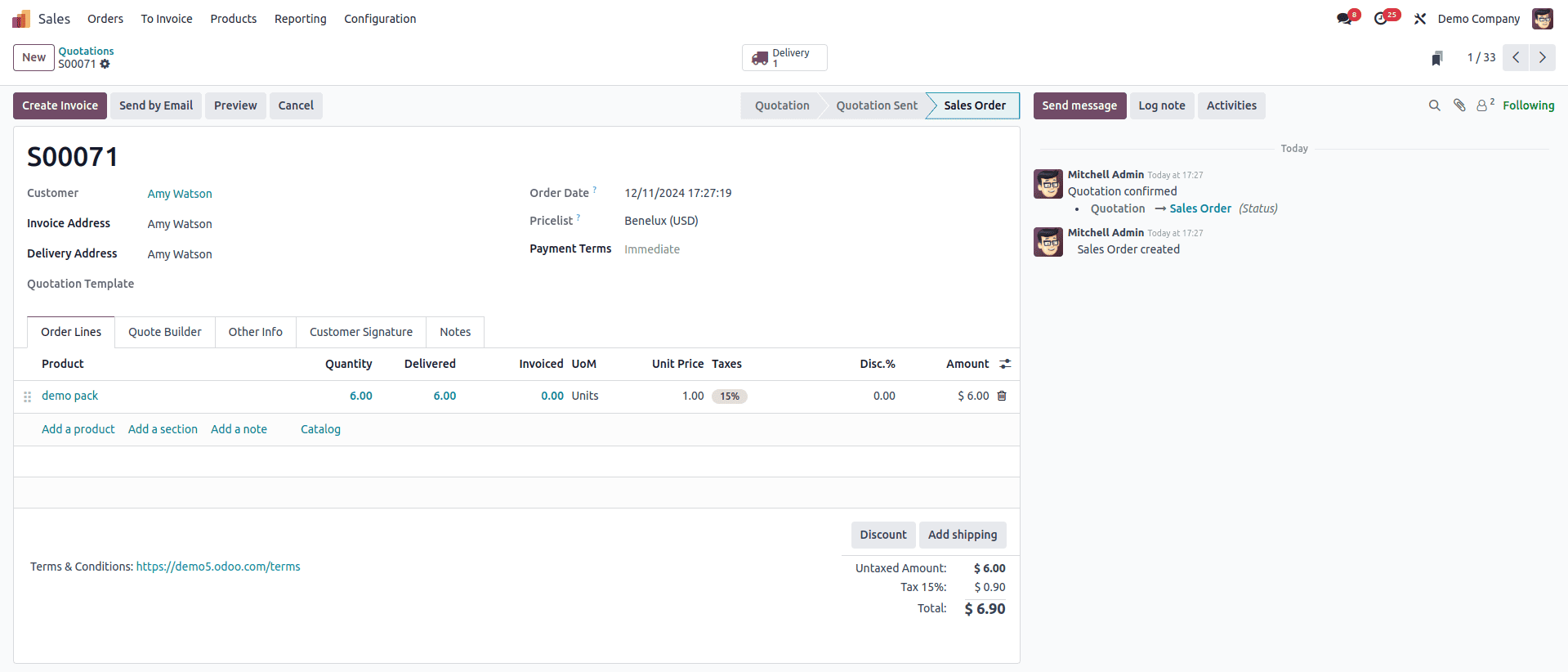
After confirming the sales order and validating the delivery order, we can review the packages that used to be delivered by visiting the Package smart button
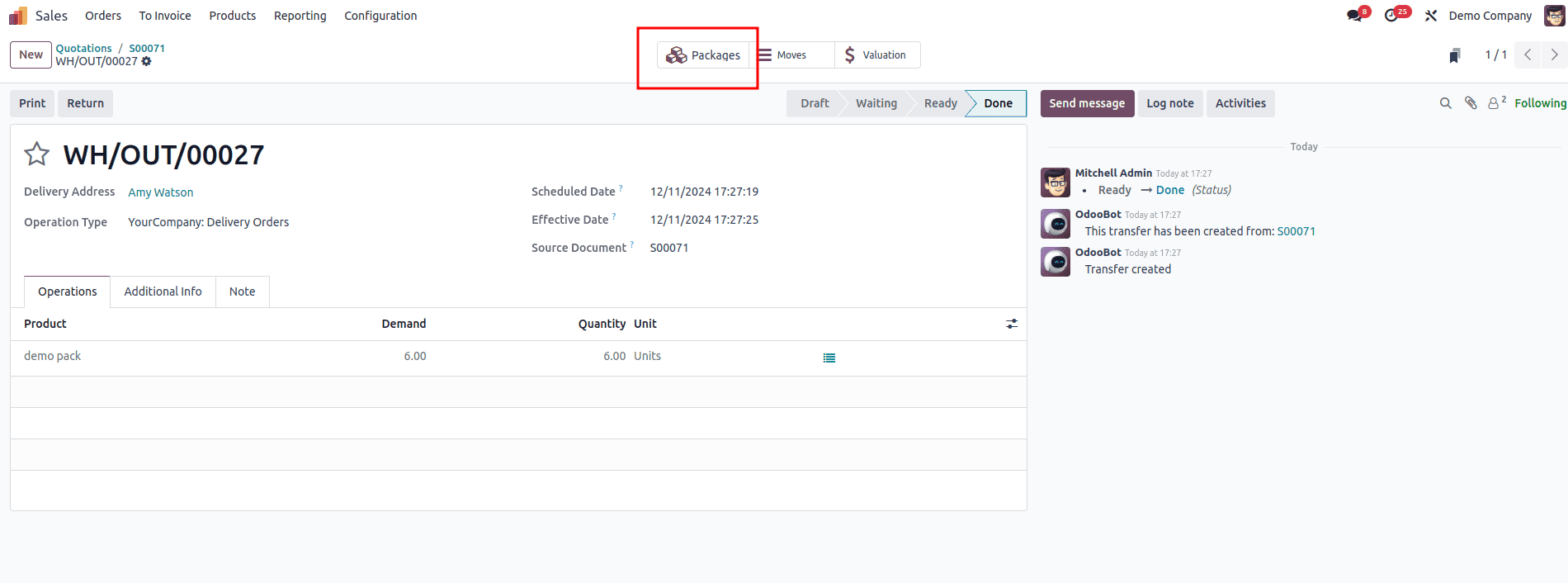

This is how the least package removal strategy works.
FEFO(First Expired First Out)
The First Expired, First Out (FEFO) removal strategy prioritizes the expiration date of products over the date they were added to inventory. This method is particularly critical for industries such as food and beverage, where tracking and managing products by their expiration dates is essential to ensure customers receive fresh items and expired goods are avoided.
To implement the FEFO strategy in Odoo, first, go to Inventory > Configuration > Settings and enable Expiration Dates and Lots/Serial numbers.
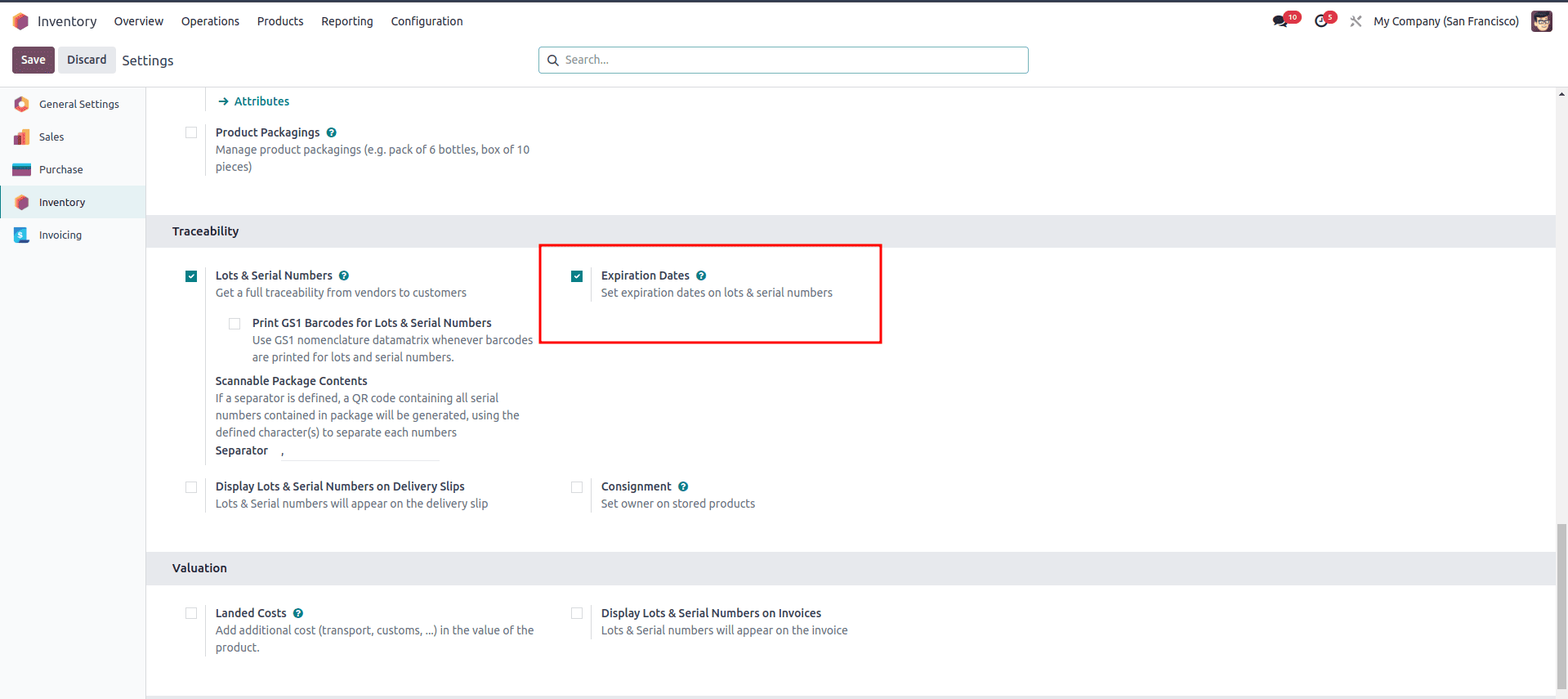
Then create a new product and set the Track inventory to By Lots
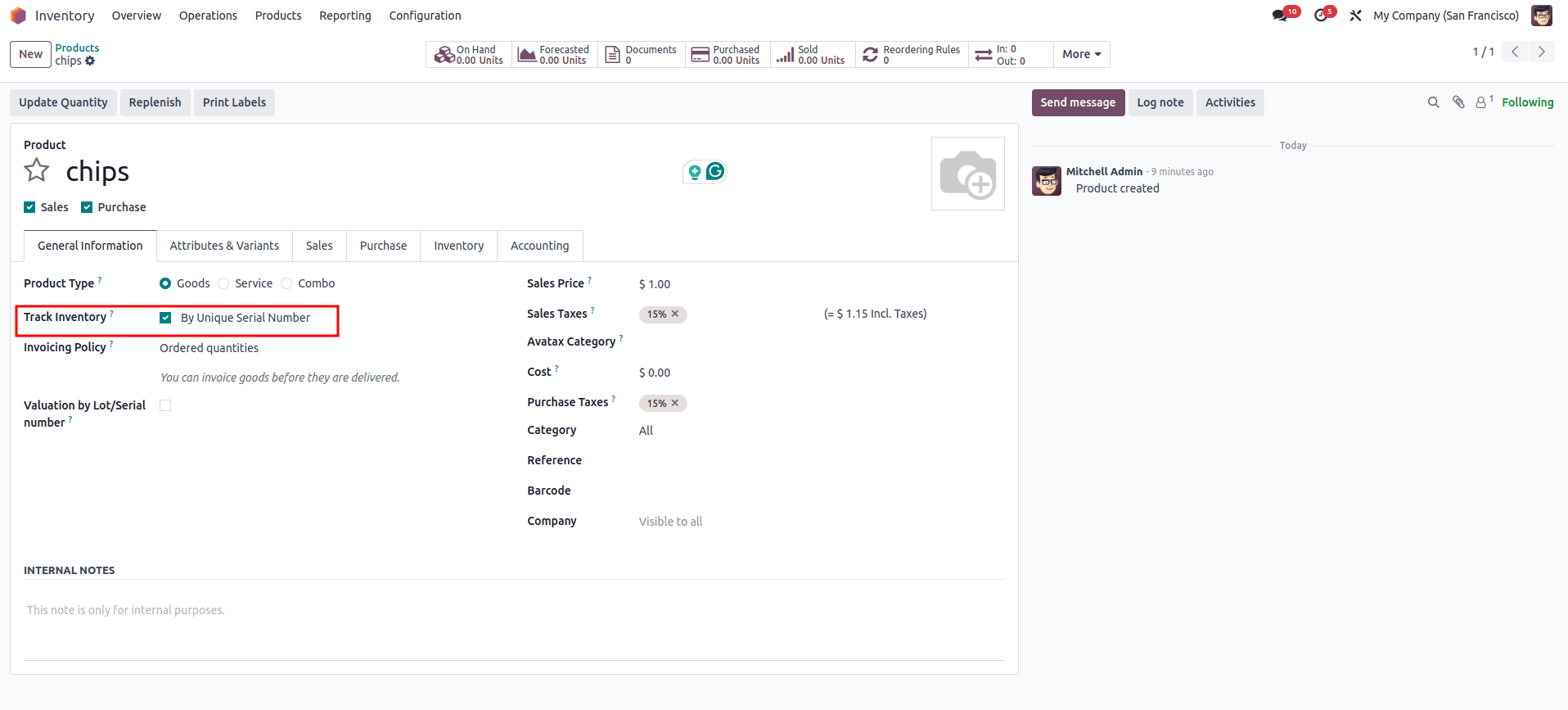
Then go to the inventory option and enable the Expiration Date field. Additionally, you can configure other fields, such as Best Before Date, Alert Date, and Removal Date, to manage product lifecycle more effectively
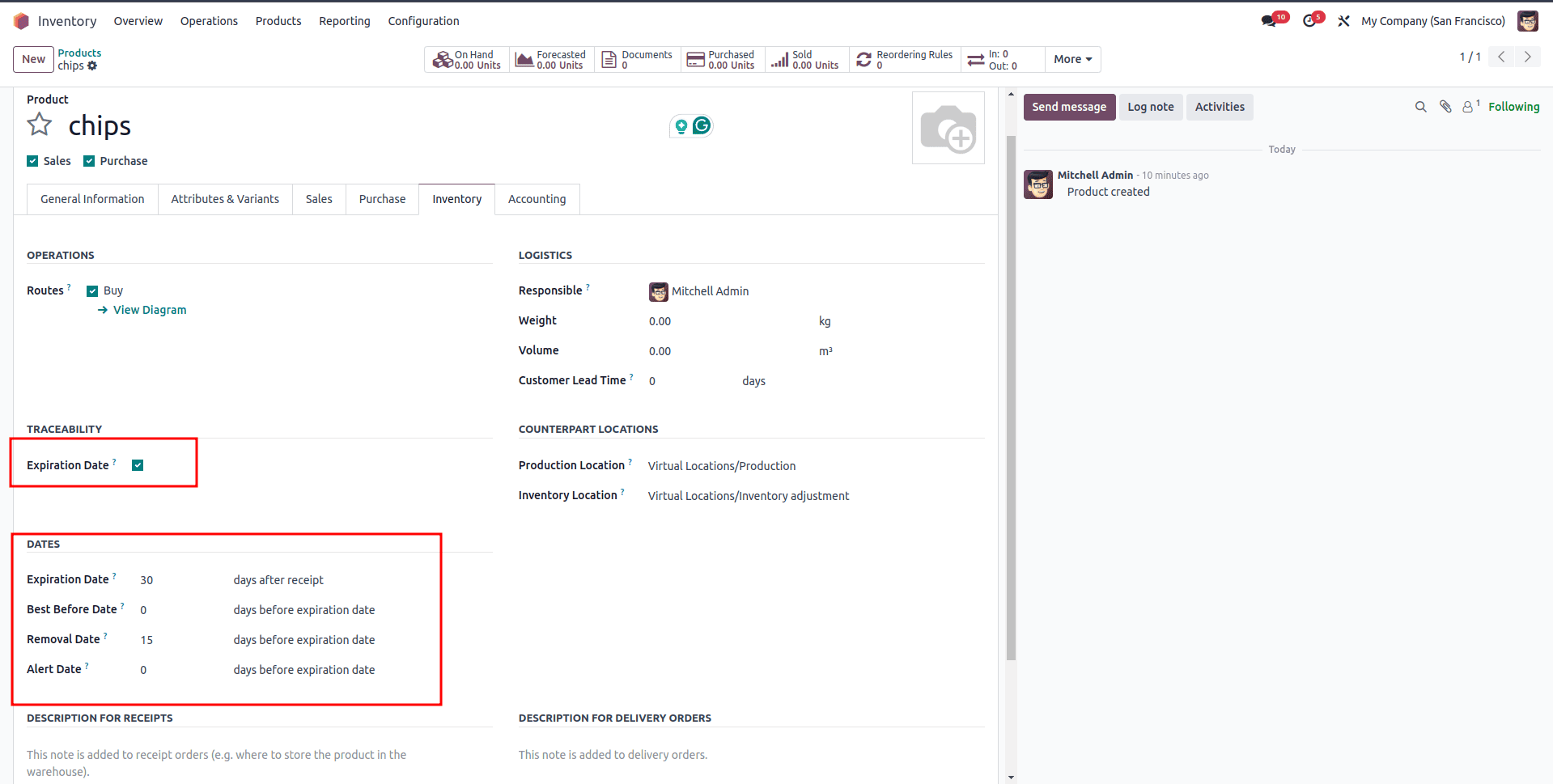
Then set the FEFO as the removal strategy
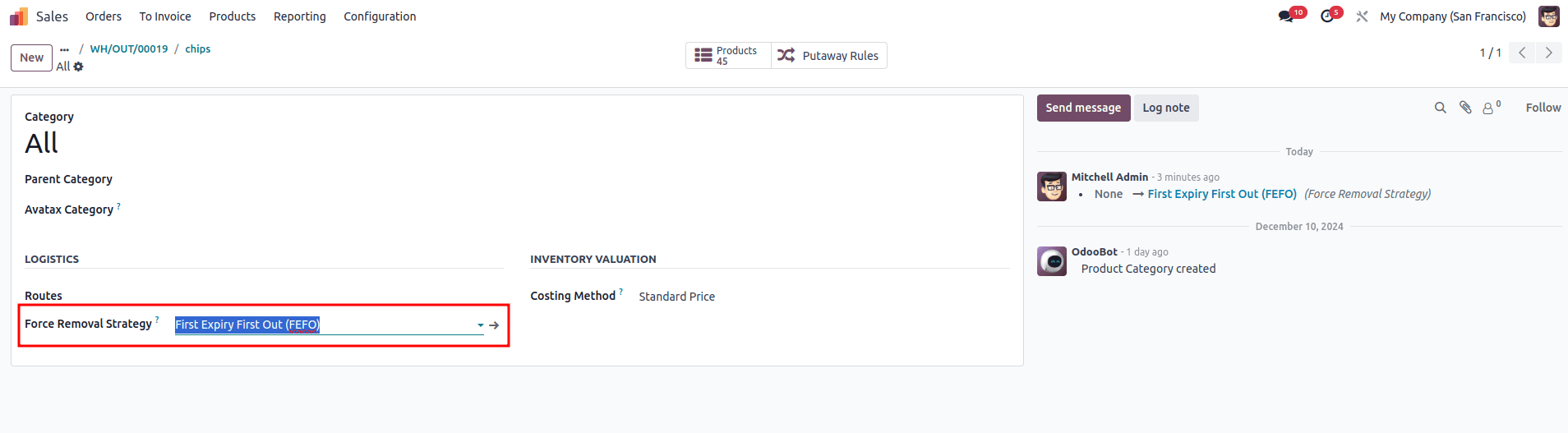
Now, let's create and confirm the purchase order.
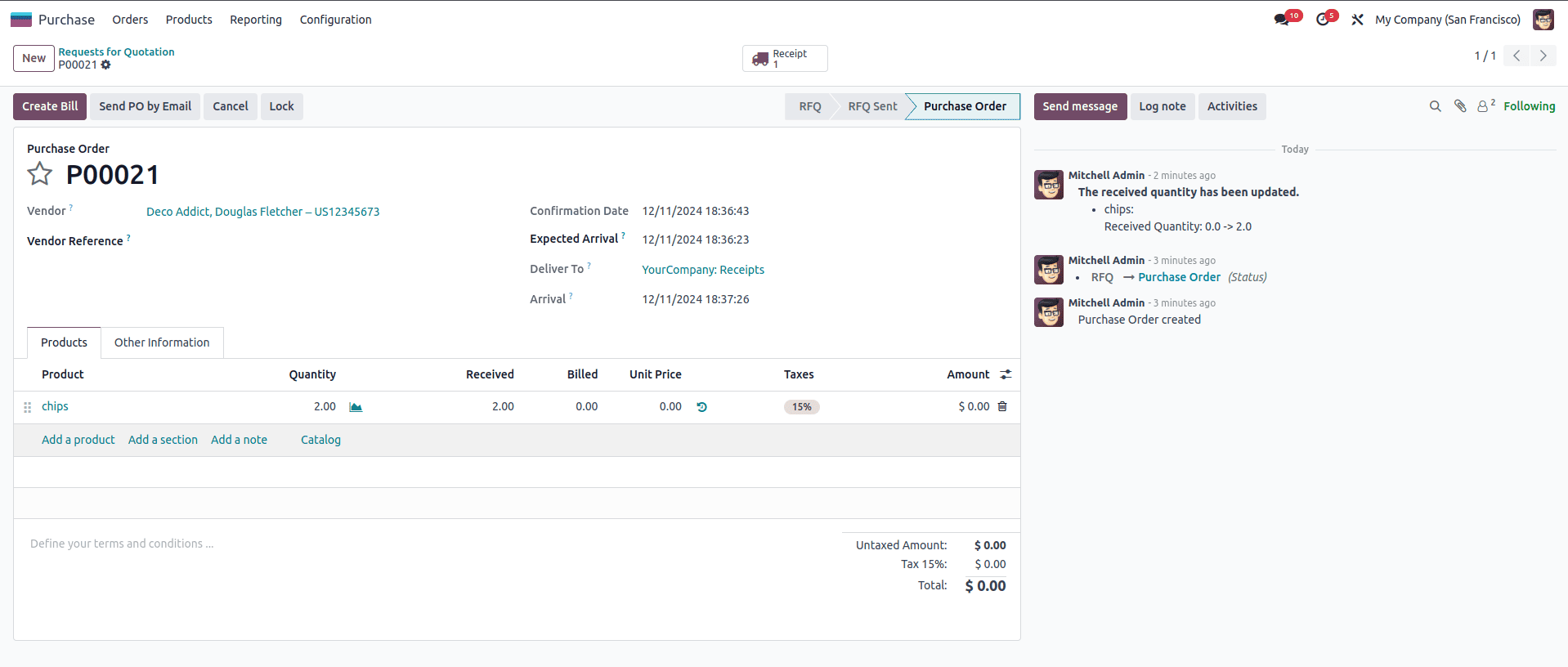
Now, set the expiration date and lot number for the product during the receipt process. After validating the receipt order, you can review the product's expiration date and lot number by checking the moves through the smart button.

Now, let's proceed with creating and confirming the sales order.
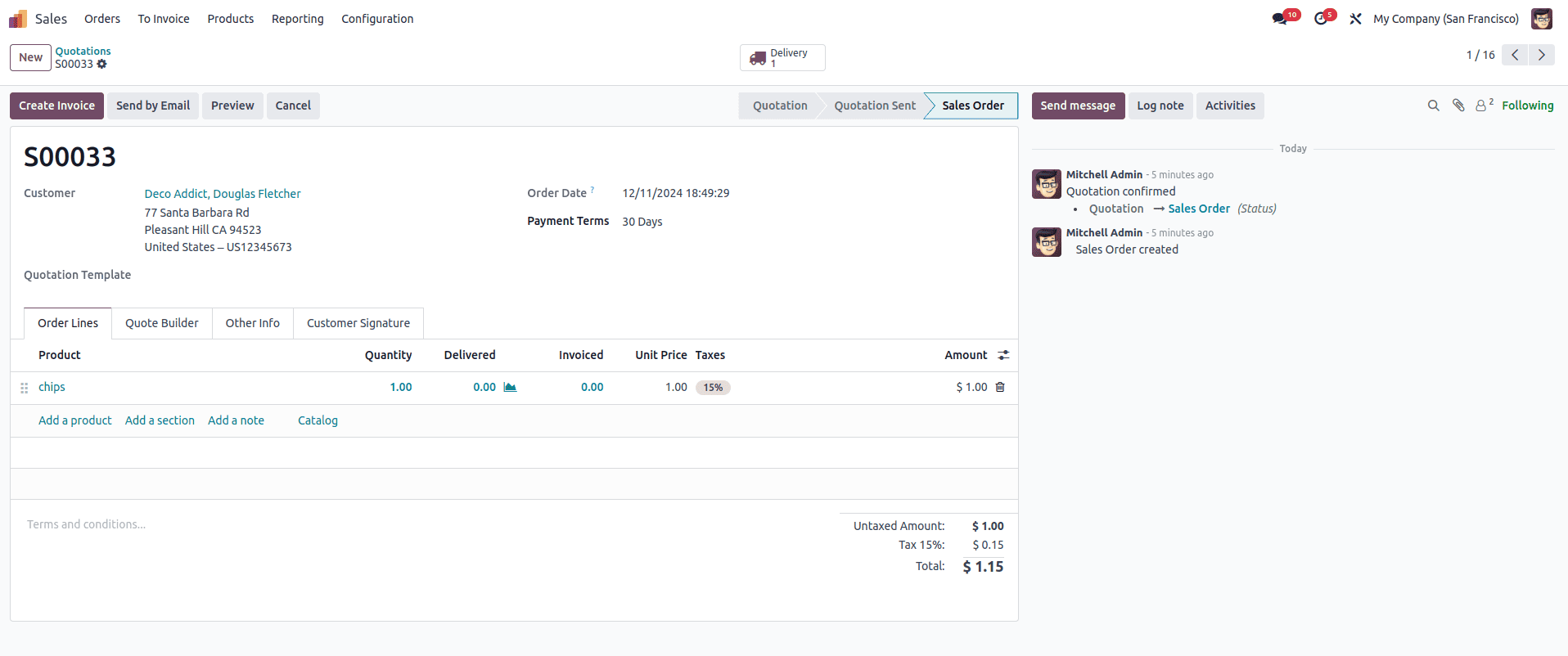
Next, validate the delivery order and review the movements to verify the product's expiration date and lot details.

Here, we observe that the product with Lot 2, which has the earliest expiration date among the available products, is removed first. This demonstrates the functionality of the FEFO (First Expired, First Out) strategy.
Effective removal strategy management in Odoo 18 is key to optimizing inventory control and reducing waste. By using strategies like FIFO, LIFO, and FEFO, businesses can ensure efficient stock rotation based on specific needs such as expiration dates. Odoo's flexibility in configuring strategies at the product category or location level improves inventory accuracy, enhances operational efficiency, and helps avoid losses. Adopting the right removal strategy in Odoo 18 leads to streamlined operations and better decision-making in warehouse management.
To read more about What are the Different Types of Removal Strategies in Odoo 16?, refer to our blog What are the Different Types of Removal Strategies in Odoo 16?